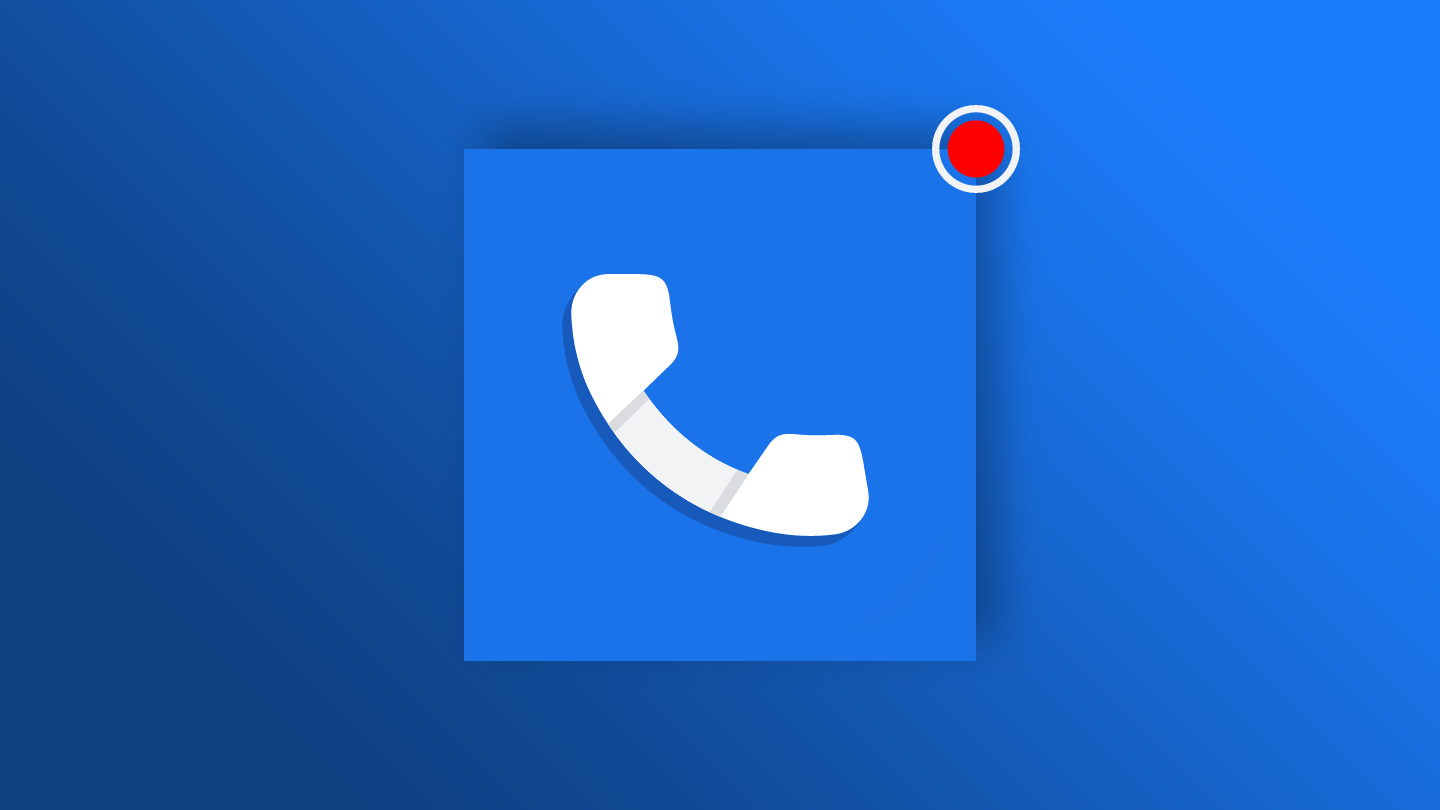If you've ever wanted to skip listening to on-hold music and put your phone down while waiting, Google Pixel's exclusive Hold for Me feature is just what the doctor ordered. Hold For Me places your call on hold and notifies you when a representative comes back on the line with a push notification and sound or vibration. Part of a suite of Pixel-exclusive features, Hold For Me makes your calls to businesses more streamlined (and less aggravating).
Things to know before activating Hold for Me
Hold for Me is a powerful feature, but you may miss calls if you don't know how to use it. You shouldn't have any problem with the feature as long as you're aware of these limitations:
- Exclusive to the Pixel 3 and subsequently released devices.
- Only available in the US, Australia, and Canada.
- Hold for Me is powered by AI, so it may fail to detect when you're on hold.
- Audio from other apps is turned off while Hold for Me is active.
- Hold for Me only works for toll-free numbers (for example, 800 and 888).
- Hold for Me doesn't work if your phone is on silent or vibrate only.
Google states that "Hold for Me may not detect when the representative returns to the call in every situation" in its support article for Hold for Me, but we haven't been able to replicate this error.
How to activate Hold for Me on your Android phone
Hold for Me is turned on by default on Android phones, but we recommend checking before making that phone call.
- Open the Phone by Google app.
- Tap the three-dot menu in the upper-right corner of your screen.
- Tap Settings from the drop-down menu.
-
Tap Hold for Me.
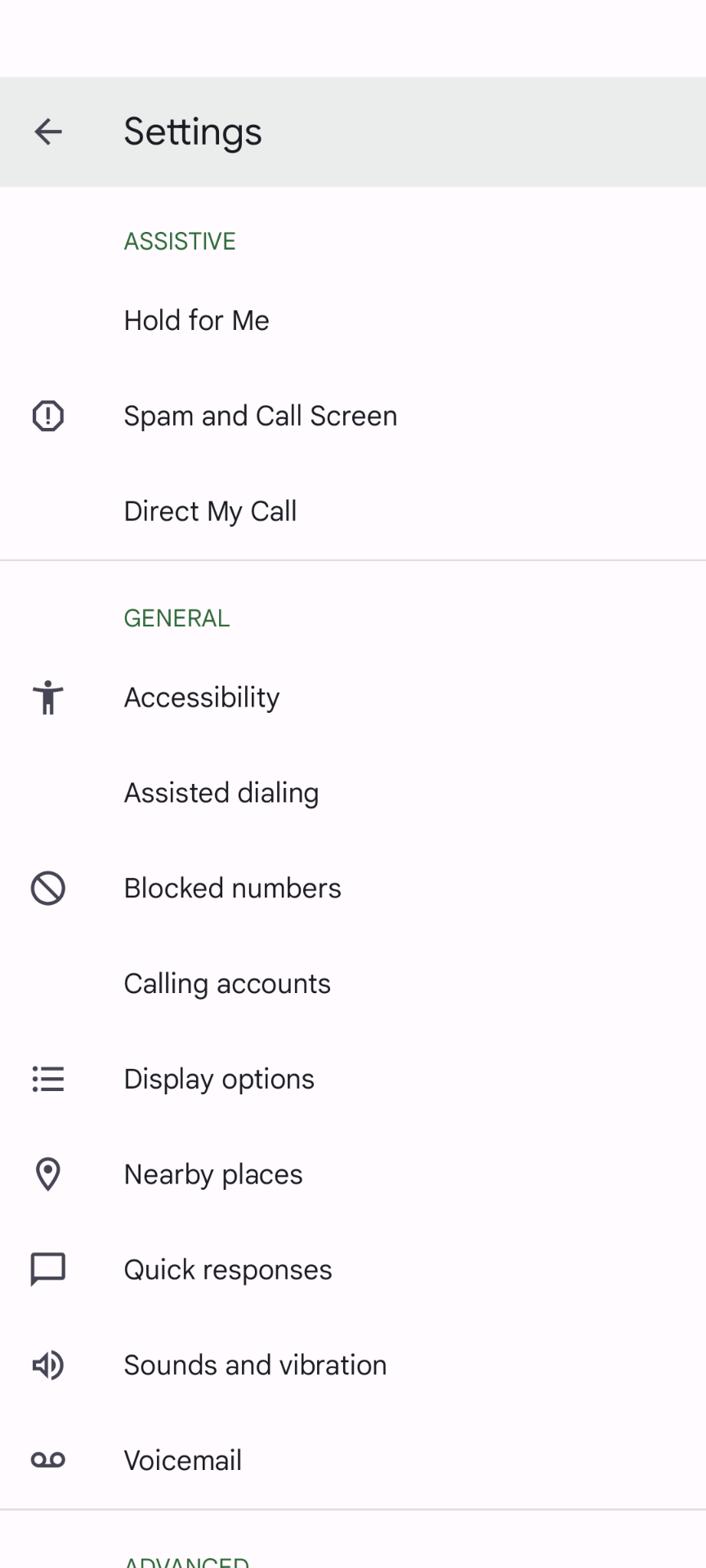
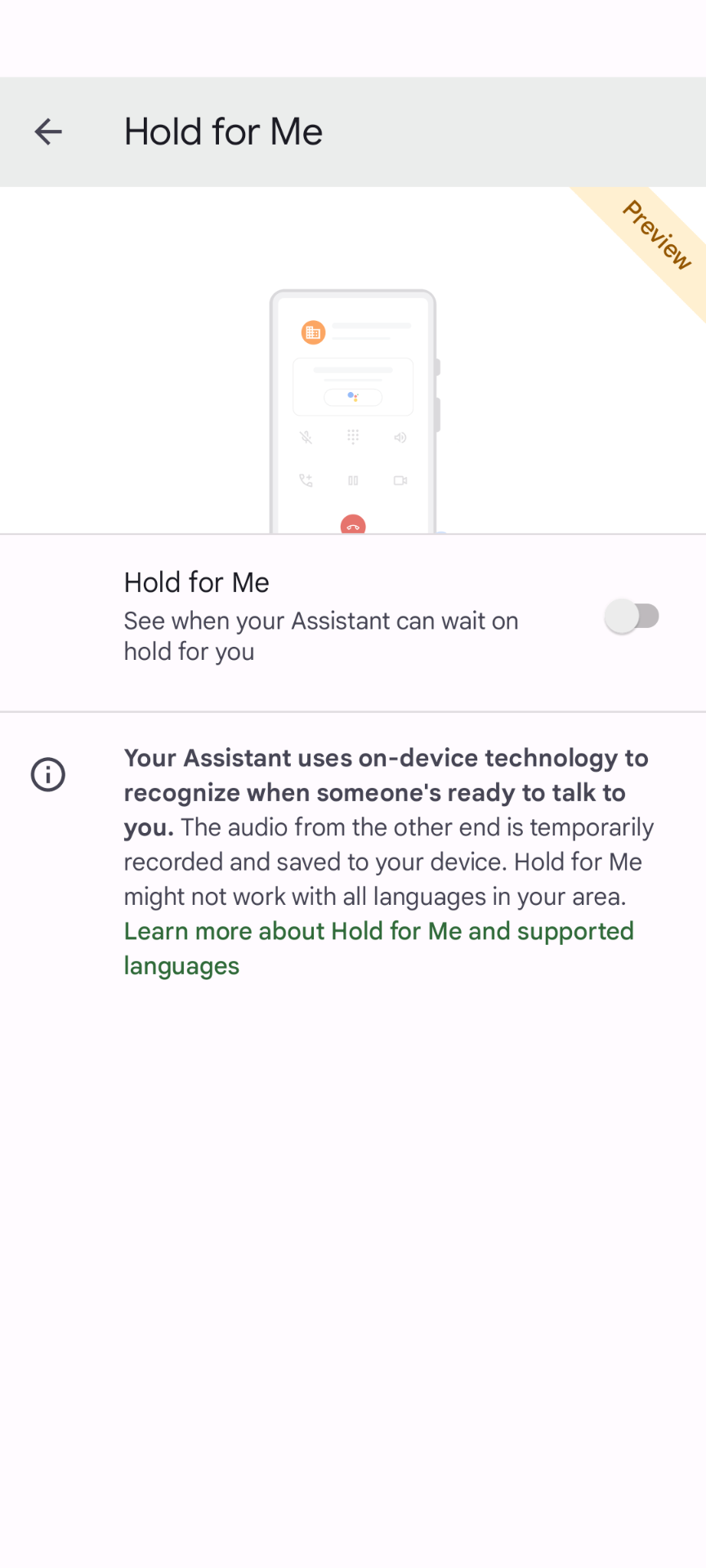
-
Toggle the Hold for Me switch to on.
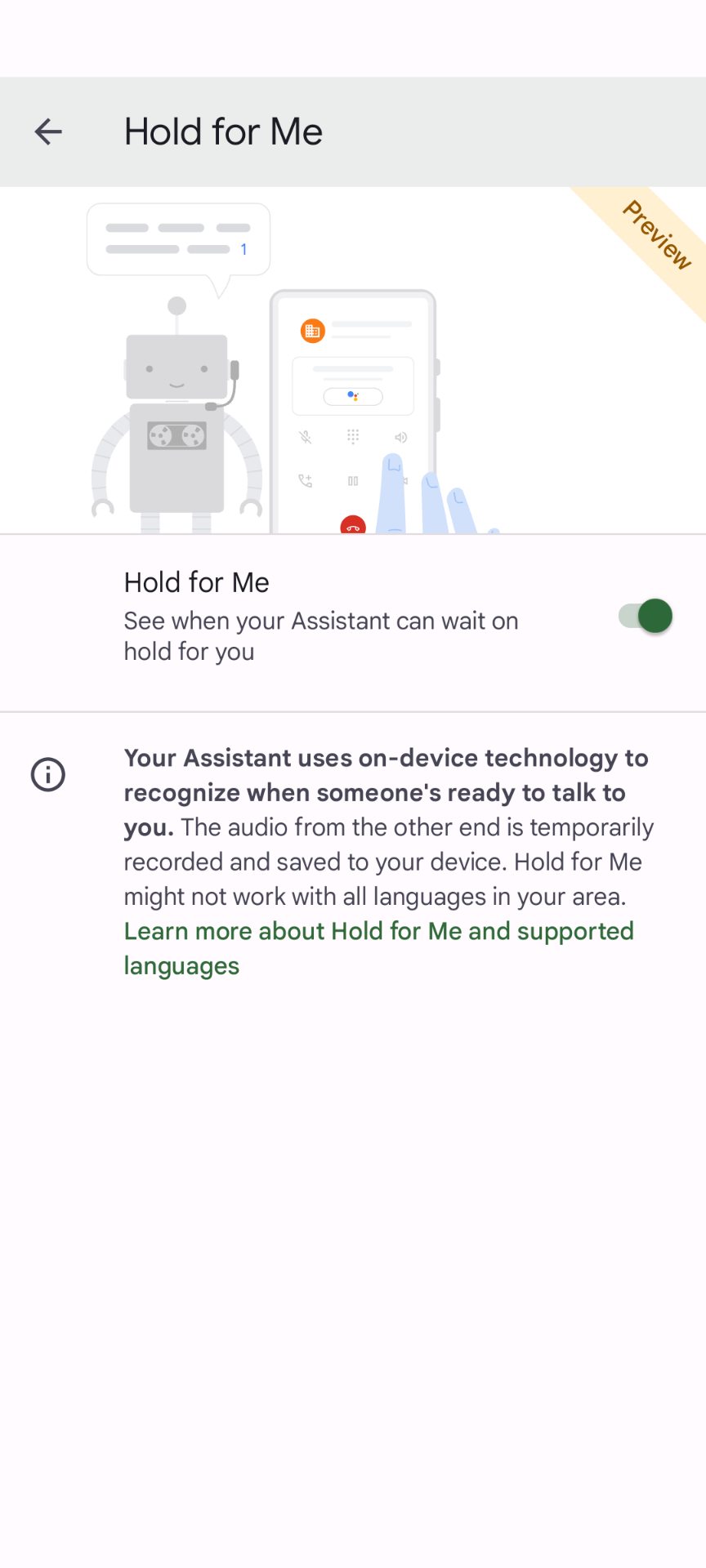
If Hold for Me doesn't work, update your Phone app.
How to use the Hold for Me feature on a call
When you call a valid number, your Pixel phone prompts you with a Hold for Me option. Tap the Start button to activate the feature.
- Tap Hold for Me.
-
Tap Start.
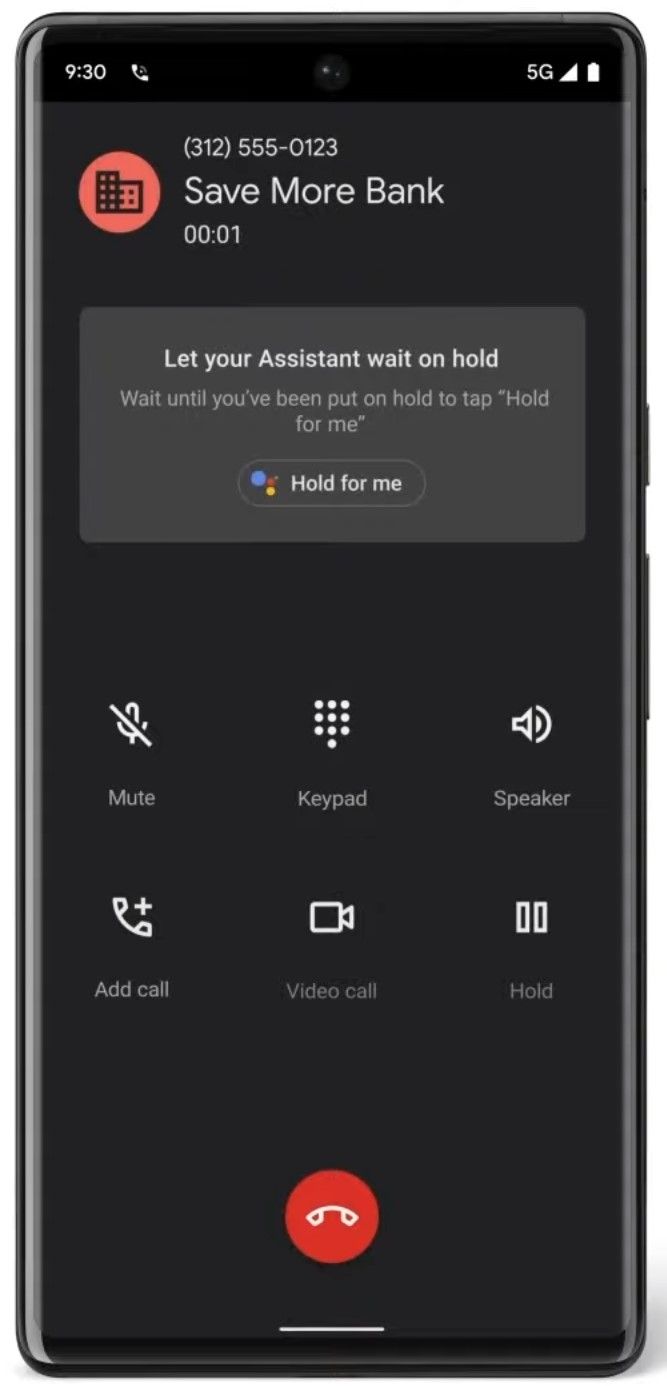
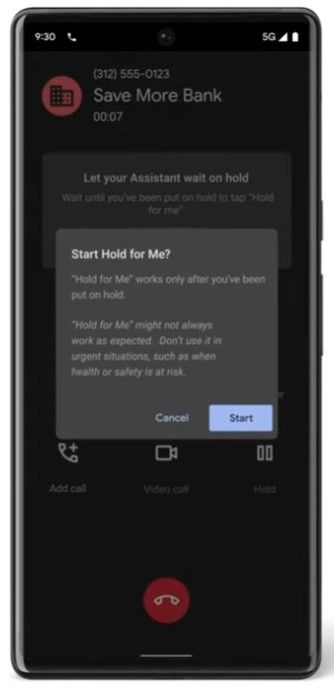
- When a representative joins the line, the Someone's waiting to talk to you prompt appears on your screen.
-
Tap Return to call to end Hold for Me and resume the conversation.
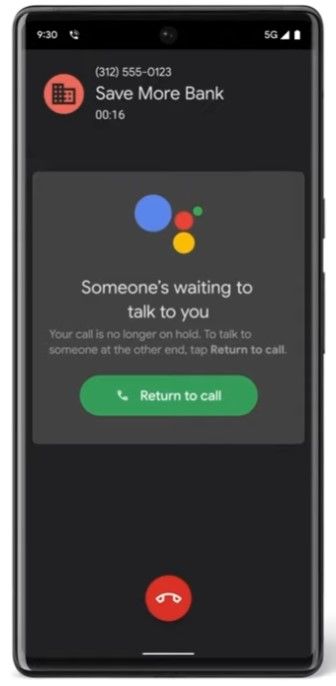
Hold for Me displays live captions while you're on hold, making it easy to check the status of your call at a glance. For example, you can see where you are in a queue or an estimated wait time.
What is Pixel Call Assist?
Pixel Call Assist is a suite of assistive calling features, including Hold for Me. Availability varies between Pixel devices and regions, but US owners of the Google Pixel 7, Google Pixel 7 Pro, and the new Google Pixel 8 and Pixel 8 Pro can access all of them. The budget-friendly Google Pixel 7a also has access to Pixel Call Assist features.
Pixel 7, Pixel 7 Pro, Pixel 8, and Pixel 8 Pro users can use the following Pixel Call Assist features:
- Clear Calling: Enhances the voice on the other end of the line.
Pixel 6, Pixel 6 Pro, and earlier users can use:
- Call Screen: Filters out spam calls and shows who is calling before you pick up the phone. This feature also works for other select Android phones.
- Direct My Call: Transcribes automated phone menus, allowing you to skip the tedium of having every item listed for you. In testing, we at AP sometimes had issues with the transcription menu disappearing.
- Wait Times: Estimates hold wait times. Perfect when paired with Hold for Me.
- Hold for Me: Except for Pixel and Pixel 2 users.
Use Hold for Me to spend less time on the phone
Using Hold for Me can save you time by eliminating the need to hold your phone while you're waiting. Hold for Me is just one of the Google Pixel-exclusive Call Assist features that are (for now) unavailable on other Android phones.
Like Google Phone, Google Messages also comes pre-installed on Pixel phones. Google Messages' many useful features, like the ability to schedule and send texts, make it one of the coolest options for SMS or RCS chat on your Android device. But unlike Hold for Me, Google Messages is available to the full suite of Android devices.