When it comes to wireless earbuds, Apple is one of the most popular brands, thanks to its AirPods lineup. These buds are designed with ease of use in mind. They work seamlessly with Apple devices, including iPhones, iPads, and Macs. AirPods make perfect sense if you use these daily, as they offer an intuitive user experience and good audio quality.
Things aren't as smooth when using AirPods with non-Apple products. This doesn't mean they don't work with Android. Let's see how to pair and use AirPods with your Android phone or tablet.
Can you use AirPods or AirPods Pro with Android?
The short answer is Yes. Since the AirPods are Bluetooth earbuds, you can pair and use them with any Android phone. This means you can pair your AirPods with your smartwatch or tablet.

How to clean and care for your wireless earbuds
Take care of your earbuds as you look after your smartphoneThe catch is that since Apple's earbuds do not officially support Android, you can't check their battery level or enjoy advanced features like automatic device switching. And because there isn't an Android version of Siri, you can't trigger it when pairing your AirPods with an Android device. However, there are workarounds to some of these issues to deliver a relatively better user experience.
The following AirPods models work with Android:
- AirPods 1
- AirPods 2
- AirPods 3
- AirPods Pro
- AirPods Pro (2nd gen.)
- AirPods Max
Below is a list of the AirPods features you can't officially use on Android:
- Quick setup or easy pairing
- Automatic device switching
- "Hey, Siri" support
- Automatic ear detection
- No Spatial Audio playback support
- Customizing the force sensor's behavior
- Checking the AirPods battery level
- Adaptive EQ
- Find My integration
- Accessibility features
- Sharing currently playing music with other nearby AirPods users
Handy solutions are available to get some of the above features to work on your Android phone.
How to connect AirPods to an Android device
The steps below work for pairing your AirPods or AirPods Pro to any Android phone.
- On your Android device, open the Settings menu.
- Navigate to the Bluetooth settings page.
-
Make sure Bluetooth is on and that your device is discoverable.
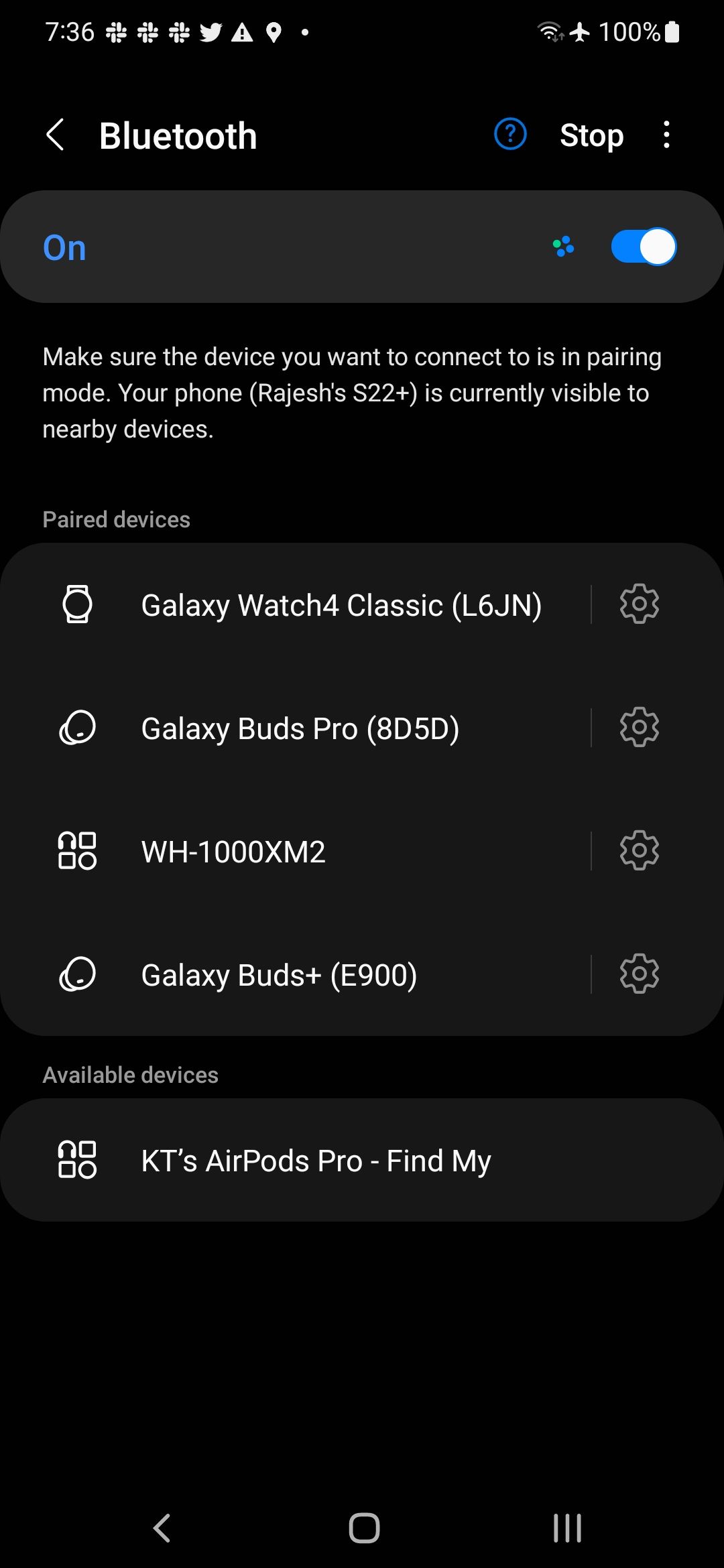
- Open the charging case of your AirPods or AirPods Pro and press the white button on the back of the carrying case. To pair the AirPods Max, press and hold the noise control button for five seconds. This puts the earphones in pairing mode.
- Your AirPods appear under the Available devices section of your phone's Bluetooth menu.
- Tap its name.
-
Confirm the pairing process by tapping Pair from the dialog box that appears.
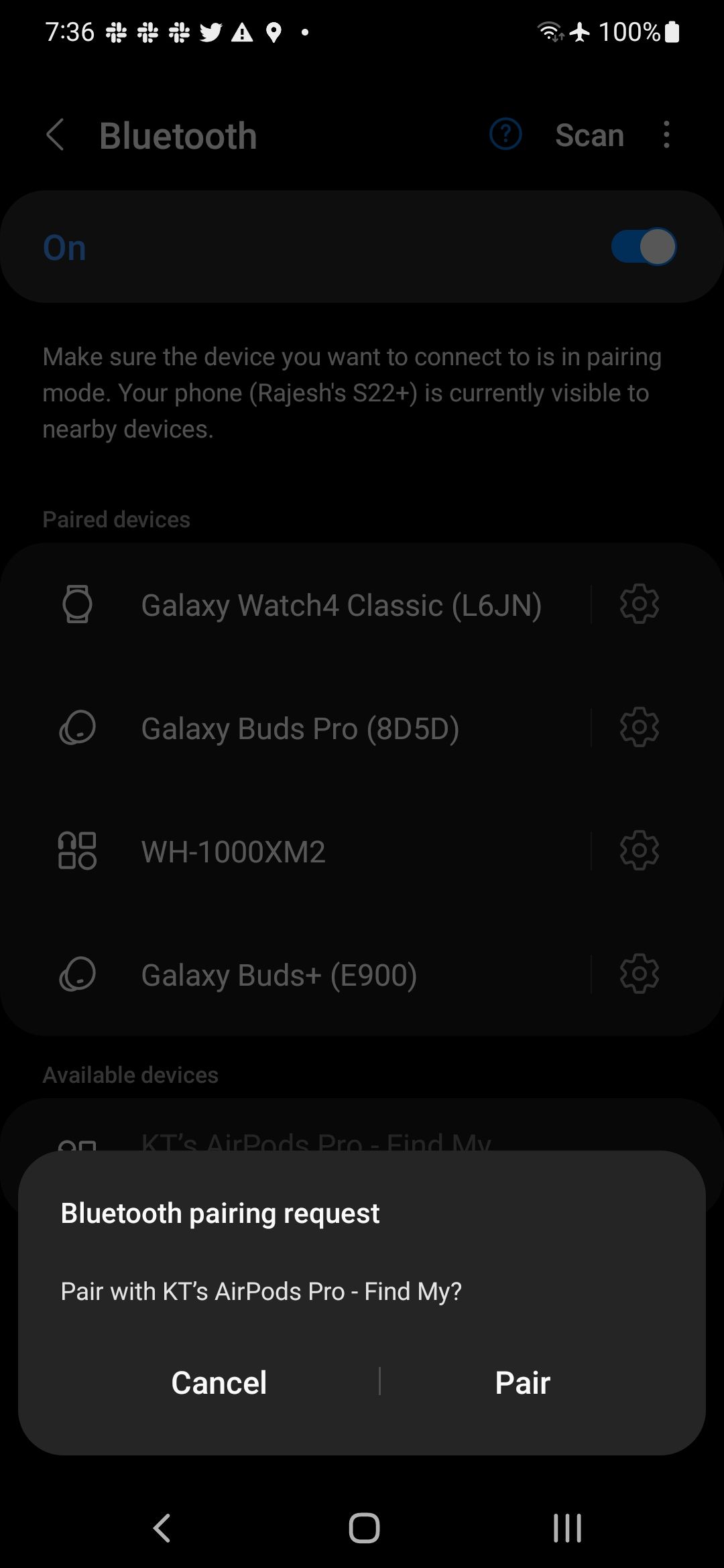
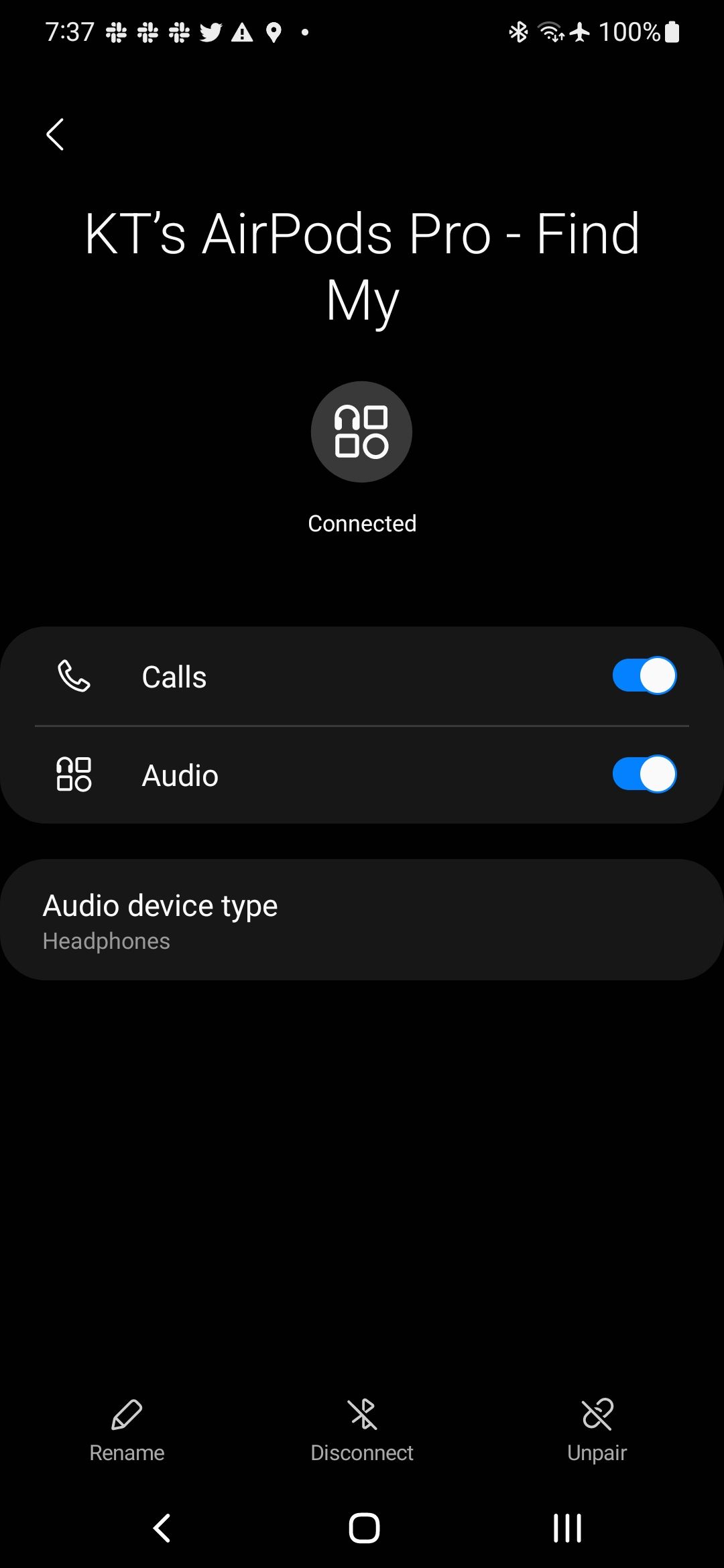
And that's it. You have successfully paired the AirPods with your Android phone. Apple uses the AAC codec to stream audio over Bluetooth to the AirPods. Android phones also support AAC. However, there could be a difference in audio quality because of how your device manufacturer implements the codec. Unlike the Samsung Galaxy Buds 2 Pro, you can't stream 24-bit audio on the AirPods, even when paired with an iPhone.
The Ear Tip Fit Test isn't available on Android. The AirPods can't personalize the sound output based on your hearing and fit. This has a negative impact on sound quality.
Ensure your AirPods aren't connected to an iPhone or another Apple device before starting the pairing process. Otherwise, they might not show up for pairing on your Android device.
While Android phones can't take full advantage of the H1/H2 chip inside AirPods, this doesn't impact the Bluetooth connection. Still, there can be an adverse impact on battery life.
How to use AirPods with an Android phone
You can control music playback and switch between Active Noise Cancellation (ANC) and Transparency modes using the force sensor on the AirPods (3rd gen) or AirPods Pro. Press the sensor to play or pause music playback. A double press jumps to the next song. A triple press of the force sensor plays the previous song. The actions remain the same irrespective of which earbuds' force sensor you use and are not customizable.
To switch between ANC and Transparency mode, long press the force sensor. You can switch between the noise-control modes on the AirPods Max by pressing the noise-control button. You don't get a visual confirmation about this change on your phone. Instead, you'll hear a chime when the mode switch happens. This makes things difficult, as you can't tell whether noise cancelation is turned on directly from your phone.
If you have the Apple AirPods Pro 2, you can activate Adaptive Transparency mode that automatically filters out loud noises. However, it does not work as effectively when paired with an Android phone.
You can't control your AirPods volume level directly using the earbuds. On iOS, this is possible by calling Siri. Since the voice assistant isn't available on Android, you'll control the volume level using your phone.
Automatic device switching between connected devices isn't available on the AirPods when paired with an Android device. This feature is limited to Apple devices like the iPhone, iPad, and Mac.
Another key AirPods feature that isn't available on Android is Find My integration, which allows you to track the location of your AirPods if it is misplaced or stolen. Apple made the Find My integration more useful with the AirPods Pro 2 since its charging case is now a part of the network. Plus, the AirPods case has a built-in speaker, making it easier to find. Since there isn't Find My support for Google's operating system, you can't track the earbuds from your Android device.
You can control the AirPods from your Apple Watch. On the Android side, you can use the earbuds with your Google Pixel Watch or other Wear OS 3 wearable, but you are limited to controlling music playback.
Lastly, you can't reverse wireless charge the AirPods using your Android phone due to the difference in the charging standards.
AirPods' accessibility features are not available on Android
Besides all the nice-to-have features, you don't have access to the accessibility features of AirPods when paired with an Android phone. You can't use Conversation Boost, customize its audio output, Headphone Accommodations, or Live Listen. Similarly, you can't tweak the long press duration for the gestures, turn noise cancelation on or off while wearing just one AirPod, and more.
Automatic readout of incoming notifications isn't available on the AirPods when paired with an Android device. This is a handy option, especially when working out while wearing the Apple AirPods.
Check the battery level of Apple AirPods from your Android phone
The lack of official Android support means you can't check the battery level of your AirPods. At least officially. On the iPhone, you can check the AirPods battery level through the Battery Widget or by asking Siri. On Android, a third-party app called CAPod fixes this issue to an extent. After you grant the app the necessary permissions, it shows the battery level of each AirPod, along with the charging case and the connection strength.
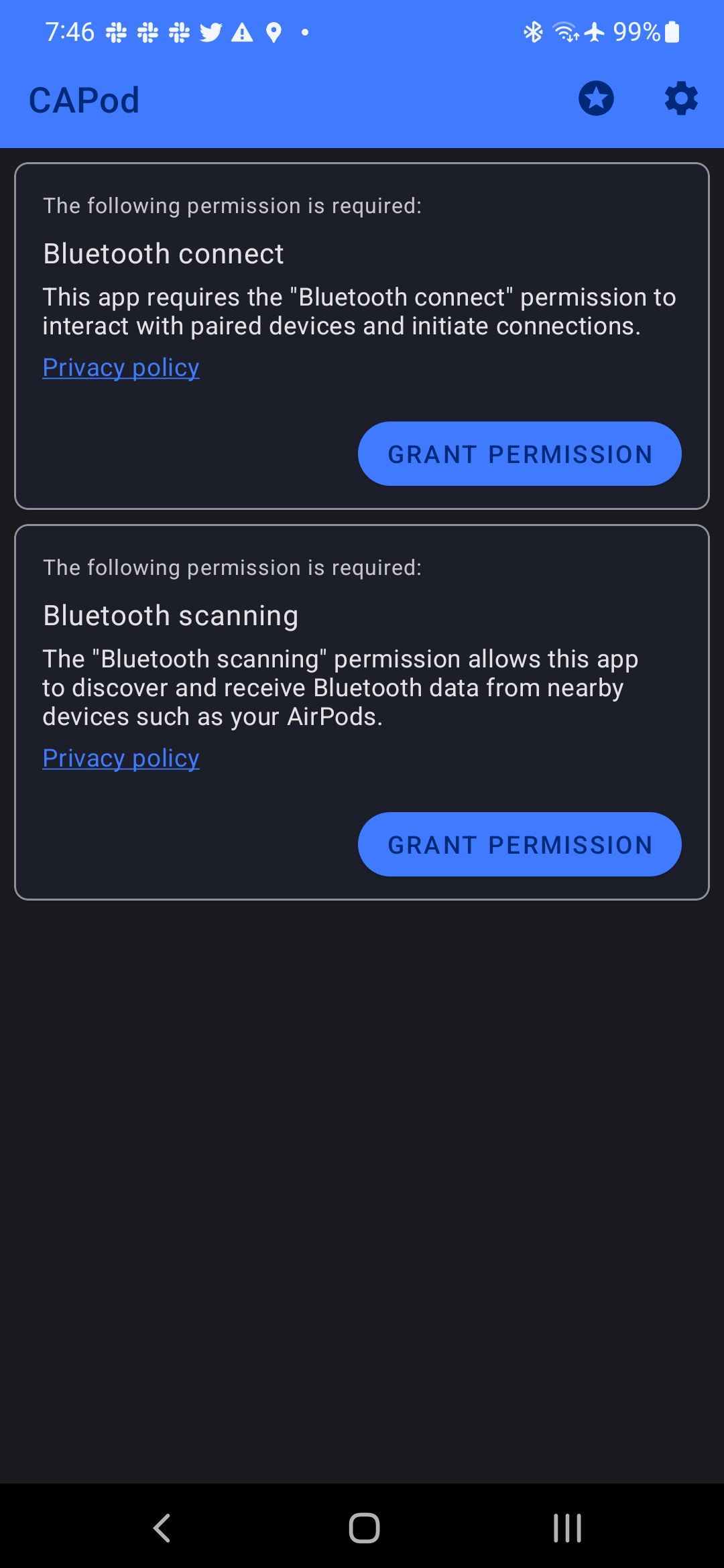
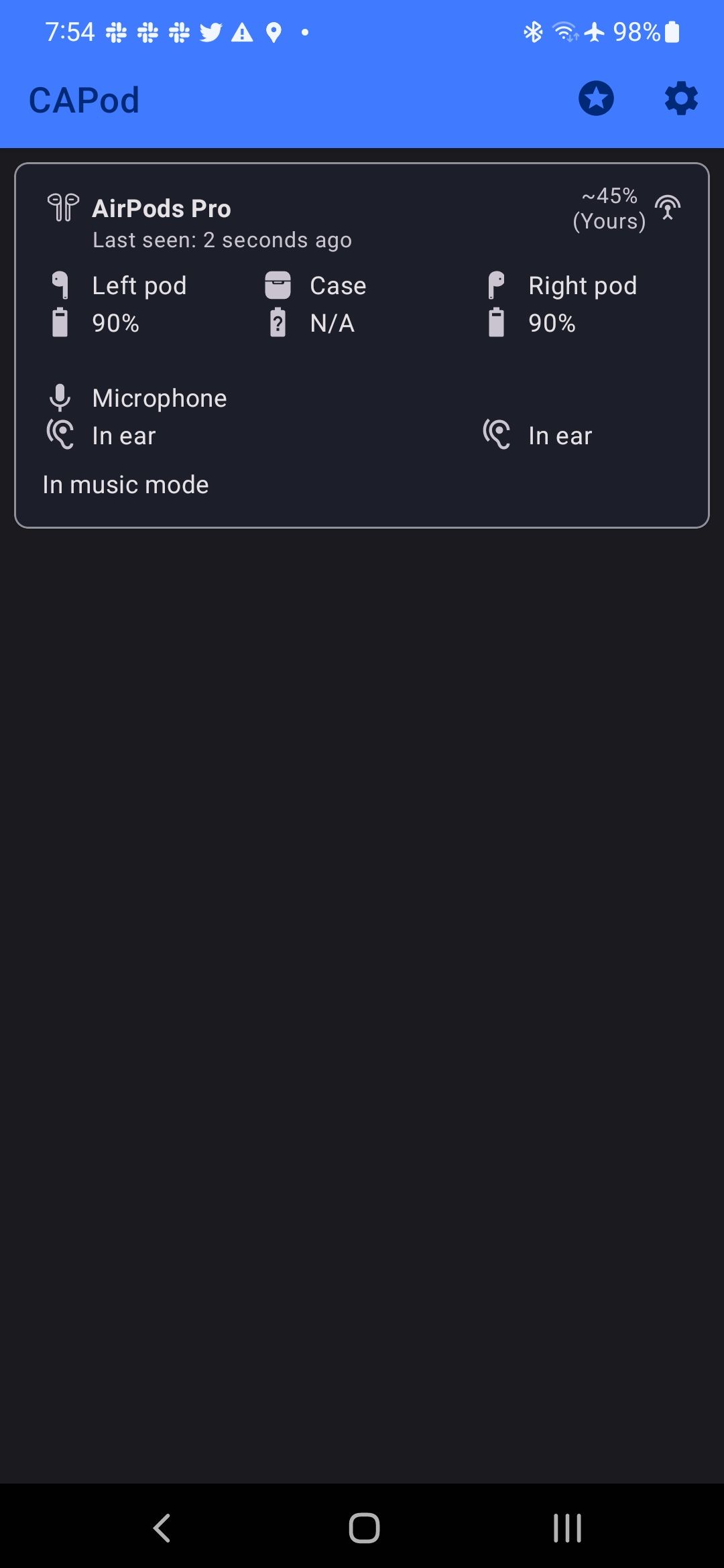
That's not it, though. If your AirPods do not automatically connect to your Android phone, jump into the app settings and turn on the Auto connect option. There's also an option to automatically resume music playback when your AirPods connect to your Android phone.
Similarly, you can set your phone to stop music playback when you remove the AirPods from your ears. And there's a One pod mode, which triggers music playback even if you insert one of your AirPods in your ear.
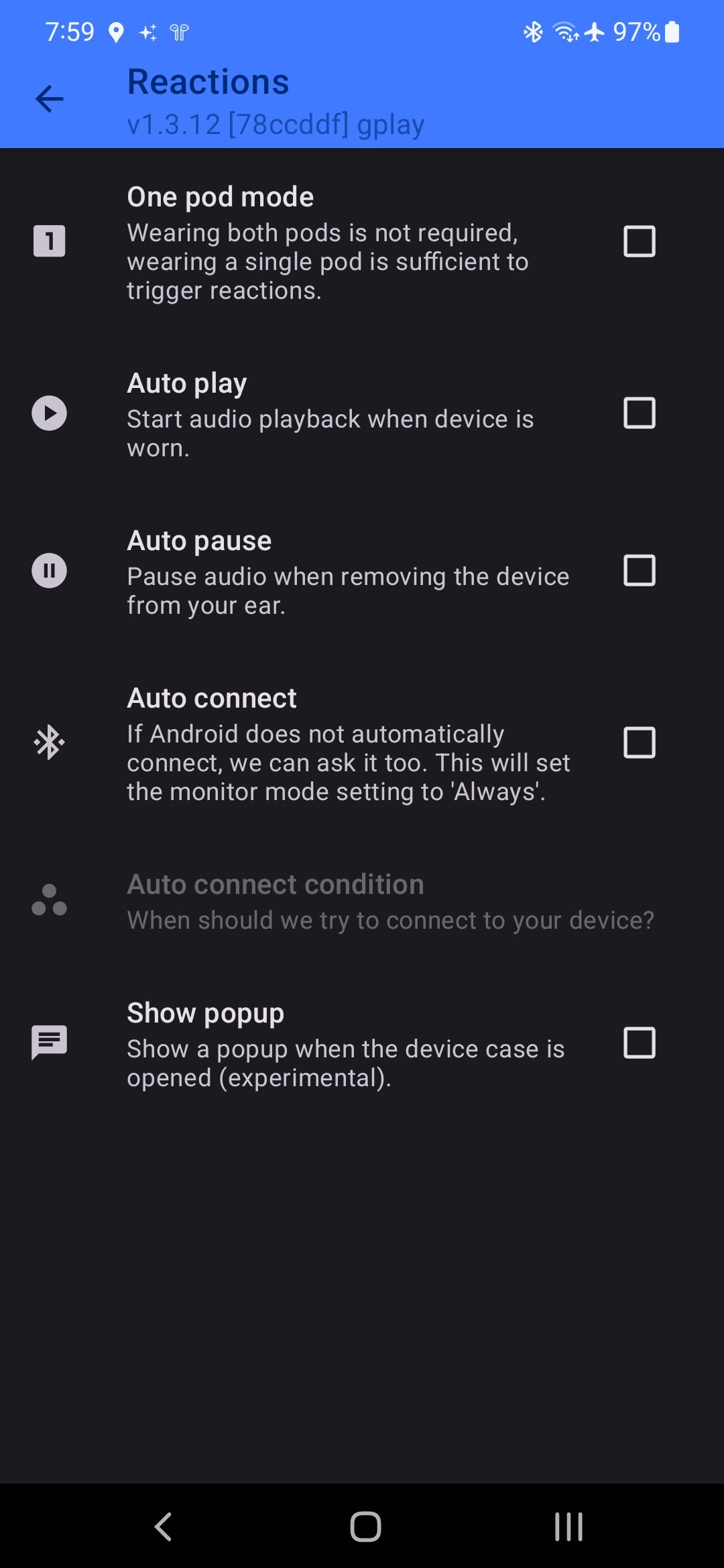
Can you trigger Google Assistant using AirPods on Android?
No. On iPhones, AirPods support always-on "Hey Siri," but that isn't possible on Android. There isn't an official companion app for AirPods on Android that you can use to customize its settings or switch to another voice assistant.
A workaround is to use the Assistant Trigger Android app. You can trigger Google Assistant with a double tap or squeeze of the wireless buds. The app works with all AirPods models and the Powerbeats Pro.
Basic features but degraded experience
It's relatively easy to pair AirPods with an Android device. Since they're Apple devices, the experience is better when using them with an iPhone or iPad. For this reason, you may need to use third-party apps to restore some of the features on your Android device. Not all of them work, meaning the experience won't be as nice.
Besides AirPods, many high-quality earbuds work well with Android phones, such as the Google Pixel Buds Pro and the Sony WF-1000XM4. Both will provide a better overall user experience for you than AirPods.

