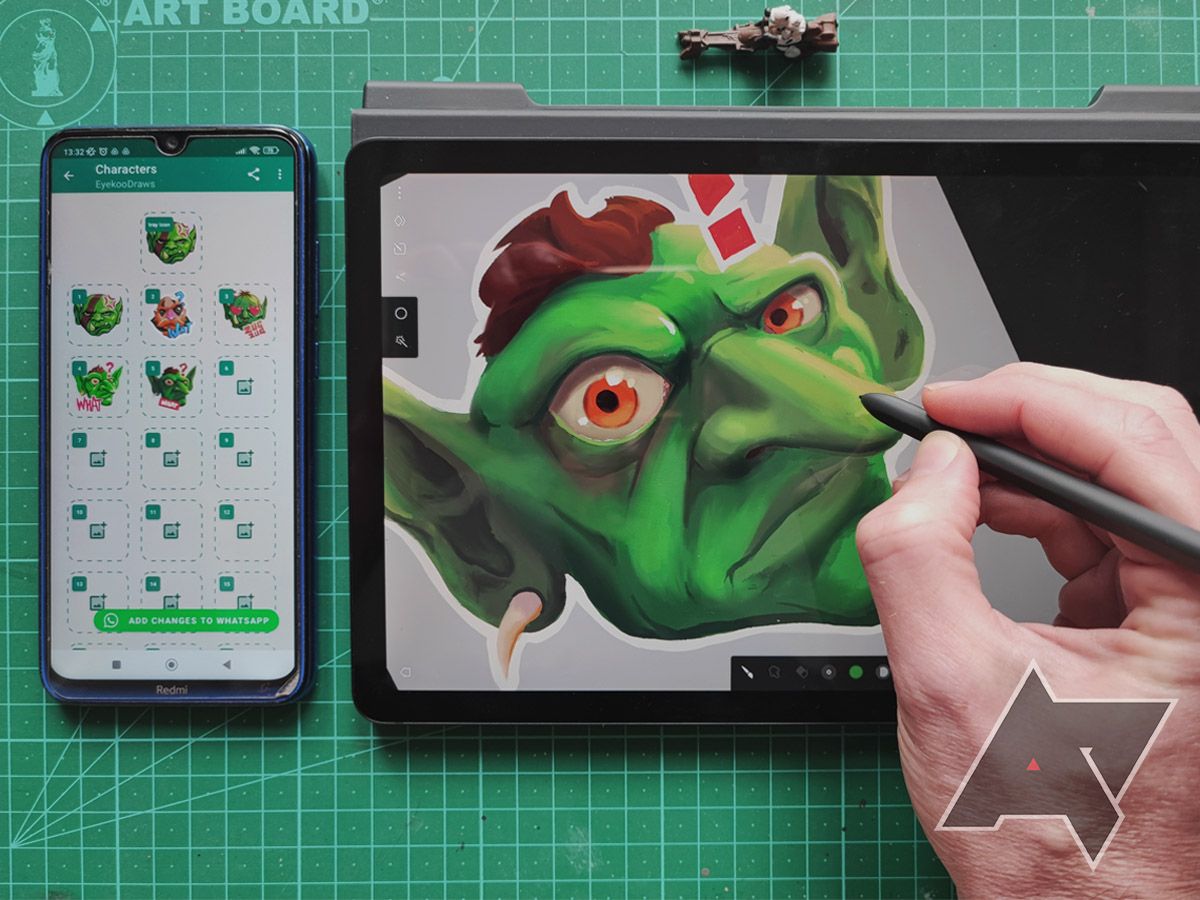We live in an increasingly interconnected world, with interactions between individuals constantly evolving. From reactions to old-school emojis, words are sometimes overrated. Unless you're talking about buying a new Android phone. Stickers have been with the Android community for a while, with WhatsApp making it possible to create your own in its web and desktop versions a couple of years ago. However, there isn't an option to make WhatsApp stickers using the mobile app, so here is how to generate some using a drawing app and the Sticker Maker application.
What you'll need
Before getting started, you need to get a few things ready. While you can use any drawing app you like for this, we selected a few options for you here. Did you pick one? Let's proceed with the rest of the list. To make your WhatsApp sticker, you also need the following:
- The Sticker Maker app
- WhatsApp installed (and logged in) on your Android device
- Optional: a tablet or phone with stylus support
Drawing your custom WhatsApp sticker
Stickers and emojis express a feeling or emotion, so you should try to be as obvious as possible regarding what you want to say before you start drawing. The images below show a skeptical goblin drawn in Infinite Painter and Pixel Studio (the process outlined here is similar in most Photoshop-inspired drawing applications).
- Open your drawing app of choice and create a new canvas.
-
Set a convenient size for your canvas. Most apps have a variety of presets to choose from. A 2000px wide square should be enough for your stickers to show nice and crispy.
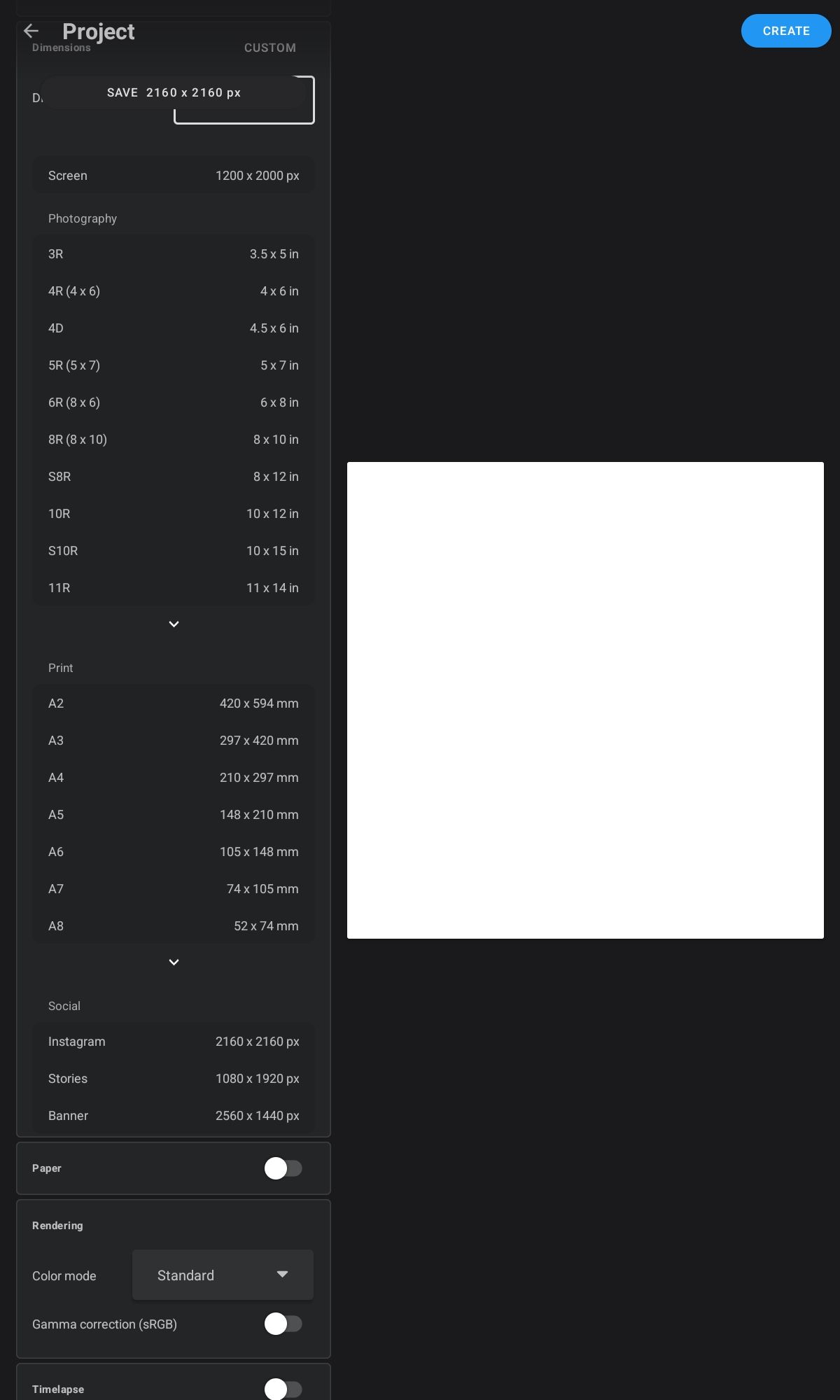
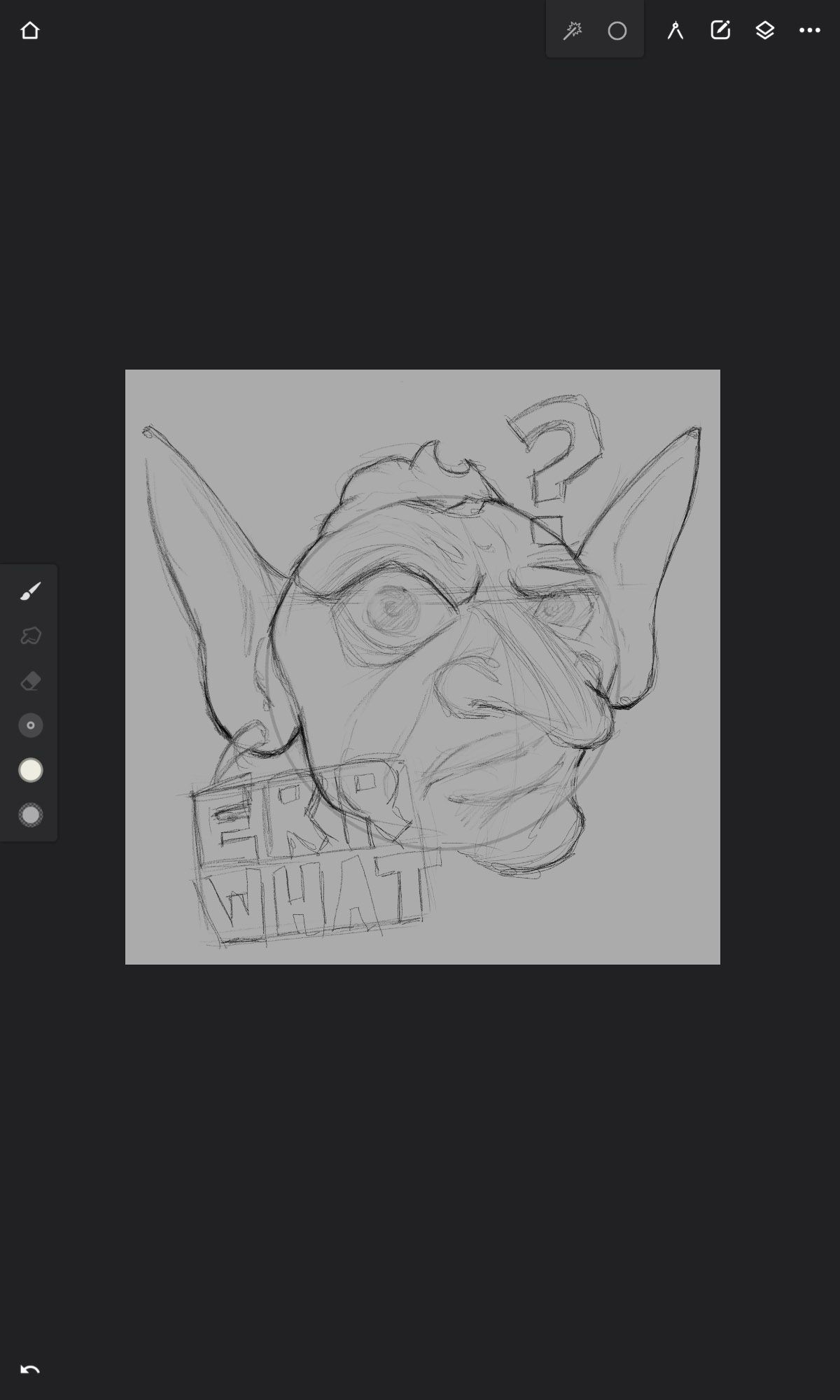
- Start with a basic shape to work with, such as a square or circle. These are just guidelines. Feel free to explore shapes that best suit your intended sticker.
- Sketch in your main features. In the case of our goblin, it's the bigger eye and raised eyebrow for the expression. Then the long ears and nose that are characteristic of this mischievous species.
-
Add color. If you are creating your sticker using the above size, it will show nicely on bigger and brighter screens. Still, you should keep the color scheme and detail simple to ensure your sticker is also readable at a small size.
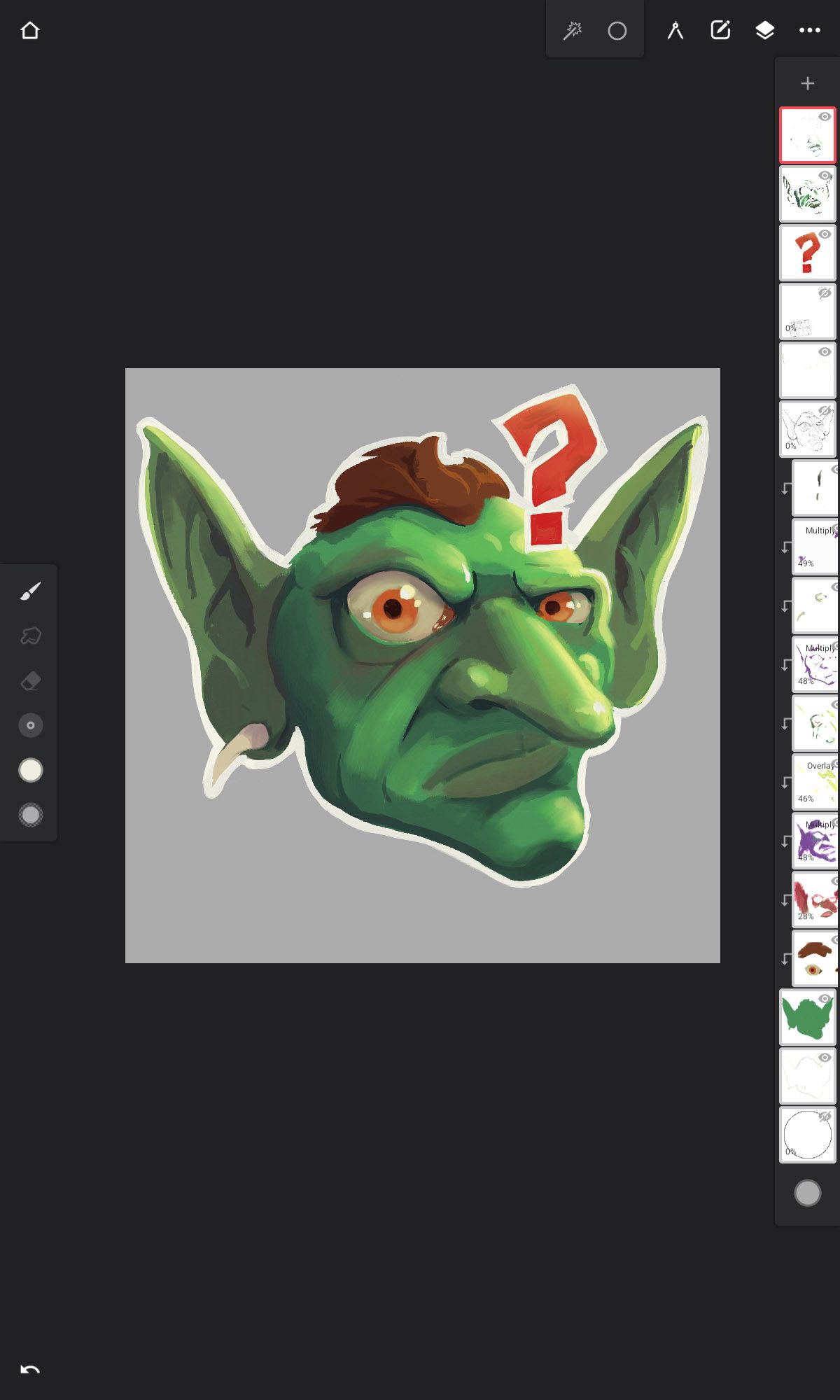
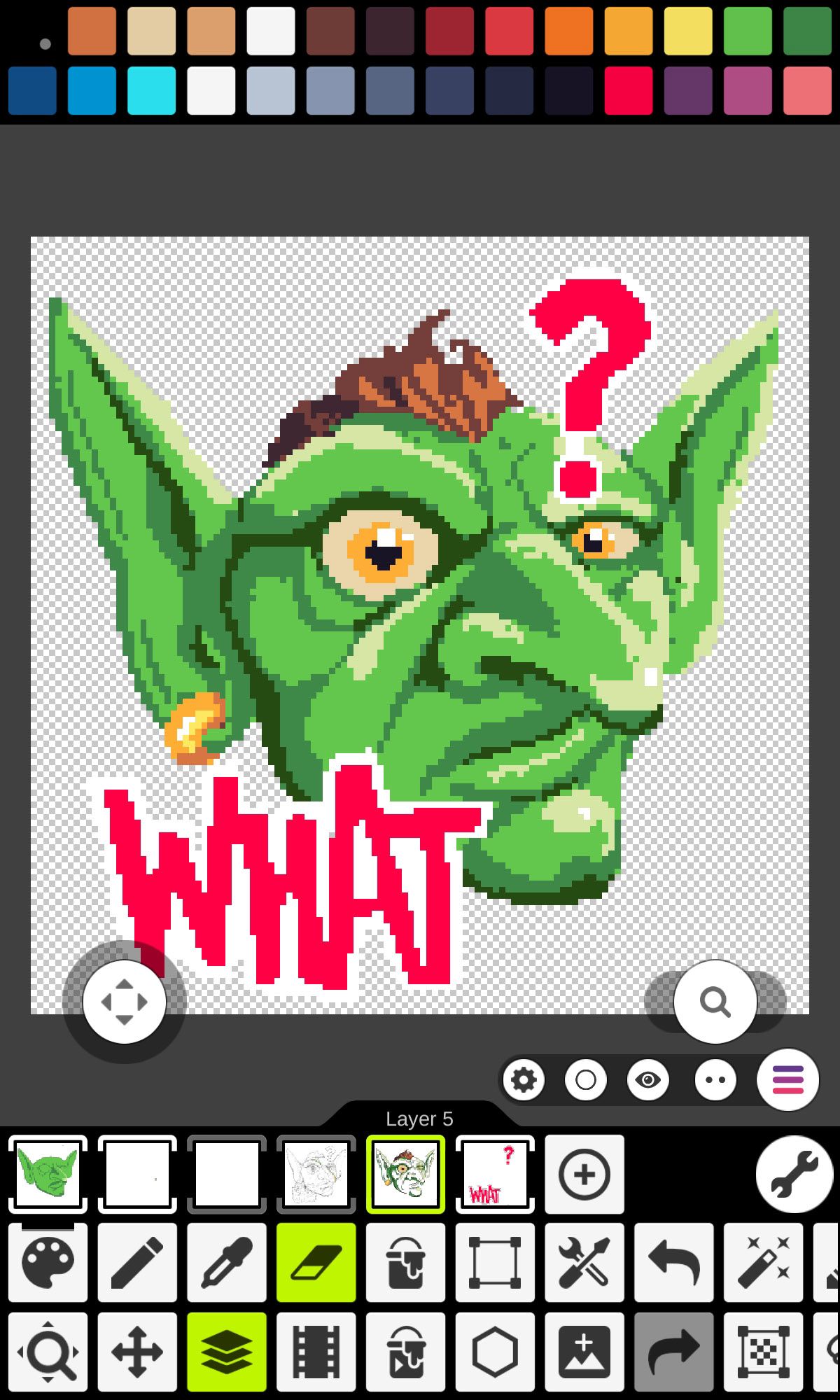
- Export your image. Having a transparent background and saving it as a PNG file is best, as this saves you from having to cut out your sticker from the background later.
Creating your sticker in Sticker Maker
Now that your beautiful drawing is ready, you'll turn it into a sticker. Here are a few simple steps to do so:
- Download and Install the Sticker Maker app from the Google Play Store.
- Open the app, and tap the Create a new sticker pack button.
-
Upload your illustration by choosing one of the numbered blocks and selecting your image from the file picker.
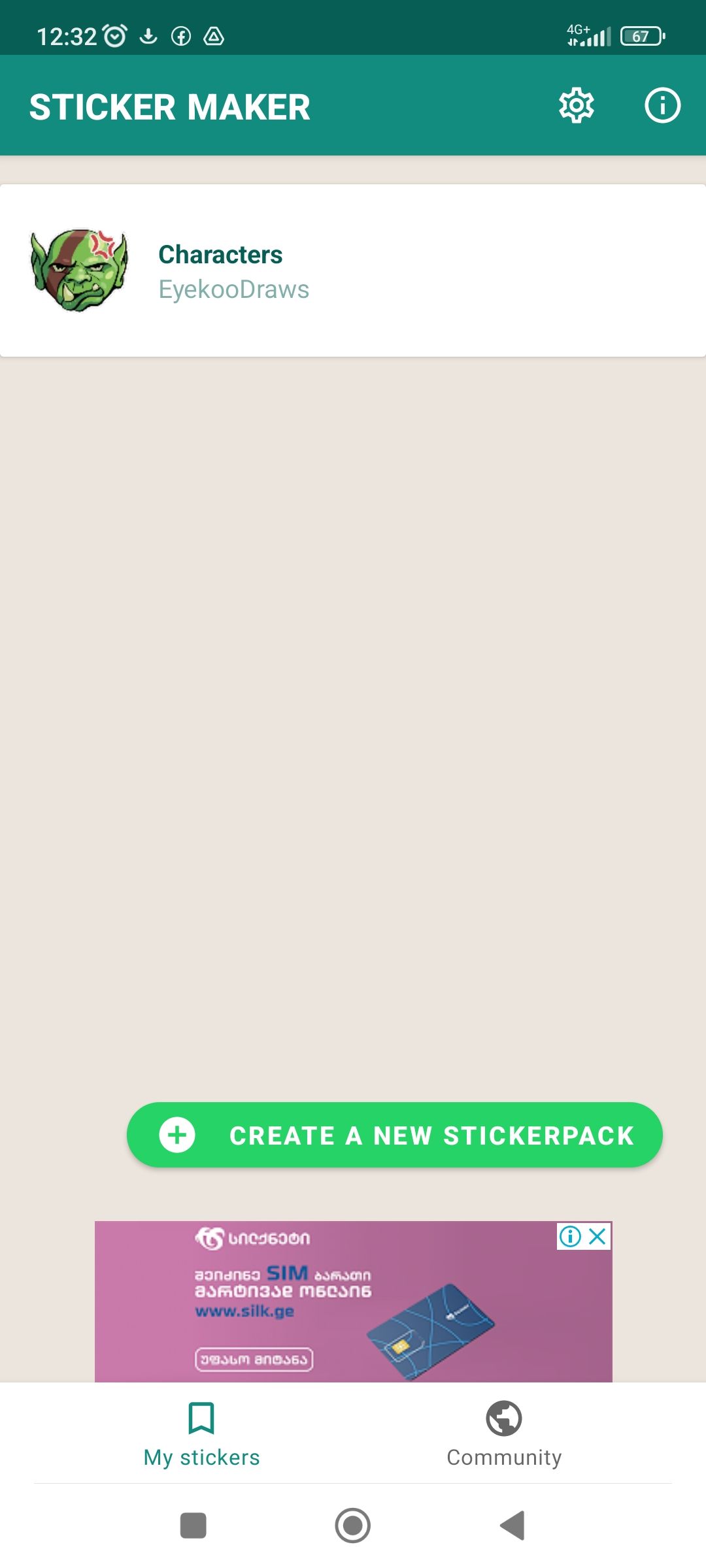
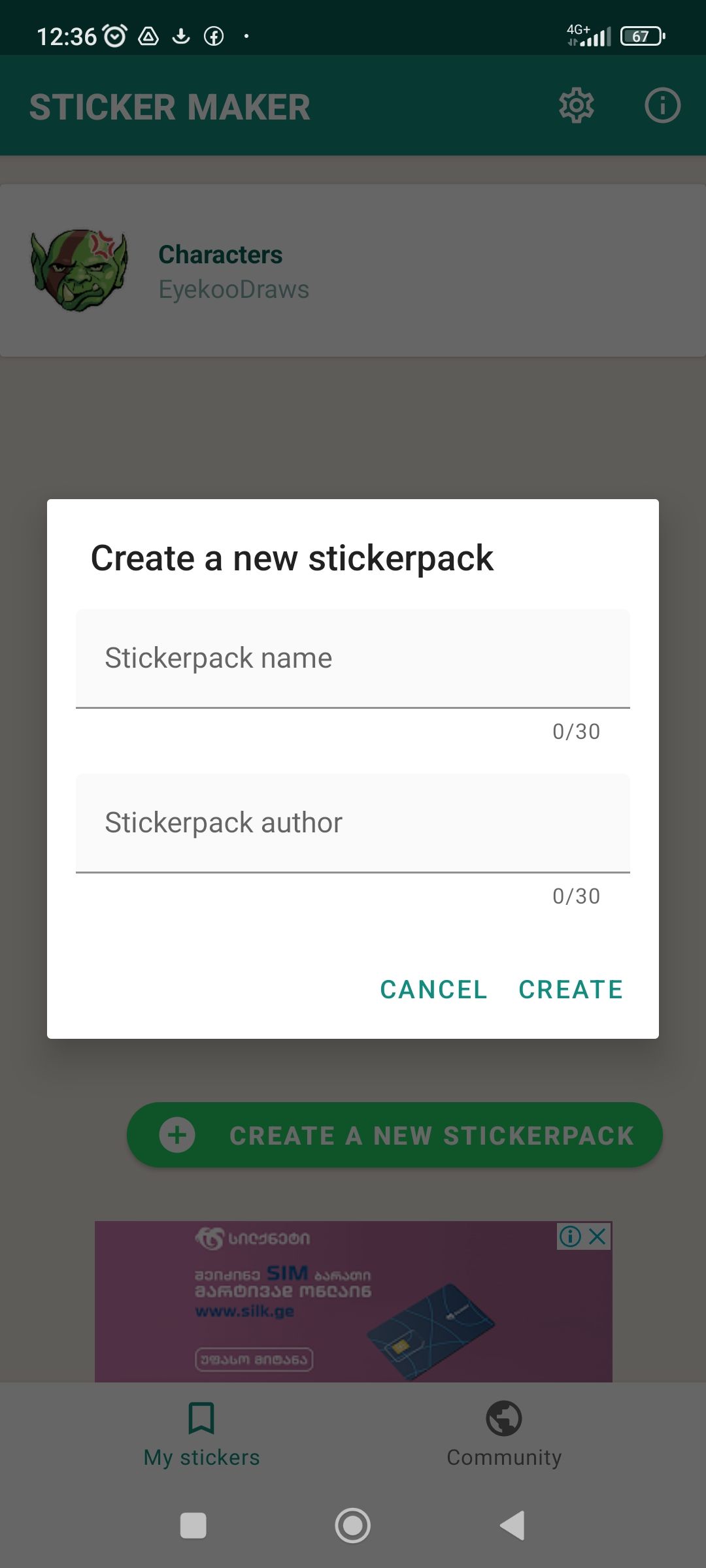
- Cut out your image from the background (if it has one) by drawing around it using your finger or stylus. A small, zoomed-in view window appears in the upper-left corner to guide your cutout. If you're not convinced about your cutout, tap the Try Again button.
-
Add some text for added effect, and play around with the width and color of the outline.
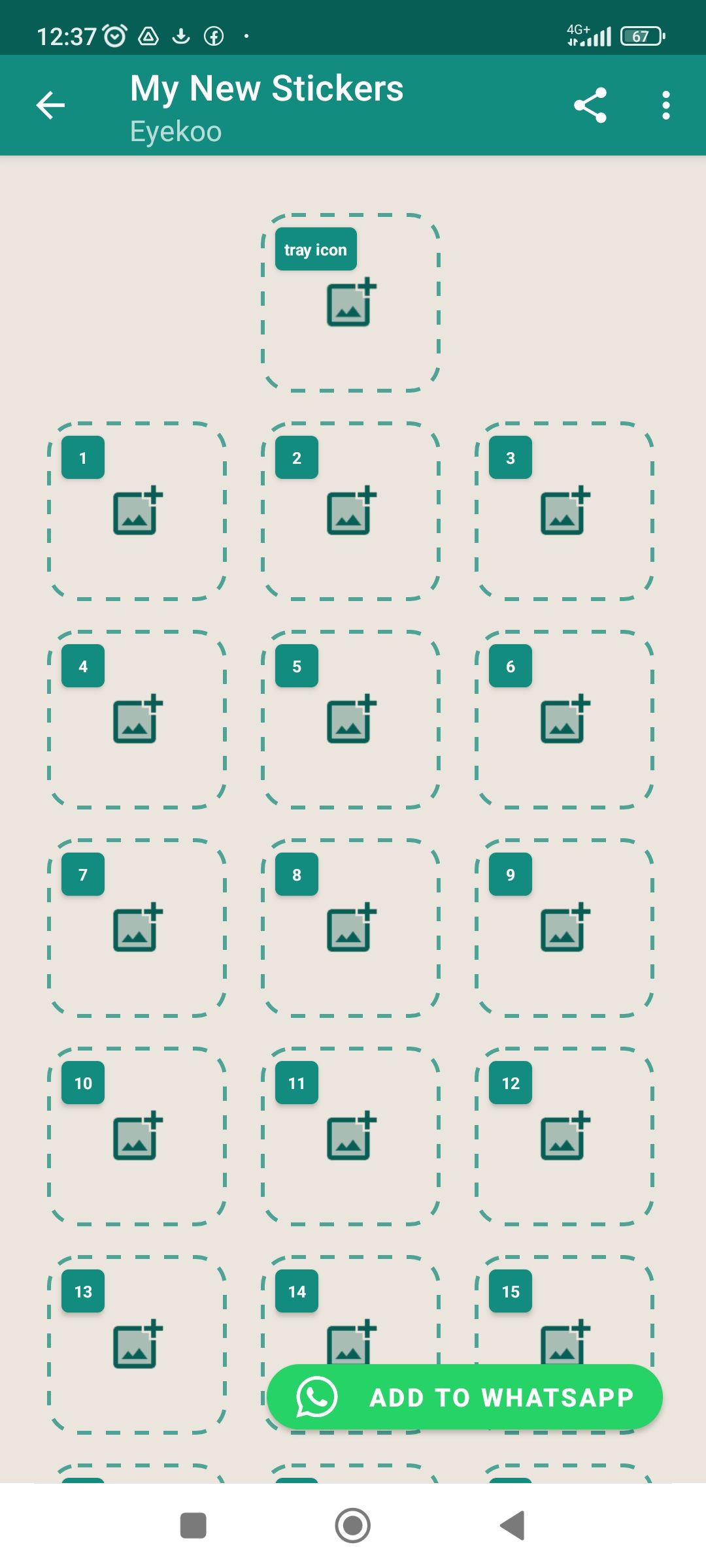
- Save your sticker when you're done.
-
Select a tray icon to help you identify your sticker pack in WhatsApp. You can choose one from your sticker gallery or a different file from your device.
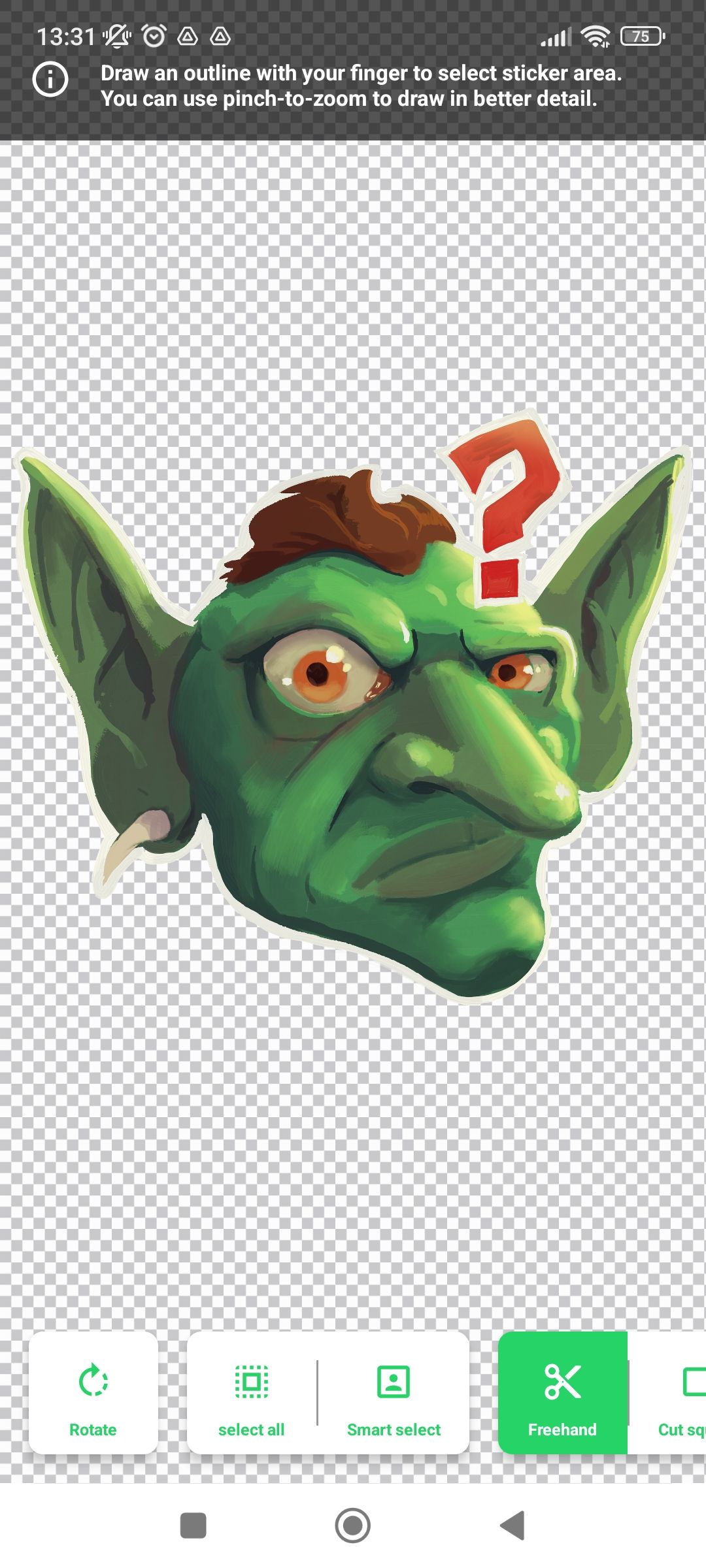
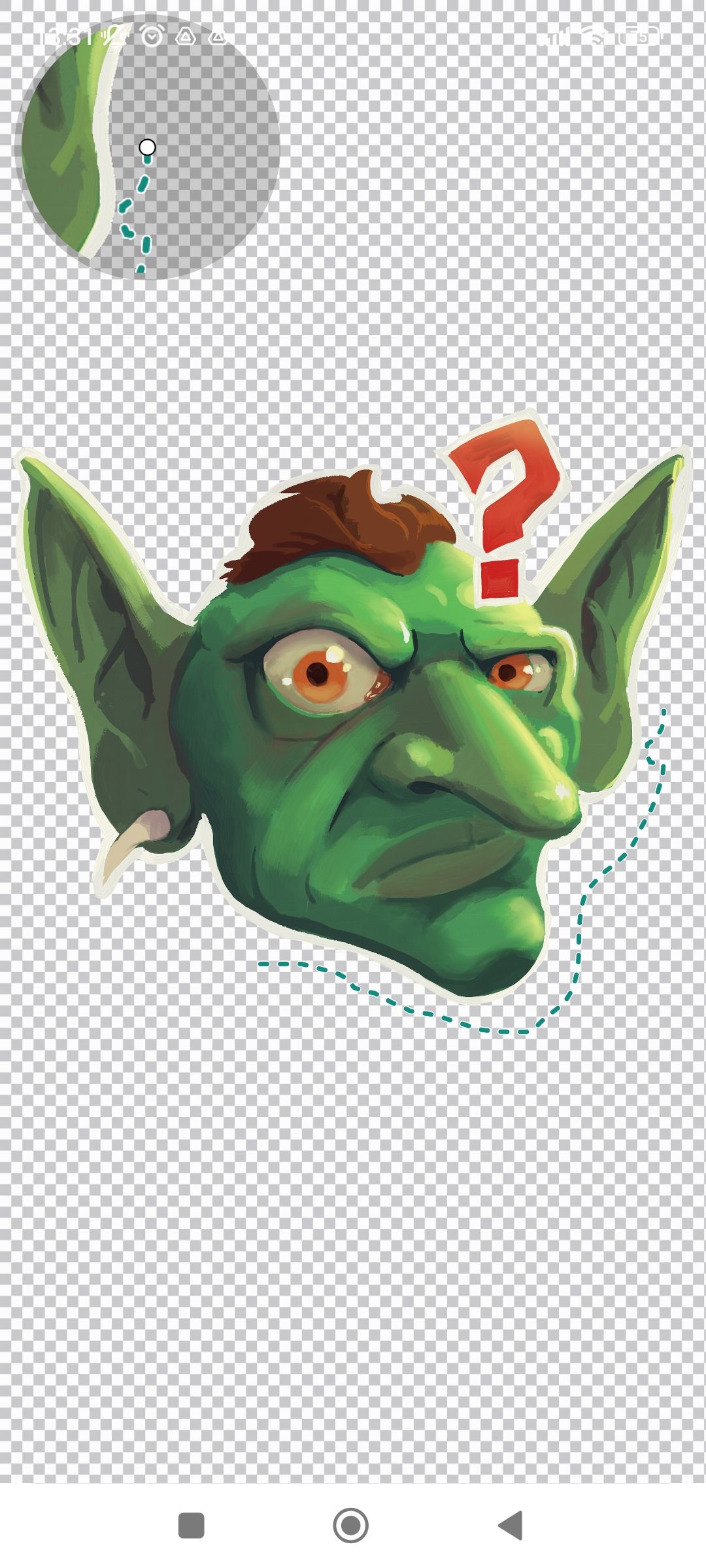
-
When you're happy with the final result, tap the Add changes to WhatsApp button to export them to the app and confirm the changes. Expect an ad popup here.
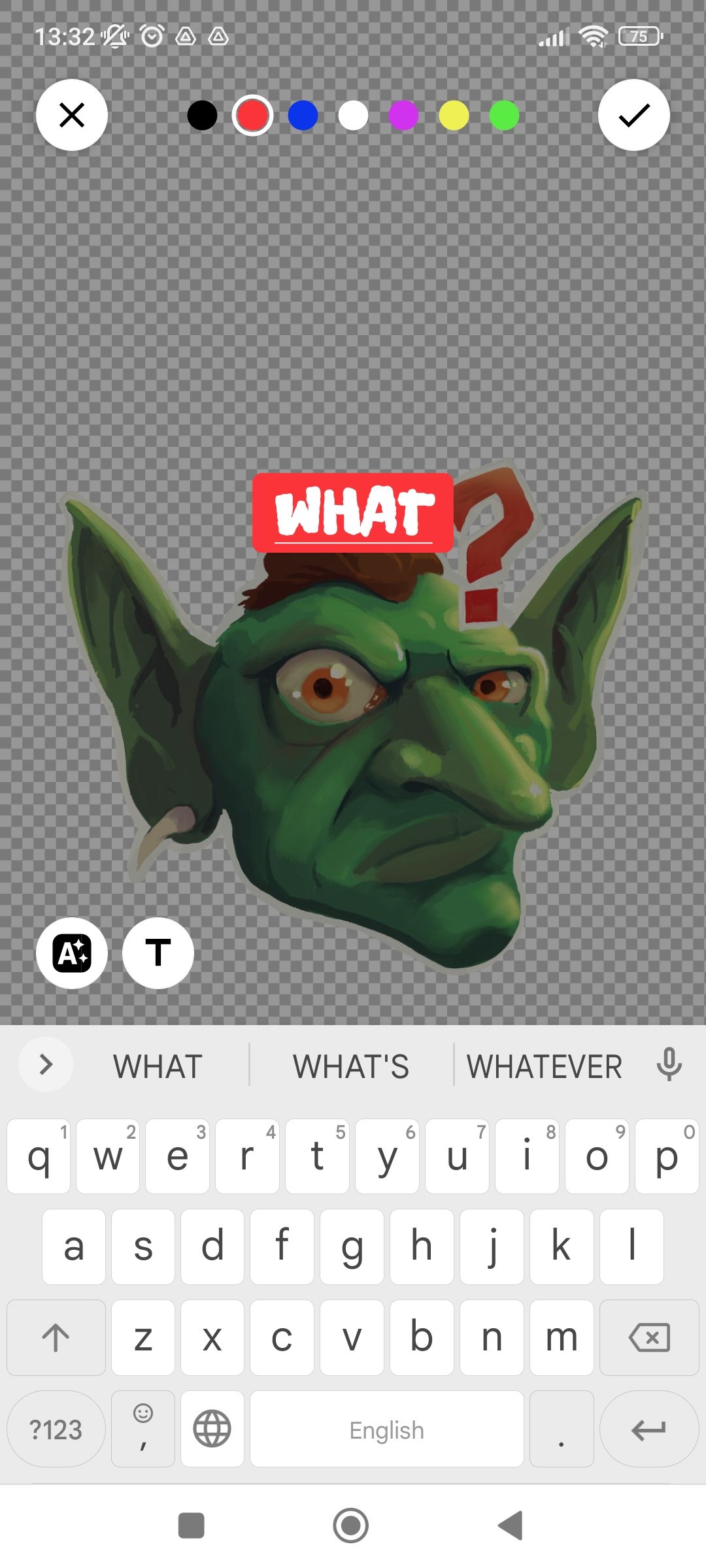
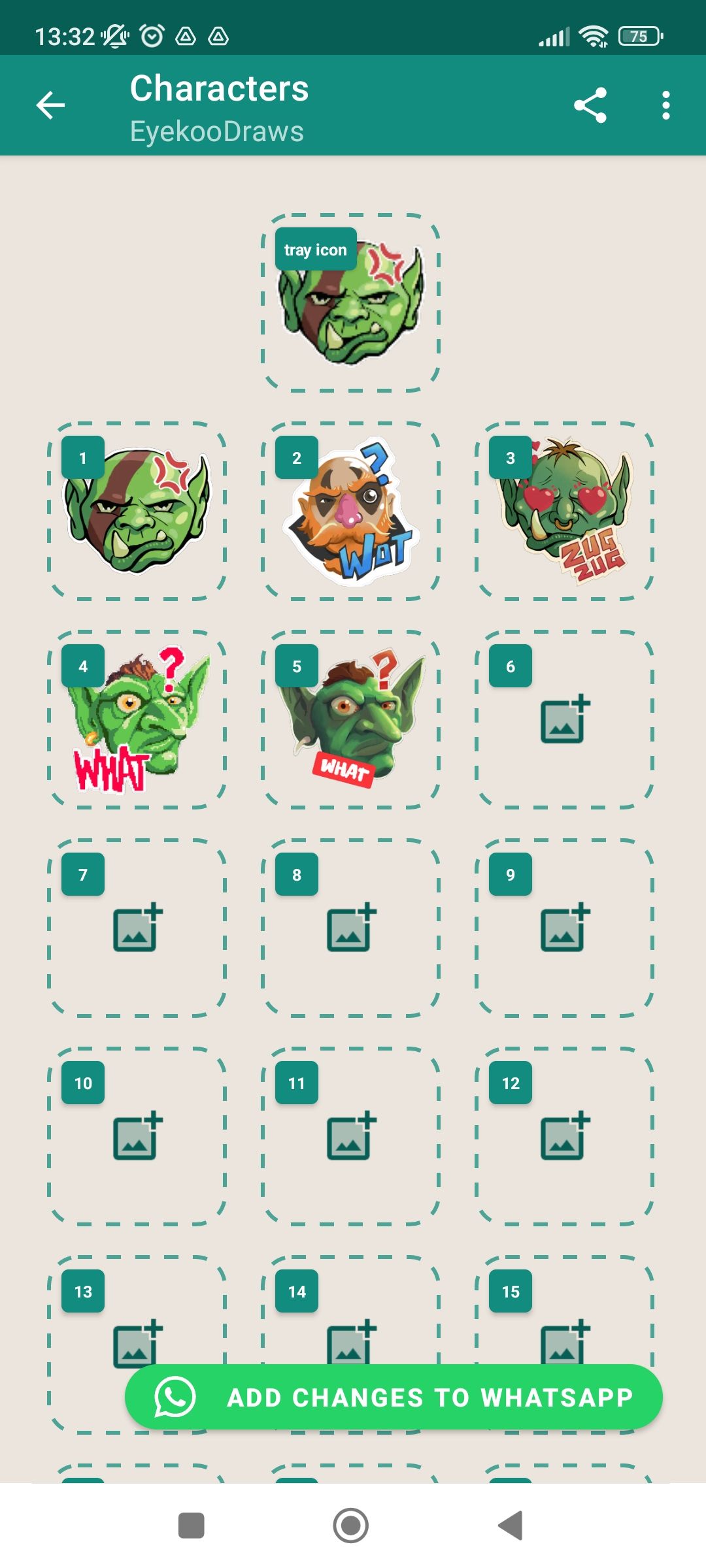
You can follow the same process with selfies and photos of your pets, friends, or colleagues if you deem them sticker-worthy.
Sending your stickers
You've successfully created your stickers and want to share them with the world. To do so, follow these steps.
- Open a chat in WhatsApp and select the emoji symbol in the app (not on your keyboard).
- Tap the sticker icon to bring up your available packs.
-
Tap the tray icon you selected for your sticker pack in Sticker Maker to check out your newly-created stickers.
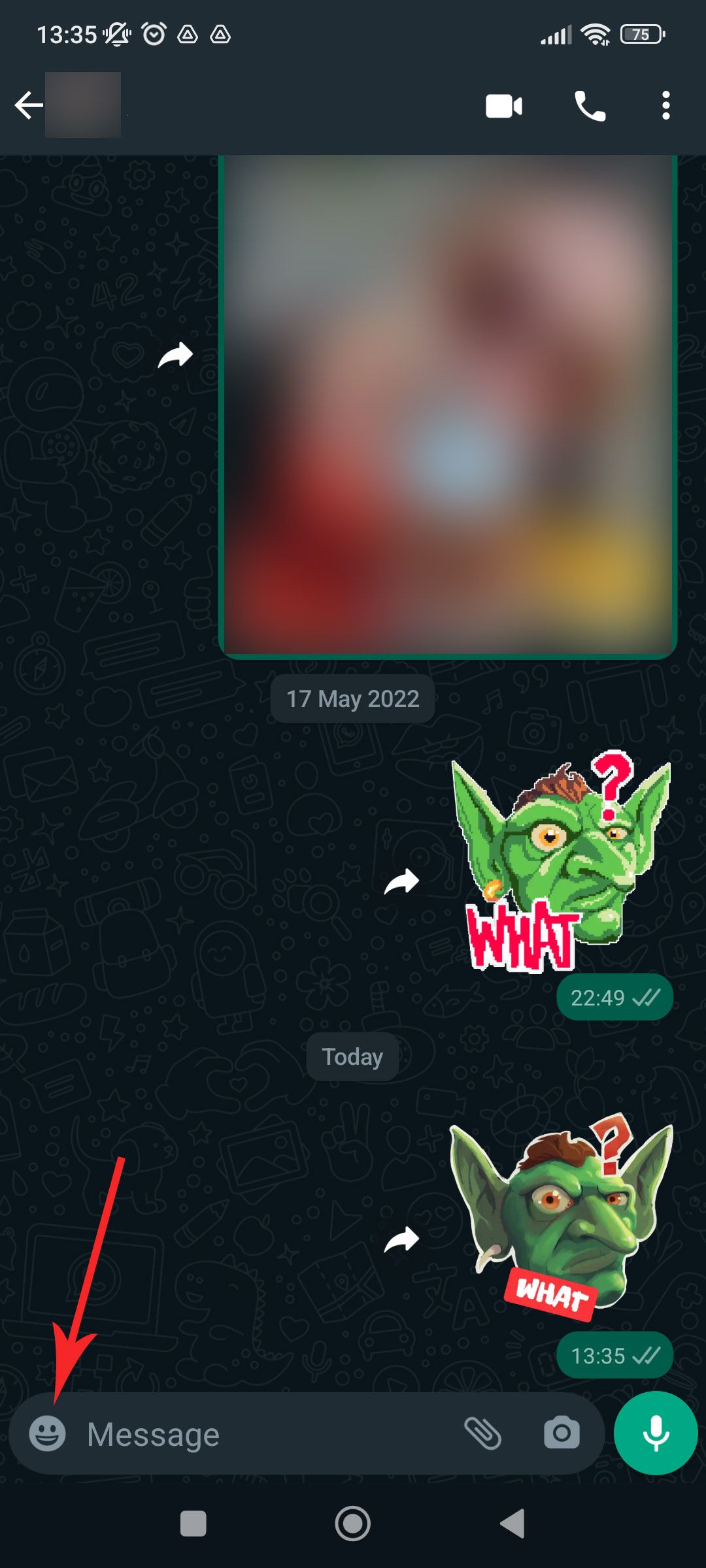
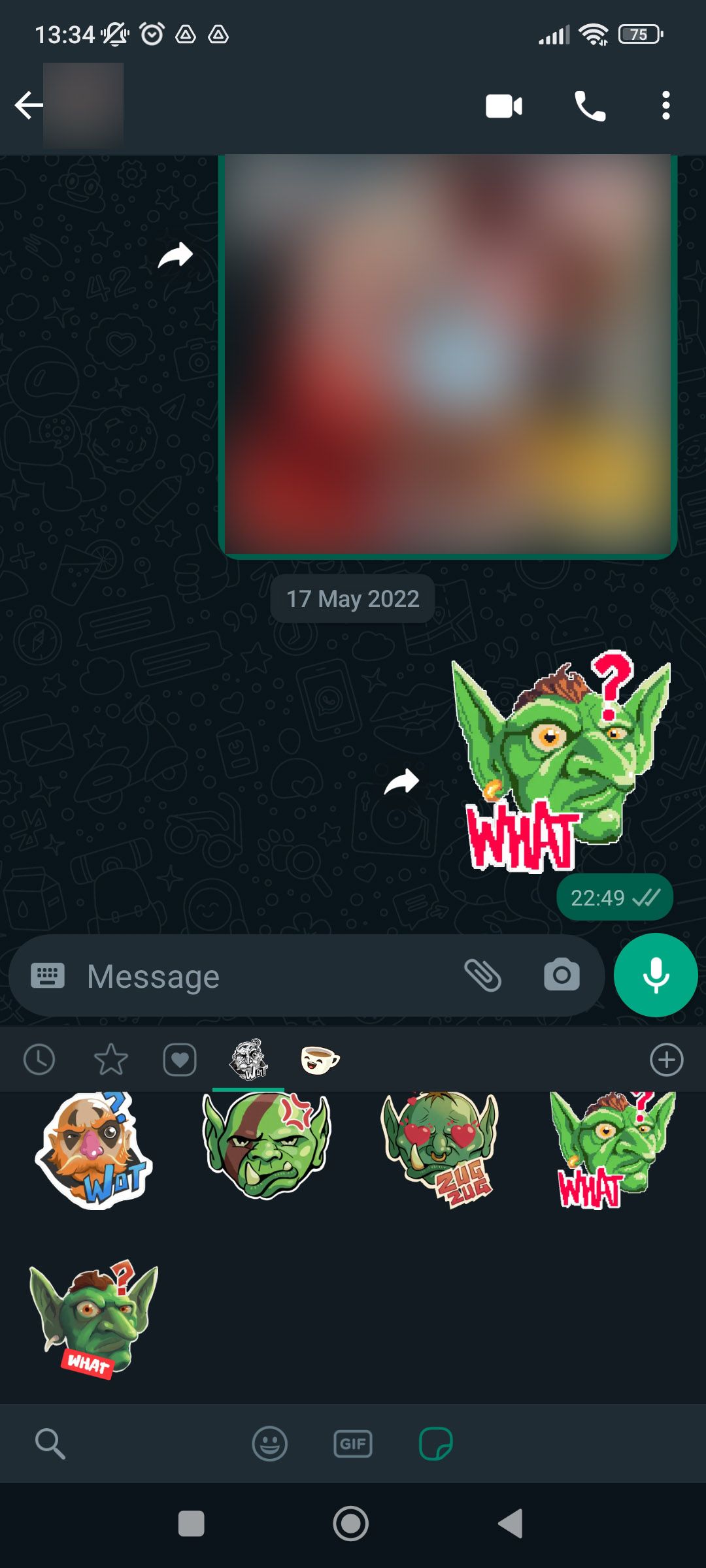
Have friends who love your new stickers? You can share the pack with them from the Sticker Maker app. They must have the app installed on their device to open your link and import the pack.
If you want to delete your sticker pack, you can do this inside WhatsApp by tapping the encircled plus sign next to your tray icons. Go to the My Stickers tab and tap the trash can icon next to the pack you want to remove.
Be even more sociable with WhatsApp Communities
Now that you have shiny new stickers, why not share them with the world via WhatsApp Communities? Meta recently introduced this new feature, and you can follow our guide to learn how to use WhatsApp Communities.