Do you receive messages from a friend with an iPhone that say they "liked" your message? Instead of this reaction appearing as a thumbs up as it does on an iPhone, it appears as text. The top end-to-end encrypted messaging apps let you give and receive reactions like iMessage. Reacting to messages on Android text messaging requires activating RCS messaging. Short for Rich Chatting Service (RCS), RCS improves traditional SMS/MMS messaging with features like read receipts, typing indicators, and message reactions.
To get in on the fun, here's how to turn on RCS messaging on your Android phone and like a text message. The feature is available on all Android phones, including our favorite budget devices.
How to activate RCS messaging
RCS is often activated by default on newer Android phones, but you may need to activate it manually. You'll also need to ensure your messaging app is RCS-compatible. Most Android phones use Google Messages as the default messaging app, which we recommend using because of its array of valuable features.
We show you how to activate RCS messaging on the Google Messages and Samsung Messages apps.
How to activate RCS on Google Messages
- Tap your Profile icon in the upper-right corner.
-
Tap Messages settings.
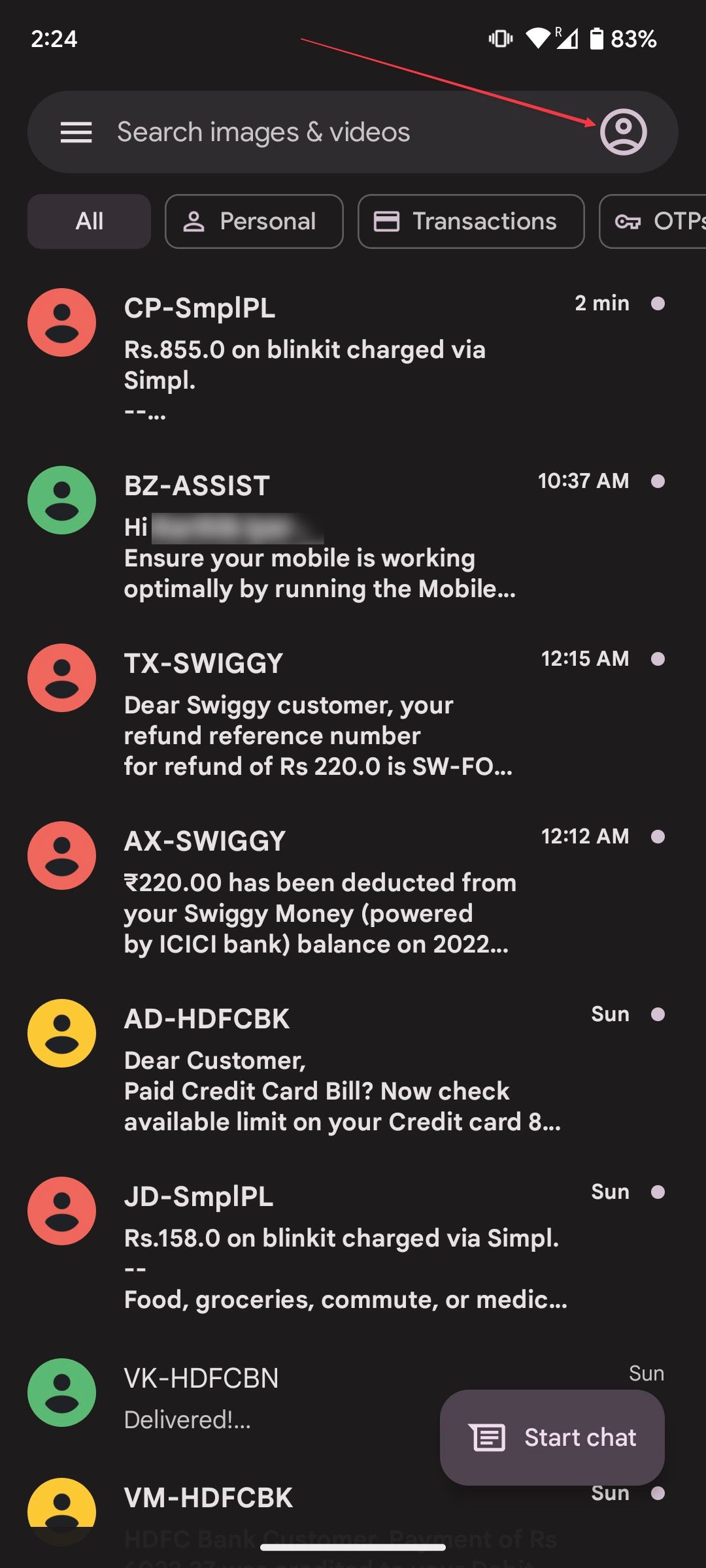
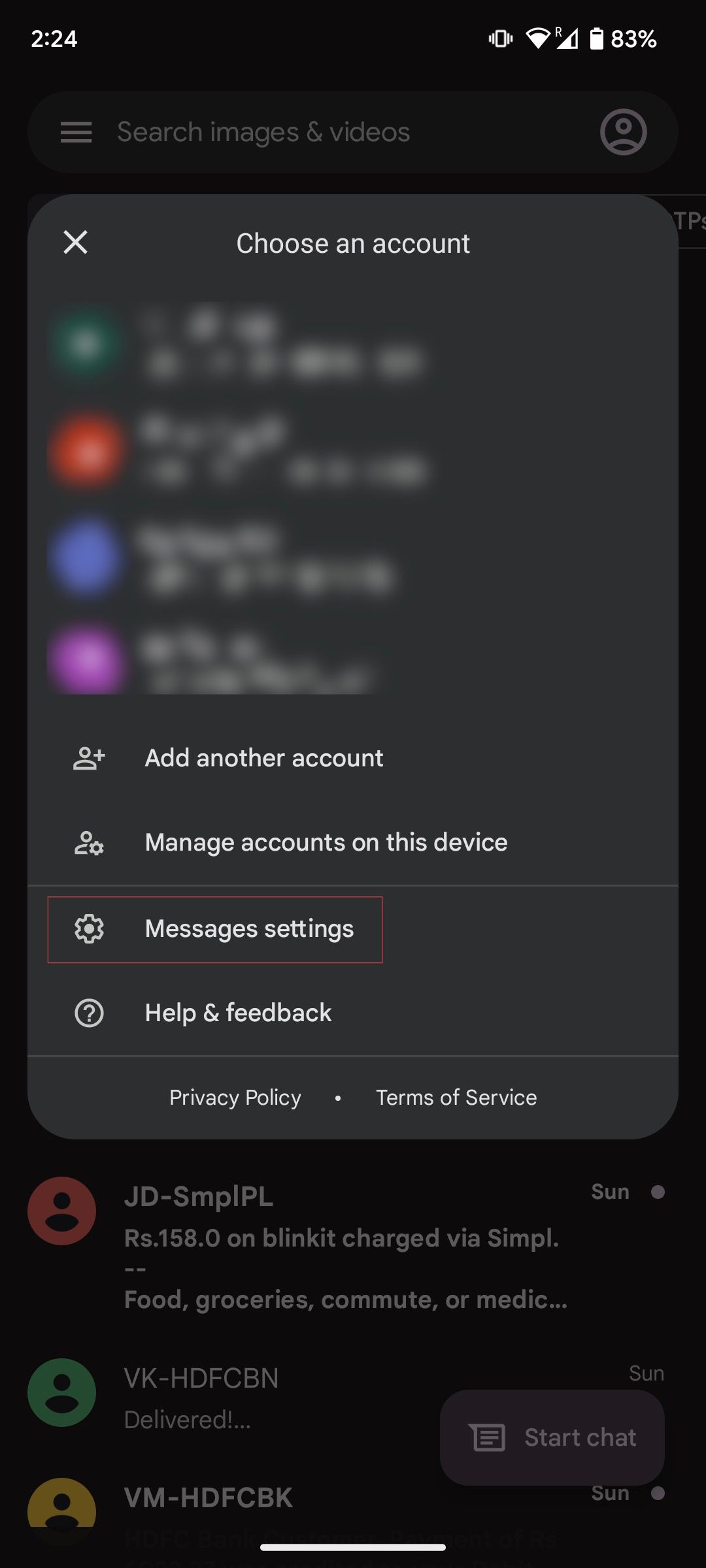
-
Open Chat features and turn on the toggle next to Enable chat features.
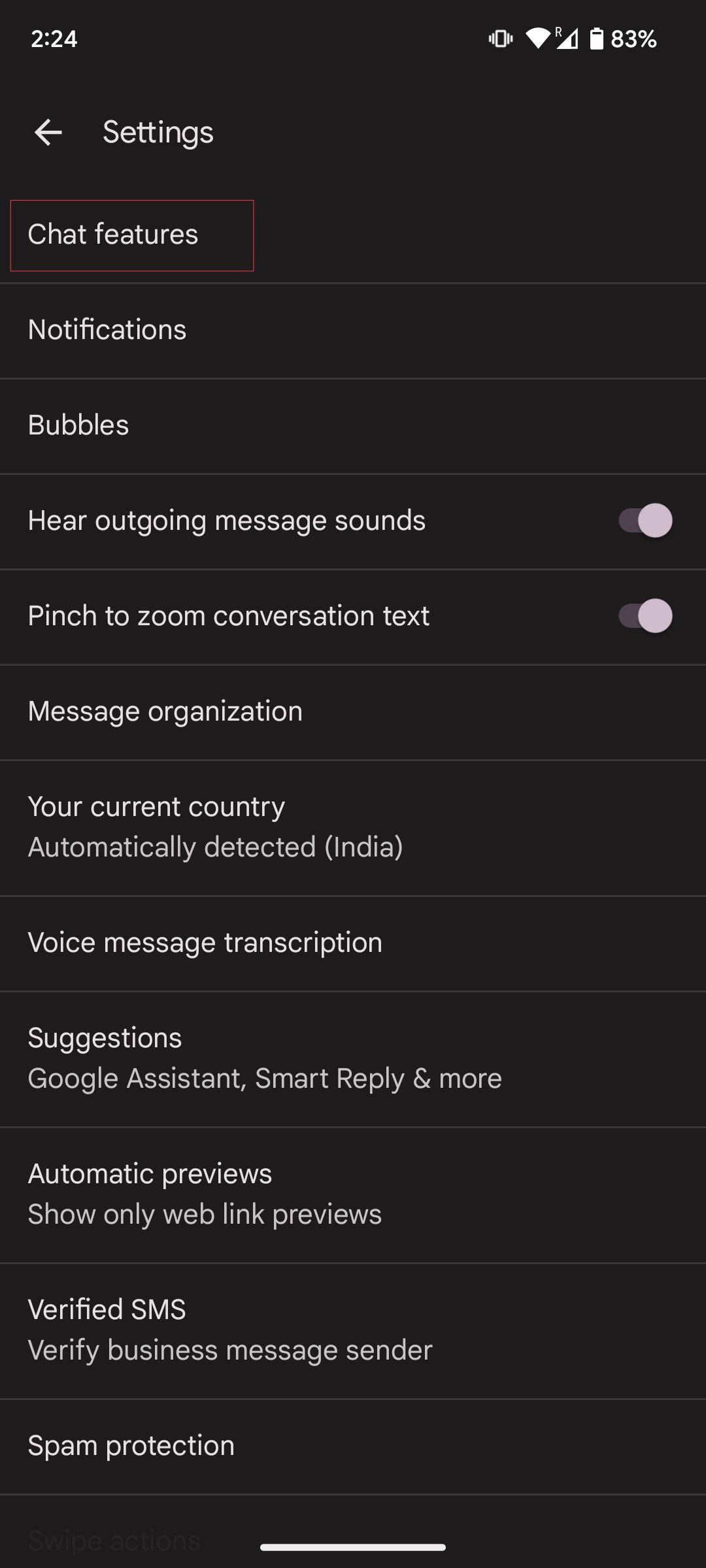
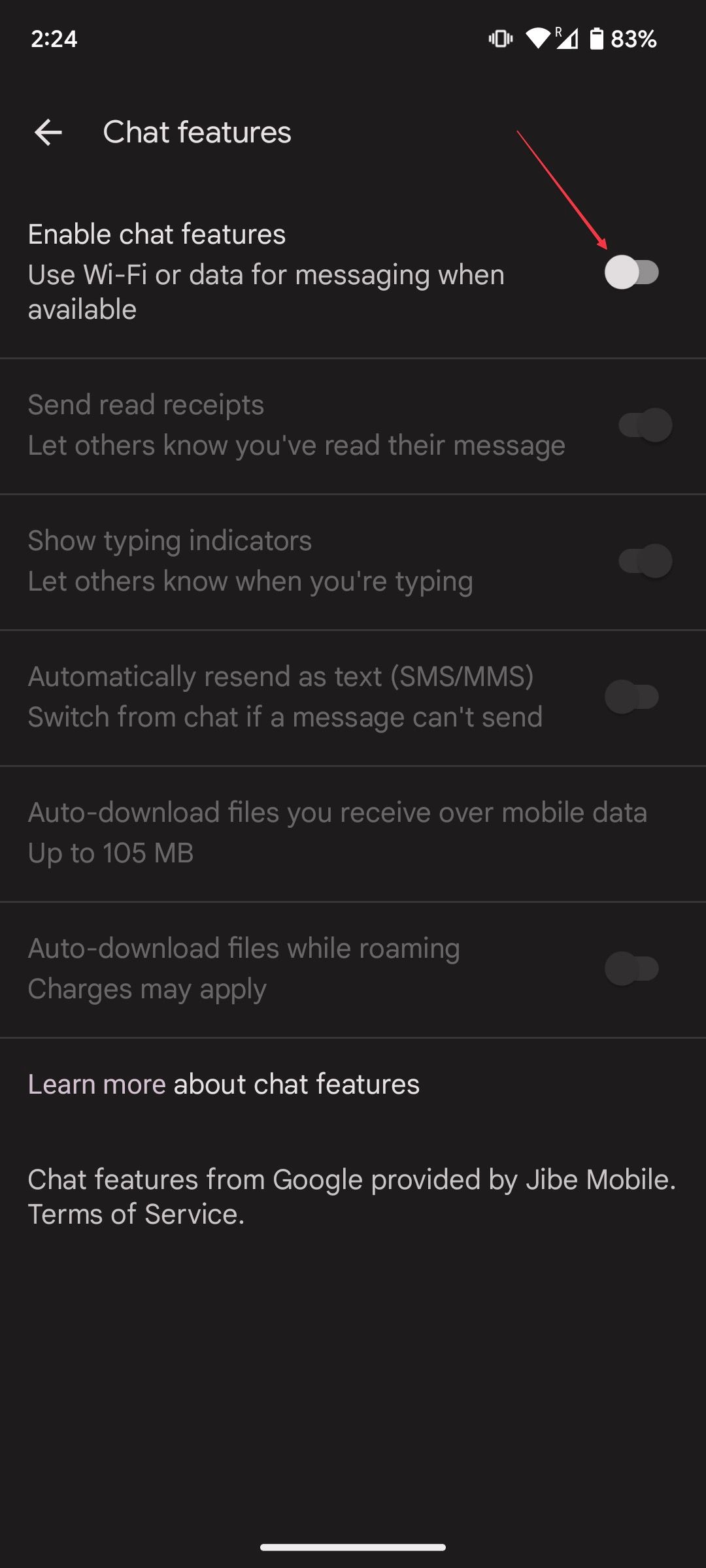
How to activate RCS on Samsung Messages
-
Tap the three-dot menu and open Settings.
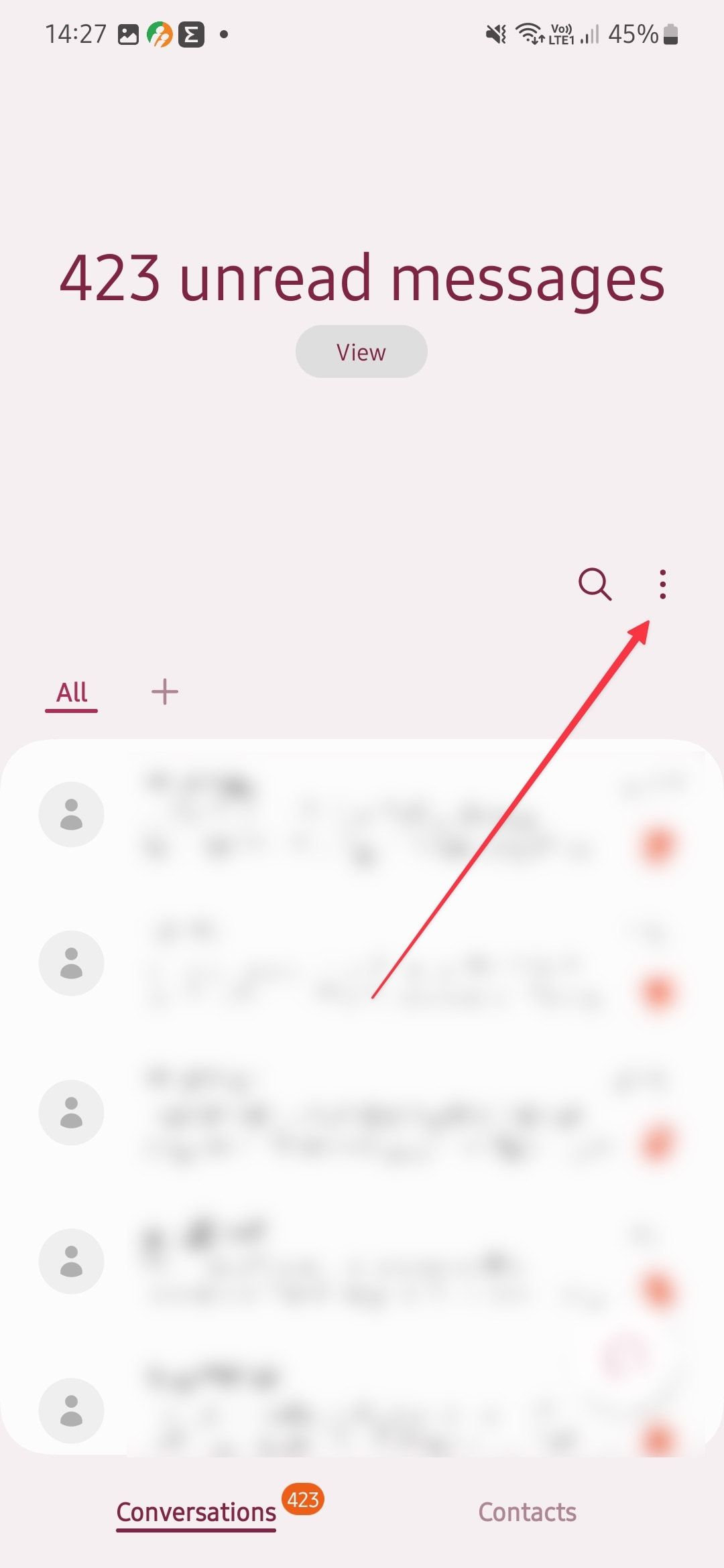
-
Choose Chat settings and turn on the toggle next to Chat features.
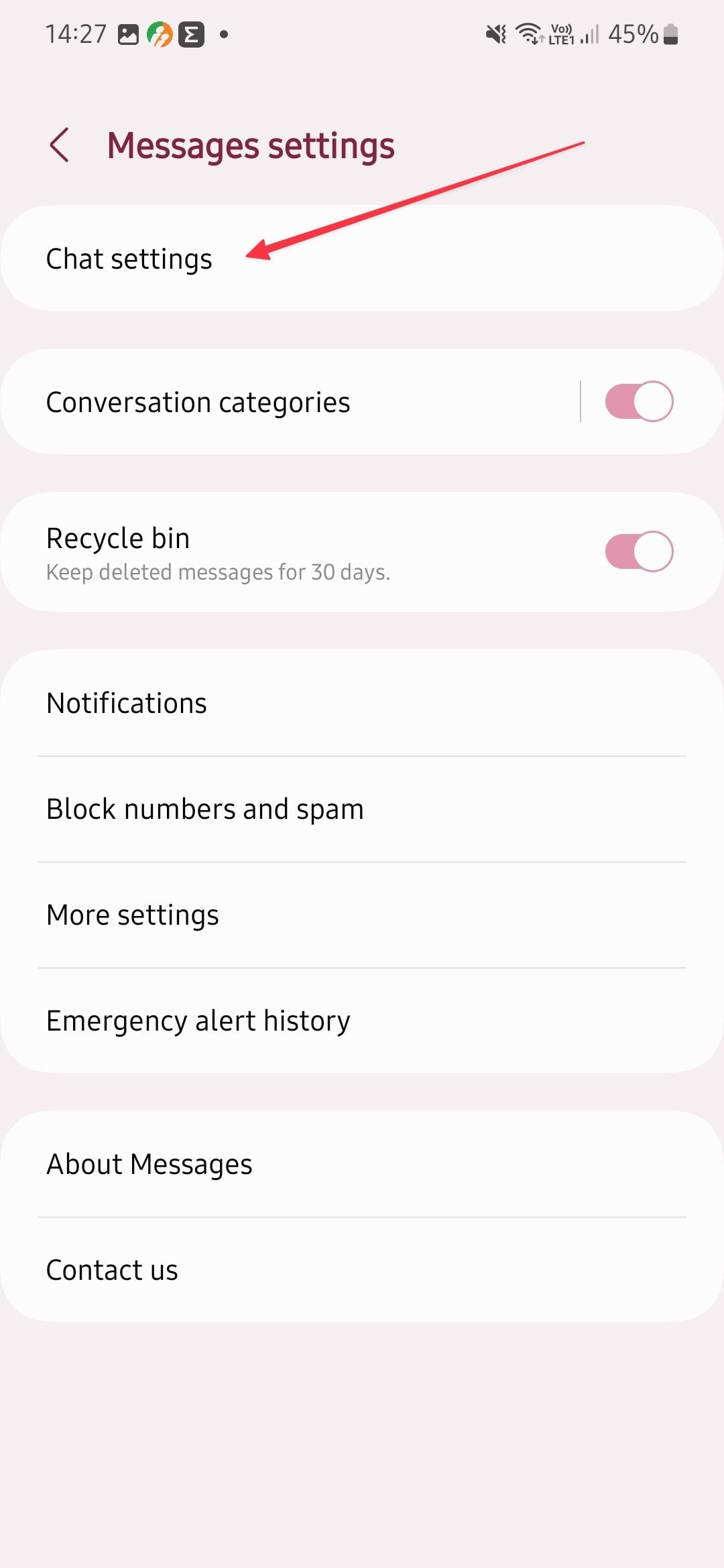
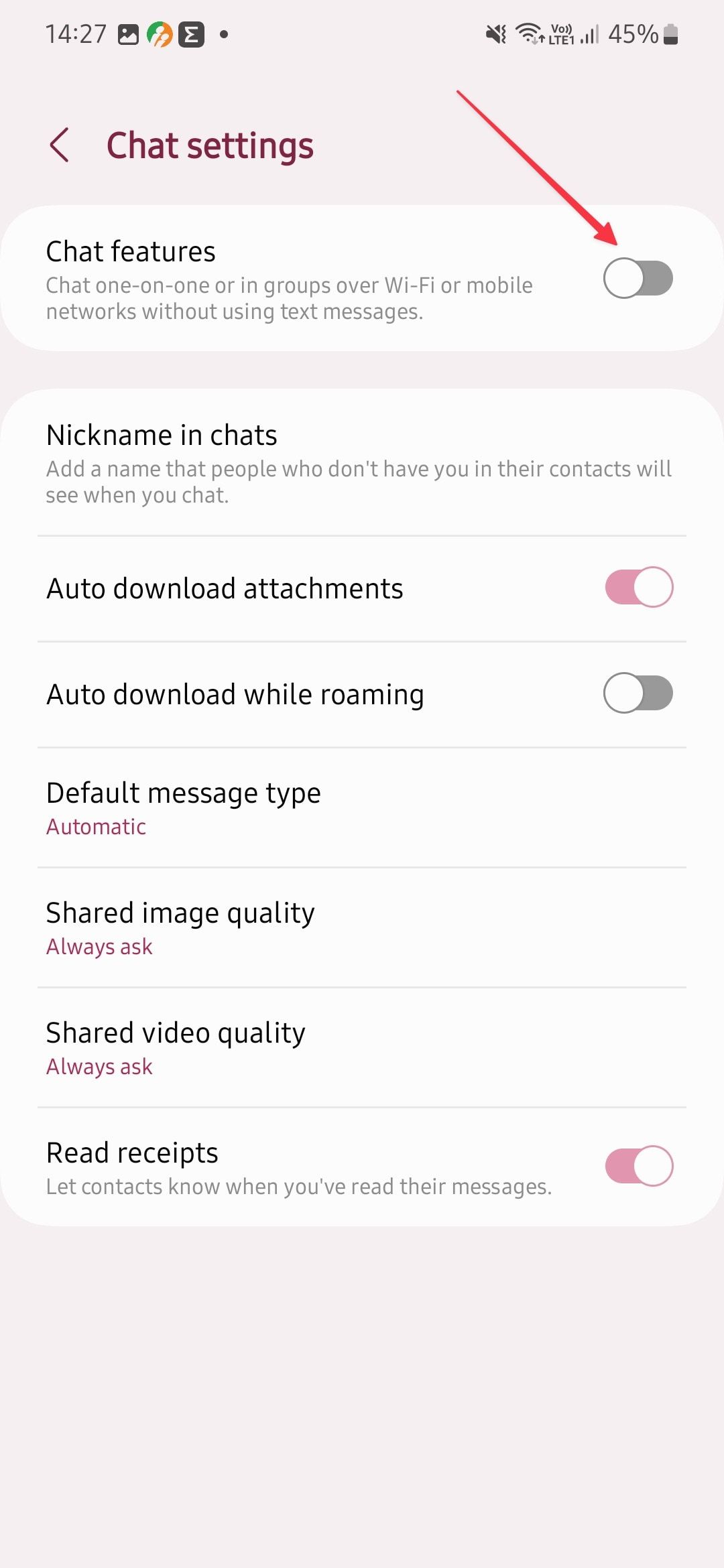
Some smartphones may prompt you to turn on RCS chats from Google within your Samsung Messages. If this happens, tap Agree to turn on RCS chats.
How to like a text message on your phone
Now that you have turned on RCS messaging on your Android smartphone, you can like a text message or send message reactions.
- Open a message conversation thread in your Messages app.
-
To like a message, press and hold a message.
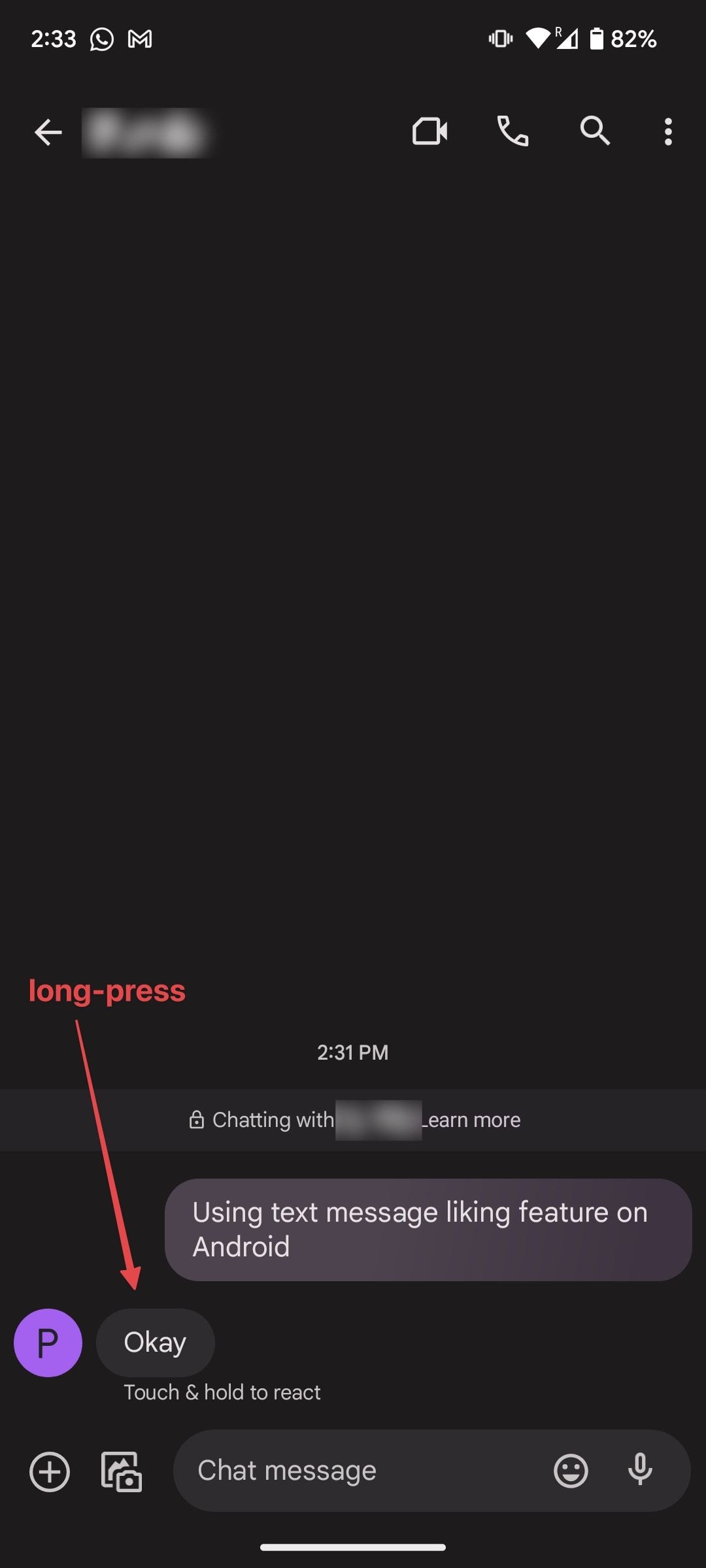
- A popup shows several message reactions.
-
Select the thumbs-up reaction to like the message.
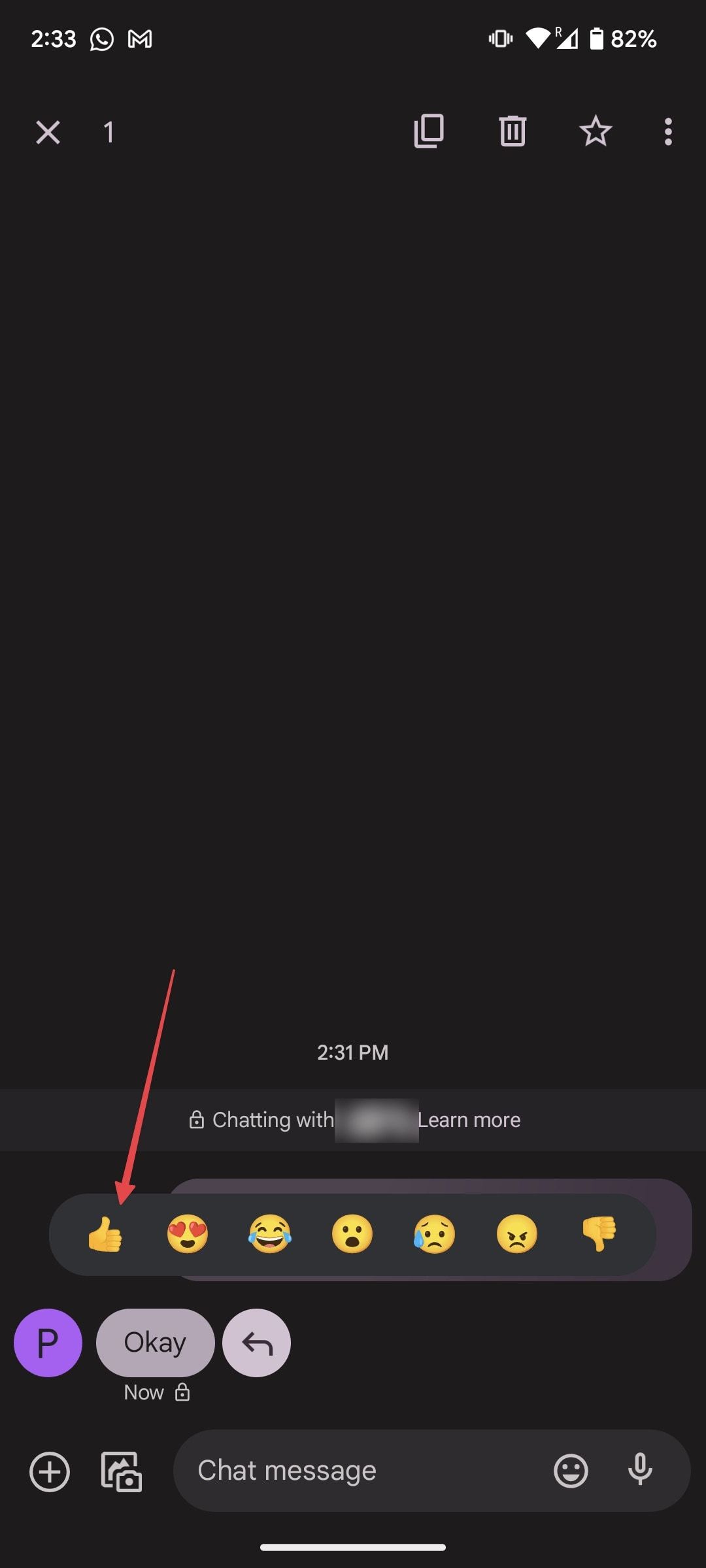
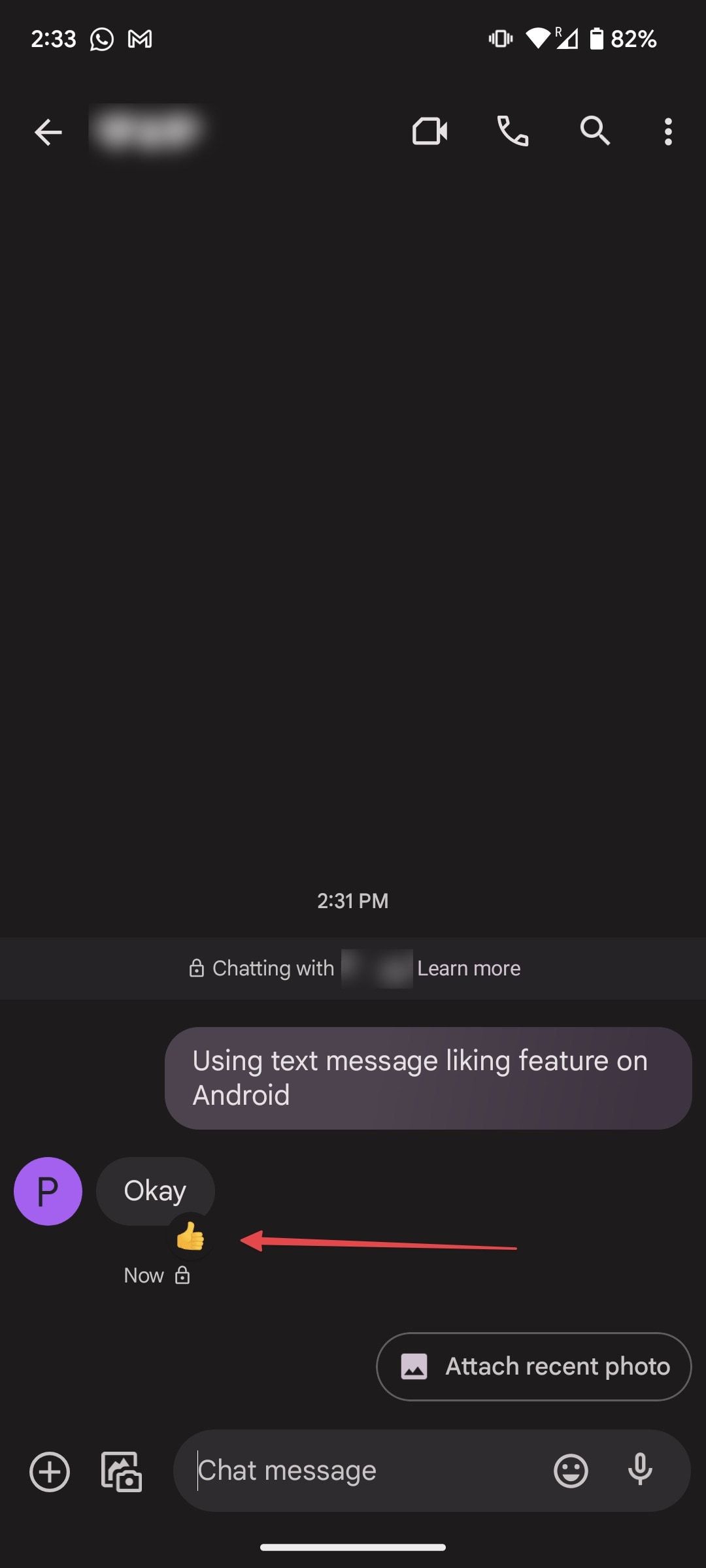
How to change your text message reaction on Android
Apart from liking, you can choose and send any emoji as a message reaction. There are hundreds of supported emojis in RCS, giving you a variety of reactions to use as a response. You can even change your message reaction.
- Tap the like or another message reaction you sent to change a message reaction.
-
Choose from the suggested reaction or tap the emoji+ button to access all the emojis.
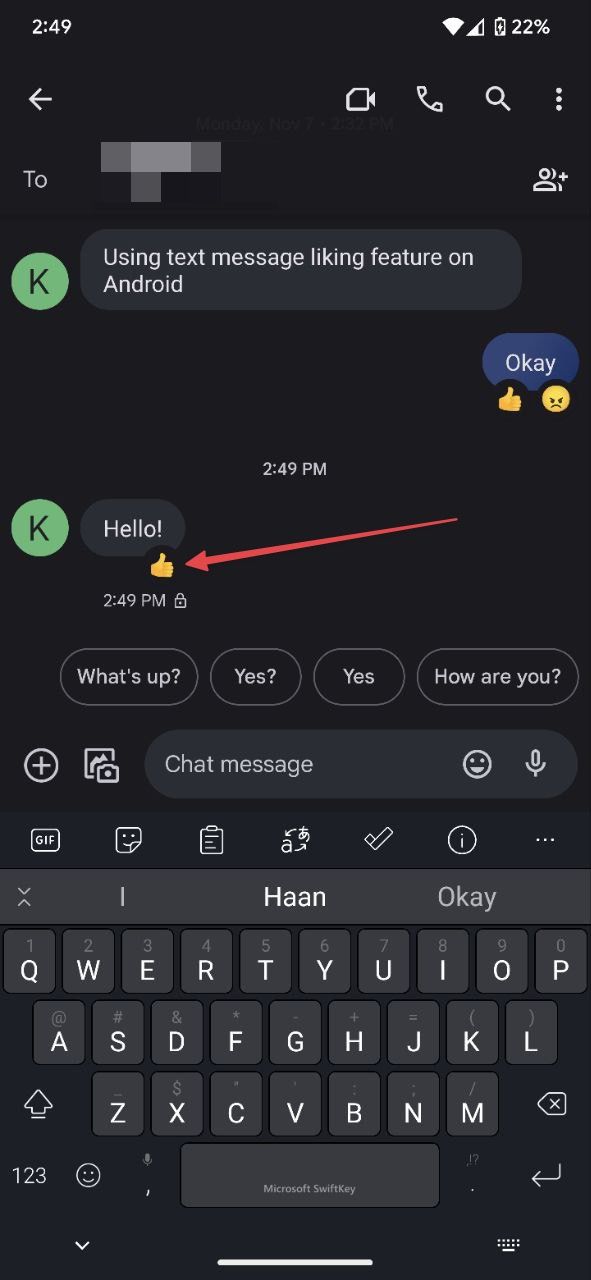
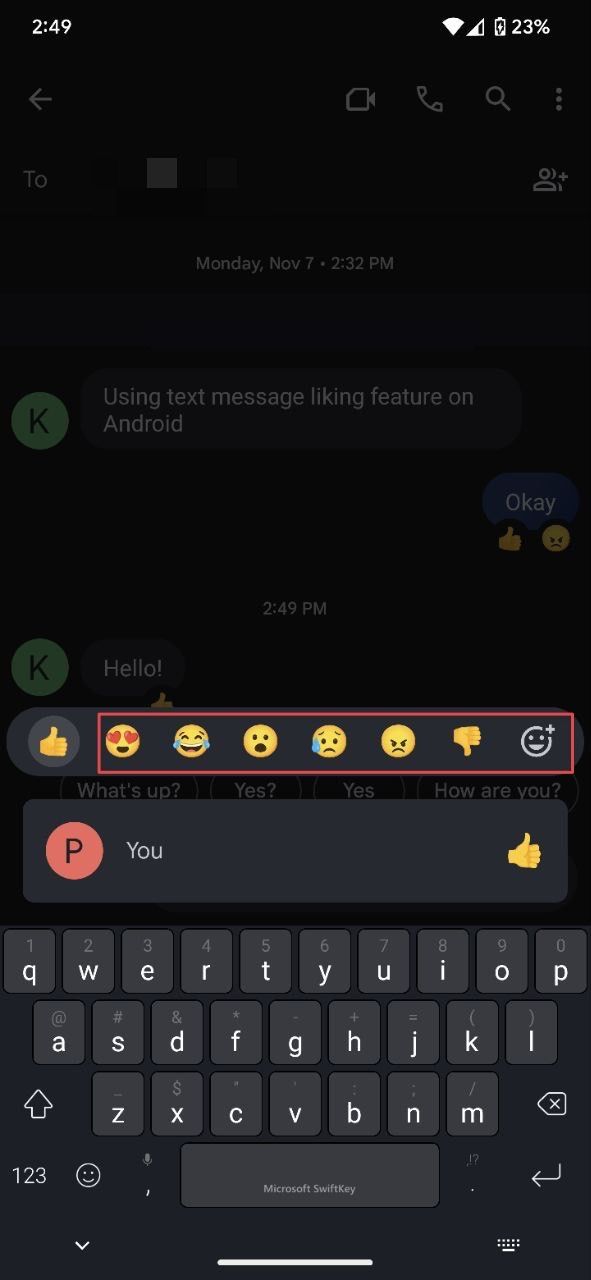
-
Tap the emoji you want to send as a reaction. Your original reaction is replaced with the new emoji.
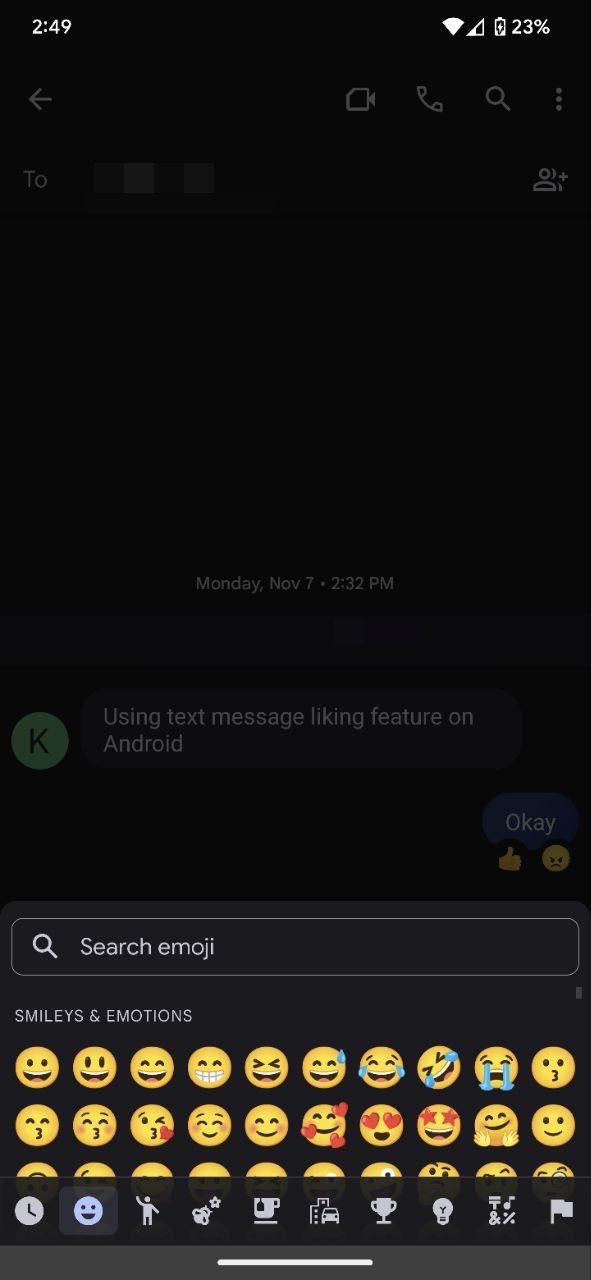
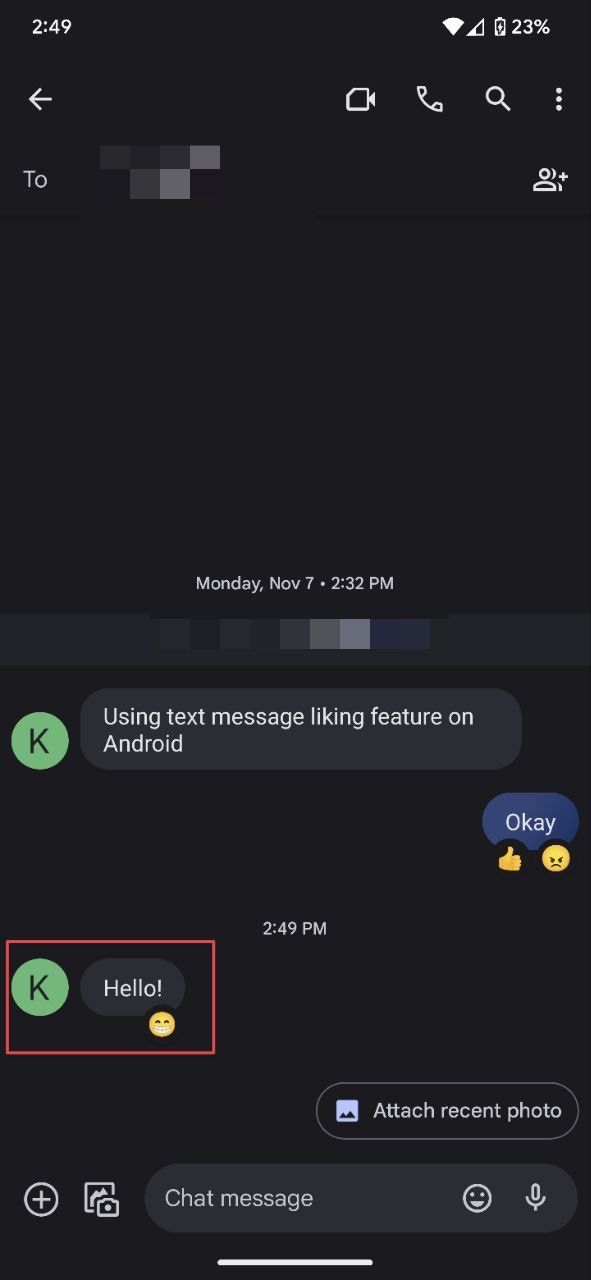
Communicate with ease, no matter the app
RCS chat is a great way to communicate between Android devices, but communicating with Apple devices becomes more complicated as its iMessage standard does not integrate well with RCS. Use one of the best messaging apps if you communicate regularly with Apple users.

