Group chat is an essential feature on all messaging platforms. You can create a group chat to keep your family and friends in the loop, brainstorm ideas with team members, collaborate on an event, and enjoy seamless communication. Still, someone might add you to an irrelevant group and spam your inbox with endless messages. If you're a part of such a group, use the tricks below to take an exit.
You can also exit a group after it serves its purpose. For example, when you create a group with a client, you can leave the group when the project is complete. Read along to learn to exit group chats on WhatsApp, Telegram, Facebook Messenger, Twitter, and Google Messages on your top budget Android phones.
How to exit RCS group chats on Google Messages for Android
Google lets you exit an RCS group chat. Previously, you could only mute a group, with the option to leave a group conversation missing entirely.
- Open Google Messages on your phone.
- Select the group chat you want to exit.
- Tap the three-dot menu in the upper-right corner and select Group details.
-
Select the Leave group option at the bottom.
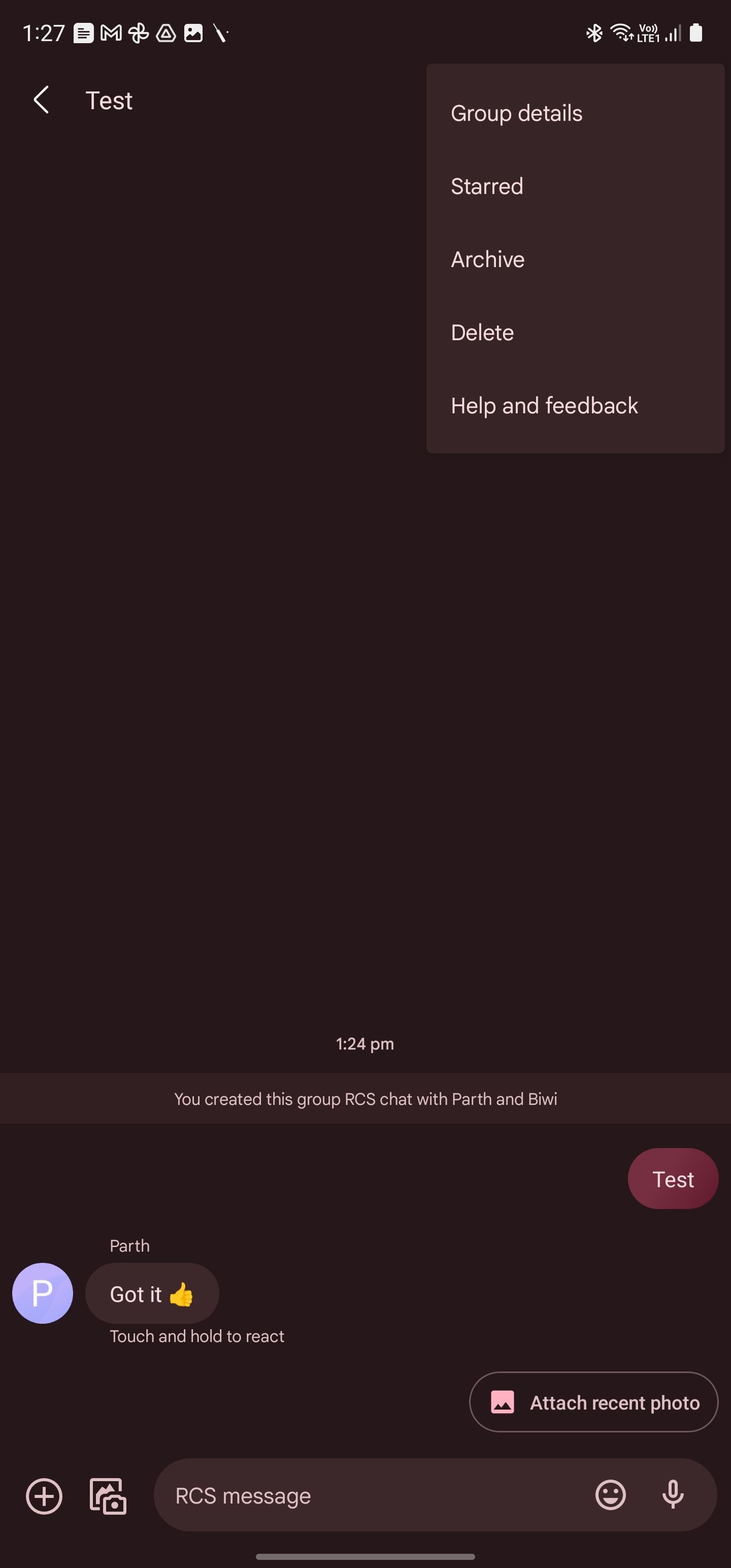
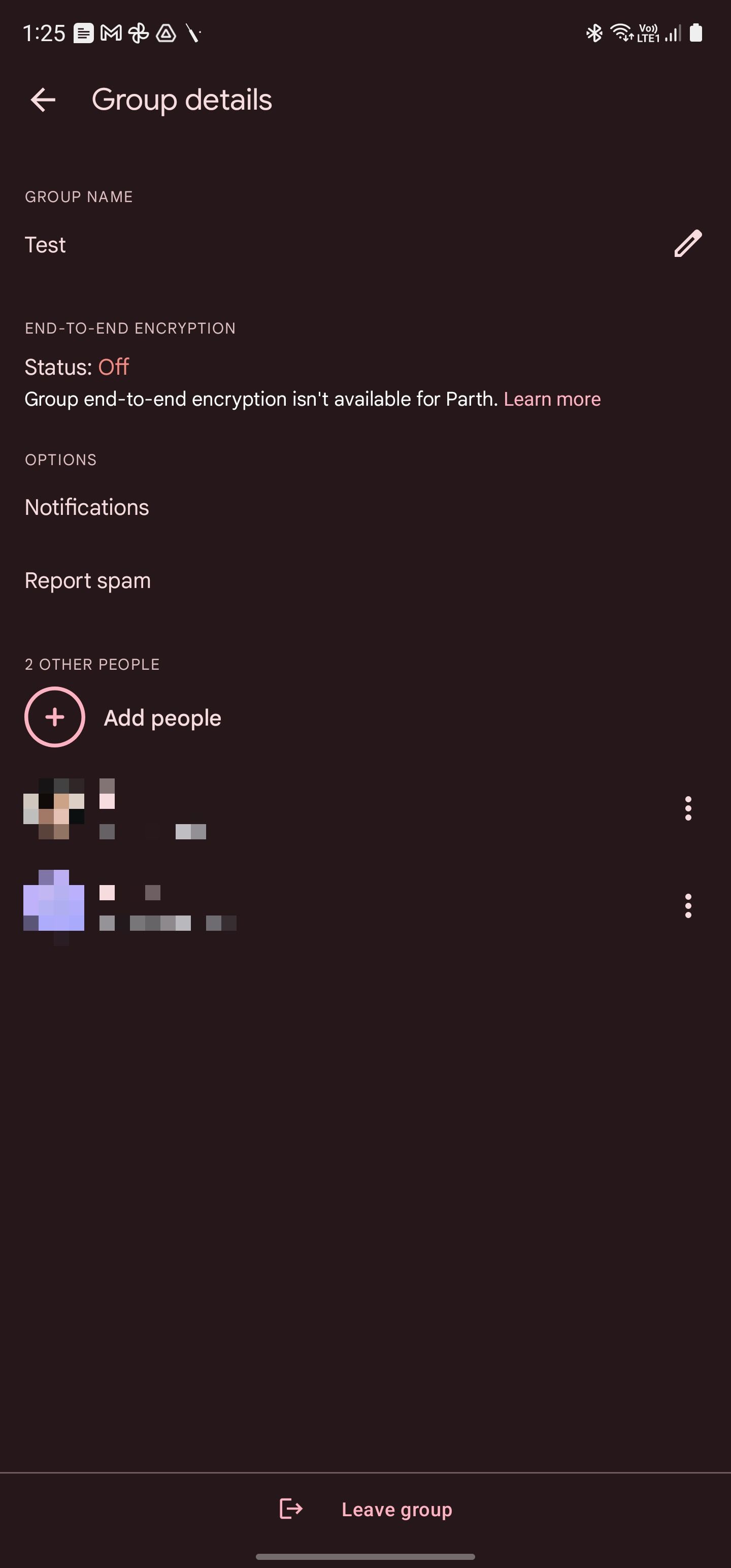
Any member of the group conversation can remove other participants from the chat. Tap the three-dot menu next to their name in Group details and select Remove from group.
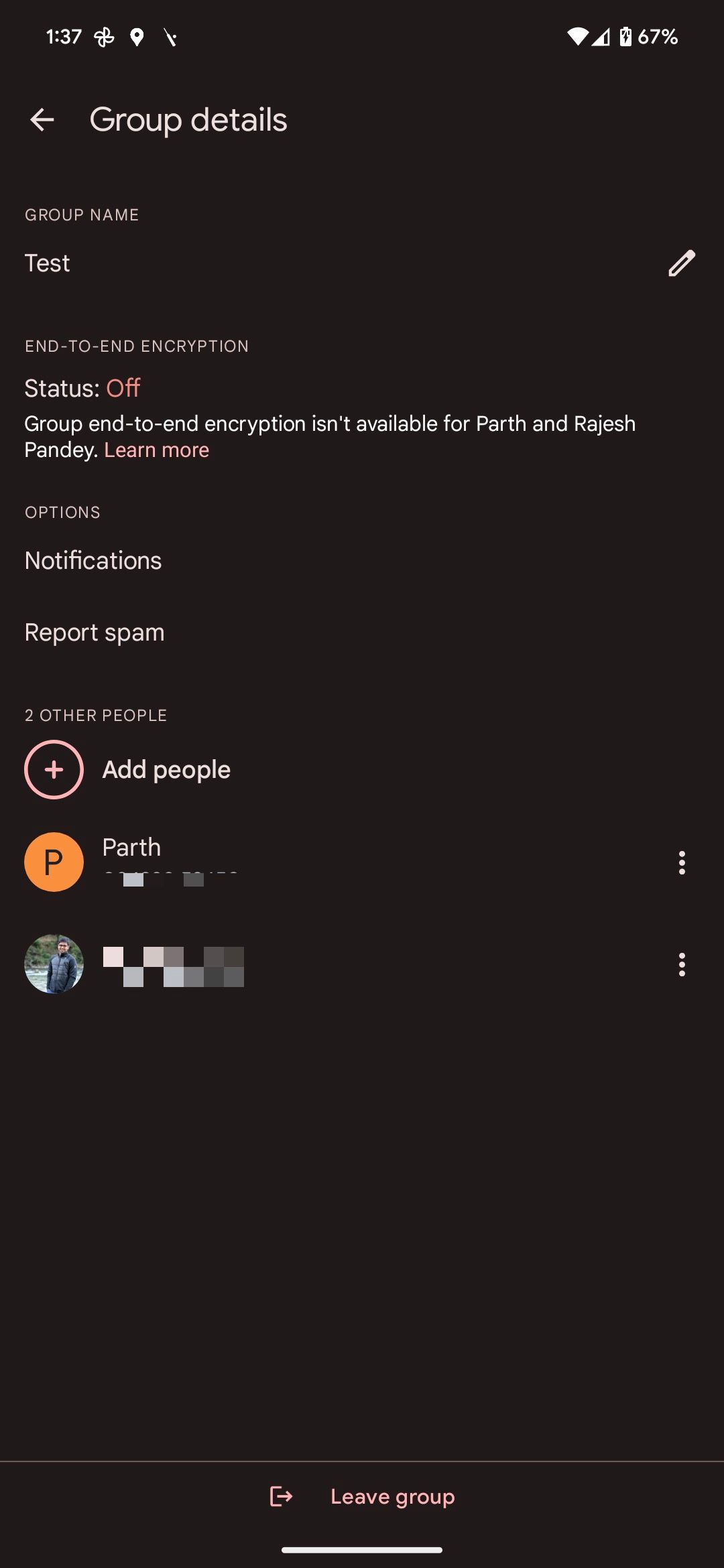
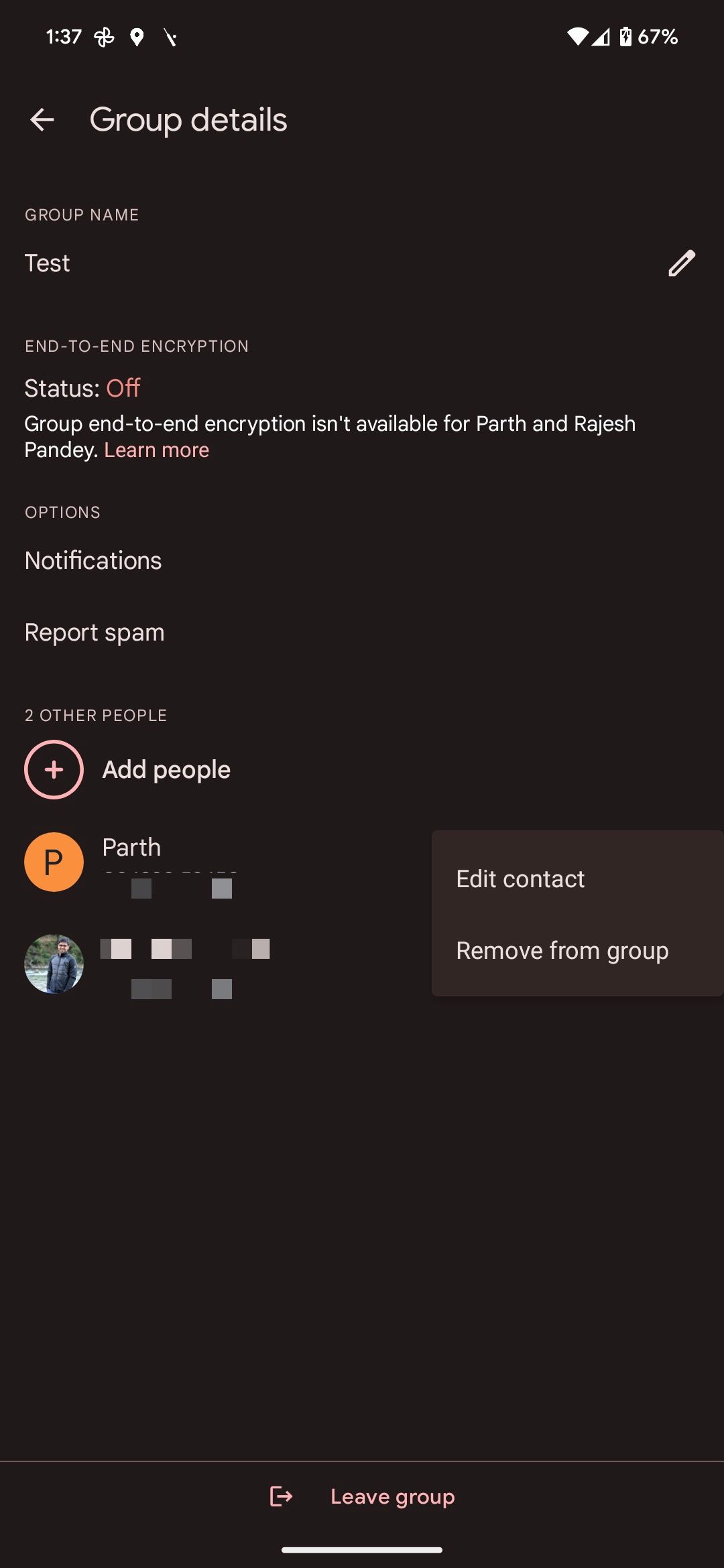
Do not dismiss Google Messages as just another messaging app for Android. You can use Google Messages on your laptop or desktop and do more with it.
How to mute SMS/MMS-based group chats on Google Messages for Android
Unlike WhatsApp, Telegram, and other similar services, there isn't an option to leave a group chat in an SMS-based group chat on Google Messages. Your only option is to mute those conversations. You can further clean up your inbox by archiving inactive chats.
- Open the Google Messages app on your Android phone.
- Open the group chat you want to exit or mute.
- Tap the three-dot menu in the upper-right corner.
-
Select the Mute notifications option.
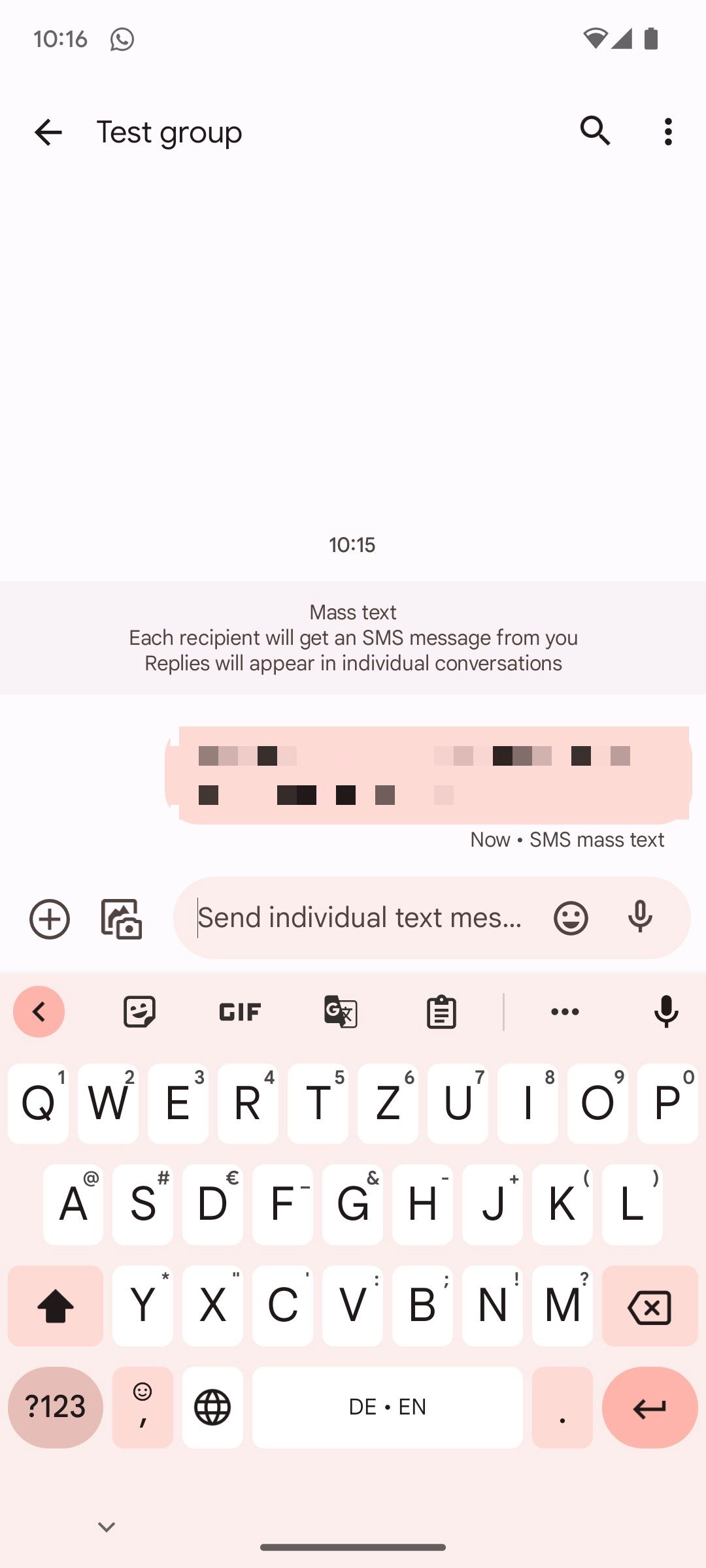
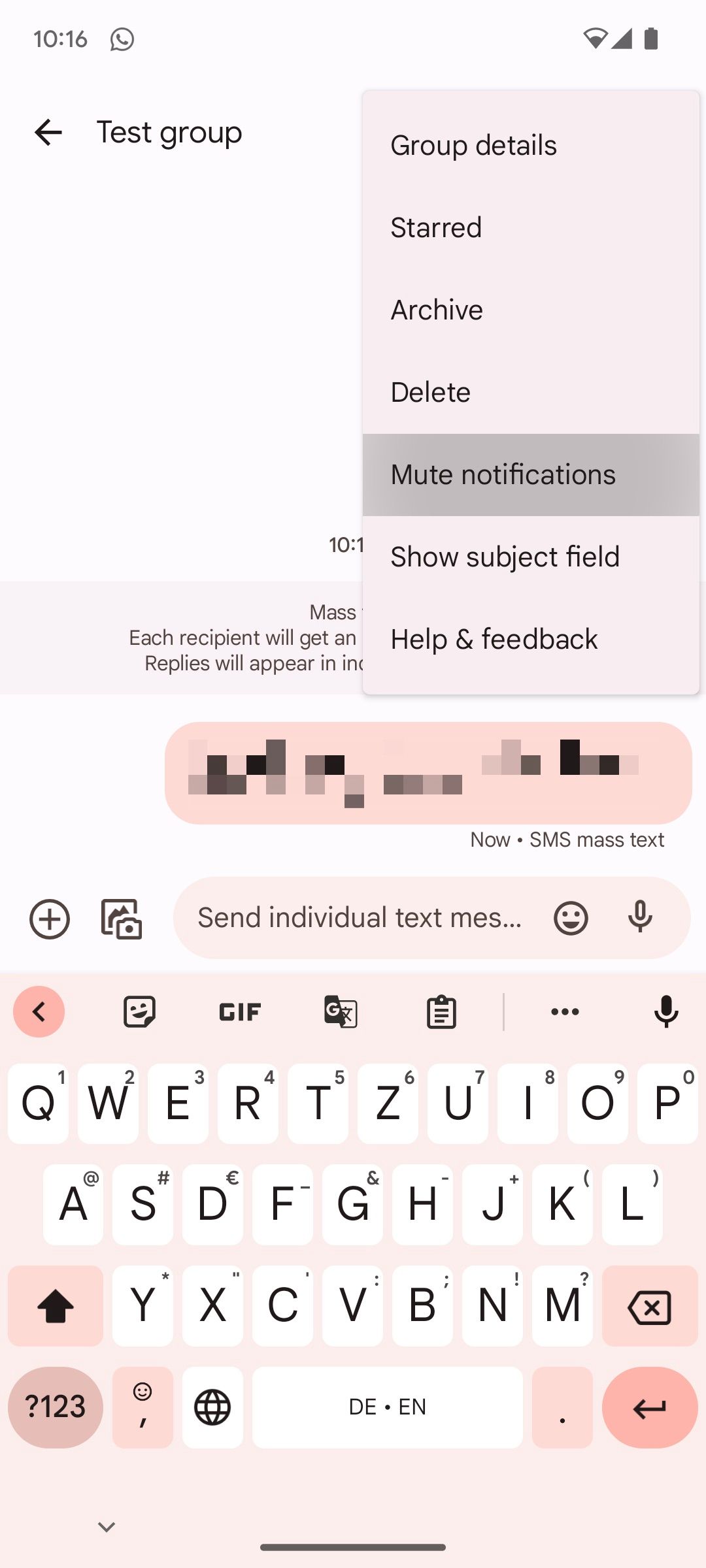
-
From the notification settings page that opens, select the Silent option. This ensures you don't receive notifications from that group chat.
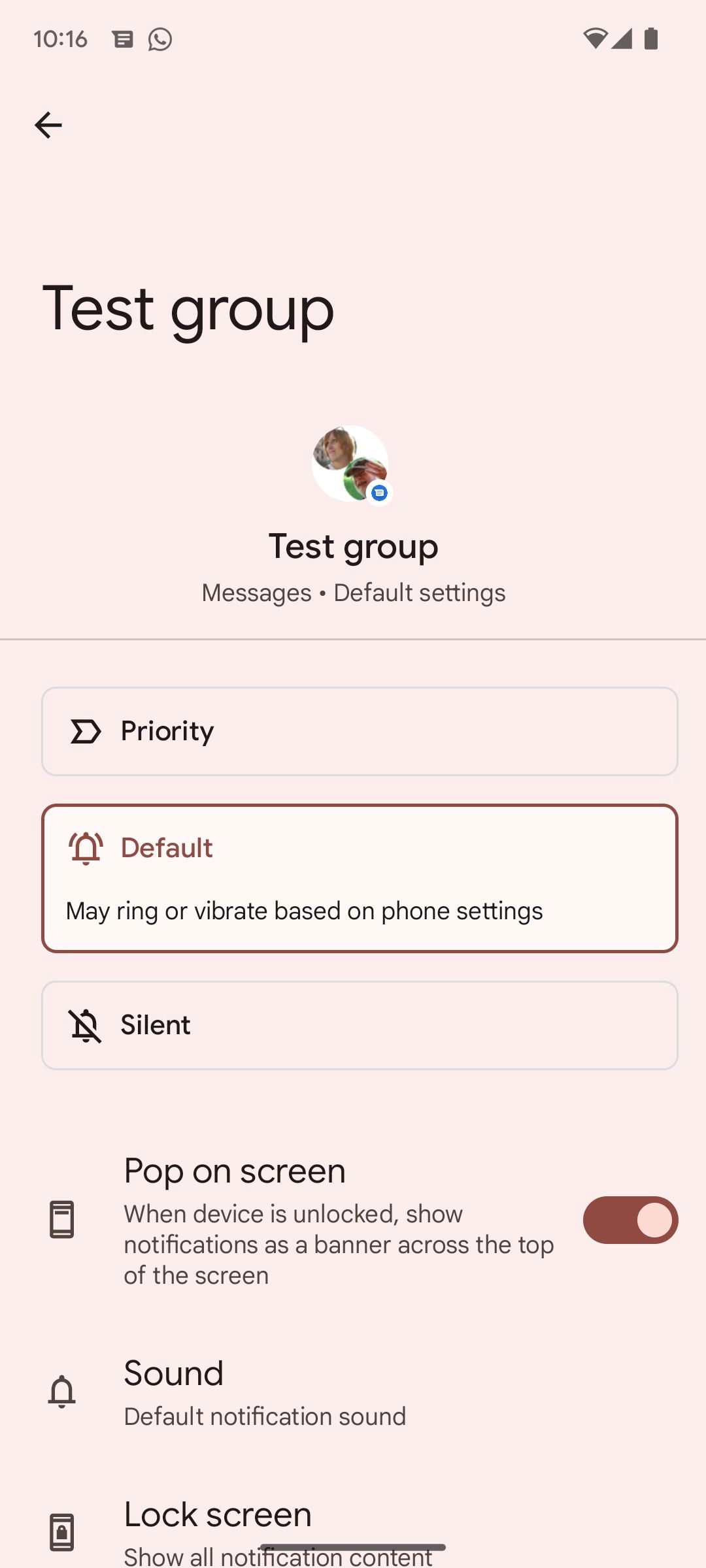
To remove an inactive group chat from your inbox, swipe left on it from the inbox page.
How to leave a group chat on WhatsApp for Android
Leaving a group chat on WhatsApp for Android is a straightforward process. The other participants are informed about when you leave a WhatsApp group chat. WhatsApp only alerts the group admins about your exit. In the past, the social media app informed everyone in the group about your departure.
- Open WhatsApp on your Android phone.
- Open the group conversation you want to exit.
- Tap the three-dot menu in the upper-right corner.
- Tap More from the sub-menu that opens.
-
Select Exit group.
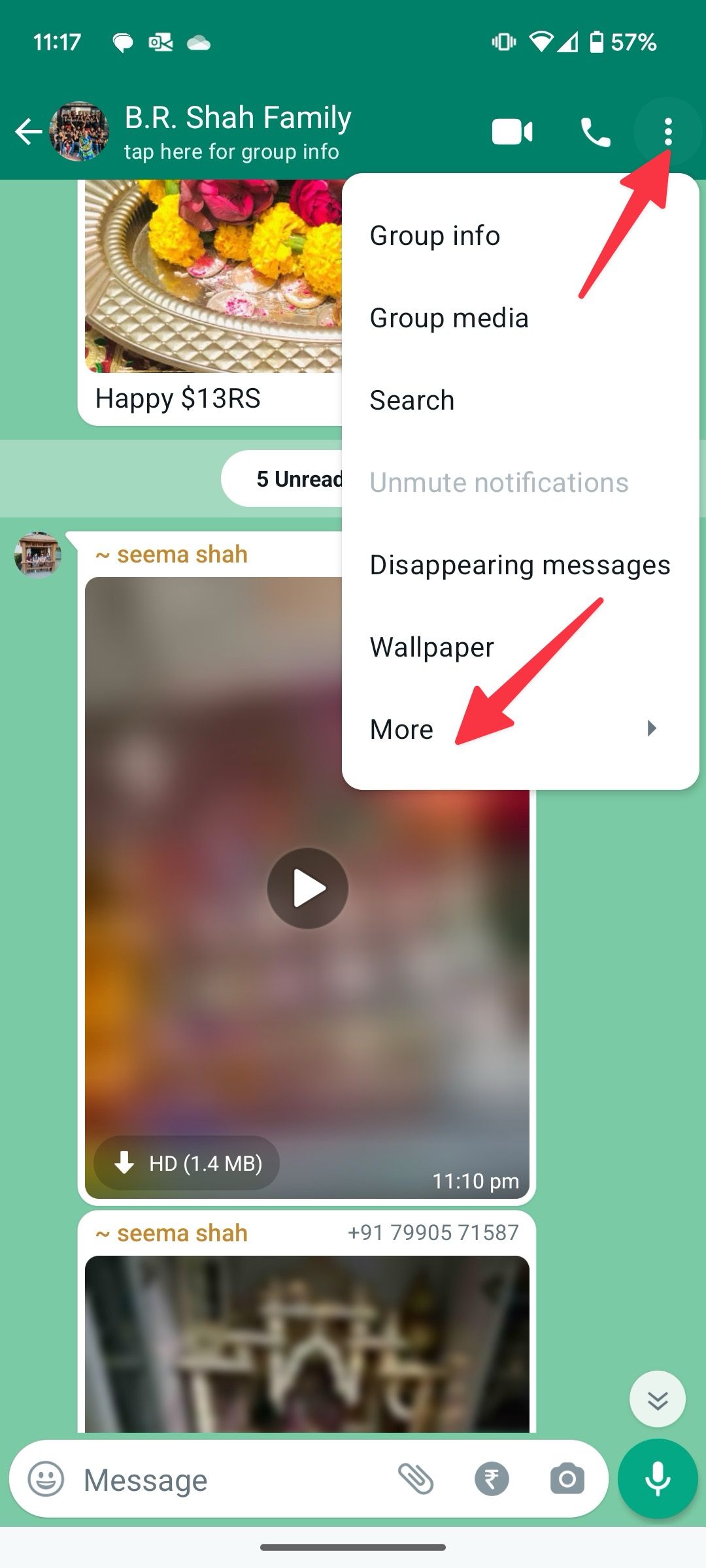
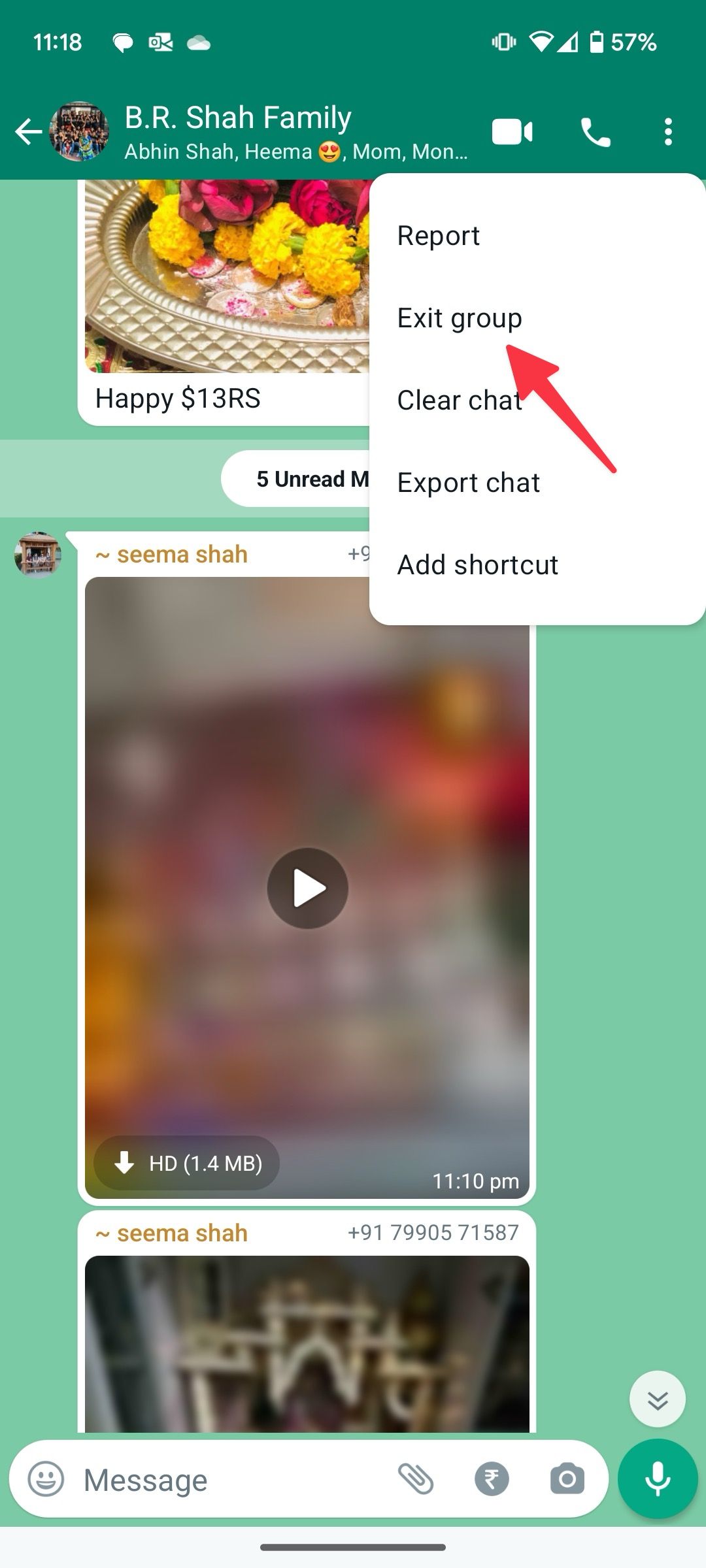
-
Confirm your selection by tapping Exit.
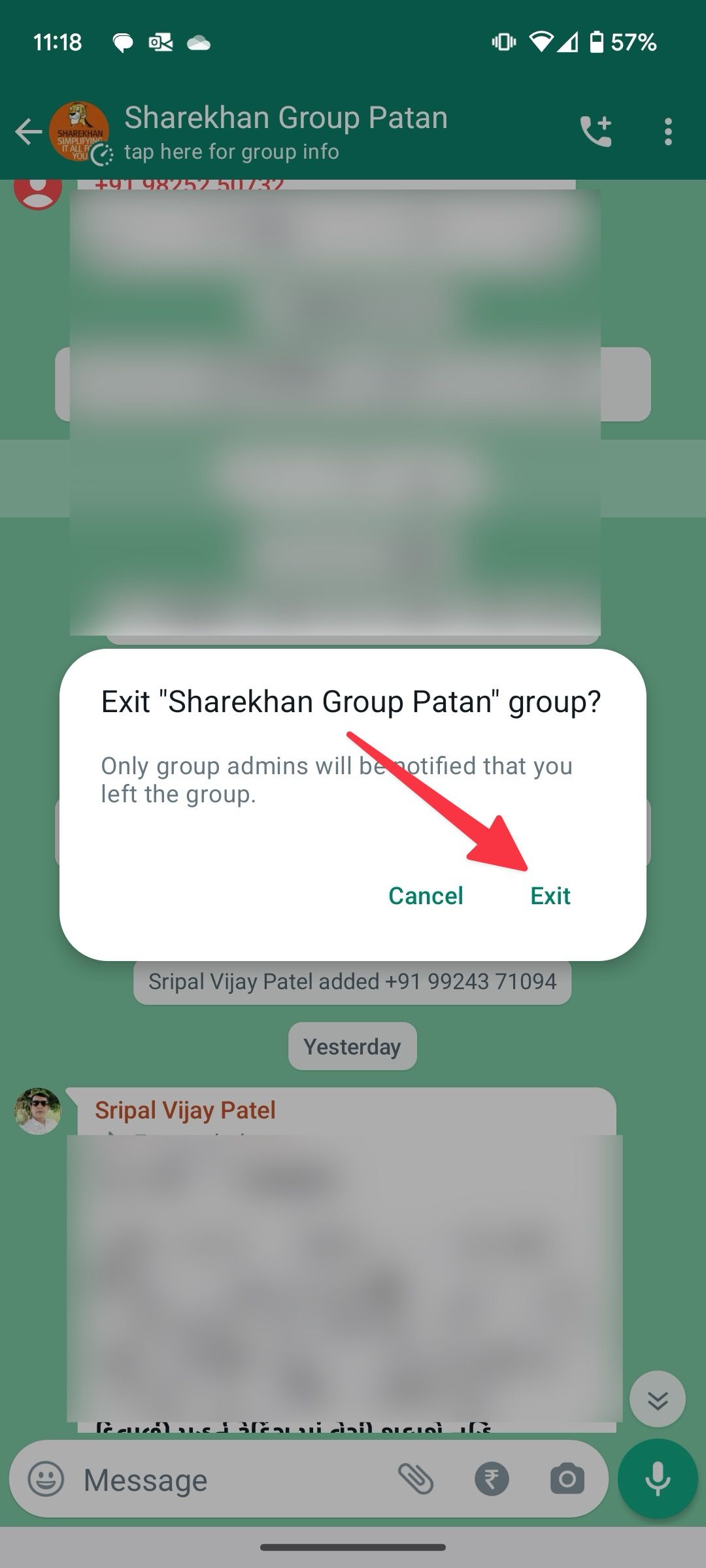
When you exit a group, you don't receive future chats sent to that conversation.
How to leave a community on WhatsApp for Android
WhatsApp introduced Communities to bring related groups under a single umbrella. One can also add individual contacts to a community. If you are part of such a community on WhatsApp, use the steps below to leave it.
- Open WhatsApp and go to the Communities tab.
-
Select the Announcements channel in a community.
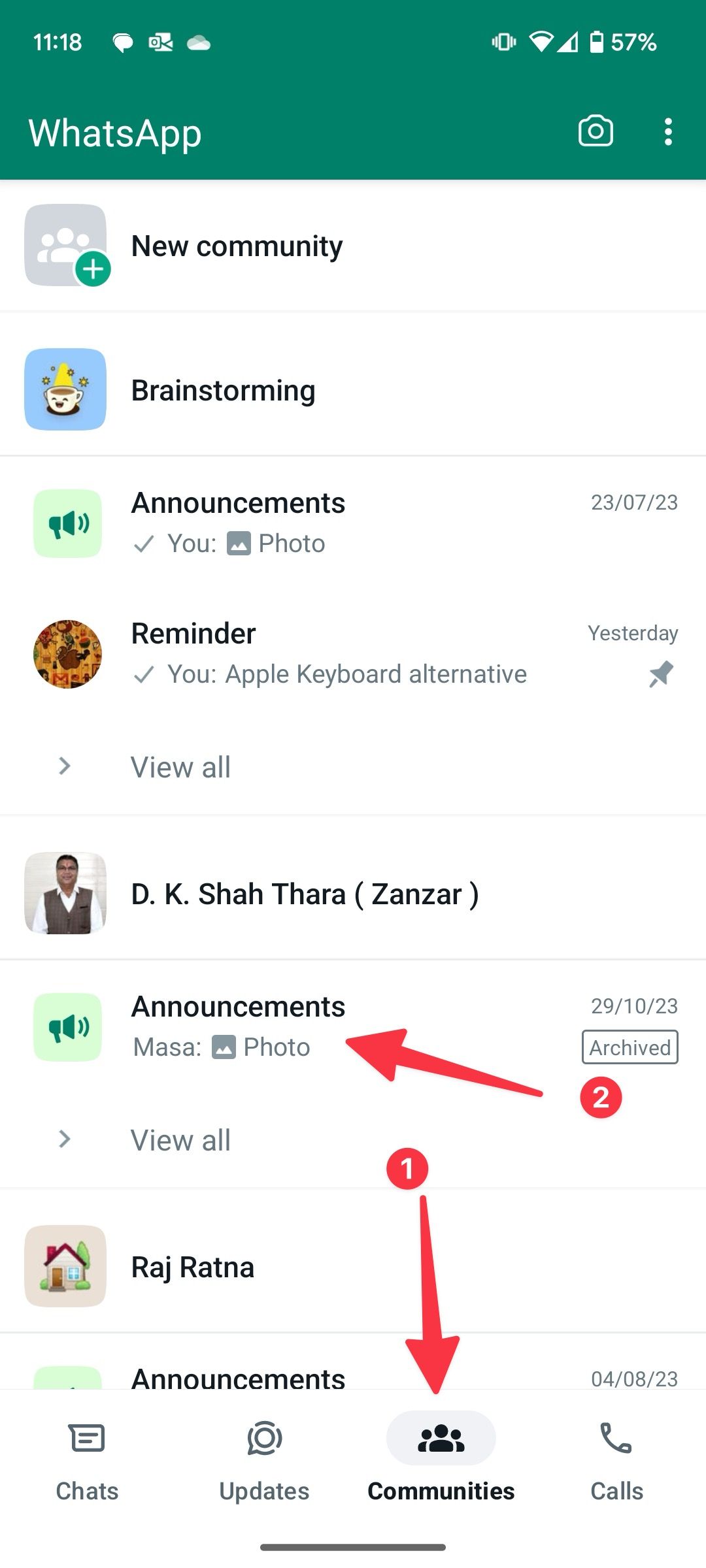
- Tap the three-dot menu in the upper-right corner and select More.
-
Tap Exit community.
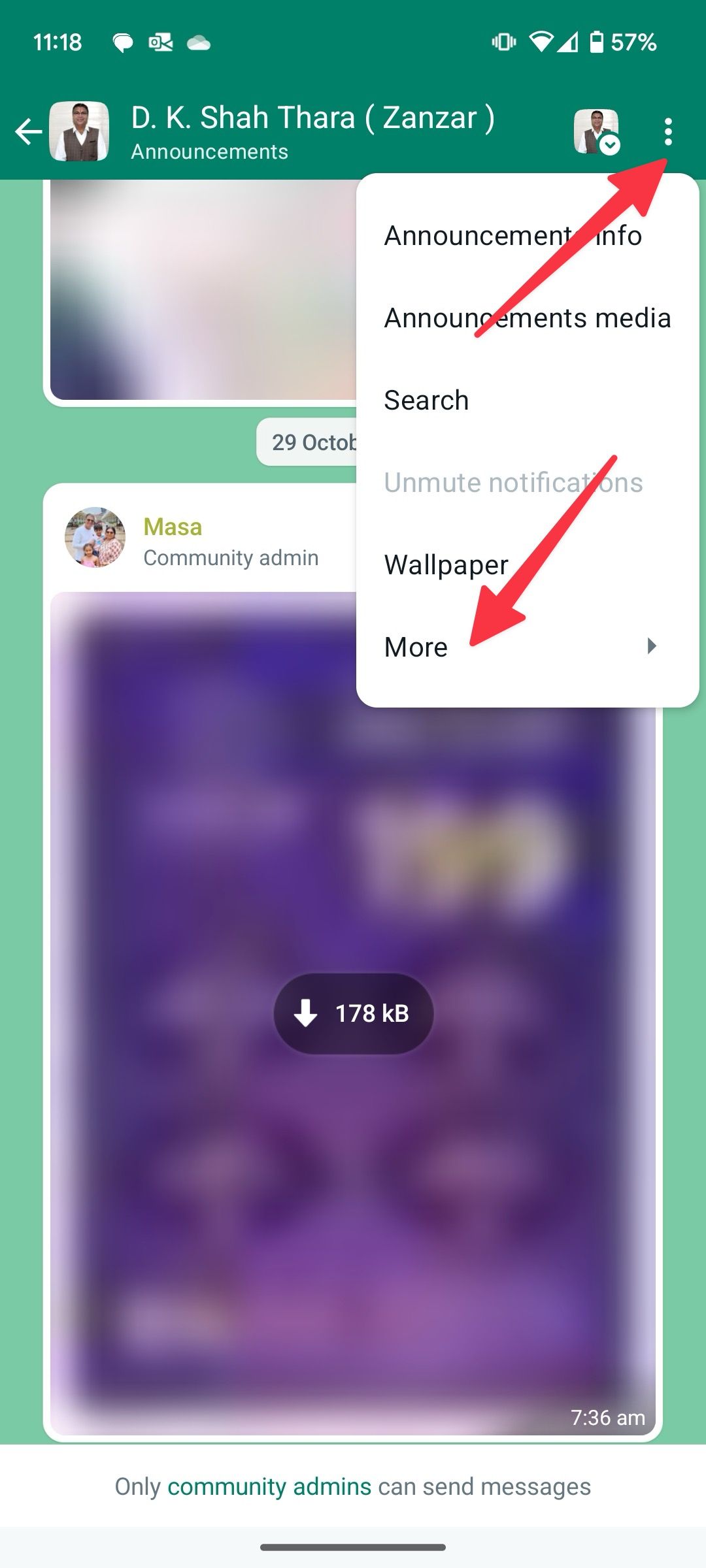
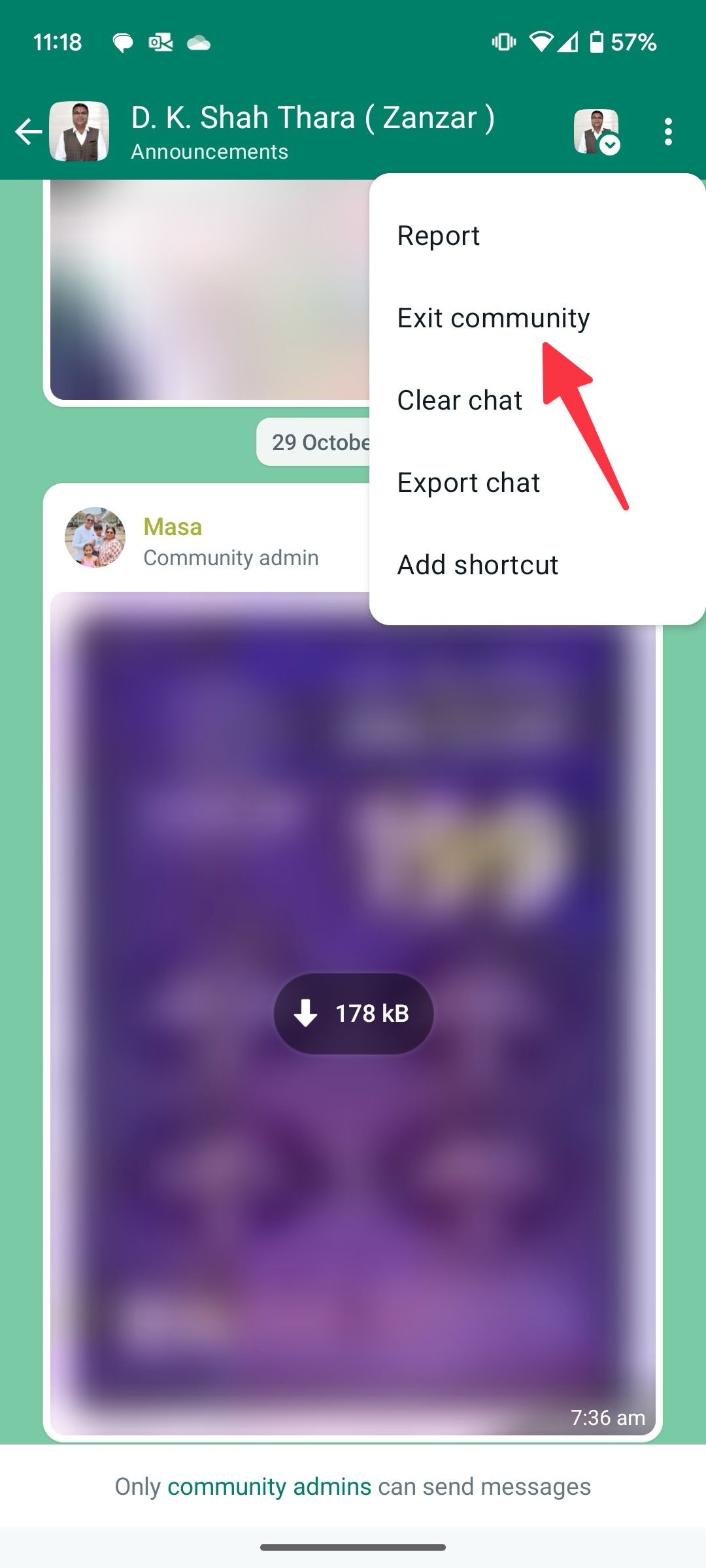
Tip: Stop contacts from adding you to a WhatsApp group
Some annoying contacts may add your number to a WhatsApp group again. Check the steps below if you want to stop the behavior.
- Open WhatsApp.
- Tap the three-dot menu at the top. Select Settings.
-
Select Privacy.
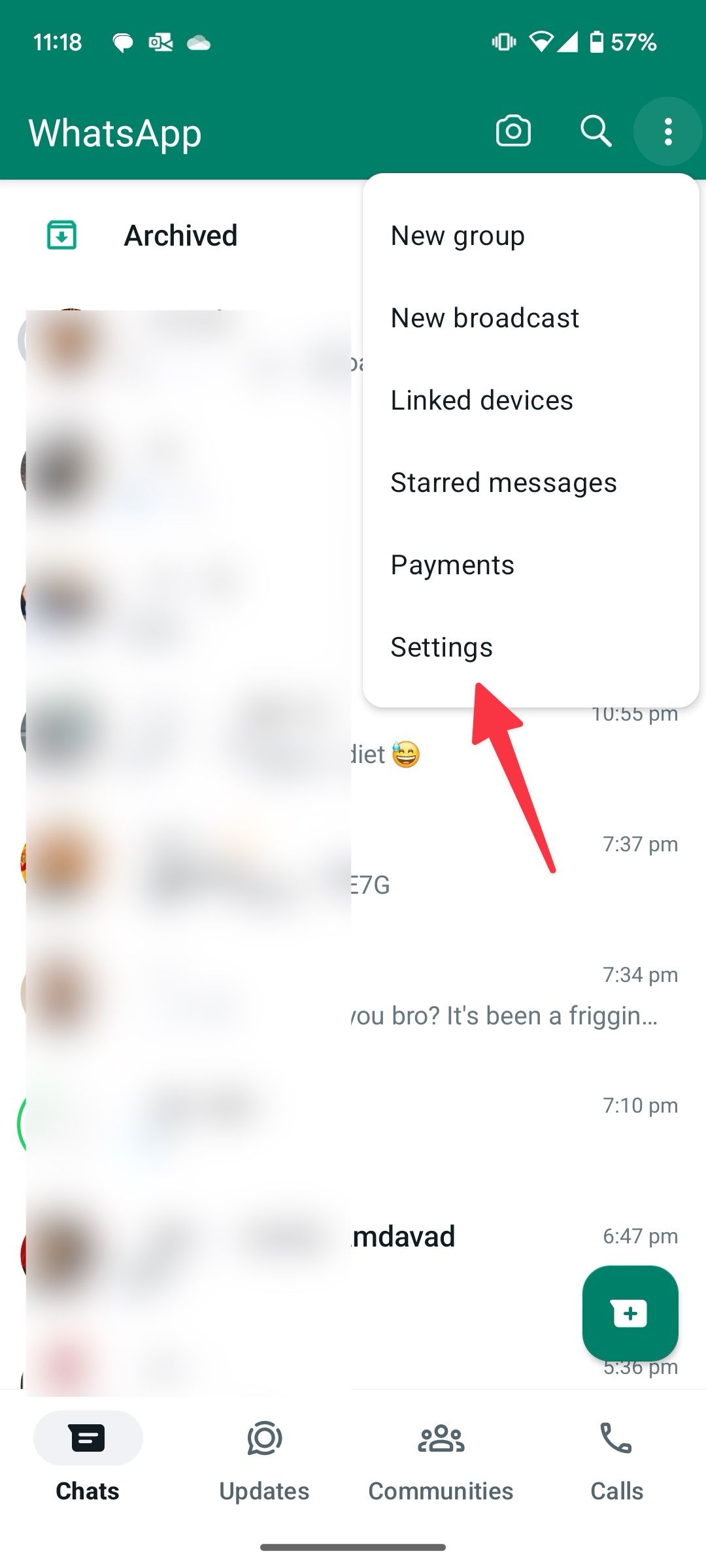
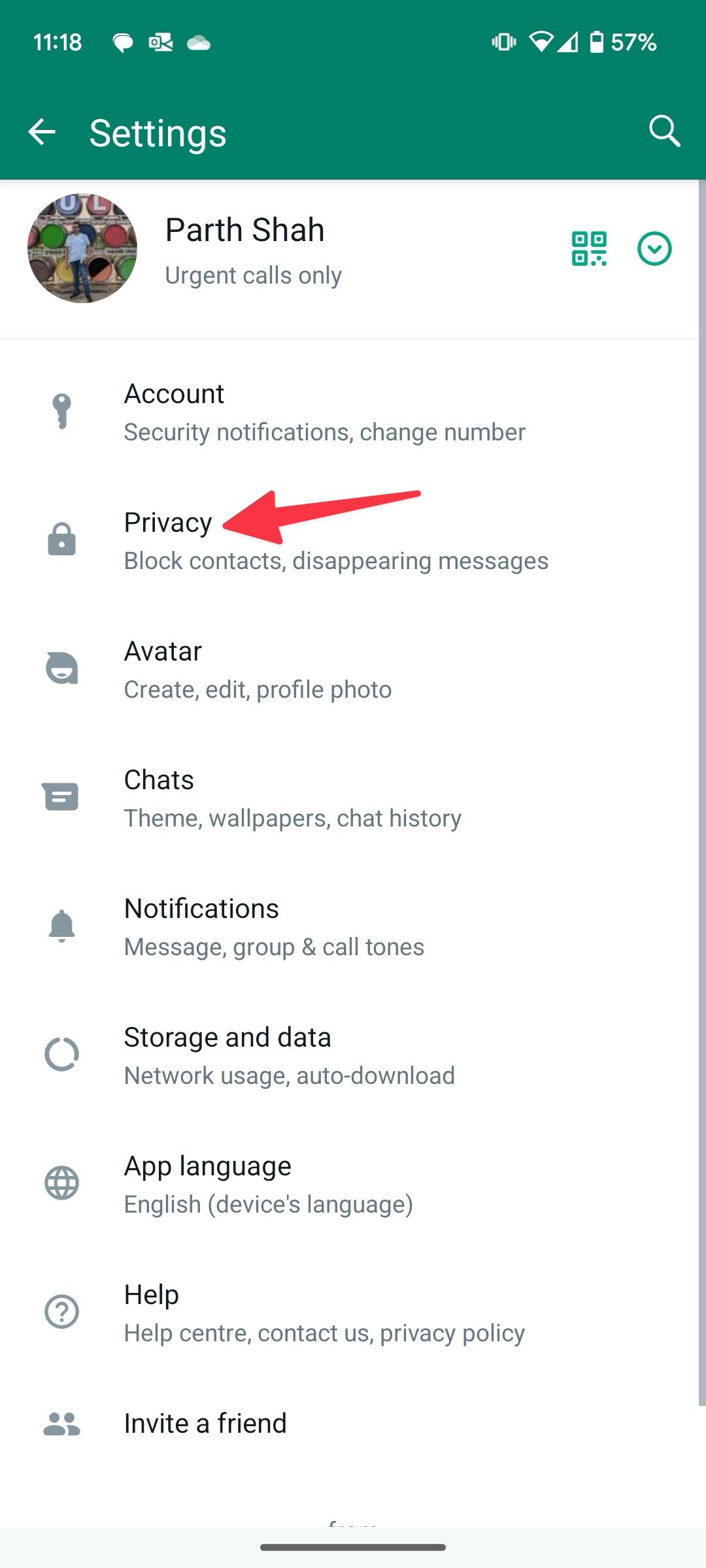
-
Tap Groups.
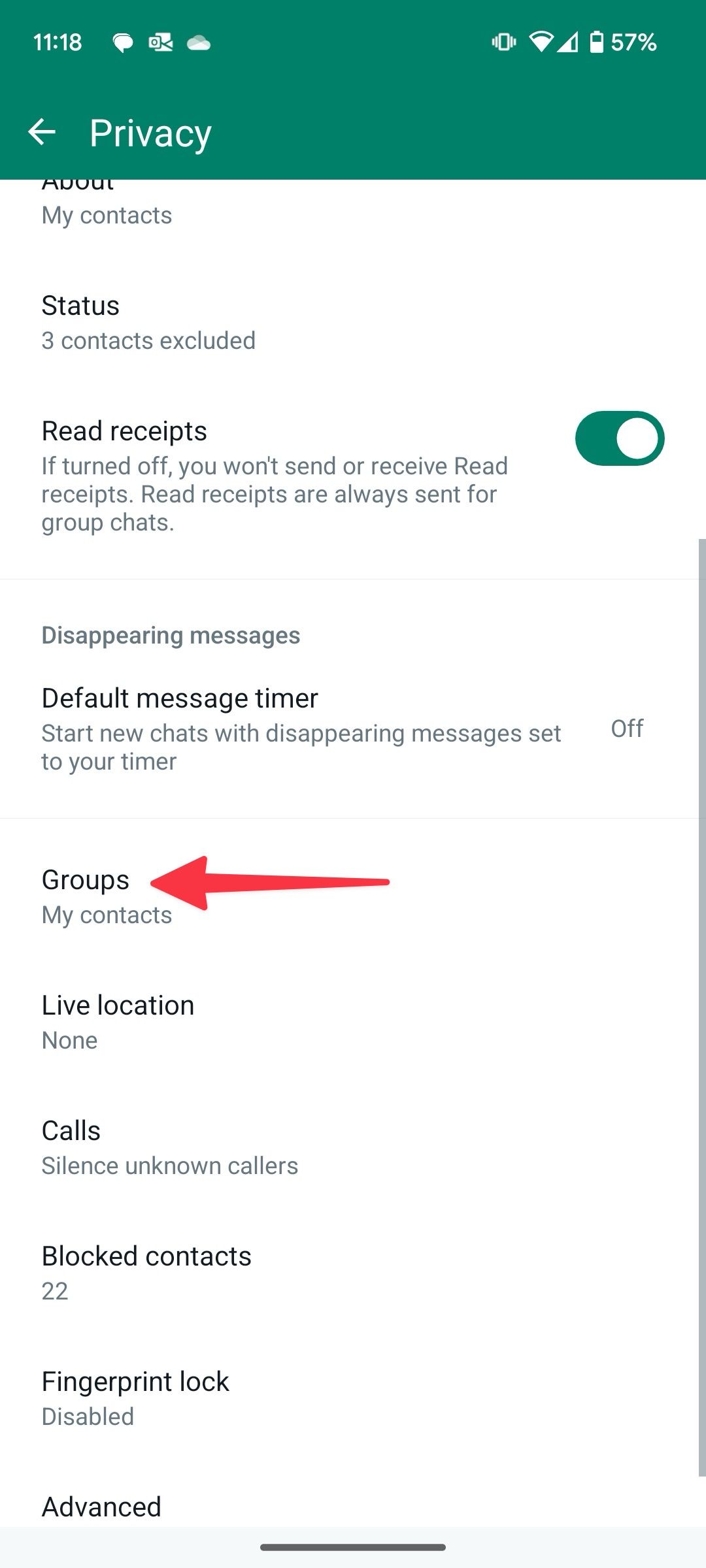
- Tap the radio button beside My contacts except.
-
Select your annoying contacts from the following menu and tap the checkmark.
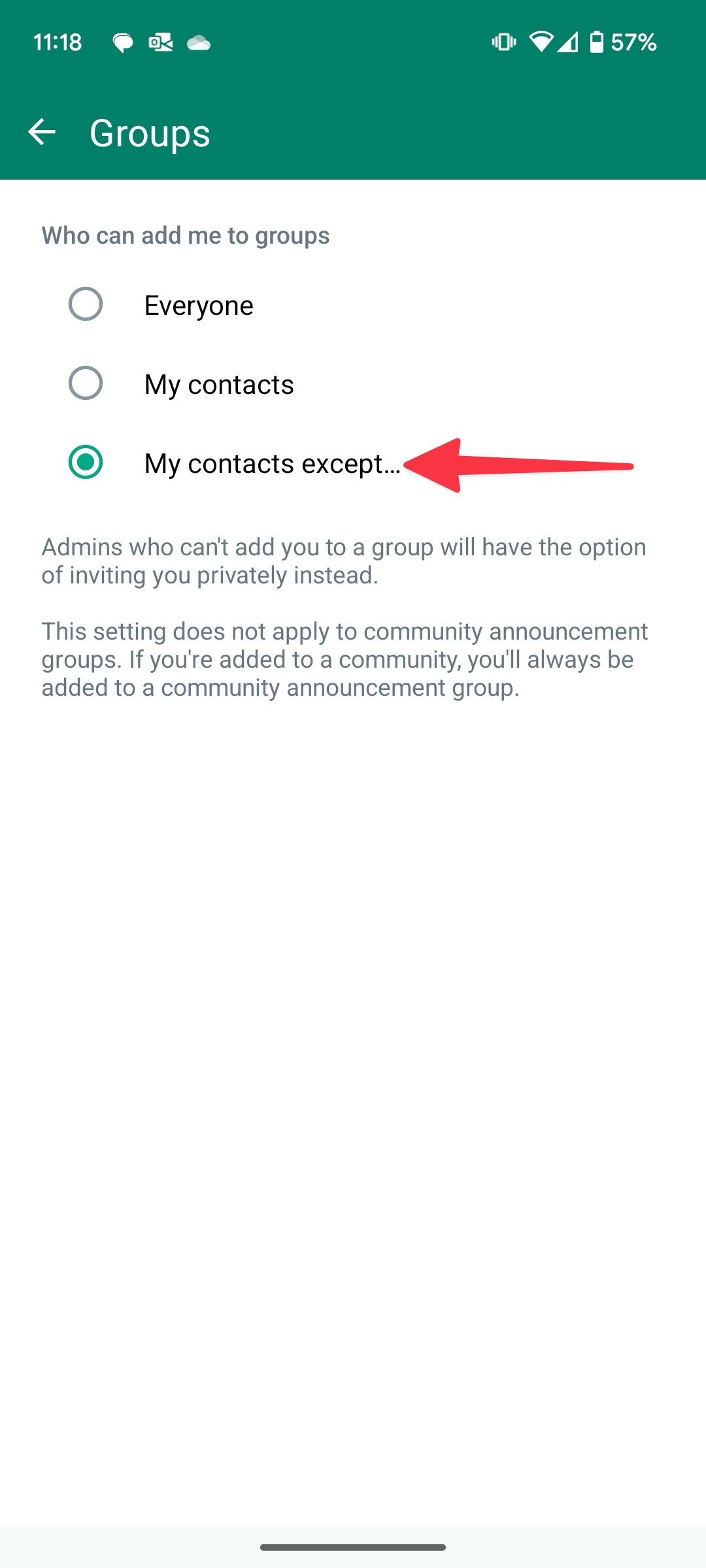
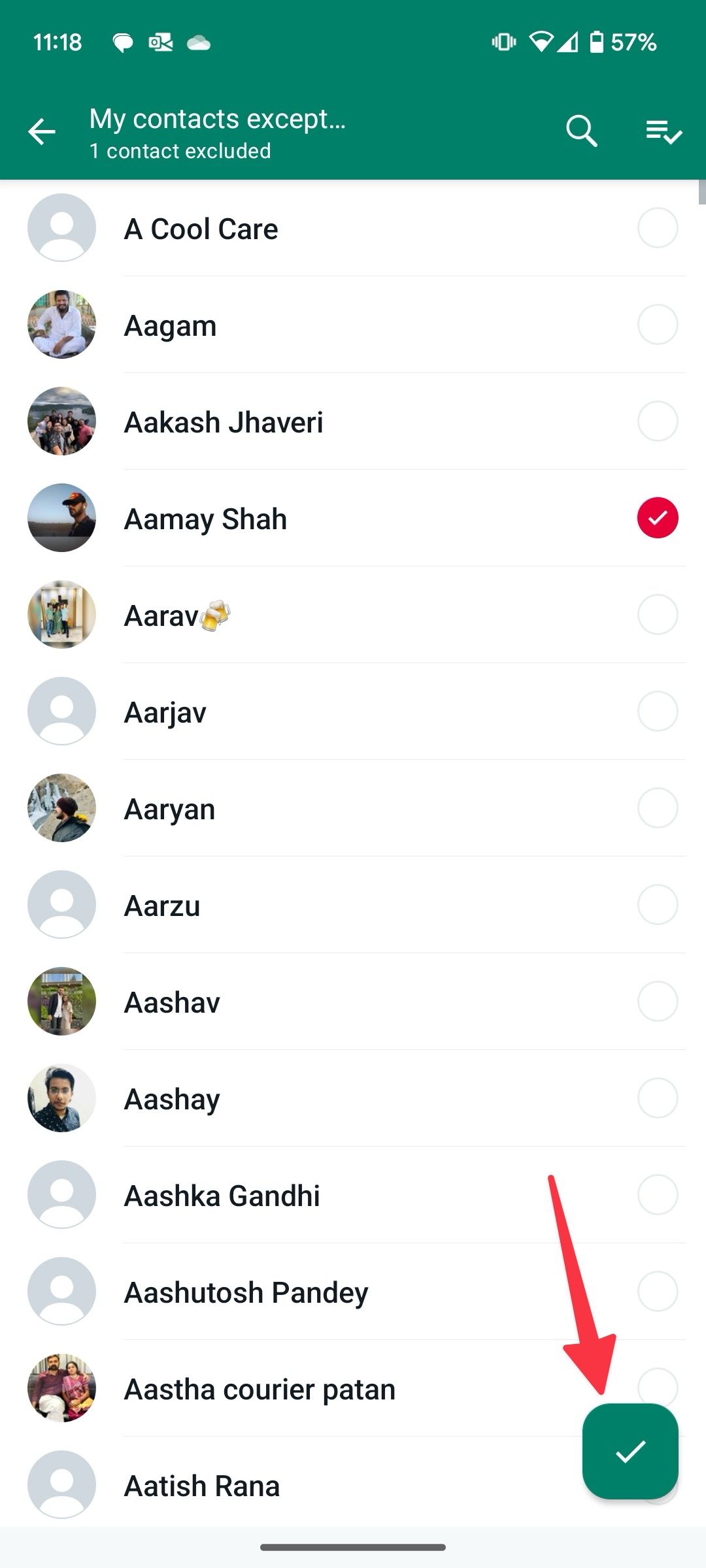
You cannot be added to a WhatsApp group by the selected contacts. Check our dedicated guide to learn more WhatsApp privacy tips and tricks.
How to leave a group chat on Telegram for Android
Like WhatsApp, exiting a group chat on Telegram is straightforward.
- Open Telegram.
- Navigate to the group you want to exit.
- Tap the three-dot menu in the upper-right corner.
- Select the Delete and Leave Group option.
-
Confirm your selection by tapping the Delete Chat option from the dialog box that appears.
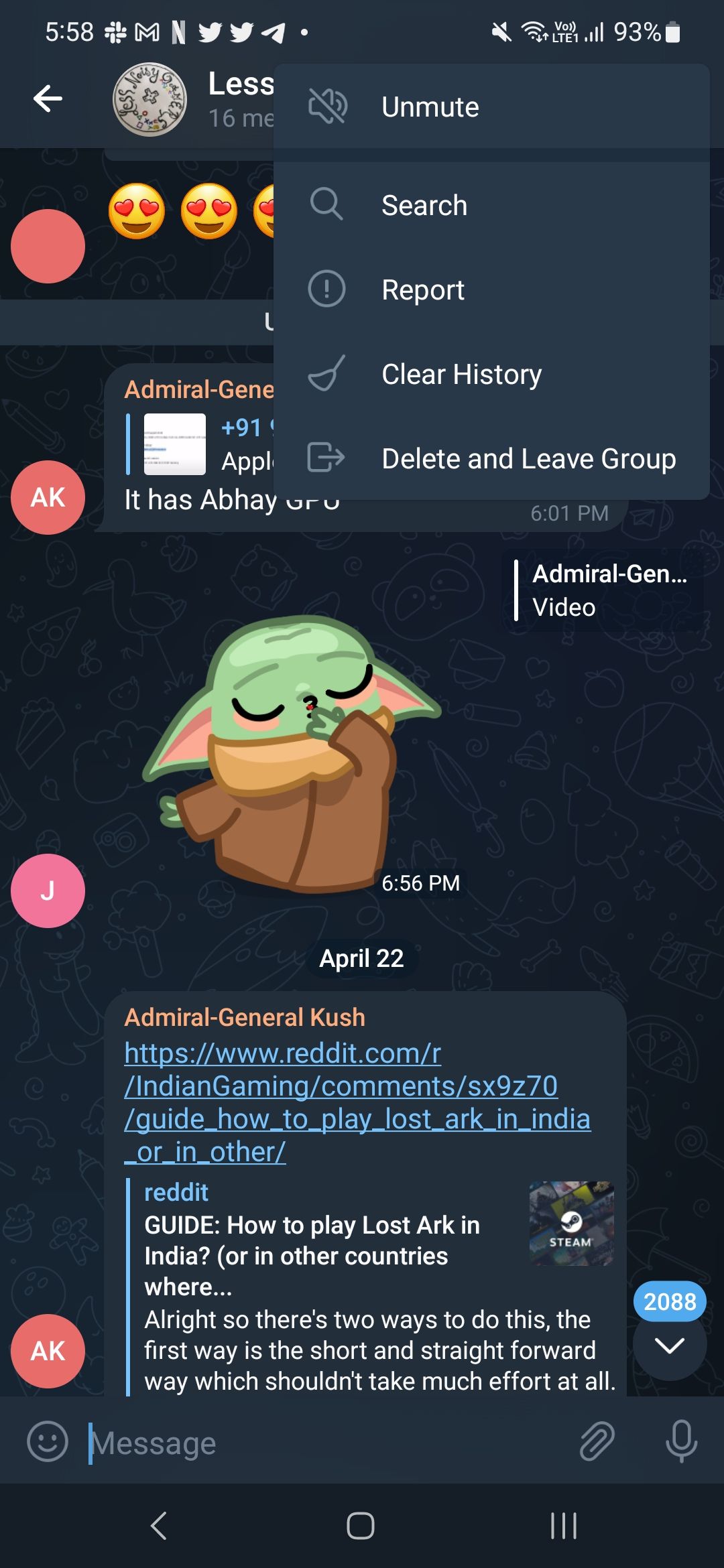
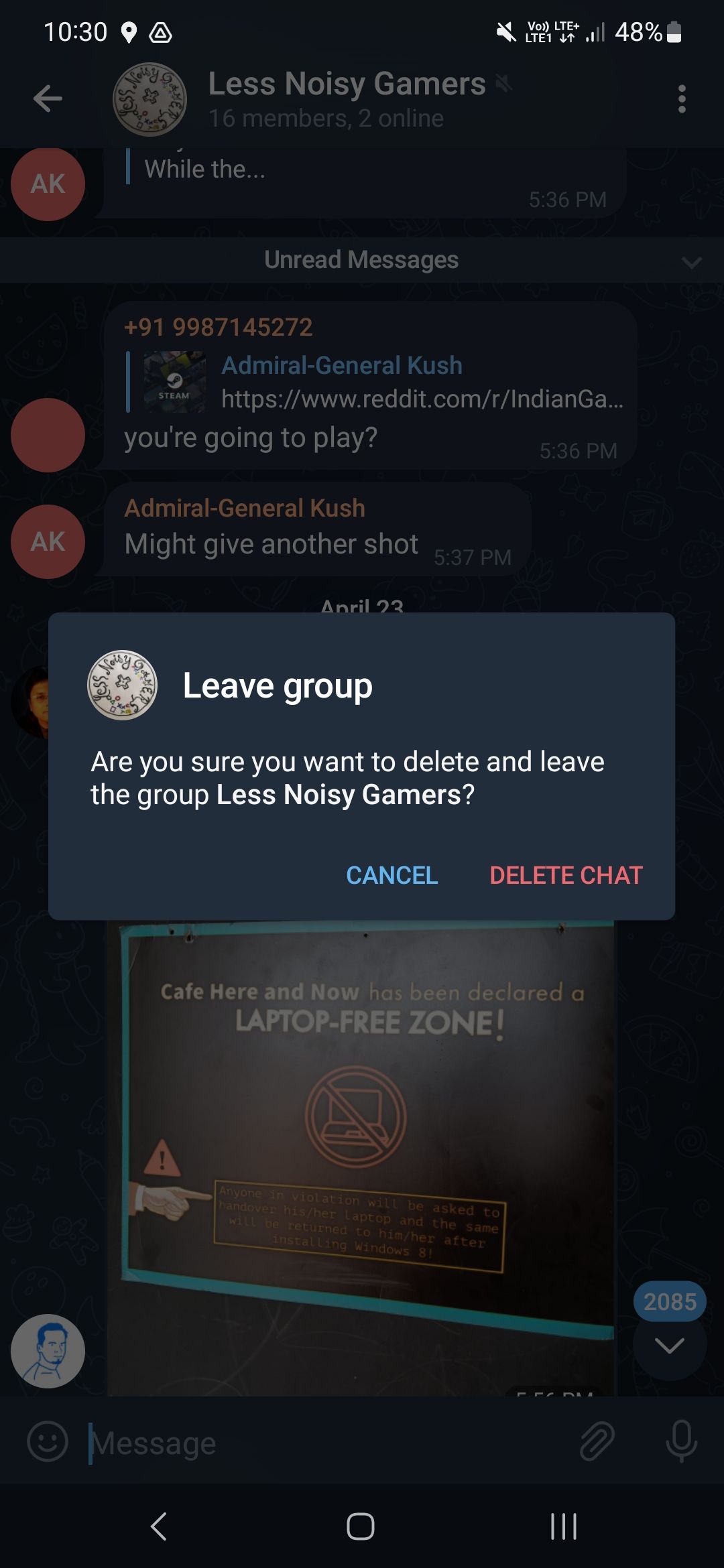
After you exit a group on Telegram, you can only rejoin when invited.
How to leave a channel on Telegram for Android
Similar to groups, Telegram has channels where messages can be broadcast to all members simultaneously. Members can have a threaded conversation below each message if the channel is linked to a group.
- Launch Telegram on your phone.
- Navigate to and open the channel you want to exit.
- Tap the three-dot menu in the upper-right corner.
- Select the Leave channel option.
-
Confirm your choice by tapping the Leave channel option from the dialog box.
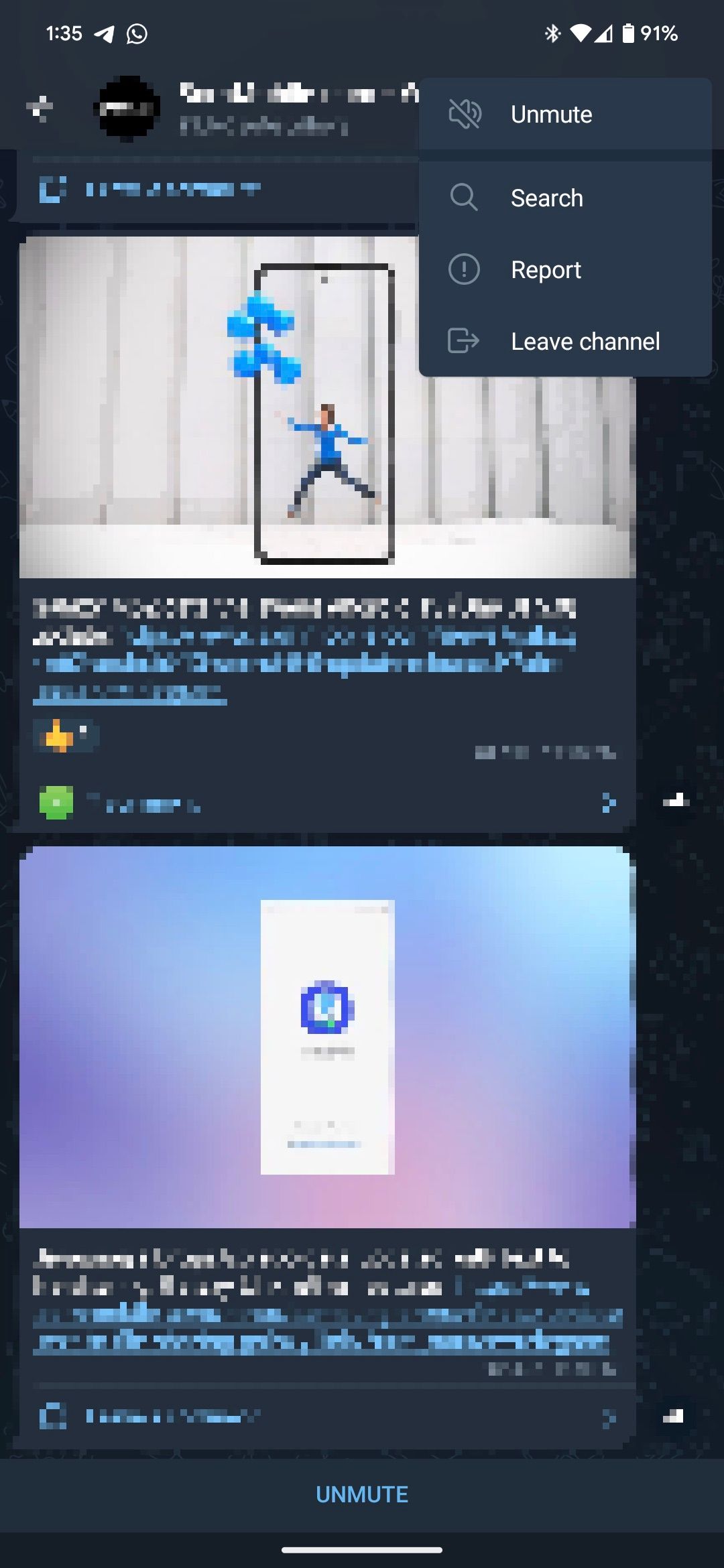
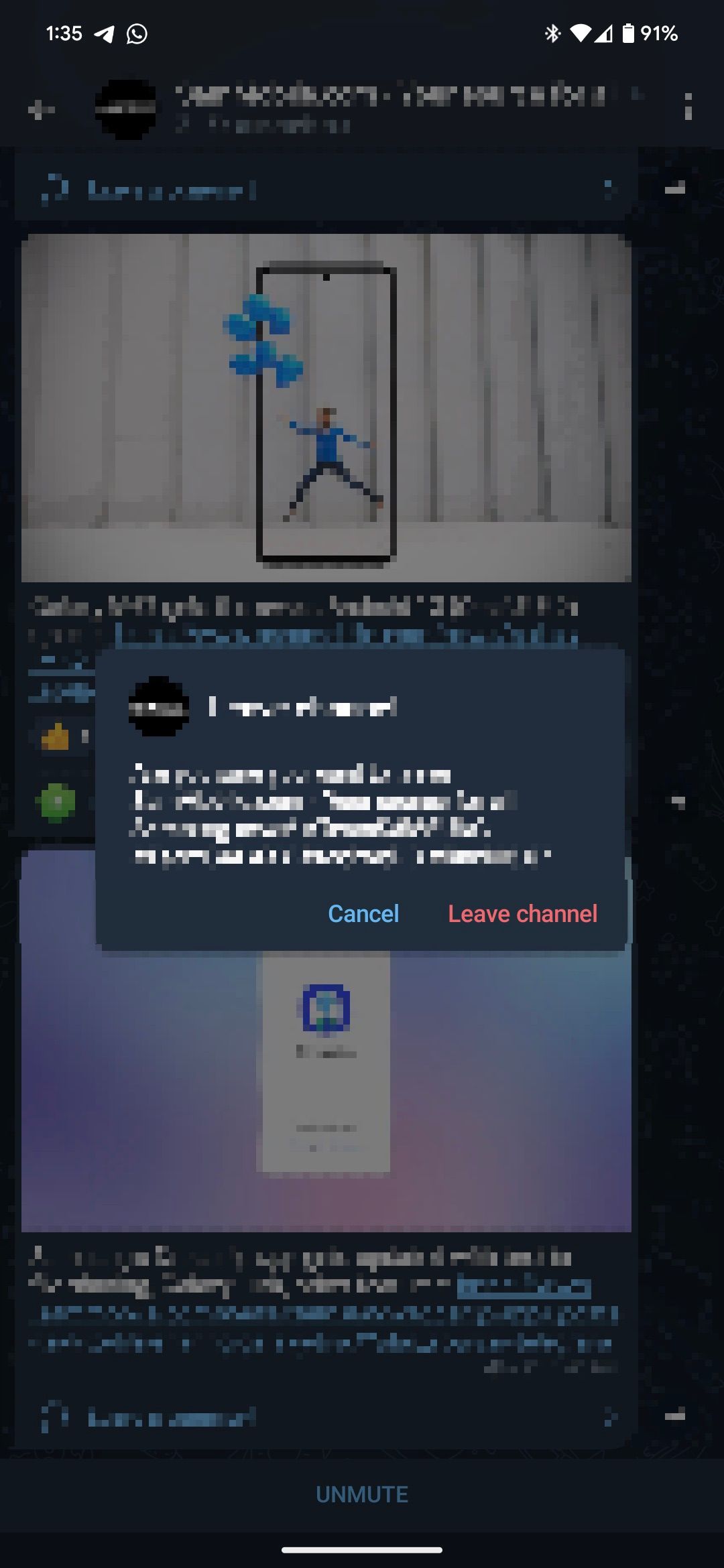
Telegram is among our favorite messaging apps for Android, thanks to its varying features. If you recently started using the messaging service, check out the top tips and tricks to use Telegram safely and securely.
How to leave a group chat on Messenger for Android
Anyone can add you to unwanted and spammy group conversations on Meta's messaging service. Instead of putting up with unwanted messages, exit the group and leave in peace.
- Open the Messenger app on your Android phone.
- Tap the group conversation you want to exit.
- Tap the i button in the upper-right corner of the group chat.
- From the settings page that opens, scroll to the bottom.
-
Select the Leave group option.
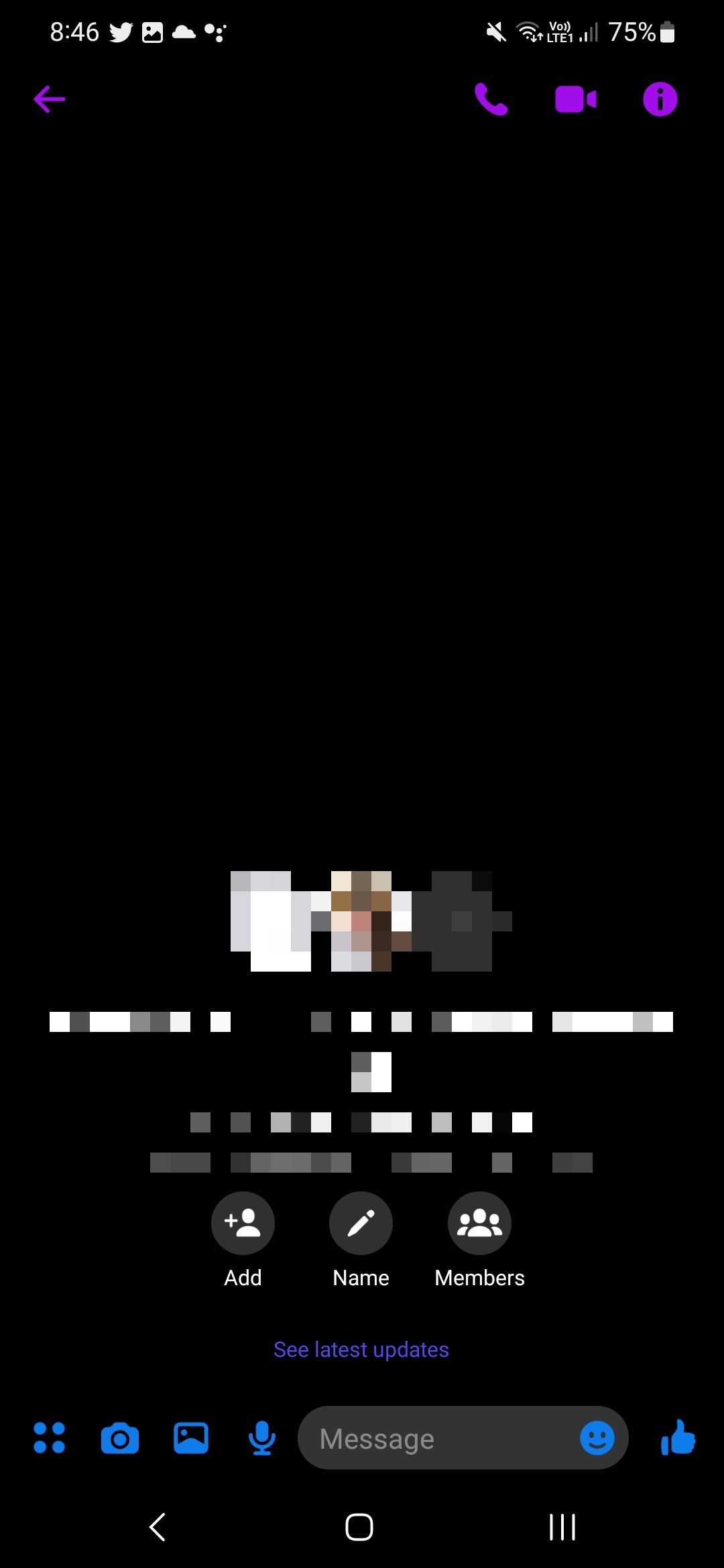
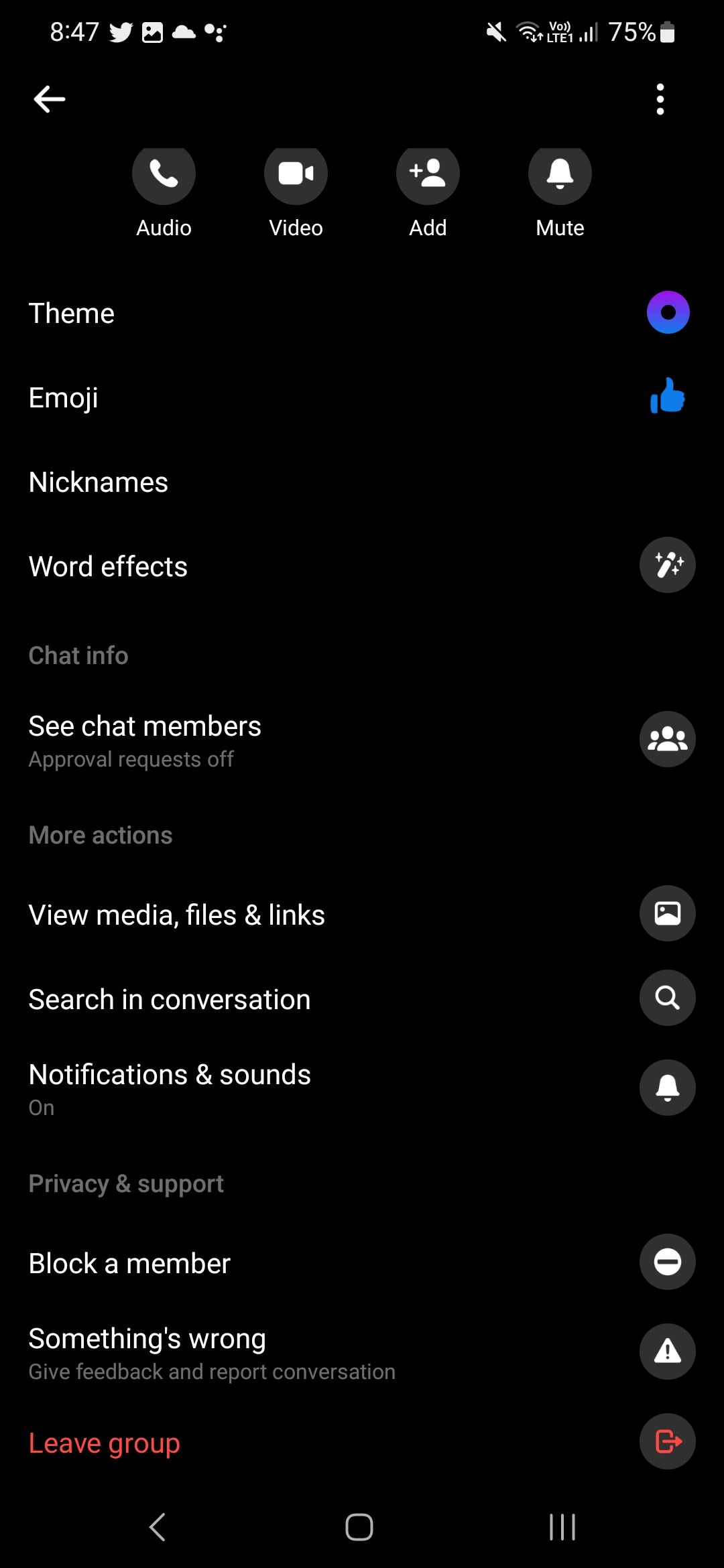
-
Confirm your selection by tapping Leave.
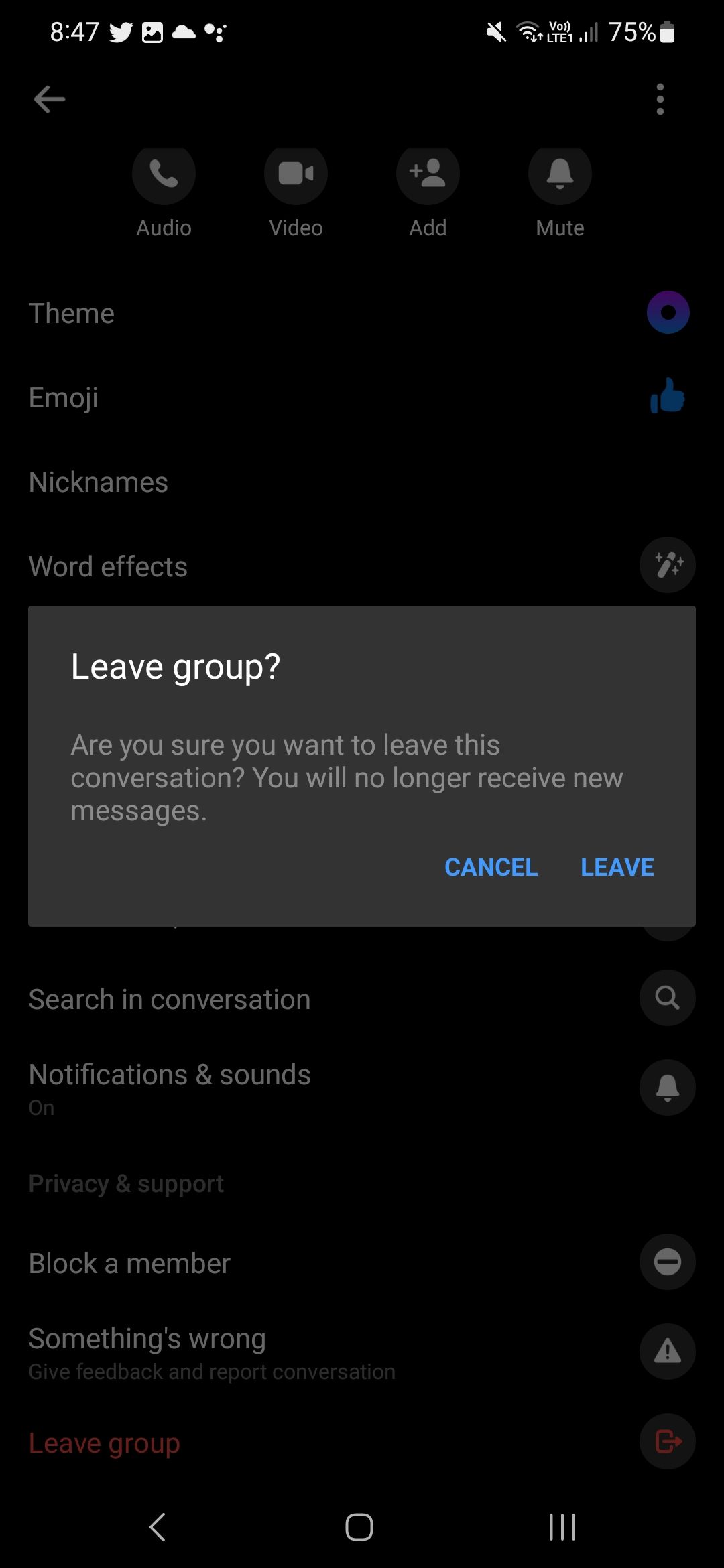
How to leave a group chat on Twitter for Android
If you use Twitter to catch up with friends and family and tweet to the world, you may be a participant in group conversations. Below is how to leave a group DM on Twitter on your phone.
- Open Twitter for Android on your Android phone.
- Tap the envelope icon in the lower-right corner to switch to the Direct Messages tab.
- Select the group conversation you want to exit.
- Tap the i button in the upper-right corner of the conversation.
-
Select the Leave conversation option at the bottom to exit the group chat.
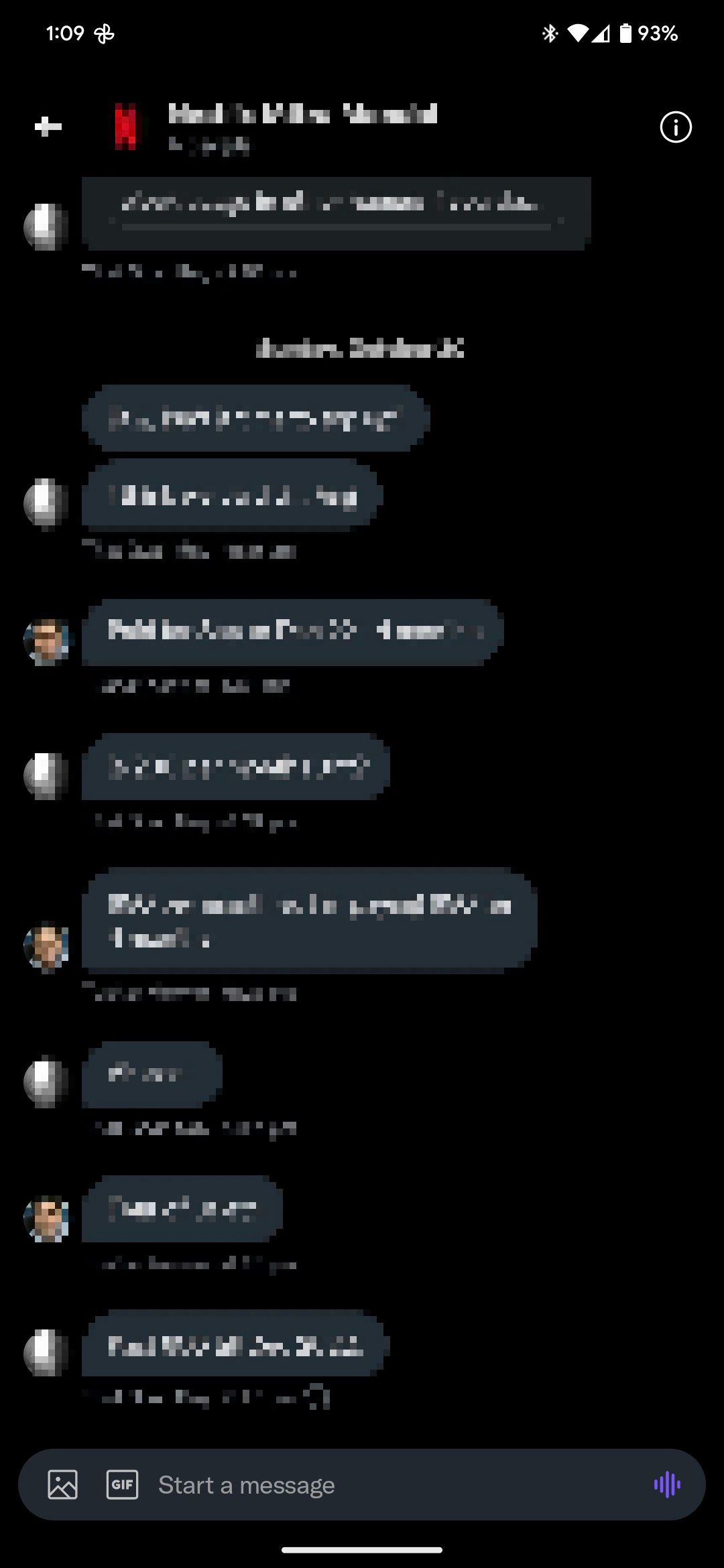
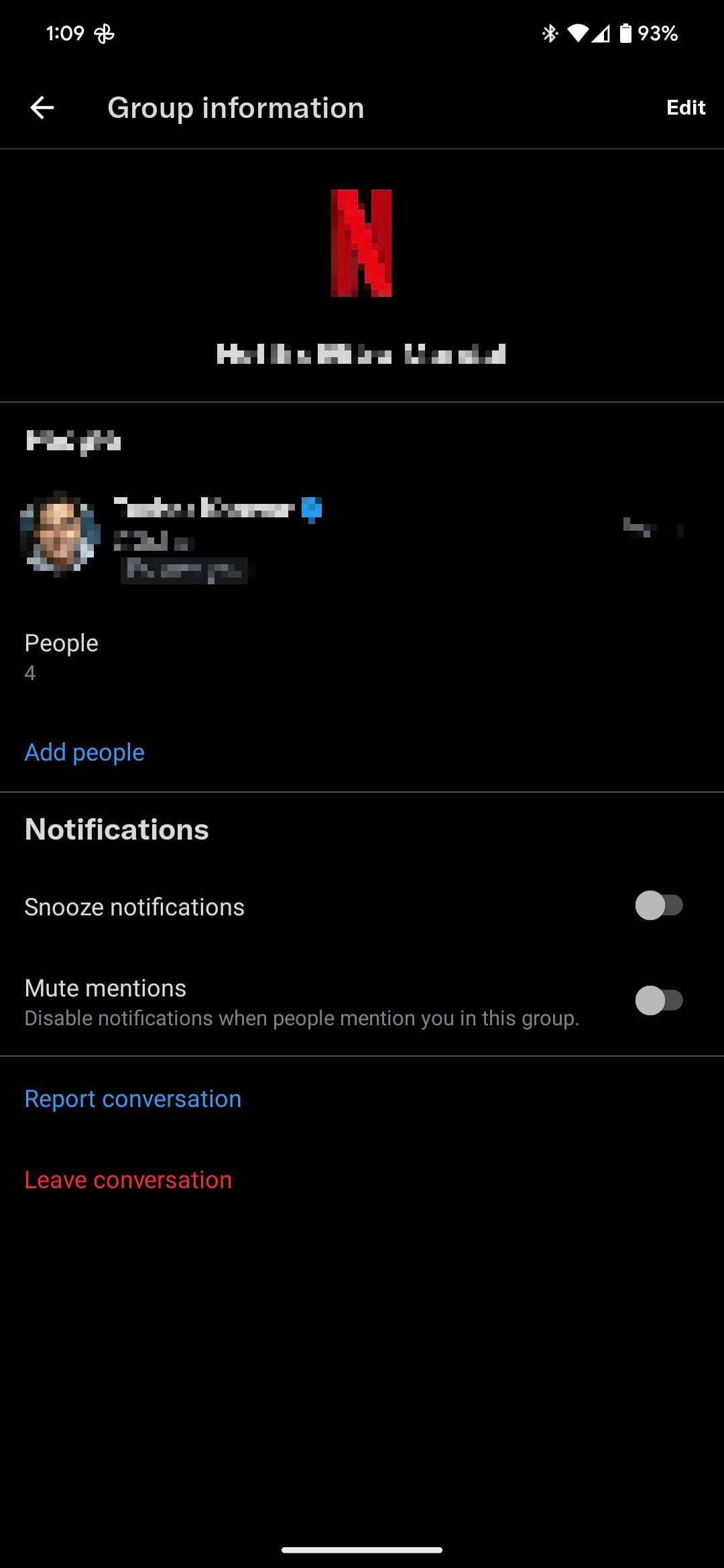
-
Confirm your choice by tapping Leave from the dialog box that pops up.
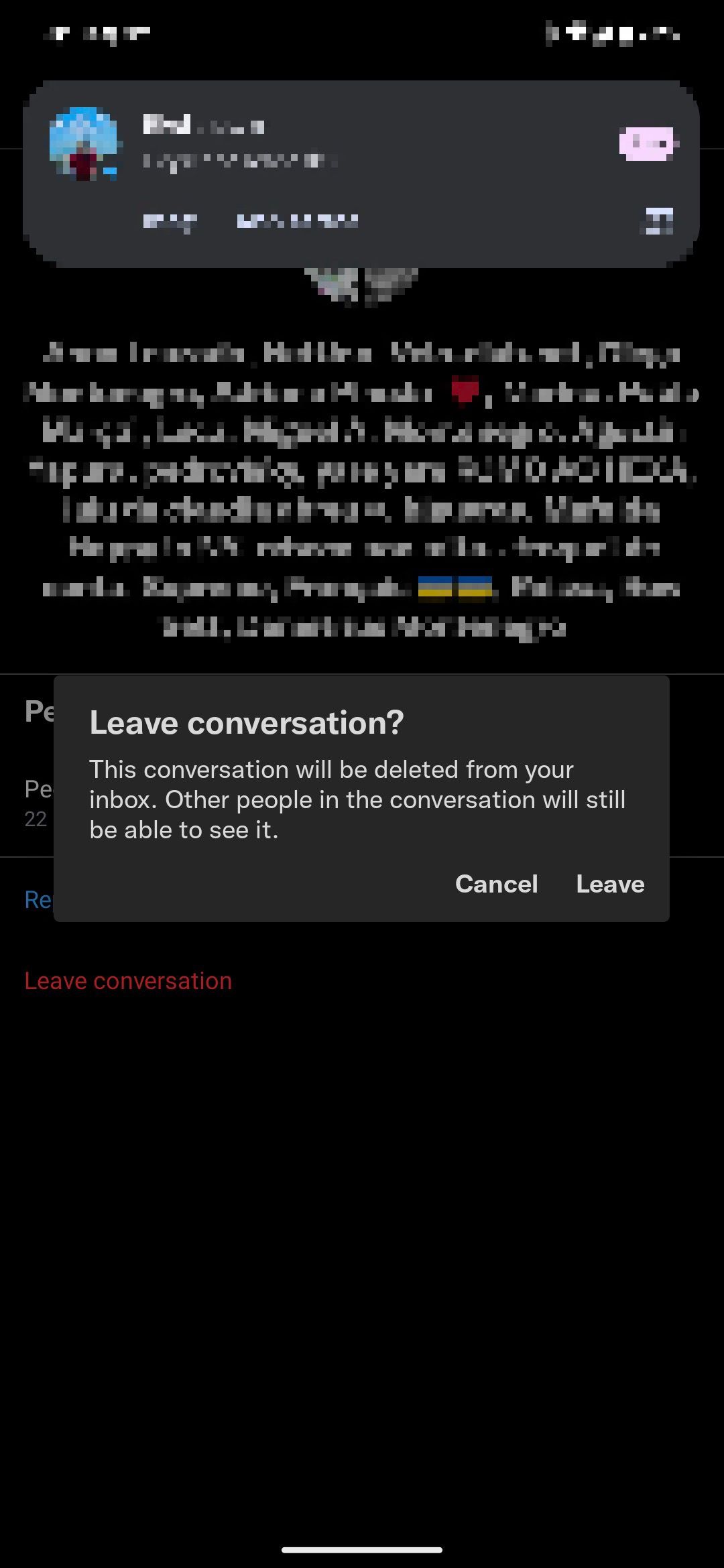
How to leave a group chat on iMessage for iPhone
If you are in an iMessage-only group chat on your iPhone, you can leave it in a few steps. An iMessage chat is one where you see blue bubbles for all participants. If there is even one non-iPhone user in the conversation, you are in an SMS/MMS-based group. There's no option to leave SMS/MMS group conversations on iPhone.
- Open the Messages app on your iPhone.
- Tap the group icon that you want to exit.
- Select the Leave this conversation option at the bottom of the page.
-
Confirm your selection when prompted.
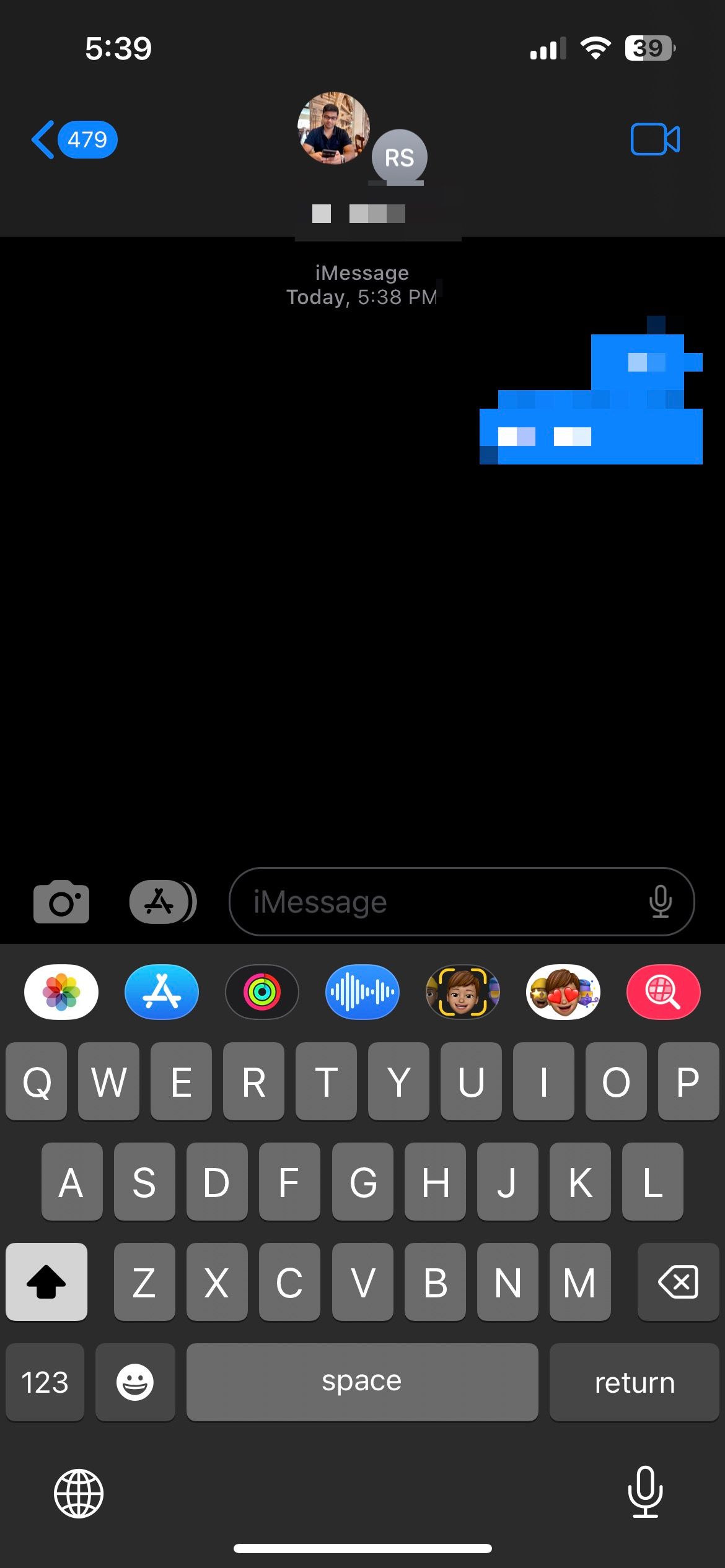
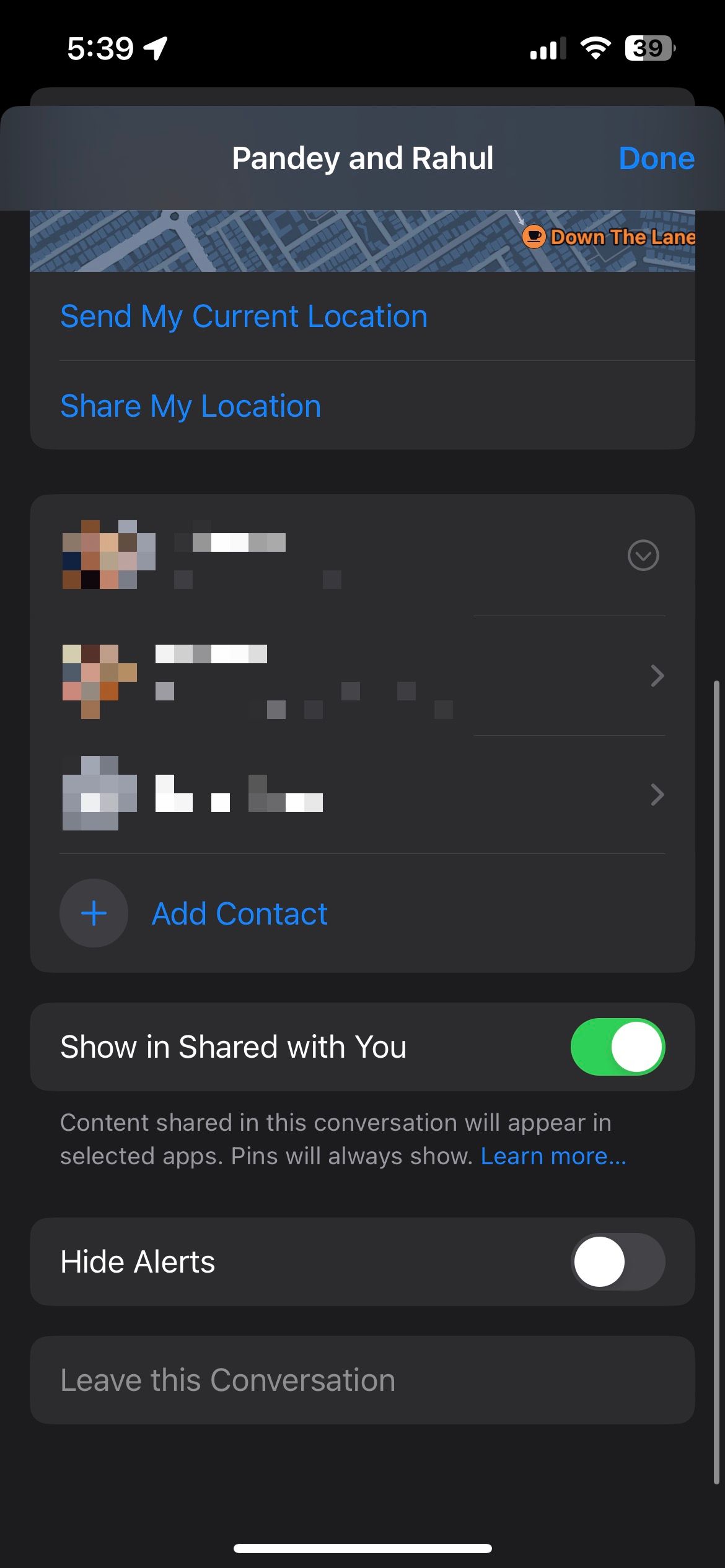
If you don't see the option to leave the group chat, you are in an SMS/MMS group. Your only option is to turn on the Hide Alerts toggle for that conversation so that you aren't notified about it in the future.
Exit annoying group chats and live in peace
Group chats can be fun, at least for a while. After that, they might become annoying, so it is best to exit them. If you are heavily into messaging with your friends and family, consider using one of the best end-to-end encrypted messaging apps on Android for complete security and peace of mind.

