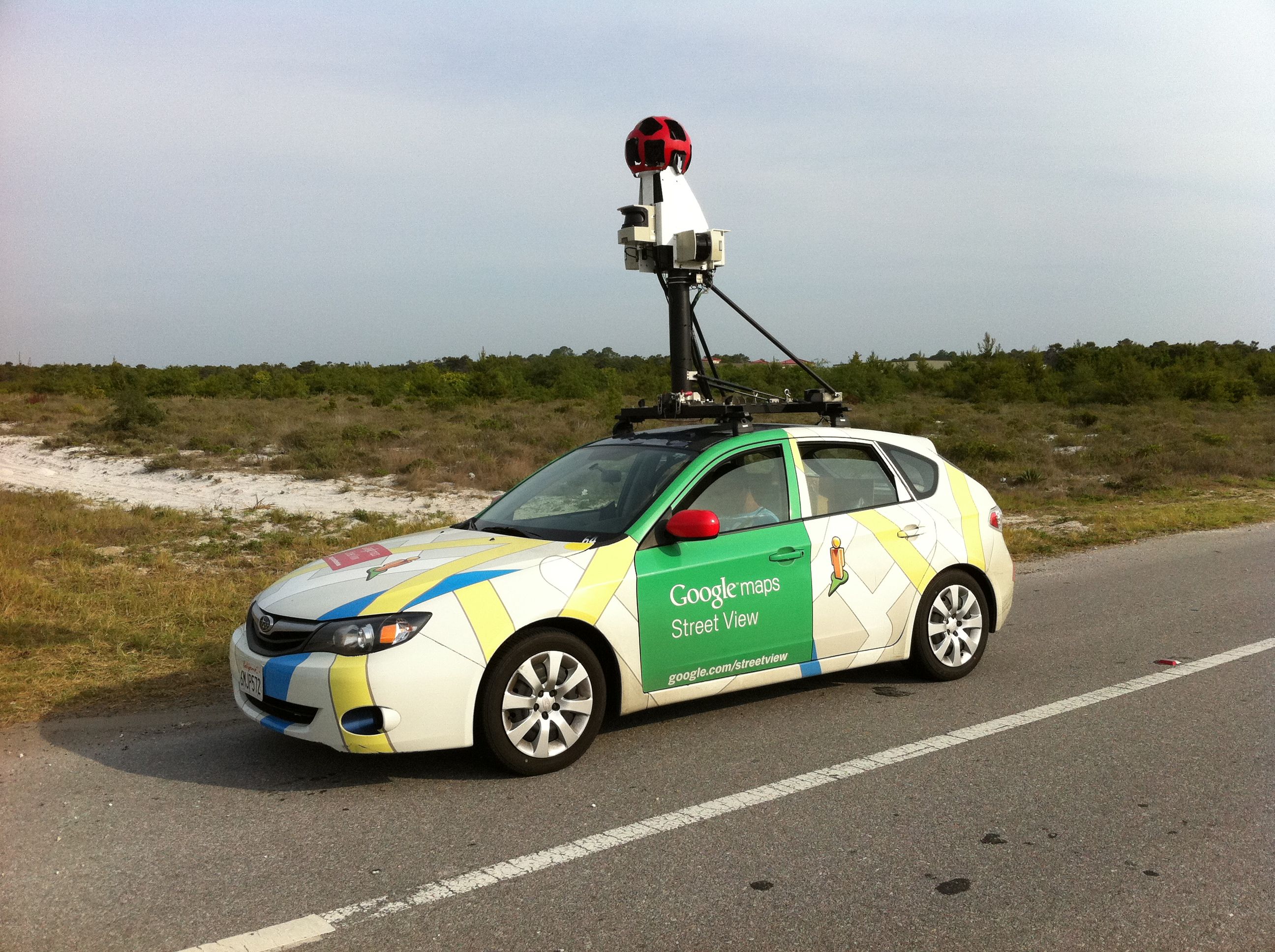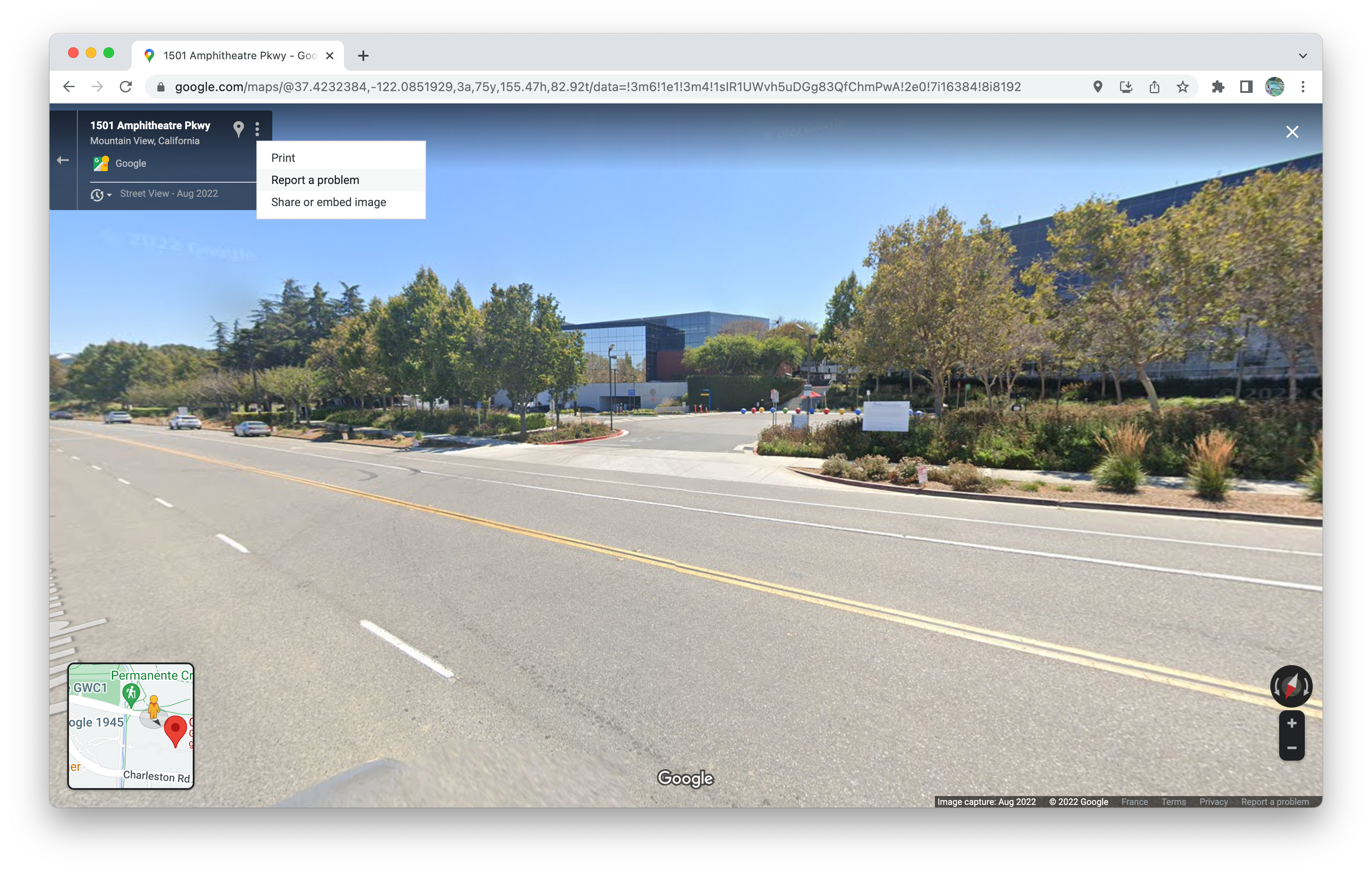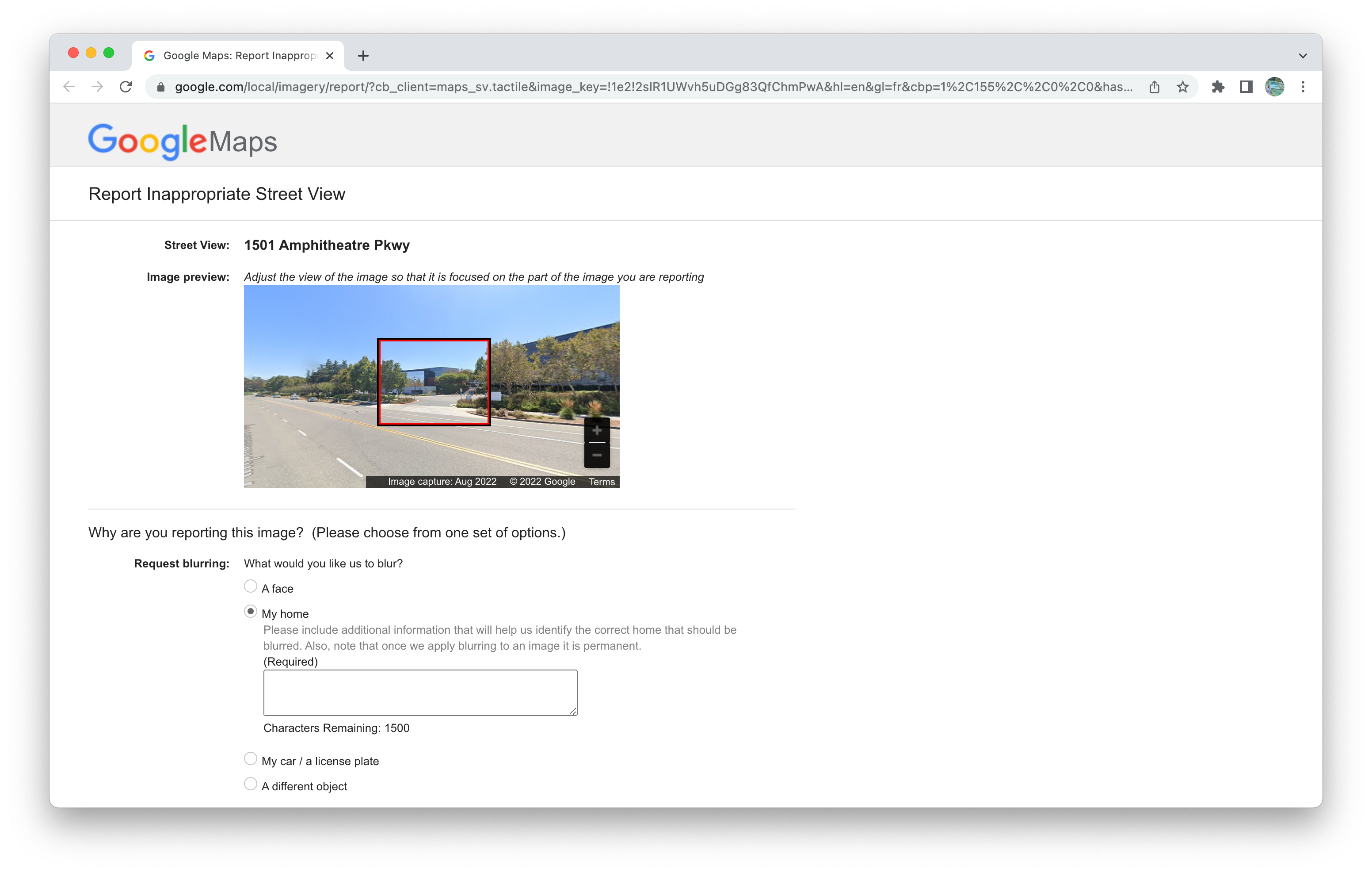If you've encountered a Street View car in real life, there's a chance you made a silly face while it drove past you, hoping you'll be featured on Google Maps. Or maybe you turned away from it and tried to avoid it completely. Depending on how much you value your privacy, you may be uncomfortable with people being able to recognize you while using Street View, even if your face is blurred. The same might apply to your house being publicly visible on the web, as Google's cars automatically take pictures to feed its service.
There's an easy way to blur your house on Street View, preventing preying eyes from seeing it on Google Maps. The process works on mobile and desktop and only takes a couple of minutes to complete.
How to blur your house using your Android phone or tablet
To request Google to blur your house from an Android device, you only need the Google Maps app and a minute to spare. There's no need to submit documents or log in to your account.
- Open the Google Maps app on your Android phone to tablet.
- Search for your home address in the top bar. If you already saved it, you still need to manually look it up and can't tap the Home button.
-
Tap the Street View square in the lower-left corner, where you see a picture of your house or the street.
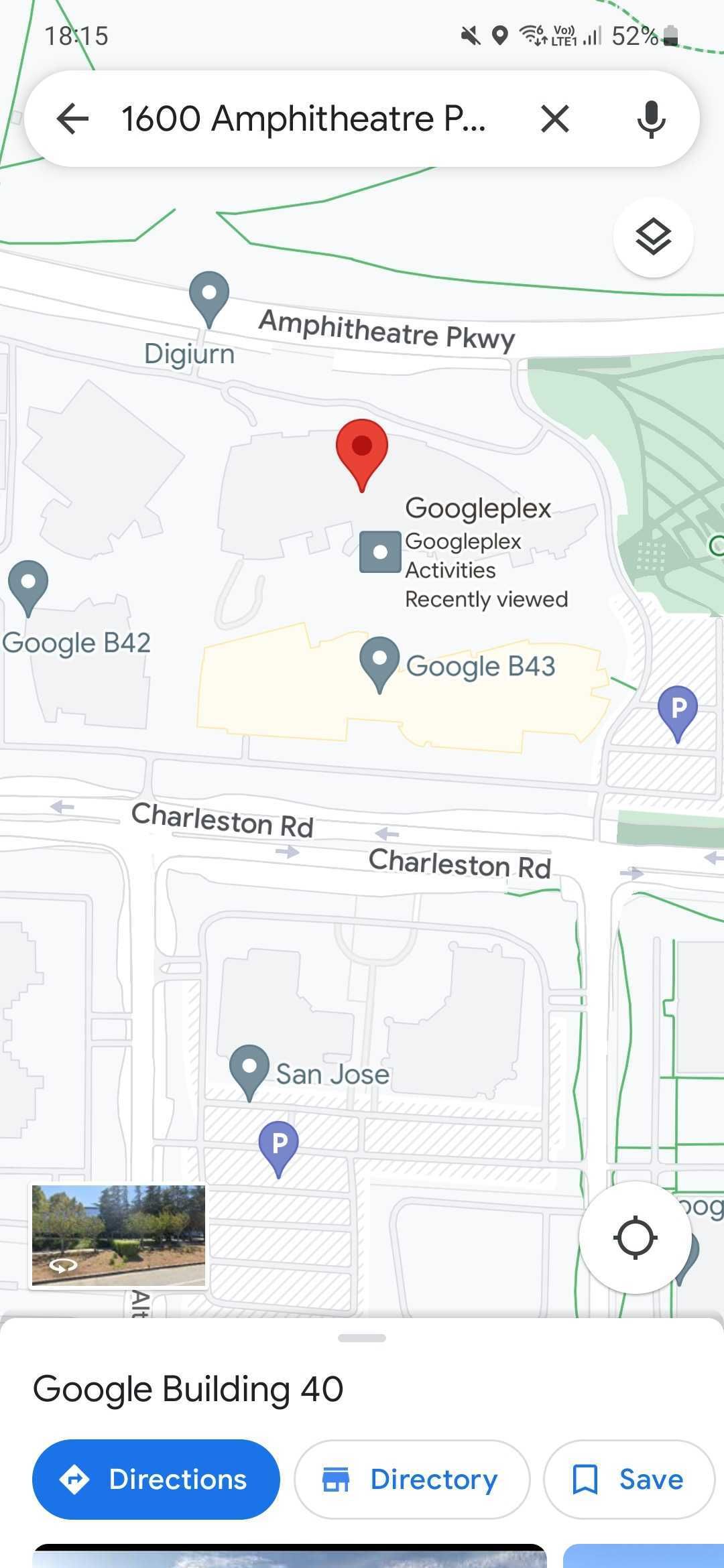
- Tap the ⋮ overflow menu in the upper-right corner.
- Tap Report a problem.
- Adjust the red square to fit around your house.
- Select My home under the Request blurring section.
-
Briefly explain which house should be blurred and include additional details. Be as specific as possible for Google's team to understand your request.
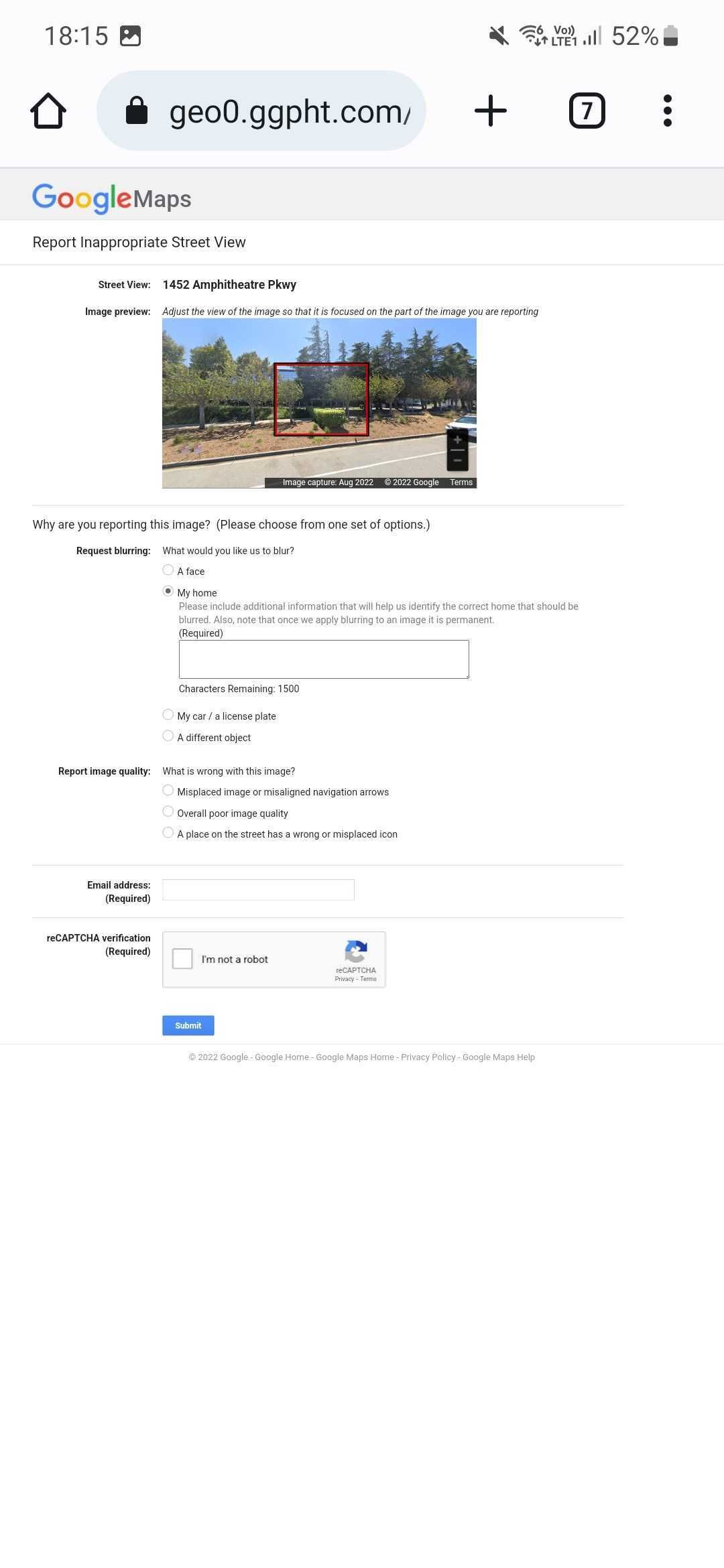
- Enter your email address and validate the reCaptcha, before tapping the blue Submit button.
- This sends a request to Google that asks to blur your house on Street View. Existing images on the web may still show your house, but it will be hard for people to see what it looks like.
How to blur your house using your computer
It's also simple to request your home to be blurred from a computer, regardless of its operating system. There's also no need to log in to your account to achieve the process; all you need is a web browser.
- Open Google Maps using your favorite web browser on your computer.
- Look up your home address using the search bar in the upper-left corner.
- Drag and drop the orange person from the lower-right corner to your house's location on the map. You'll want to aim for the street, which Google Maps highlights in blue.
-
Once you see the picture of the street or your house, click the ⋮ overflow menu in the upper-left corner next to your home address.
- Click Report a problem.
- Adjust the red square to fit around your house.
-
Select My home under the Request blurring section.
- Briefly explain which house should be blurred and include additional details. Be as specific as possible for Google's team to understand your request.
- Enter your email address, complete the reCaptcha and tap the blue Submit button.
- This sends a request to Google to blur your house on Street View. Existing images on the web may still show your house, but it will be difficult for people to see what your house looks like.
Whichever method you use, the process results in your house being blurred on Street View. Also, once it's blurred, there's no way to revert the process and unblur it, so be careful what you do.
In addition, Google won't blur satellite images of your house, as third parties provide these. You could reach out to them, but there isn't a standard process to do so, and you'll have to wait for Google to update its data for your property to be blurred.
Maintain your privacy online
With these few easy steps, you'll ensure unwanted people won't be preying on your house. This doesn't mean you'll be entirely immune from anybody seeing what your house looks like, but it helps you maintain a modicum of privacy. On top of that, you can also control what information Google can access by deleting your location history, preventing you from being tracked.