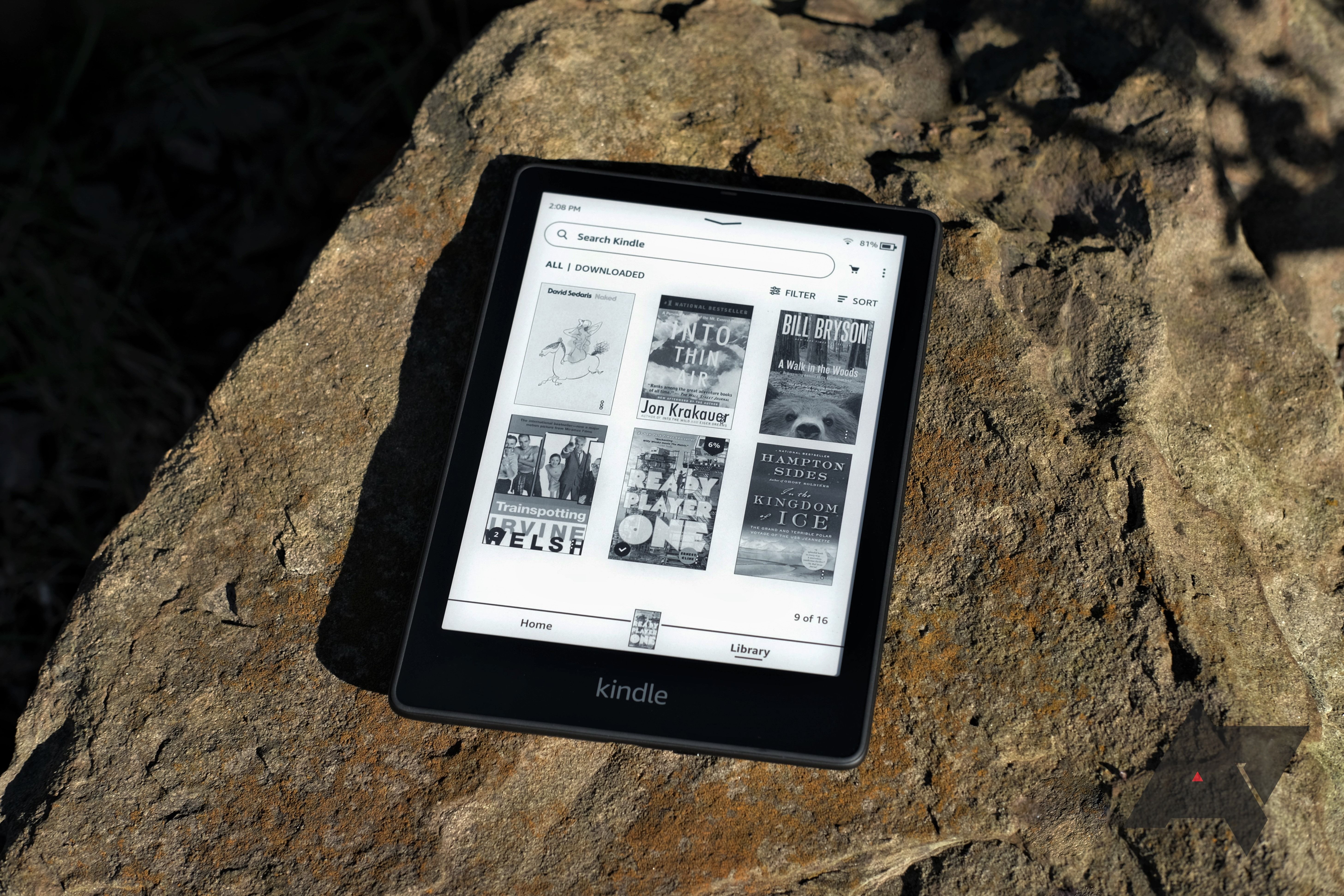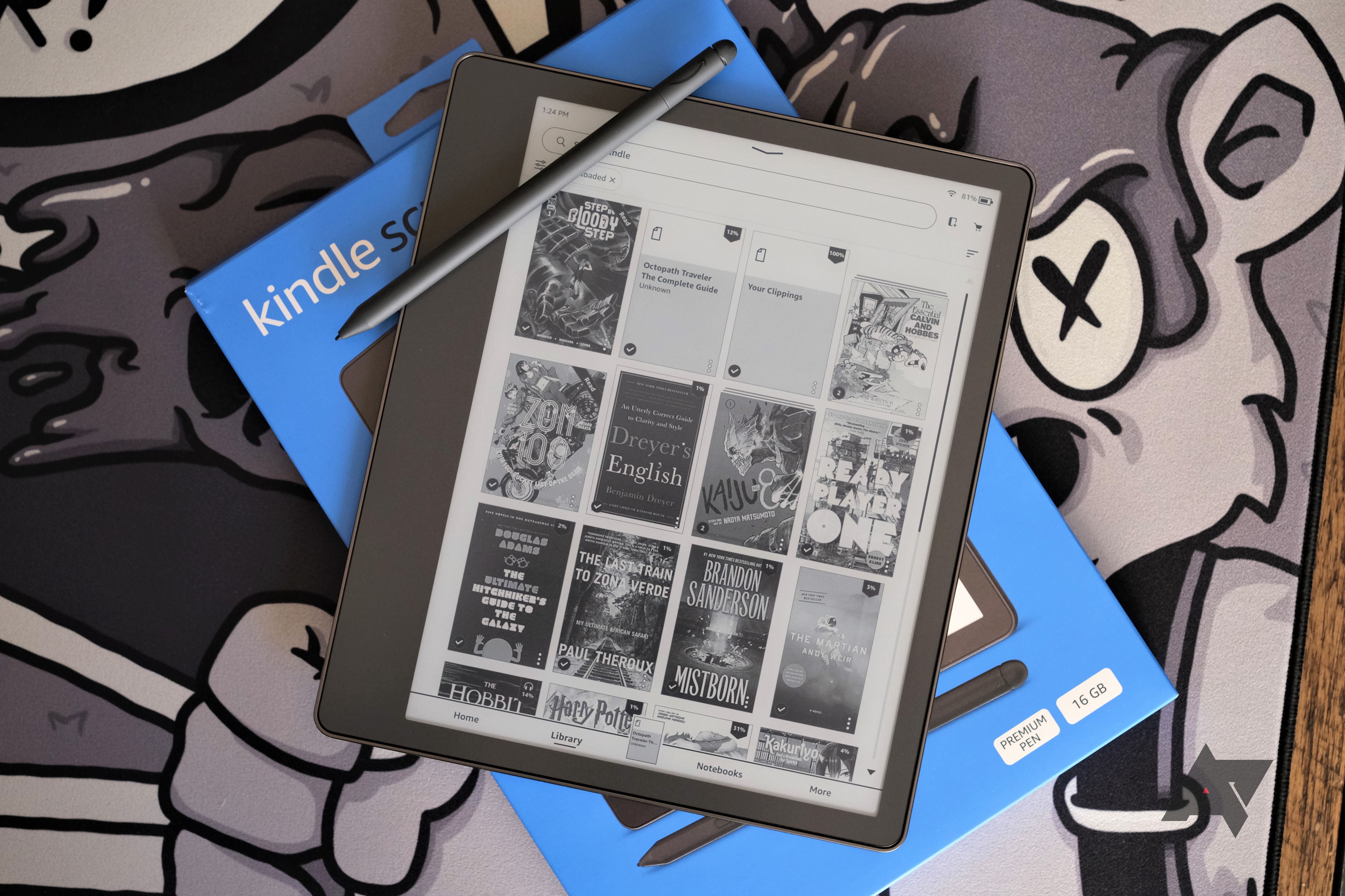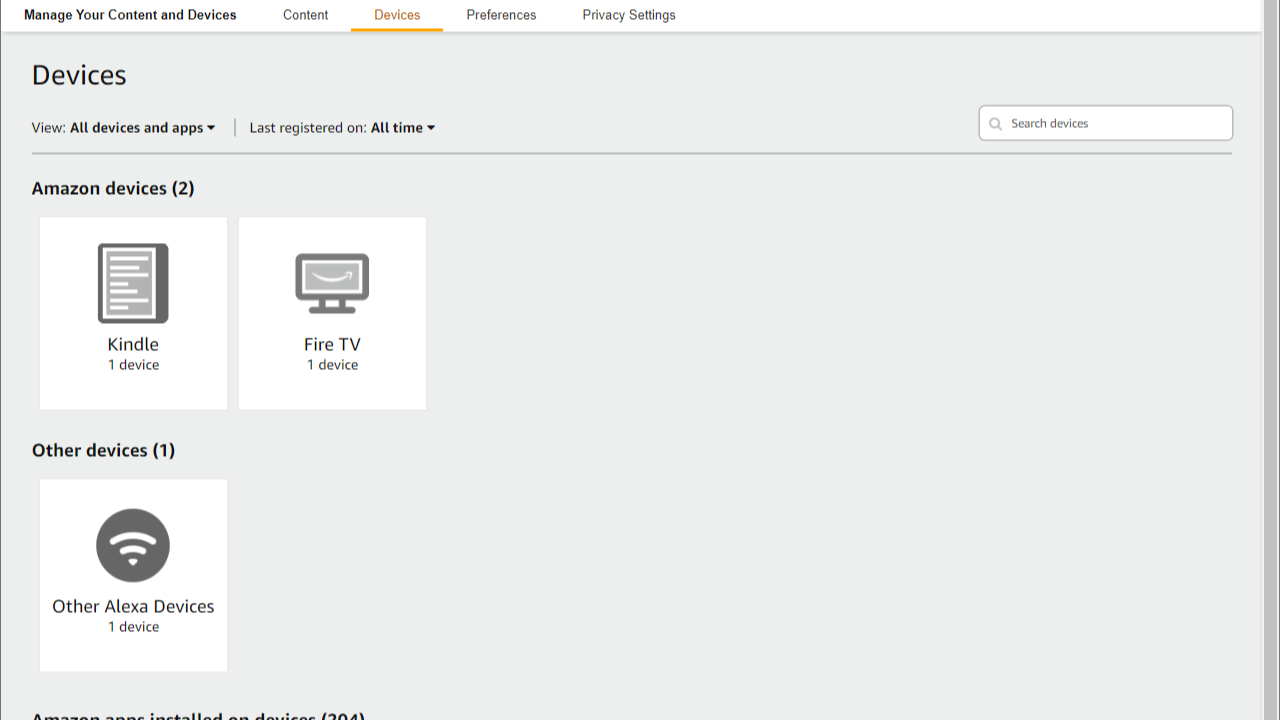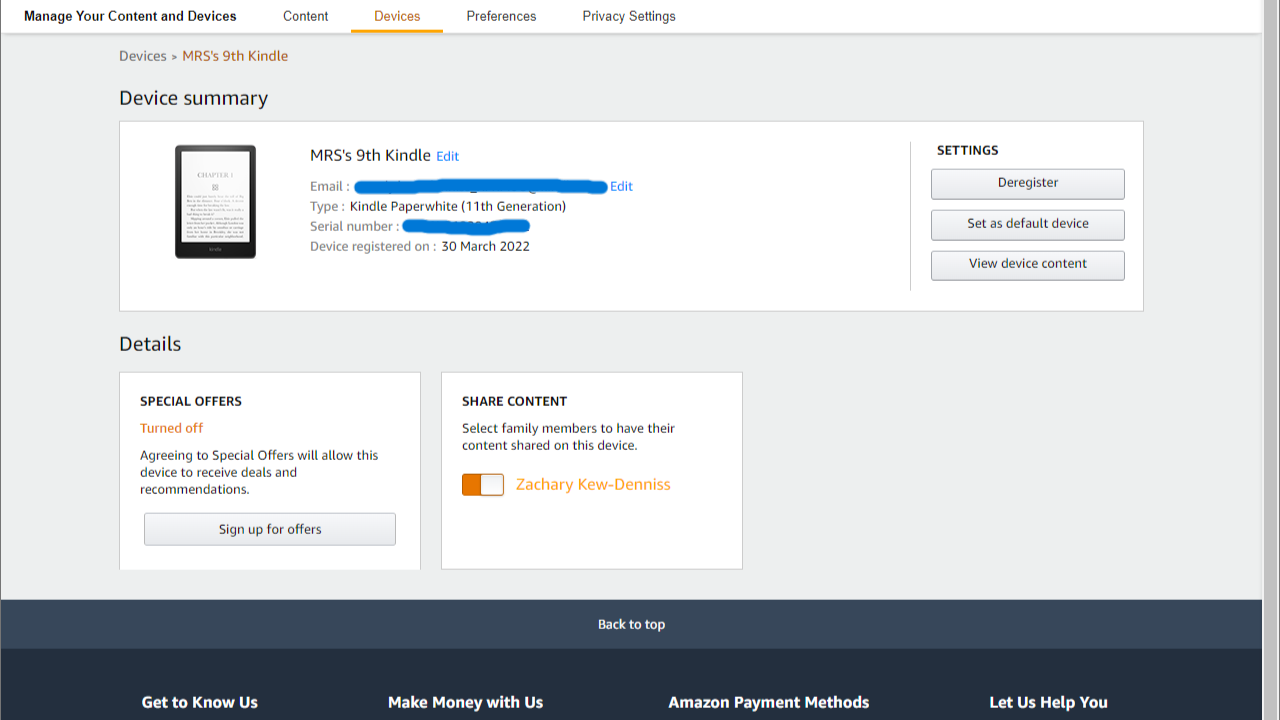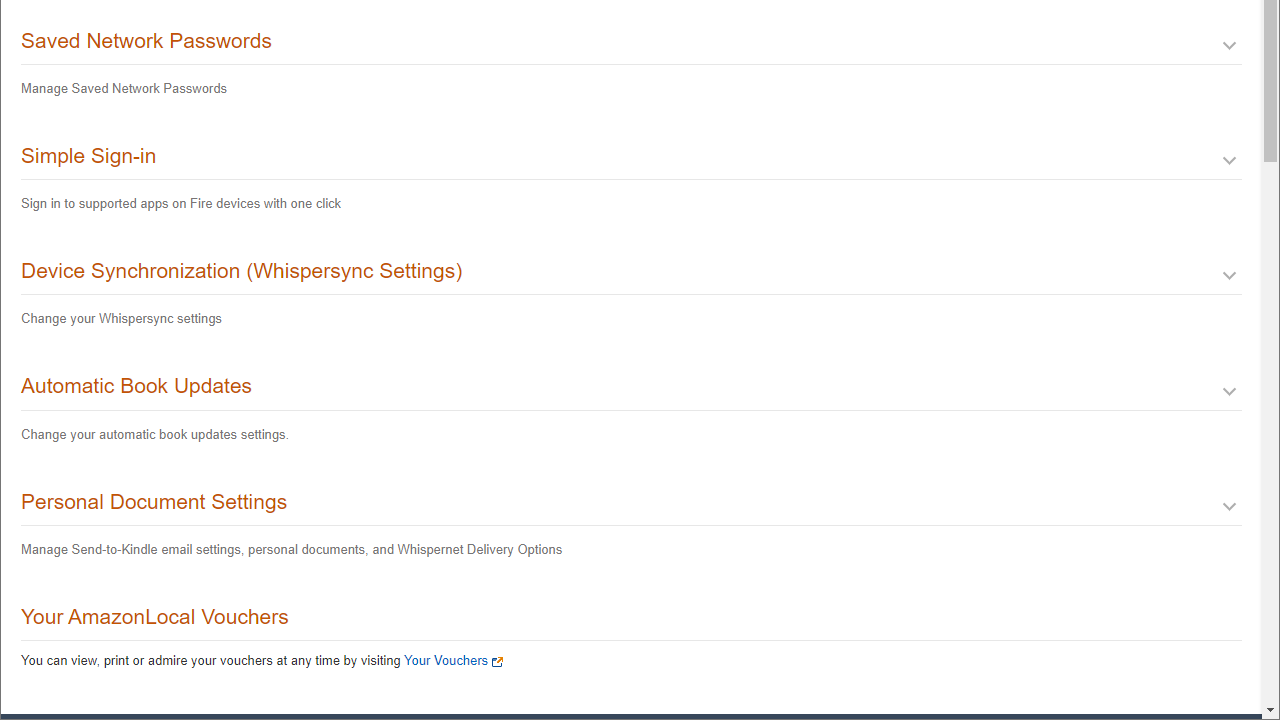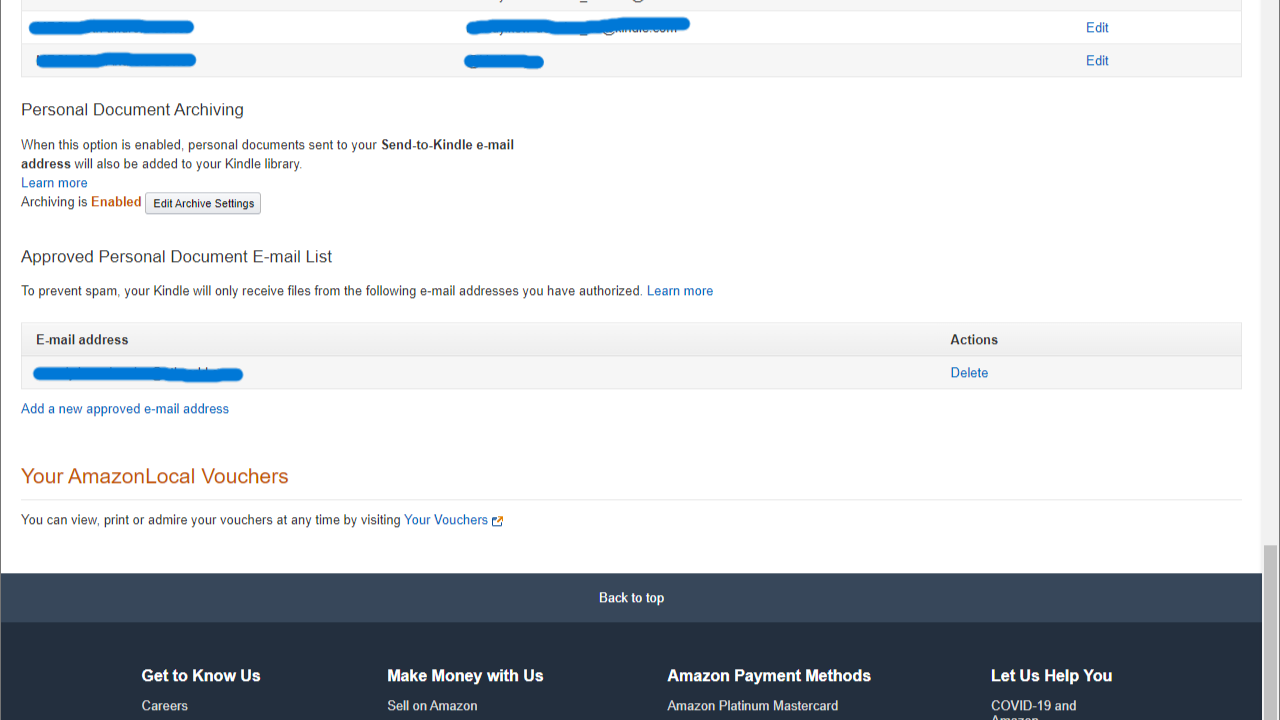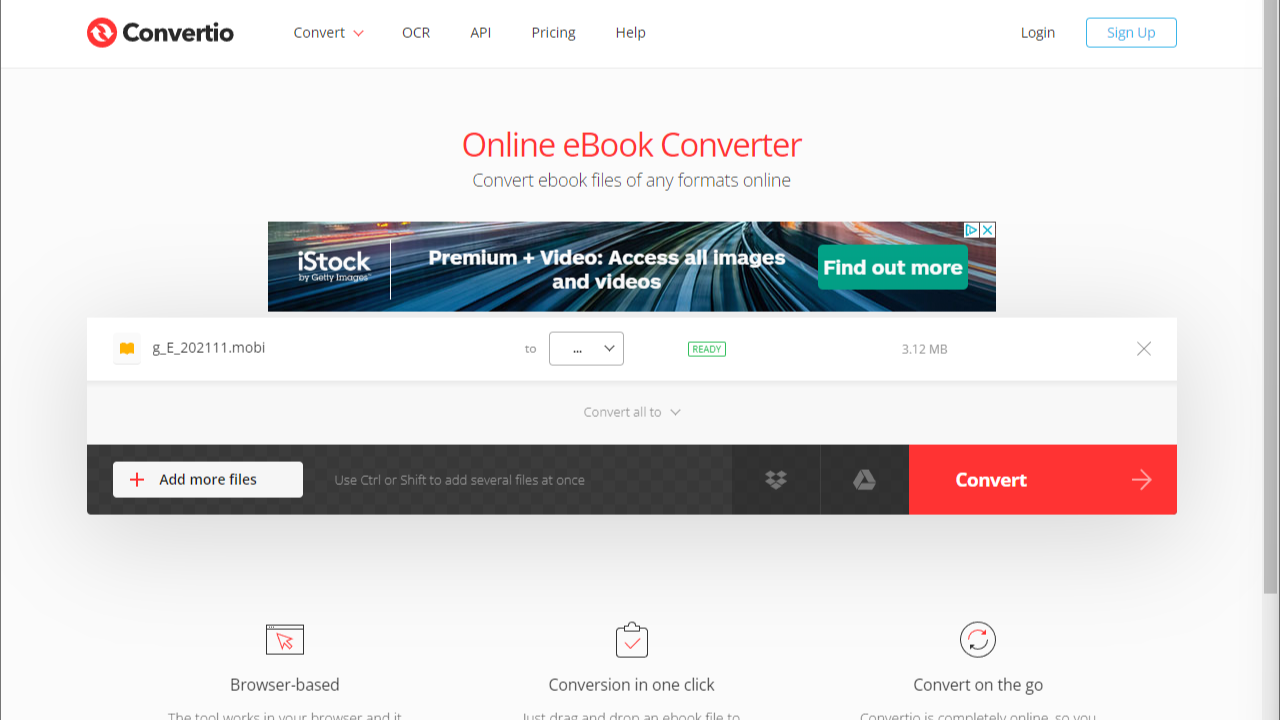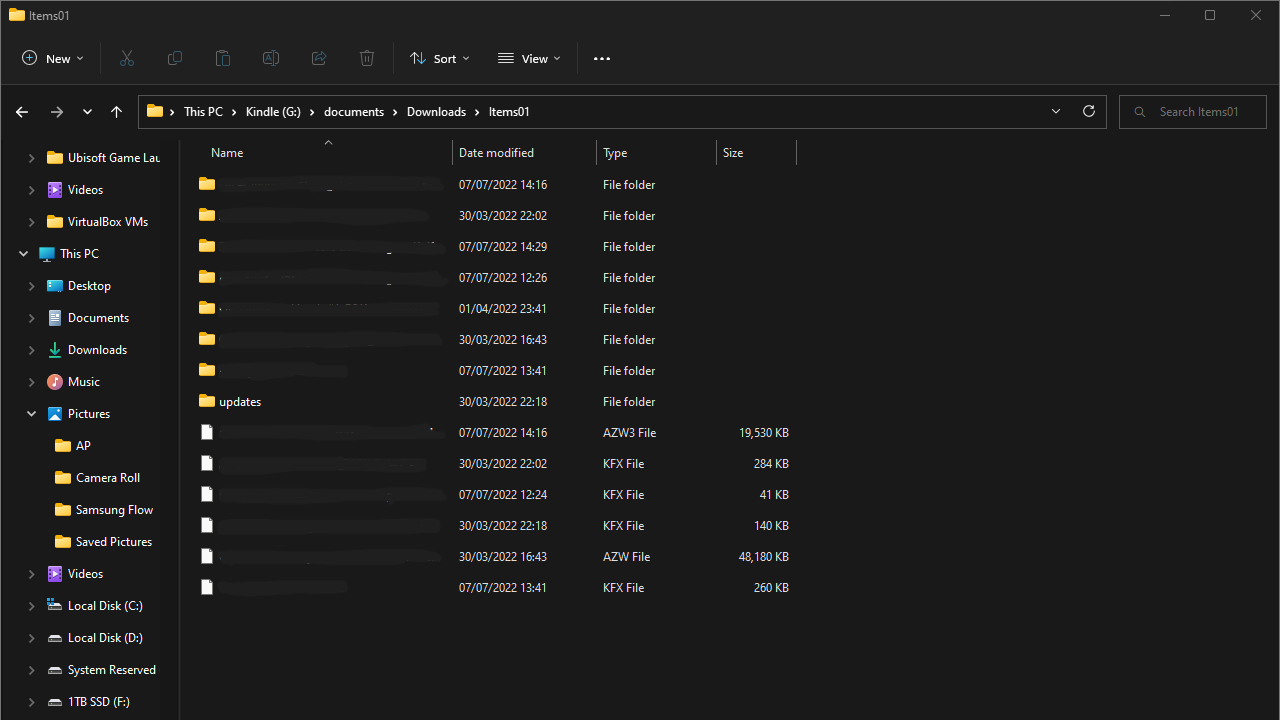Amazon Kindles do wonders for streamlining reading on the go, storing your favorites from its massive library of content, safe and accessible via a compact and intuitive interface. It's no wonder they're ranked among the best e-readers on the market. While Kindle e-reading devices have access to most mainstream publishers available through Kindle unlimited subscription, there are typically some that you will not be able to access via normal means.
But lucky for you, there is a way to side-load e-books from outside the Amazon store directly onto your Kindle at zero additional cost! Read on to find out how!
Set up your Amazon Kindle to receive e-books
Email is your best option if you're trying to send e-books to your Kindle from outside of Amazon. Still, you must take a couple of necessary steps before that's possible.
Find your Kindle's email address
Each Kindle has a unique email address. You use this unique email address as the destination when sending e-books to your device. You can even send articles to your Kindle if you want something shorter for your morning commute. Here's how to find your Kindle's unique email address:
- Navigate to amazon.com in a web browser and log in to your Amazon account.
- Hover over your account details, then click Content & Devices.
-
Click Devices in the options bar at the top.
- Find your Kindle and select it.
-
Write down the email address listed in the Device Summary.
It's a good idea to keep this email address where it will be easy for you to find.
Choose the account from which you'll send the e-book files
Next, you'll need to confirm which email address you can send your e-books from:
- Click Preferences in the bar at the top.
-
Scroll down and click Personal Document Settings.
-
In this menu, you'll find the Approved Personal Document Email List. Ensure the address listed is the email account from which you want to send files.
Now you're ready to start loading free e-books onto your Kindle device.
How to import free e-books to your Amazon Kindle using email
Email is the simplest way to import free e-books to your Kindle device. The steps can vary slightly depending on the file type, but it's always a quick process. E-books generally come in one of three file types: Mobi, PDF, or ePub. Below are the steps for each.
Be sure to name the file correctly before importing it. If you don't, it shows up in your Kindle as whatever the filename was when you downloaded it.
How to import e-books (Mobi) to your Kindle using email
Mobi files are the most straightforward file type. Follow these steps to import Mobi files using email.
- Compose an email with your Kindle's email as the recipient.
- Attach the Mobi file to the email.
- Send the email with no text in the subject bar or body.
After a few minutes, your Kindle will sync, and the book will show in your library. Make sure your Kindle has a Wi-Fi connection for this final piece.
How to import e-books (PDF) to your Kindle using email
You have two options for importing PDF files to your Kindle. The first option is to send it like a Mobi file using the above steps, which retains all the formatting and graphics of the original PDF. The downside is that the text will likely be small, and you can't alter it.
The best option for importing PDF files to your Kindle is to convert the PDF into a Mobi file, which you can make the Kindle do automatically.
- Compose an email with your Kindle's email as the recipient.
- Attach the PDF file to the email.
-
Add the word Convert in the subject line.
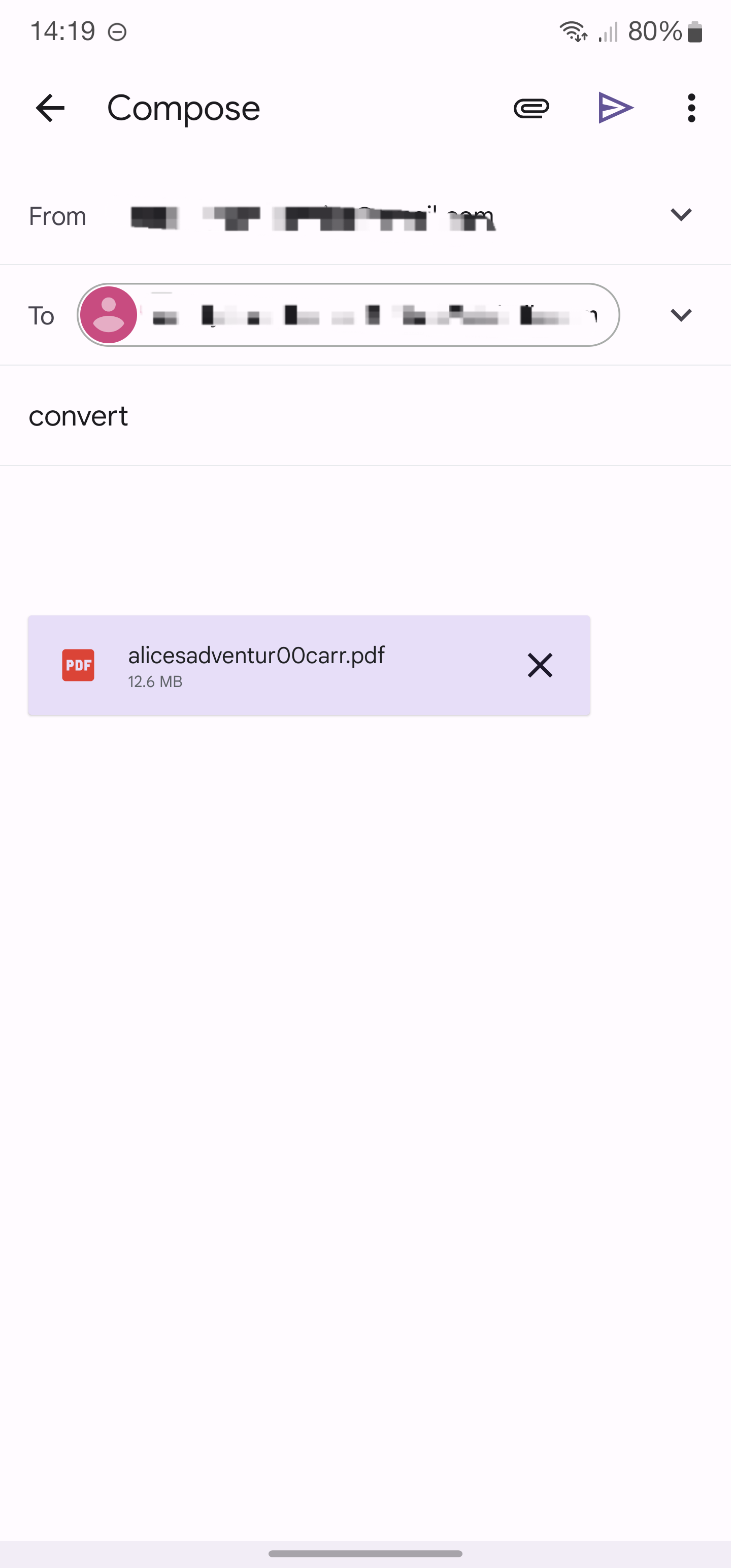
It takes a few minutes for the book to appear on your Kindle, but it will be in Mobi format when it does. This means you can adjust line spacing and text size like usual. Ensuring that your Kindle has a Wi-Fi connection is once again key.
How to import e-books (ePub) to your Kindle using email
Finally, there's the ePub format. The Kindle can't read or convert these files to a Mobi file. You must convert these files yourself. Still, there are plenty of simple ways to do so. Several apps can convert files on Android, iOS, Windows PC, or Mac. Using a website like Convertio also gets the job done.
-
Convert the ePub file to a Mobi file.
- Compose an email with your Kindle's email as the recipient.
- Attach the converted Mobi file to the email.
- Send the email with no text in the subject bar or body.
Once you use these steps to convert and import your free e-book files to your Amazon Kindle, you're all set. As with the previous methods, a secure Wi-Fi connection on your Kindle allows the import to complete.
How to import free e-books to your Amazon Kindle using a USB cable
The email method works great for one or two books at a time, but it can be inconvenient when you want to send several files at once. In this case, access the Kindle's file system using a USB cable and drag your files to the device. The same file type limitations apply here, so convert your books to either Mobi or PDF format.
- Connect your Kindle to your PC via a USB cable.
- Navigate to This PC > Kindle > documents > Downloads > items01.
-
Drag your e-book files into items01.
The new e-books appear in your library when you disconnect your Kindle. Using this process, you can import many free e-books onto your Kindle at once. It's always a good idea to keep an eye on how much storage space is available on your Kindle.
What devices are supported?
You can send e-books to any Kindle device, from the Kindle Paperwhite to the Oasis. You can even send them to the Kindle app on your phone or Fire tablet by finding its Kindle email address in the Device Menu.
Where to look for free e-books
There are plenty of options for finding and downloading free e-books for your Kindle. Sometimes it's as simple as contacting a self-published author looking to grow their brand. Other times it takes downloading an app from Apple or Android to find the book you want. Below are the two best ways to find free e-books for the Amazon Kindle.
Kindle store
One of the best places to start is at the source. The Kindle library has a surprising amount of free e-books available. Beyond the free books available to everyone in the Amazon store, Prime members have access to a service known as Prime Reading. This feature makes over a thousand books available for borrowing at no extra cost.
E-book apps
Libby is an app developed by OverDrive that's available on Android and iPhone. This is a great option for finding free e-books for users with Samsung tablets or iPads. The app lets you connect your library card and read books that your local library has on its shelves. Many public libraries have catalogs of library books that are available for free download.
E-book websites
Project Gutenberg was founded in 1971 and is the oldest distributor of e-books in the world. This project has over 60,000 e-books in its library, most of which are classics that exist in the public domain. If something is in the public domain, it generally means it's free to use. If you're looking for works like A Tale of Two Cities or War and Peace, you'll find them here. The great thing about Project Gutenberg is that you can download each book as a Kindle-optimized Mobi file.
Archive.org is similar to Project Gutenberg but focuses on historical and academic books, so this would be more useful for research than entertainment. If you're getting into higher education, this site is ideal for academic coursework topics and professional research projects; powerful assets when coupled with the Play Stores' best college apps.
There are many opportunities to find free e-books. Spend some time perusing these online libraries, and you'll find something to read no matter what genre you're interested in.
Free e-books of any kind on your device
It's always nice to find a cost-saving option for something that you love doing, not to mention frequenting your Kindle for some unforgettable stories. Never fear if you don't have an Amazon Kindle in your possession; there are an impressive number of ergonomic and content-rich e-reader apps available on the Play Store for your best affordable Android phone.