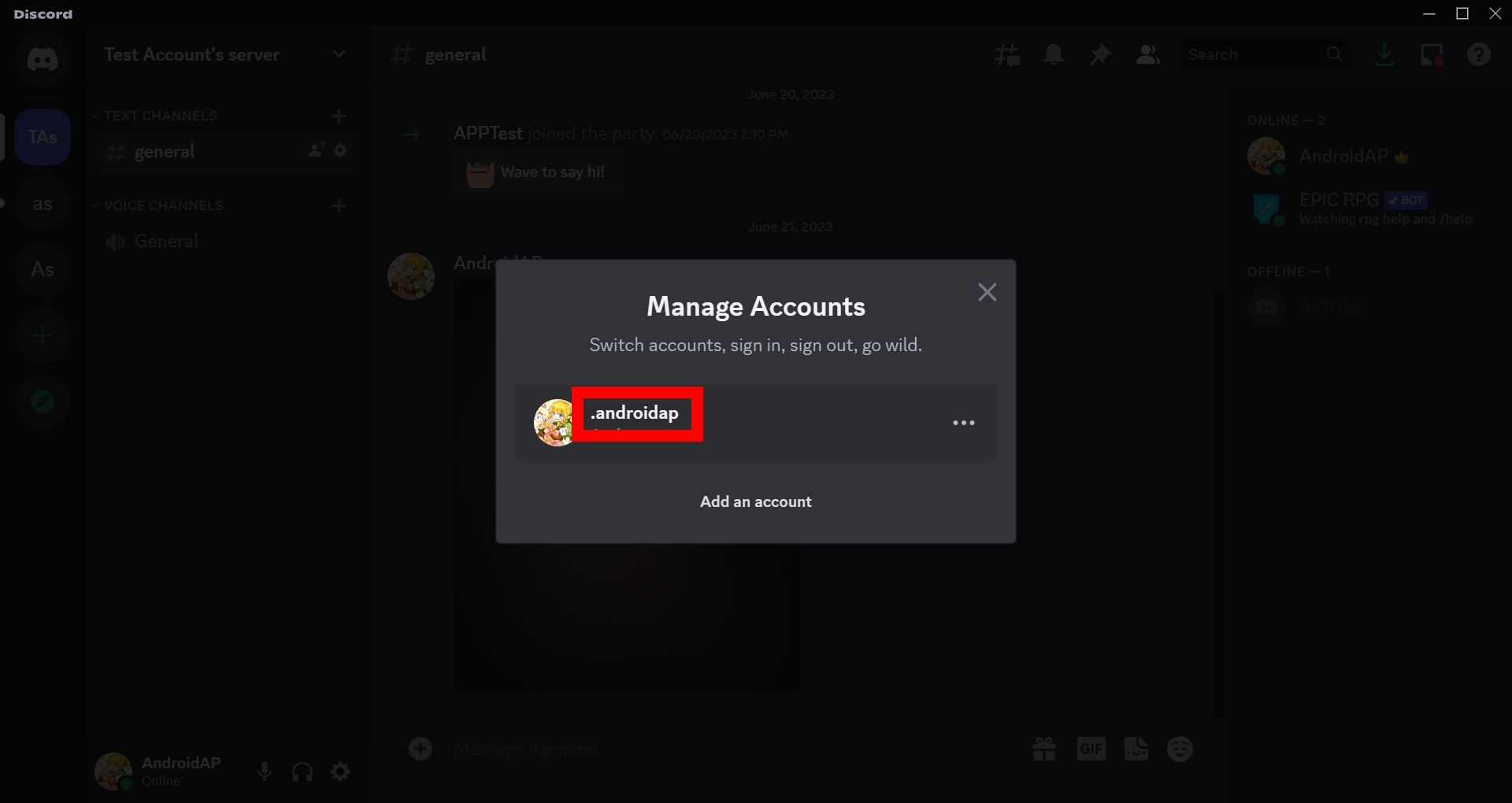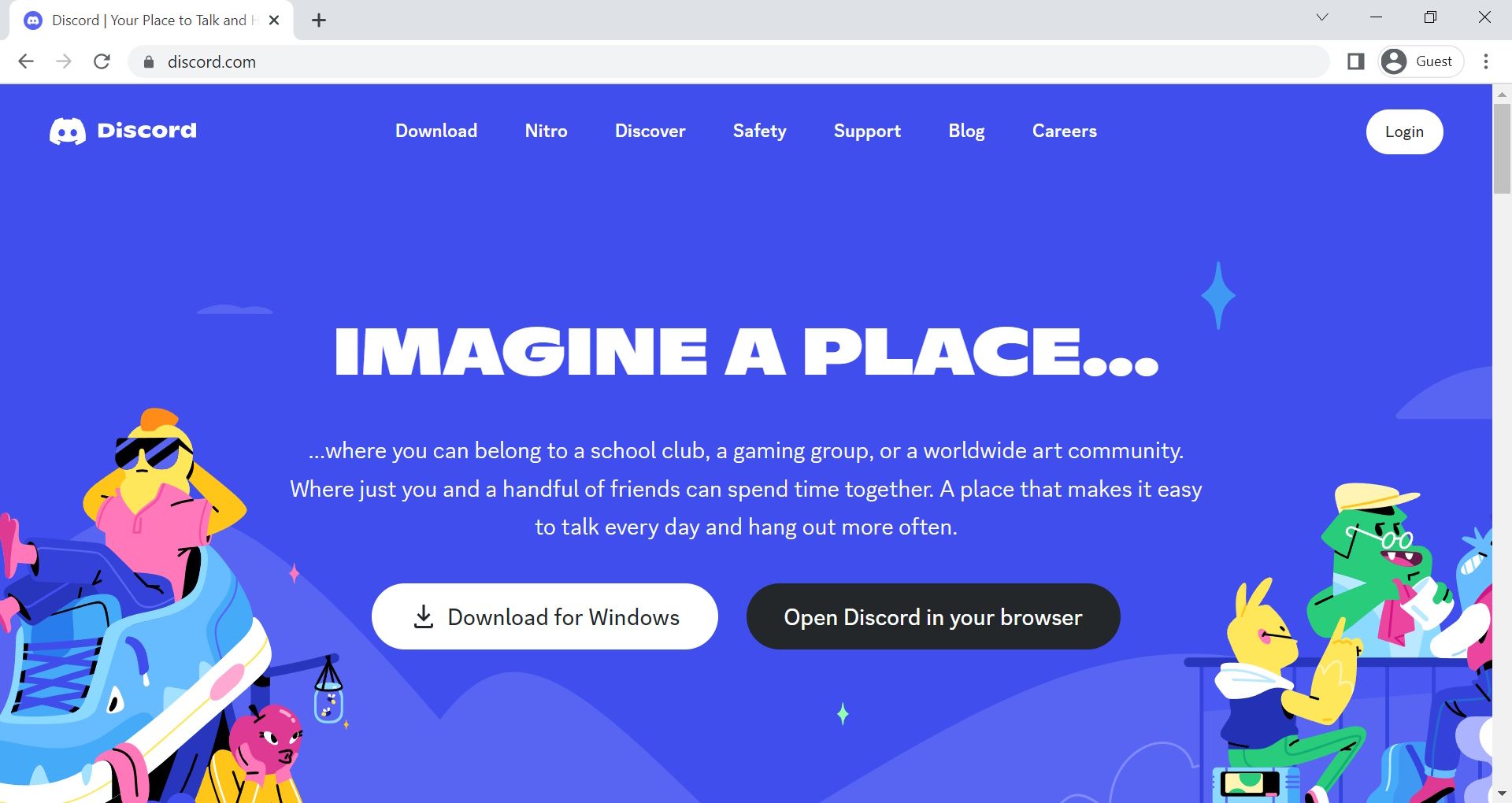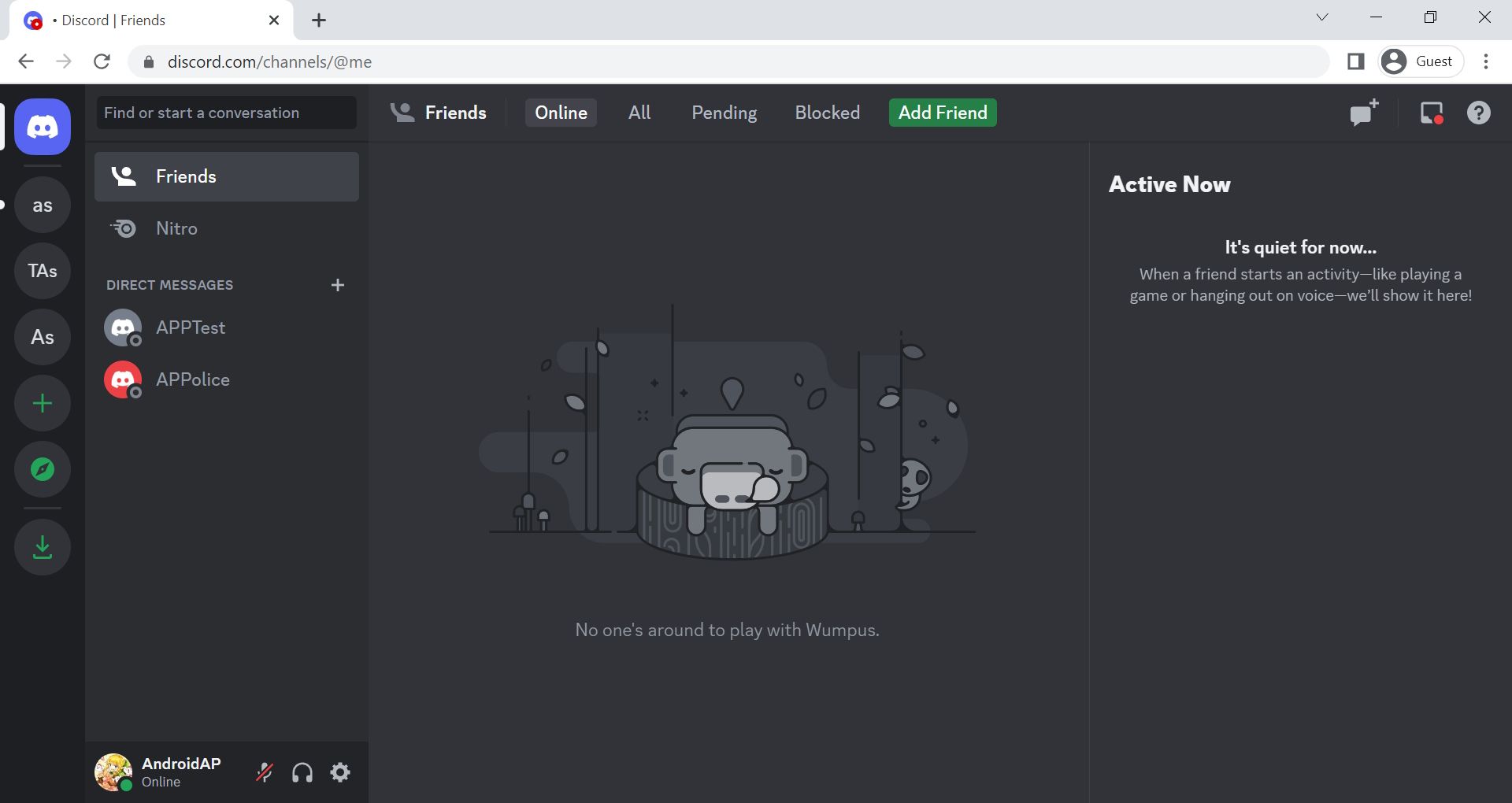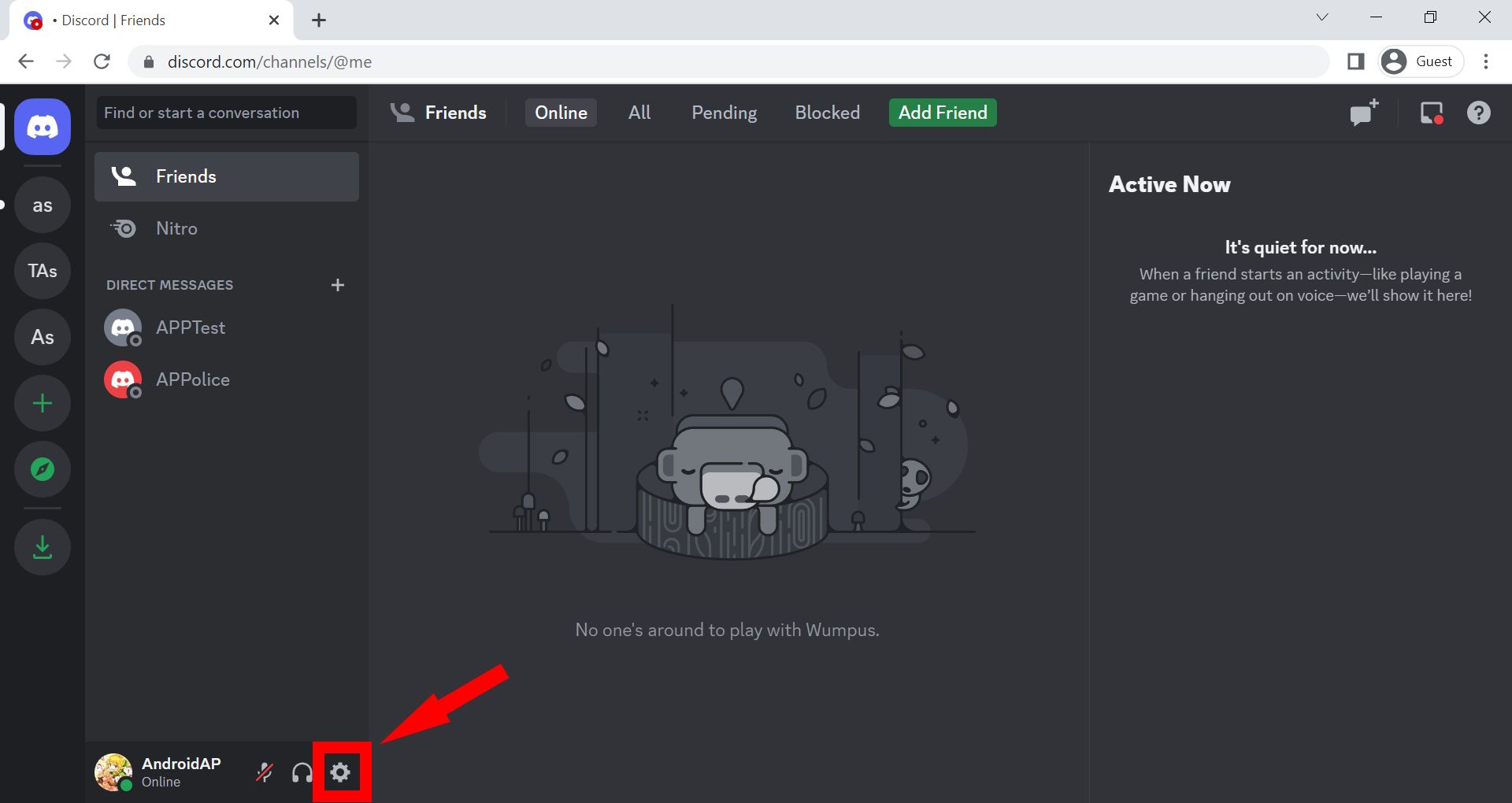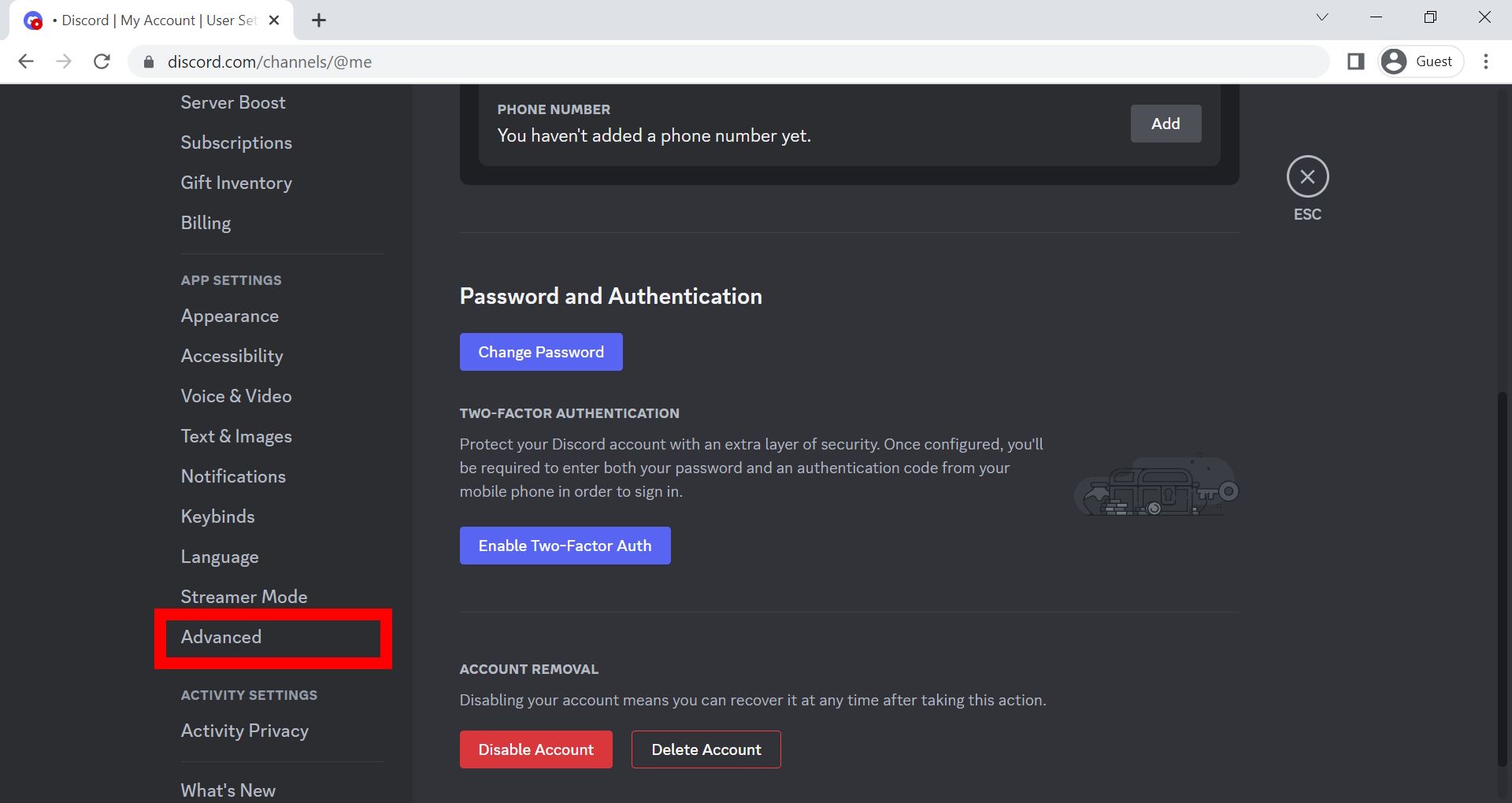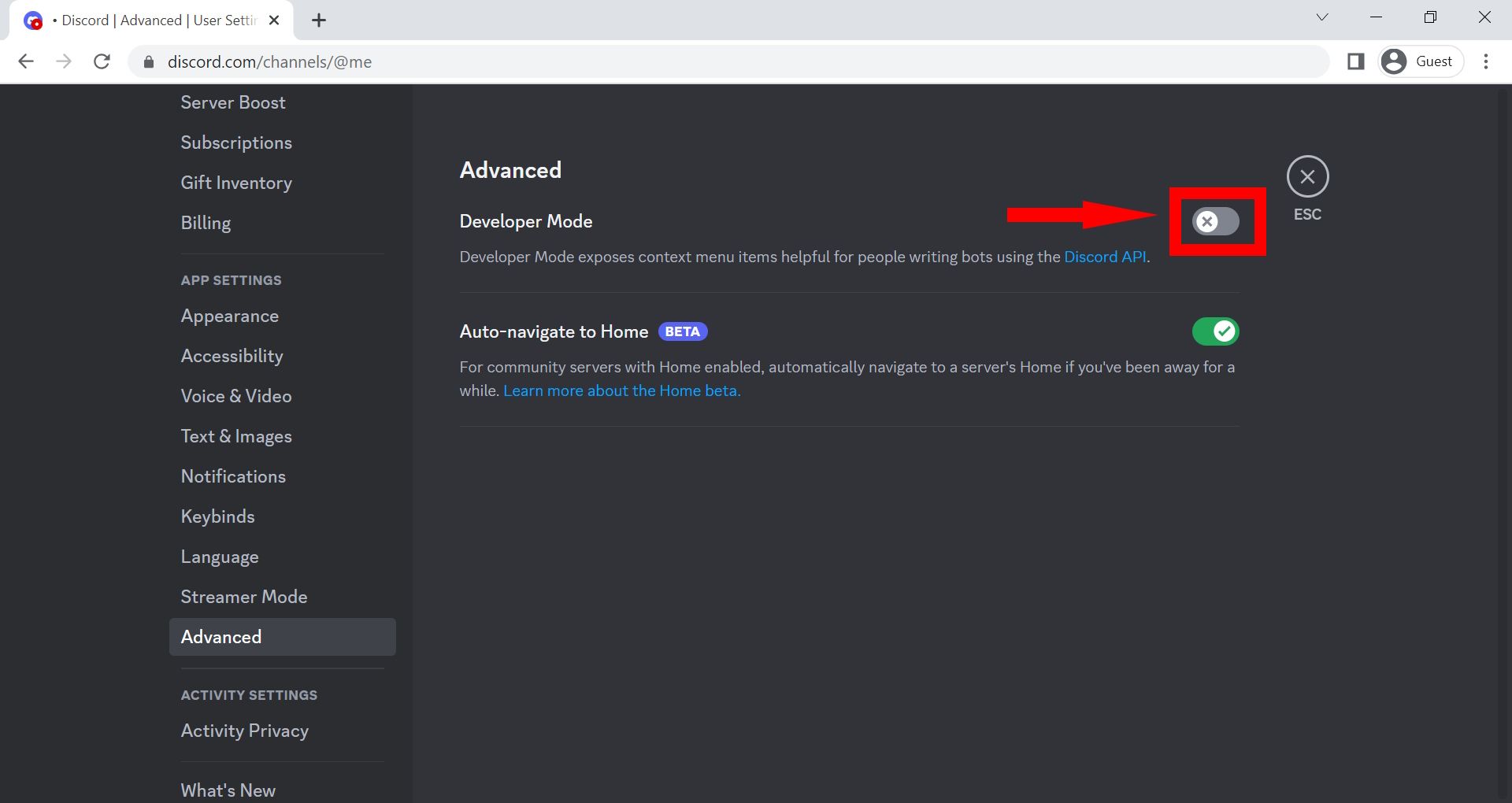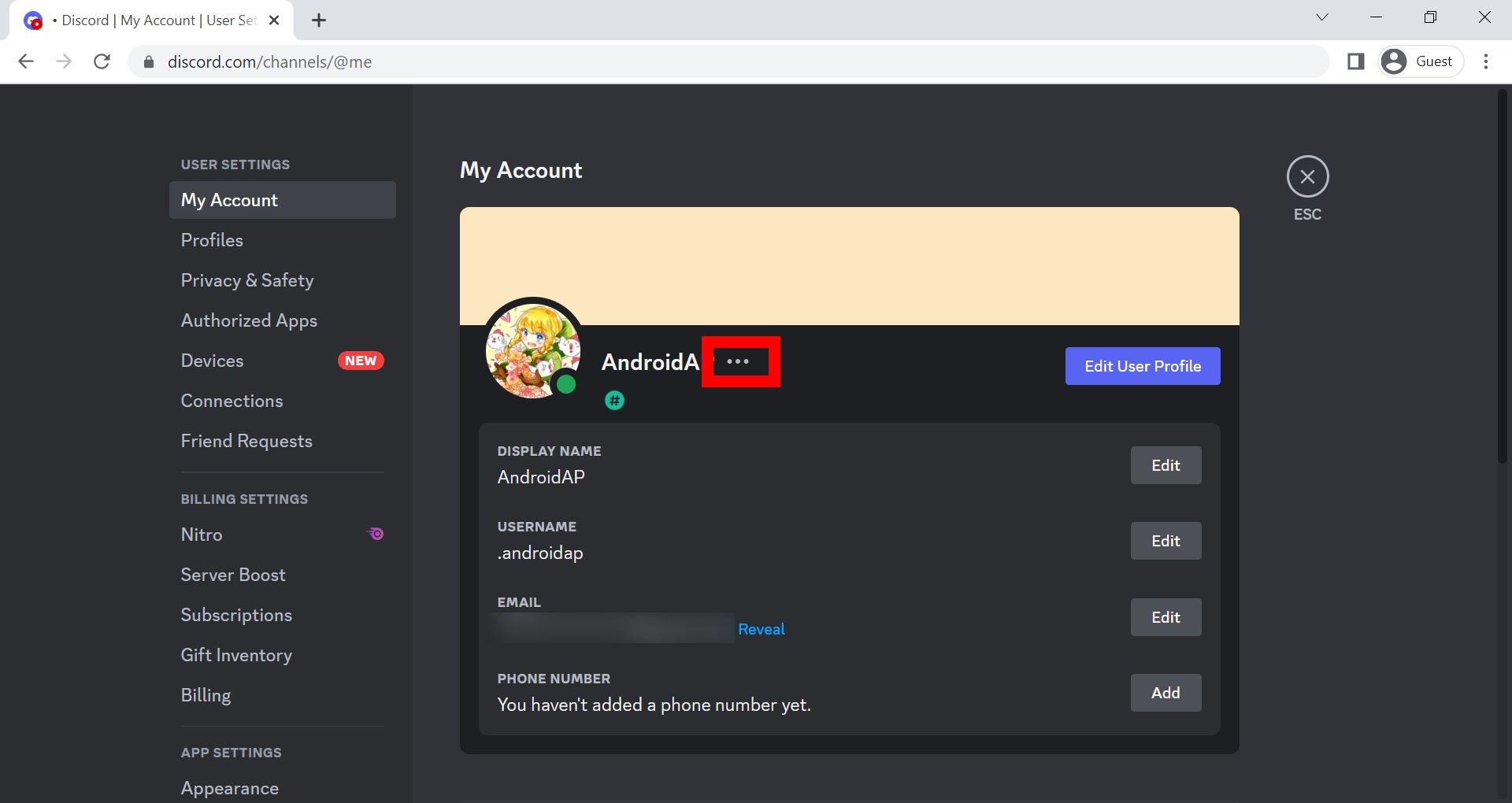Discord identifies users in two ways: public usernames and a Discord ID. A Discord ID differs from your Discord account username. It contains a unique 18-digit string that doesn't change. Discord IDs publicly identify individual users, messages, Discord servers, and channels. When keeping Discord server logs for registered messages and users, a Discord ID is more beneficial than referring to a user's Display Name. This step-by-step guide shows how to copy and paste a Discord ID from your trusty Android tablet, phone, Windows PC, and iOS-supported devices.
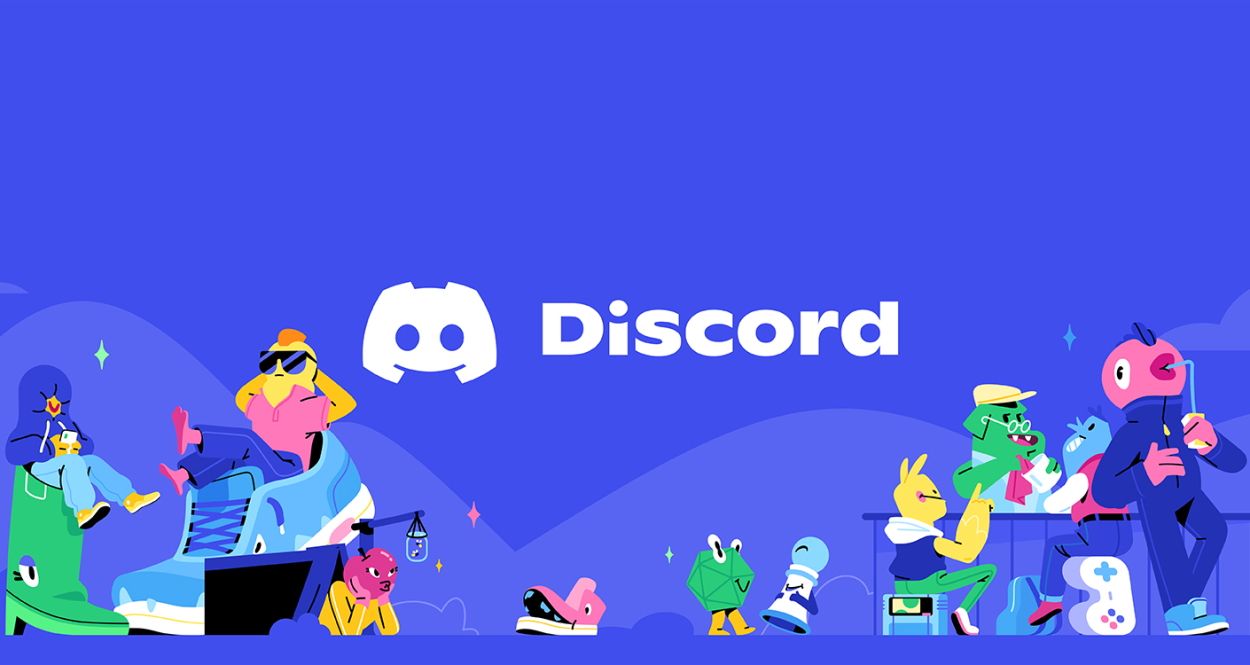
What is Discord: How to get started with the social messaging platform
What makes Discord stand above the rest, and what's it have to do with gaming?Changes to Discord account names
Discord tags have been phased out for an evolved version of Discord usernames. Previously, Discord tags were composed of a random four-digit number as the discriminator tied to a username. You could choose anything for your username without worrying about availability. The random four-digit code ensured the Discord tag remained unique to a user's Discord ID. For example, Koala#6578 and Koala#7788 could be different users.
Developers using code to identify Discord usernames over ID may want to swap to the latter. Discord bots won't be forced under the same umbrella, so you don't have to rethink the bot's branding anytime soon.
This system was retired as of May 2023, so no two Discord accounts will have the same name. But it doesn't mean this method is foolproof. Using ID numbers can keep track of everything about the Discord user, even if the username changes.
Discord usernames no longer have the four-digit number discriminator and function similarly to most usernames. You can only register one unique username containing lowercase letters, numbers, a period, or an underscore per account. For example, if you are Koala#6578 and want "koala" as your username, there's a risk this name was taken by Koala#7788.
Unique Discord IDs and tracking ID numbers
Identifying Discord users without the four-number discriminator is easier, but the method isn't foolproof. Users can change their Display Name, which affects what other Discord users see. There are also Discord server nicknames to consider.
Discord IDs, unique 18-digit codes tied to an account, are used to get around losing track of Discord users. Since everything (users, messages, channel names, servers) has a hidden unique ID, these codes offer a uniform way to locate every piece of content. You can also link these Discord IDs for Discord bot permissions to manage Discord accounts and channels correctly.
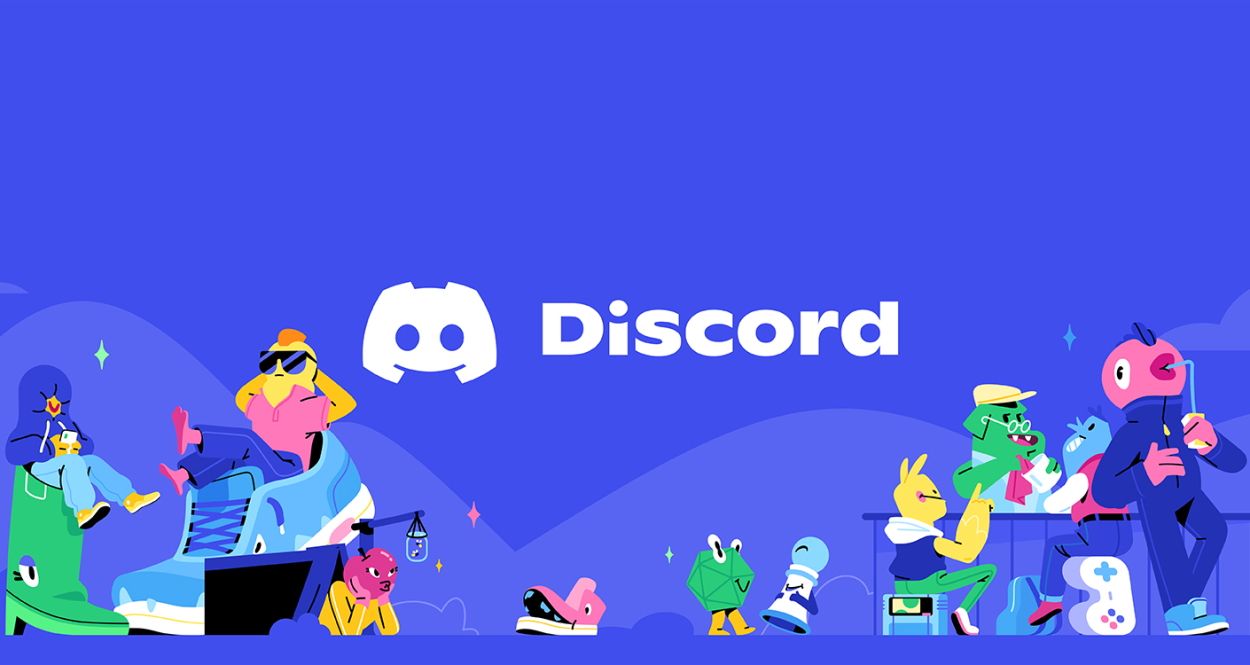
Get started adding bots to your Discord server
Bots can help take your Discord server experience to the next levelHow to find your Discord user ID
Locating your Discord ID might not be as intuitive because it's hidden by default and requires activating developer mode. The steps below explain how to locate and copy IDs for any user. Follow these steps to copy server IDs, message IDs, and channel IDs.
Finding Discord IDs on the desktop web browser
Use the Windows desktop application to perform the steps below. You can also apply these steps using the desktop app on a Mac.
-
Open the Discord app or the Discord homepage on your web browser.
-
Click Open Discord and log in to your Discord account.
-
Locate and click the gear icon by your Discord tag to access your user settings.
-
In your user settings, go to the left side of the screen and select Advanced under App Settings.
-
Turn on Developer Mode using the toggle button.
-
Return to your settings, select My Account, click the horizontal dots next to your Discord username, and click Copy ID.
- Alternatively, copy the ID by right-clicking the user found on a Discord server. To copy IDs for messages, servers, and channels, right-click a Discord server, channel name, or message and select Copy ID.
Finding Discord IDs on mobile
Acquiring Discord IDs on mobile is as simple as the web version and desktop app. We walk you through how to grab the 18-digit code using the Discord mobile app. We use the Android app in the example below, but you can apply these steps to an iPhone.
- Launch the Discord app or install the mobile app using the widget below.
-
Double-tap your Discord user profile icon and select App Settings > Advanced.
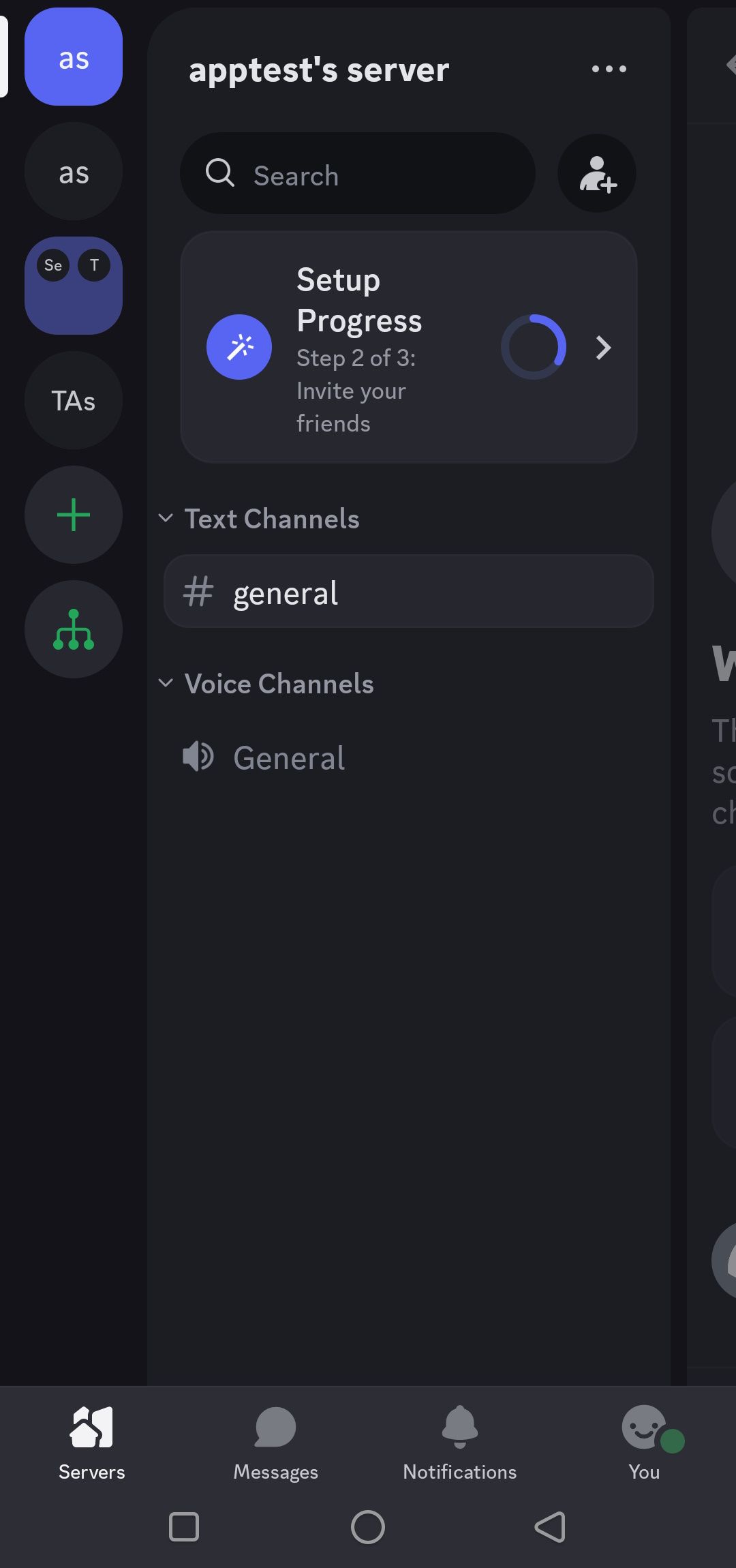
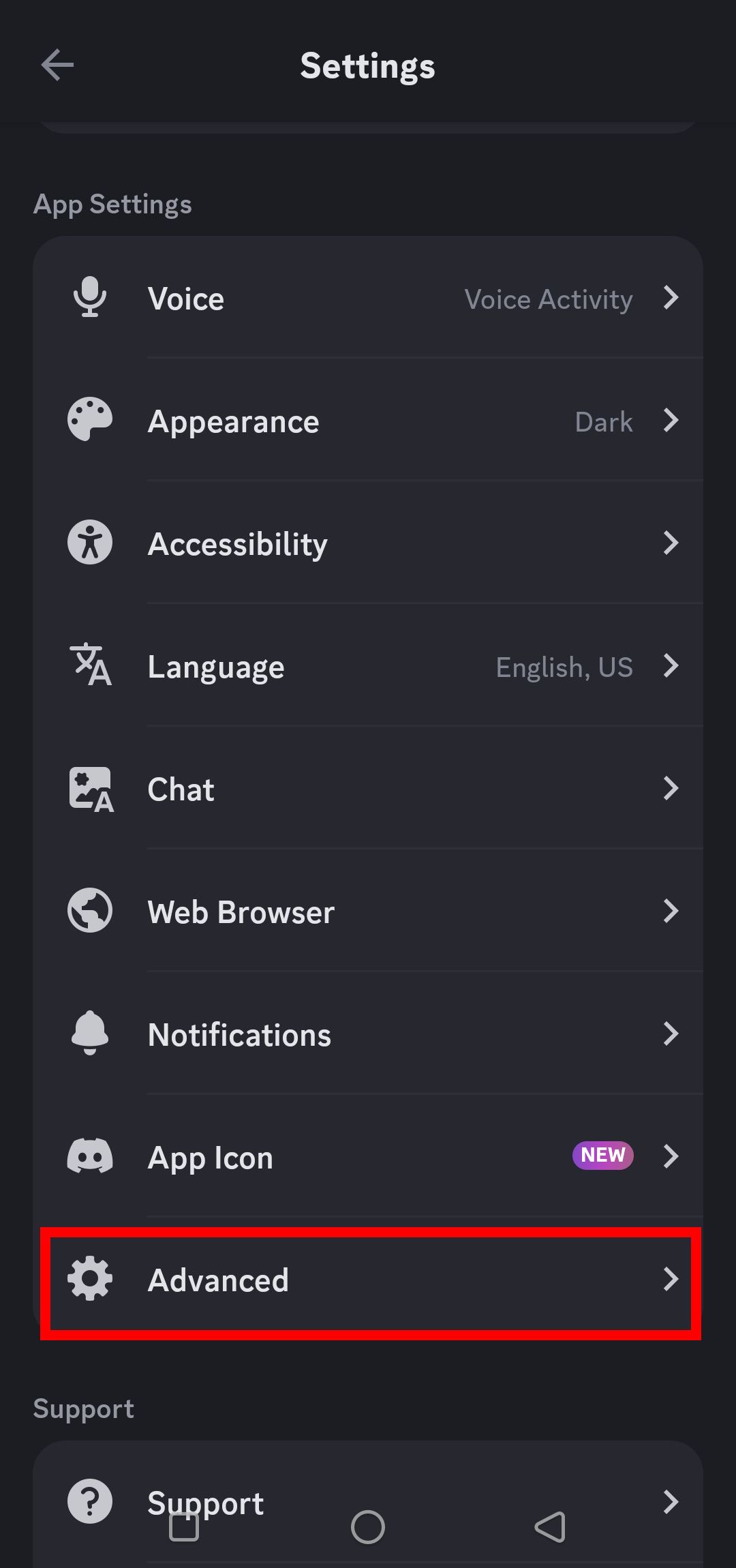
- Turn on Developer Mode.
-
To copy your ID, return to Discord and tap your user profile (listed on a Discord server).
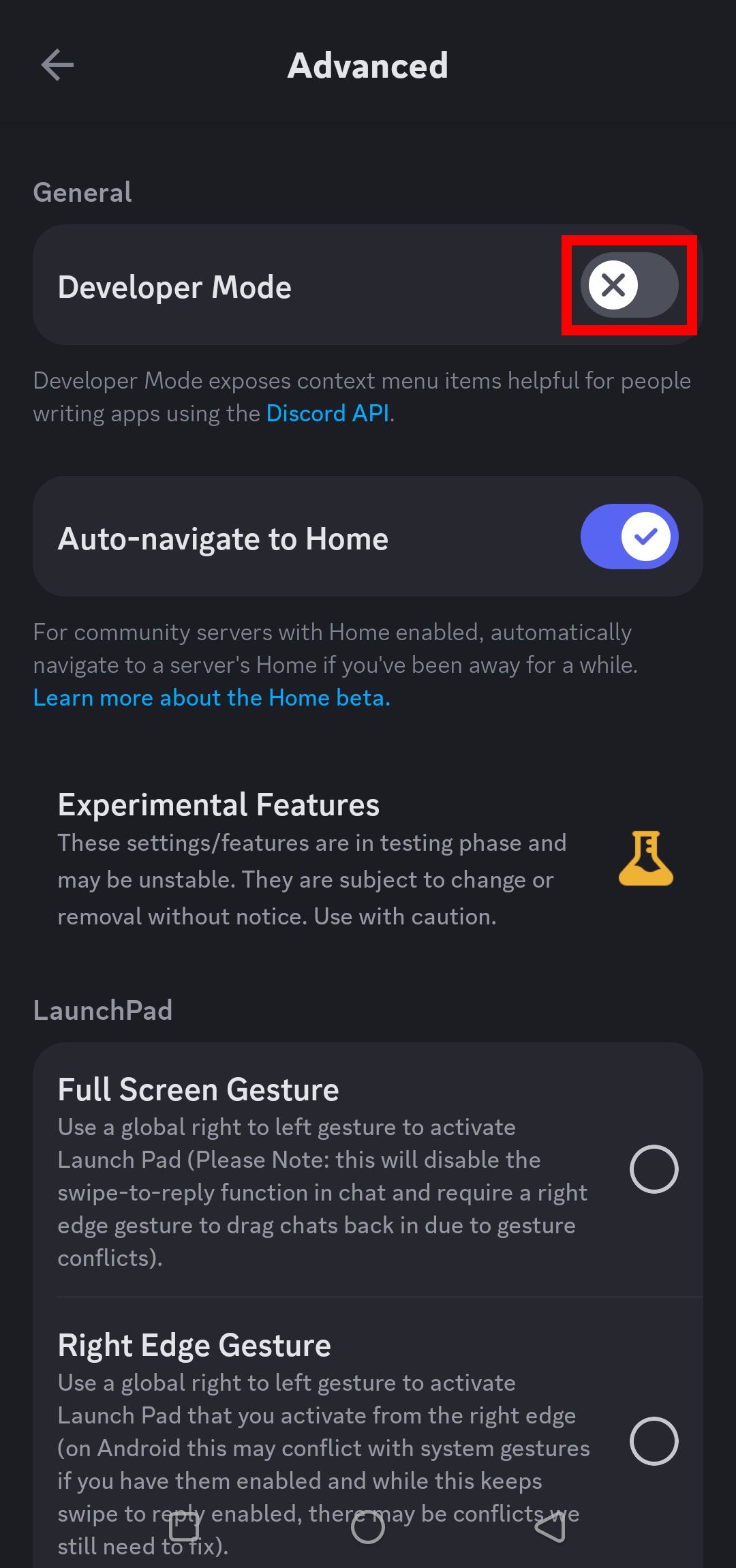
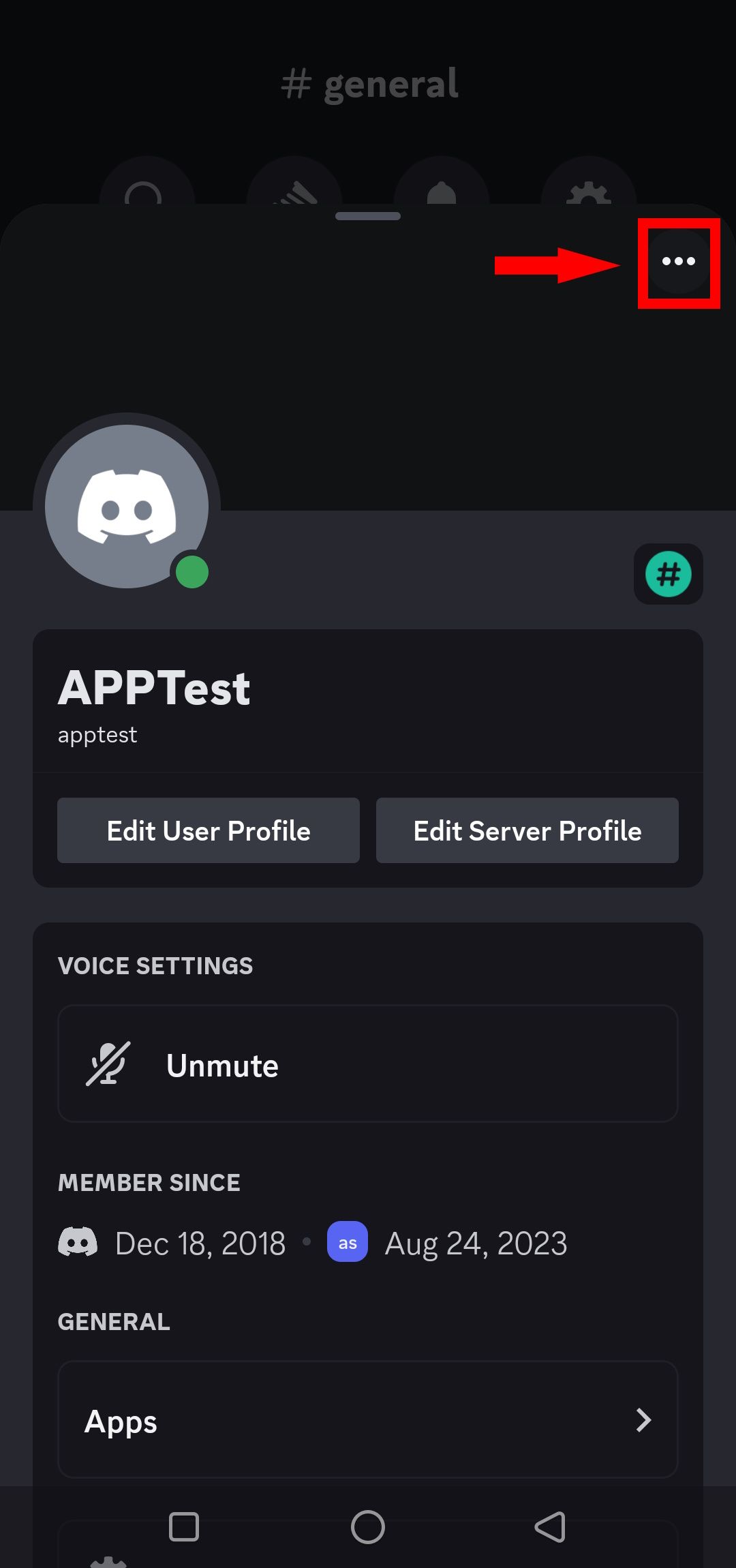
- At the top of your user profile, tap the horizontal dots to access the drop-down menu and select Copy ID. To copy IDs for Discord servers, channels, and messages, tap and hold the names or messages and select Copy ID.
The benefits of Discord user IDs
When creating a Discord server, maintaining records of Discord IDs is preferable over Discord Names. Discord IDs allow organizing Discord bot permissions while issuing Discord mutes and bans. Anyone can change their Discord Name and username, but nobody can change their registered ID.