There's no shame in admitting defeat when it comes to faulty technology. You tried the software updates. Then you turned it on and off enough times to know that there's nothing else to do. Sometimes, your best move is to start from scratch, and that's where a factory reset comes in handy. With a factory reset, you'll send the device back in time to the moment before you added your apps, accounts, and photos. This reset can fix any problem you might have with your phone.
However, there are many kinds of phones, and if you have a Motorola phone like the Moto G 5G, you may have a different process than those with phones from other brands. We're here to help. In this guide, we show you how to factory reset a Motorola phone, explain what data is erased, and the steps to take before you factory reset your device.
What to do before a factory reset
A factory reset is a big commitment. A factory reset erases all the data on the device that accumulated since you took it out of the box. If there's anything important on your device, like photos of your family, important documents, or data, you'll need to take a few steps before pressing the final button. That way, you won't delete those files.
You'll want to back up your data before you factory reset your Motorola phone. Motorola phones run Android, so you can easily back up your data for easy retrieval. Check out our guide on how to back up an Android phone for more information. On top of that, make sure you know your login credentials for your Google account so that you don't get locked out of your device.
For the most part, Motorola's factory reset process is similar to what you'll find on other phones. Check out our How to factory reset your Android phone or tablet for general guide. If you own a Samsung Galaxy phone or tablet, you'll want to check out our Samsung Galaxy factory reset tutorial.
How to factory reset a Motorola phone
Nothing is worse than a device malfunctioning, but in the best-case scenario, you still have access to the primary functionality of your Motorola phone. If that is the case, you will have an easy time factory resetting your phone, as it's only a few quick steps through the Settings menu to figure it out. Here are the steps to factory reset your Motorola phone when the device is turned on.
- Access the Settings menu.
- Scroll down and Tap System.
- Tap Reset options at the bottom.
-
Select Erase all data (factory reset) from the menu.
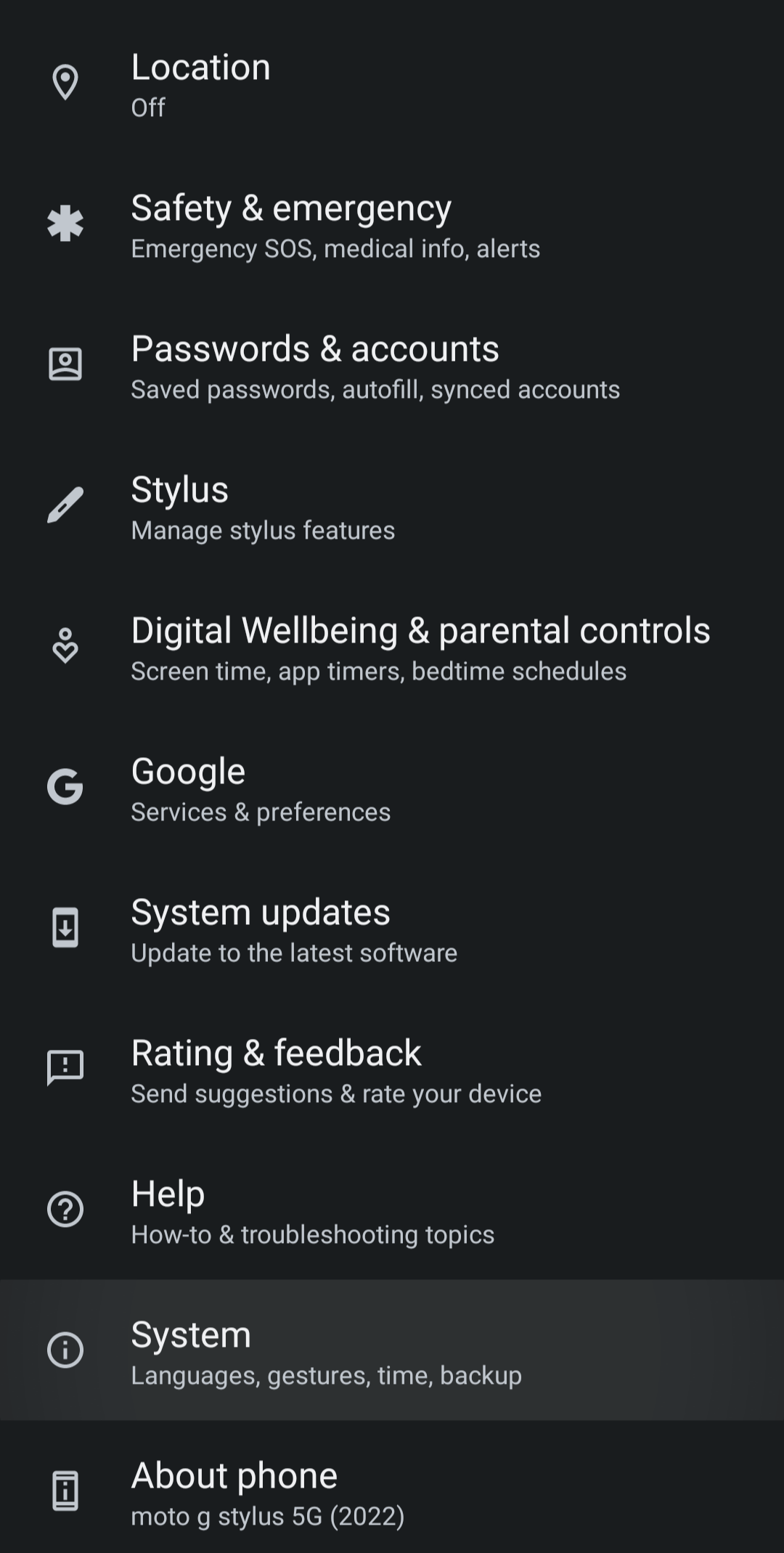
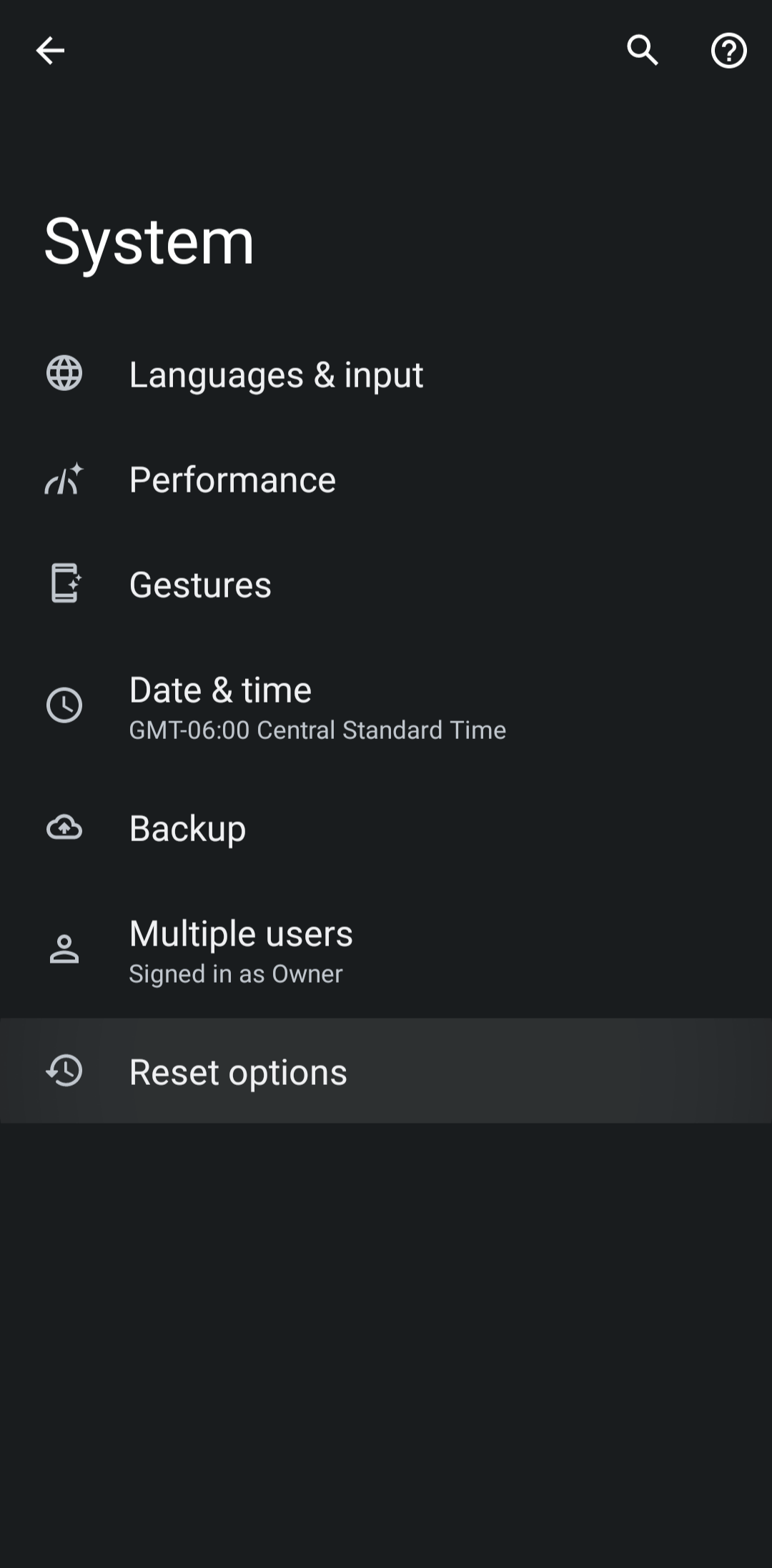
- Double-check all the data that will be erased.
- Tap the Erase all data button at the bottom.
- Enter your security PIN or pattern.
-
Confirm that you want to Erase all data.
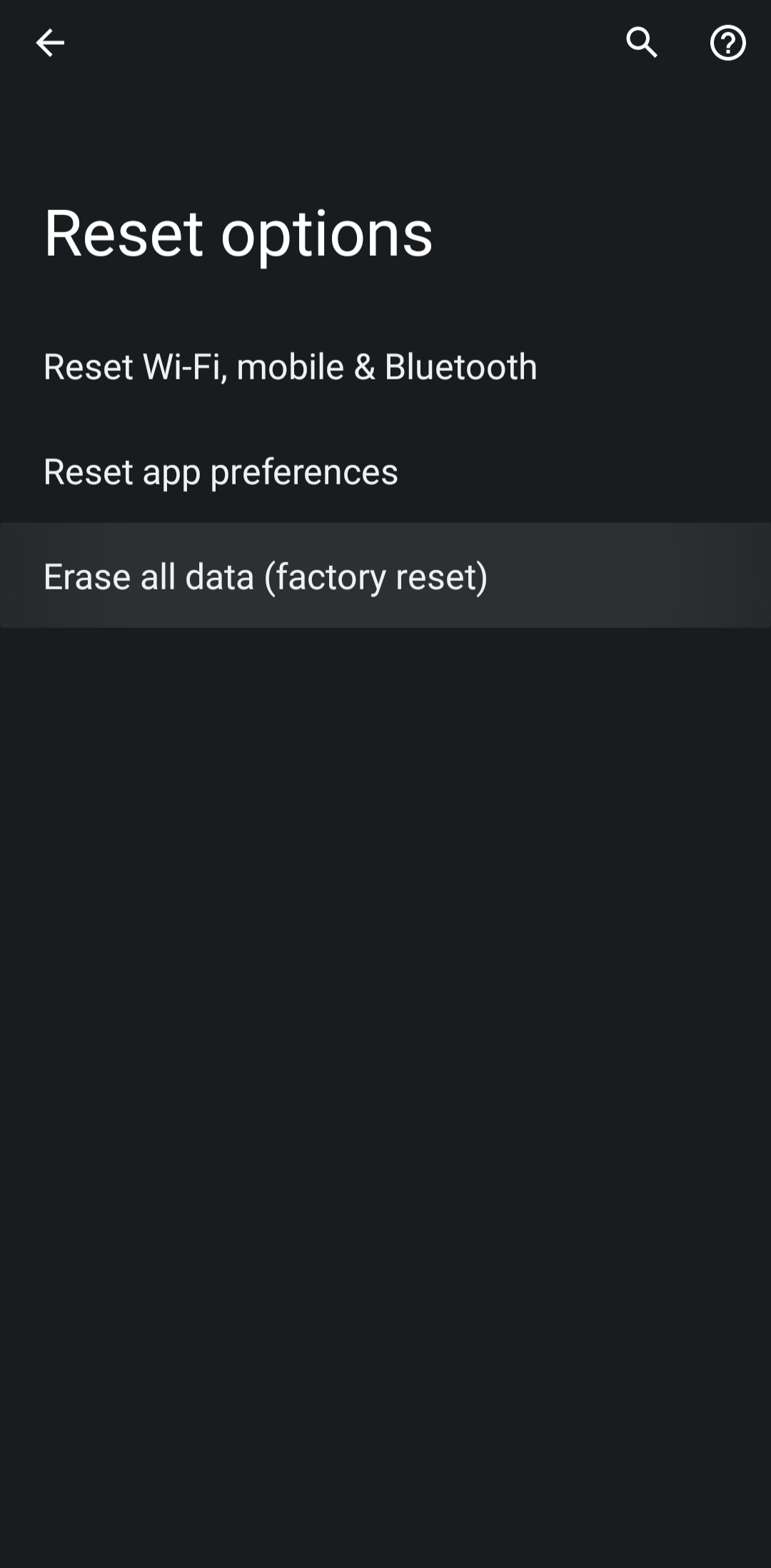
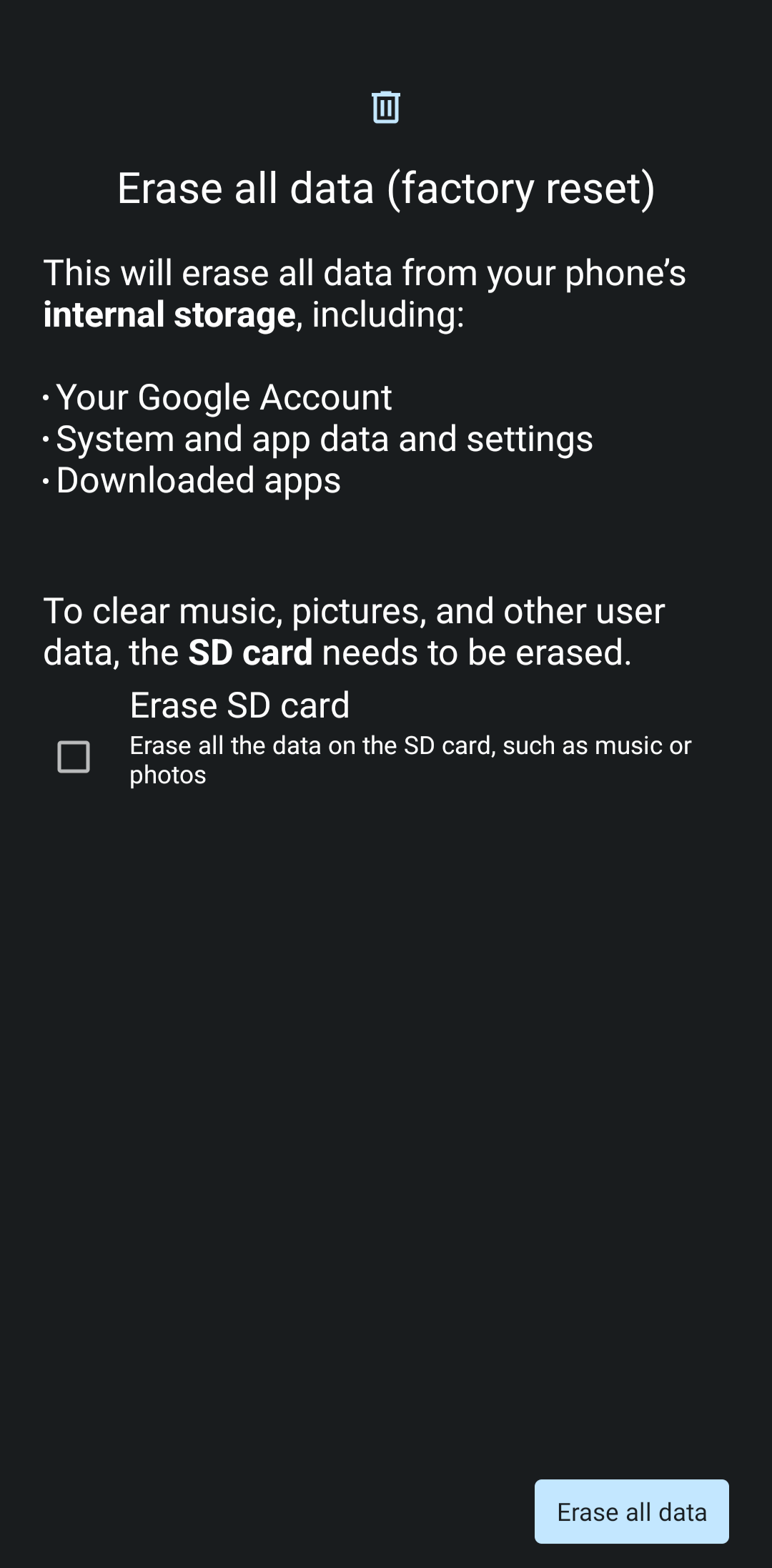
How do you force a Motorola to reset?
If your phone turns on properly, factory resetting should be easy if you follow the above steps. However, not every user is this lucky, and you may be looking to factory reset a substantially malfunctioning device, which is a different process. Whether your screen is completely dark for some reason or the display is locked on a particular page, there is a way to force a factory reset on a Motorola phone. However, it's more complicated than heading to the Settings menu.
Here are the steps to force an external factory reset on a Motorola phone, according to Motorola support.
- Charge your phone to at least 20% battery.
- Hold down the Power and Volume down buttons for 10 seconds.
- Scroll through the Boot menu with the Volume down button.
- Select Recovery Mode with the power button.
- Press and hold the Power button, then press and release the Volume up button.
- Scroll through the Recovery mode menu with the Volume down button.
- Select Wipe data/factory reset with the Power button.
- Click Factory data reset with the Power button on the confirmation menu.
- Select Reboot system now with the Power button after the factory reset.
What is erased after a factory reset?
Factory reset means that the Motorola phone reverts to its out-of-the-box condition and without your login information, mobile apps, or anything else you had set up on the phone.
More specifically, you're logged out of the Google accounts you used to set up your phone. You'll erase all media like music, videos, and photos on the device that was not backed up. And you'll reset all phone settings and data tracking options to default.
Get started with your factory reset Motorola phone
You're all set! Now that your Motorola phone is factory reset and issues have been resolved, you can go through the setup process to take advantage of the renewed life of your device. If your device still doesn't work, check out our guide to the best cheap Motorola phones to find a replacement that won't break the bank.

