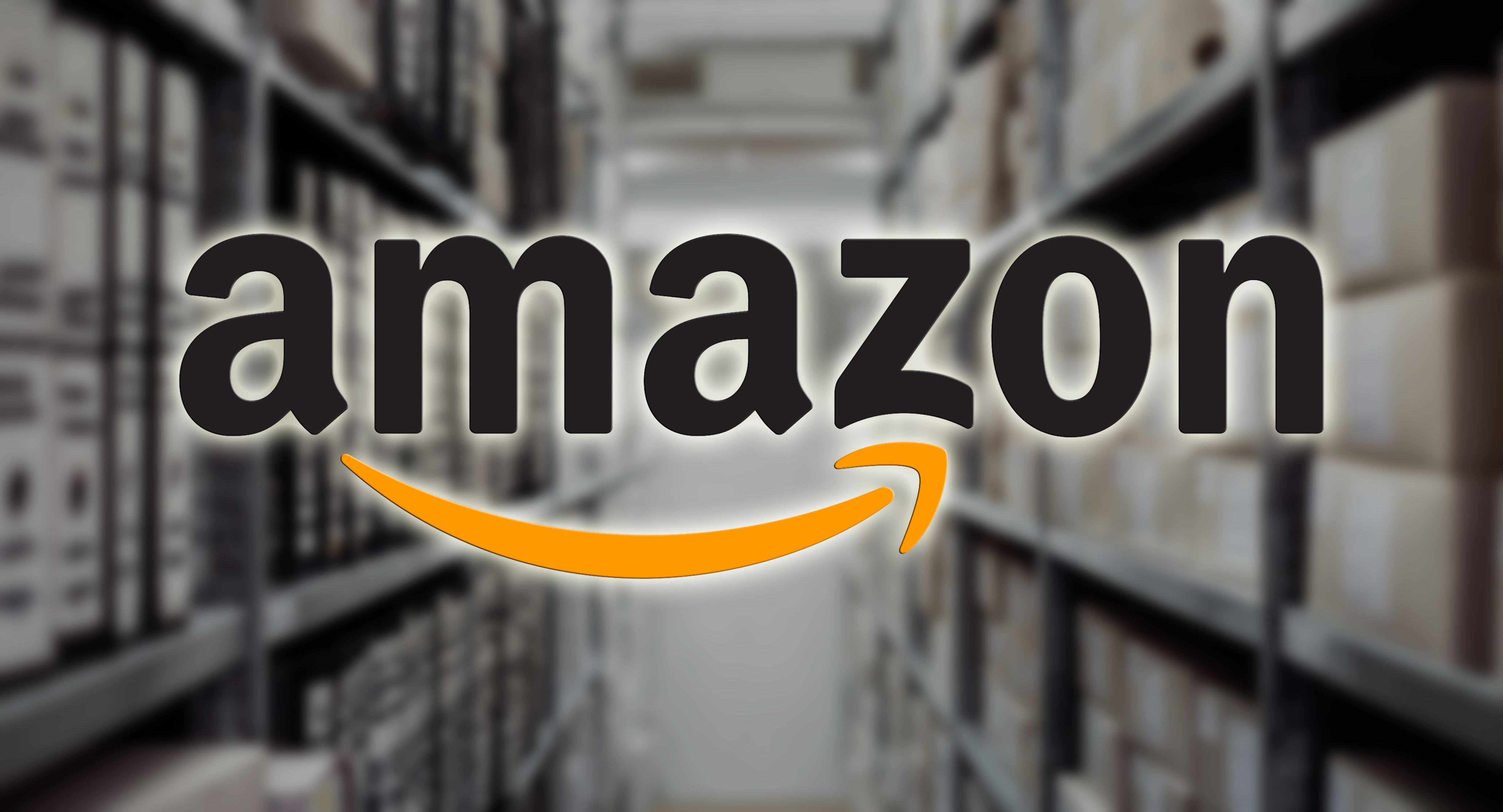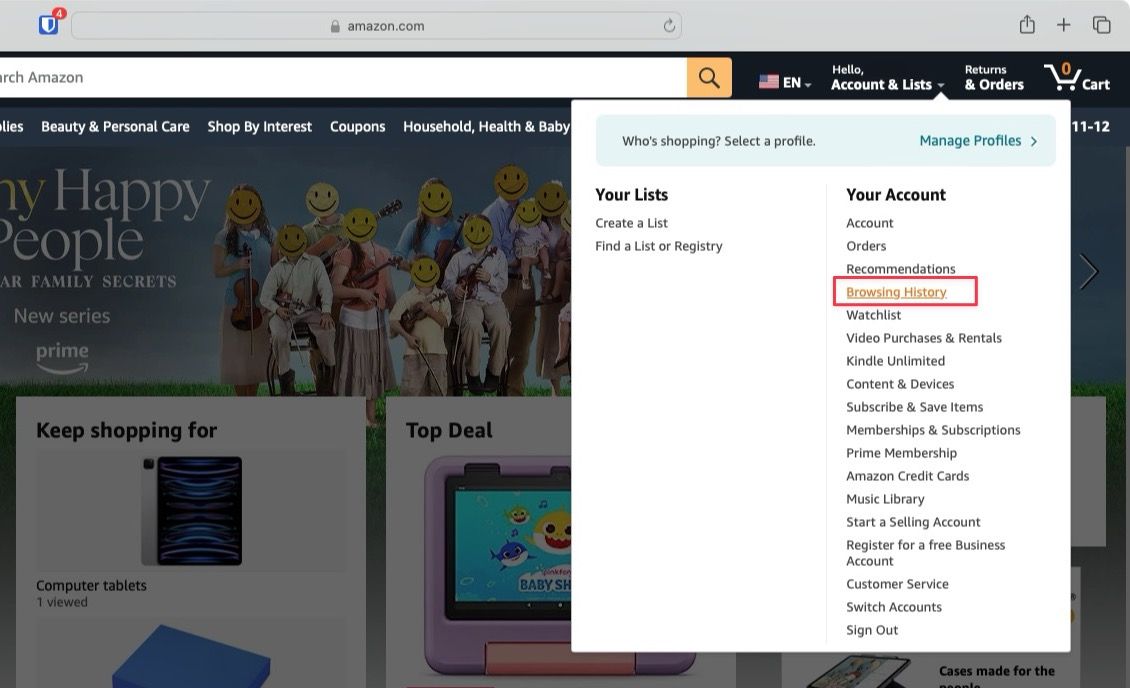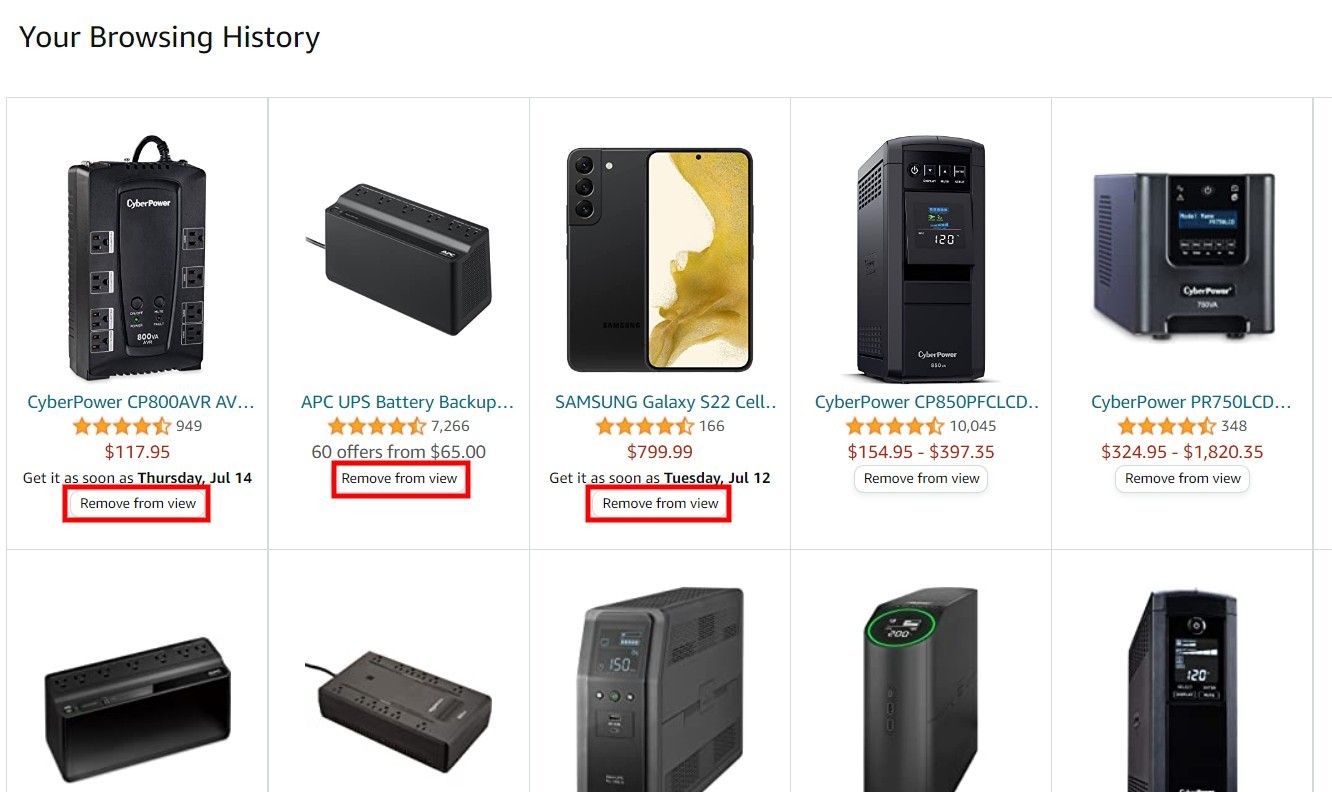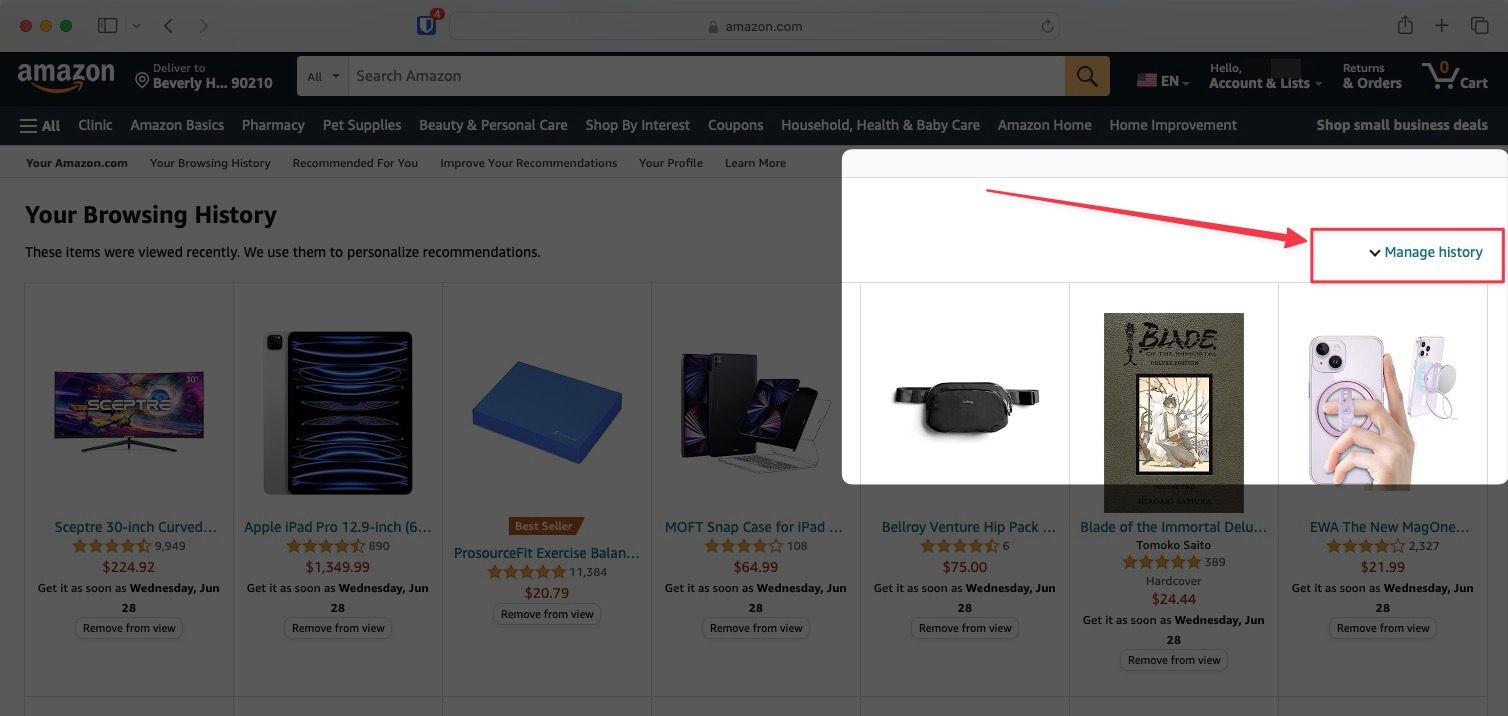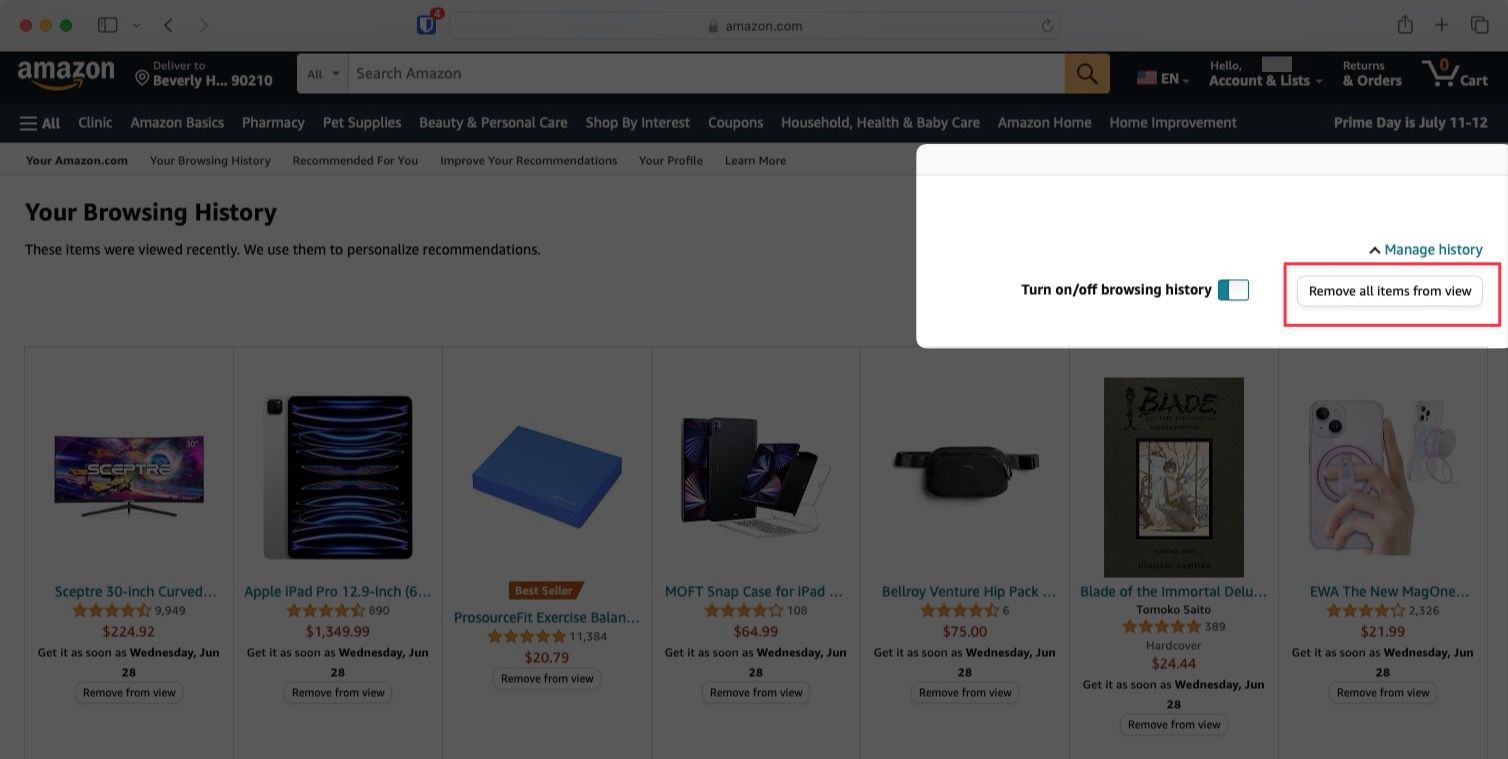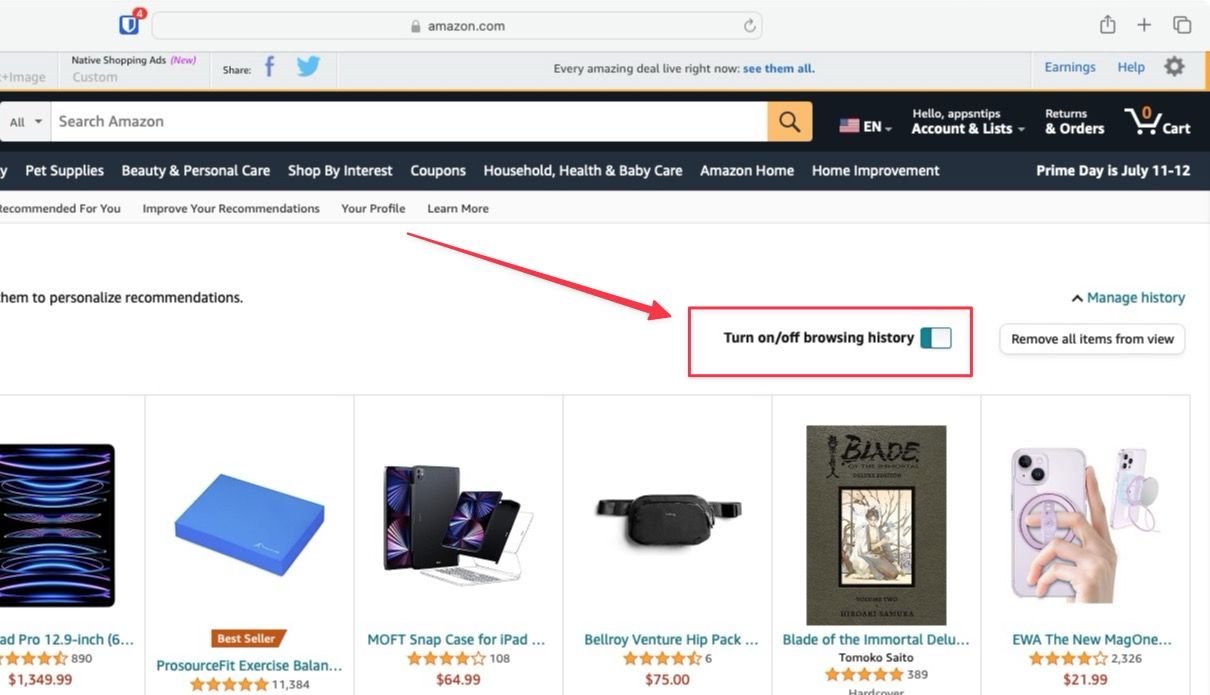Amazon records our browsing history when we search for items in its product catalog. You will notice these products displayed on the homepage under the Keep Shopping or Pick up where you left off sections. While this is a nice feature, as it lets us quickly get back to the products we were searching for, sometimes you don't want these products to show up.
For example, say you're searching for the best smartwatches as a gift for a family member with whom you share your Amazon account. If they see the products featured on the homepage, it will ruin your surprise. You need to clear your Amazon browsing history to keep your research a secret. Cleaning your browsing history also reduces Amazon product recommendation spam and hides embarrassing searches.
Here is how to delete your Amazon browsing history using Amazon's mobile and web apps.
How to delete your Amazon browsing history
You can delete everything in your browsing history altogether or one by one. Here's how.
Delete your browsing history on the Amazon website
- Go to Amazon.com and log in to your account.
-
Move your cursor to Accounts & Lists in the upper-right corner of the page.
-
Select Browsing History from the drop-down menu.
- Alternatively, click the link to open the Amazon Browsing History page in your browser.
-
Click the Remove from view button under each item you want to delete.
-
Click the Manage history option in the upper-right corner to clear your browsing history.
-
Click the Remove all items from view option.
Delete your browsing history on the Amazon app for Android or iOS
- Launch the Amazon Shopping app on your Android, iPhone, or iPad and log in to the proper account if you have multiple profiles.
- Tap the profile icon (the second one from the left) in the bottom bar.
- Select Your Account.
- Navigate to the Personalized Content section.
-
Tap Browsing history.
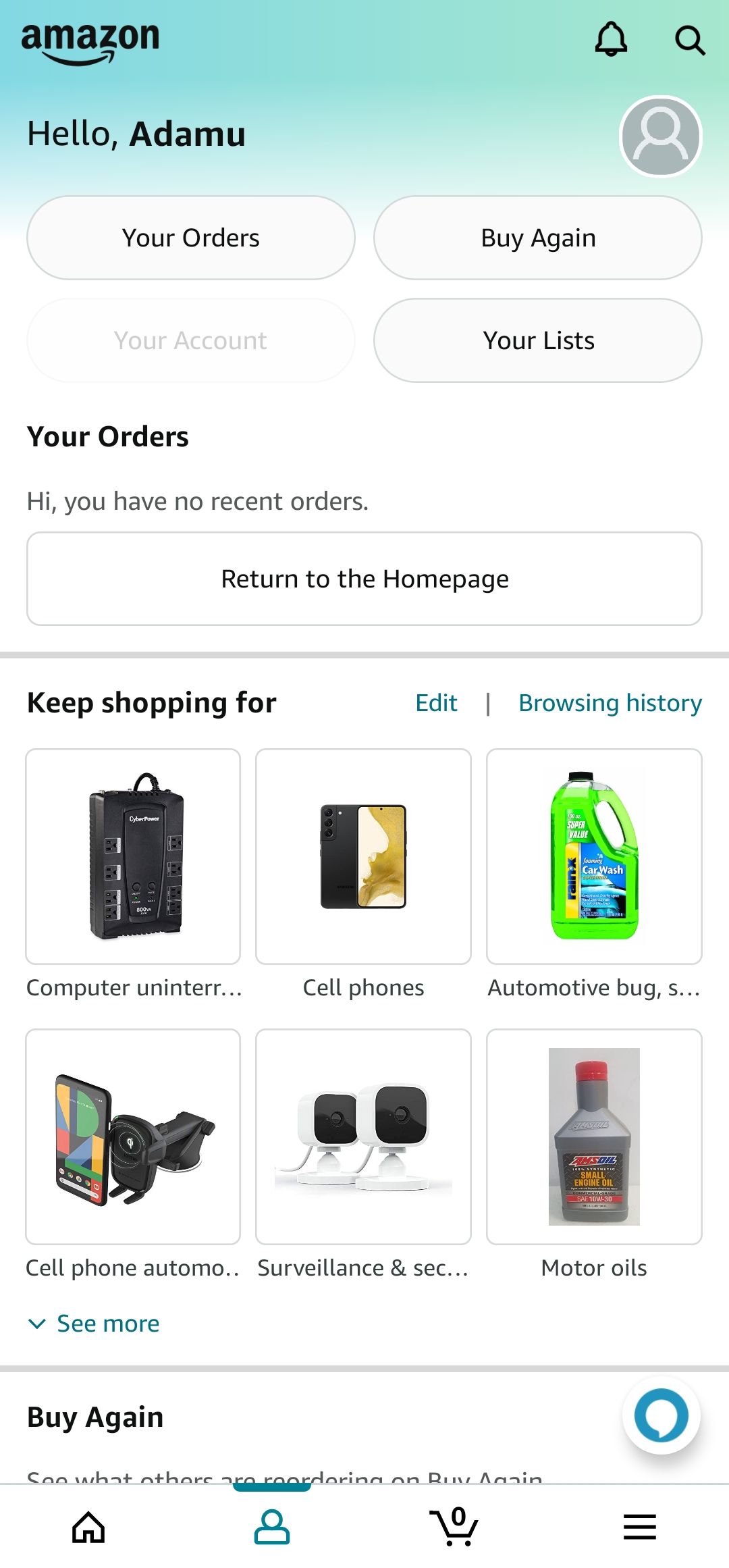
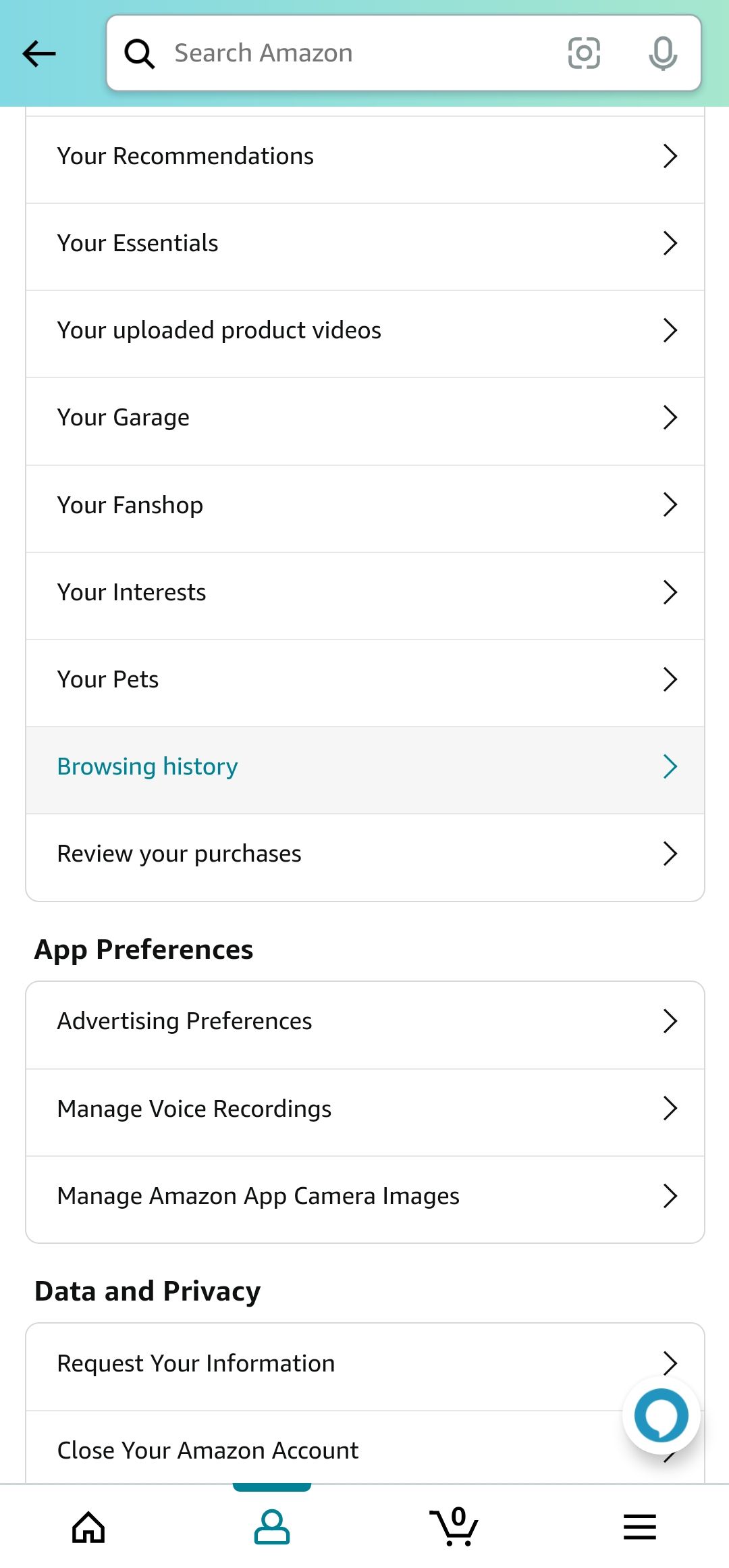
-
Tap Remove from view beside any item you wish to delete. Alternatively, tap Remove all items from view at the top of the page to clear your full history.
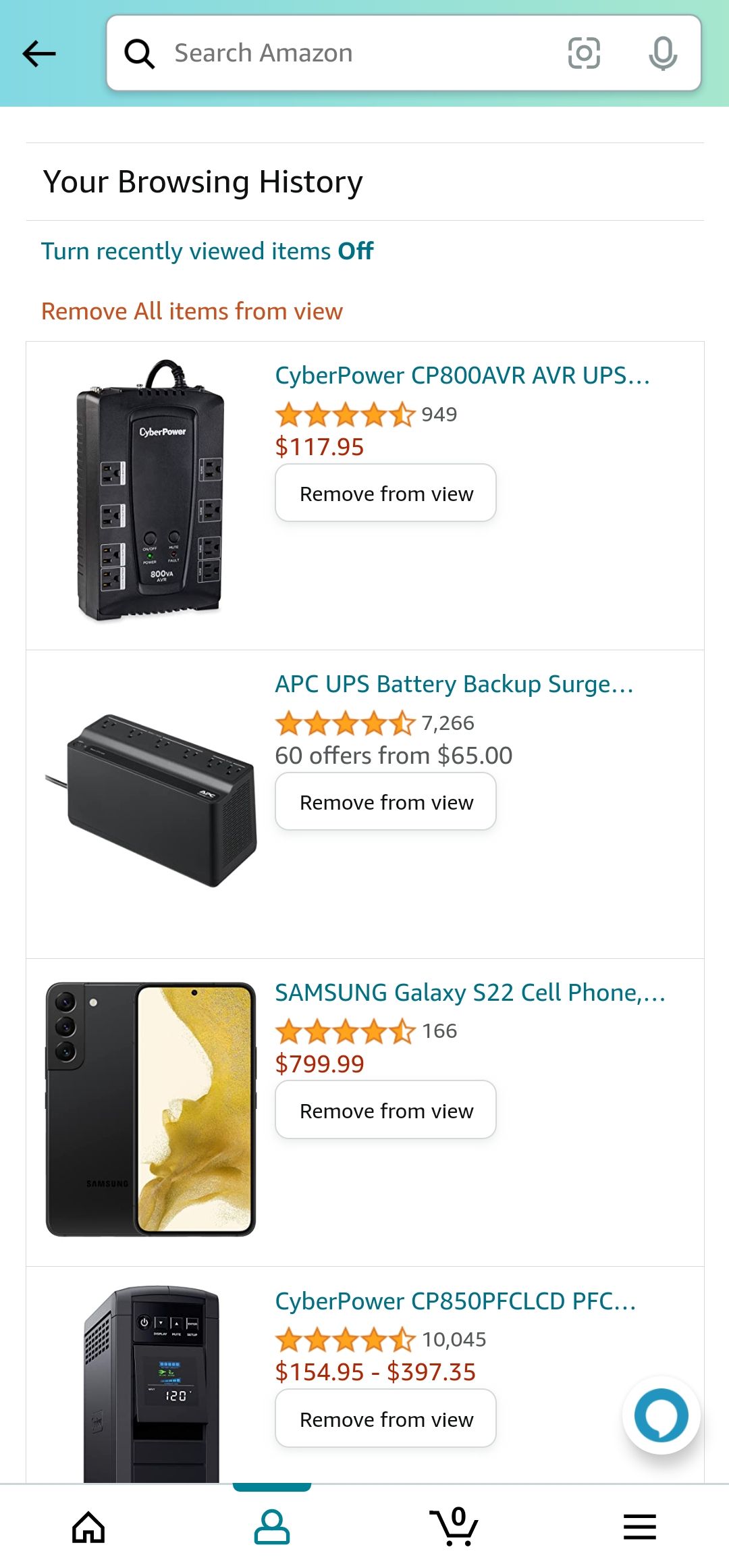
How to turn off Amazon history tracking
If you don't want to delete items from your history all the time, you can prevent them from being saved in the first place. Follow these steps.
Disable Amazon history tracking on the Amazon website
- Go to the Amazon.com website and log in to your account.
-
Hover over Accounts & Lists in the upper-right corner of the page.
-
Click Browsing History from the drop-down menu.
-
Select the Manage history option in the upper-right corner.
-
Toggle the Turn Browsing History on/off option.
Disable Amazon history tracking on the Amazon app for Android or iOS
- Launch the Amazon Shopping app on your phone.
- Tap the profile icon (the second option from the left) in the bottom menu.
- Choose Your Account.
-
Scroll down to the Personalized Content section and select Browsing history.
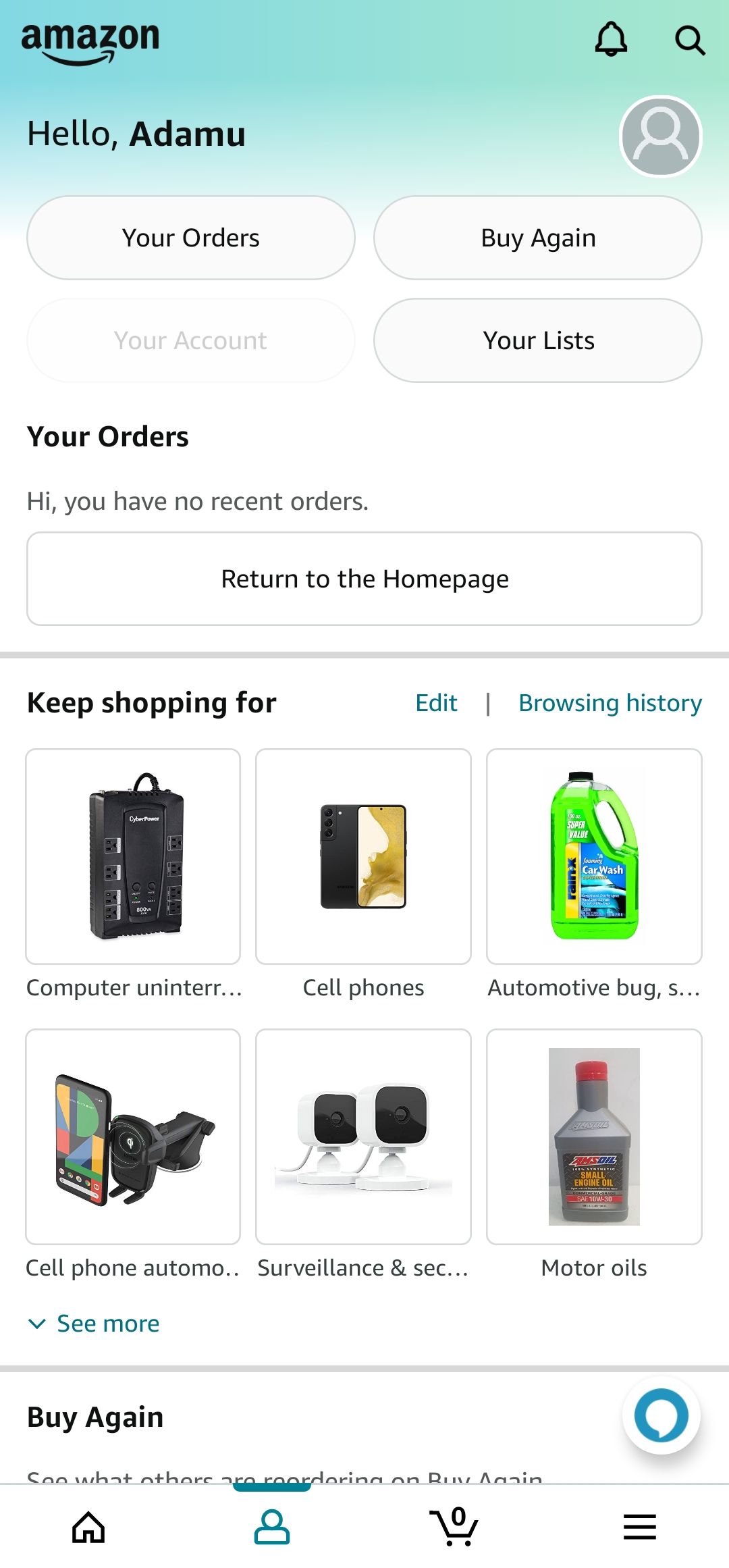
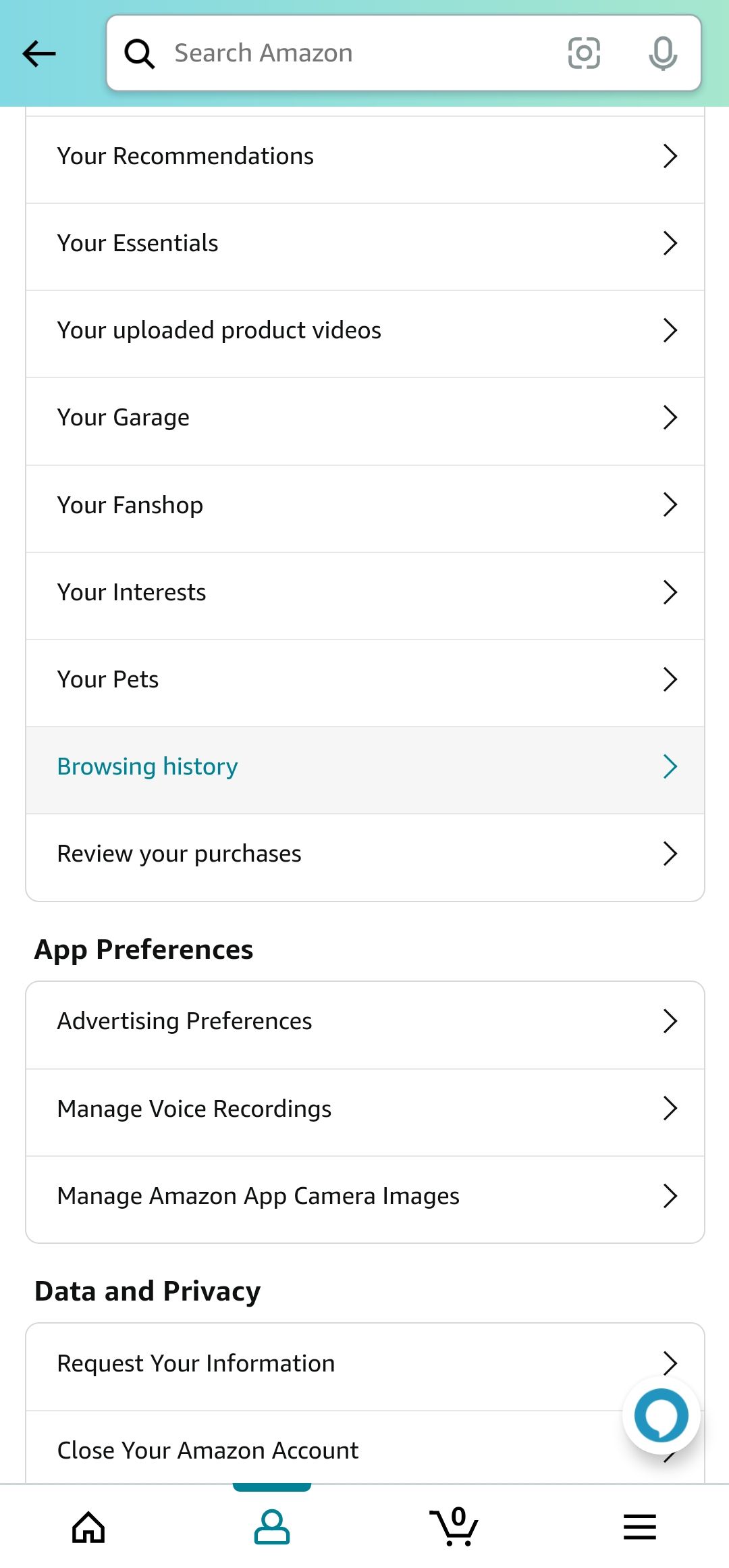
-
Tap Turn recently viewed items off at the top of the page.
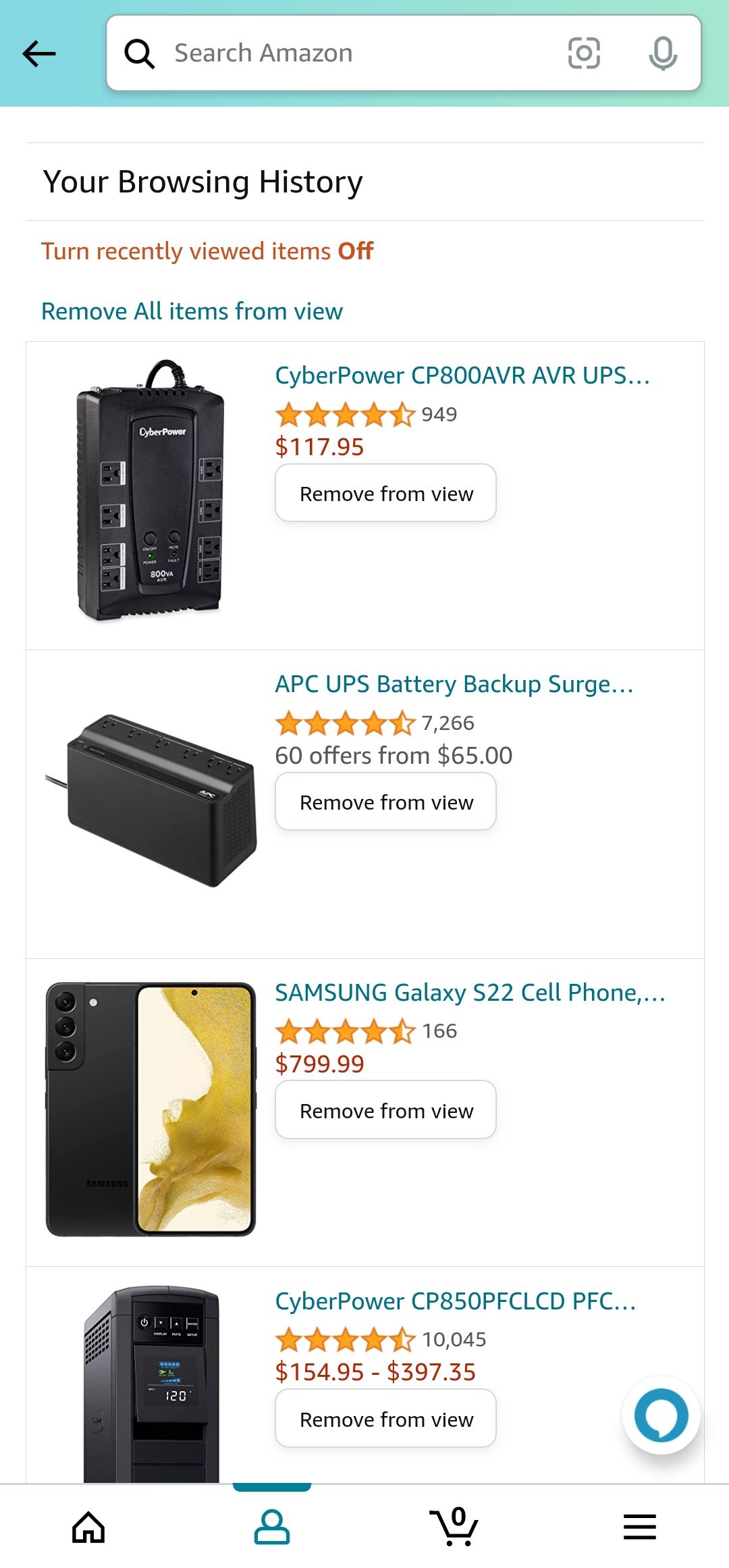
If the toggle turns back on, and you start seeing your browsing history, related items, or products inspired by your shopping trend again, repeat the above process.
Effortlessly manage your Amazon browsing history
Deleting or turning off your Amazon browsing history is important in maintaining your online privacy and security. Whether you're tired of getting push notifications reminding you of the things you browsed without the intention of buying or don't want anyone sharing your account to know what's cooking, follow the steps outlined in this guide to take control of your Amazon browsing history.
You can do more than hide your browsing history. If you're big on privacy, you can archive your Amazon orders to hide them from your order history, especially if you have a shared account. However, you can't delete them entirely because vendors are required to keep sales records.