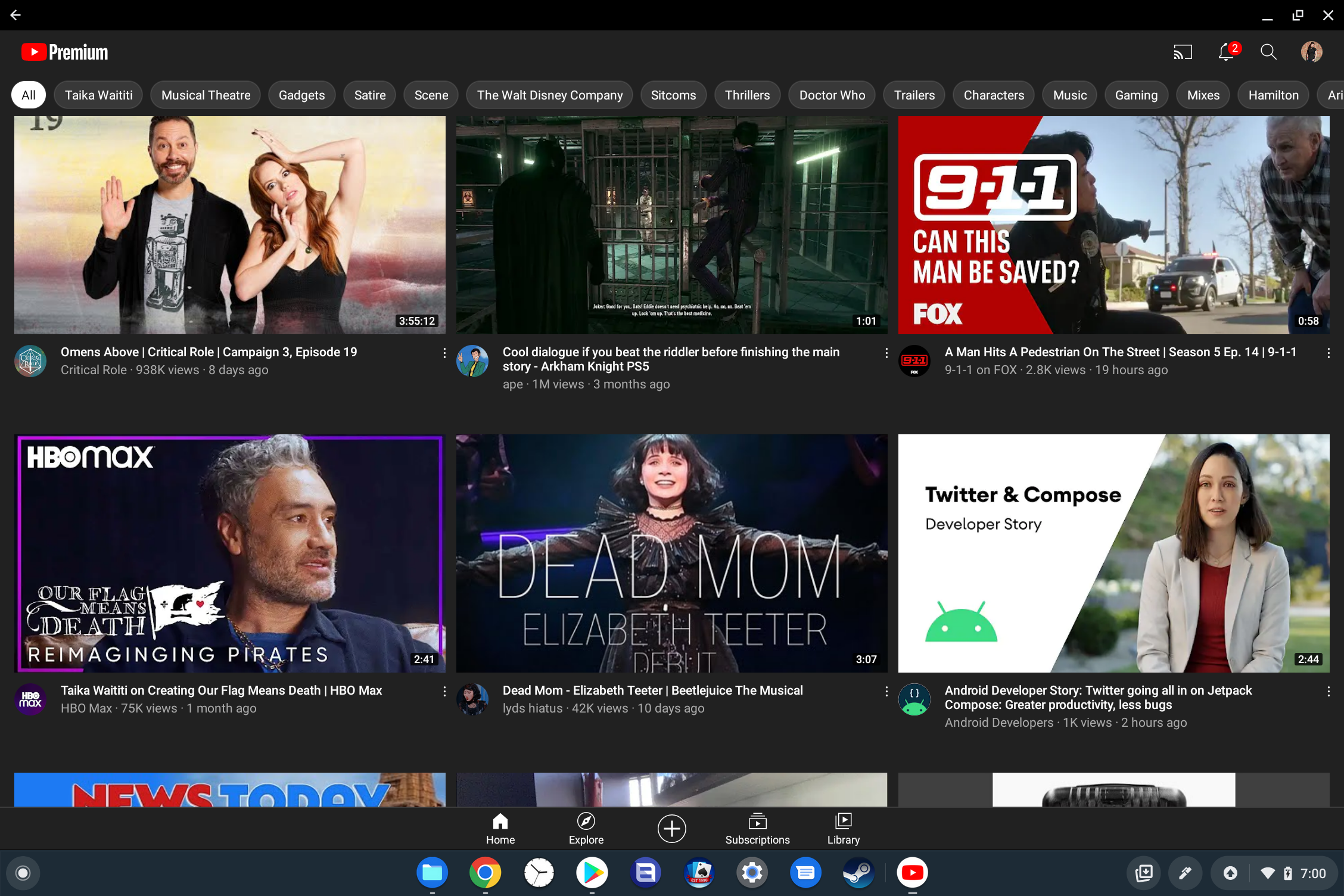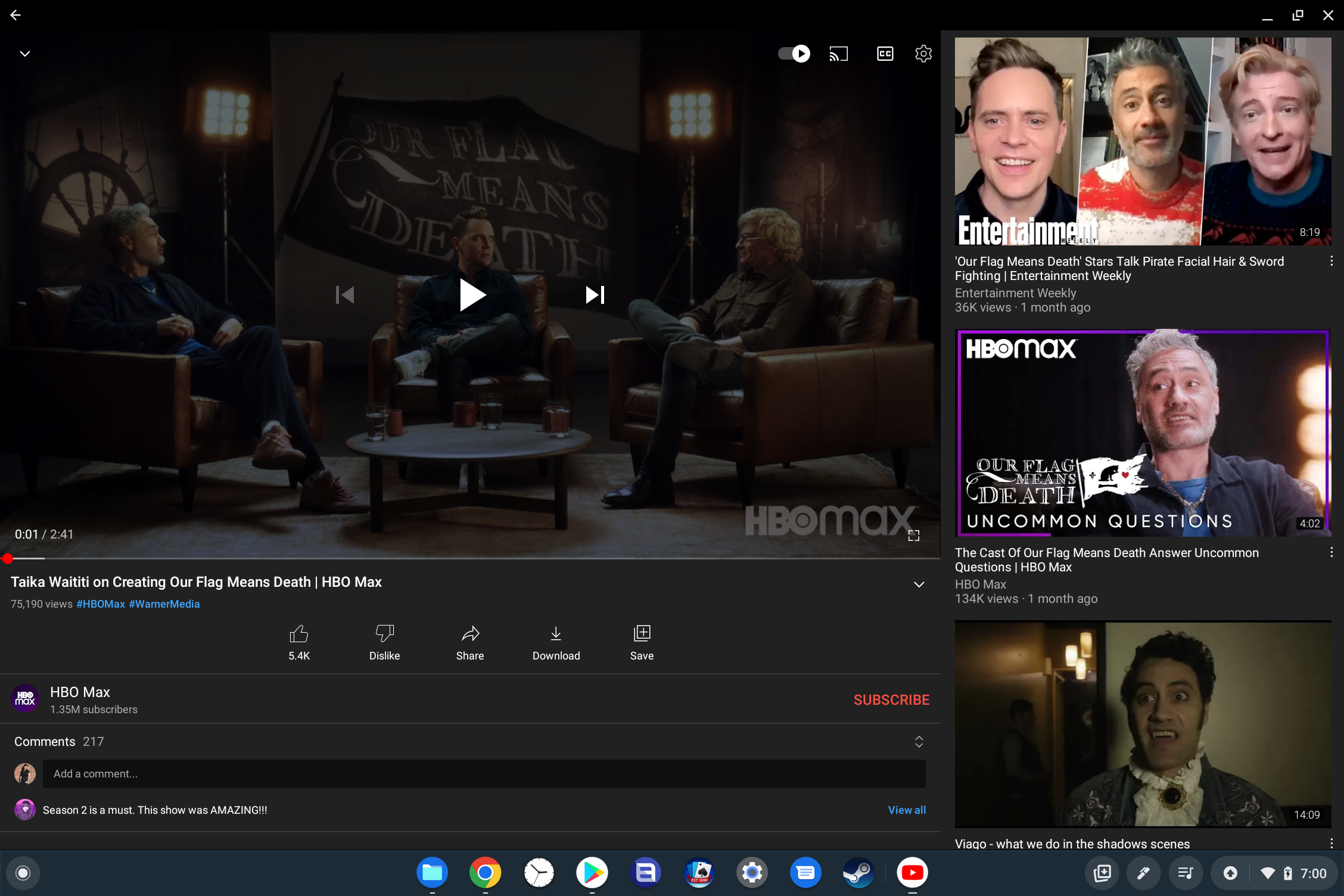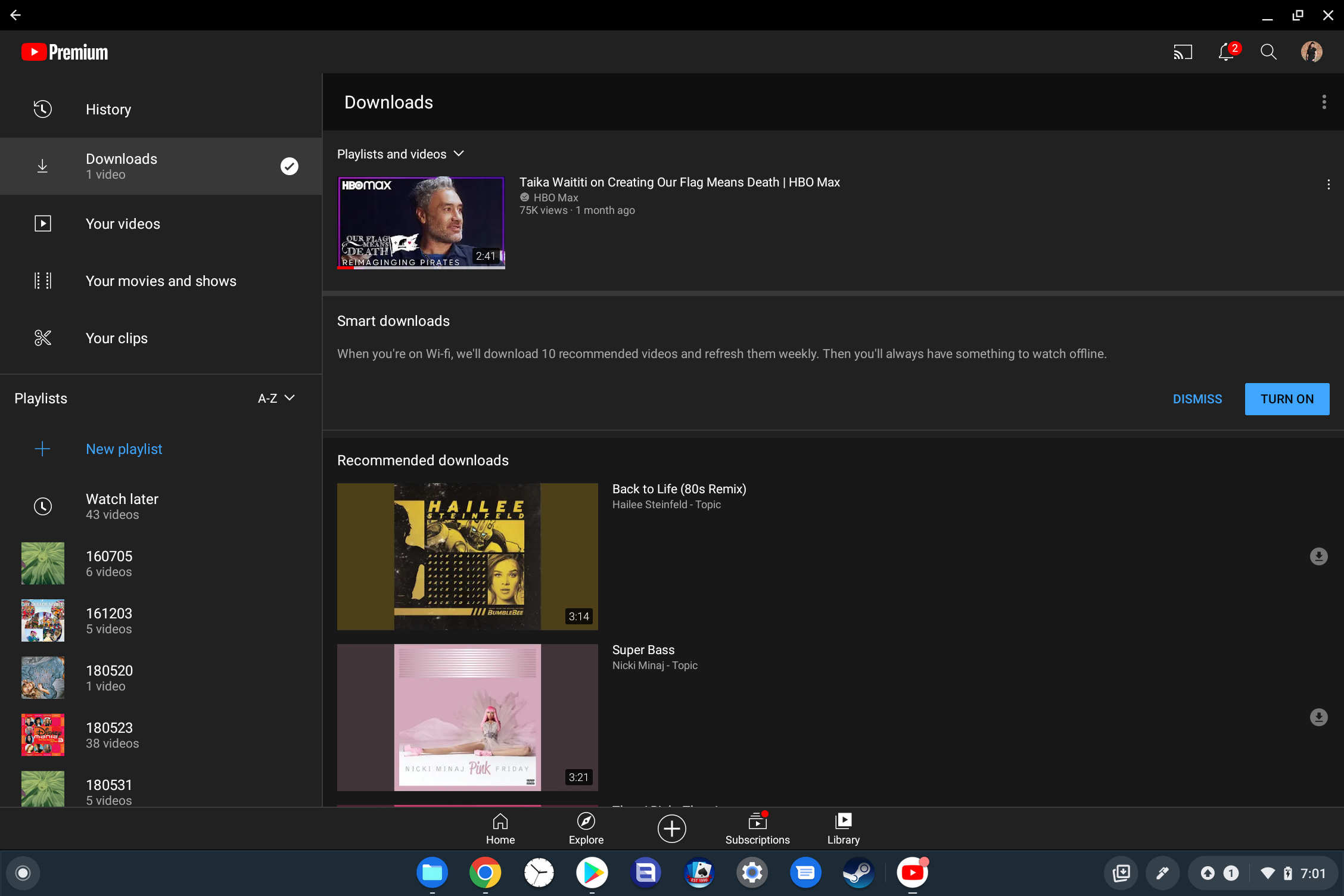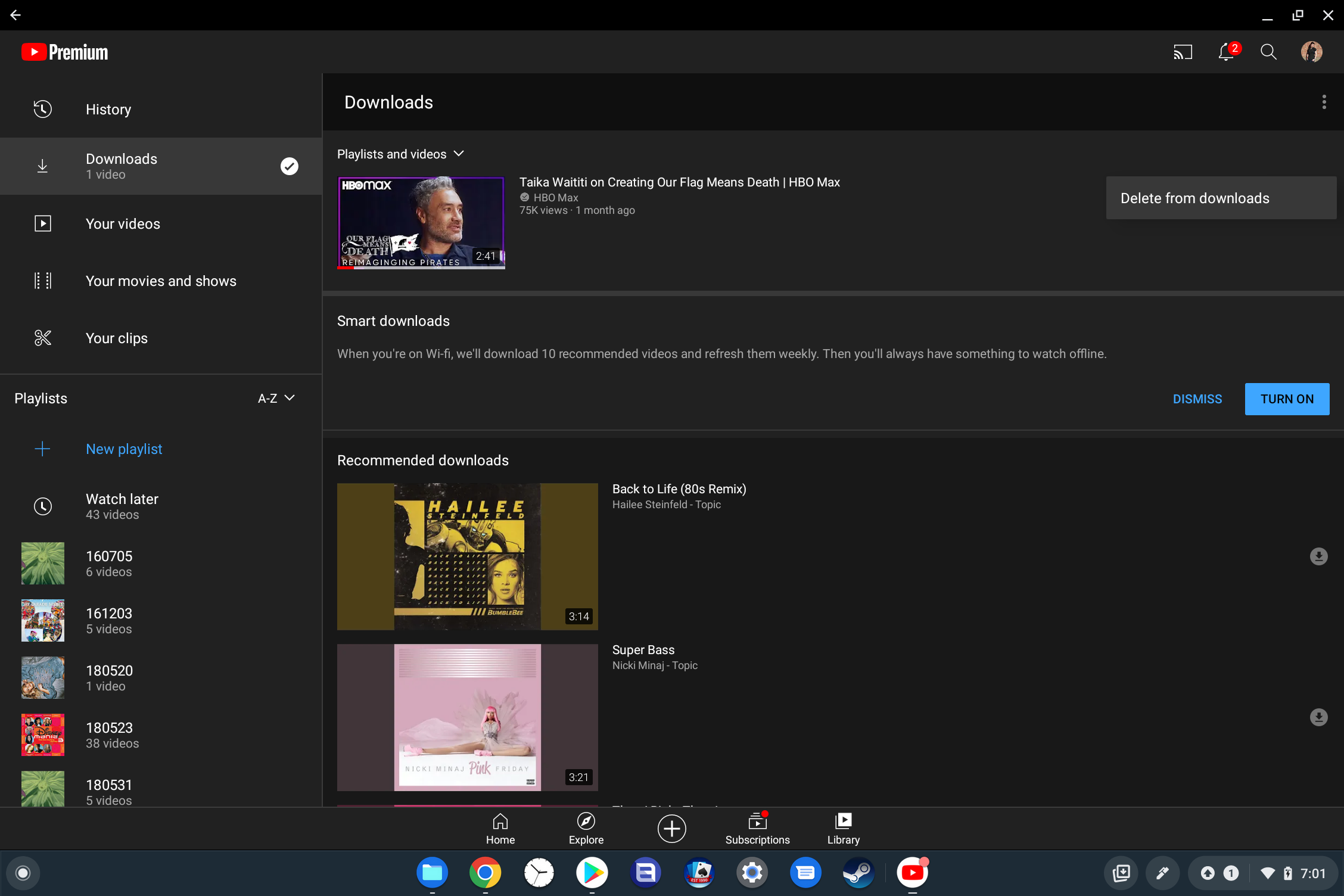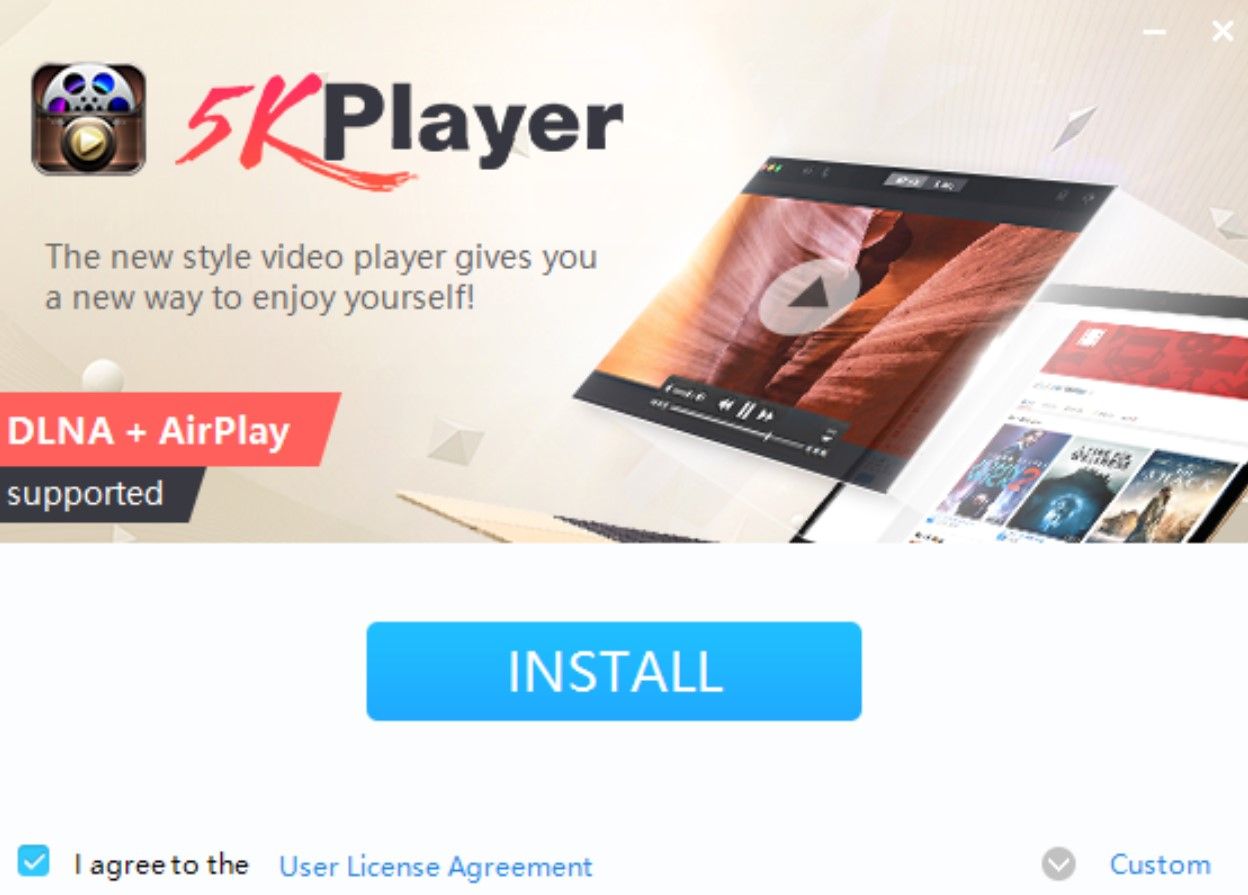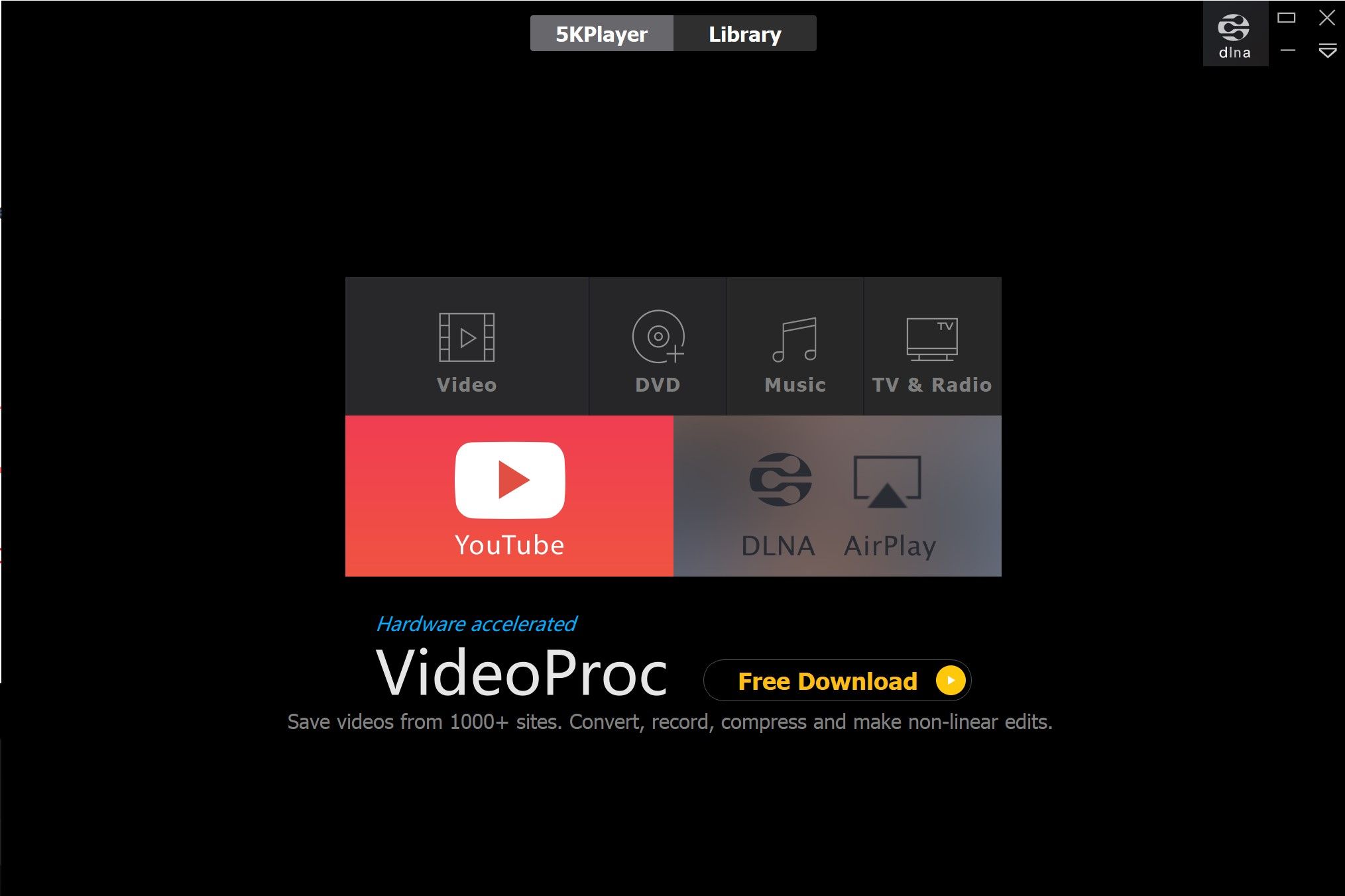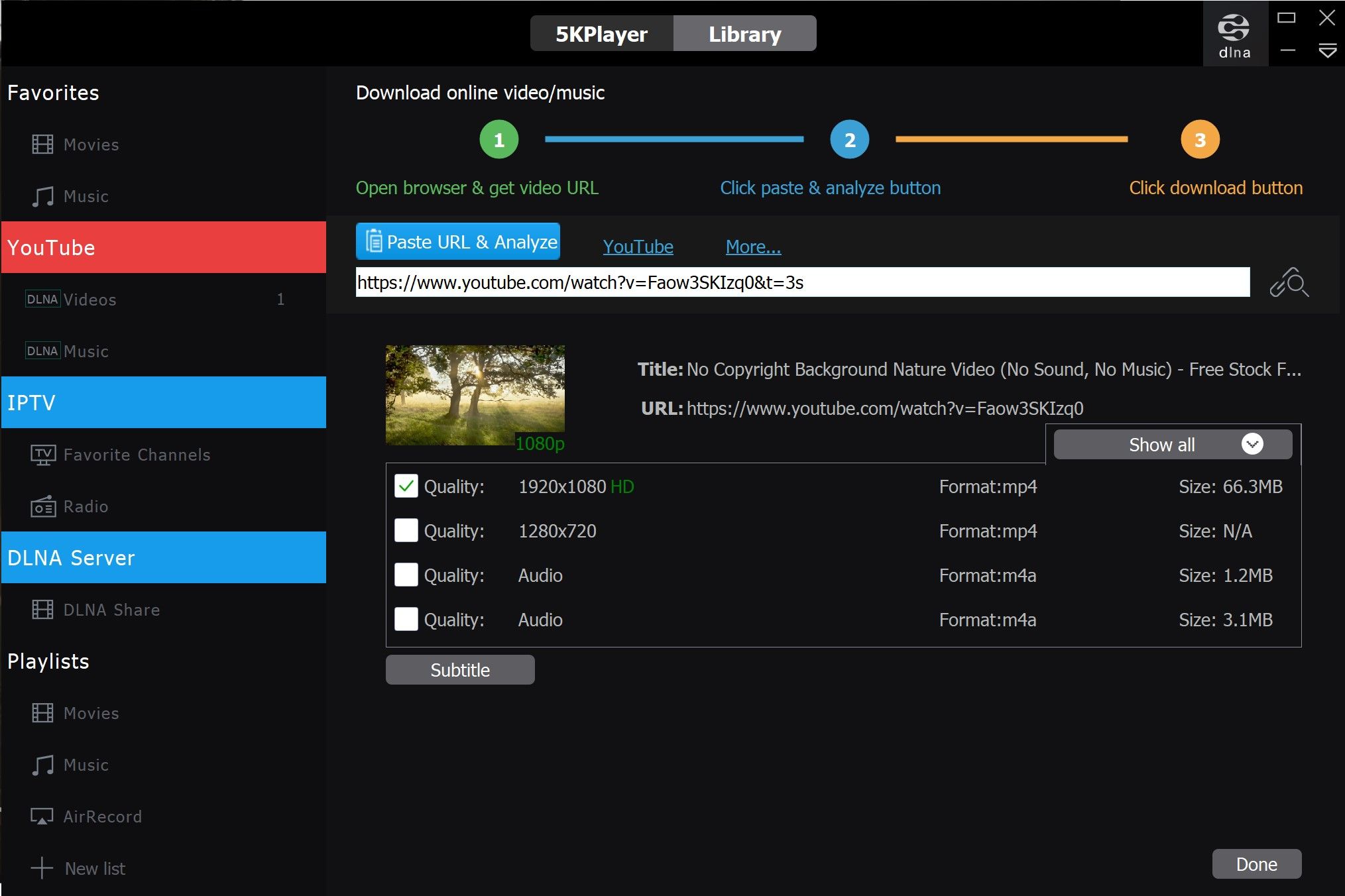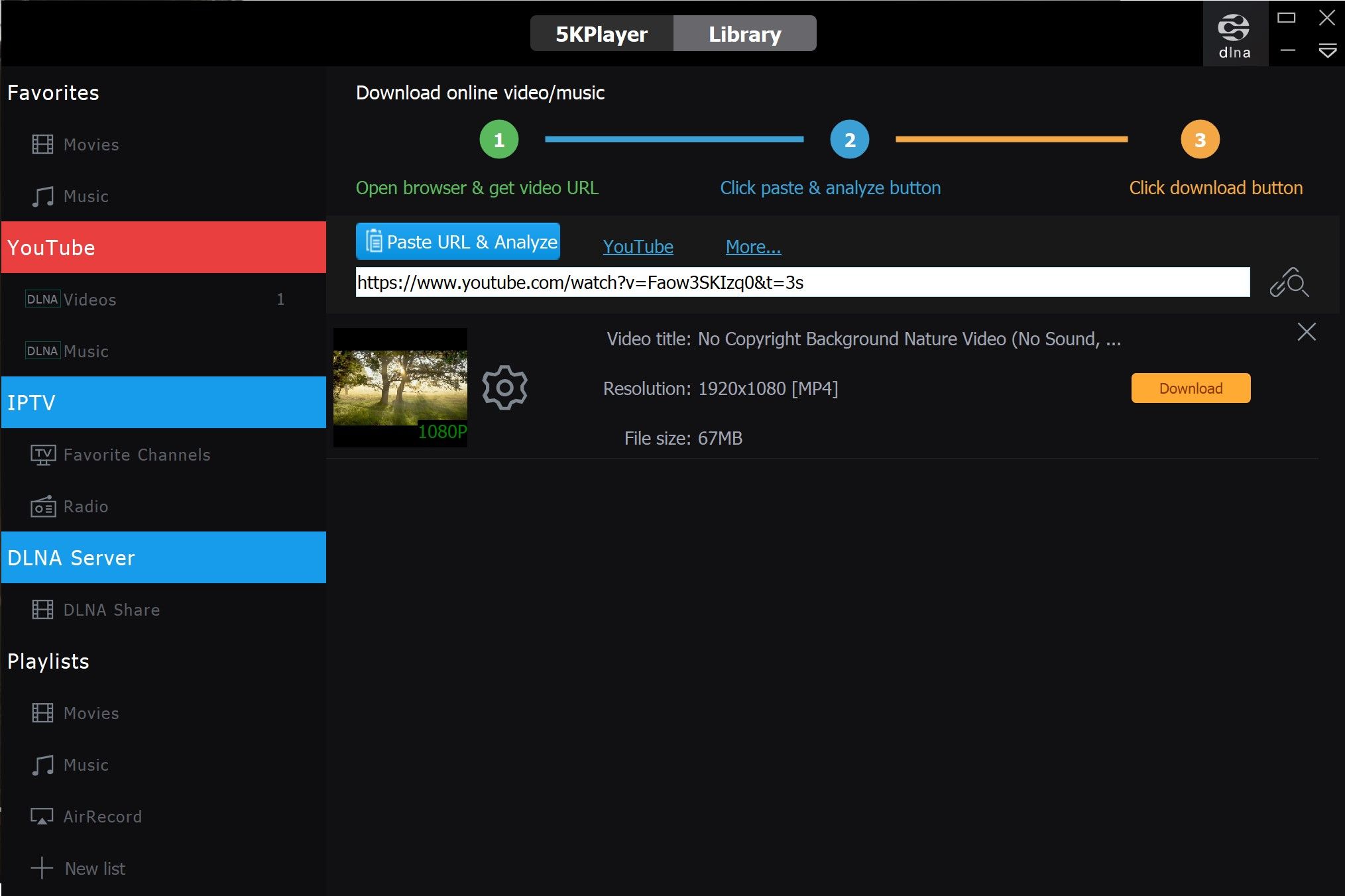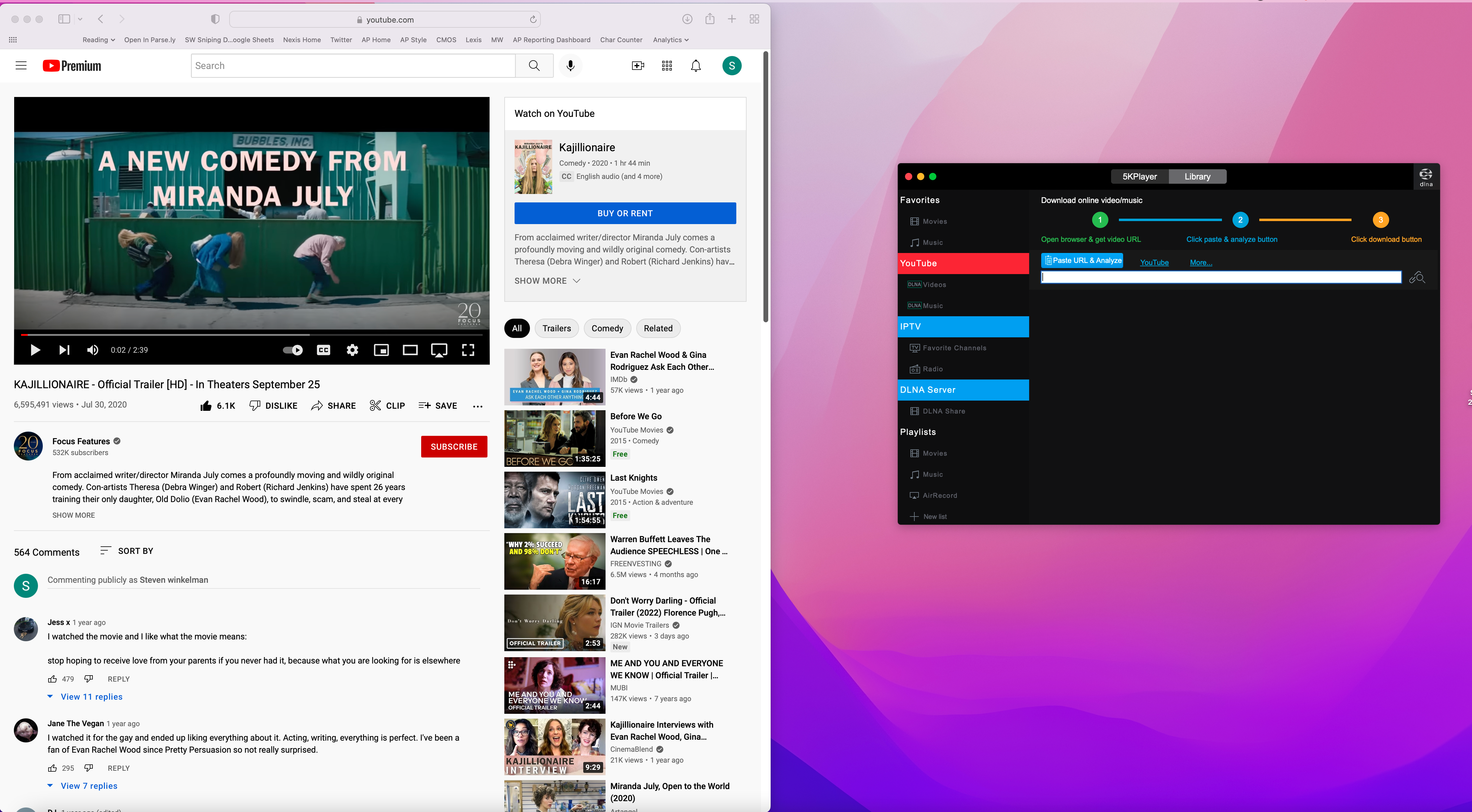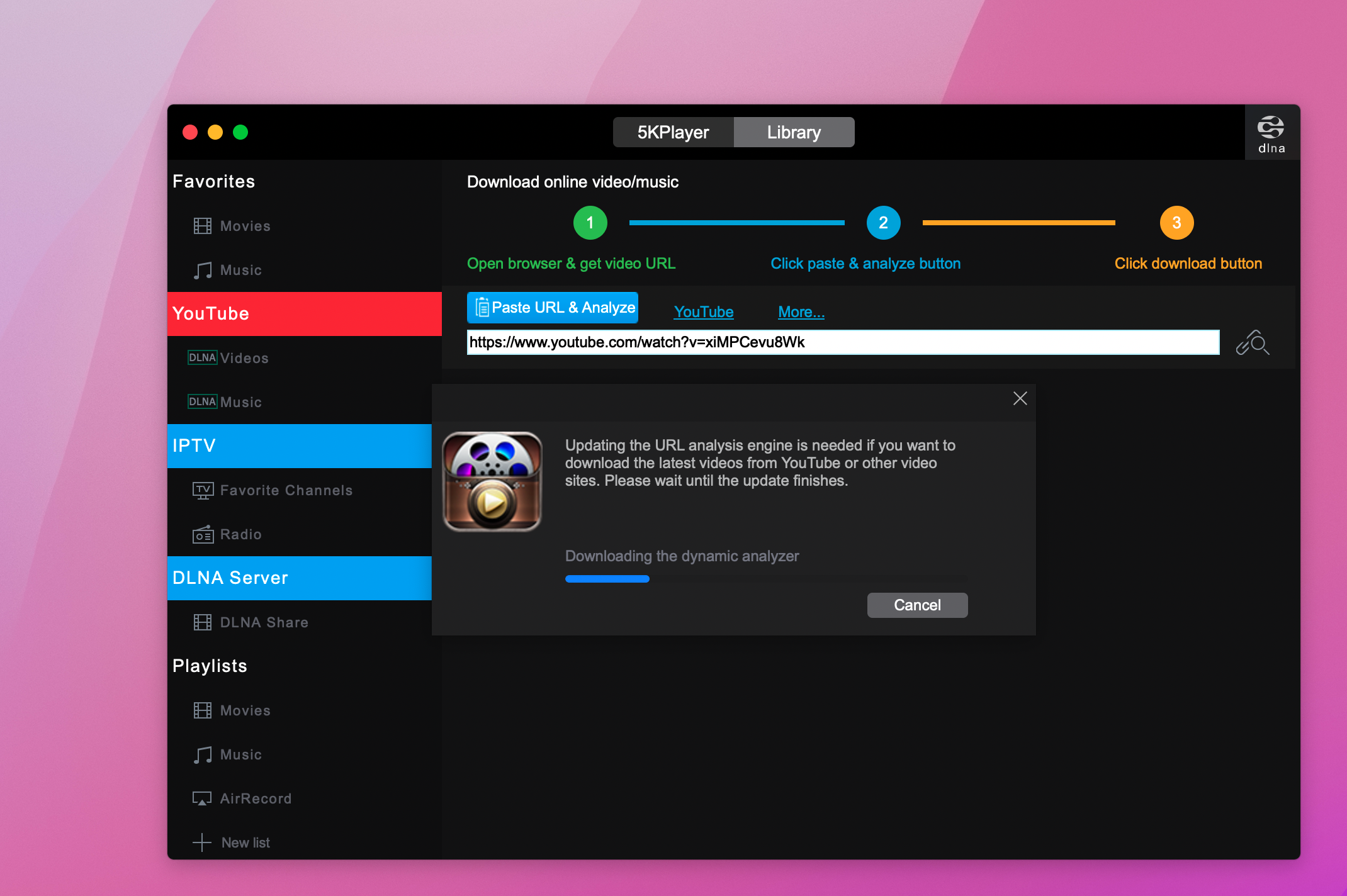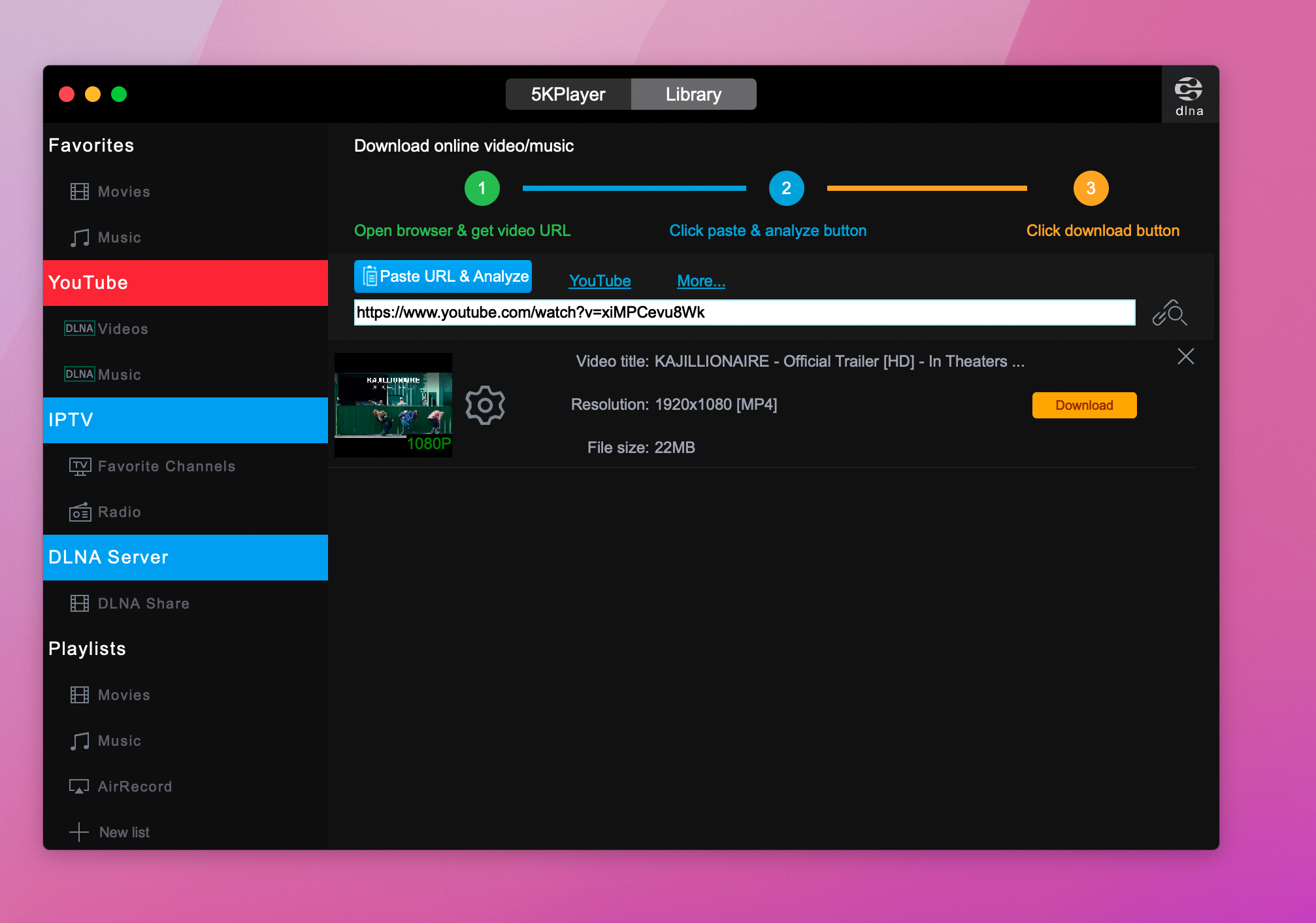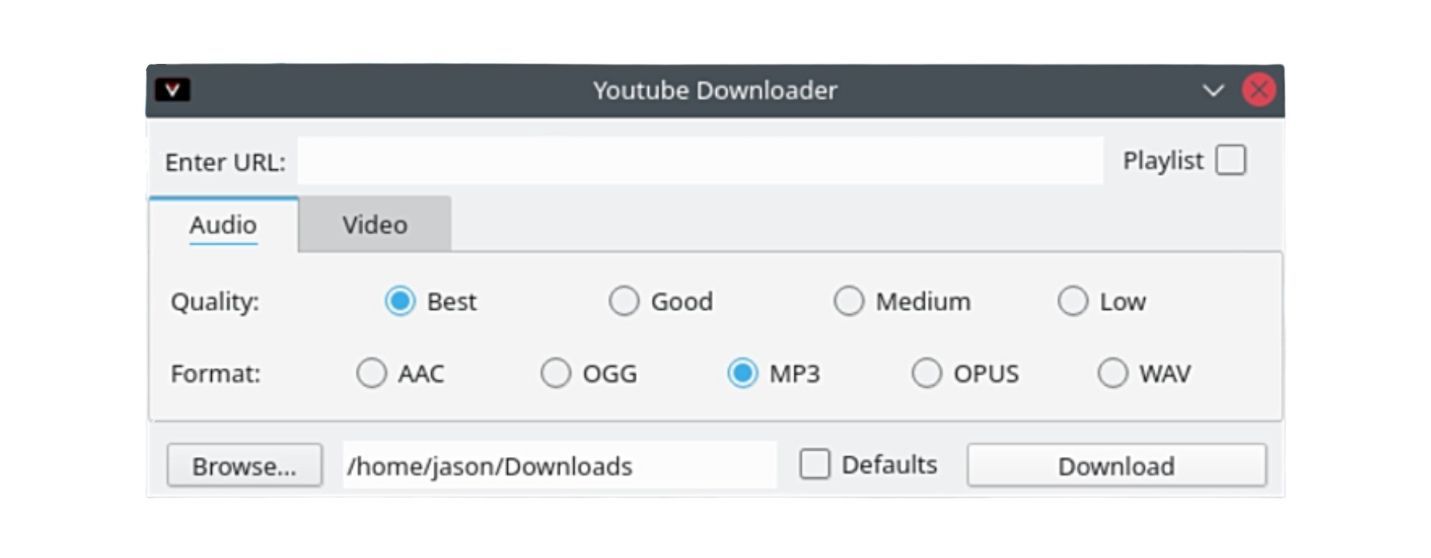If you're in for a long flight or headed somewhere without an internet connection, you may want to download a few videos. And while it's easier to download Netflix videos than ones on YouTube, the process isn't terribly complex. There are two ways to download videos: through the YouTube app or with a third-party tool. Downloading through the YouTube app requires a YouTube Premium subscription, while using third-party tools is free, it comes with the cost of convenience and reliability.
Warning: Downloading copyrighted content isn't a good idea
Downloading a video through the official YouTube app is permitted by YouTube's Terms of Service as the video cannot be watched outside the app, and you have no access to the file. However, if you download a YouTube video with a third-party tool you may fall afoul of YouTube's Copyright and Free Use policy, which can lead to account suspension.
Getting kicked off YouTube, however, may be the least of your worries. Violating the Digital Millennium Copyright Act is a criminal offense, so you may be better off paying for a YouTube subscription.
Download YouTube videos on Android
Using YouTube Premium
Downloading a video through YouTube requires a YouTube Premium subscription if you do not live in one of these countries. This subscription costs $11.99/month for individuals or $17.99 for up to 5 people in the same household and includes a wide range of benefits like a subscription to YouTube Music. Whether you need a Premium subscription or not, the process is exactly the same. While this is the easiest way to download a YouTube video, you won't be able to access your video outside the app; a third-party tool is necessary for this.
- Open the YouTube app on your phone.
- Open the video you wish to download.
-
Tap the Download button just below the video.
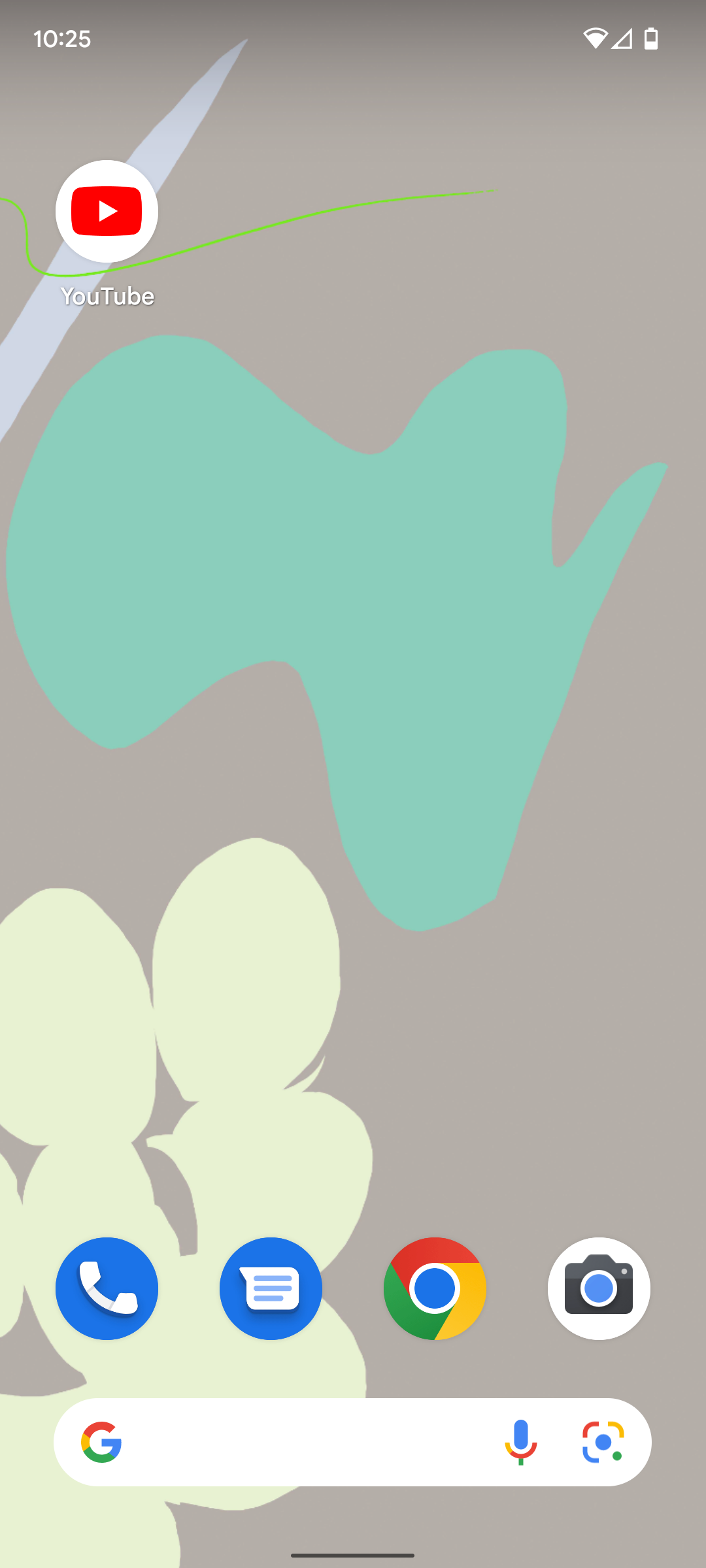
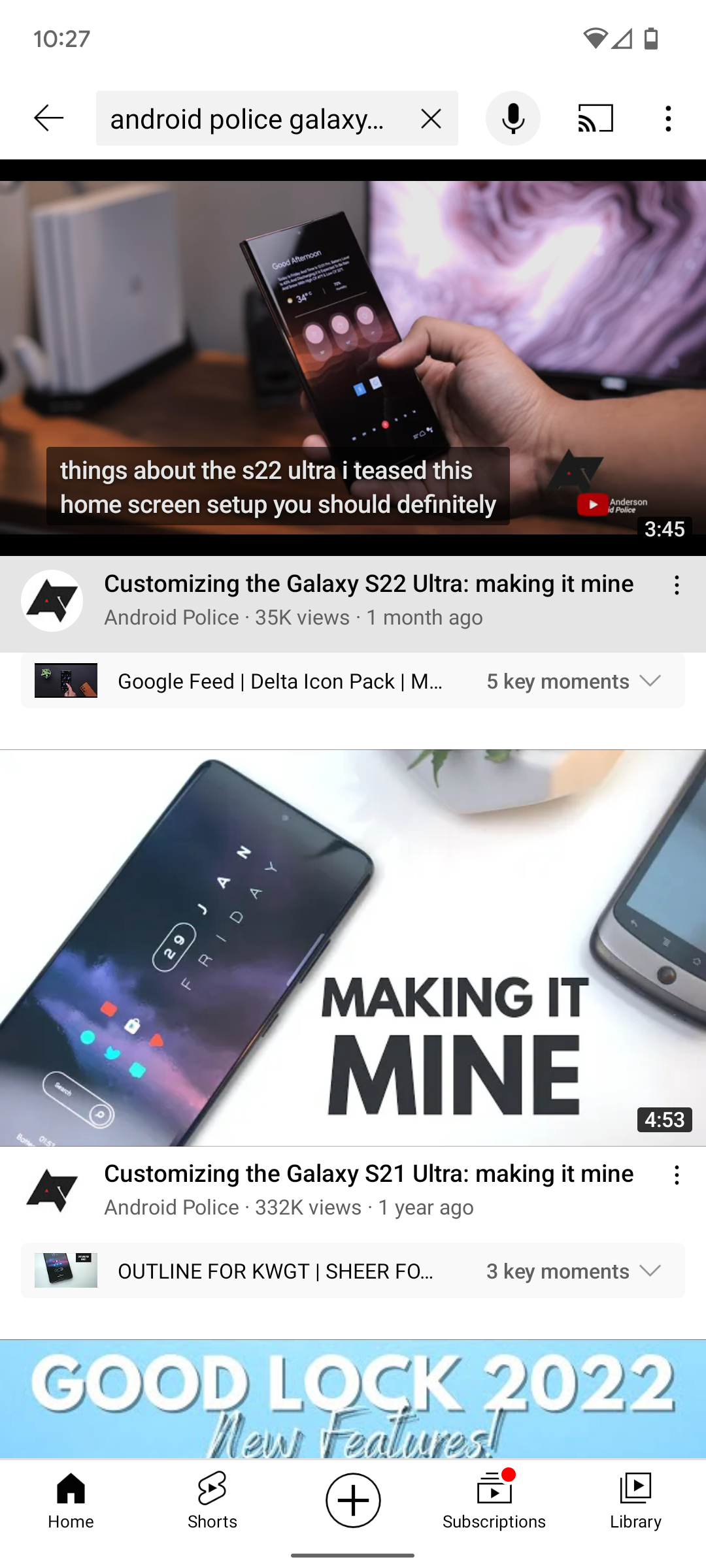
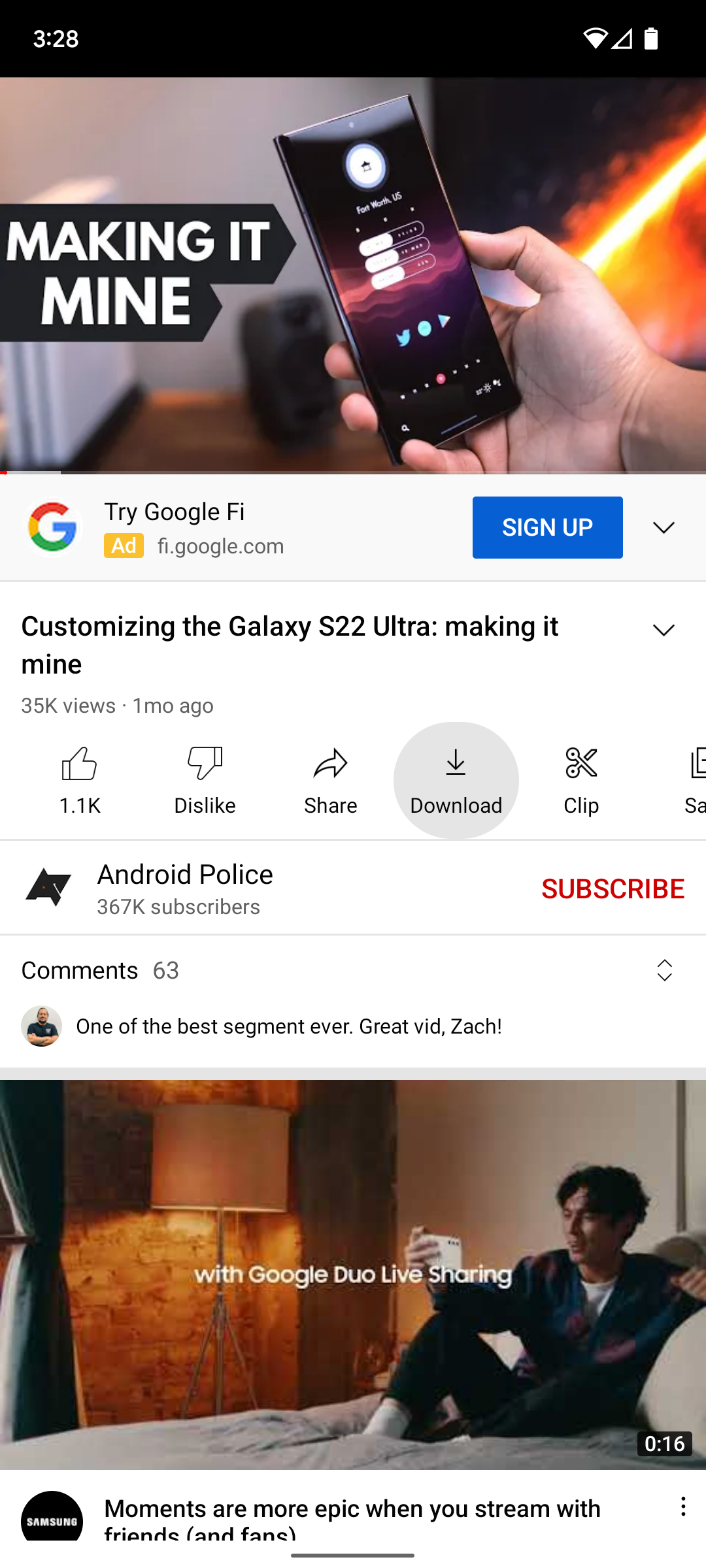
- Select a Download quality. If you haven't subscribed to YouTube Premium, the app will prompt you to before you can download the video.
-
Tap Download.
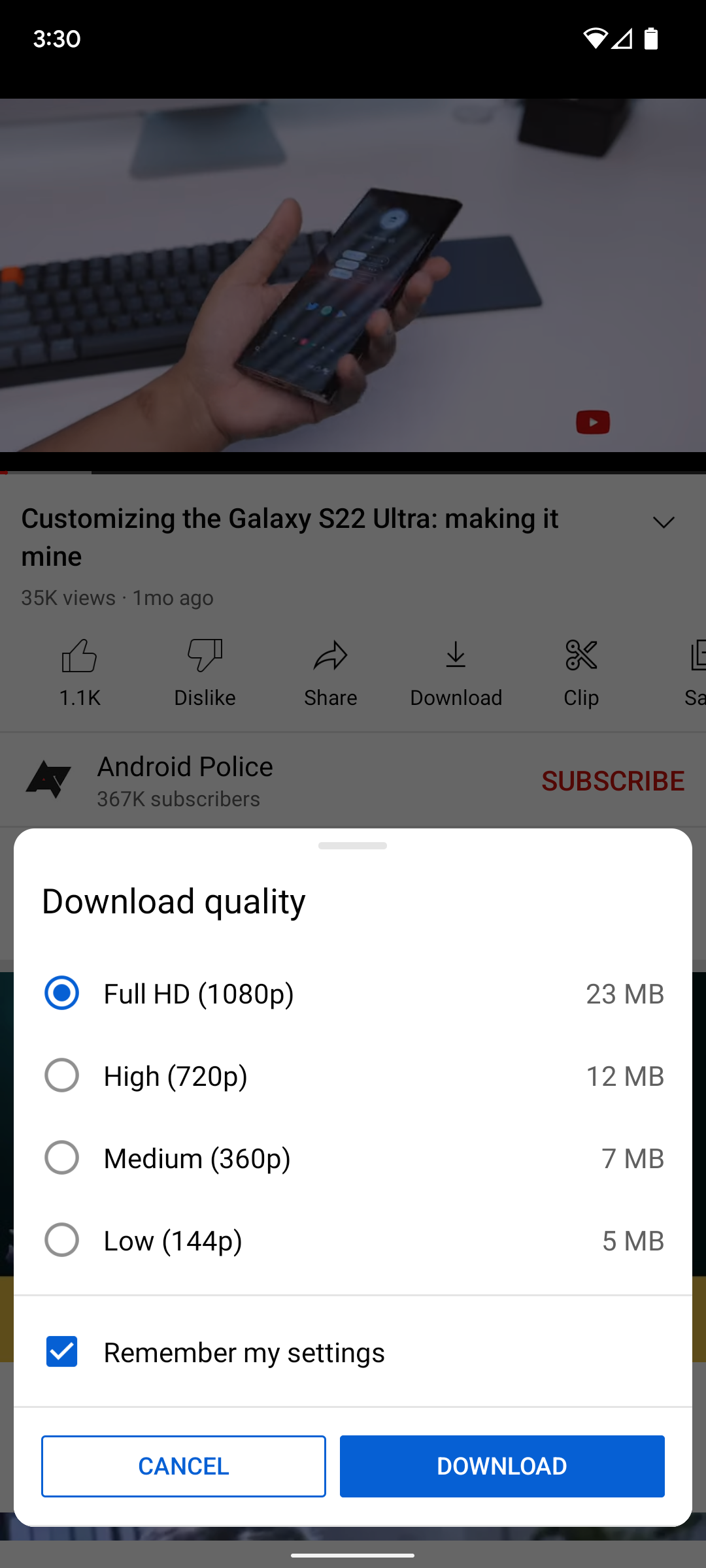
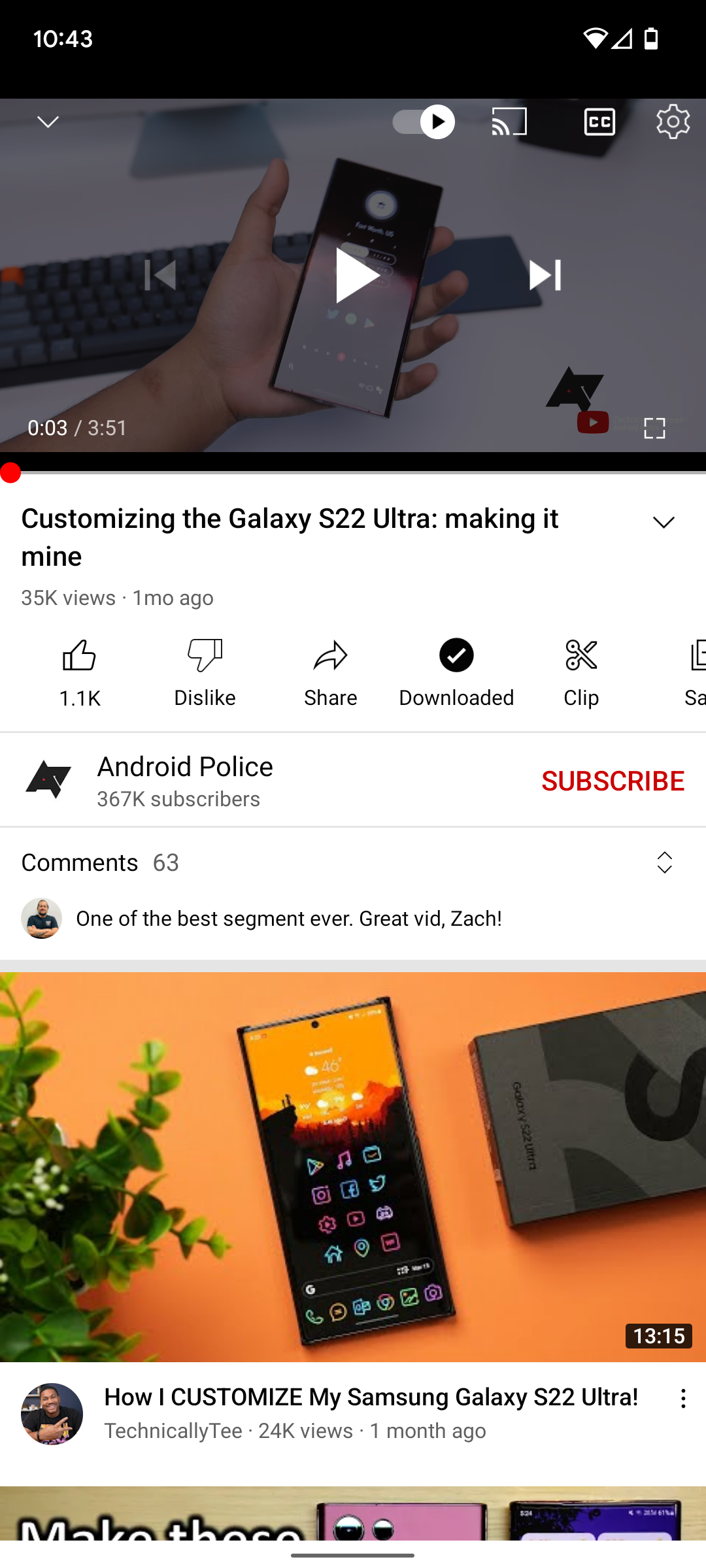
Once downloaded, the Download button will turn into a black tick and read Downloaded. Downloaded videos can be accessed in the Home tab of the YouTube app when offline.
You can delete a downloaded YouTube video by tapping the Downloaded button and tapping Remove.
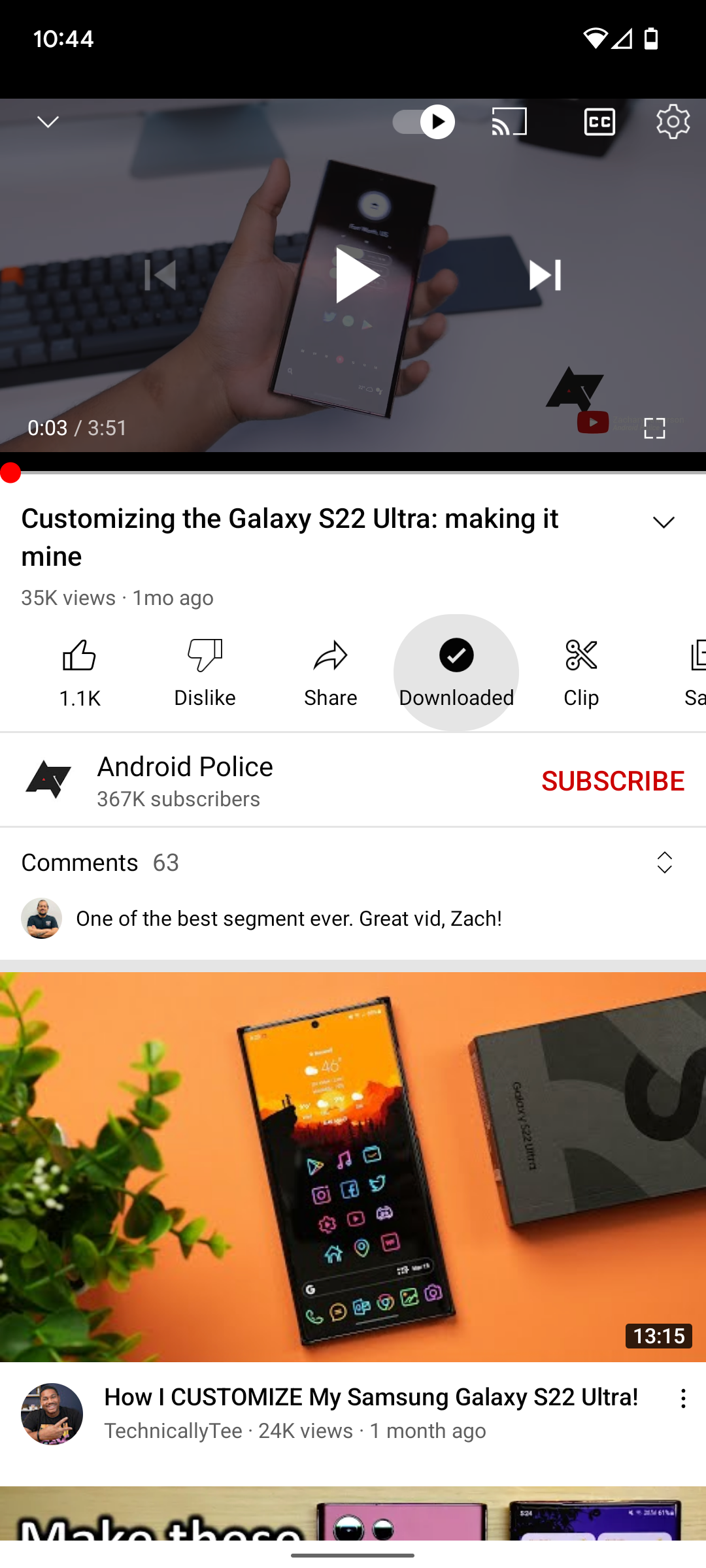
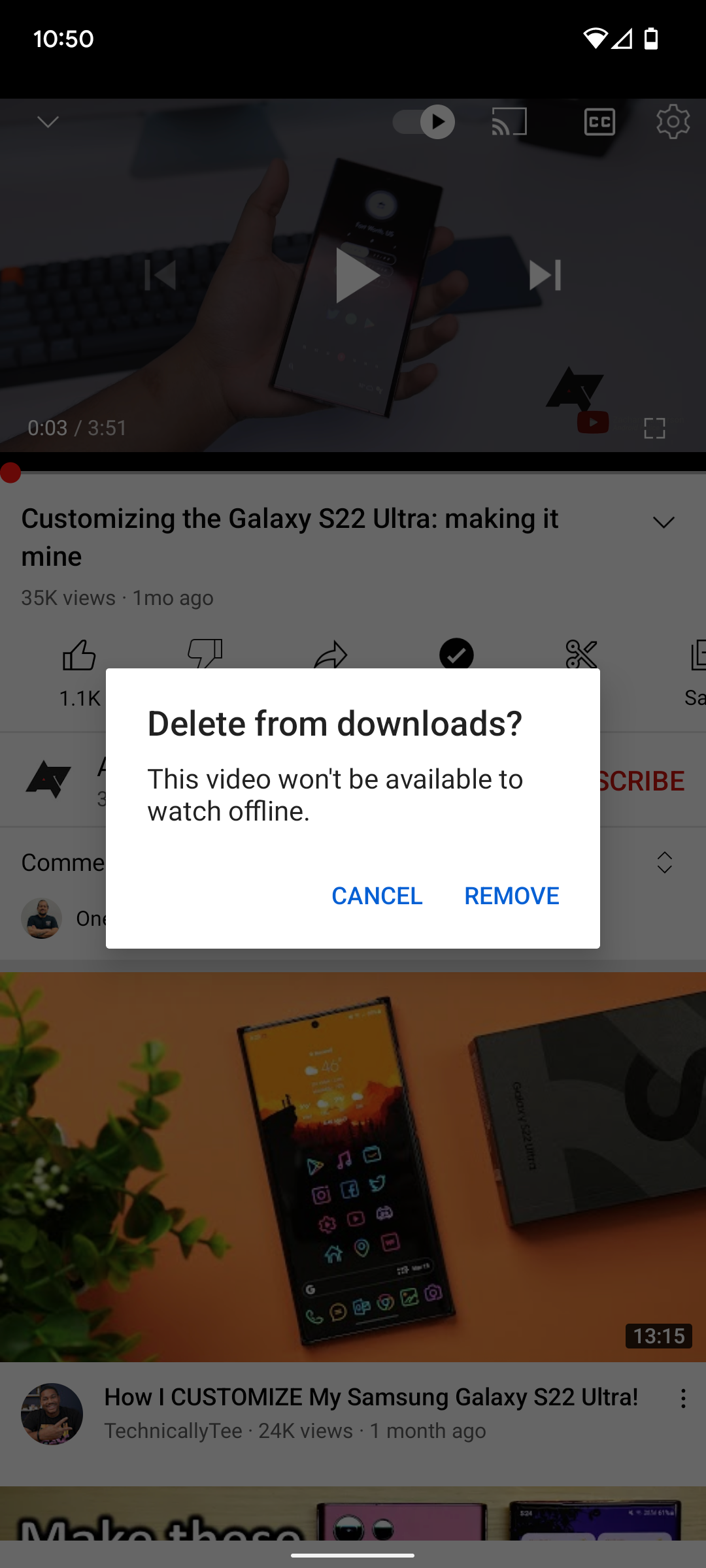
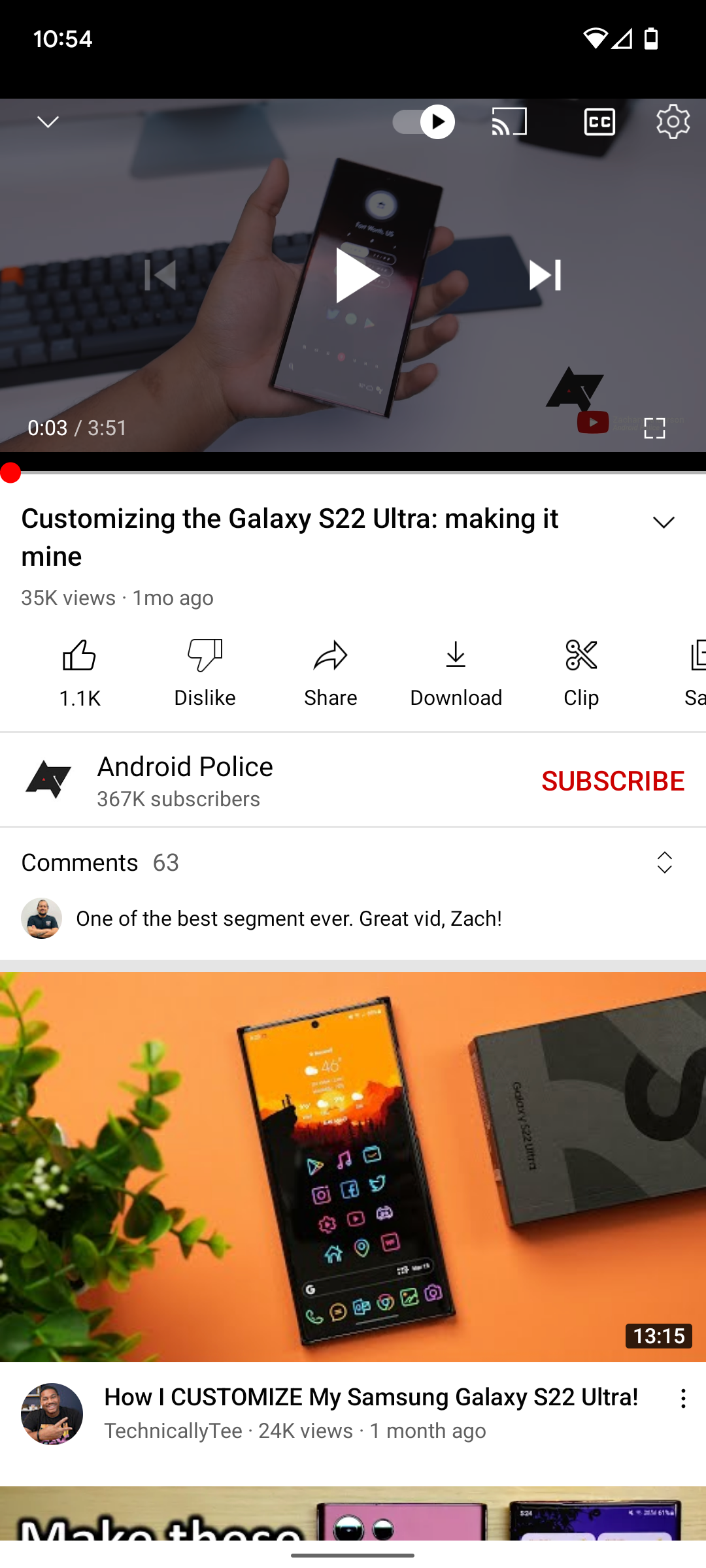
Using the third-party TubeMate app for Android
TubeMate is one of many services that allow you to download YouTube videos. However, if you choose not to use TubeMate, be aware that not all these services are trustworthy and can put you at risk of downloading malware.
- Download the TubeMate app through APKMirror.
- Open the YouTube app.
- Open the video you wish to download.
-
Tap the Share icon just below the video.
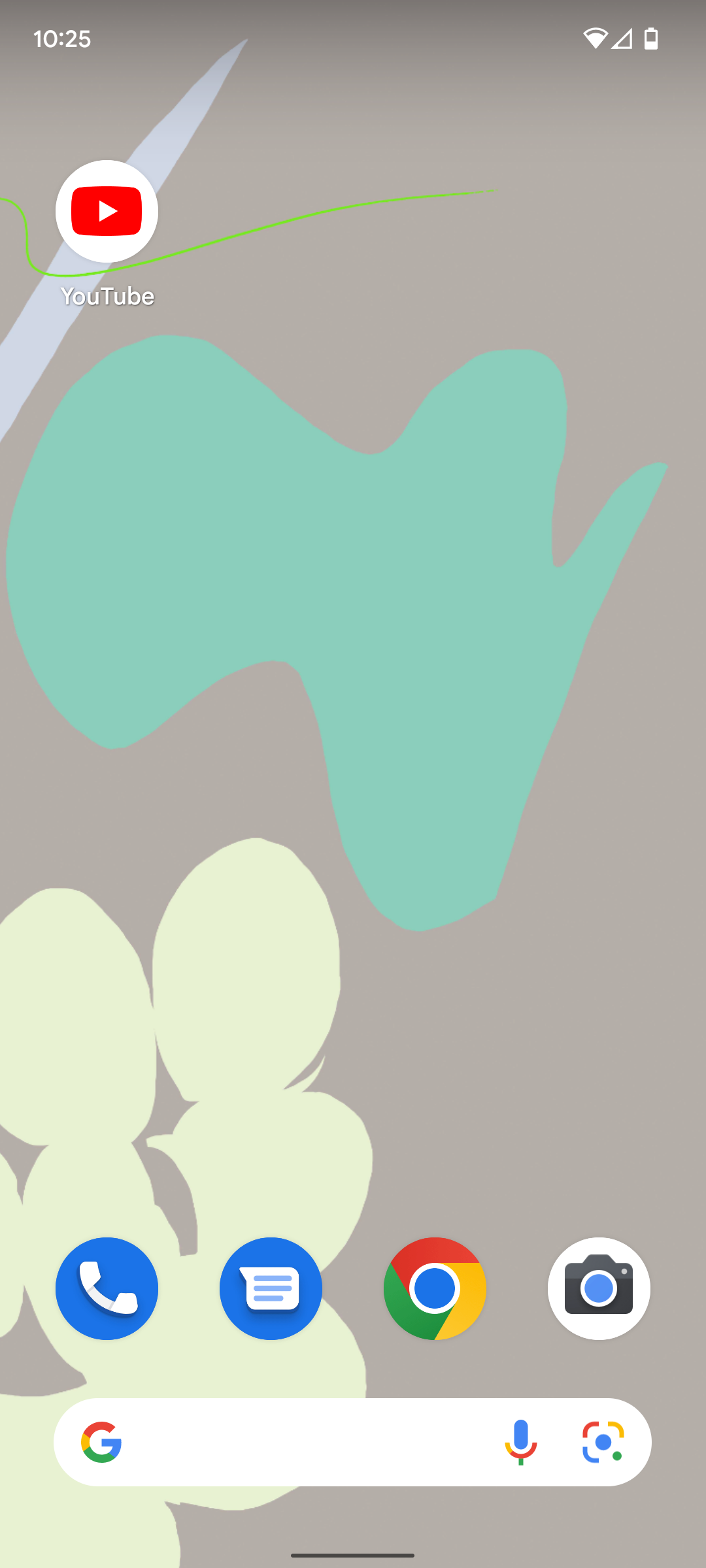
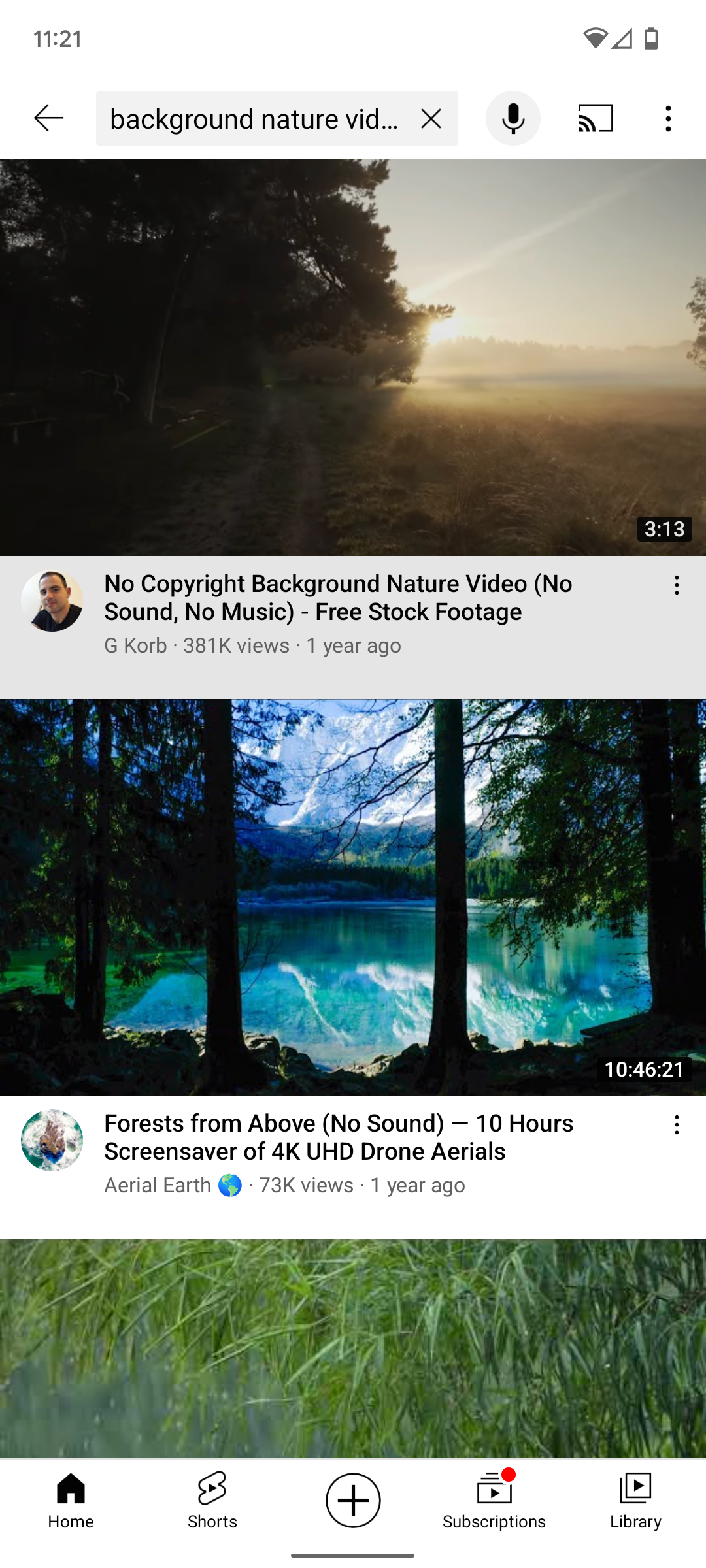
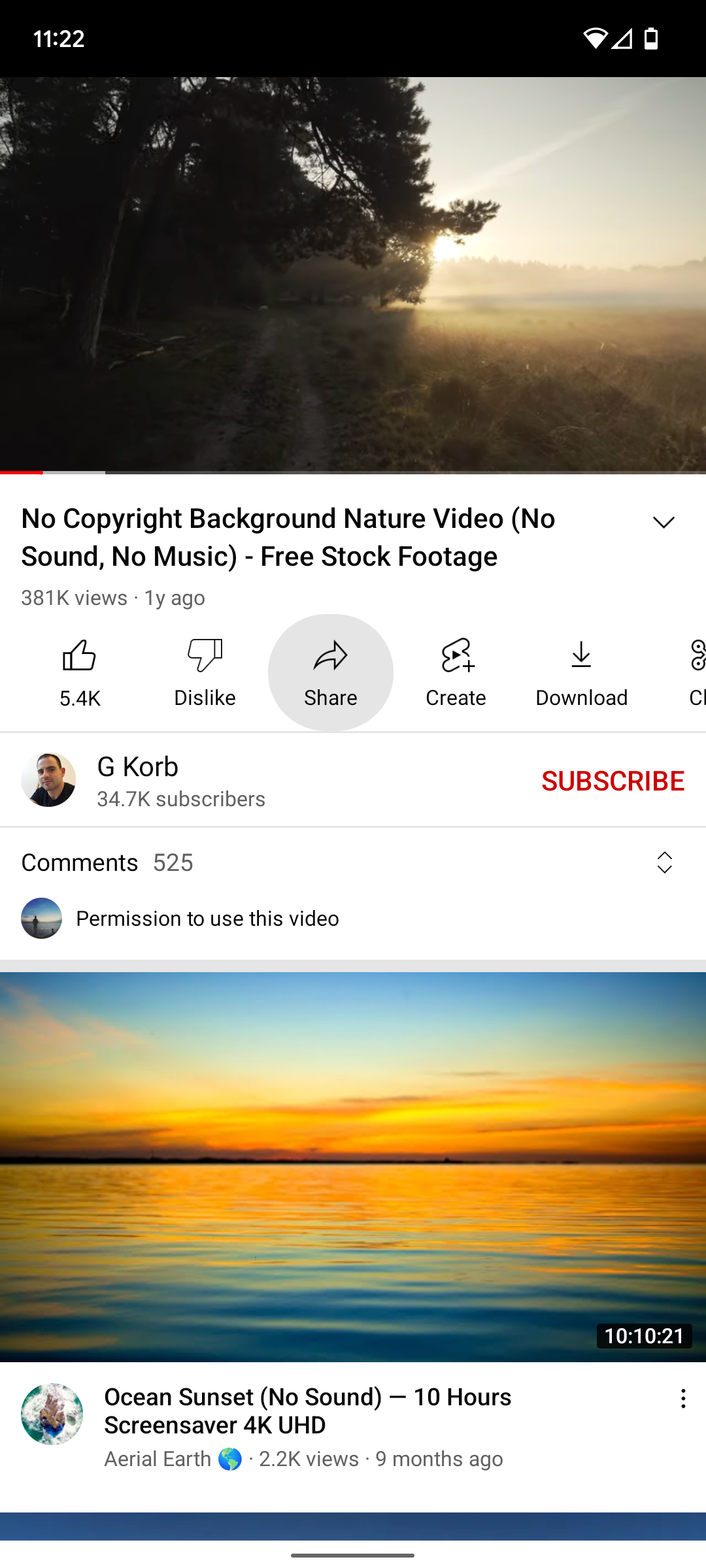
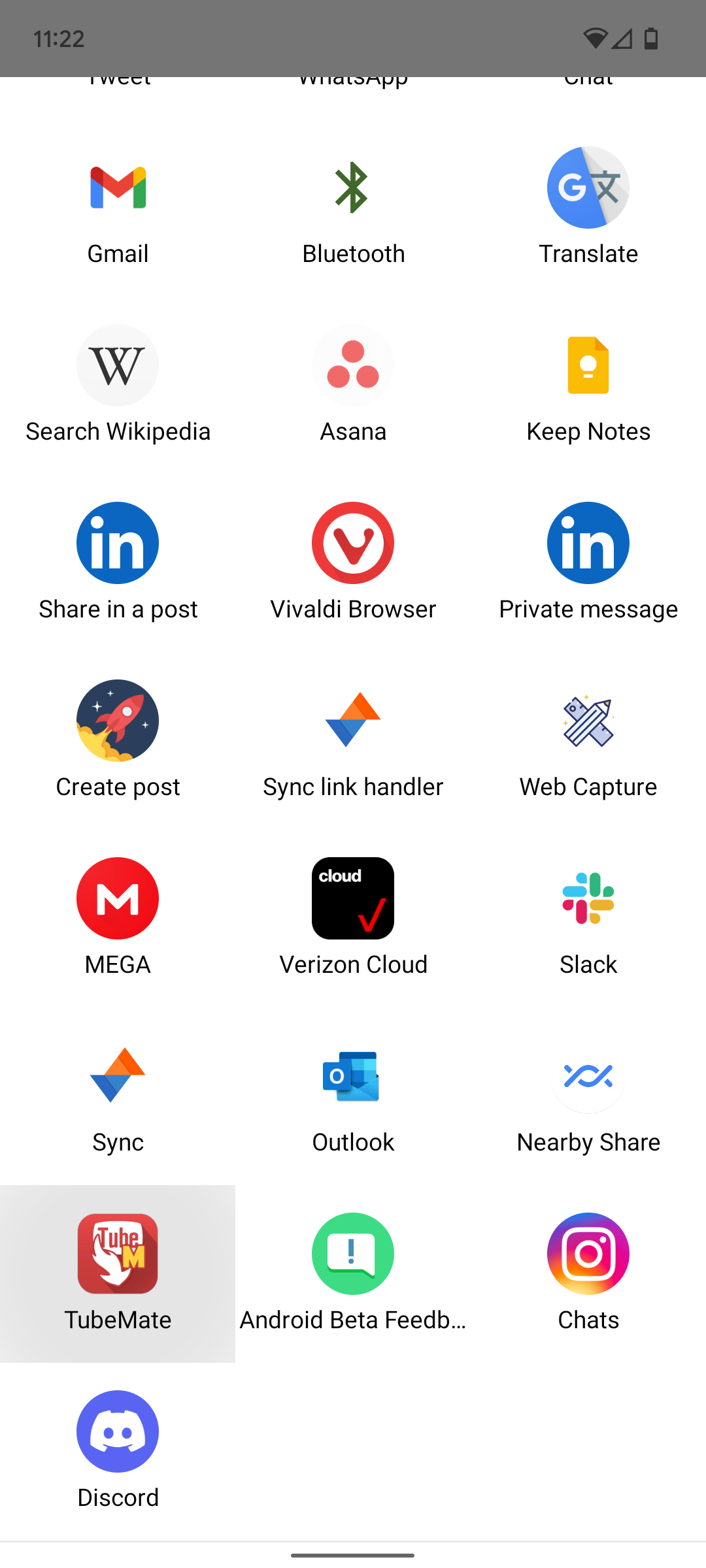
- Tap TubeMate on the list of apps.
- Allow permissions for TubeMate.
- Tap one of the MP4 download options.
- Tap the red Download button.
-
Tap the Downloaded button, the downward pointing arrow at the bottom of your screen, to see the download status.
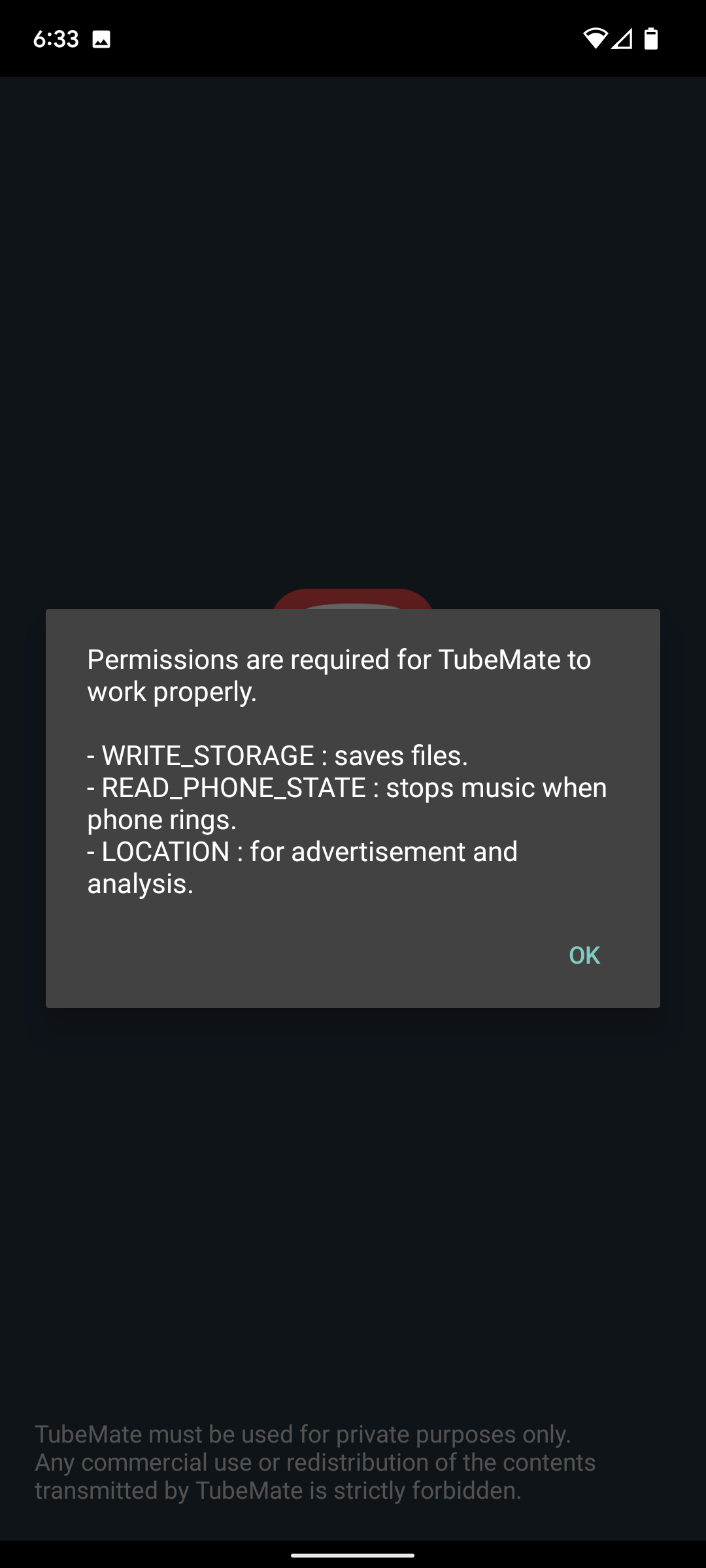
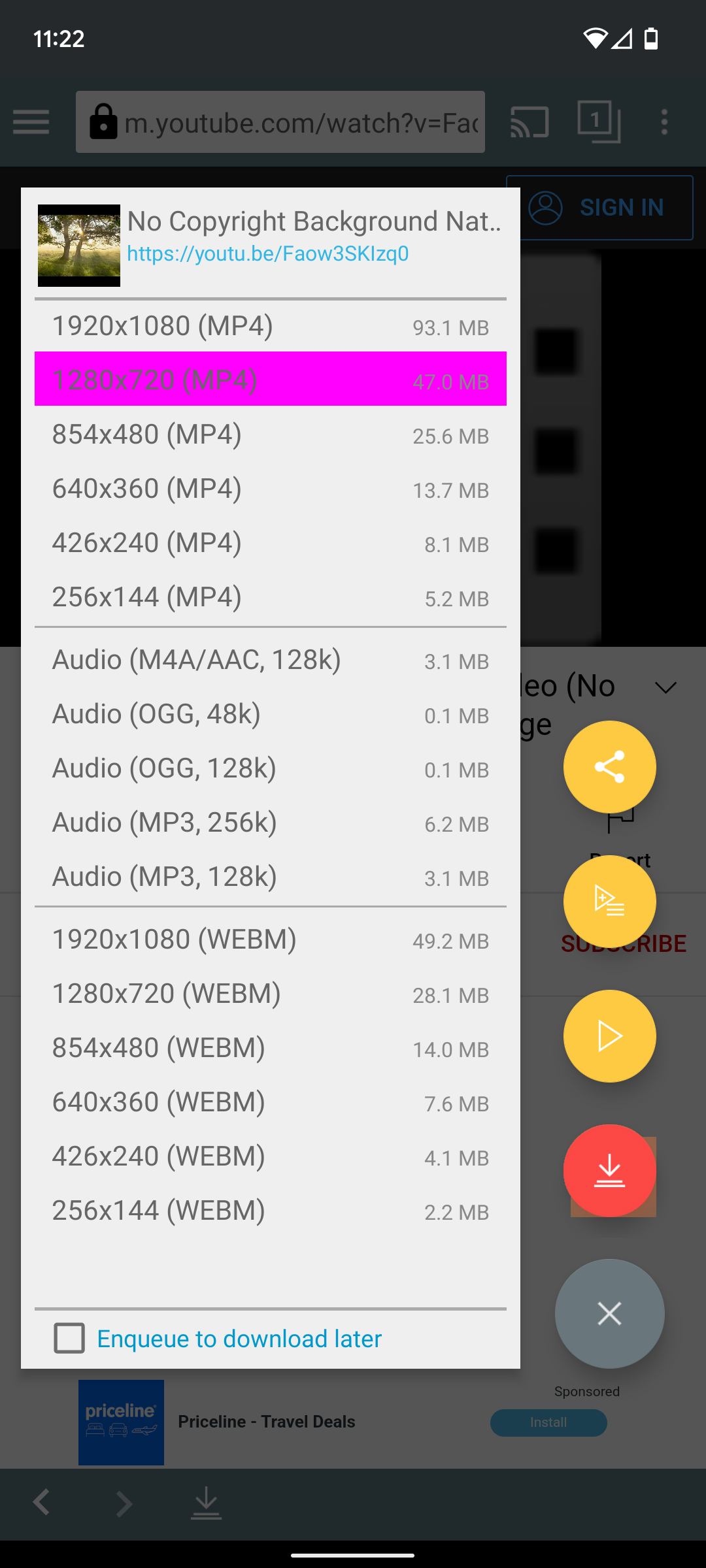
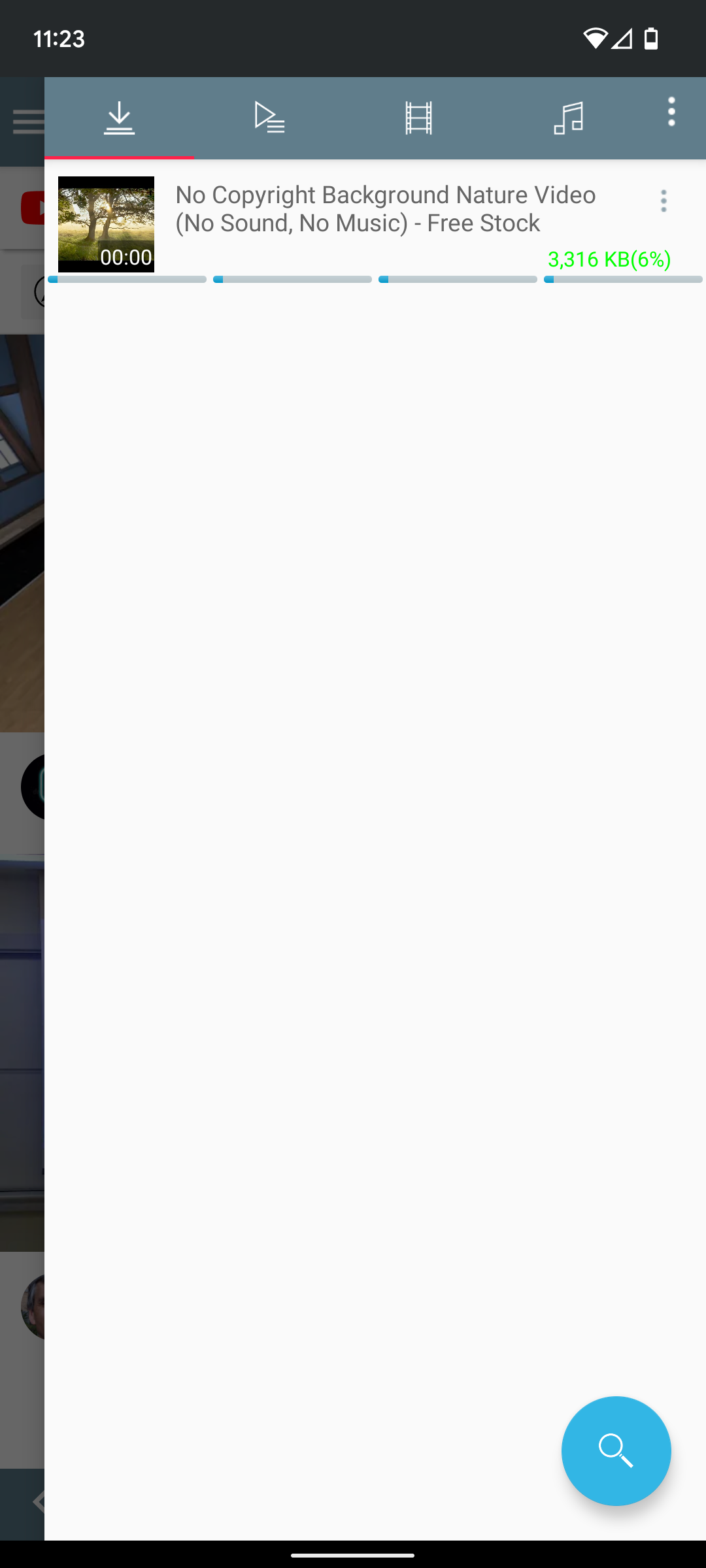
You can access your downloaded video in two ways. Either open the TubeMate app and tap the Downloaded button at the bottom of your screen, or you can find the video in your phone's storage. They'll be located in Files by Google in Internal Storage > Video.
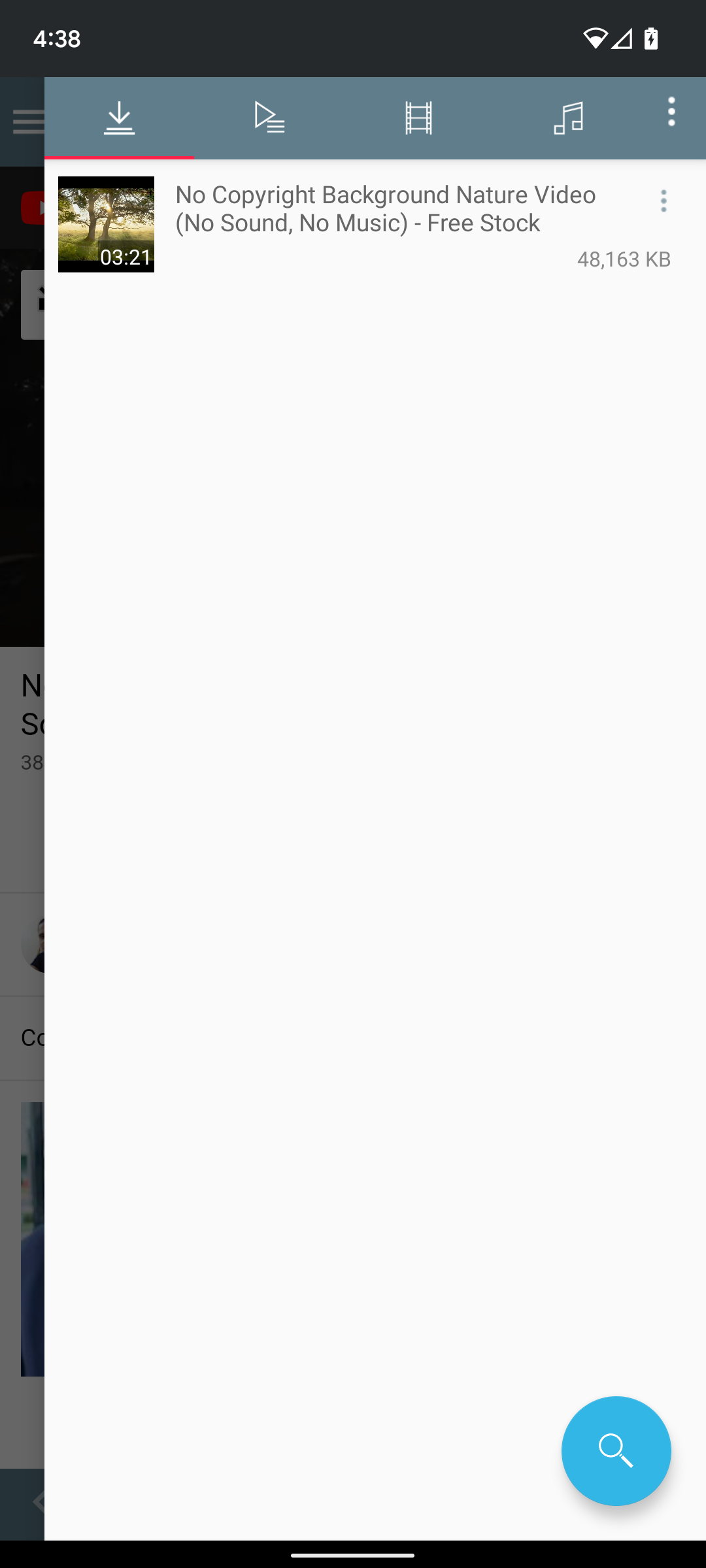
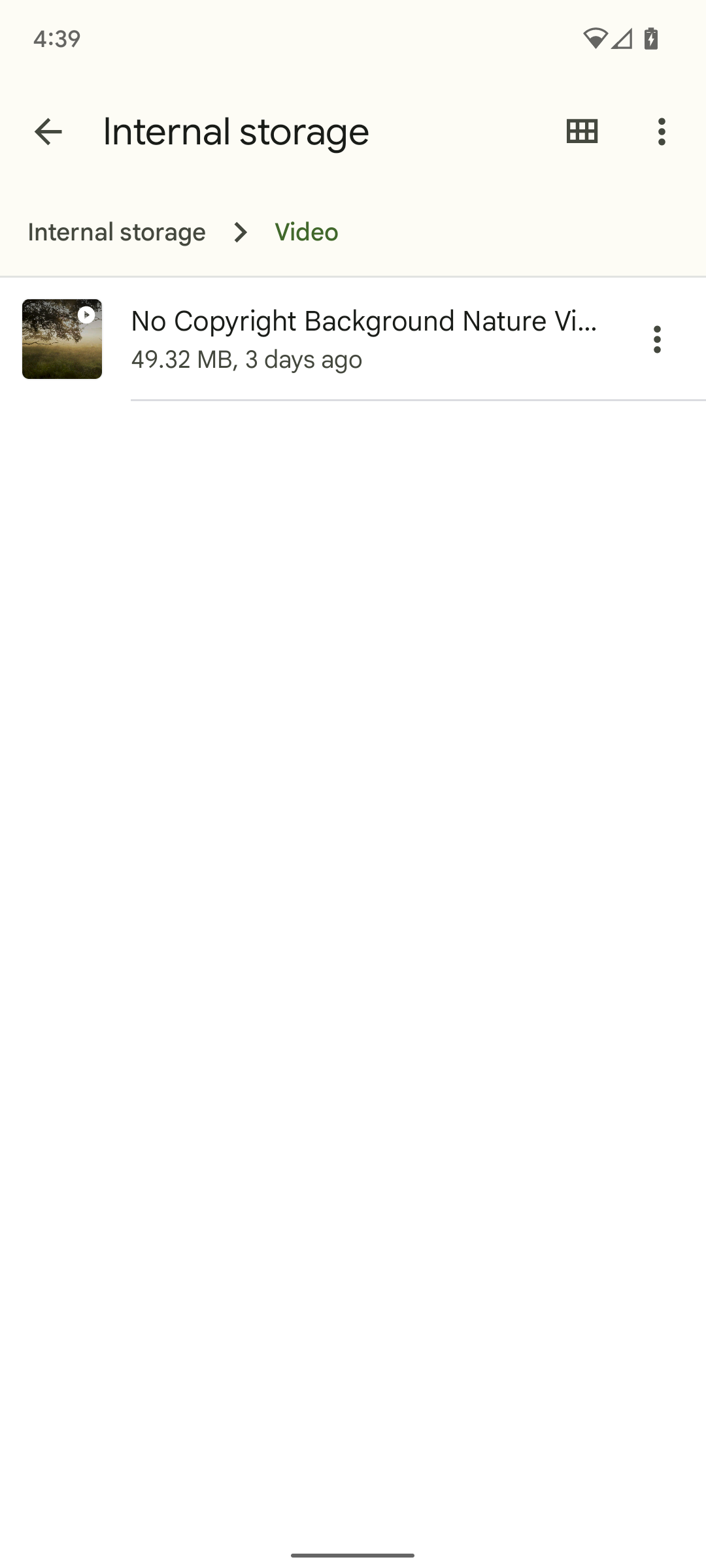
Download YouTube on a Chromebook
Unfortunately, there is no reliable third-party tool for downloading YouTube videos on a Chromebook. Websites that provide a download tool do exist, but they are often subject to legal takedowns by Google. The safest option to download the video via a third party is to use the TubeMate method outlined above, then transfer the downloaded file to your Chromebook.
Using YouTube Premium
Like Android, downloading a video through YouTube on Chromebook requires a Premium subscription. We've used the official YouTube app for this walkthrough, but the steps to download a video using Chrome are nearly identical.
-
Open the YouTube app on your Chromebook.
- Click the video you wish to download.
-
Click the Download button underneath the video.
-
Select a Download quality. Again, if you do not have a subscription to YouTube Premium, you will be prompted to join here.
- Tap Download.
You can access your downloaded videos by clicking your profile icon in the upper-right corner of the screen, then clicking Downloads in the menu.
Downloaded videos can be deleted by clicking the three-button menu to the right of the video, then clicking Delete from Downloads.
Download YouTube videos on Windows 10 and Windows 11
Downloading a YouTube video follows the same steps for Windows 10 and Windows 11. There are plenty of programs that offer the ability to download videos, but 5KPlayer is a great balance between ease of use, download speed, and video quality. Don't be alarmed if it asks for your name and email, this is not required for downloading YouTube videos.
-
Download and install 5KPlayer for Windows.
-
Click the red YouTube button.
- Open the YouTube video you wish to download and copy the URL.
-
Open 5KPlayer and paste the URL into the provided box.
-
Click Paste URL & Analyze.
- Click the cog icon next to the video preview to change the download settings.
-
Click Download.
Downloaded videos will appear in C:\Users\user\Videos\Download Videos
Download YouTube videos on macOS
To download a YouTube video on macOS, you'll need 5KPlayer, just like Windows. Installing it follows the same steps as the Windows installation, and remember not to enter your name and email address as this is not necessary for downloading YouTube videos.
- Download and install 5KPlayer for Mac.
- Click the red YouTube button.
-
Open the YouTube video you wish to download and copy the URL.
-
Open 5KPlayer and paste the URL into the provided box.
- Click Paste URL & Analyze.
- Click the cog icon next to the video preview to change the download settings.
-
Click Download.
Downloading videos on iOS and iPadOS: Not quite as simple
Downloading a YouTube video on iOS is a fairly convoluted process, however, these steps will walk you through the process. After downloading the video, you have the optional step of moving it to your Photos app. This is not necessary, but it will make the video quicker to access later.
Download YouTube videos with Documents by Readdle
- Open the YouTube app.
- Find the YouTube video you wish to download.
- Copy the URL by tapping the Share button, then Copy Link.
- Install Documents by Readdle from the App Store
- Launch Documents.
- The app will ask you to upgrade to the premium version, you can skip this.
- Tap the Browser icon in the bottom right of the screen.
- Enter "x2download.com" in the search bar.
- Paste the video's URL into the field.
- Select the quality you wish to download the video with.
- Tap Download.
Move a downloaded video to the Photos app
- Tap the Folder icon in the bottom left of the screen.
- Tap the Downloads button.
- Tap the three-dot button next to the video.
- Tap Move.
- Tap Photos underneath the My Files heading.
- Allow the app access to Photos.
- Tap Move in the top right of your screen.
Downloading YouTube videos on Linux: Not as hard as it sounds
The best way to download a YouTube video on Linux requires the youtubedl-gui program, which in turn requires Flatpak. Youtubedl-gui is a simplistic program, but is quick and easy to set up.
First steps: Install youtubedl-gui and Flatpak.
Firstly, you'll need to install Flatpak. Installation of Flatpak varies between Linux distributions, instructions for each can be found on the Flatpak website.
Once you've installed Flatpak, you'll need to download youtubedl-gui. You can either:
- Download it via the Flathub page. or
-
Run this command:
- flatpak install flathub io.github.JaGoLi.ytdl_gui
Downloading videos with youtubedl-gui.
- Find the YouTube video you wish to download, and copy the URL.
- Open youtubedl-gui by running the following command: flatpak run io.github.JaGoLi.ytdl_gui
- Paste the URL into the box labeled Enter URL.
-
Choose quality and format for the video.
- You can also download it as an audio file by clicking on the Audio tab.
-
Click Download.
Get your YouTube fix anywhere
Internet connection or not, there's still a way to watch your favorite YouTube videos whenever. Right now, YouTube Premium is the safest and quickest way to download a YouTube video, but there are third-party options available.
Before you go on a downloading frenzy using a third-party app, be aware that doing so can put you at risk for malware or a straight-up ban from YouTube. If you're dead set on using a third-party app, a Chromebook with plenty of storage is the perfect companion for a long flight or subway ride.