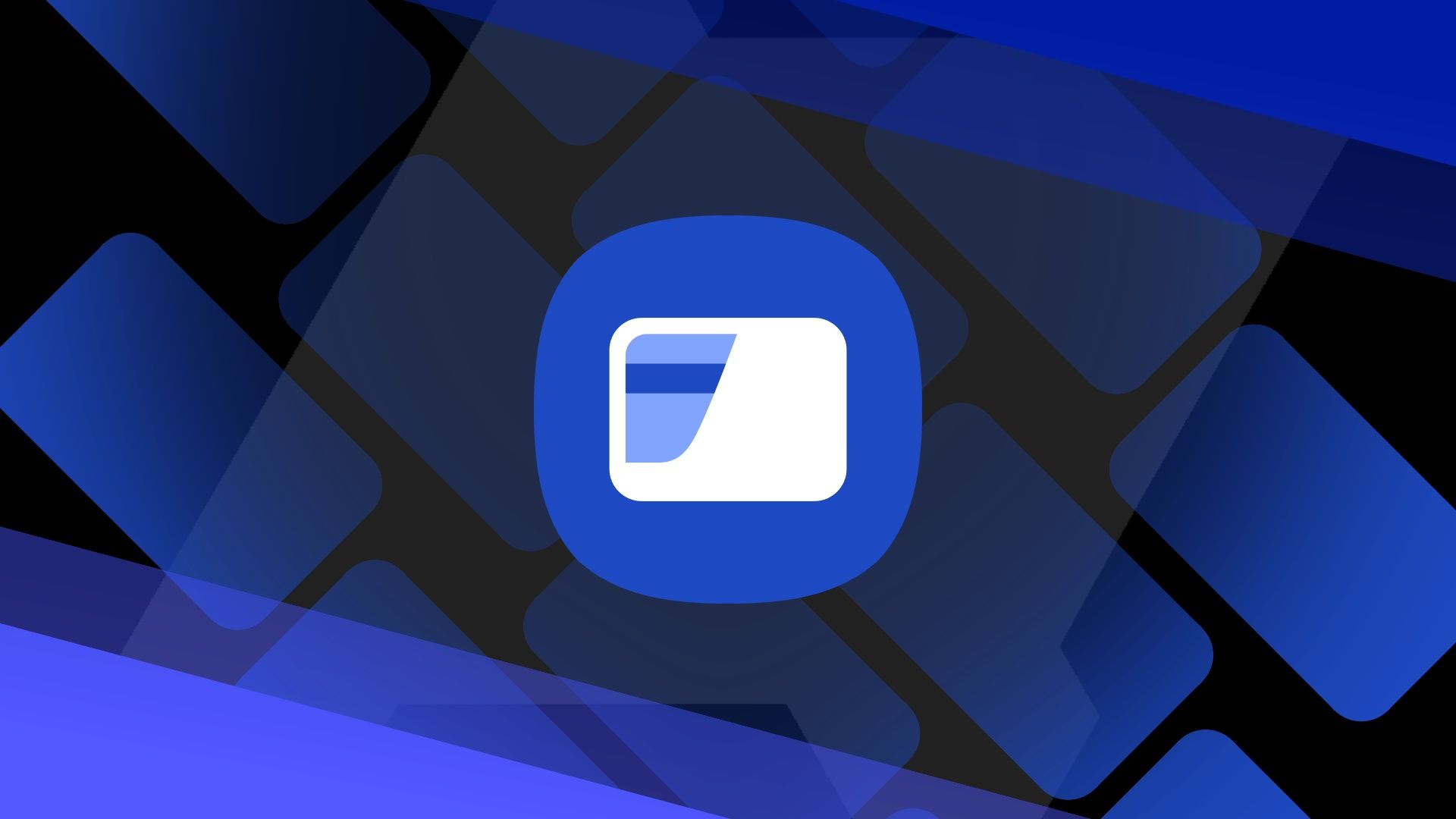Contactless payment reduces the need to stuff your wallet with credit and debit cards. It's convenient and practical, only requiring a wave of your smart device. You can make contactless payments through several platforms.
Samsung Wallet is one of the most popular digital wallets, even though it's only available on Samsung smartphones. It combines a tap-to-pay feature along with password storage, digital IDs, store loyalty programs, and even digital keys.
Not everyone enjoys using the Samsung Wallet app. Whether switching to another platform like Google Wallet or parting ways with contactless payment, this article shows you how to turn off Wallet on your budget or top-of-the-line Samsung Galaxy phone.
How to disable Samsung Wallet's quick access gestures
The quick access gestures can be useful if you regularly make payments with Samsung Wallet. It lets you open the app from your phone's home screen, lock screen, or when the display is off by swiping from the bottom. While useful for some, this feature can be annoying for those who don't use Samsung Wallet. If you keep it activated, expect a few inadvertent popups from the home screen or lock screen.
To turn off the quick access gestures without completely deactivating the Samsung Wallet app, follow these steps:
- Launch Samsung Wallet.
- Select the Menu tab in the lower-right corner of the screen.
-
Tap Settings (the gear icon in the upper-right corner).
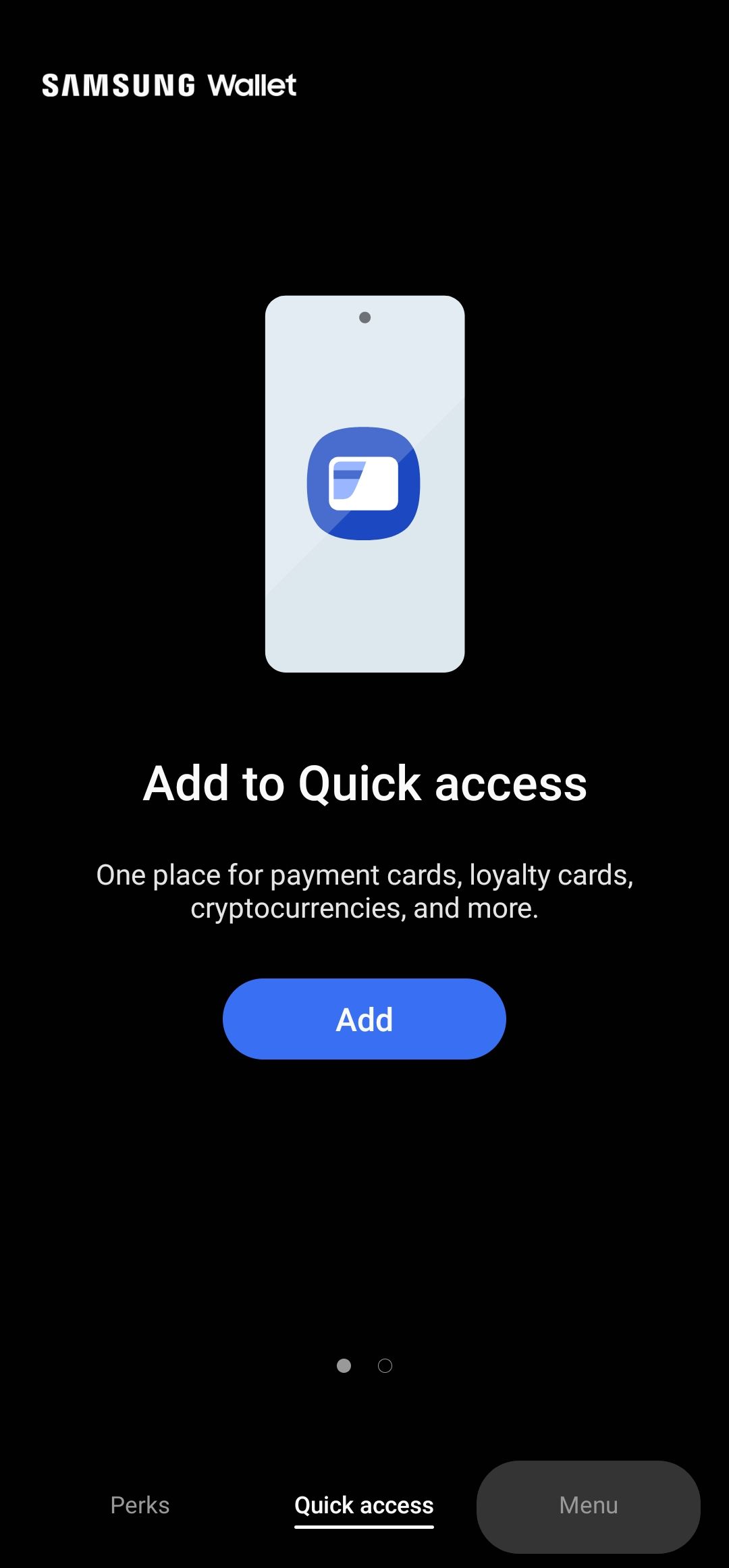
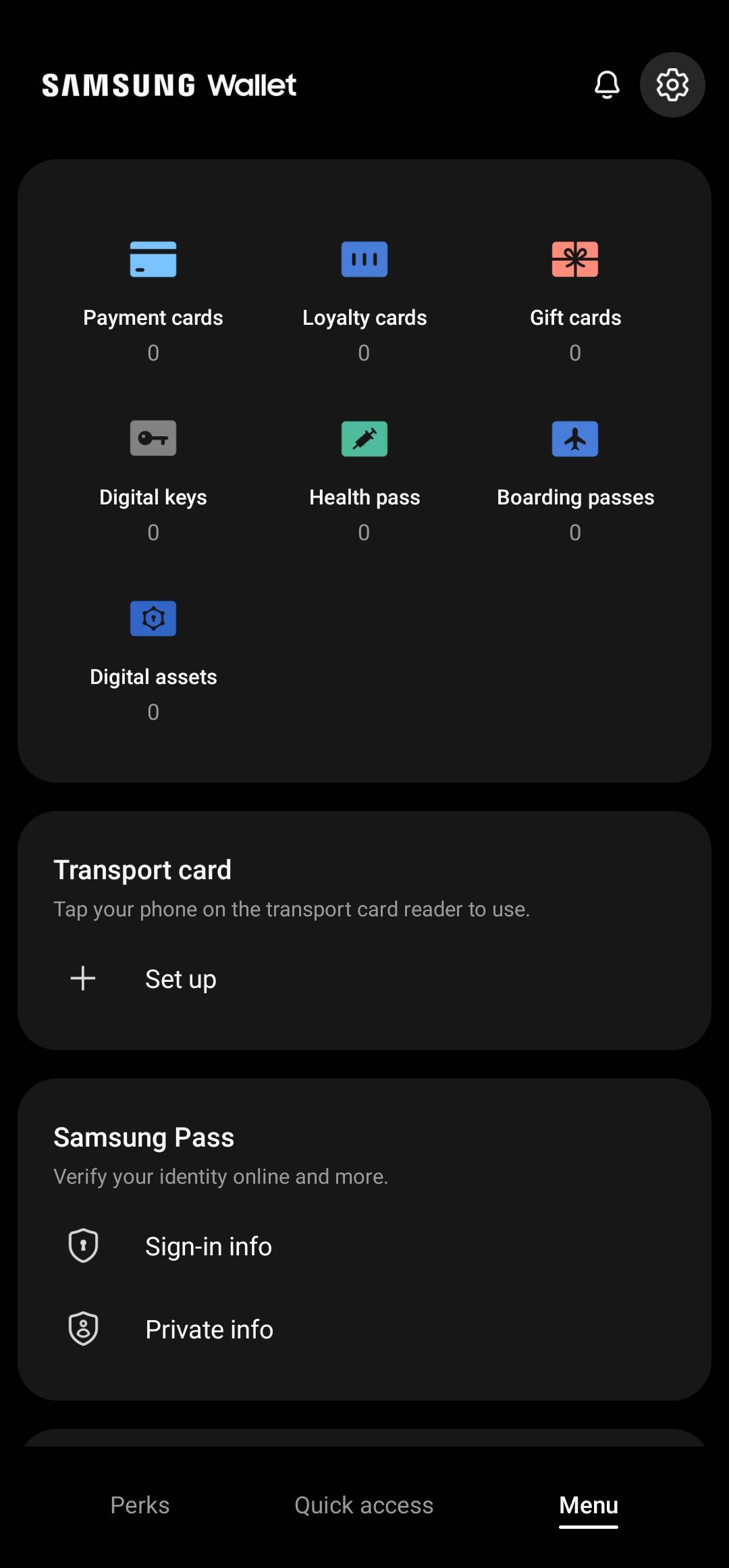
- Select Quick access.
-
Select Access locations and default card.
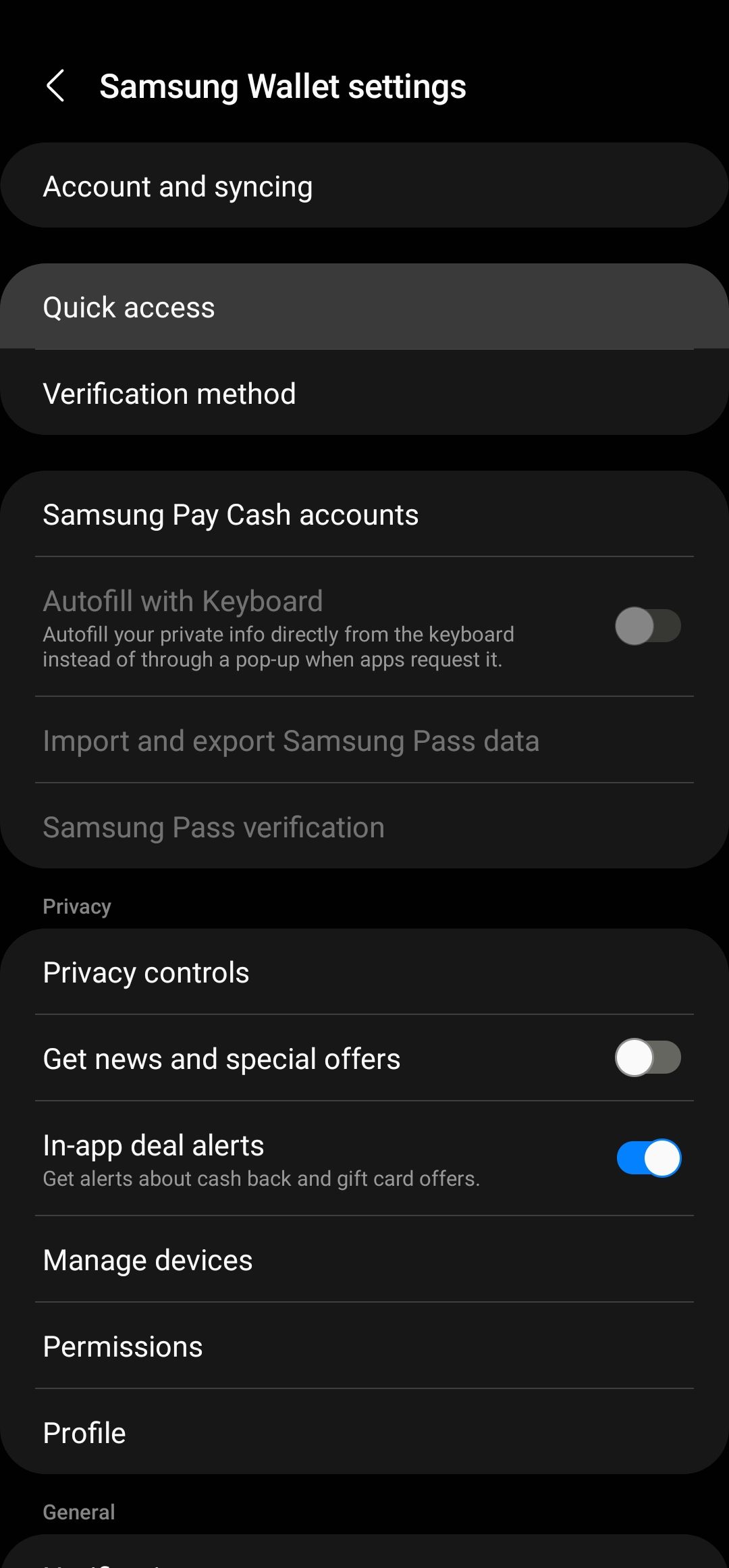
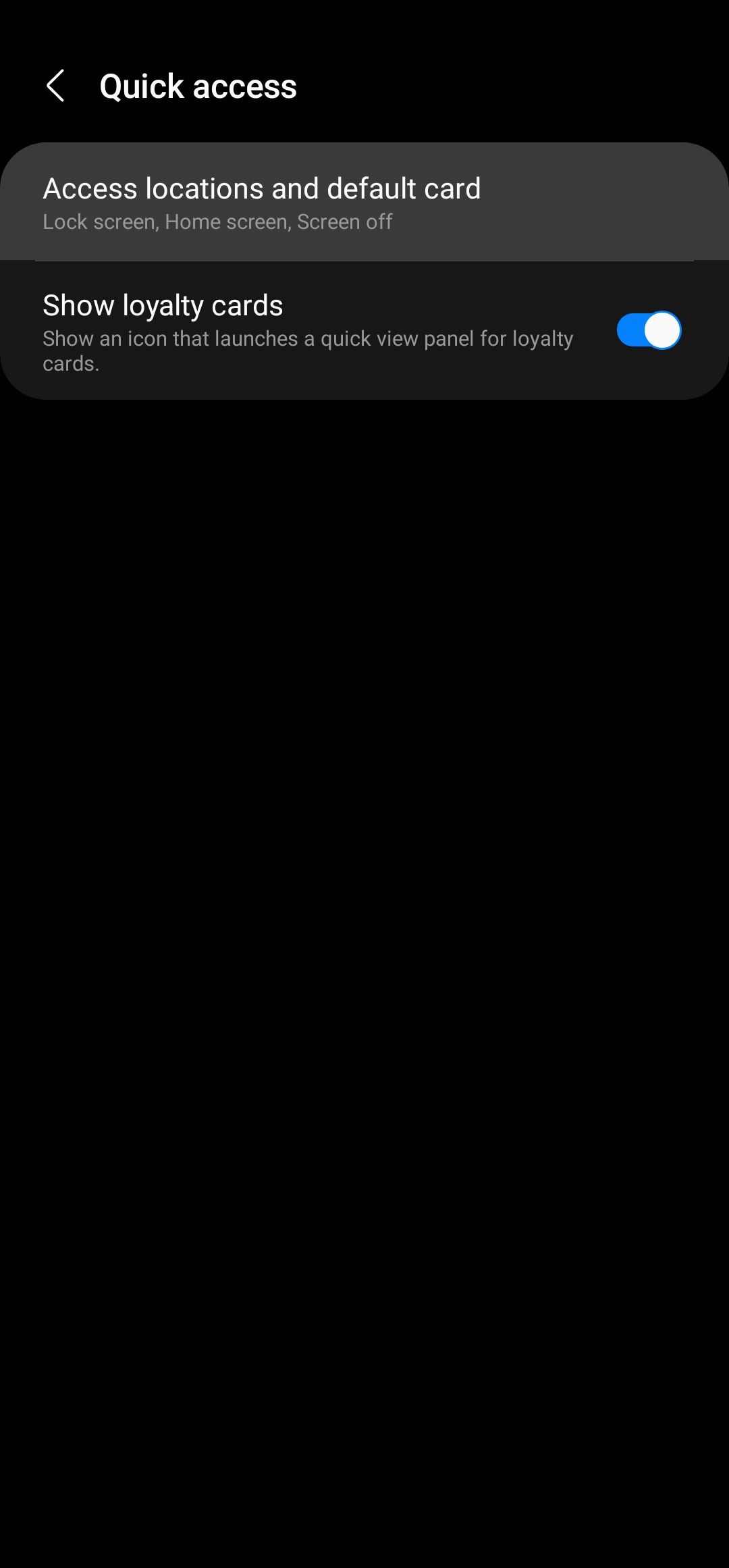
-
Turn off the toggles beside Lock screen, Home screen, and Screen off. You can turn off some or all three of them.
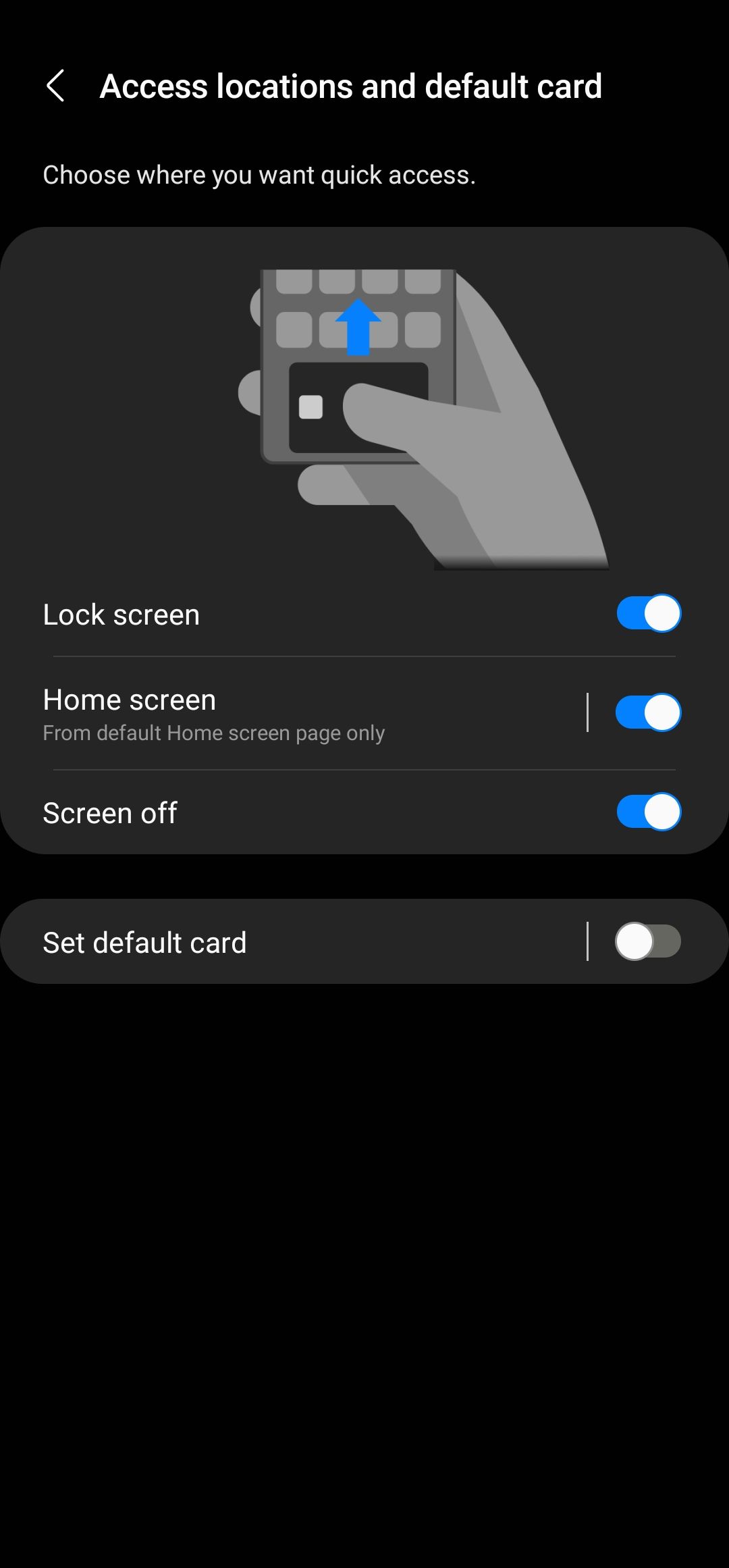
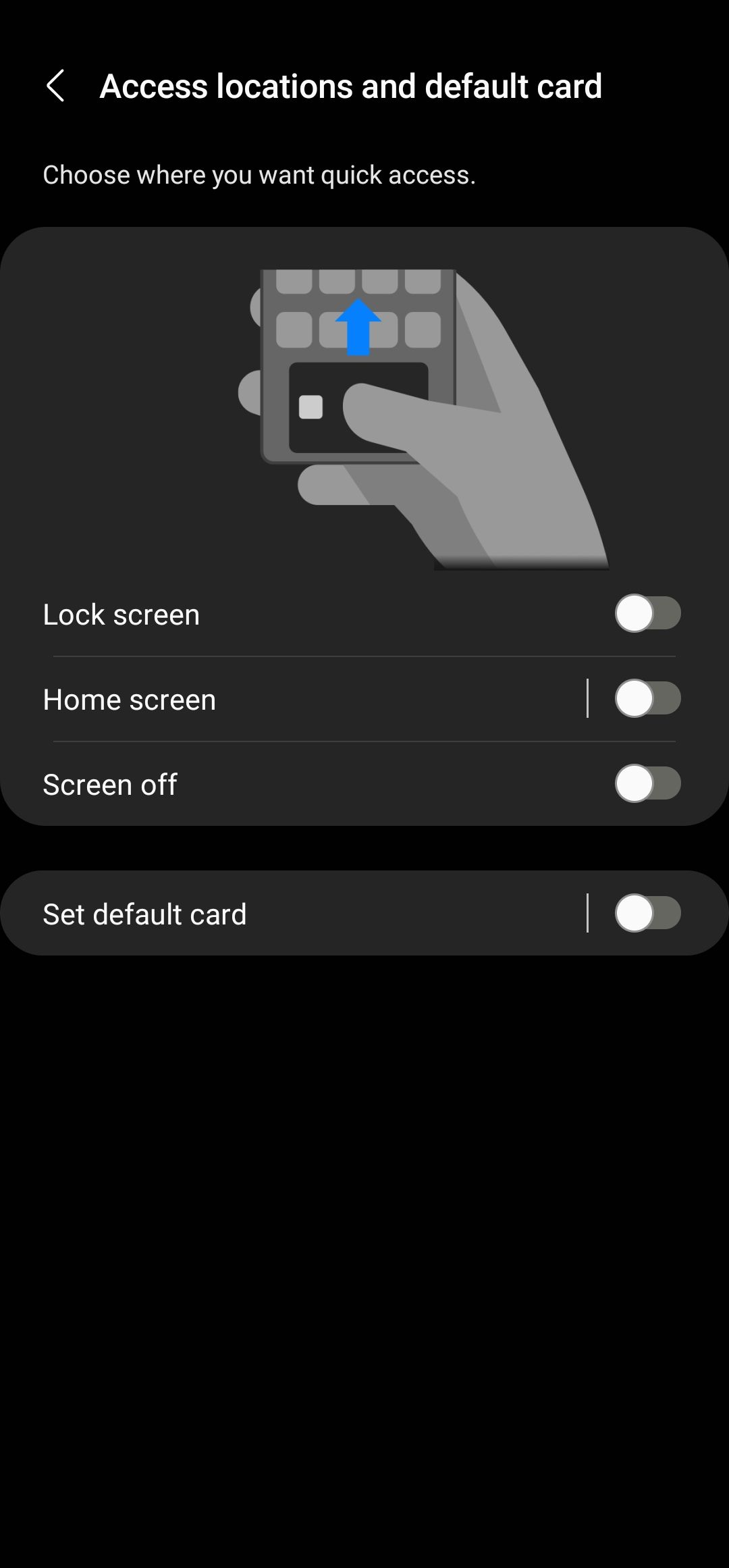
After you complete these steps, the quick access gestures are deactivated on your smart device. You can choose to activate them anytime from the same settings page.
How to uninstall Samsung Wallet
Turning off the quick access gestures doesn't do much as far as deactivating Samsung Wallet entirely. You can still access the app from your app drawer and use other built-in services like Samsung Pass and Digital keys.
If you're not interested in keeping Samsung Wallet active on your phone, follow these steps to uninstall it:
- Open your phone's Settings app.
- Select Apps.
-
Navigate to Samsung Wallet.
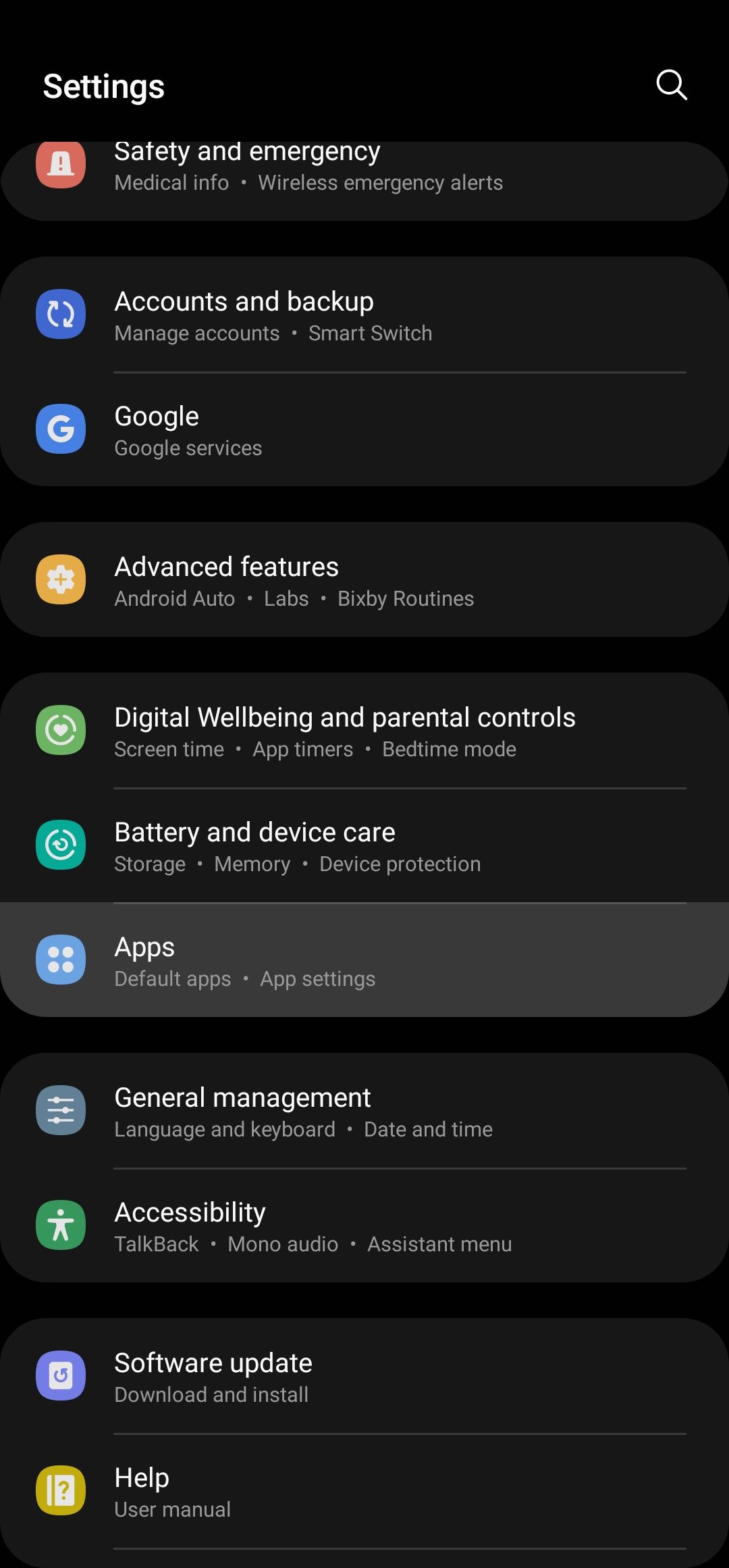
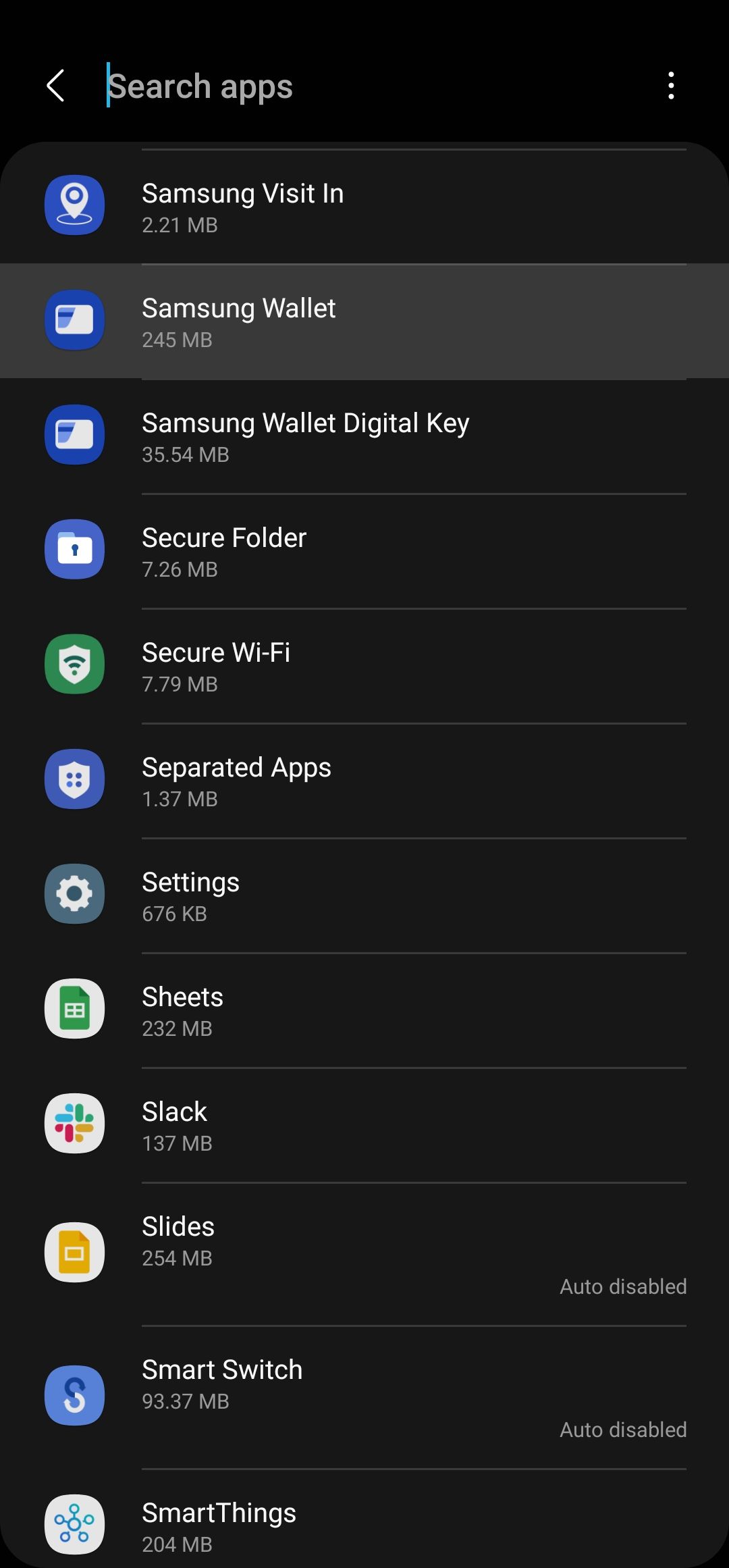
- Select Uninstall from the options at the bottom of the screen.
-
Tap OK to confirm your selection.
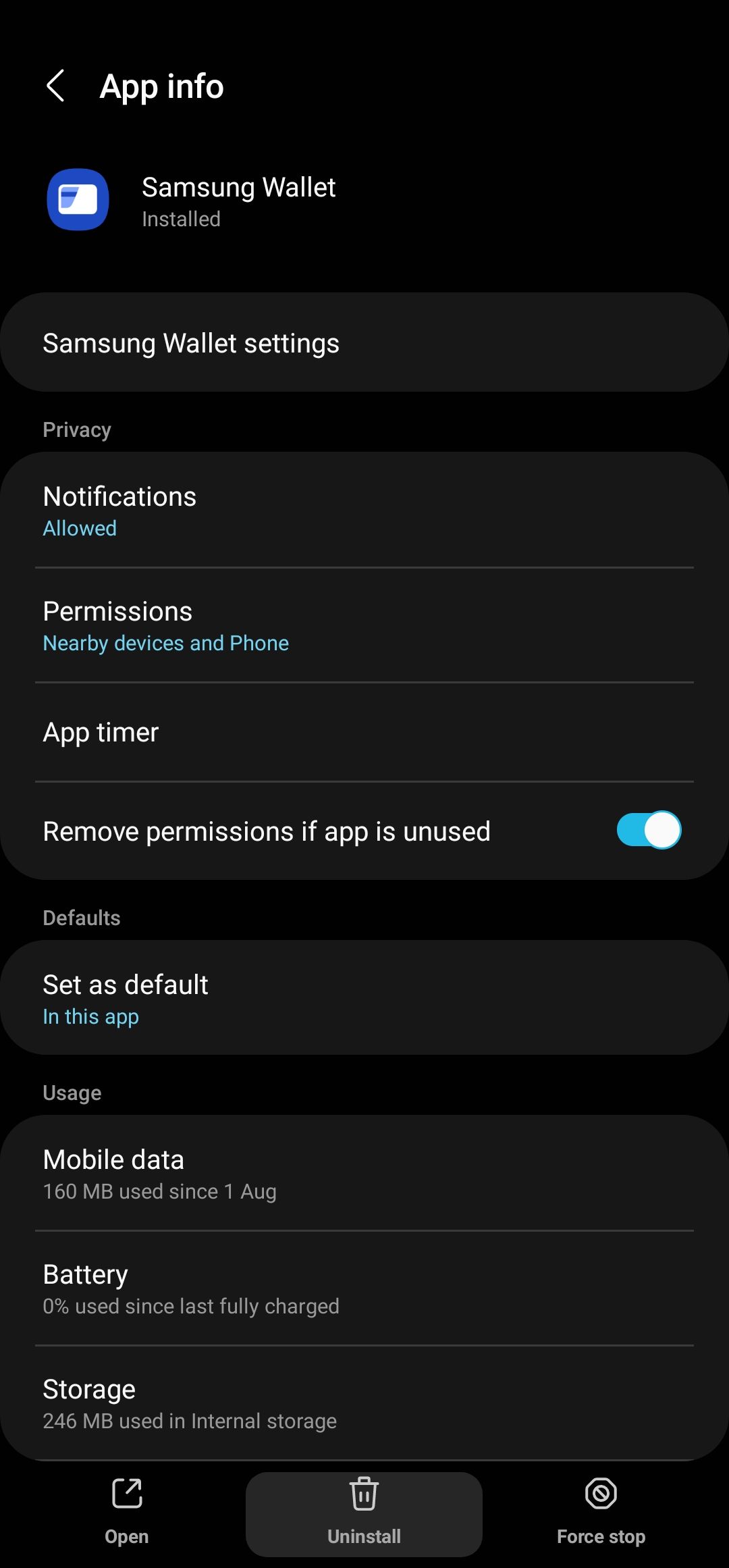

You can also uninstall Samsung Wallet from your app drawer:
- Navigate to your phone's app drawer and locate the Samsung Wallet app.
- Long press the app until an action box appears.
- Select Uninstall from the options.
- Tap OK to confirm your selection.
If you decide to use Samsung Wallet again, it's available for download from the Google Play Store and Galaxy Store.
What if you have an older Galaxy phone with Samsung Pay?
Newer Samsung phones like the Galaxy S24 Ultra do not come with Samsung Wallet preinstalled. The same cannot be said for older devices bundled with the Samsung Pay app. If you have a device with Samsung Pay preinstalled, there's a way to remove it, but the process is a little complex.
One option is to root the phone, then navigate to your device's Settings to deactivate Samsung Pay permanently. Rooting is required, as the disable option doesn't appear without it. Deactivating an app only decommissions it and prevents it from using resources. It remains on your smart device. If you want to uninstall Samsung Pay completely, use the Titanium Backup app on the Google Play Store. It also requires root access. Both processes are reversible.
Be careful when rooting your phone. Failure to root properly can cause permanent damage.
If you don't want to root your phone, reduce Samsung Pay's activity by revoking its permissions. Here's how:
- Go to Settings > Apps (older devices may require you to tap Application Manager).
- Locate Samsung Pay (or Samsung Wallet if you received the update).
- Select Force Stop.
- Return to the Application Manager, then find and force stop Samsung Pay Stub.
- Revoke all the permissions for Samsung Pay and Samsung Pay Stub.
- Locate the Samsung Pay app on the Google Play Store and untick Enable auto-update.
- Return to the apps in the Application Manager and clear the data and cache.
This is not a permanent fix. The app may revert after a few days.
Can you disable Samsung Wallet on your Galaxy Watch?
The Samsung Galaxy Watch 4 and the Samsung Galaxy Watch 5 are two of the best Android wearables. Aside from being sleek, the smartwatches can be updated to Wear OS 4.
It can be frustrating when some tools are forcefully paired with these devices. Bixby and Samsung Pay are examples of this. While you can replace Bixby with Google Assistant, your options are limited with Samsung Pay.
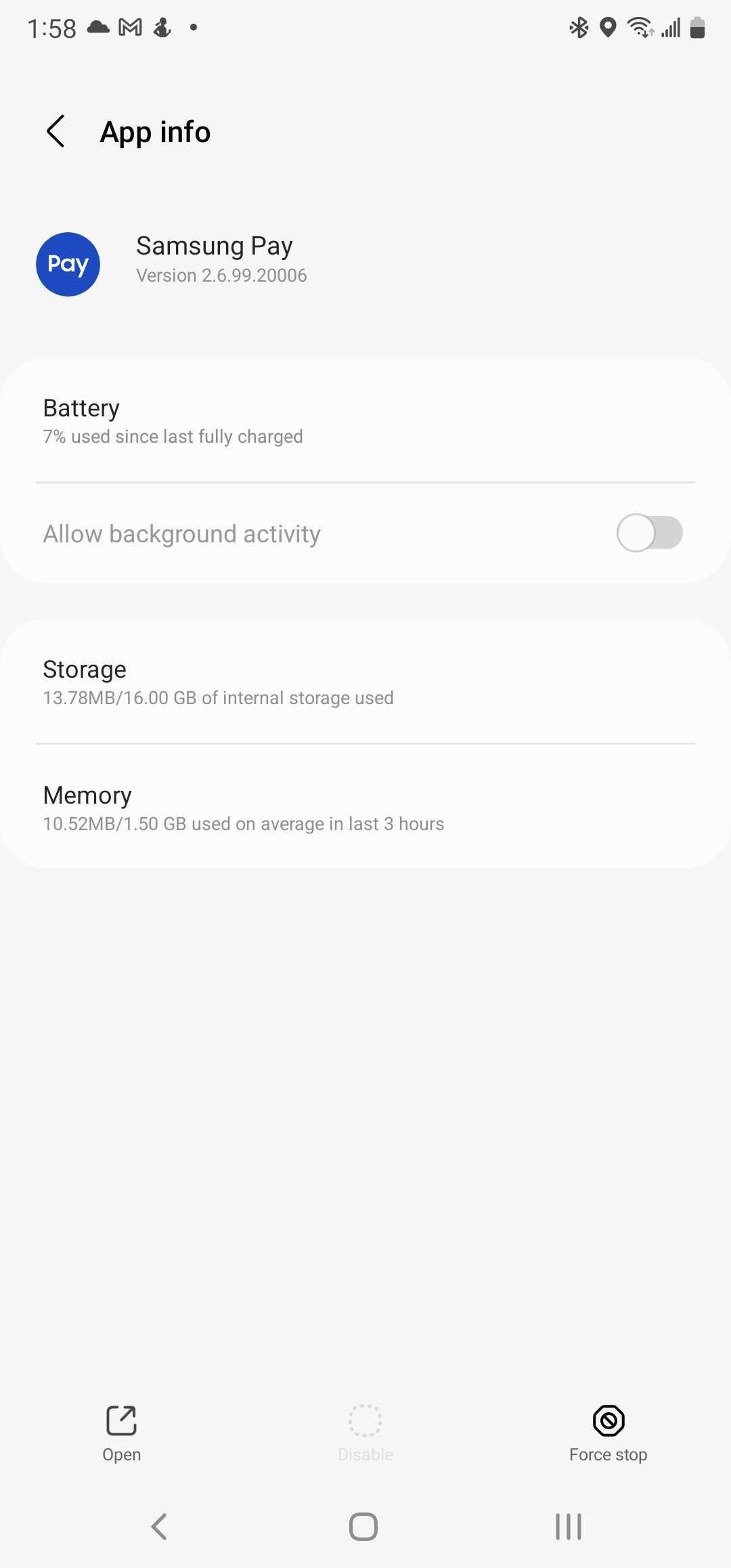
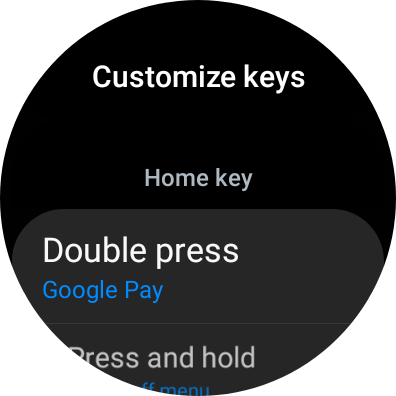
Uninstalling Samsung Pay isn't an option on either of the Galaxy Watch models. You can Force Stop and Disable the app in Watch Settings, but you can't remove it. If you prefer Google Pay, install it and map it to the home button.
Replace Samsung Wallet with an alternative
Newer Galaxy devices don't come with the Samsung Wallet app preinstalled. However, they prompt you to download it during the initial setup. If you're not interested in the app, skip the installation process while configuring your new Galaxy phone. If you installed it or have an older phone, the previous sections guide you through turning off some functions like quick access gestures or uninstalling the app entirely.
If you're considering an alternative like Google Wallet, download the app and add your credit cards. If you're looking for a better way to manage your finances, check out the best budgeting apps on Android.