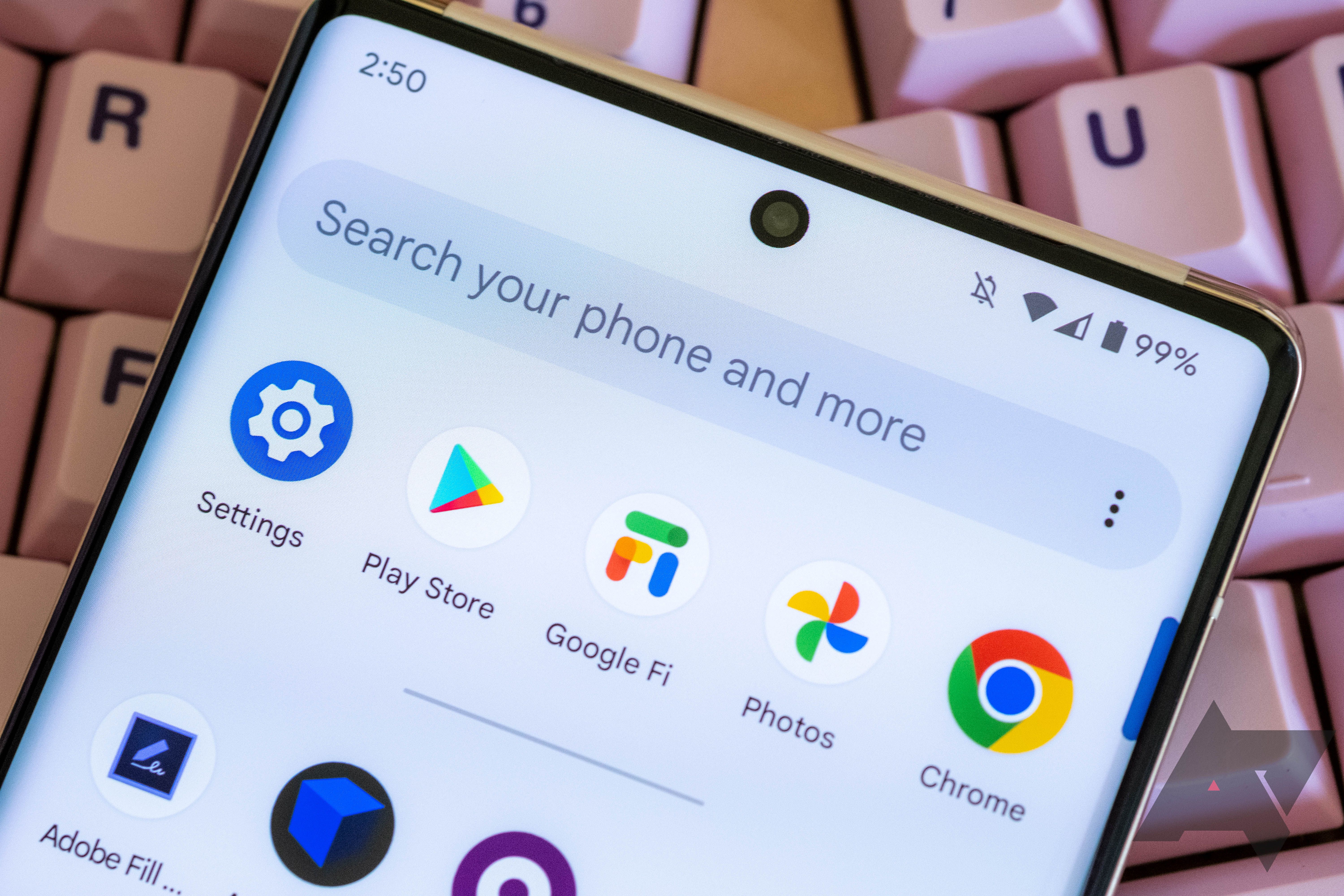More often than not, most Android phones or tablets, including the best handsets on the market, you've purchased are likely to have shipped preloaded with applications that you may never use or even want. This bloatware eats up storage space and decreases the speed of your device. These tend to be even more common on devices with carrier firmware, while other devices like the Google Pixel 7 Pro ship without unnecessary apps.
The good news is that you can easily and quickly turn off or remove these apps to clear up space and make your handset faster. We demonstrate two techniques to help you disable or delete these applications, including using the launcher on your phone or going through the settings menu. We also show you how to restore any applications you may have removed.
Uninstalling or disabling bloatware using your phone's launcher
The easiest way to uninstall or disable apps on your Android phone is through the app launcher. Here's how to do it in a few steps:
- Open your phone's app drawer. This is usually done by tapping the Apps button on your homescreen or swiping up.
- Press and hold the app you want to get rid of.
- A contextual menu opens under the app, with options to disable or uninstall it.
- Select the appropriate option and confirm the removal.
- If there is no option to uninstall or disable the app, it's a system app that can't be disabled.
Uninstalling or disabling preloaded apps from your phone's Settings menu
Some apps may not appear in the launcher, making them harder to find and remove. You can disable almost any application from your phone by following the below steps:
- Navigate to your phone's Settings and tap Apps.
- Select the one you want to remove.
- At the bottom of the screen, you may see an option to disable or uninstall it. Select the appropriate option and confirm the removal.
- If there is no option to uninstall or disable the app, it's a system app that can't be disabled.
Restoring disabled Android apps
Although most preinstalled apps can be easily disabled, you can re-enable them later. It's easy to do so in case you need them. To restore a previously disabled app, follow the below instructions:
- Navigate to your phone's Settings and tap Apps.
- Disabled apps are annotated, making them easier to spot. You can also use the filters to find disabled apps.
- Select the app you want to enable.
- At the bottom of the screen, tap Turn on.
- The app is instantly enabled.
Other ways to optimize your phone's storage space
Bloatware is easy to remove on a device, from any Android phone or tablet, which improves performance and frees up storage space. You can take control of your smartphone and get rid of any unwanted applications that might be causing it to run slowly in just a few minutes.
In addition to removing unwanted apps, there are other steps you can take, such as clearing the cache, deleting outdated data, and more, to further improve your device's speed and free up space. Check out our dedicated guide on clearing up storage space to learn more about it.