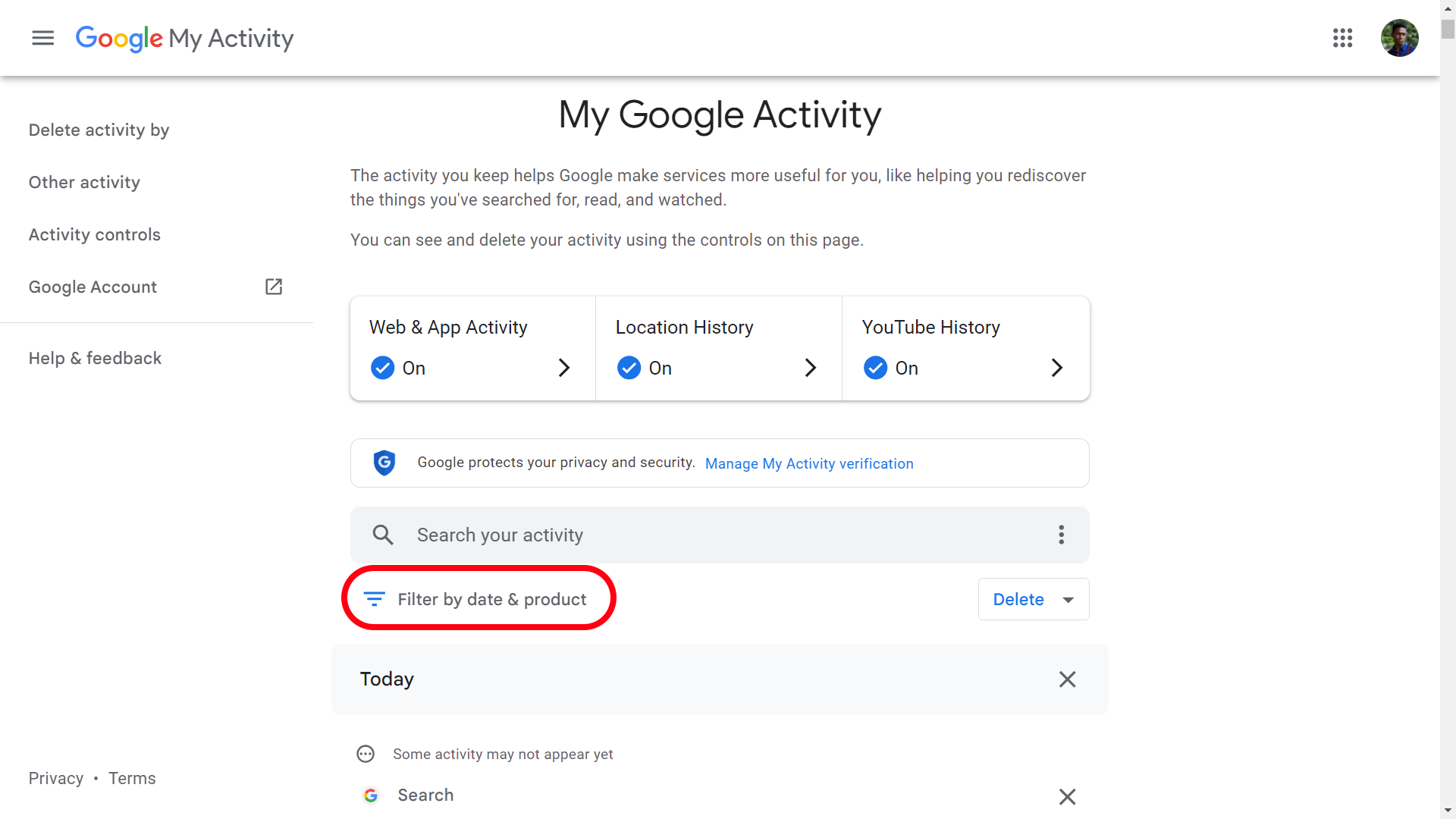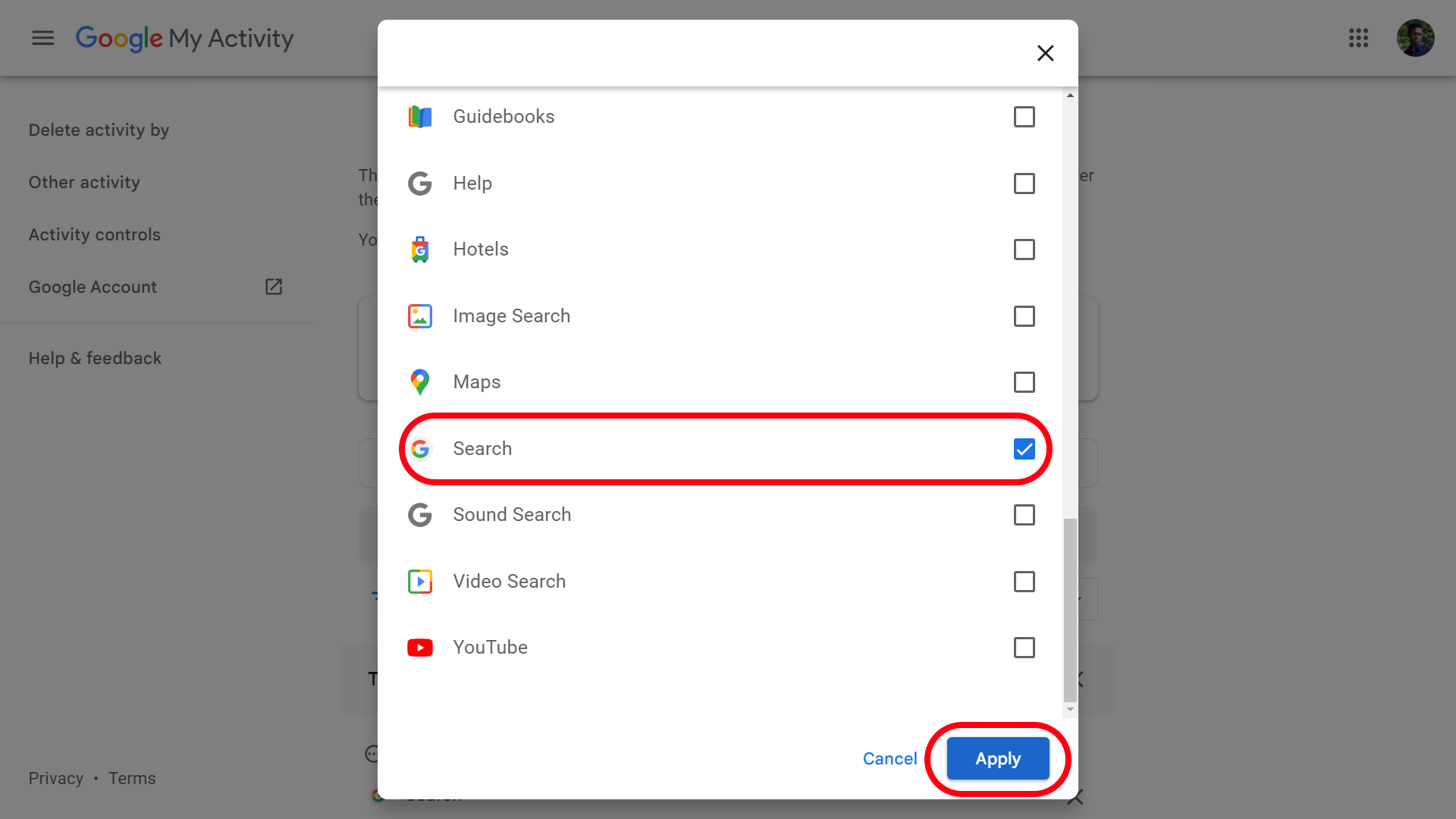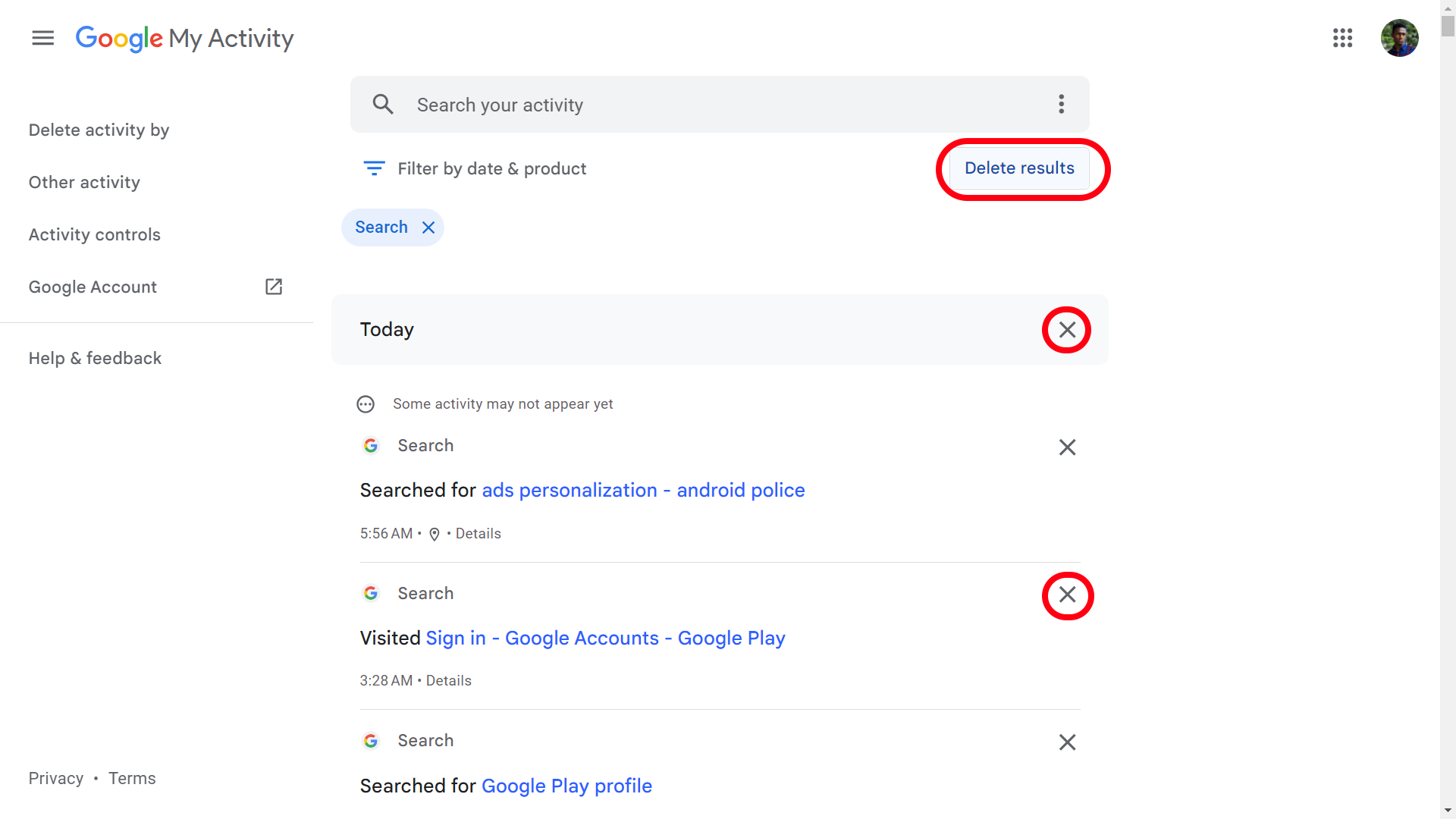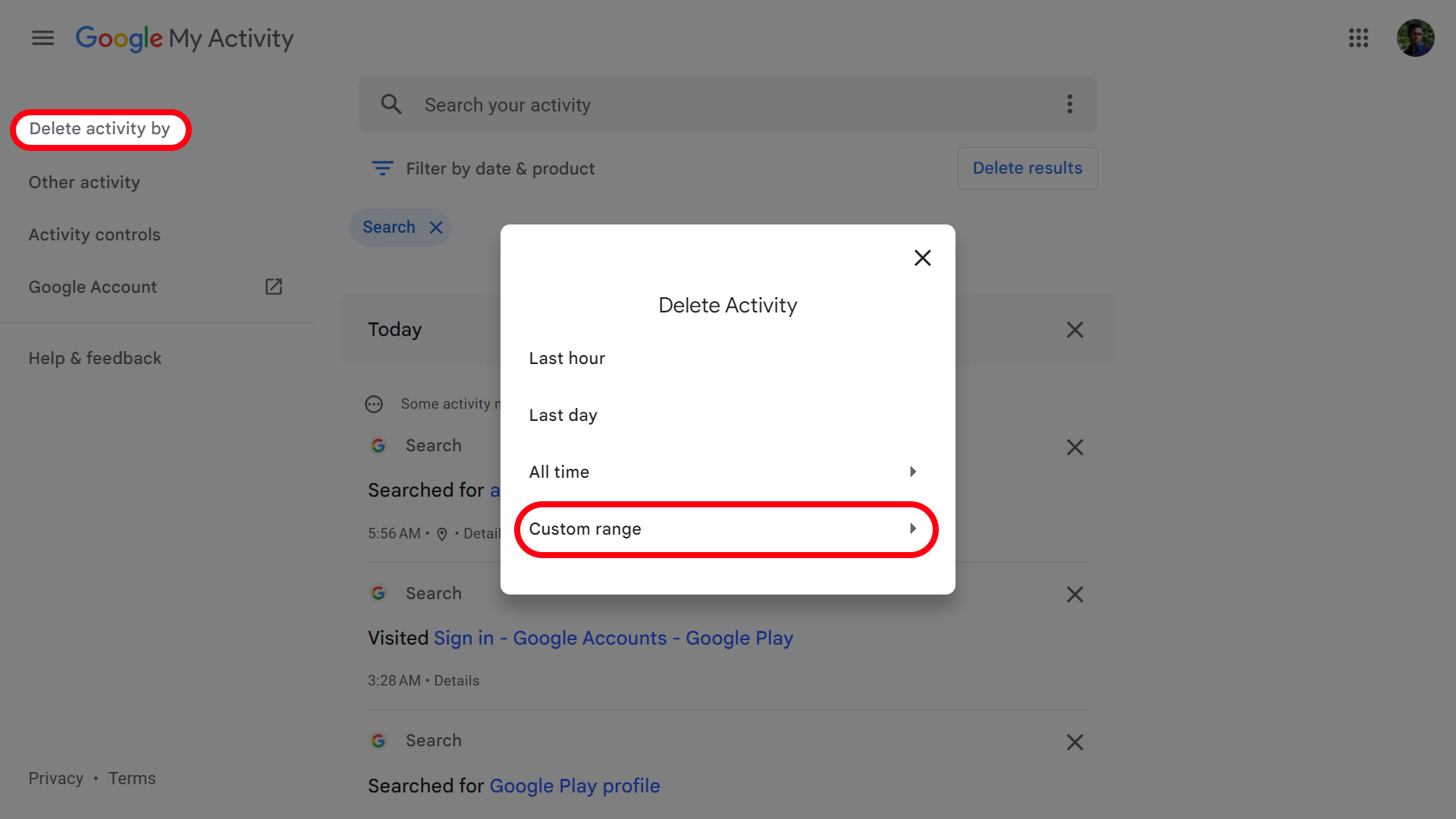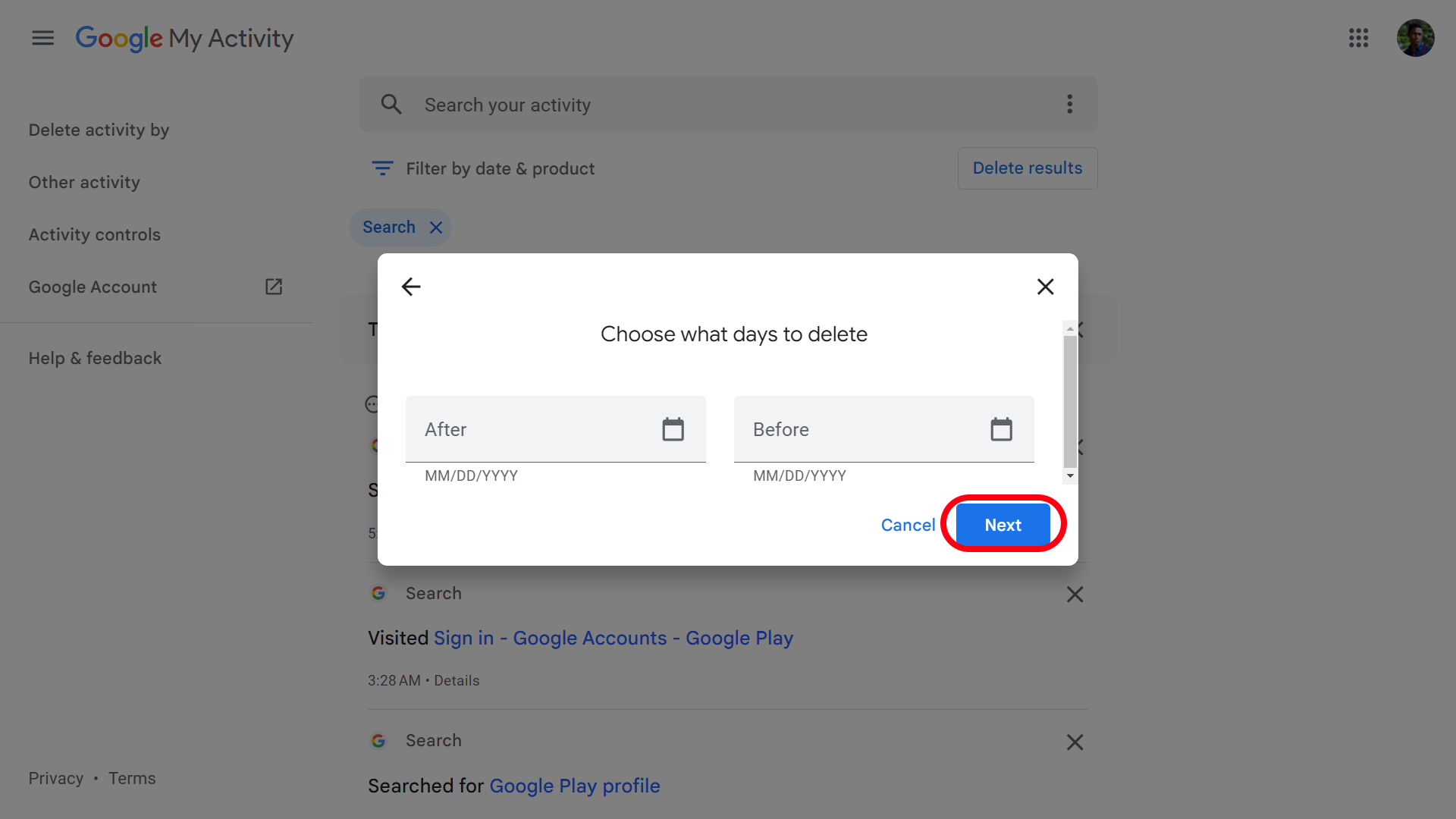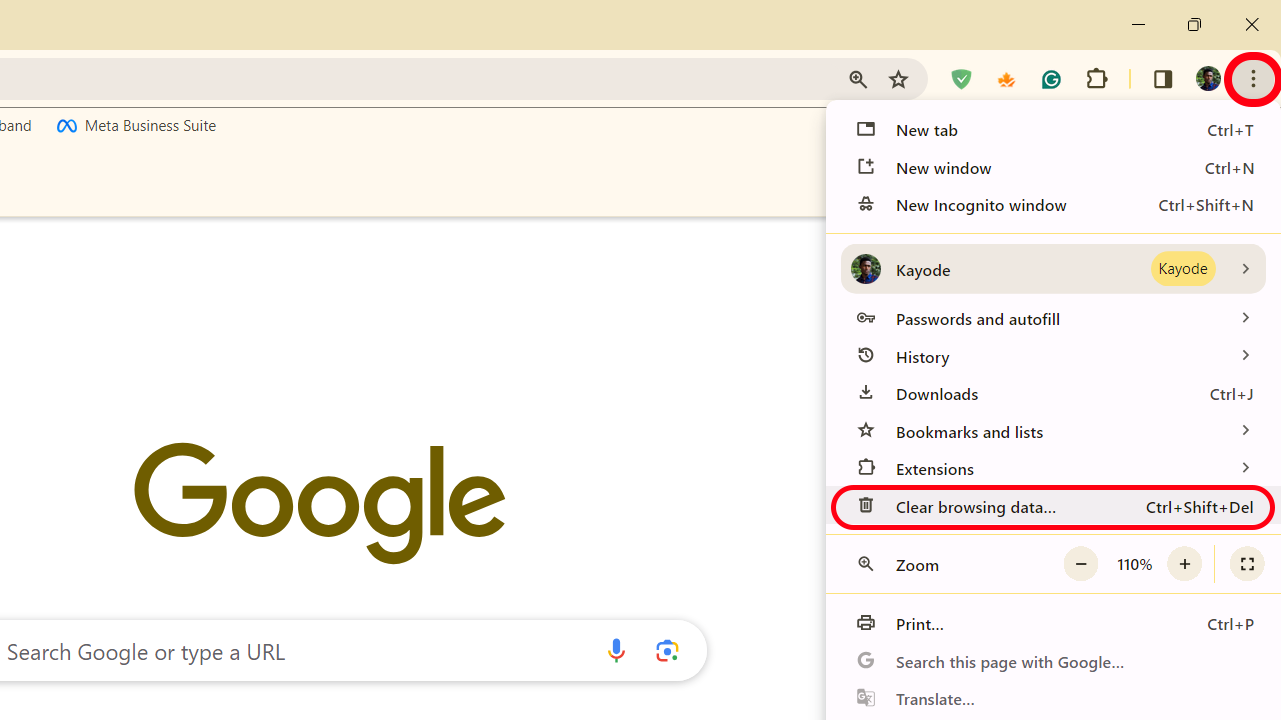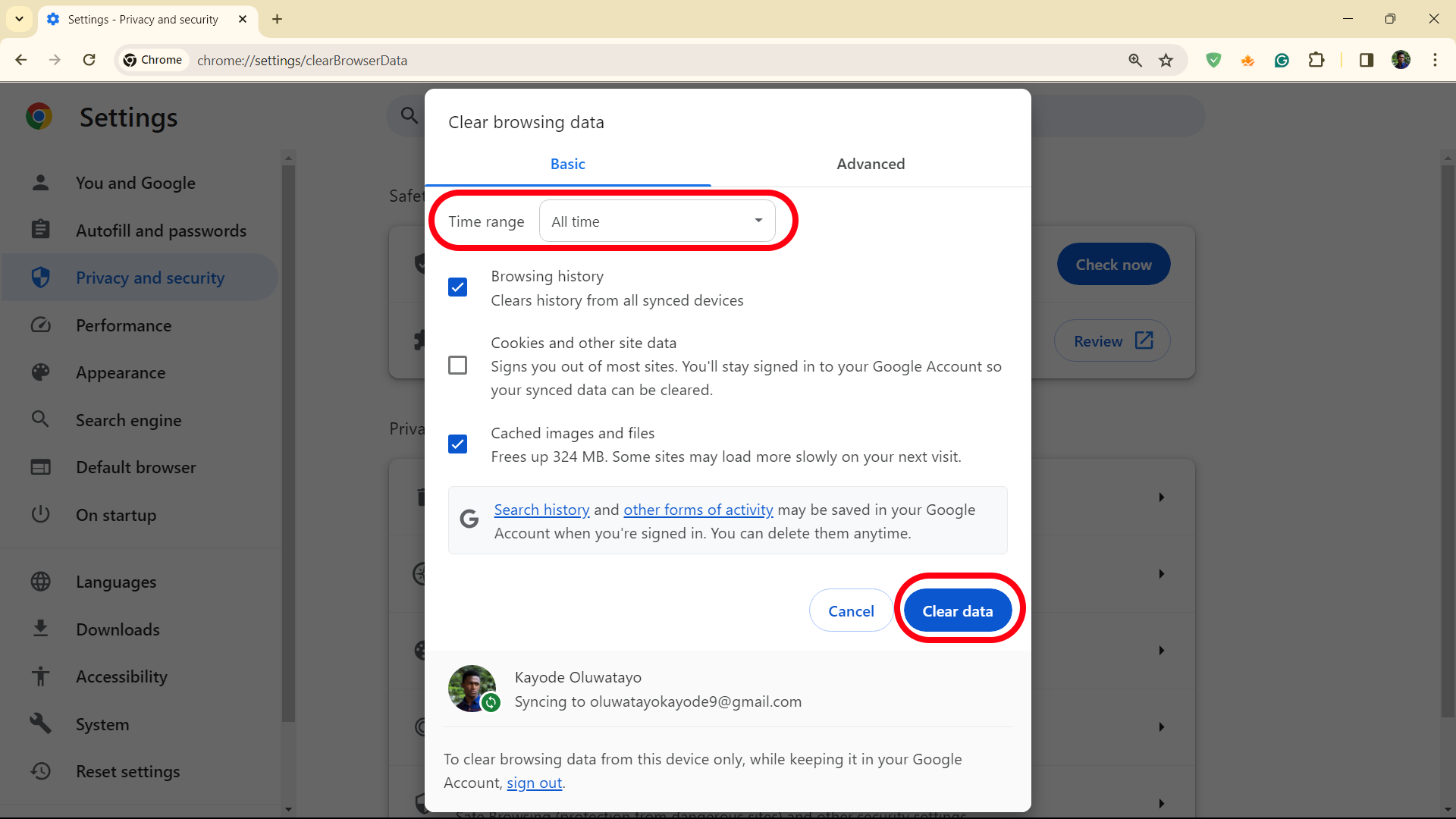Protecting your digital privacy could be as simple as deleting your Google Search history. We Google almost everything and sometimes forget what should be kept private. Google stores all your search activities on your Google account, allowing you to quickly manage and delete them on your pocket-friendly Android phone and other devices. Whether you forgot to use Incognito mode or want to clear out old data, deleting your Google Search history is straightforward. We explain the process in this article.
Clear your search history from your Android phone
Using your phone, it takes a few taps to remove your recent queries or delete your entire search history. If you need to delete a recent search, you can quickly delete the last 15 minutes of your search history. Otherwise, follow the steps below for a more granular way to remove your recent searches.
How to delete your search history from the Google Search app
- Open the Google Search app.
- Tap your profile picture in the upper-right corner.
- Tap Search history.
- Google may ask to verify your identity to view your search history. Tap the blue Verify icon at the bottom of the page.
- Click Continue and enter your screen lock pattern, password, PIN, or fingerprint.
-
Your full Search history appears at the bottom of the page, with an X next to each item and day.
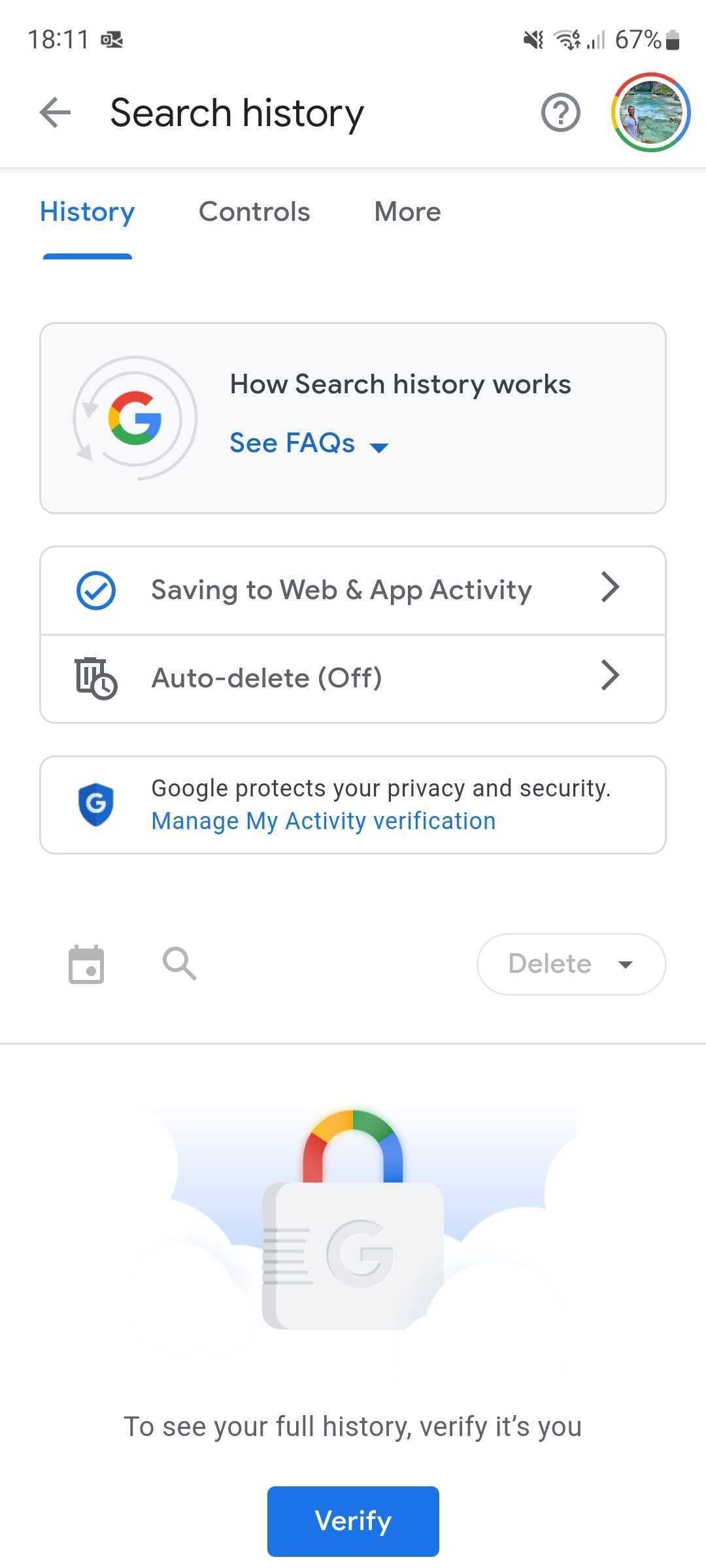
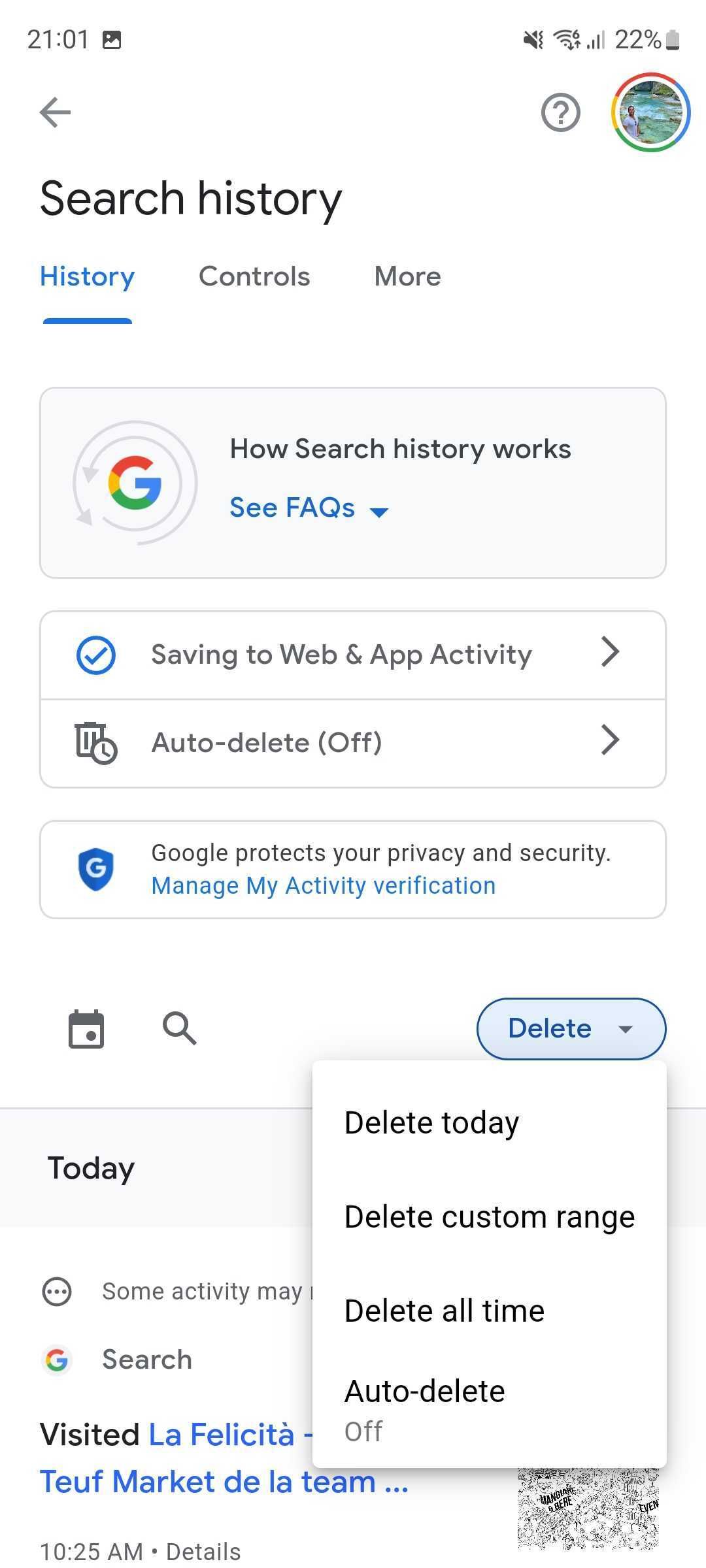
- Tap the X next to each query or day to delete it.
- To delete items in bulk from your search history, tap the blue Delete icon and select from the available options: Delete today, Delete custom range, Delete all time, or Auto-delete. The first three options let you delete all searches from the current day, a specific timeframe, or all of them, respectively. Auto-delete allows you to automatically delete searches older than 3, 18, or 36 months, letting you get rid of queries that aren't relevant anymore.
Your search history is permanently removed. However, your browsing history isn't cleared. We're only talking about your Google search history. Follow the next steps to clear your Chrome browser's history.
How to delete your search history from Google Chrome
If you use the Google Chrome app, you can clear your browsing history in a few taps:
- Tap the three-dot menu (⋮) in the upper-right corner.
- Navigate to Settings > Privacy and Security.
-
Tap Clear browsing data.
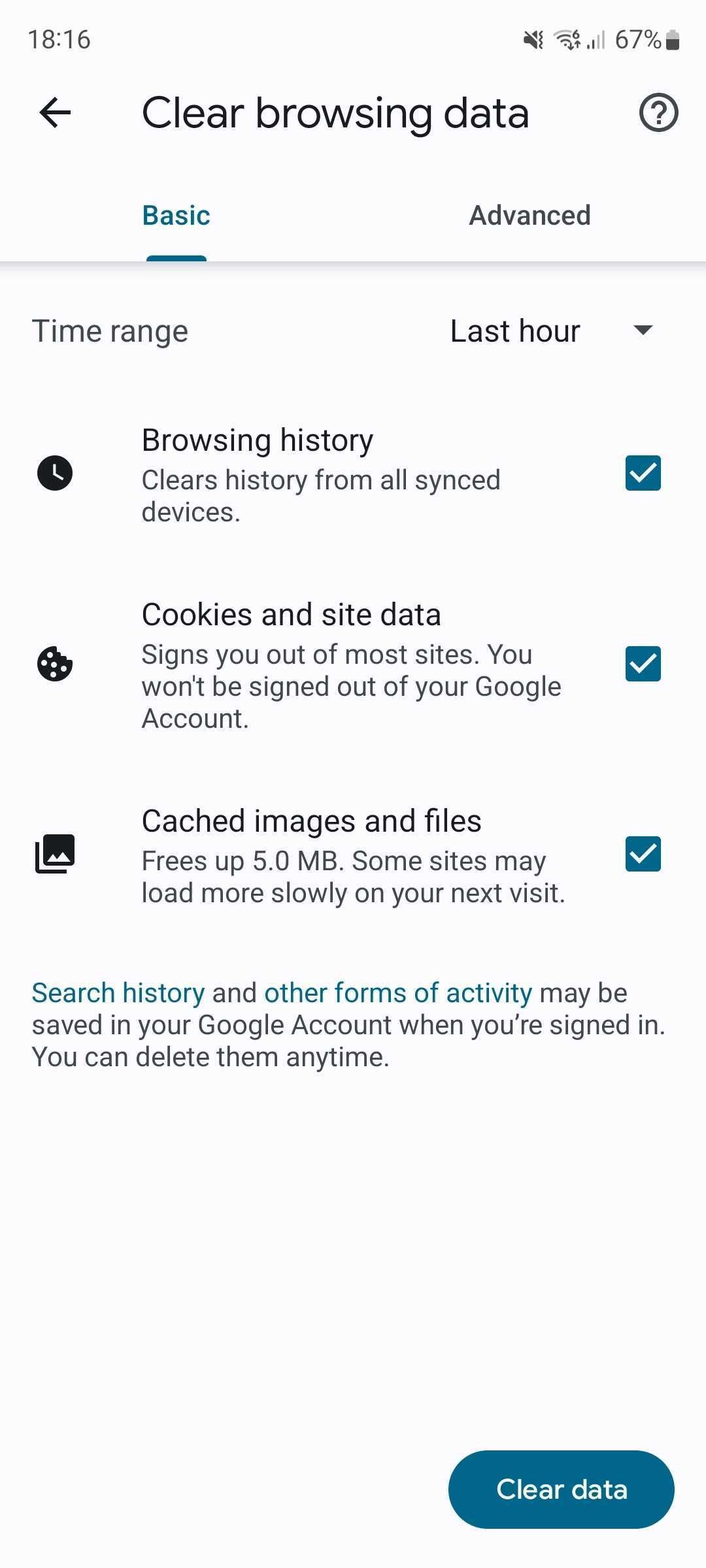
- Select the data you want to remove and from what range, and then tap Clear data in the lower-right corner.
Delete your Google search history from your computer or web browser
If you don't have your phone handy, delete your browsing history using your web browser.
- Navigate to Google My Activity using your favorite web browser.
-
My Google Activity lists everything you've done using Google's services, including the apps you used on your Android phone. To narrow your query to your Google searches, click Filter by date and product.
-
Select Search, and click Apply in the lower-right corner.
- Your full Search history displays at the bottom of the page, with an X next to each item and day. Click the X next to each query or day to delete it.
-
To erase all your search history, click Delete results in the upper-right corner.
- Click Delete to confirm.
- To delete activity by custom range, click the menu button in the upper-left corner and select Delete activity by.
-
Choose Custom range.
-
Enter the days you want to delete and click Next.
-
Select only Search from the options, then click Next.
- A window shows the activity that will be deleted. Click Delete to confirm.
Like on your phone, only your search history is permanently removed, not your browsing data. To remove this using Chrome on your computer, follow these steps:
- Click the three-dot menu (⋮) in the upper-right corner.
-
Click Clear browsing data.
- Choose your preferred time range.
-
Select Browsing history and other data you want to remove, and click Clear data.
You're in control
It's easy to take control of your search history to keep your data safe. Whether using your Android phone or computer, the process is easy to achieve and lets you start from a clean slate. However, use incognito mode for private browsing. You can also clear your history on a per-app basis. For example, you can stop YouTube from tracking your searches by clearing your watch history.