Your phone's notifications show you app messages at a glance. Swiping them away is super satisfying, making you feel as if you ticked off items on your to-do list. But your phone can get inundated with messages if you forget to check it regularly. The number of notifications can get so overwhelming that you might dismiss them without reading. You could get overzealous while clearing up your phone's notification center and miss an important update.
You can recover your lost messages if the notification history is on. We show you how to do it on a stock Android and One UI running on one of the top Samsung Galaxy phones.
Activate and check your Android notification history
Some smartphone makers deactivate notification history by default. If notifications are turned off on your Android phone, you can easily activate it.
- Swipe up from your home screen to open the app drawer menu.
- Tap the cog wheel icon to open your Settings.
- Open Notifications.
-
Select Notification history.
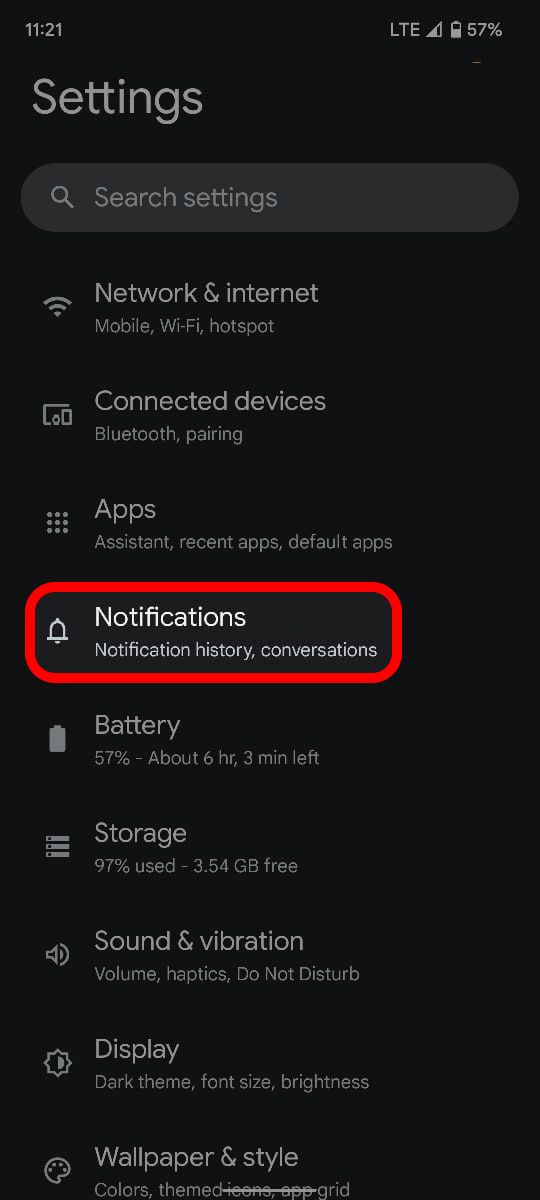
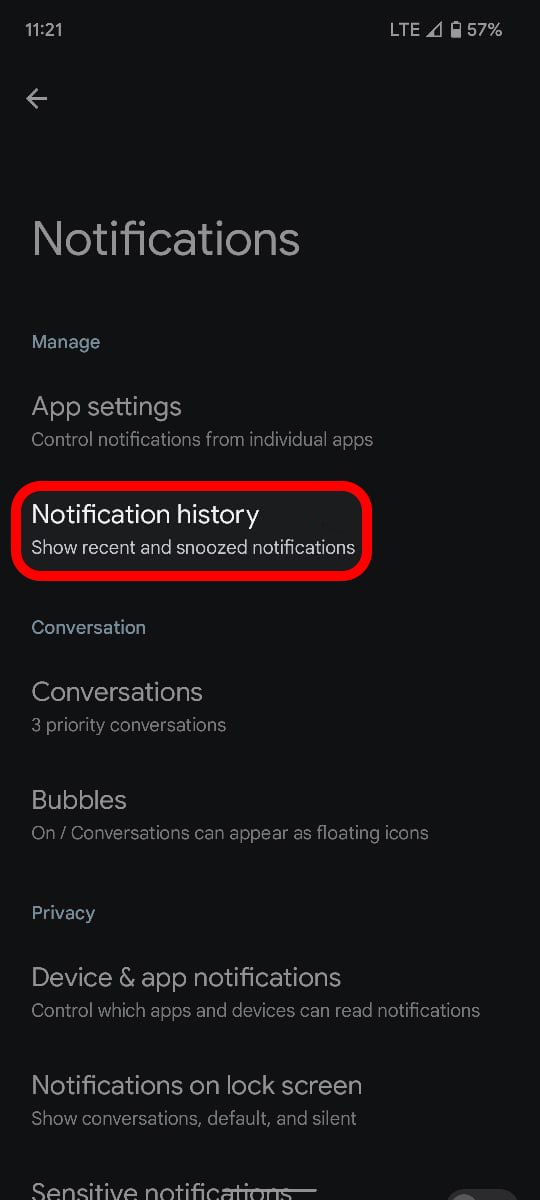
-
Look through your dismissed notifications. Turn on the Use notification history toggle from the Notification history menu if you haven't already.
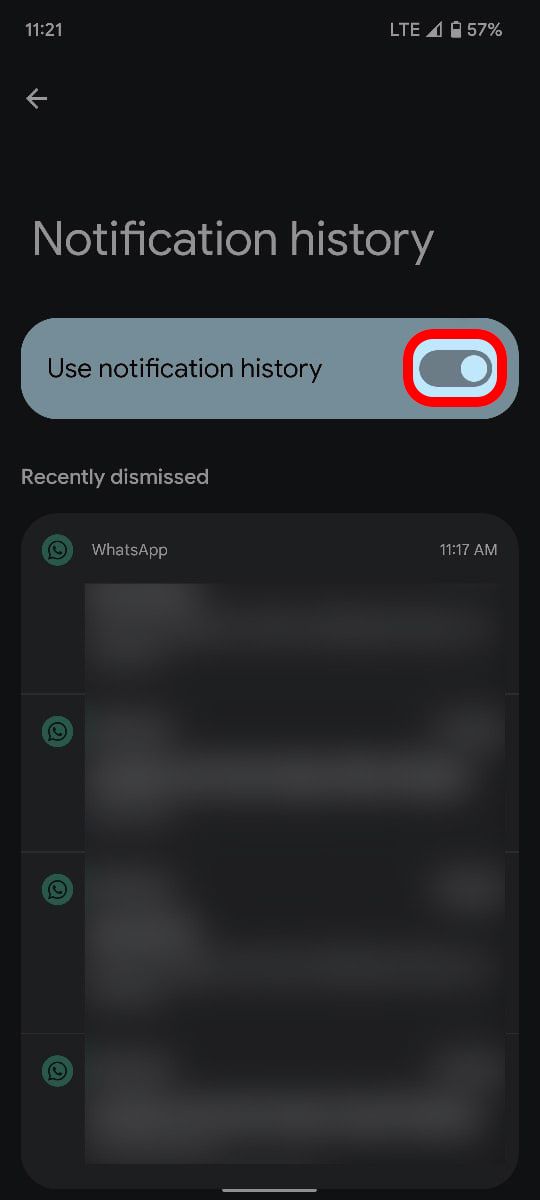
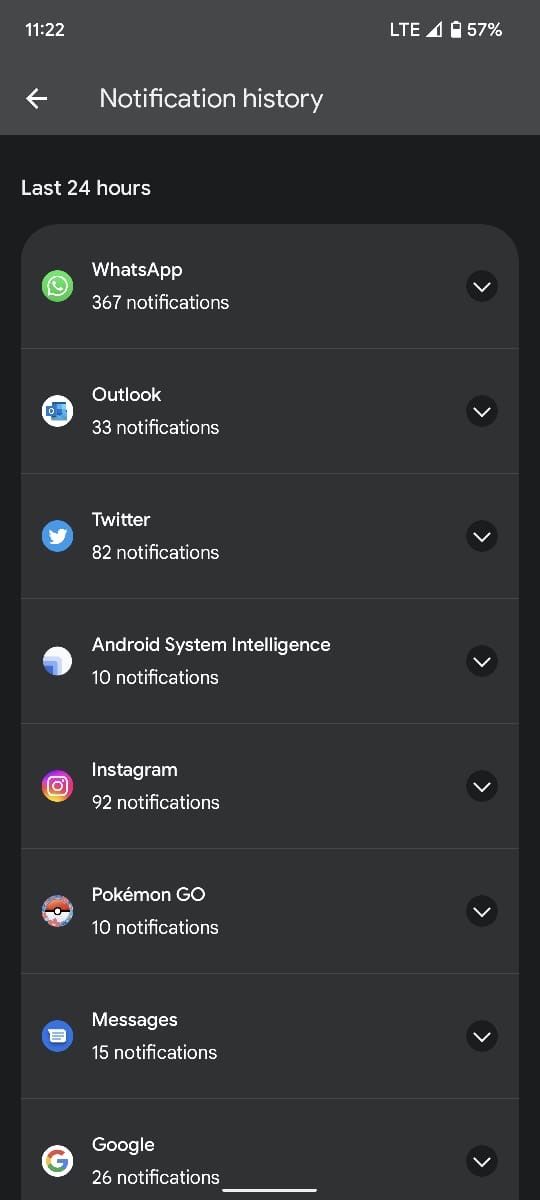
You can now dismiss any of your notifications and have your notification history to fall back on.
Activate and check notification history on Samsung Galaxy phones
Samsung uses a different Android skin called One UI. Because of this, the steps to activate and check your notification history differ slightly on Samsung phones.
- Swipe up from the home screen and open Settings.
- Scroll to Notifications.
-
Open Advanced settings from the Notifications menu.
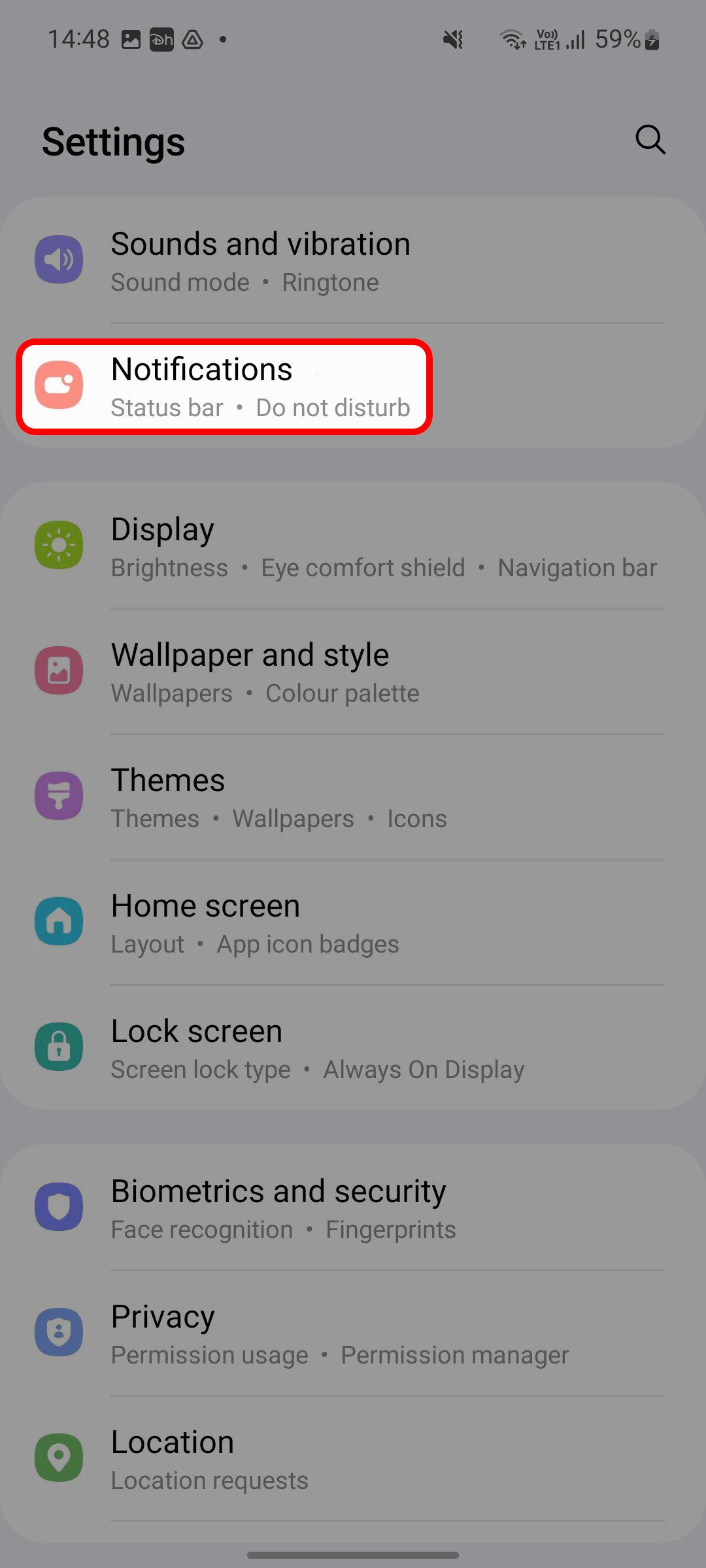
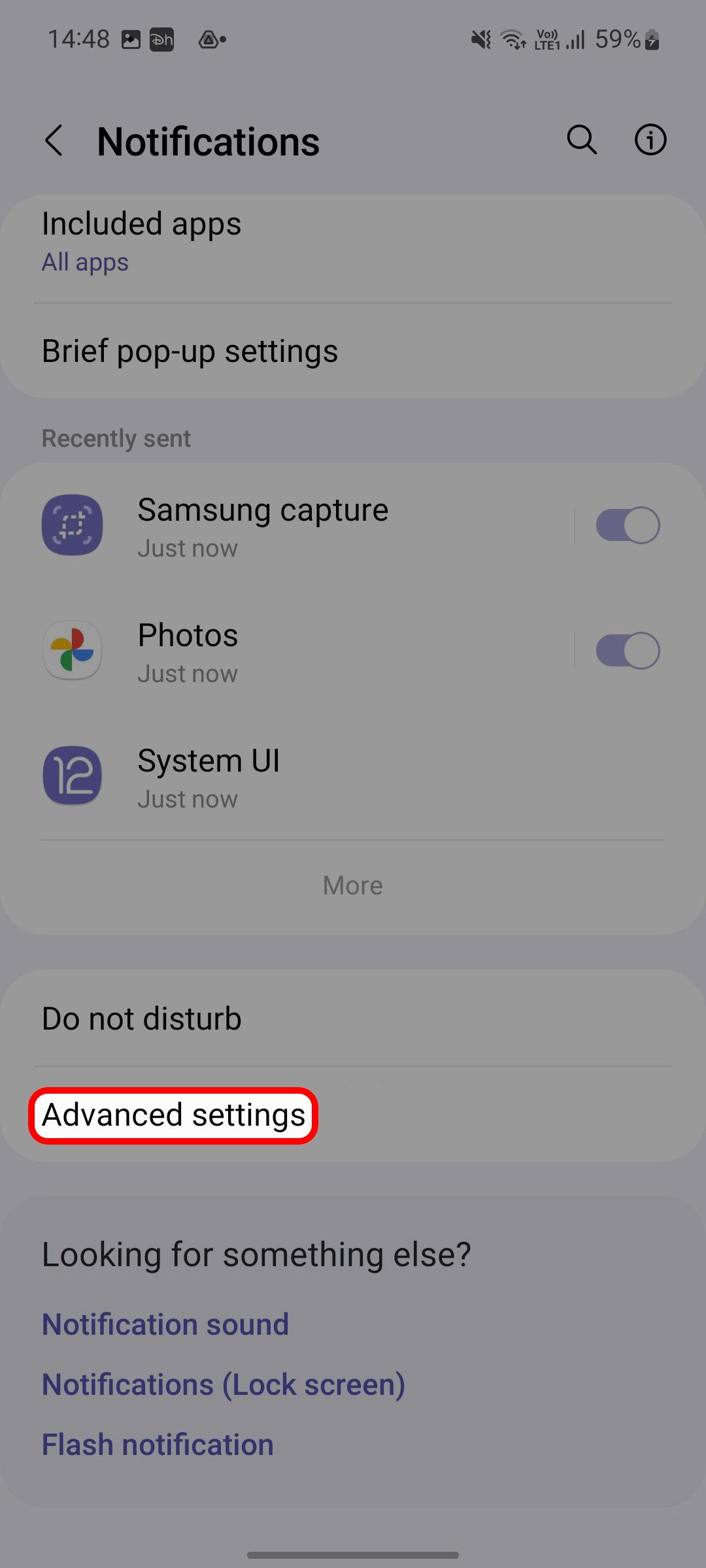
- Select Notification history.
-
Turn on the Notification history toggle.
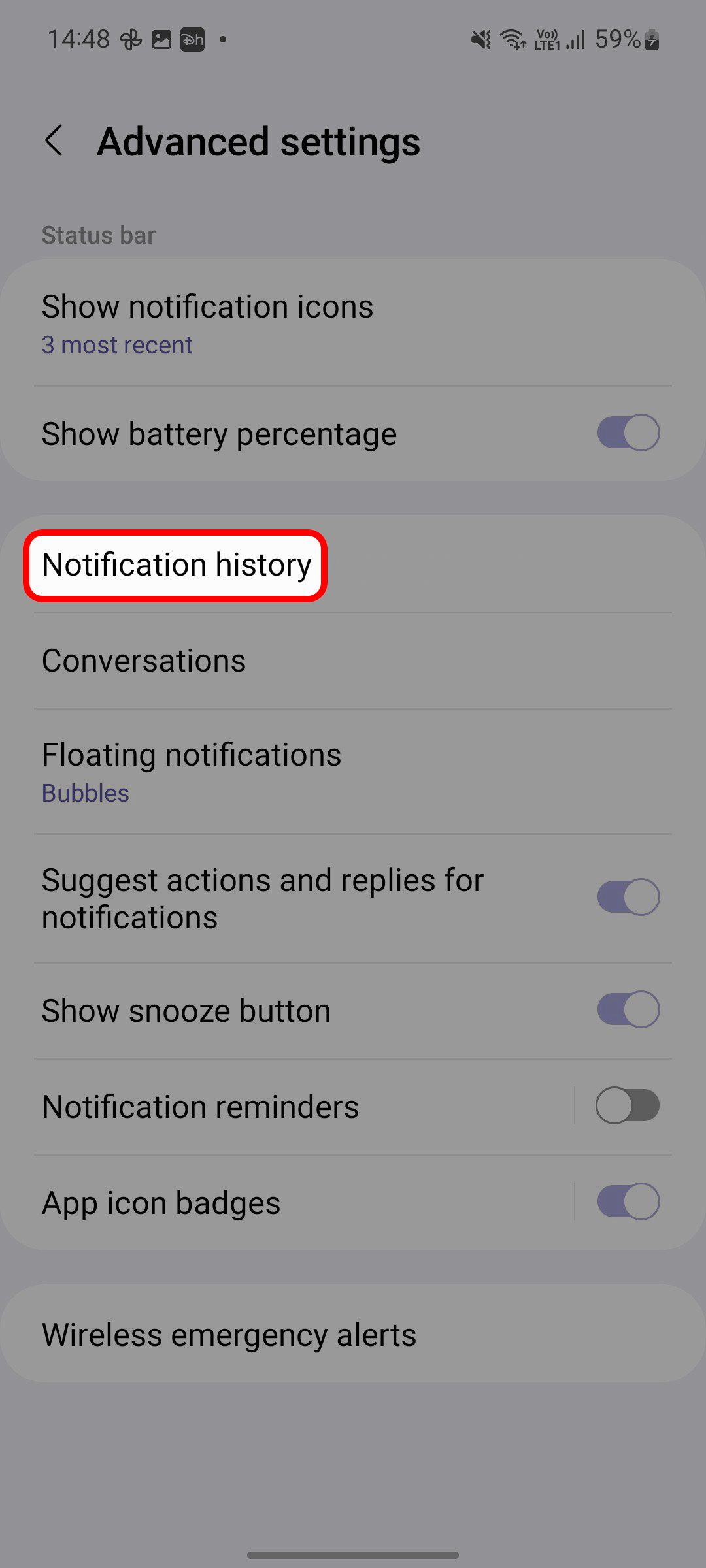
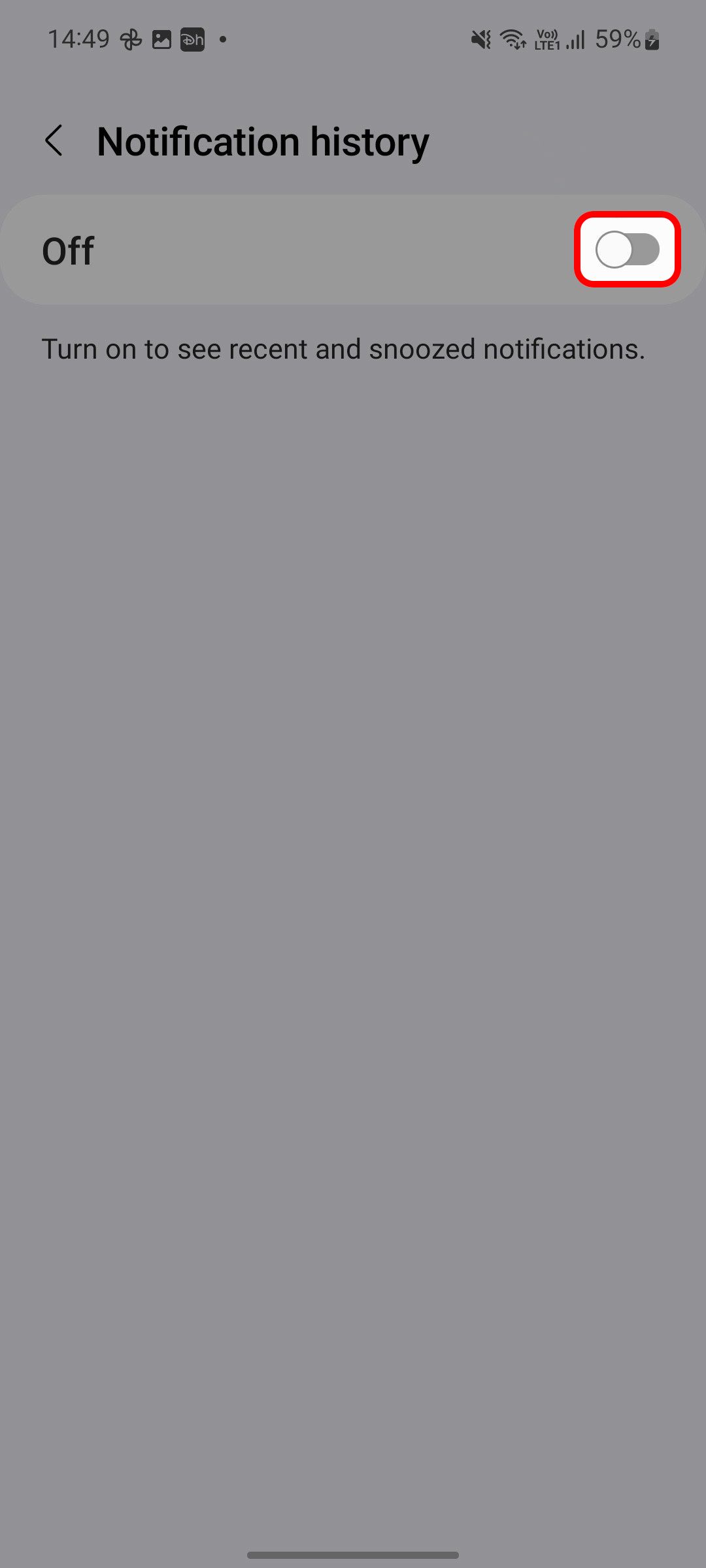
-
Swipe down from the top to open the notification center. Dismiss any app alerts and check the same from the Notification history menu.
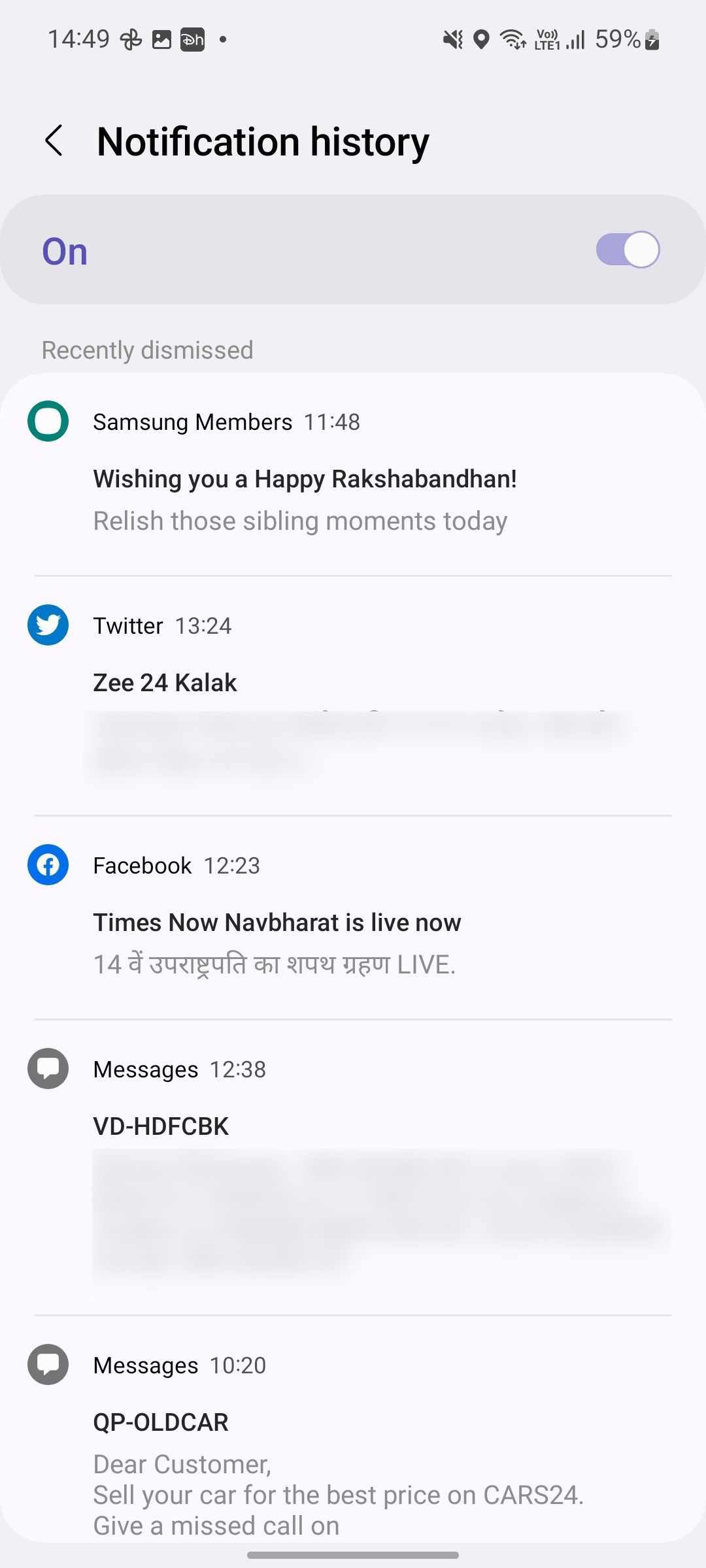
Notification history shows your alerts chronologically, with the most recent at the top. However, the system doesn't offer a way to place a notification history shortcut on the home screen for easy access.
Deactivate your Android notification history
Notification history doesn't come with biometric protection, so anyone with access to your phone can hop into Settings and check the last 24 hours of your notification history. Sometimes, you may not want the system to save confidential notifications from apps like Venmo or Telegram. You need to deactivate the function entirely because there is no way to turn off notification history for individual apps.
- Open Settings and go to the Notification history menu (refer to the steps above).
-
Turn off the Notification history toggle and confirm your decision.
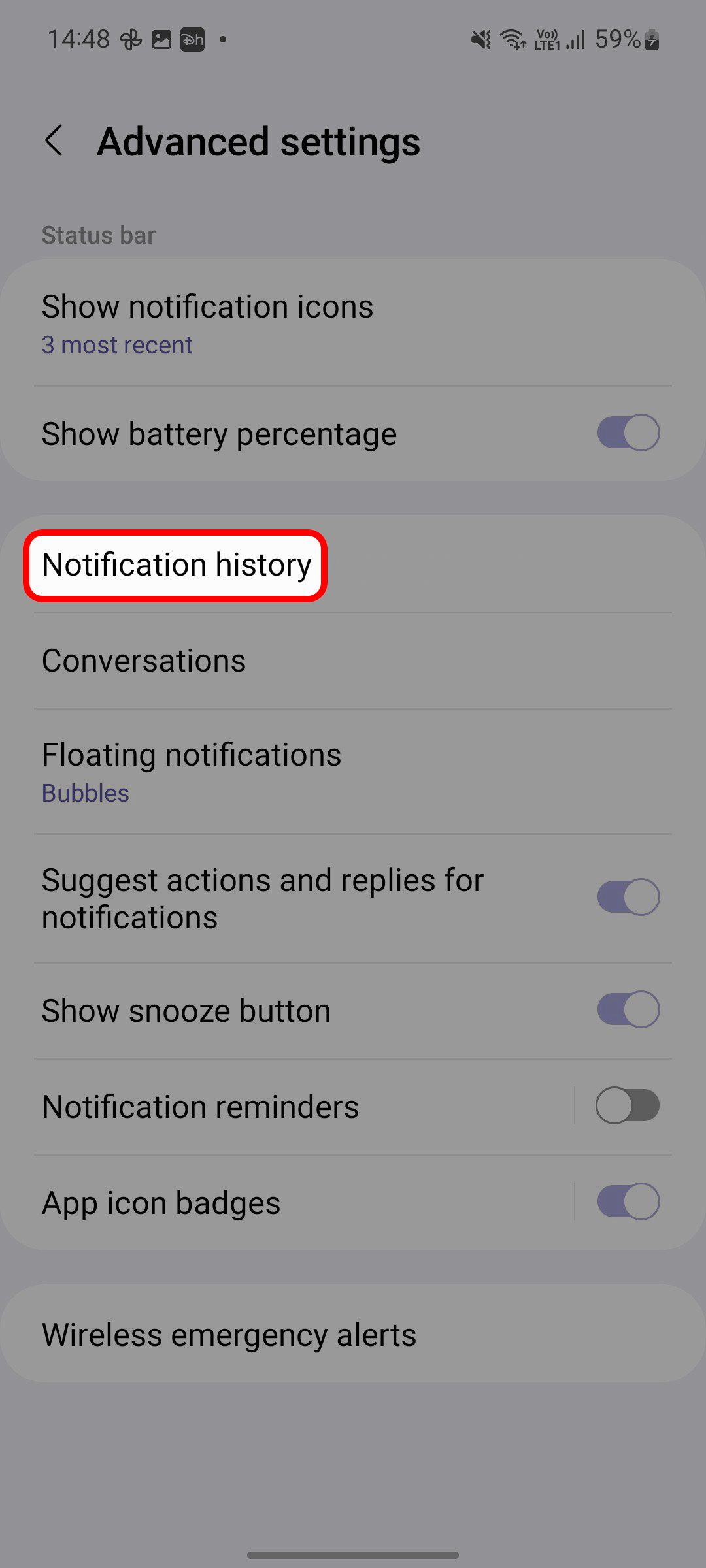
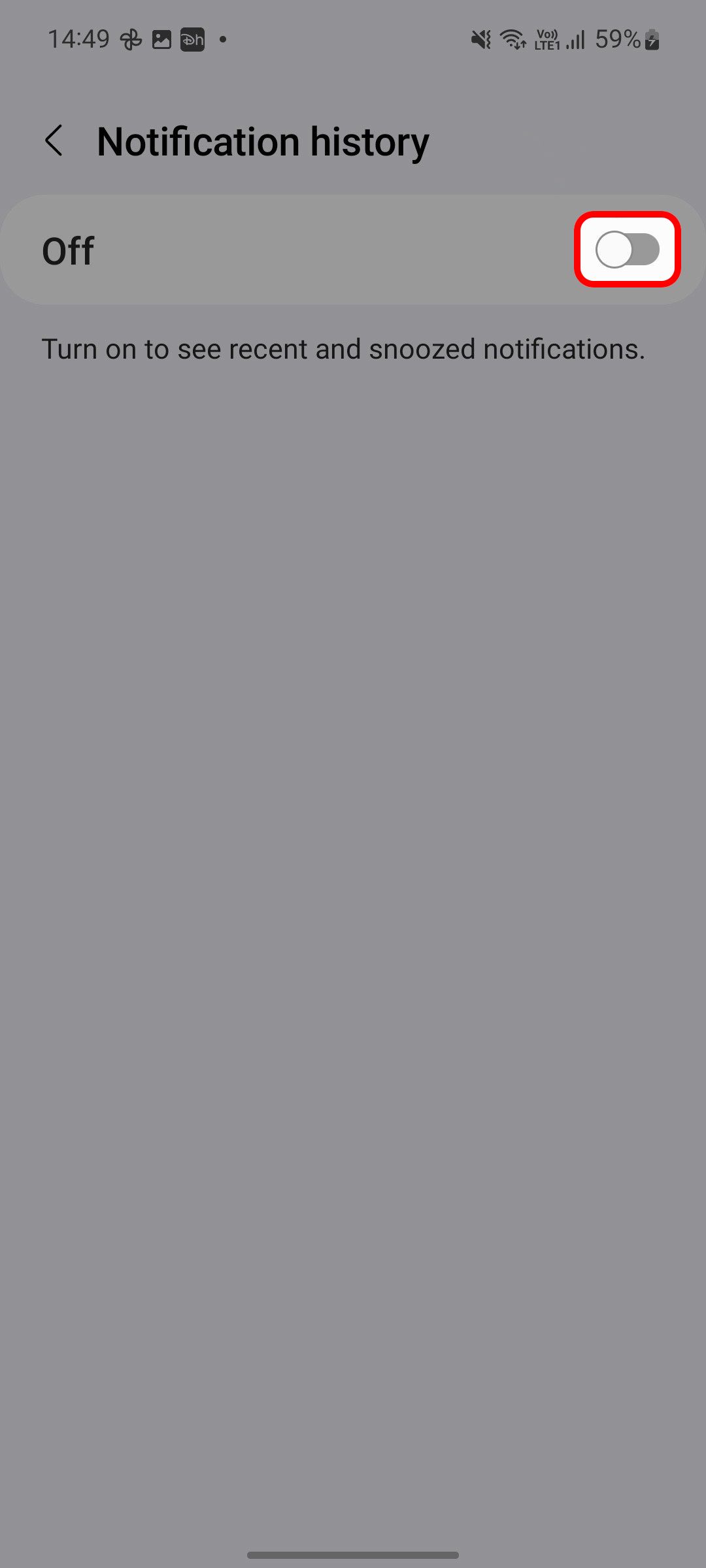
Doing this deletes all your notification history. You can re-activate it to keep your history again, but the system doesn't restore your current notification history.
Snooze notifications on your Android phone
Instead of dismissing notifications, snooze alerts and receive them at a more convenient time. After you activate notification snoozing from your Android phone's settings menu, you'll see a clock icon beside each notification. You can tap it to snooze notifications for up to two hours.
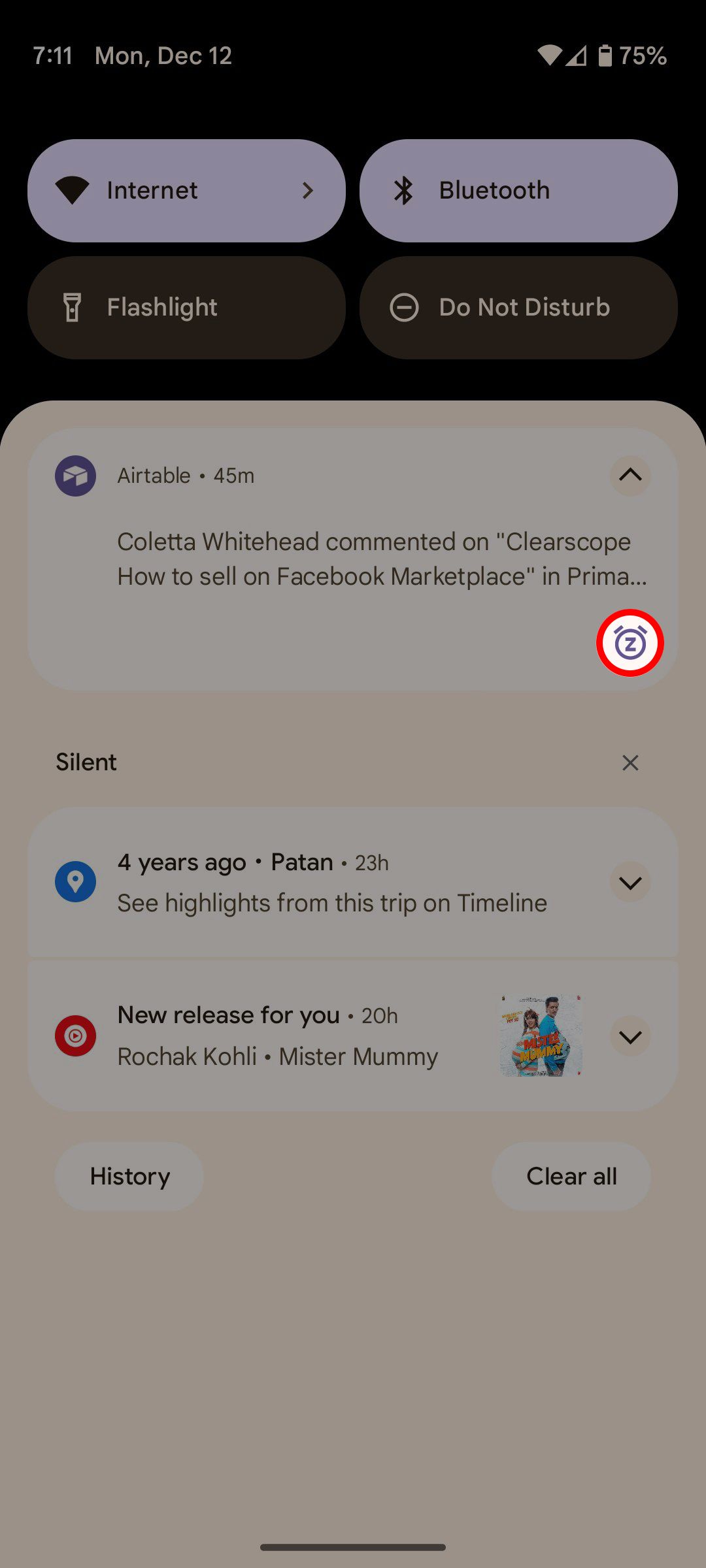
Never miss an important message on your phone
You can retrieve lost notifications with a few taps if you accidentally dismissed them, so you won't miss important messages. The only catch is that you need to keep the notification history on. If you want to get more work done on your phone, try these productivity apps to help you focus.

