Tired of hearing your phone's tinny, staccato ringtone? If you're like many people, you probably hear your ringtone multiple times a day. Whether you own a flagship like the Samsung Galaxy S24 Ultra or one of our favorite budget phones, you have dozens of ringtone options just waiting to be used in the Settings menu. This guide will teach you how to change your ringtone and assign unique ringtones to people on your contact list.
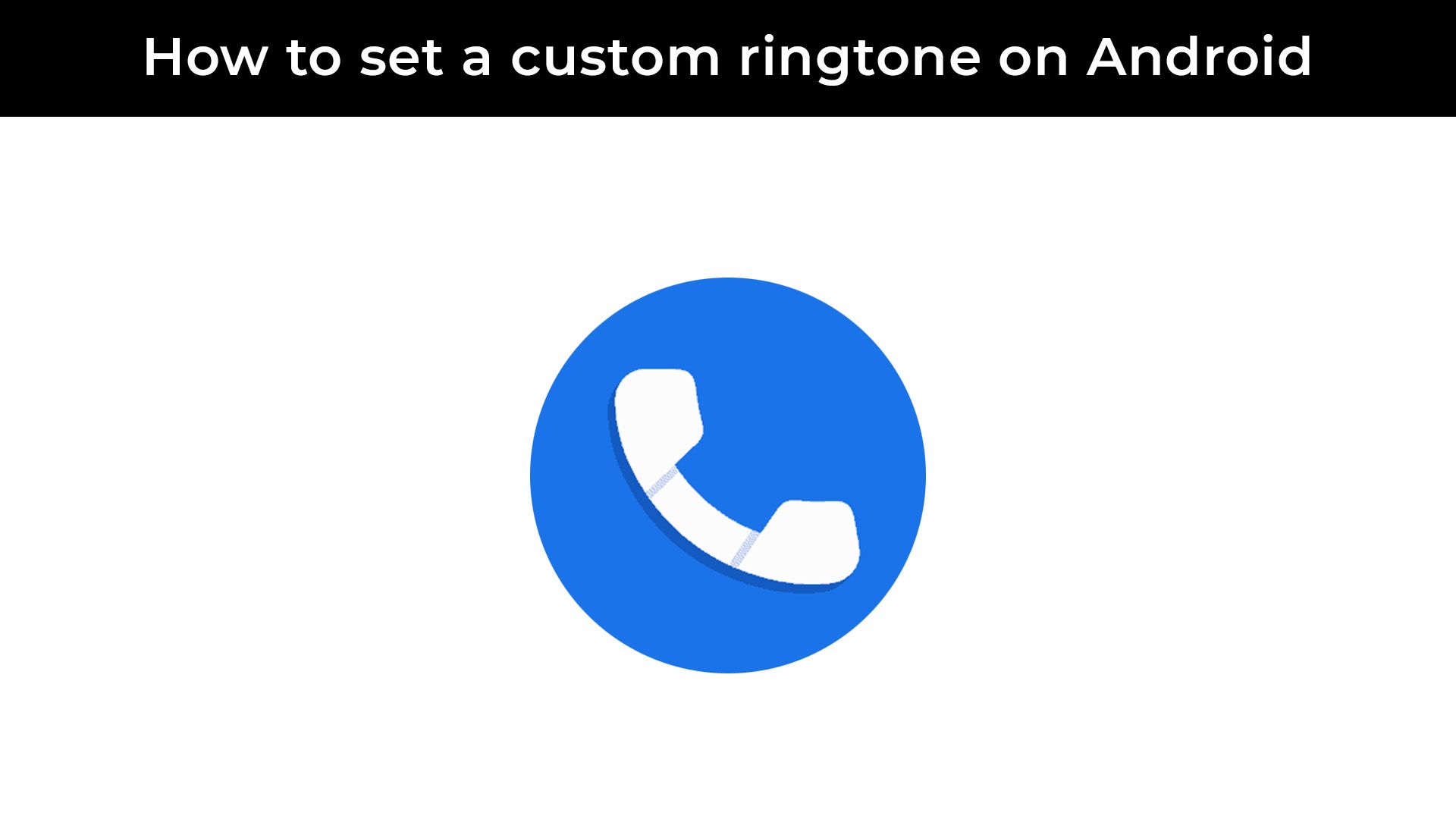
How to use your favorite song as your Android's ringtone
Might as well make answering your phone a little more funChanging the ringtone on a phone with stock Android
We've used a Google Pixel for this portion of the tutorial. If you're using a phone with a custom skin, you should still be able to follow along without much problem. Samsung owners will want to skip to the Galaxy ringtone section below.
Most manufacturers pack plenty of ringtones on their phones, so you should have no problem finding a few you like. Here's how to find the various melodies your phone has.
- Swipe up from the homescreen to open the app drawer menu.
- Open the Settings app.
-
Scroll to Sound & vibration.
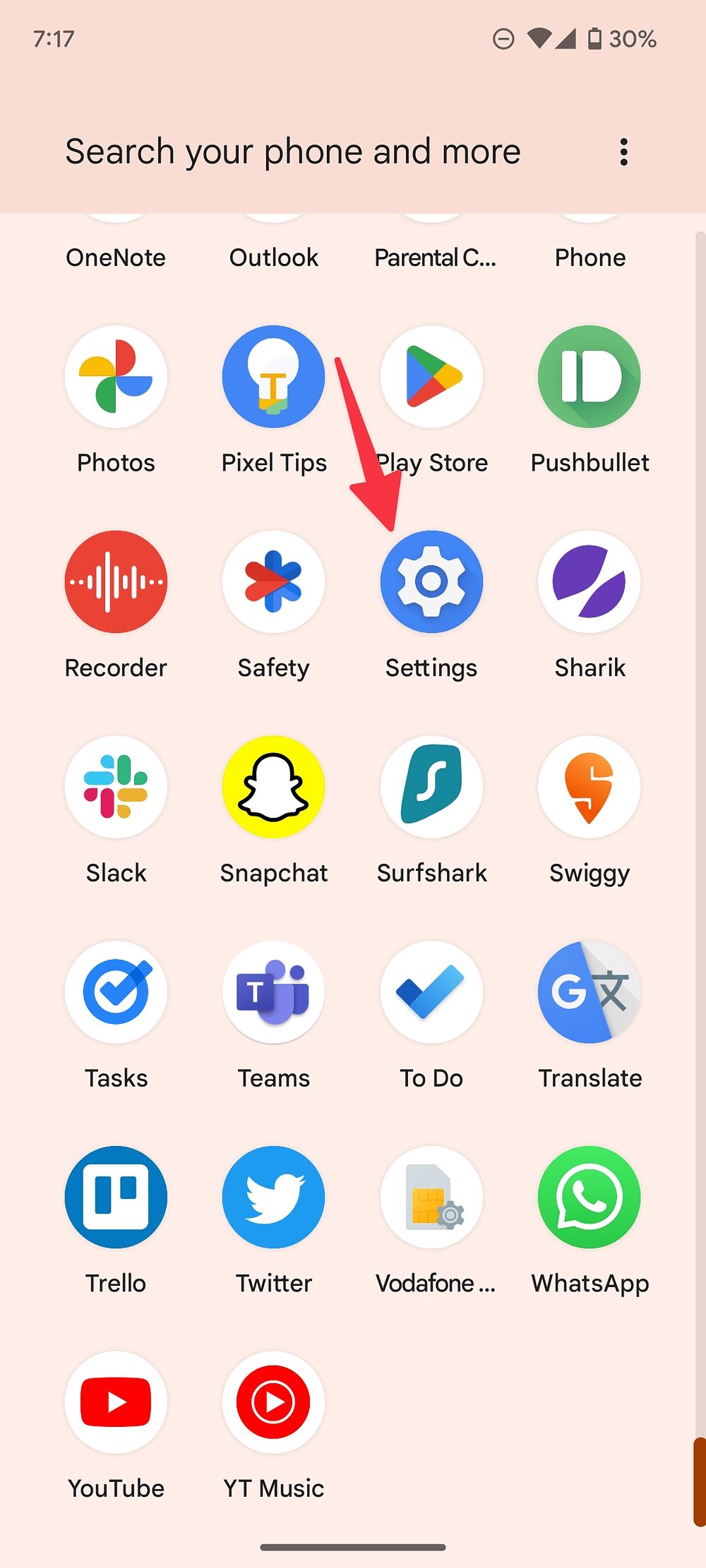
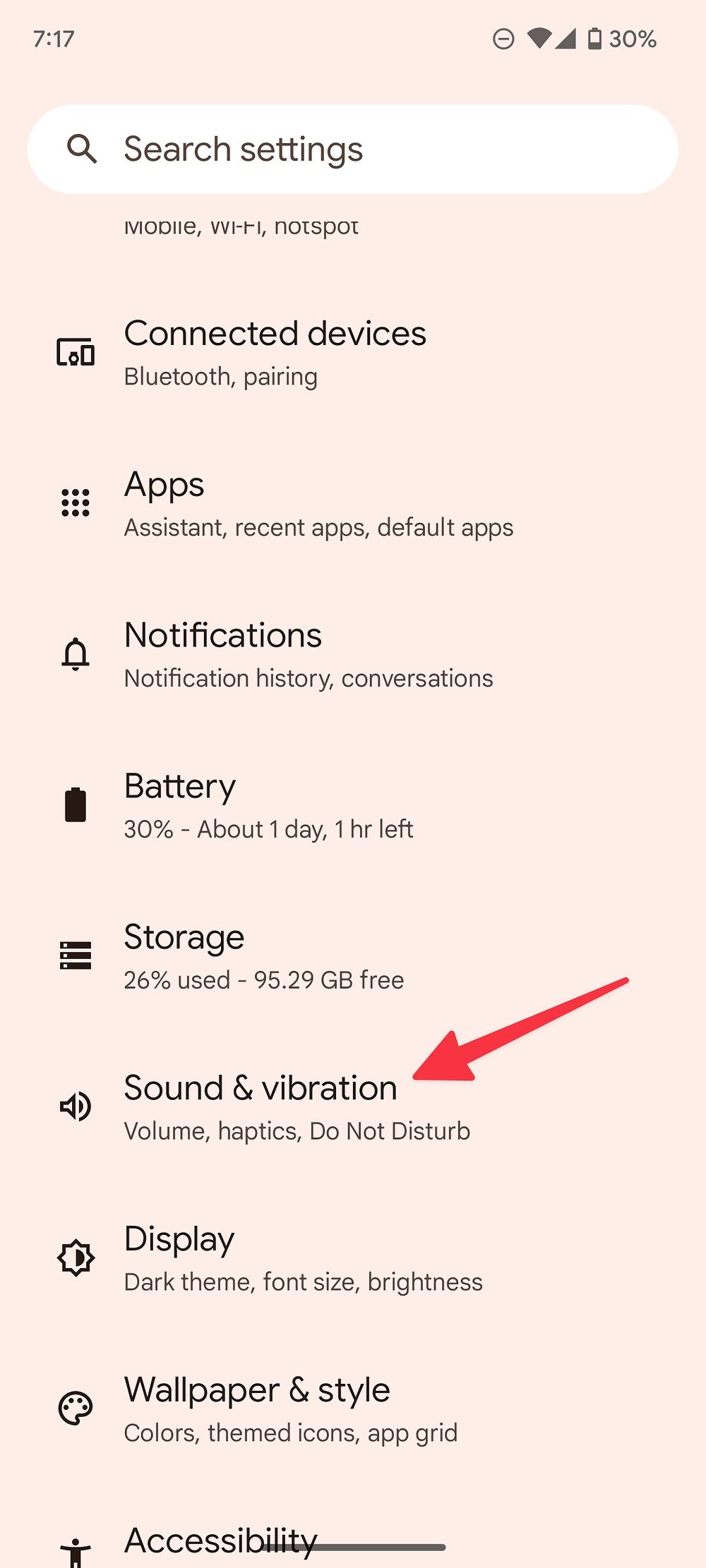
- Select Phone ringtone.
-
Check the built-in ringtones divided into relevant categories.
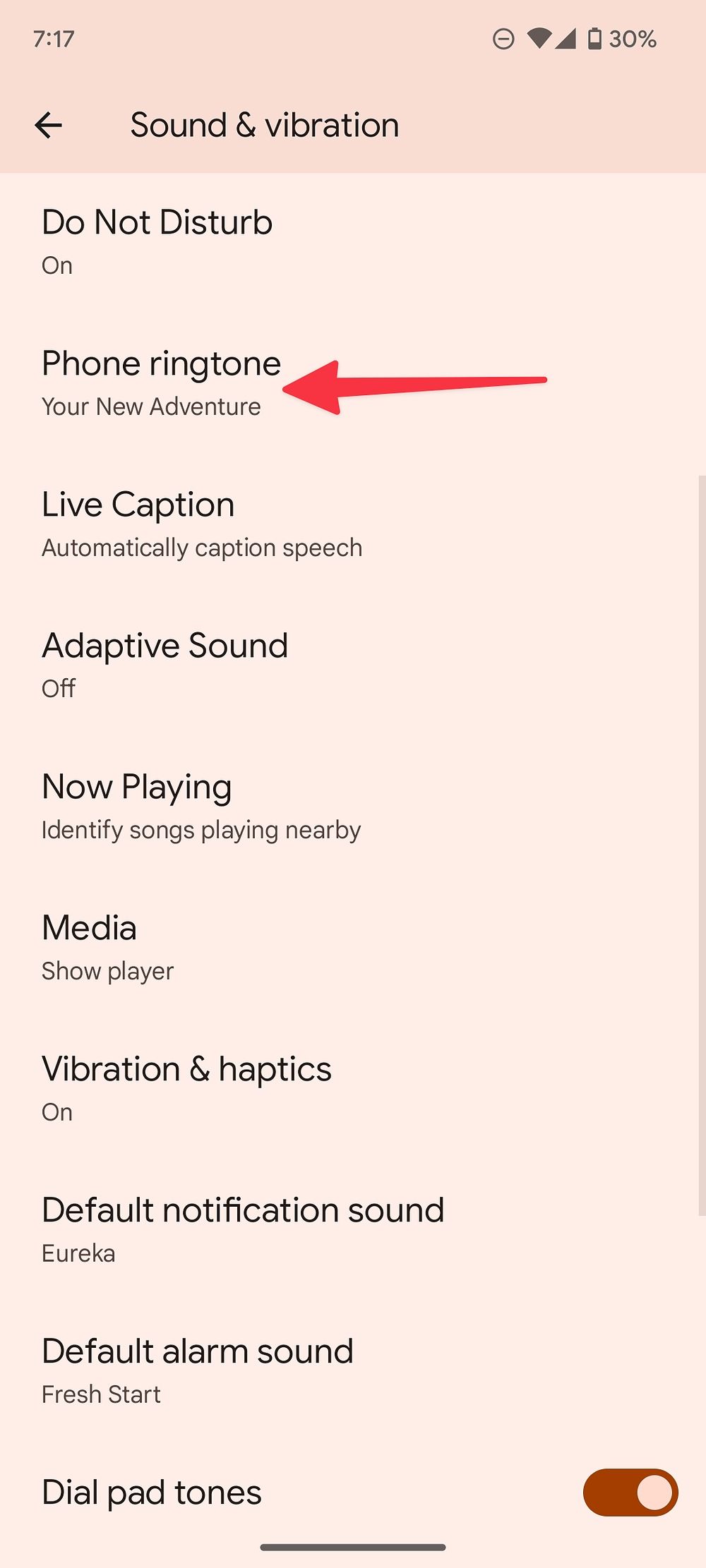
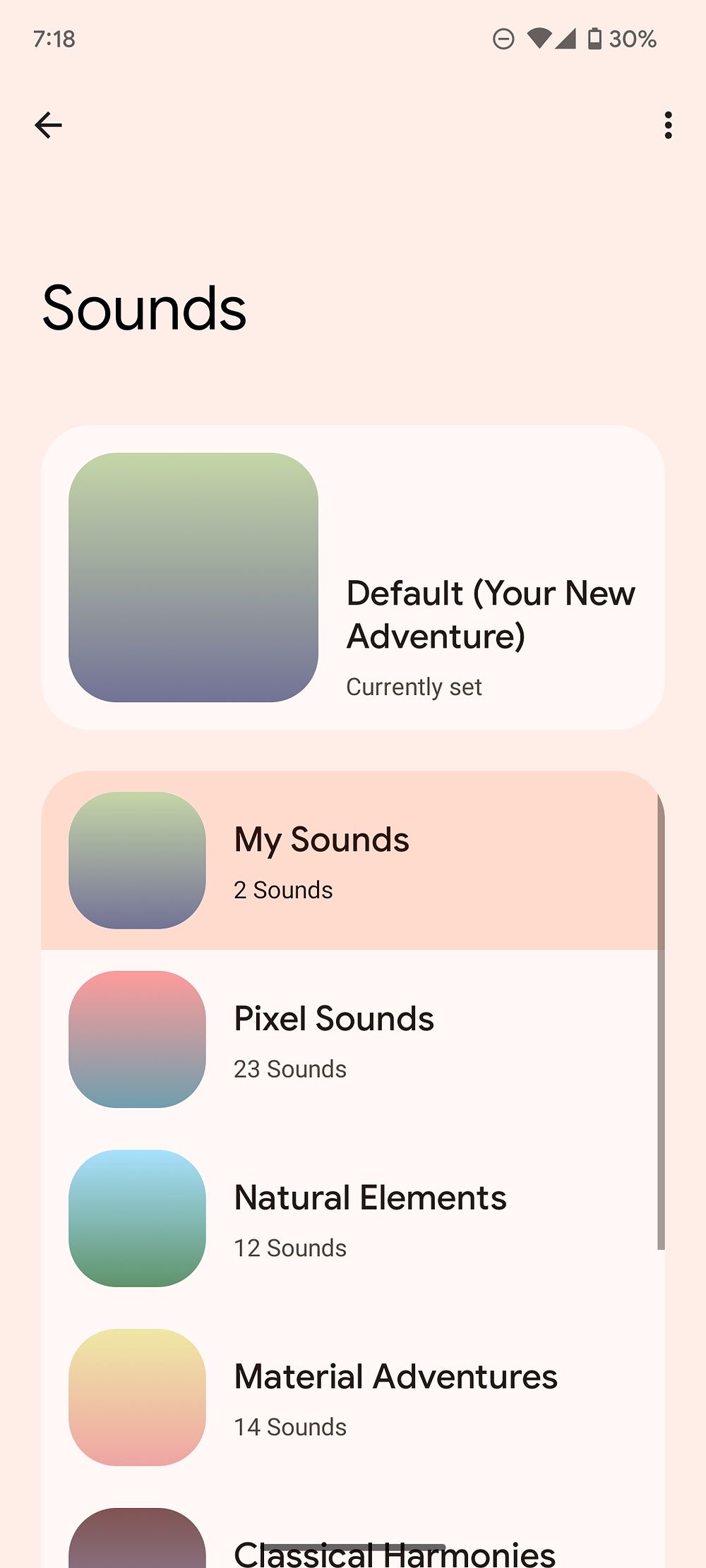
-
Select a ringtone to play it. Tap Save in the upper-right corner to set it as the default ringtone.
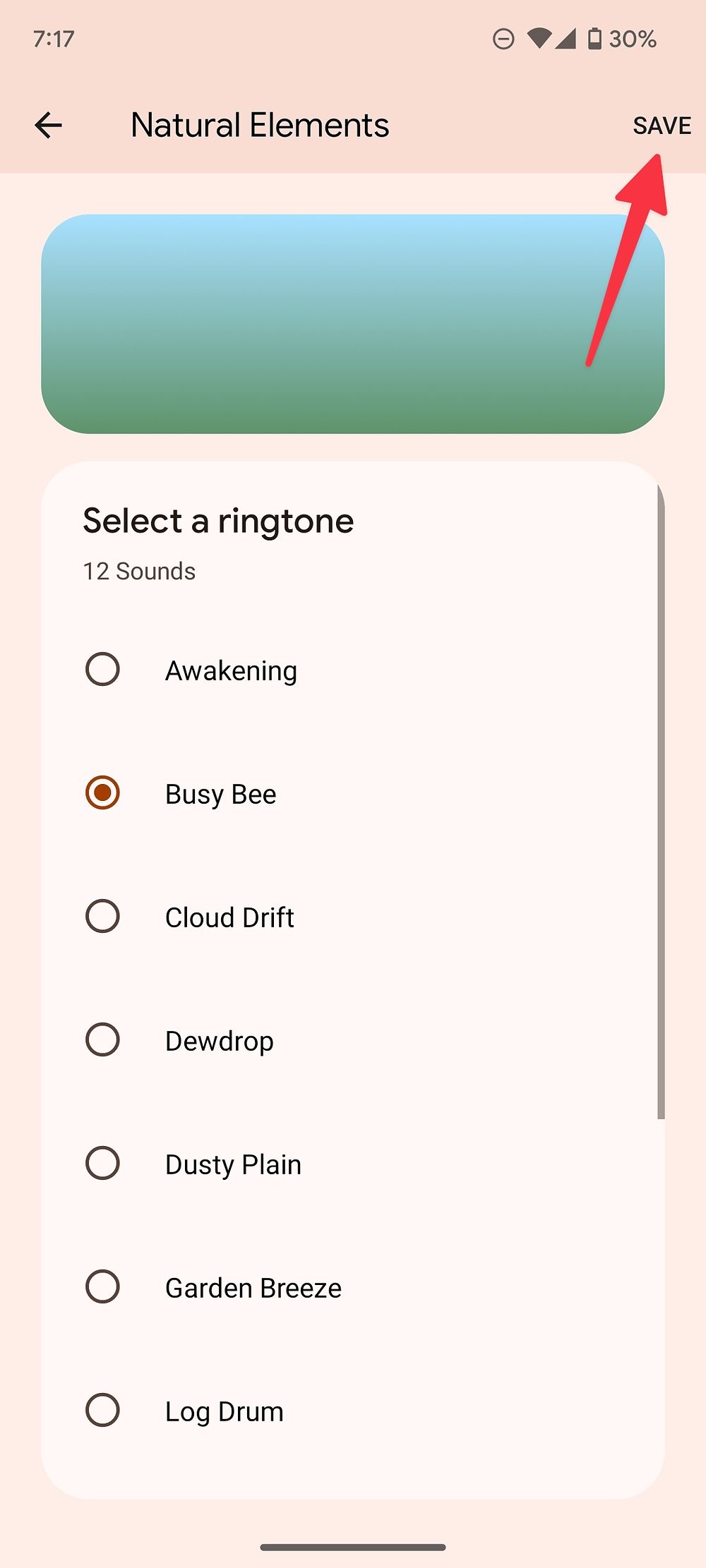
If you want to import and set a custom ringtone from the phone storage, follow the steps below.
- Go to the Phone ringtone menu in Settings (refer to the steps above).
-
Select My Sounds.
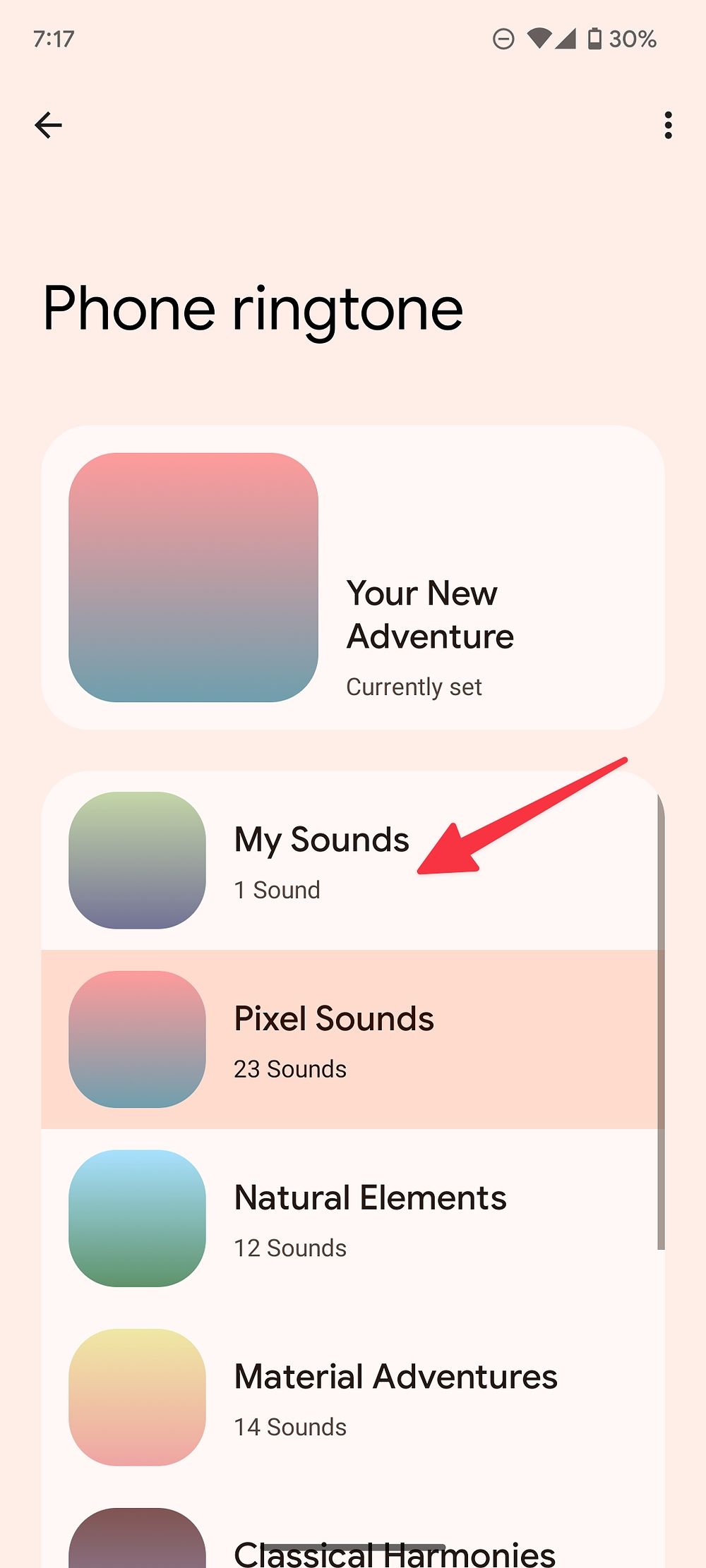
- Tap the + icon in the lower-right corner.
-
Pick an audio file from the file manager and set it as the default ringtone.
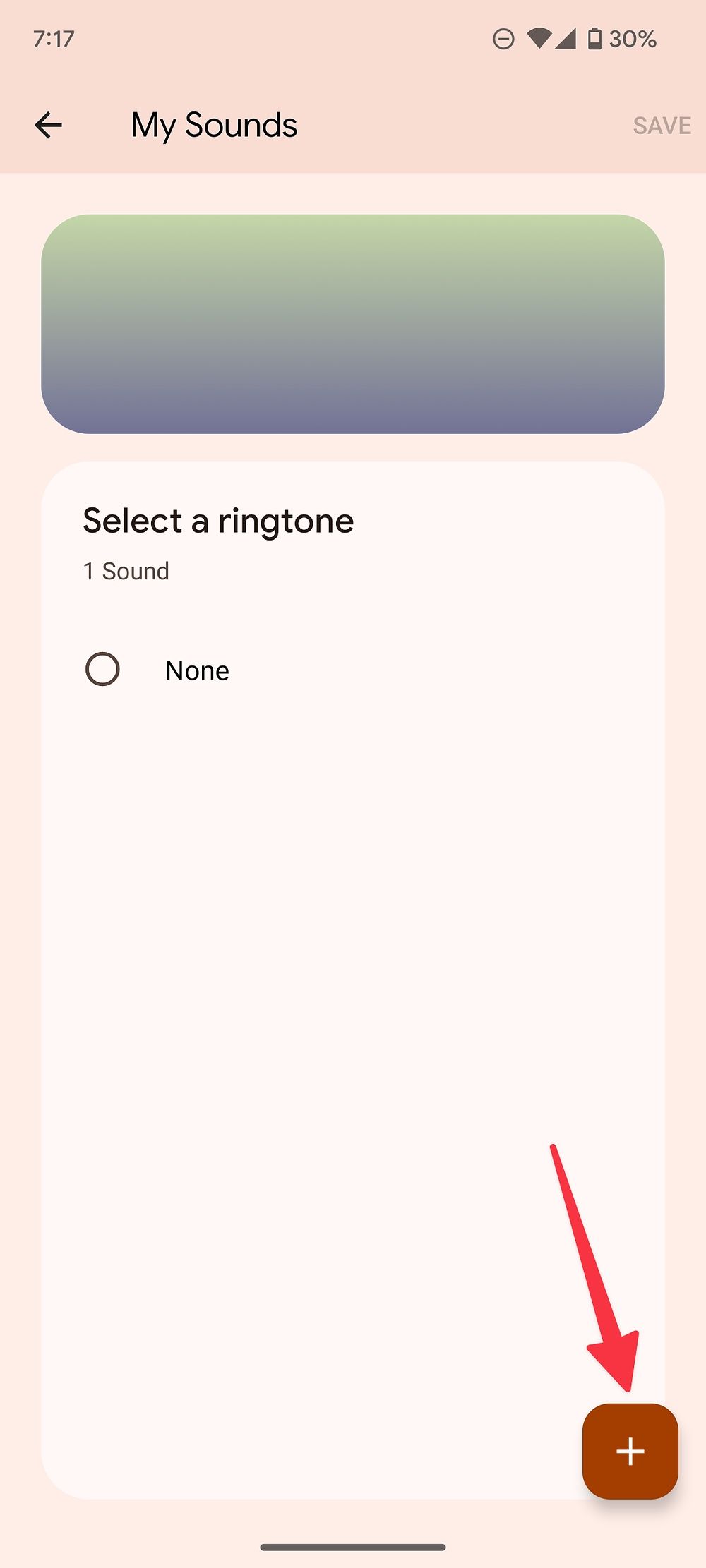
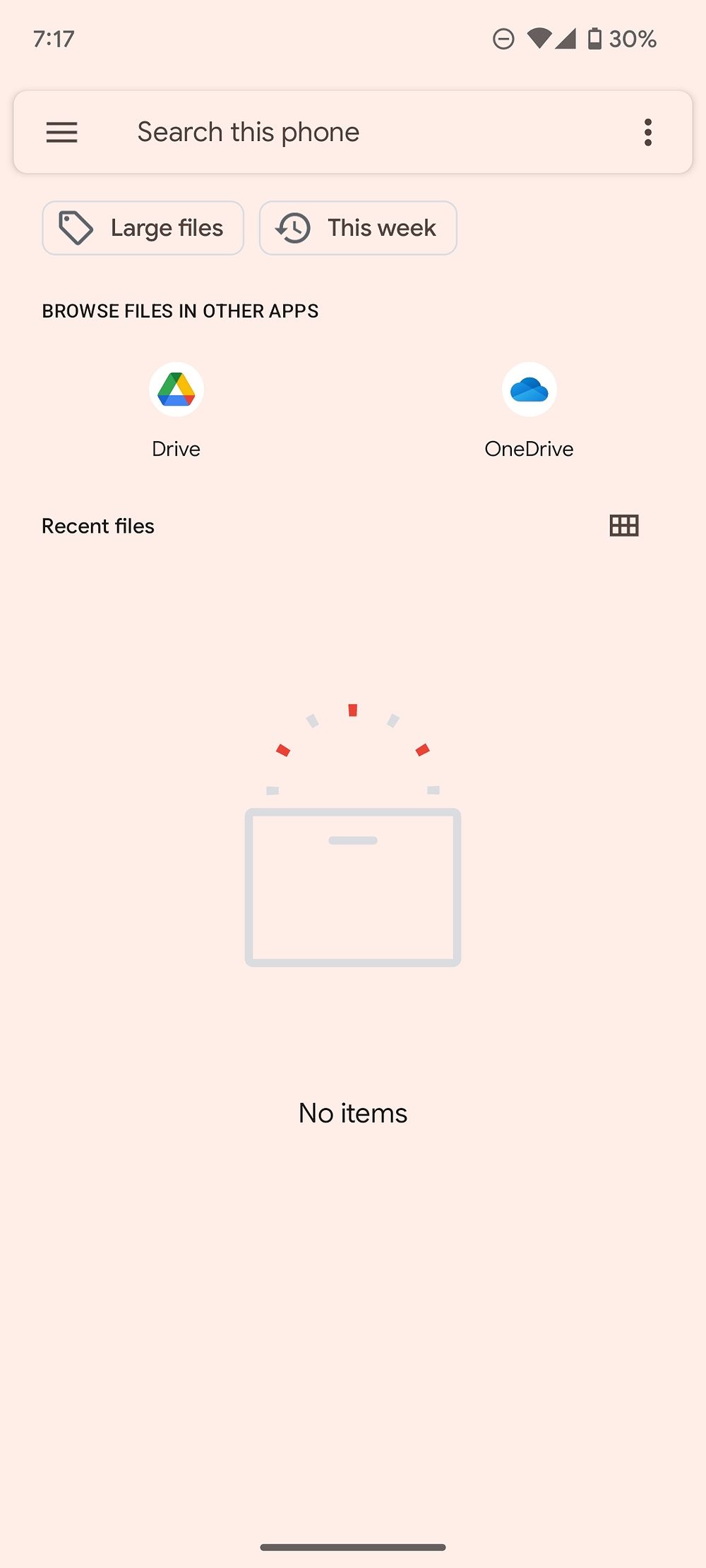
If you're a fan of Pixel ringtones, alarms, and notification tunes, check our post to download all Pixel tones.
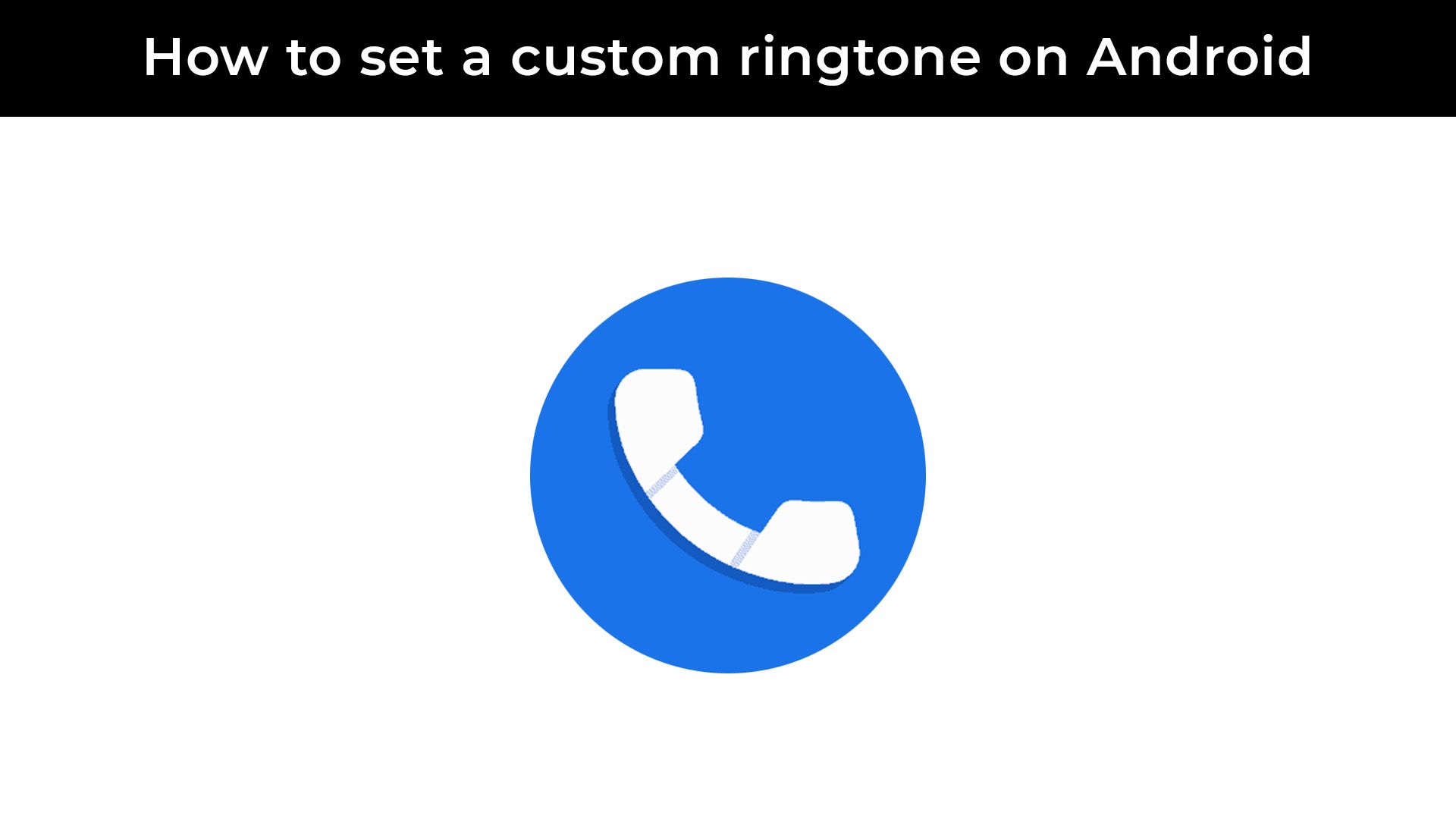
How to make your favorite song your Android ringtone
Might as well make answering your phone a little more funChange the ringtone on your Samsung Galaxy phone
Samsung's One UI Android skin uses a different Settings menu. The steps to change the ringtone differ on a Galaxy phone.
- Open Settings on your Samsung phone.
-
Select Sounds and vibration.
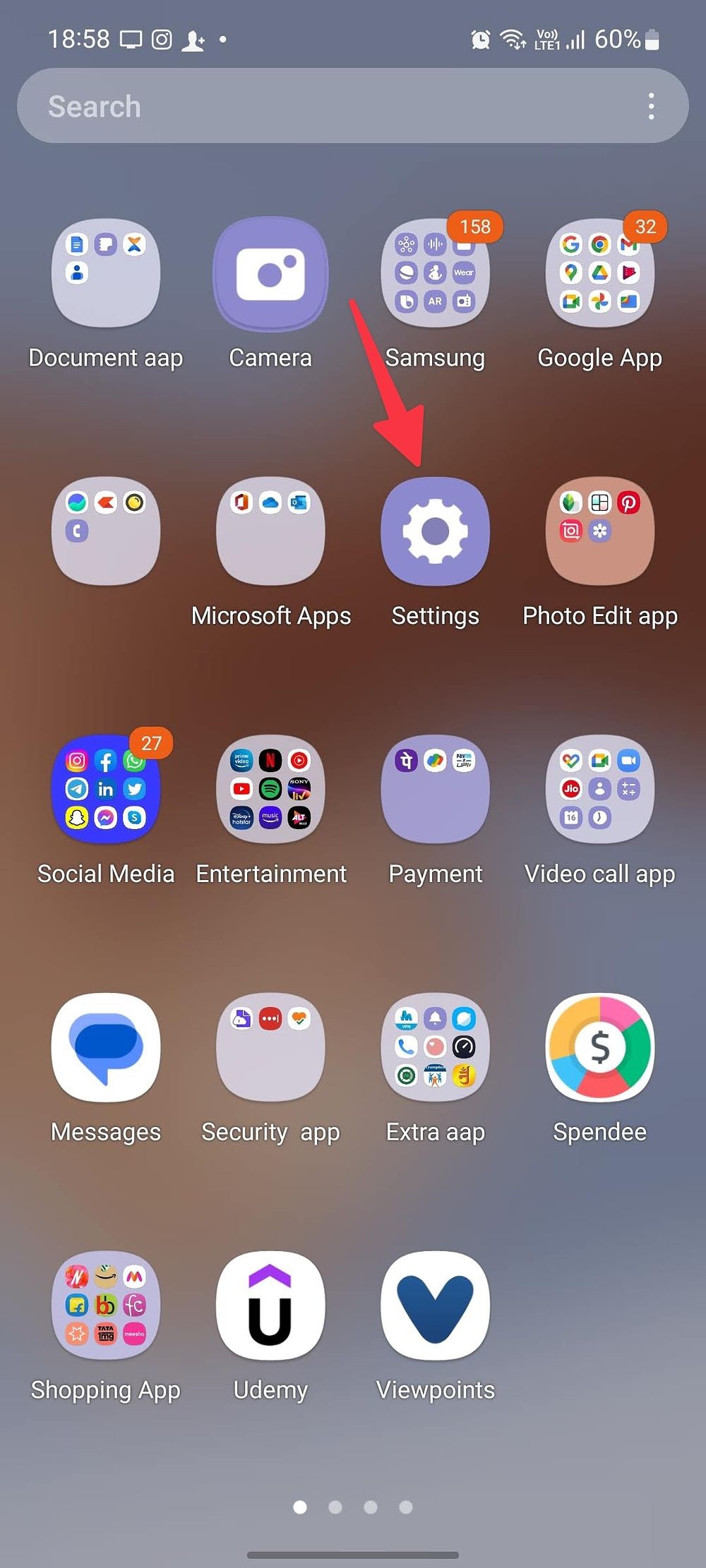
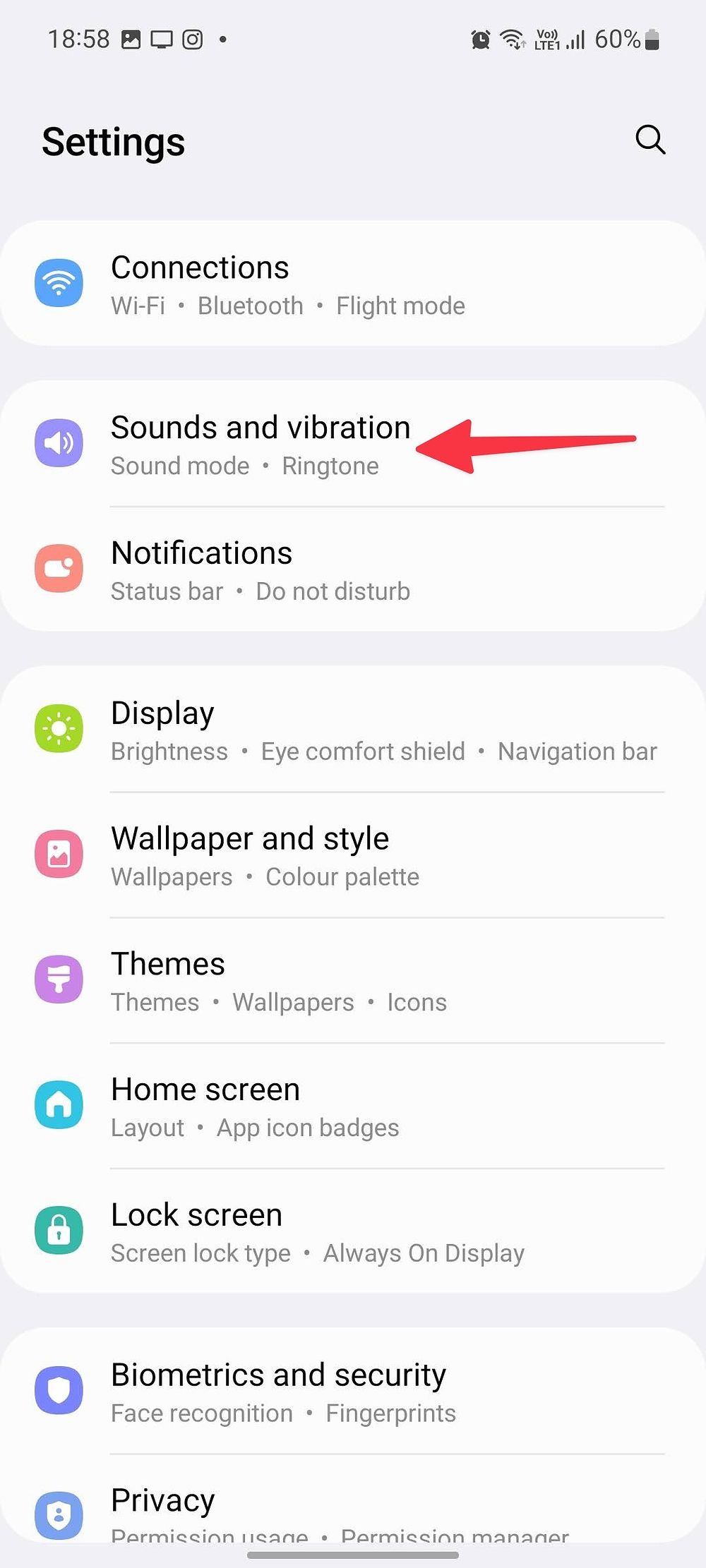
- Open the Ringtone menu.
-
Select one of the built-in ringtones from the following menu.
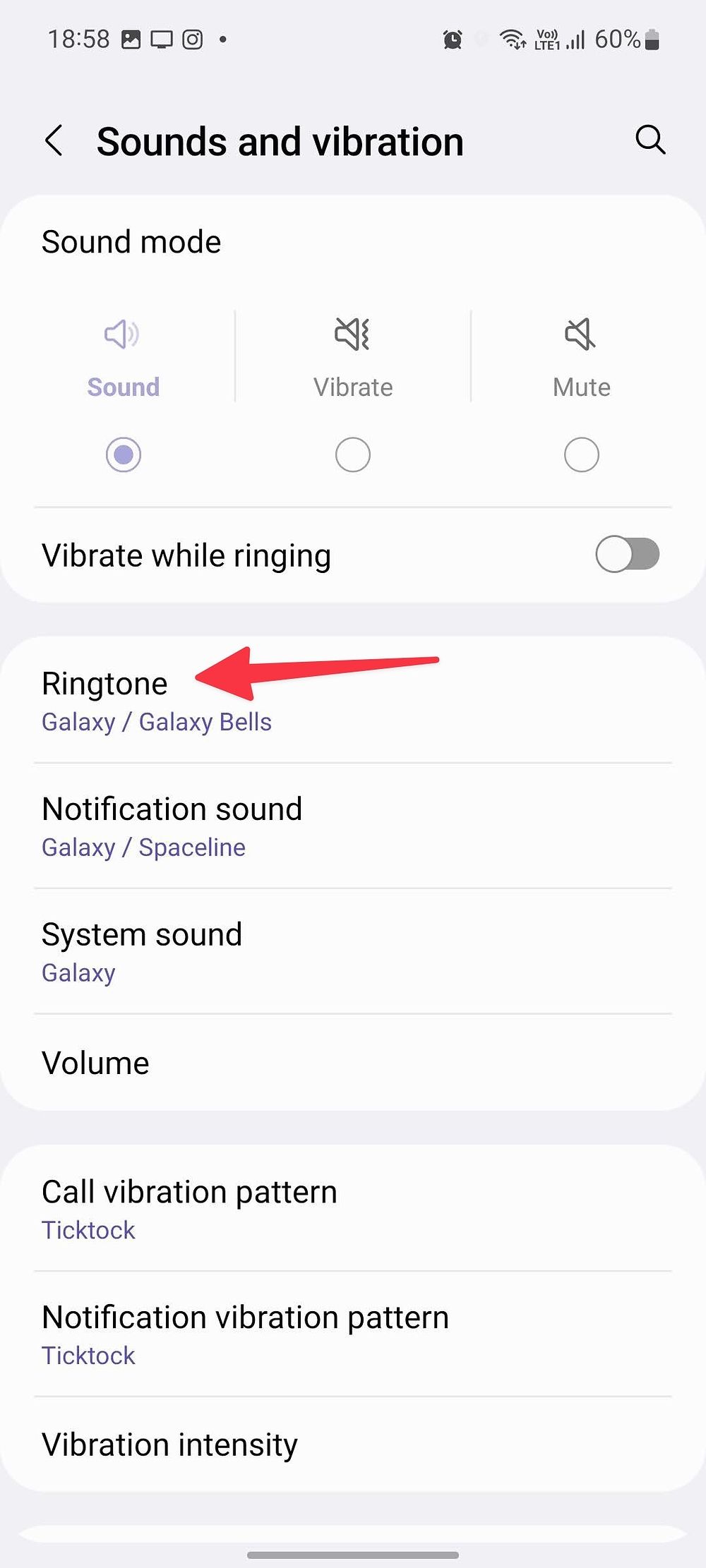
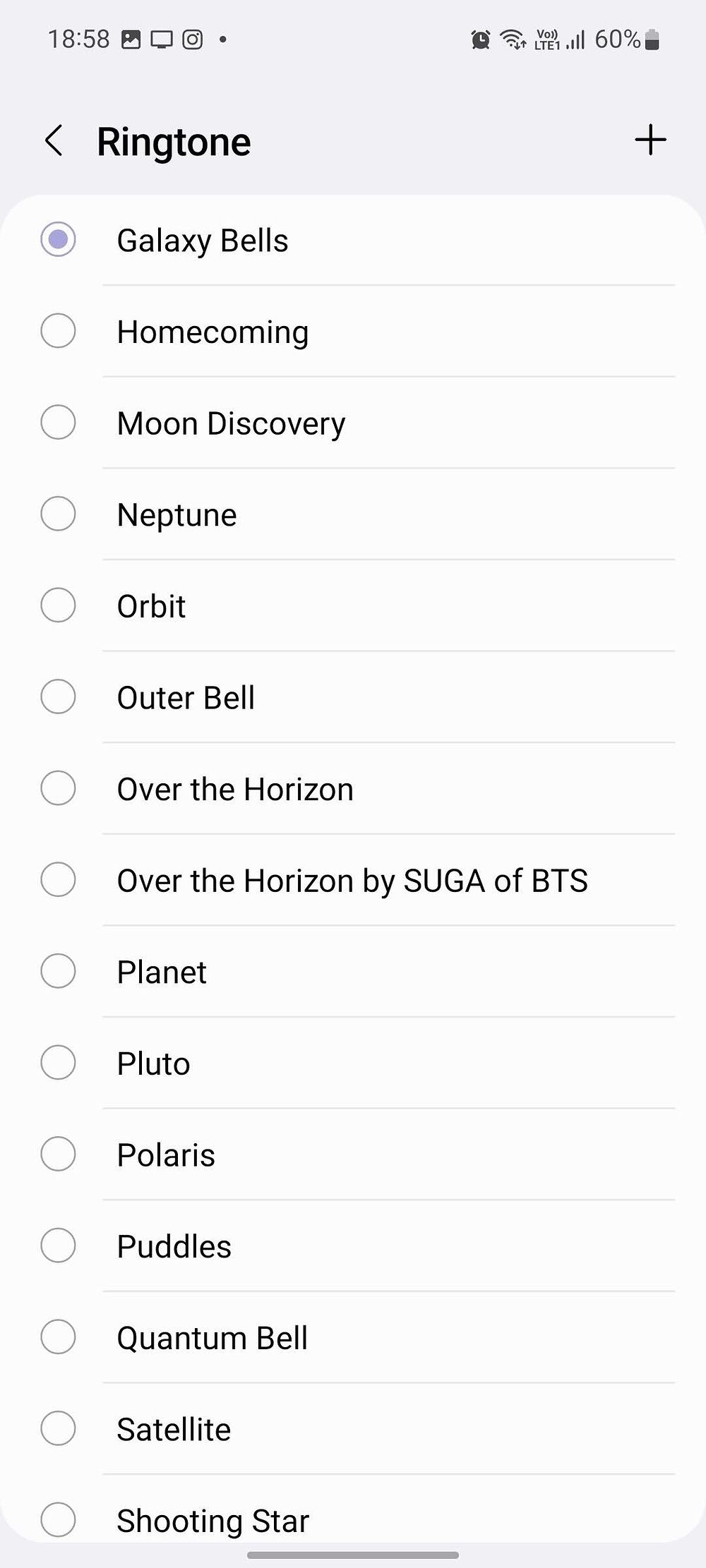
Not everyone prefers Samsung's built-in phone ringtones. If you are among them, set a custom tone using the steps below.
- Open the Ringtone menu in One UI Settings (check the steps above).
-
Tap + in the upper-right corner.
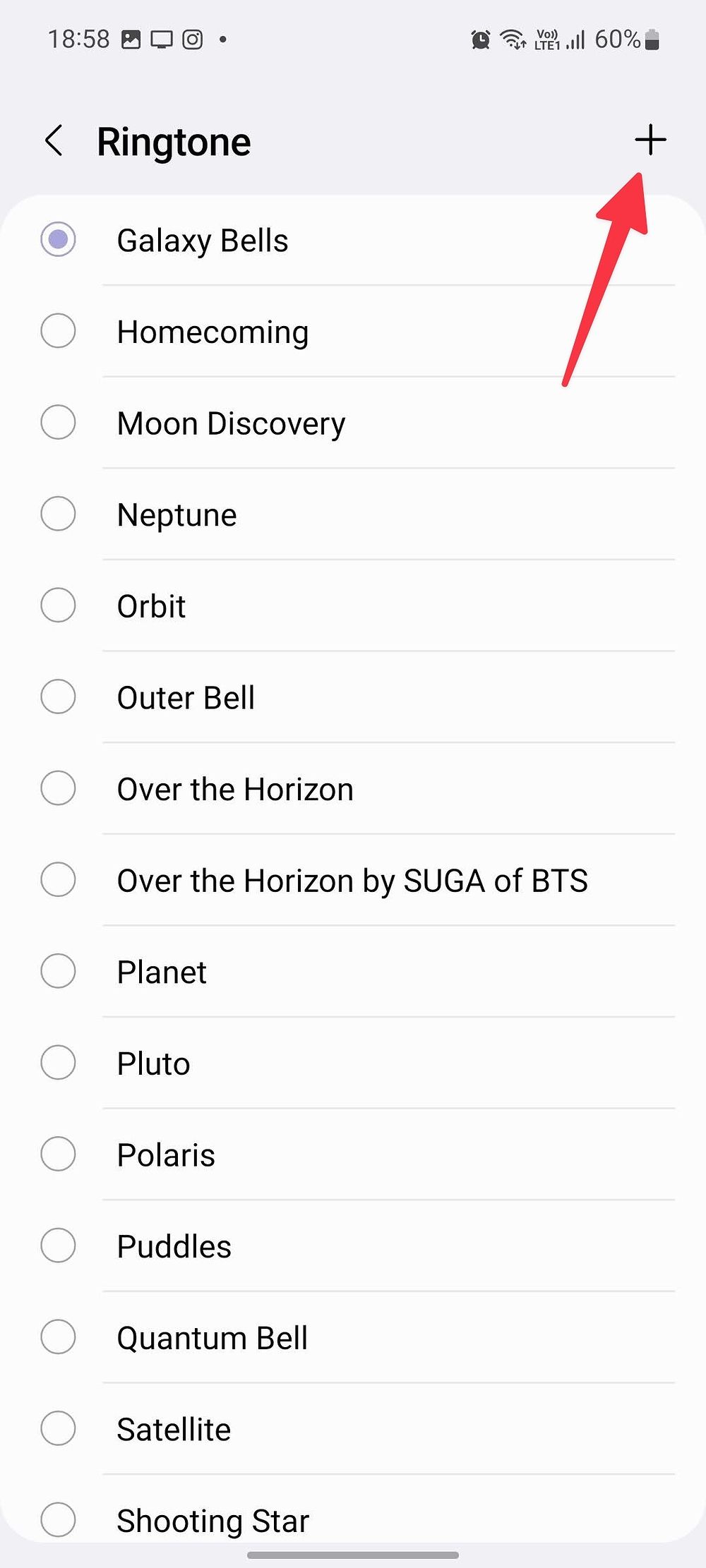
-
It opens the Sound picker menu.
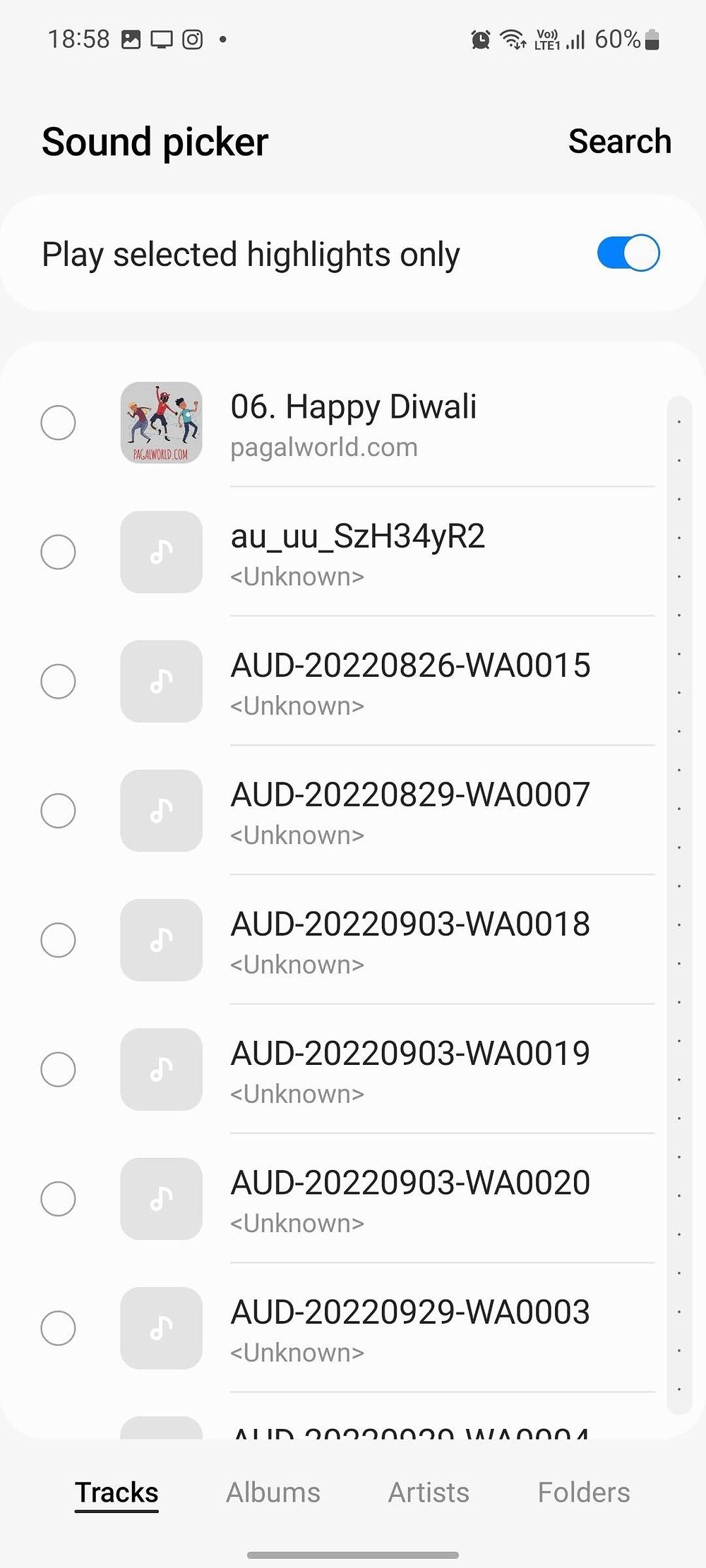
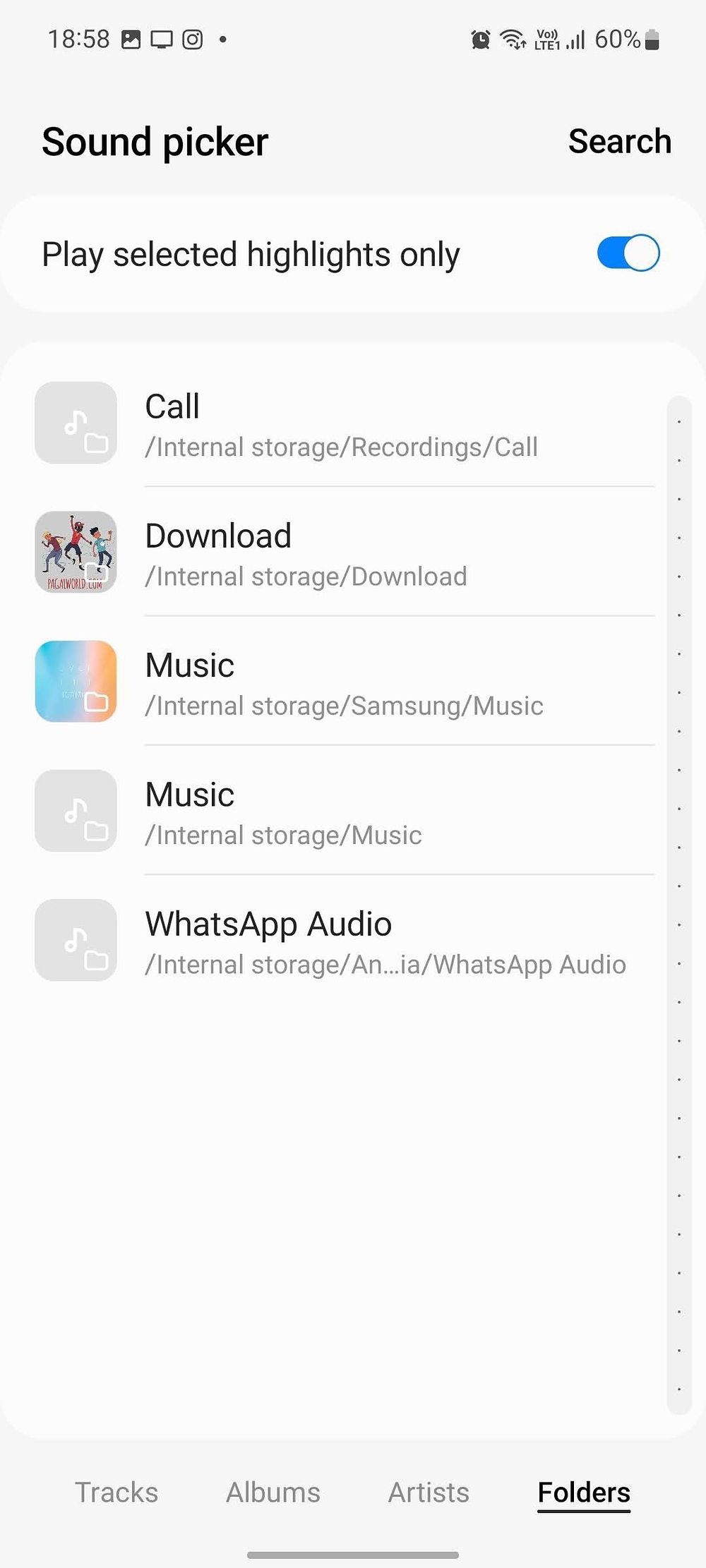
- You can search for the custom ringtone from the top or use the bottom navigation menu to find it from device folders.
-
You'll find your imported ringtones under Custom in the Ringtone menu. Tap the red – icon beside a tone to remove it.
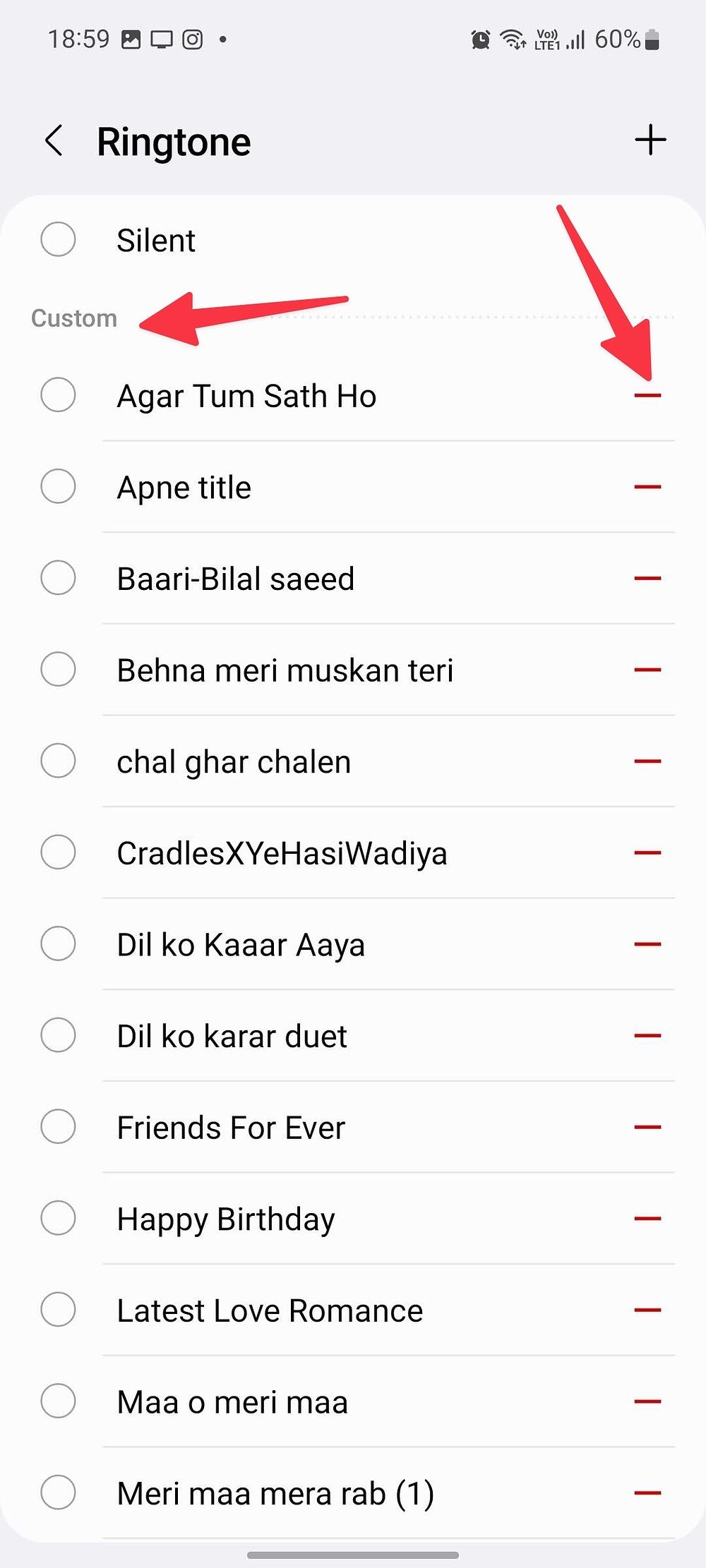
Assign custom ringtones for people in your Contacts
Assigning custom ringtones to specific contacts can help you differentiate important callers from irrelevant ones. It's helpful when you are on a busy commute route and want to guess the caller based on ringtone.
- Open the Contacts app on your Android phone.
- Search for the contact and open the info menu.
-
Tap the three-dot menu in the upper-right corner.
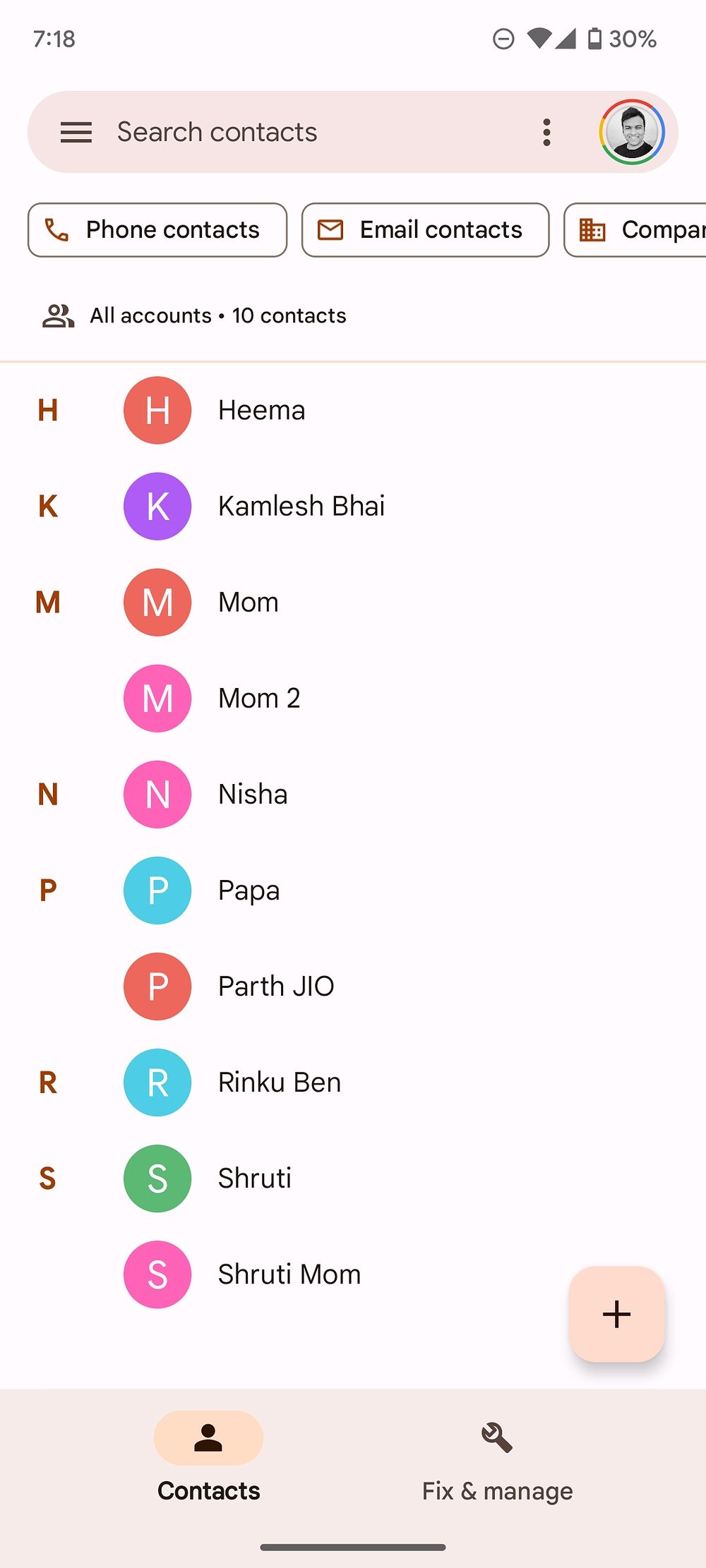
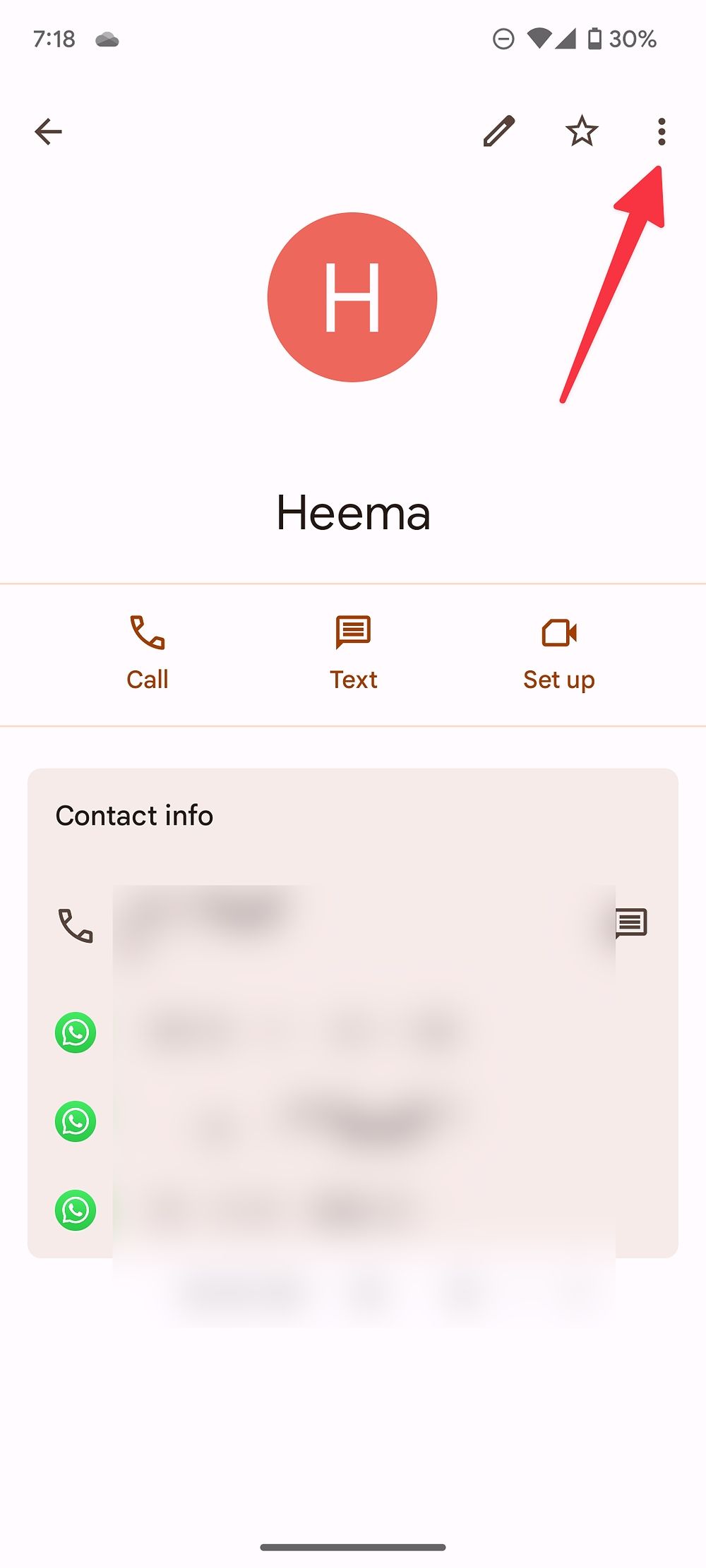
- Tap Set ringtone.
-
It opens the Sounds menu. Pick a custom tone to use with your favorite contact.

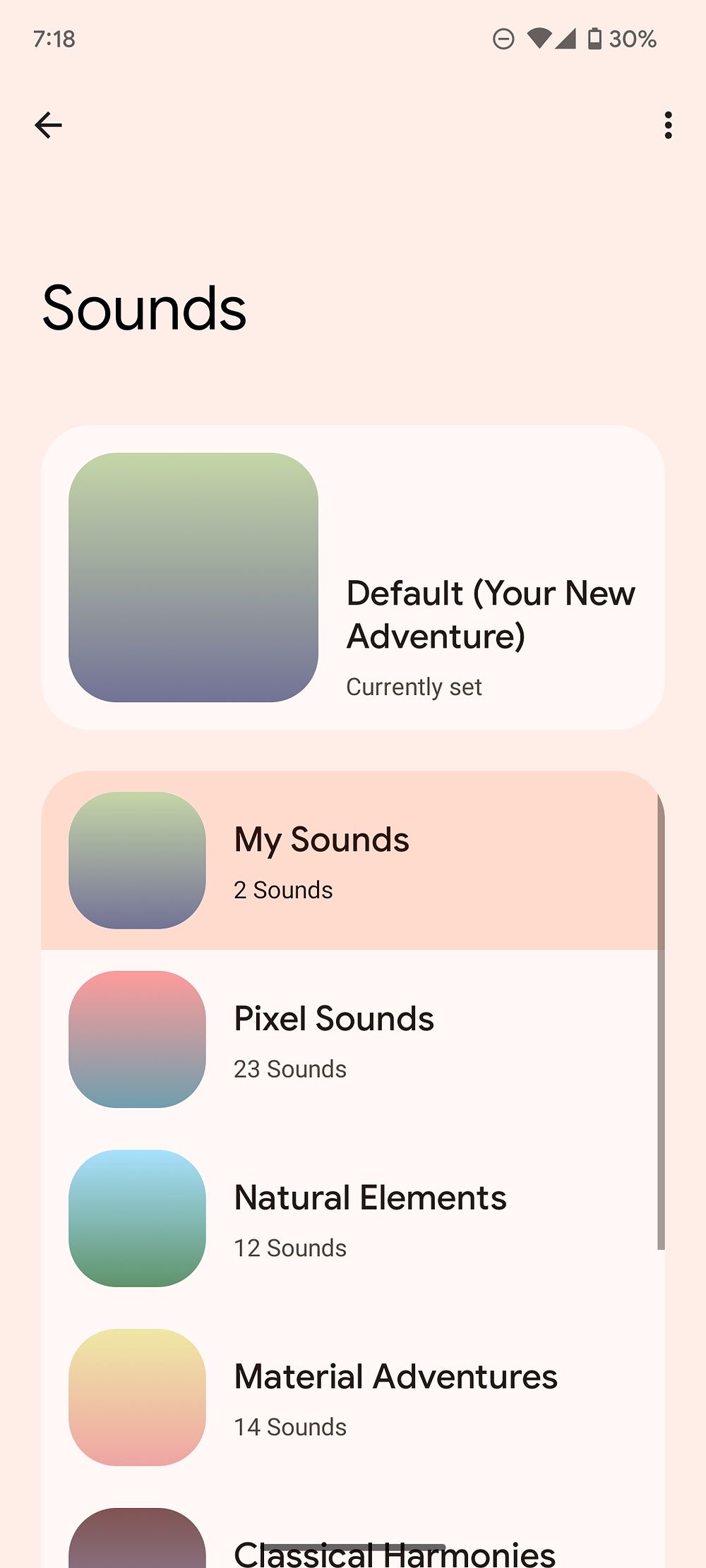
Set custom contact ringtones on your Samsung Galaxy phone
Samsung packs a different Contacts app on Galaxy phones. Let's assign a custom ringtone to a contact on Samsung phones.
- Launch Contacts on your Samsung phone.
- Pick a contact to open the info menu.
-
Tap the More button at the bottom.
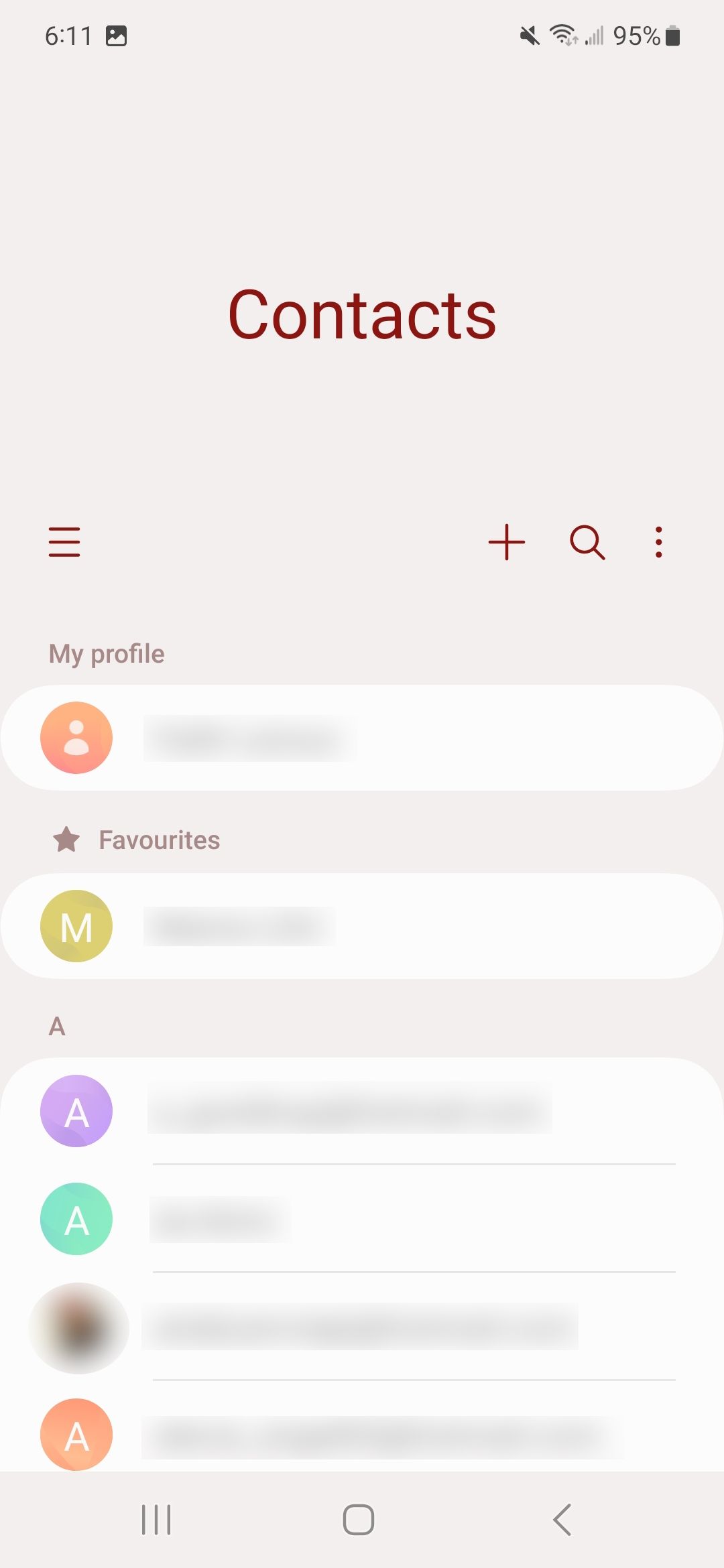
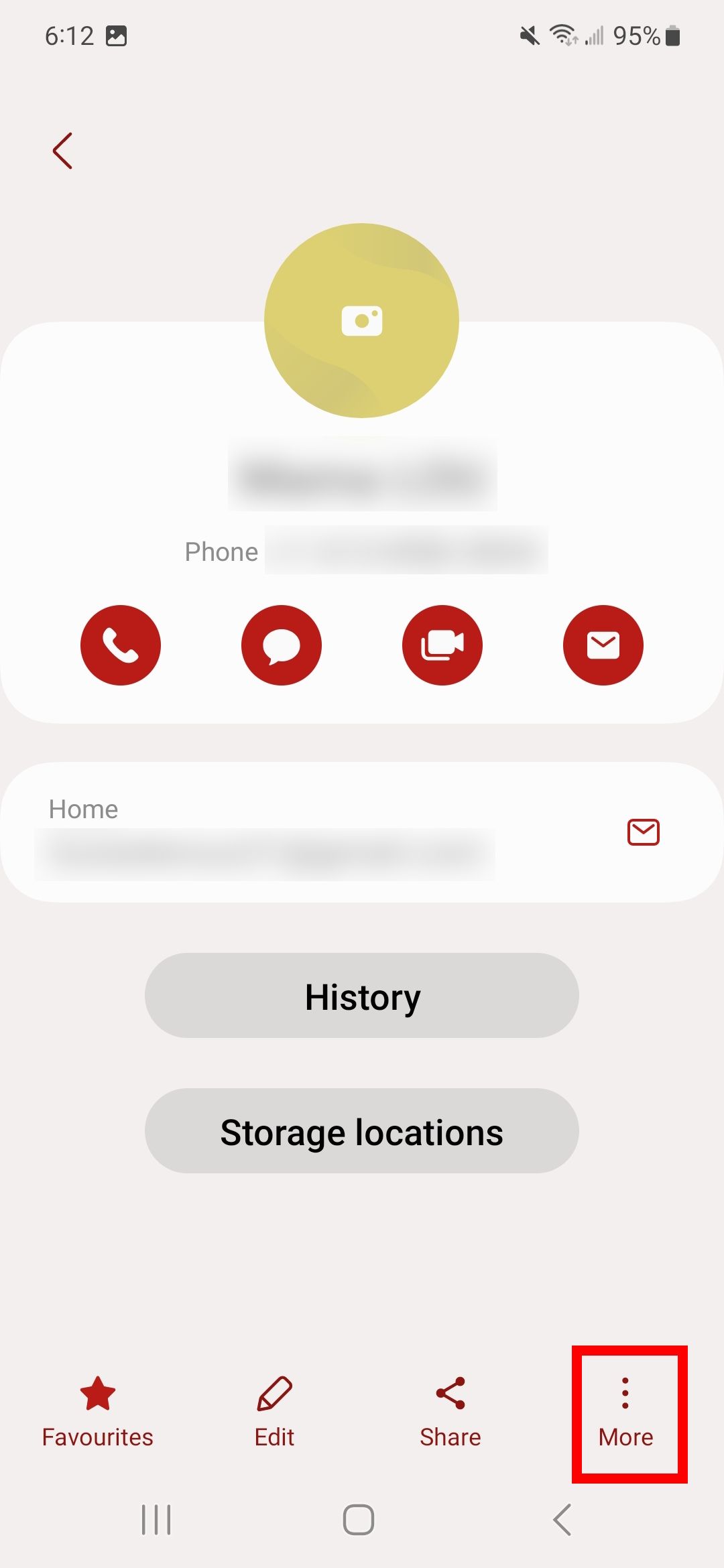
- Select Change ringtone/vibration.
-
Tap the Ringtone option.
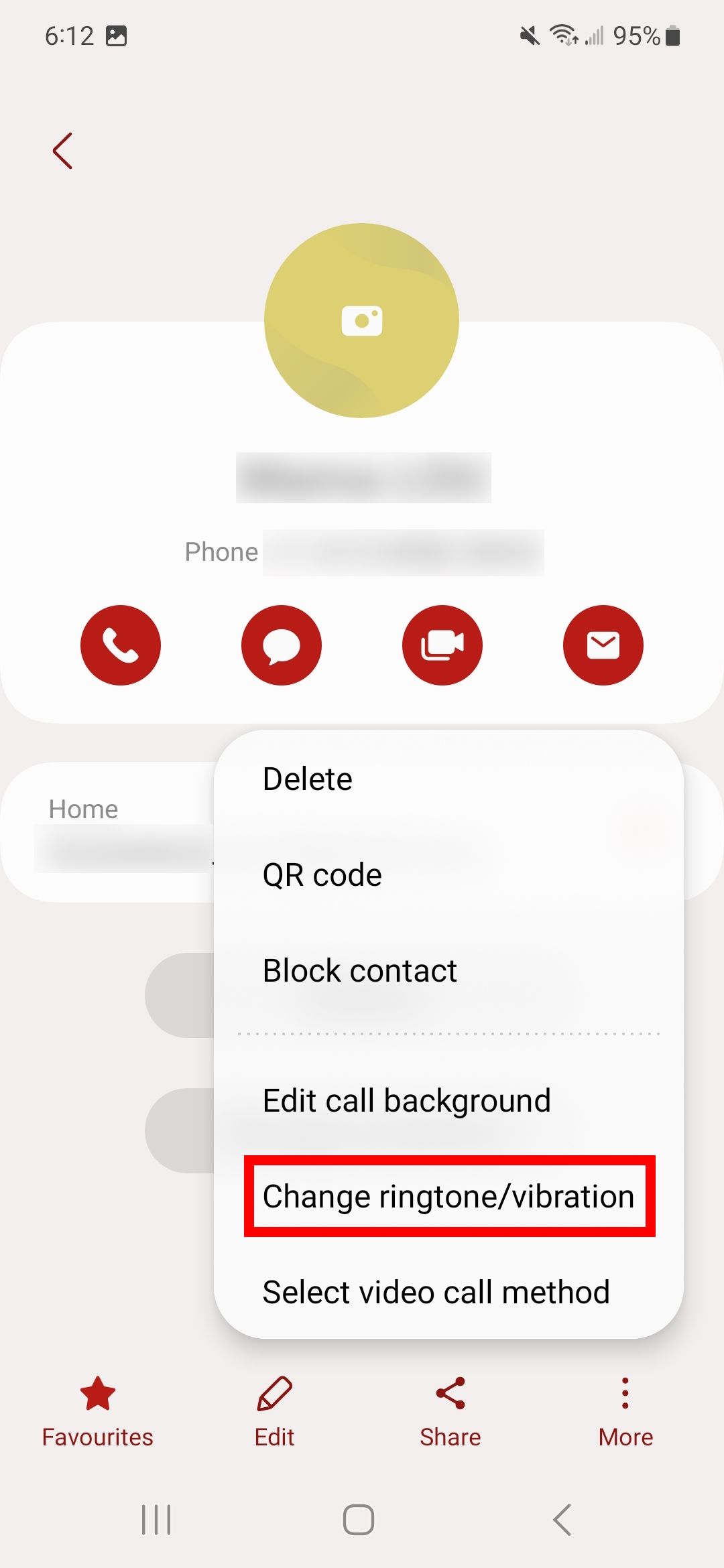
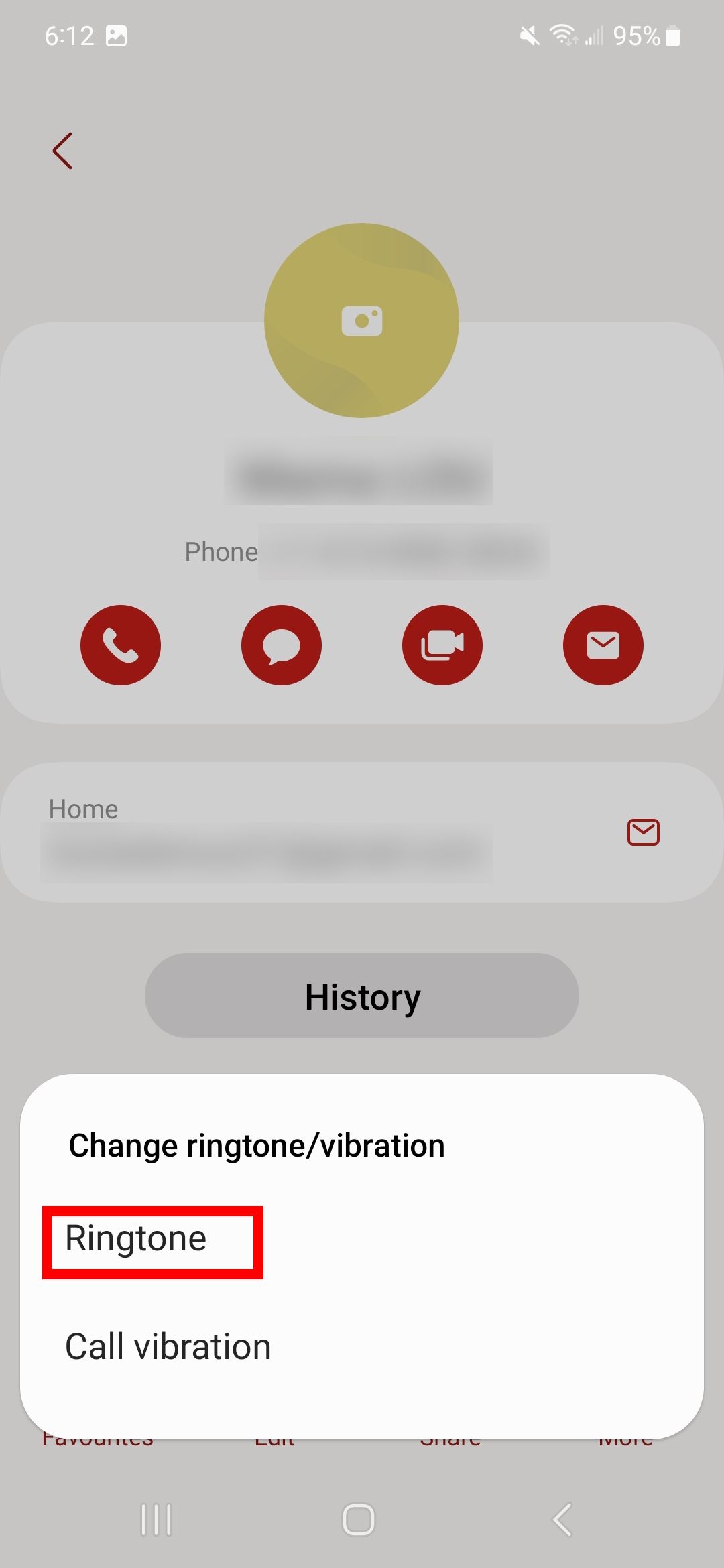
-
Select a custom ringtone from the list. Tapping the back button saves the custom ringtone to the contact.
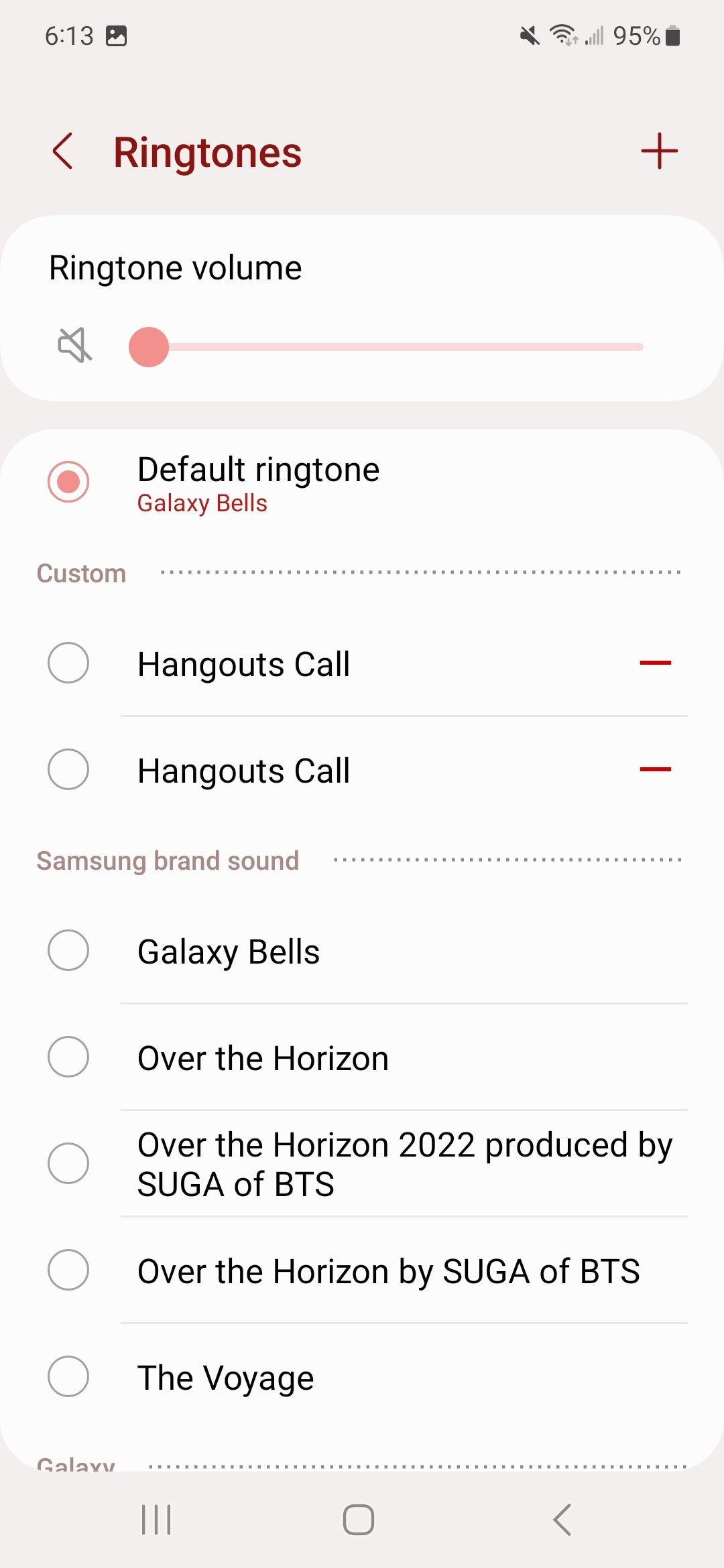
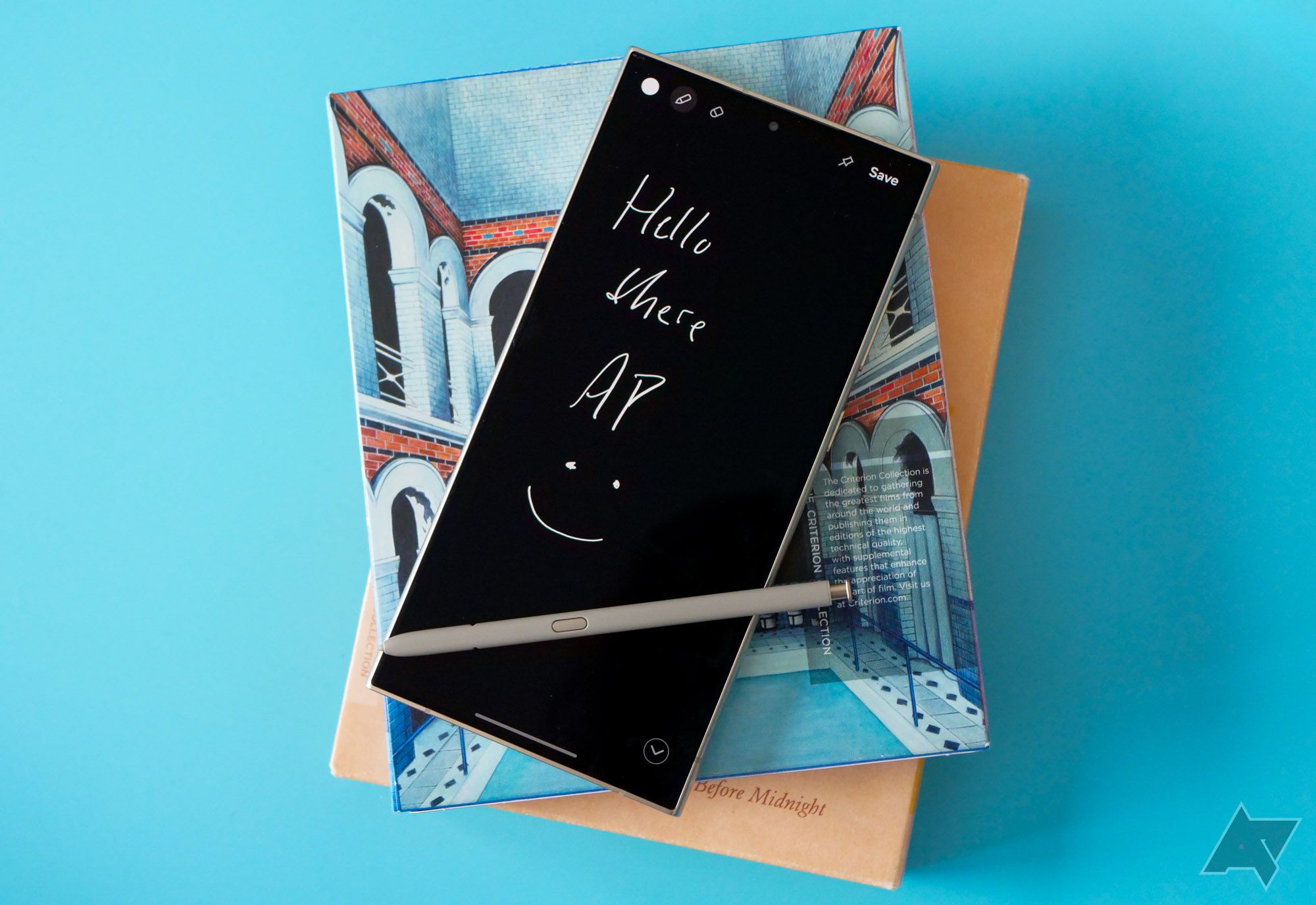
Samsung Galaxy S24 Ultra review
Without any meaningful changes, Samsung's latest phablet feels like a do-over for last year's smartphoneBonus: Change your ringtone on popular messaging apps
So far, we've talked about changing the ringtone for your regular calls over the carrier network. With the soaring popularity of third-party IM (instant messaging) apps, many prefer WhatsApp, Messenger, and Google Meet to stay in touch with friends and family. Here's how to change the ringtone for your incoming WhatsApp calls on Android.
- Open WhatsApp on your phone.
- Tap the three-dot menu in the upper-right corner and open Settings.
-
Select Notifications.
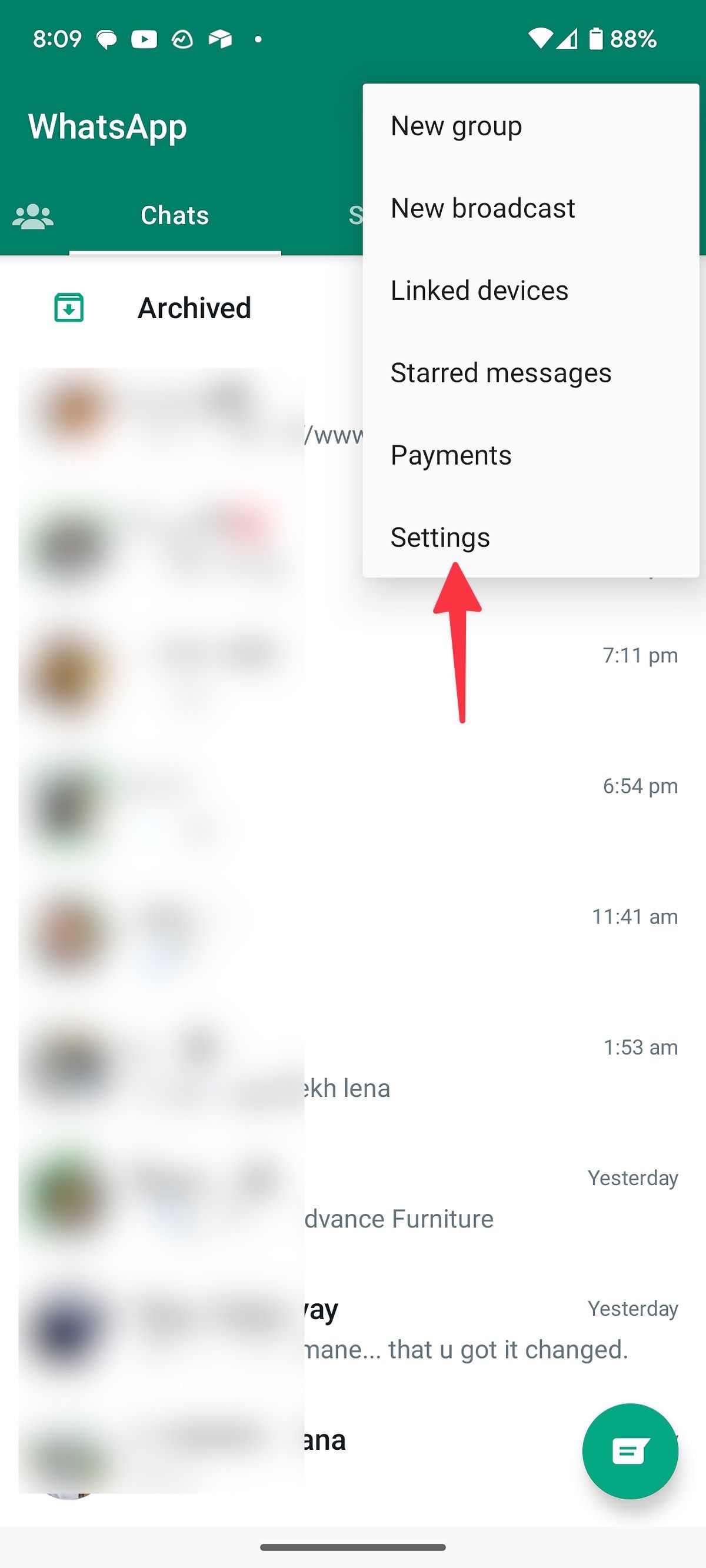
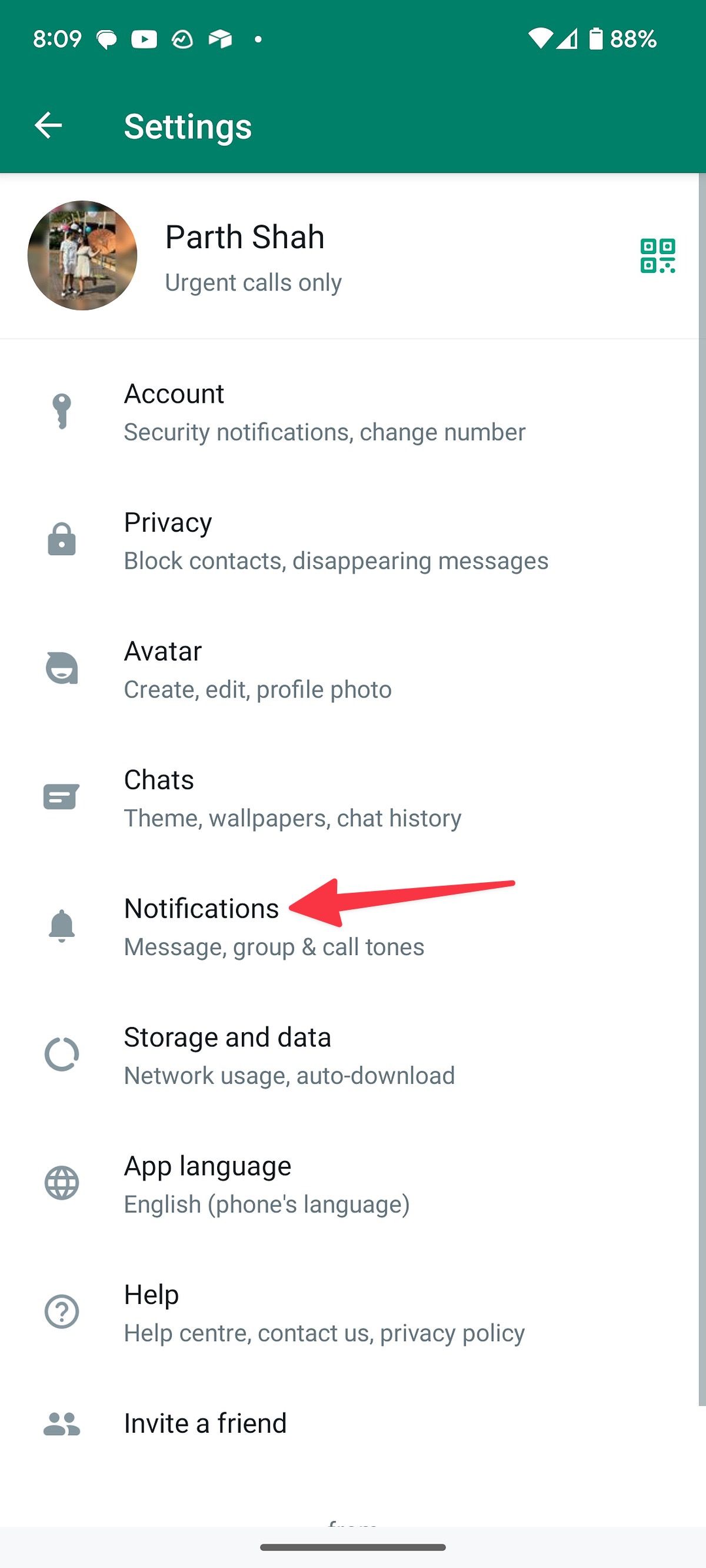
- Scroll to Calls and select Ringtone.
-
Open Sounds and pick a relevant tune for your incoming calls.
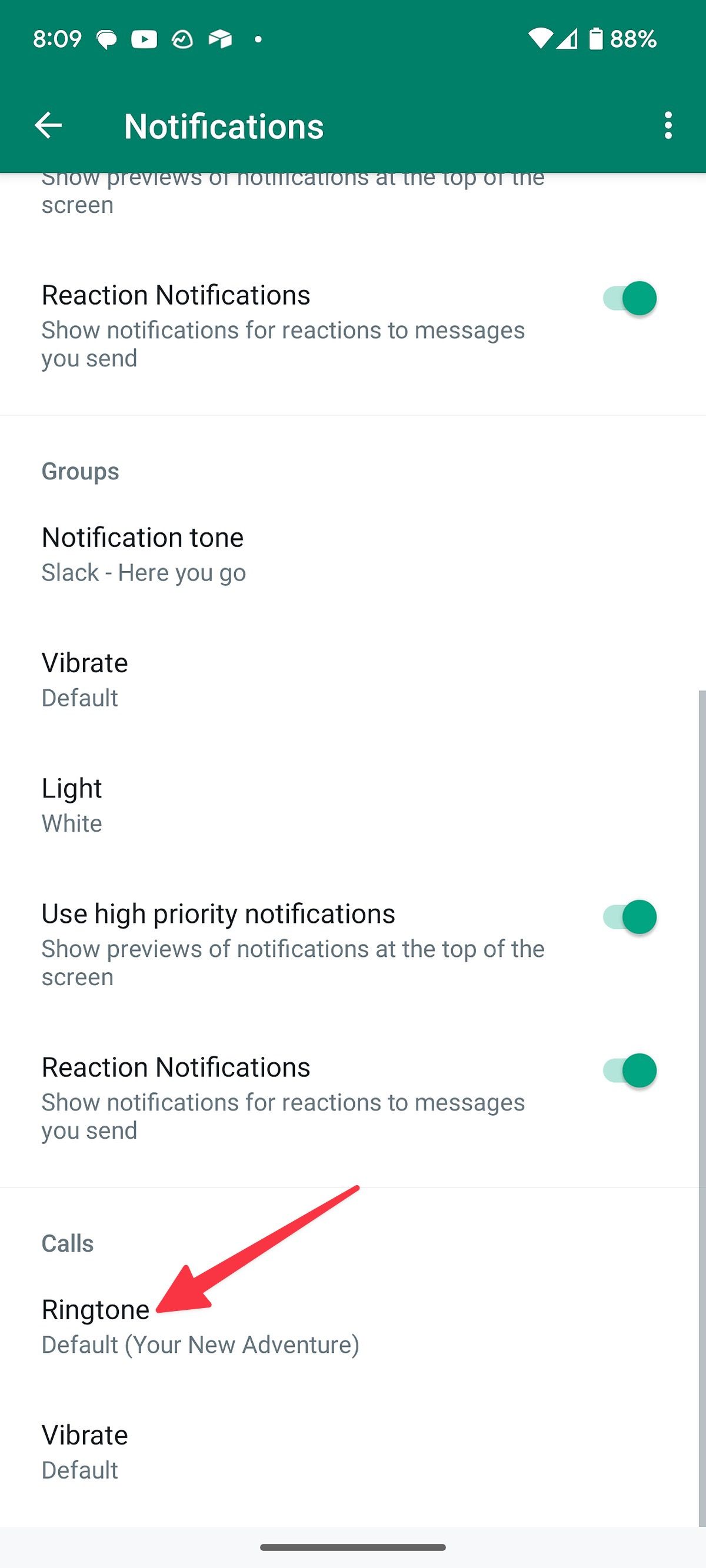

Google Meet
Follow the steps below to change the ringtone for your 1:1 calls on Google Meet.
- Long tap the Google Meet app icon and open the info menu.
- Select Notifications.
-
Go to Receive 1:1 calls.
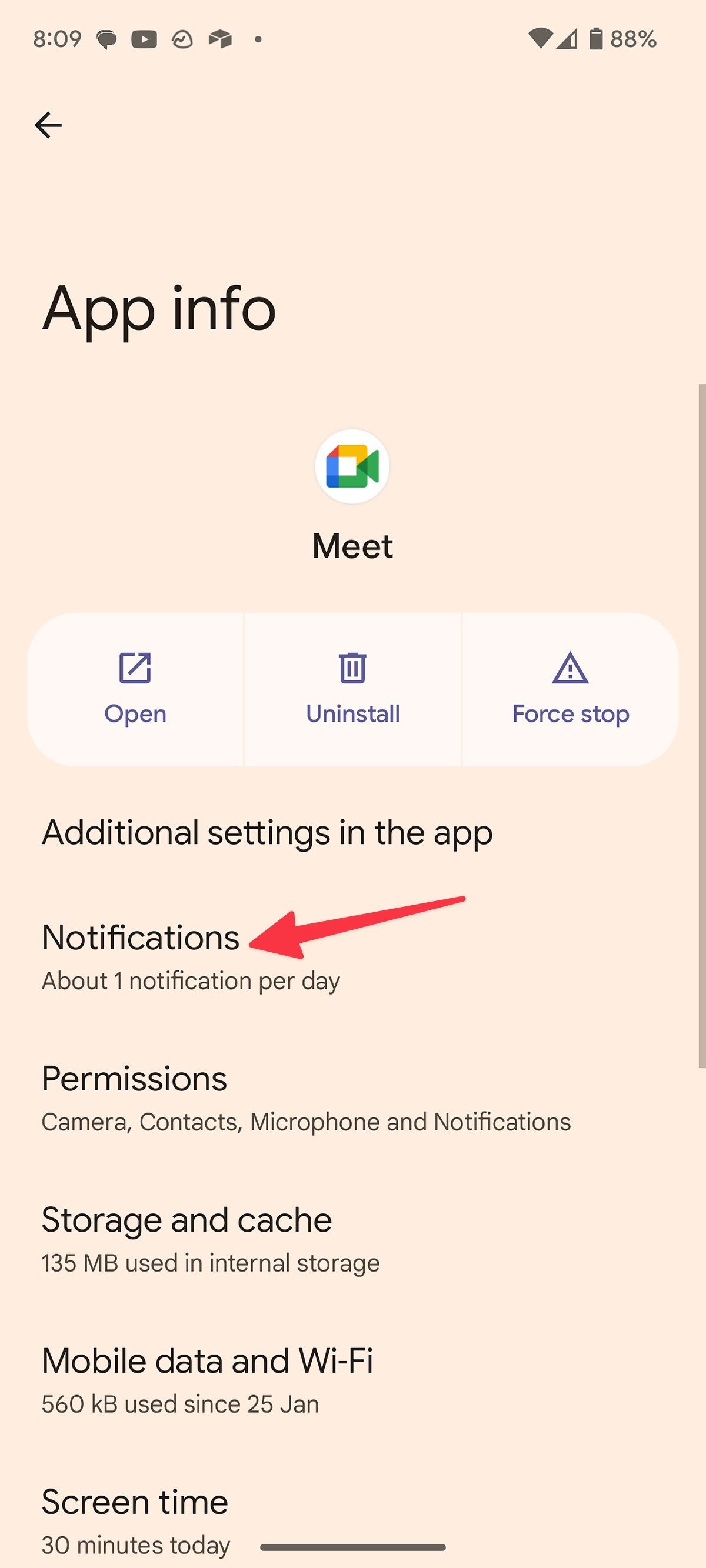
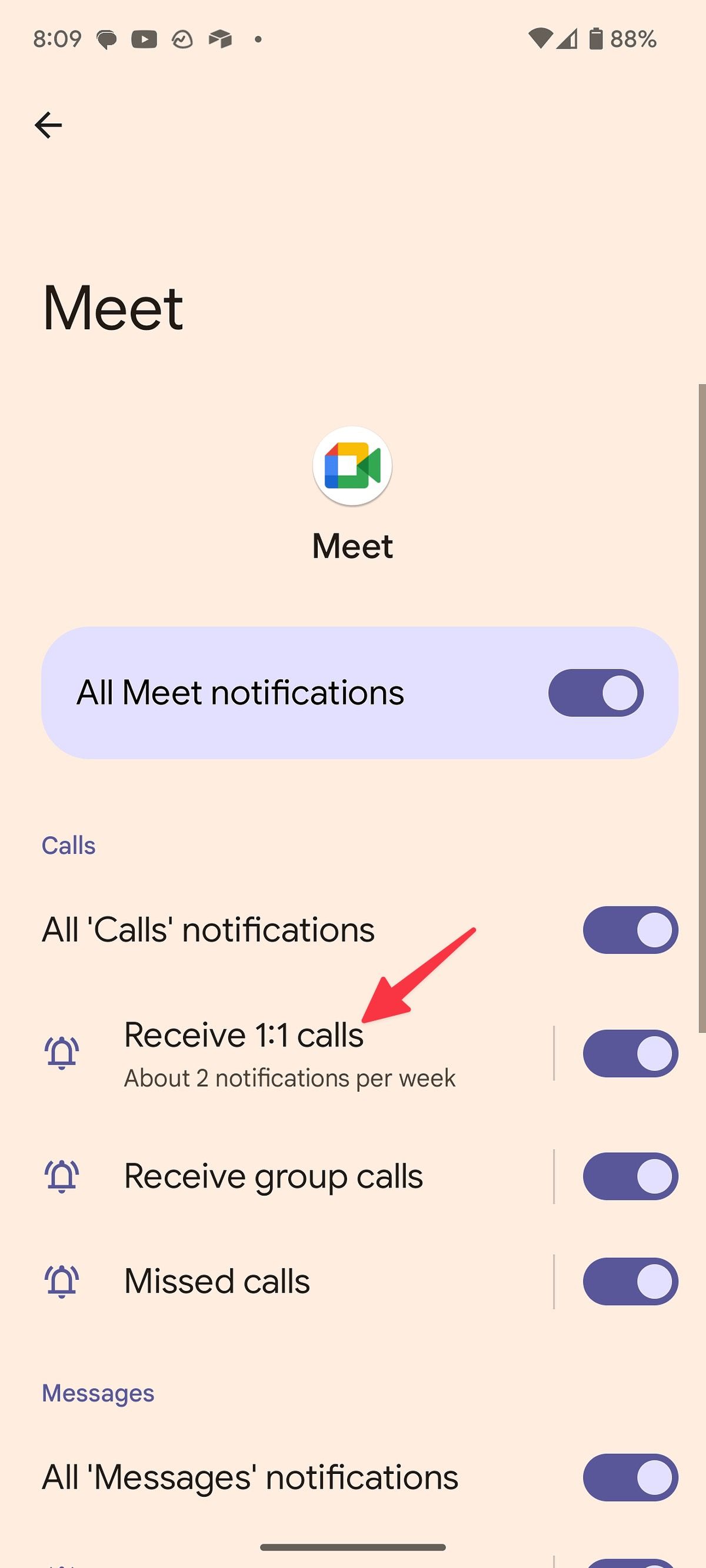
-
Select Sound and pick a custom ringtone from the following menu.
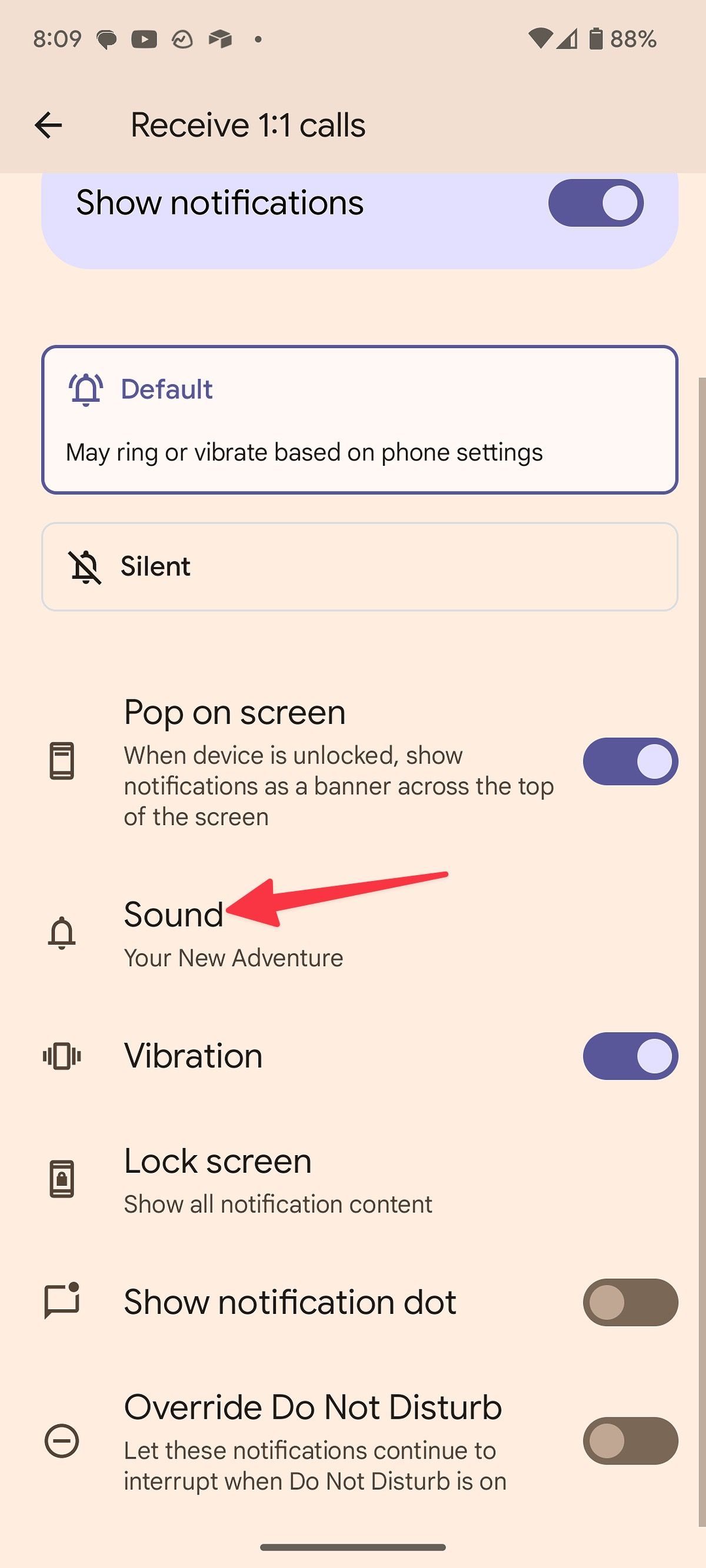
Customize your Android experience
Regarding customization, your Android phone isn't limited to changing ringtones. You can change app icons and customize Android's Material You theme. If you frequently receive calls from apps like WhatsApp or Telegram, you must use the respective app's settings menu to change the incoming call ringtone.

