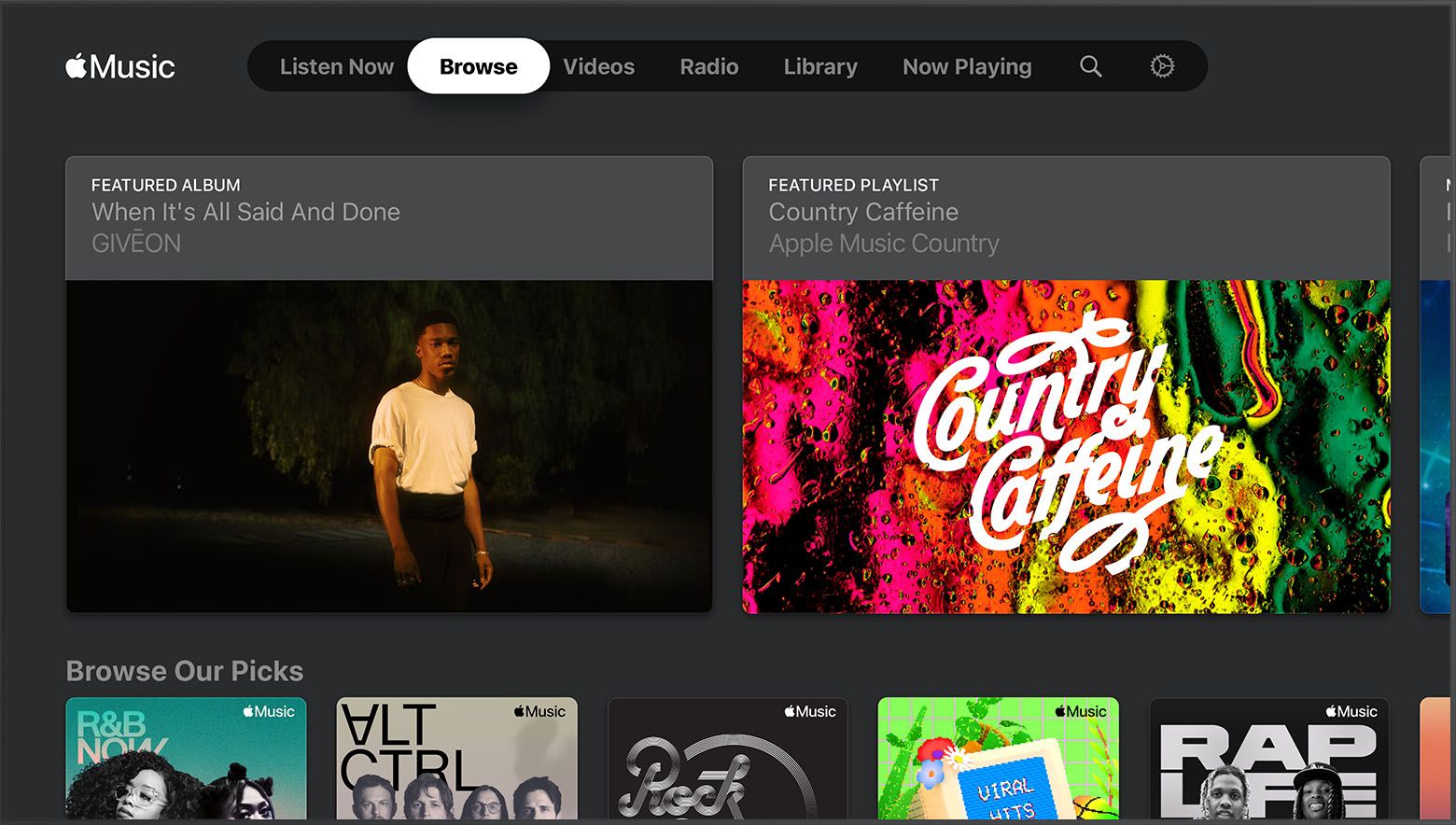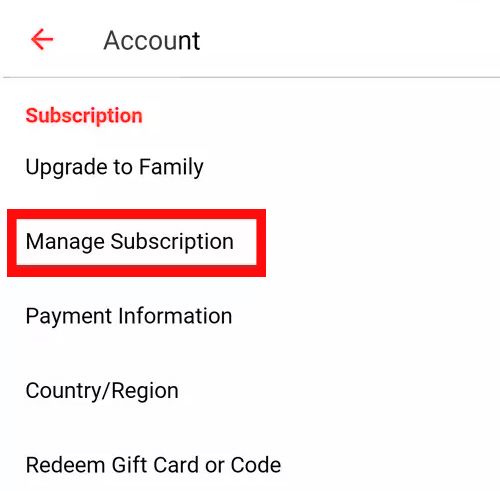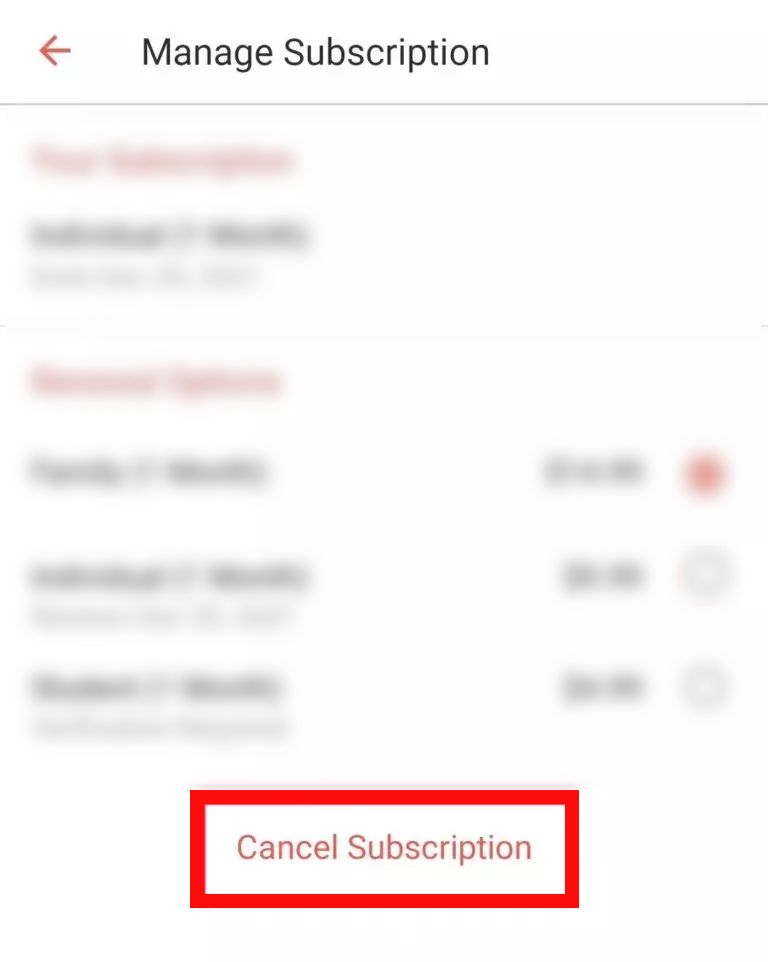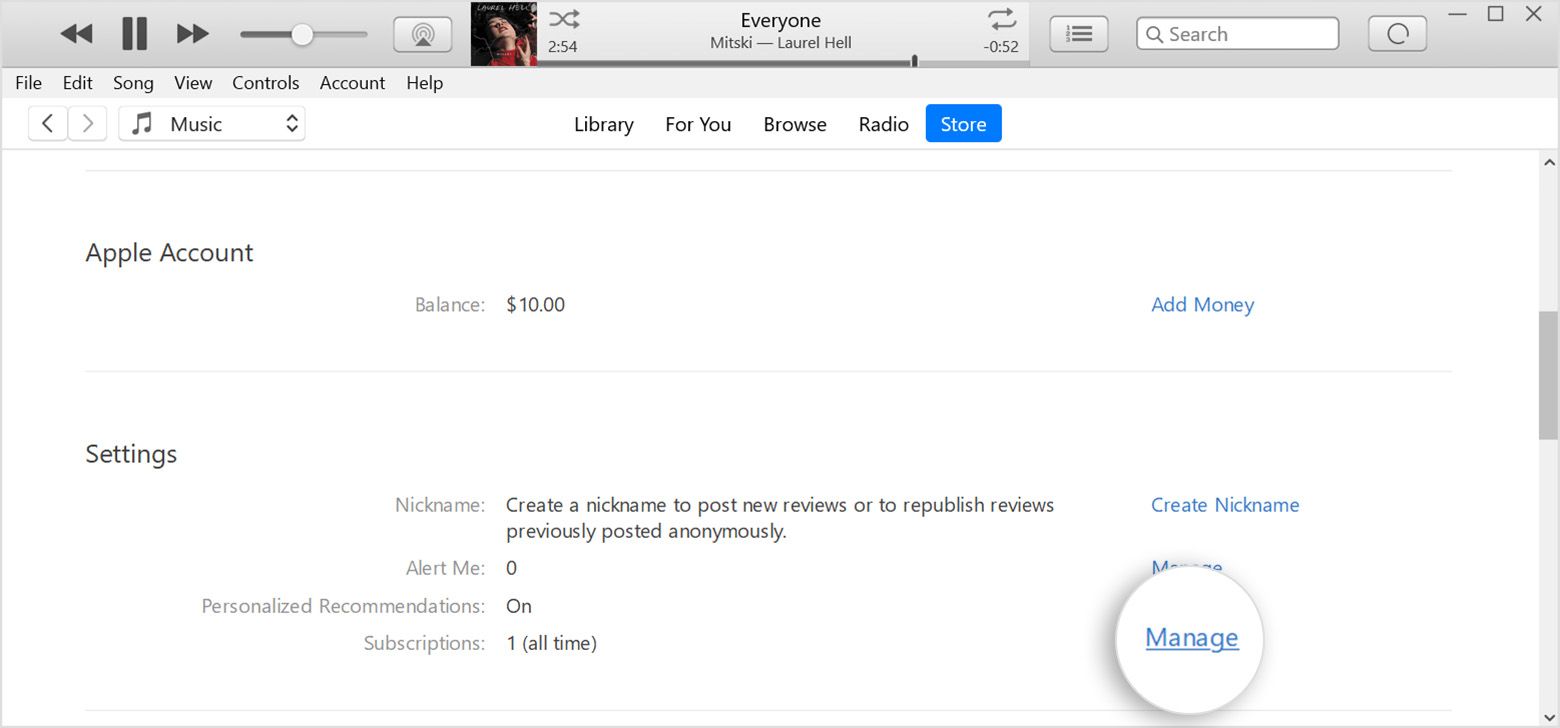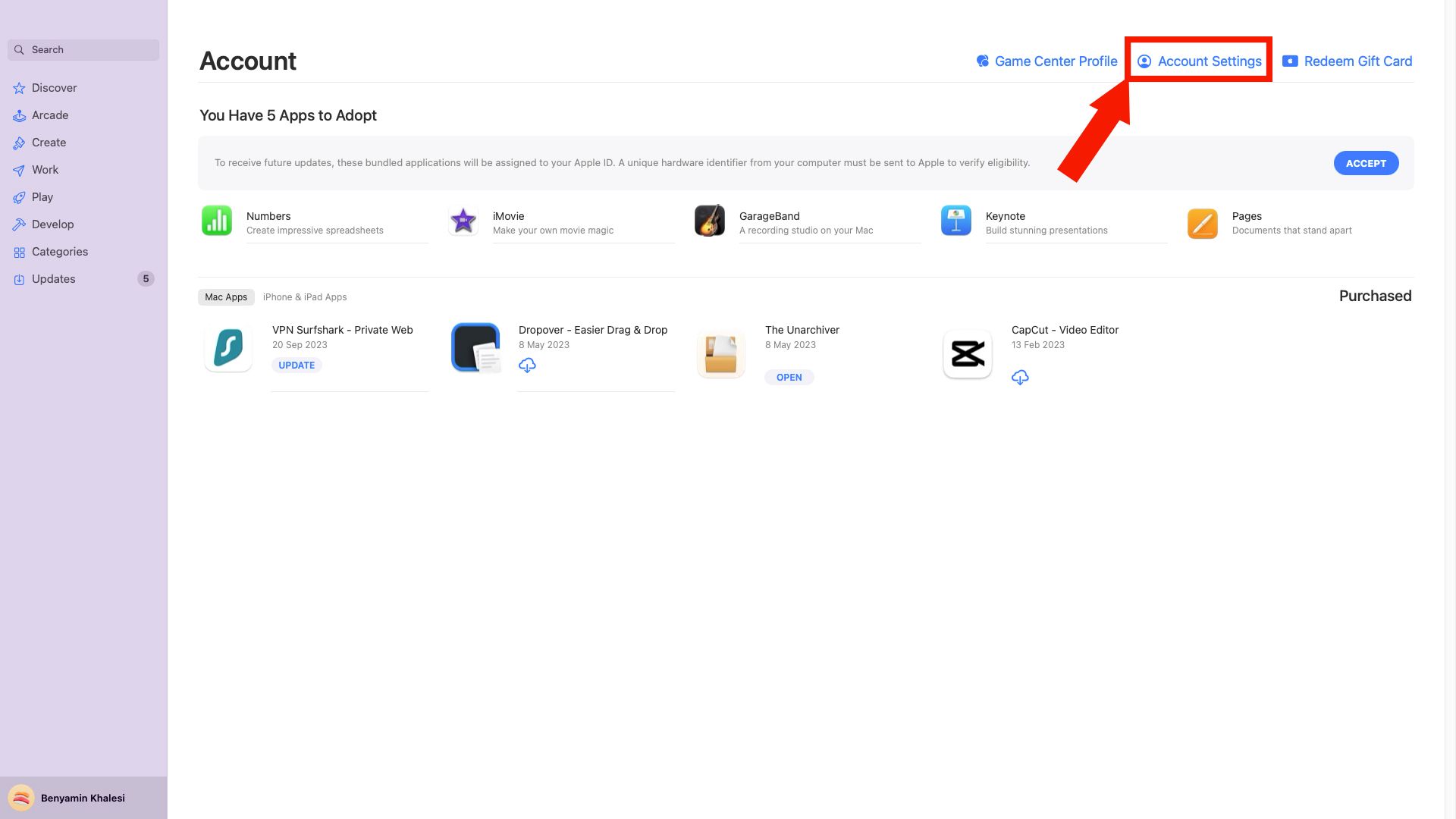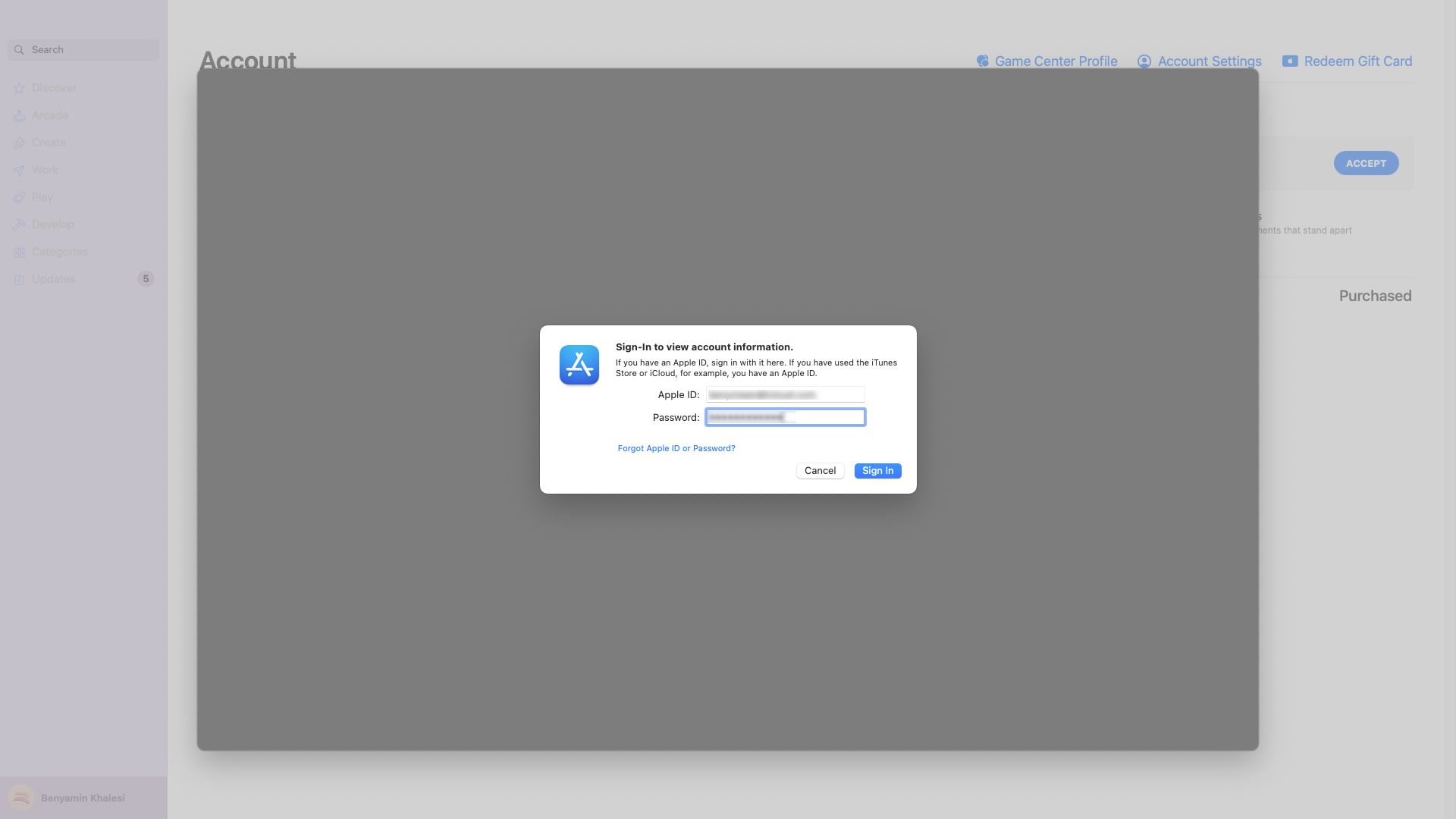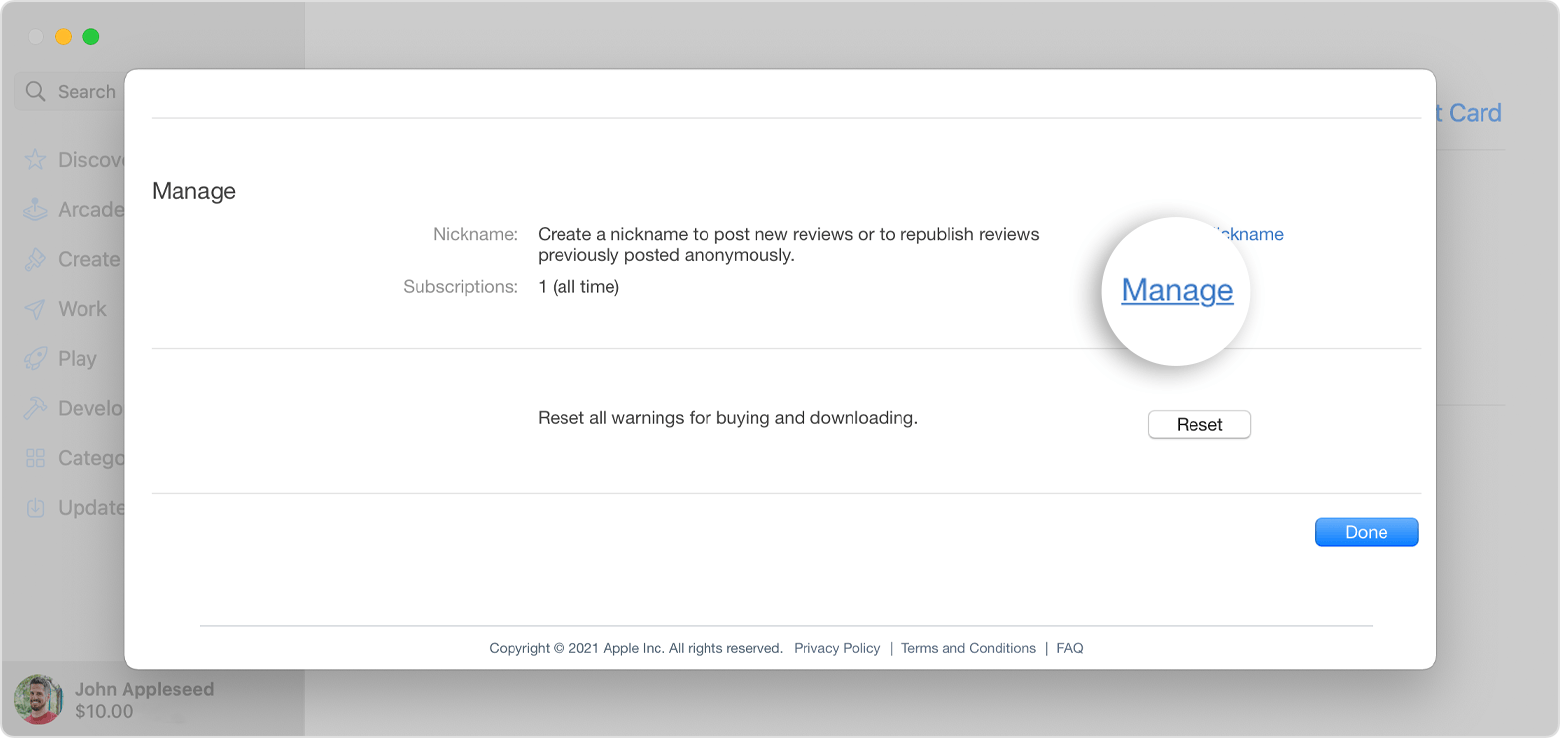Apple Music may not always be the top choice for everyone when it comes to music streaming services. It can integrate with Apple products a bit easier, as the infamously walled-off ecosystem makes sure of. Moreover, the sound quality exceeds other streaming services, especially when paired with high-grade wireless headphones.
Still, Spotify's algorithm recommendations and social features often get more praise, and if you don't use Apple devices, it might be a good idea to cancel your Apple Music subscription. However, the "unsubscribe" button isn't as readily available as the "sign me up" buttons, meaning you'll likely need some help removing yourself from Apple Music. Follow the steps below to cancel your subscription to Apple Music on any device, from an iPhone or an Android to a Mac or a Windows PC.
Apple Music: A quick introduction
While Apple has had some music streaming platform for years (looking at you, iTunes), Apple Music was not released until 2015, giving Spotify a hefty four-year head start. The service is still popular with Apple users, as it operates in the walled-off ecosystem that Apple created for its many devices and services.
As for how it compares to Spotify and other music streaming apps, Apple Music has one notable advantage: better audio quality. The platform provides better sound than Spotify, thanks to the lossless audio that provides CD-quality music right out of the gate. Simply put, Apple Music could be a better option for you if you're a bit of an audiophile.
Unlike Spotify, Apple Music does not have a free plan, although some deals allow you to use the service for free for up to six months when paired with certain audio device purchases. After that, you'll pay for one of the pricing plans, which starts at $10.99 per month for individuals, $16.99 per month for the family plan, and $5.99 per month if you're a student. You can also bundle Apple Music into your Apple One plan, the full-service bundle that includes Apple TV+, Apple Arcade, Apple News+, the all-new Apple Fitness+ powered by Apple Watch, and iCloud+.
Apple Music also offers the Voice plan for only $4.99 per month, which allows you access to the platform's 100 million songs through Siri, the company's virtual assistant. The catch is that you can only play music on Siri-compatible devices like iPhones, AirPods, and HomePods.
How to cancel your Apple Music subscription on Android
Having an Android doesn't completely bar you from using Apple services, although it is harder, which may be why you're looking to cancel. The process isn't too complicated. You can cancel your Apple Music subscription in a few simple steps.
- Open the Apple Music mobile app on your device.
-
Click the three dots in the upper-right corner of the screen.
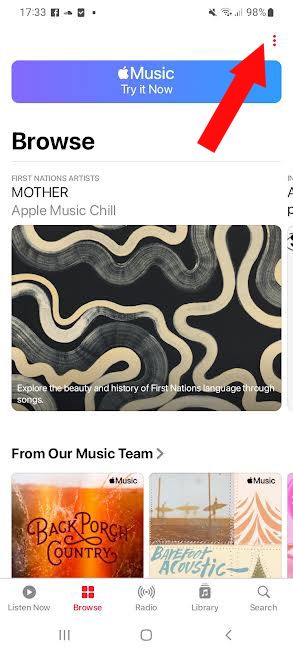
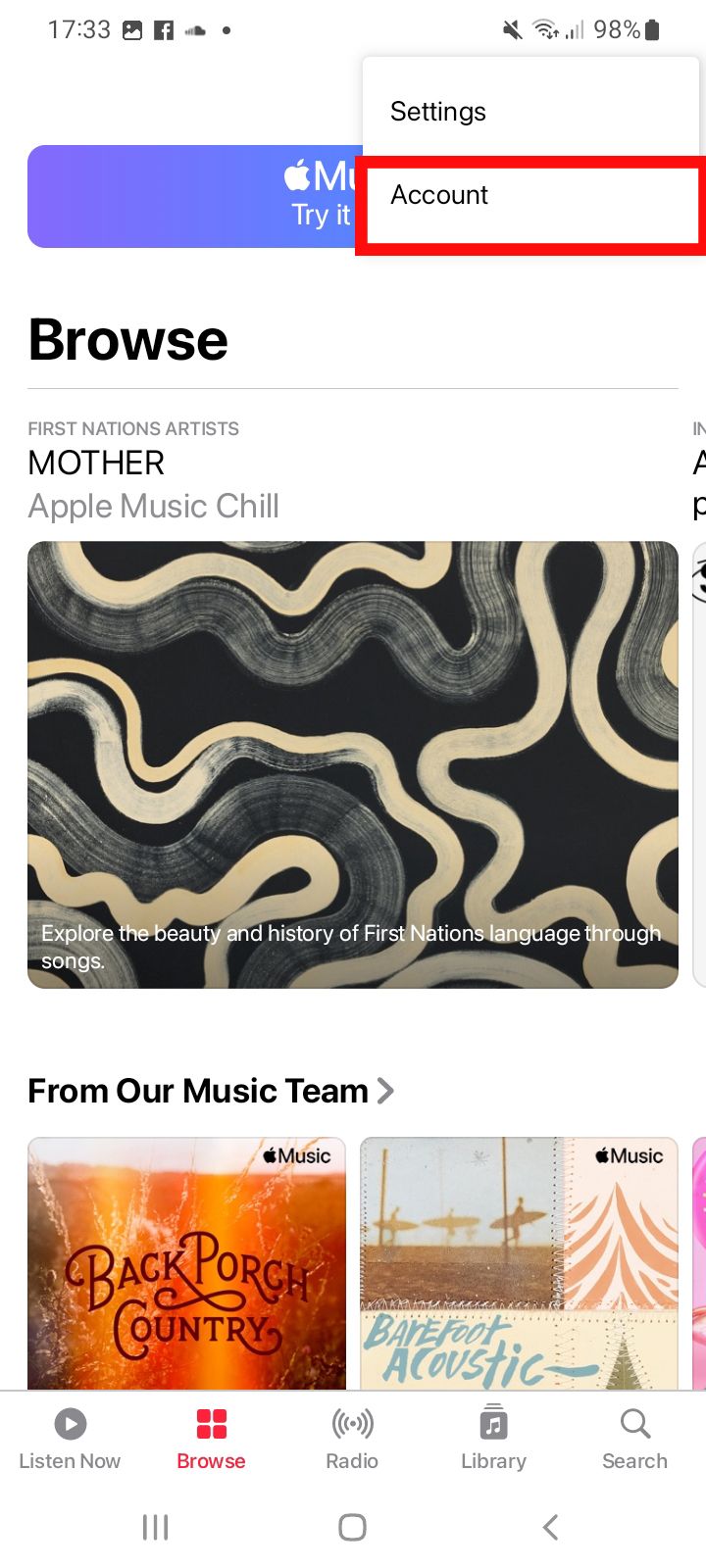
-
Select Manage Subscriptions on the next page.
-
Click the Cancel Subscription button underneath the available plans.
The days of calling to cancel subscriptions are behind us, so that's all you have to do to cancel your Apple Music subscription on a mobile device. Now, onto other devices.
How to cancel your Apple Music subscription on your iPhone
It makes sense that you'd try Apple Music with an iPhone. Apple's devices and services work well together, so it's worth trying. Still, Apple is far from perfect, and canceling Apple Music might make sense for your needs. Follow these steps, and you'll be free to choose any streaming service you like.
- Open the Settings app.
- Tap your name at the top of the page.
-
Select the Subscriptions button on the first menu.
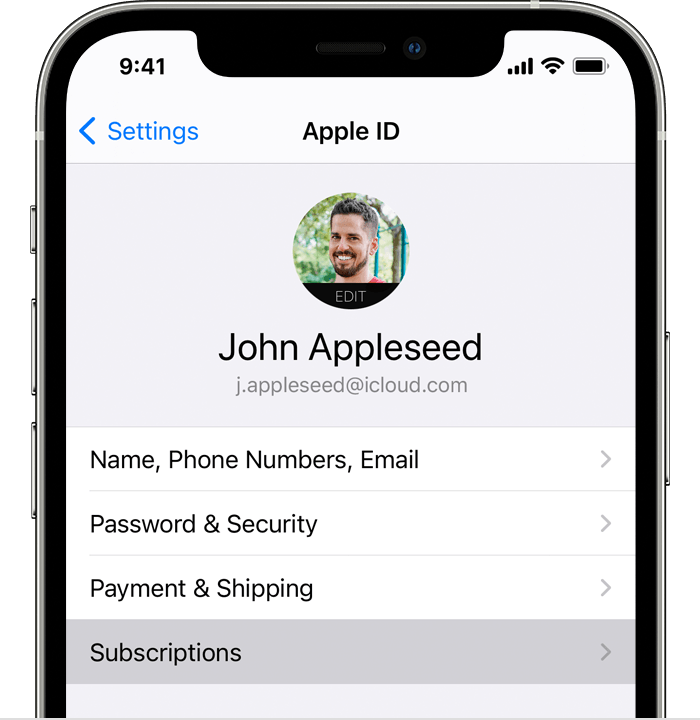
Source: Apple - Click the Apple Music subscription from the list.
- Tap the red Cancel Subscription button at the bottom.
How to cancel your Apple Music subscription on your Windows PC
You may be a bit wary about canceling subscriptions on your smartphone, and we don't blame you. When it comes to making sure you aren't getting charged for a service you aren't using, the assurance of an actual computer can go a long way. The process for canceling Apple Music on a Windows PC isn't too complicated, and we walk you through the steps.
- Open the iTunes app on your computer.
- Click the Account tab along the top menu bar of the app.
- Select View My Account from the drop-down menu.
- Scroll down to the Settings menu.
-
Select the Manage button next to Subscriptions.
- Click the Edit button on the Apple Music subscription.
- Select Cancel Subscription on the menu.
How to cancel your Apple Music subscription on your Mac
Many Apple services pair well with your Mac, but there's no reason to stick around if Apple Music isn't cutting the mustard. Spotify works just as well as, if not better than, Apple Music with a Mac. Follow these steps to get your music streaming experience back on track.
-
Open the App Store app on your Mac.
-
Select your name in the upper-right corner or sign in if you haven't already.
- Click Account Setting on the next menu.
-
Scroll down to Subscriptions and click Manage.
- Find your Apple Music subscription and click Edit.
- Click Cancel Subscription, and you're all set.
Find another music streaming app
That's all there is to it! Now that you've rid yourself of Apple Music, you're free to look at your other options for streaming music. Spotify is the most popular option for a good reason, with its fun and easy-to-use interface and massive catalog of podcasts and music to download. Still, you'll find plenty of top music streaming apps to check out. Each offers unique features that could be what you're looking for in a music streaming service.