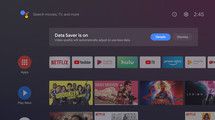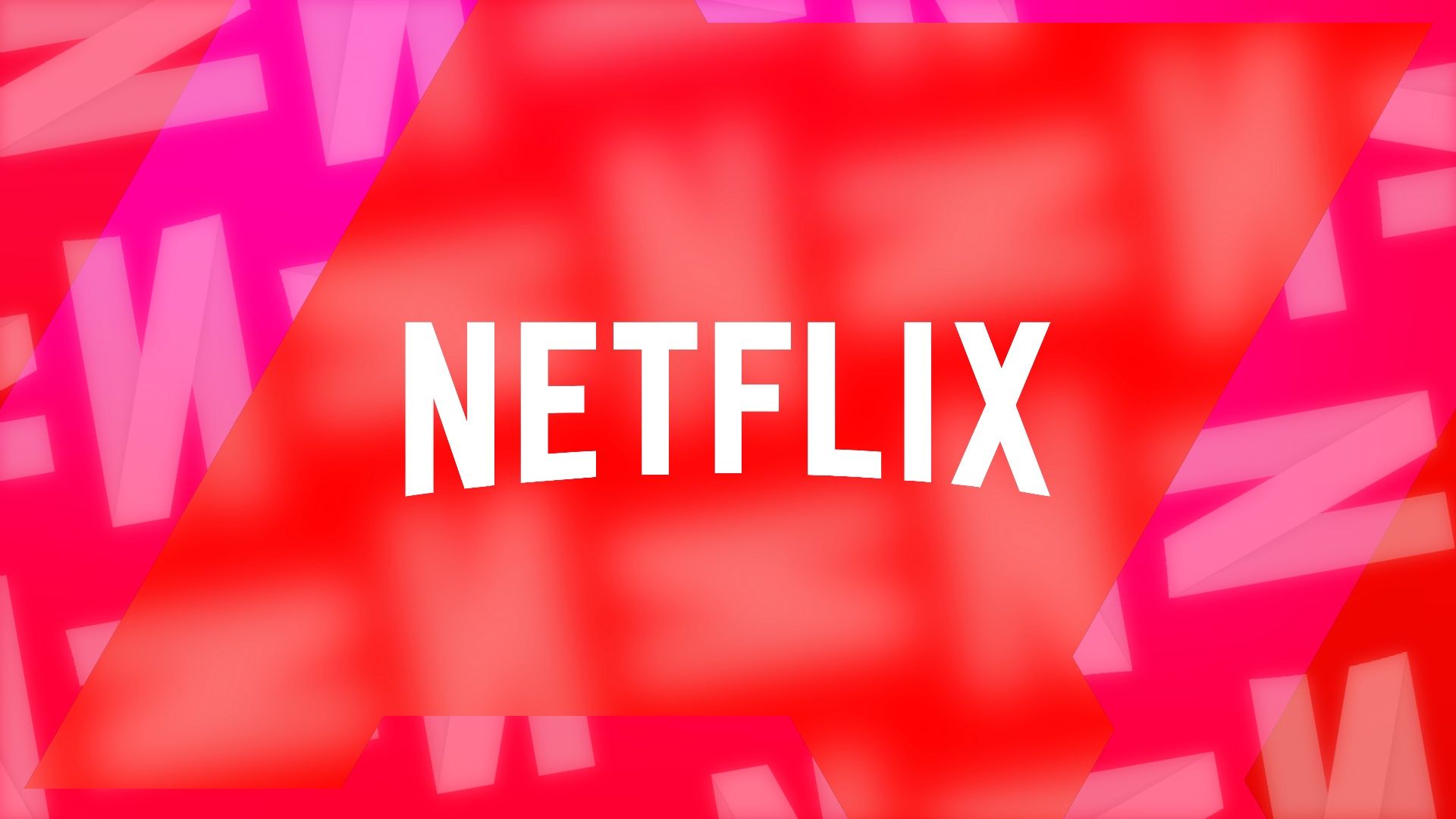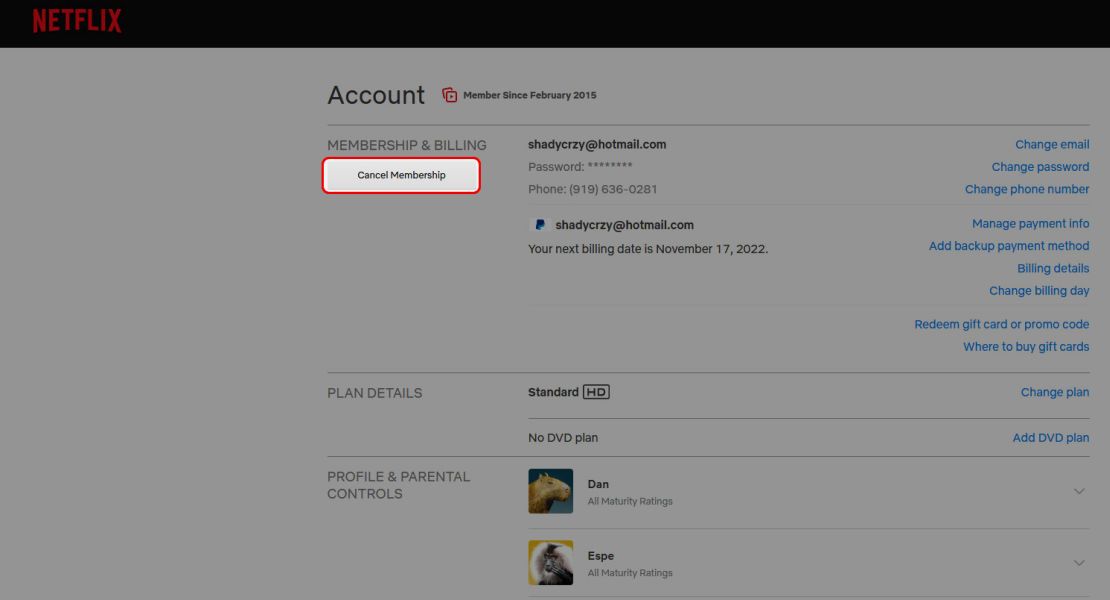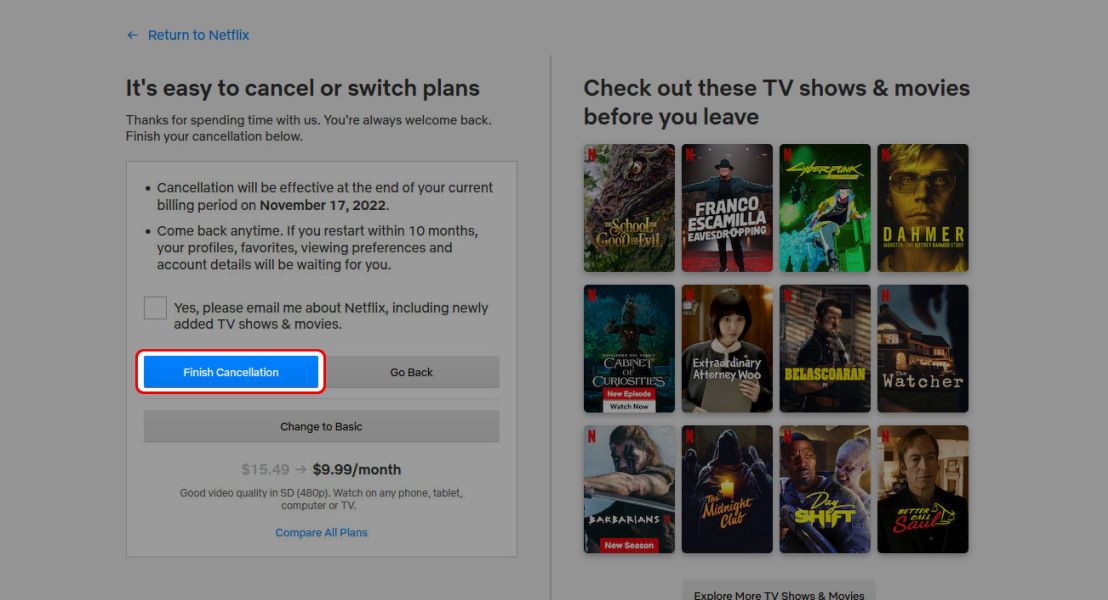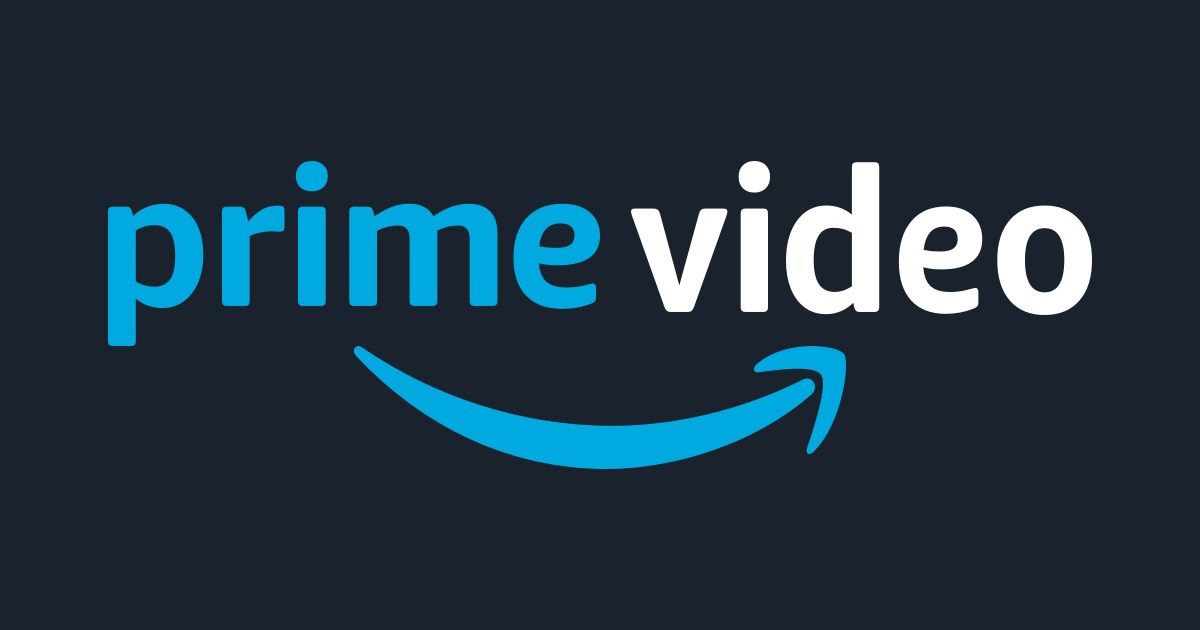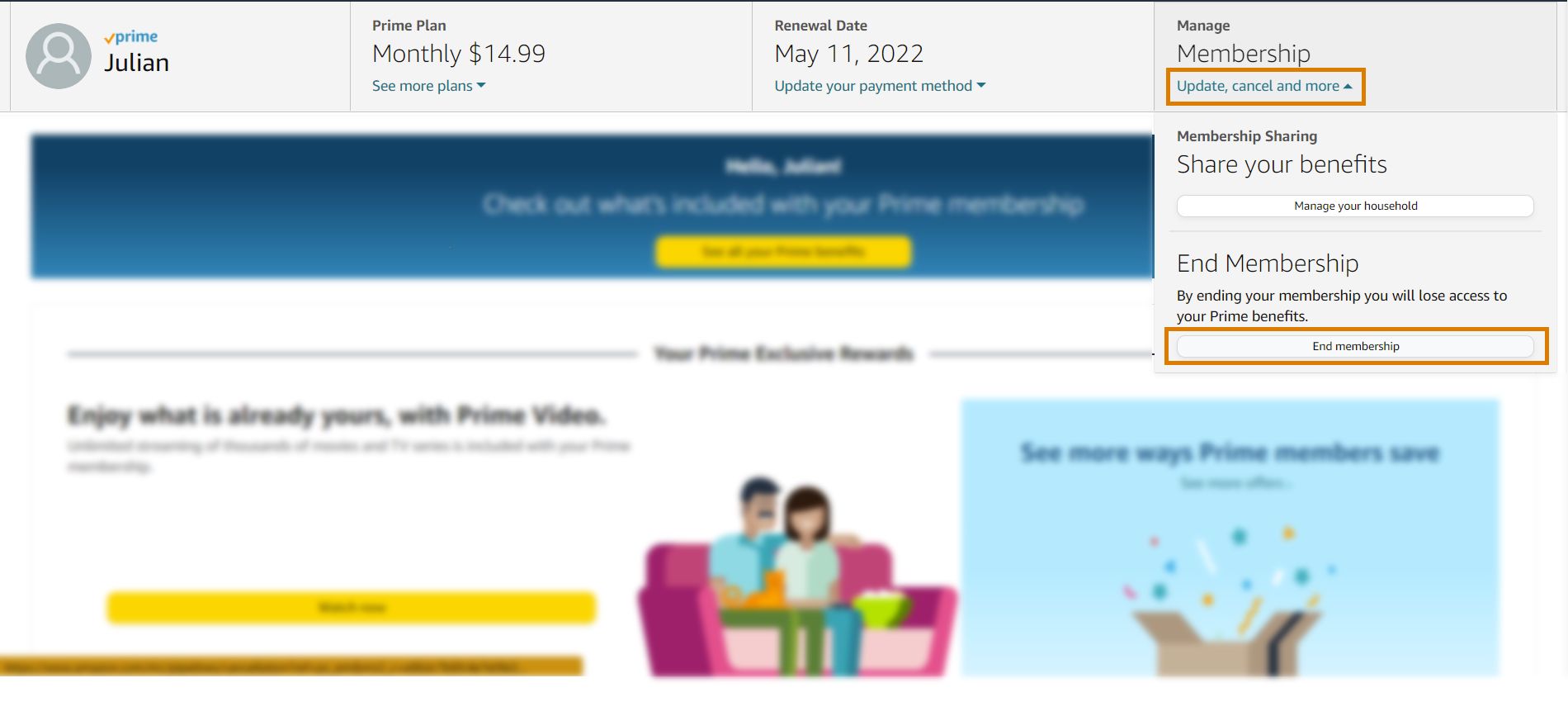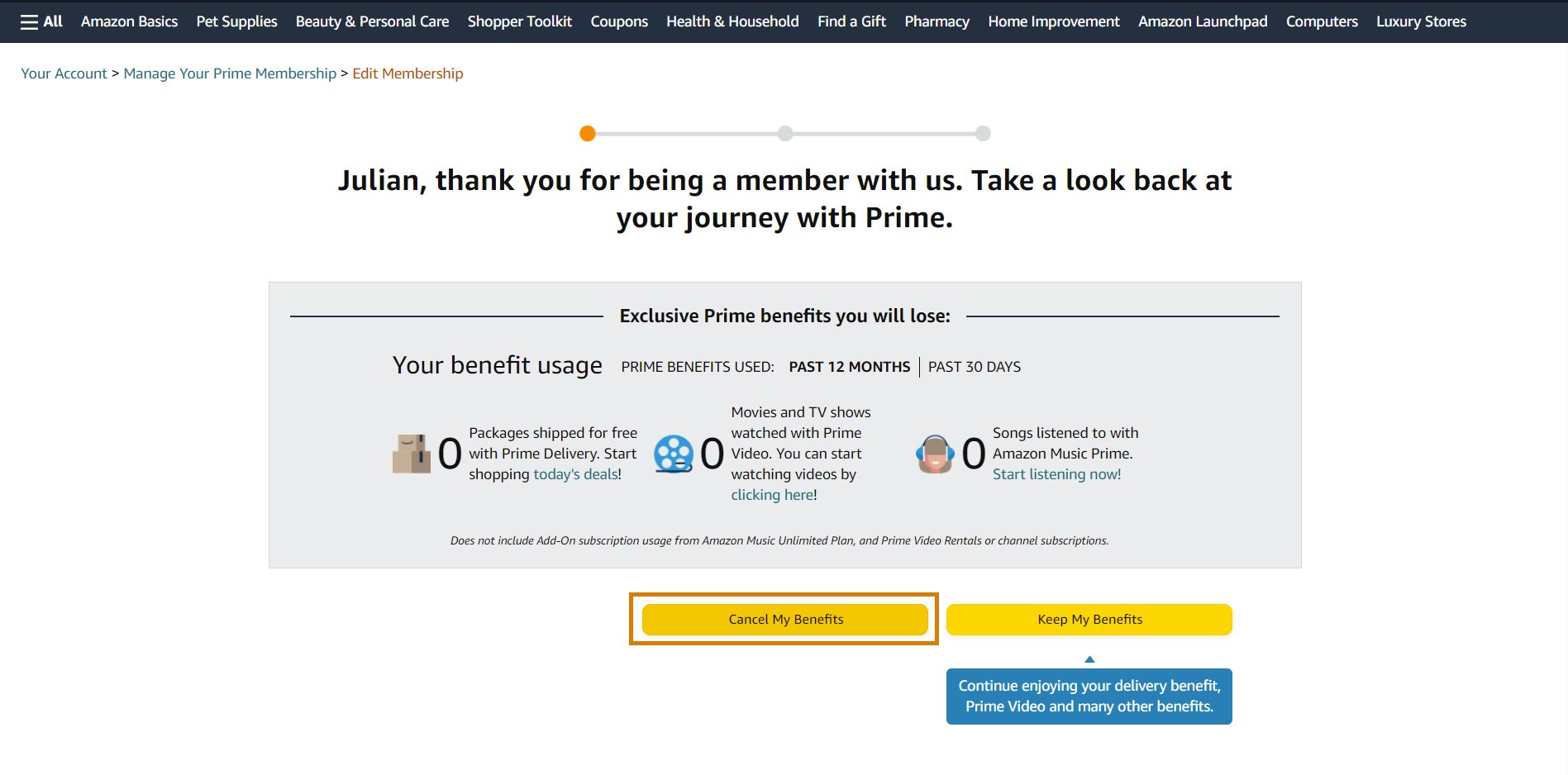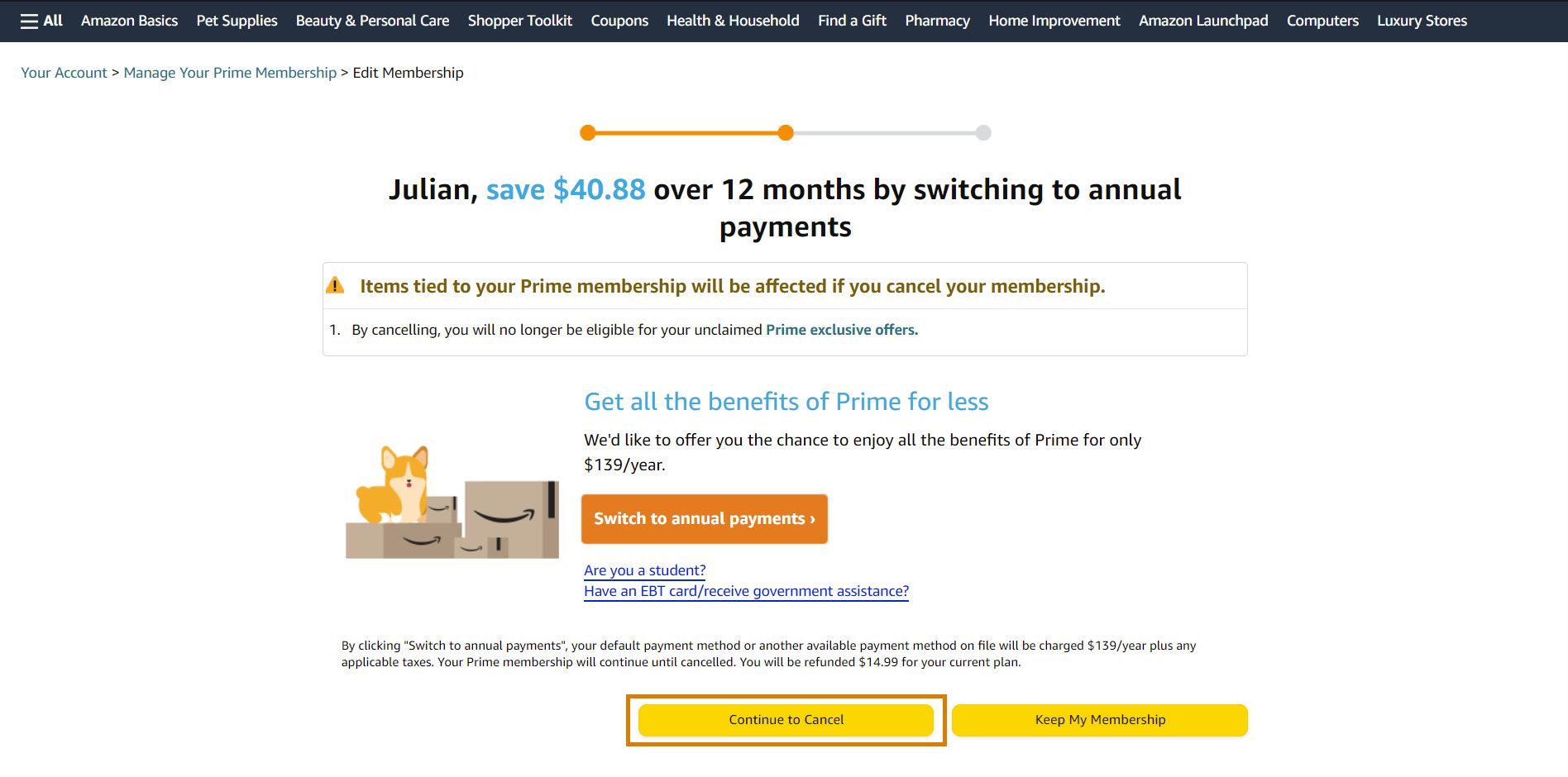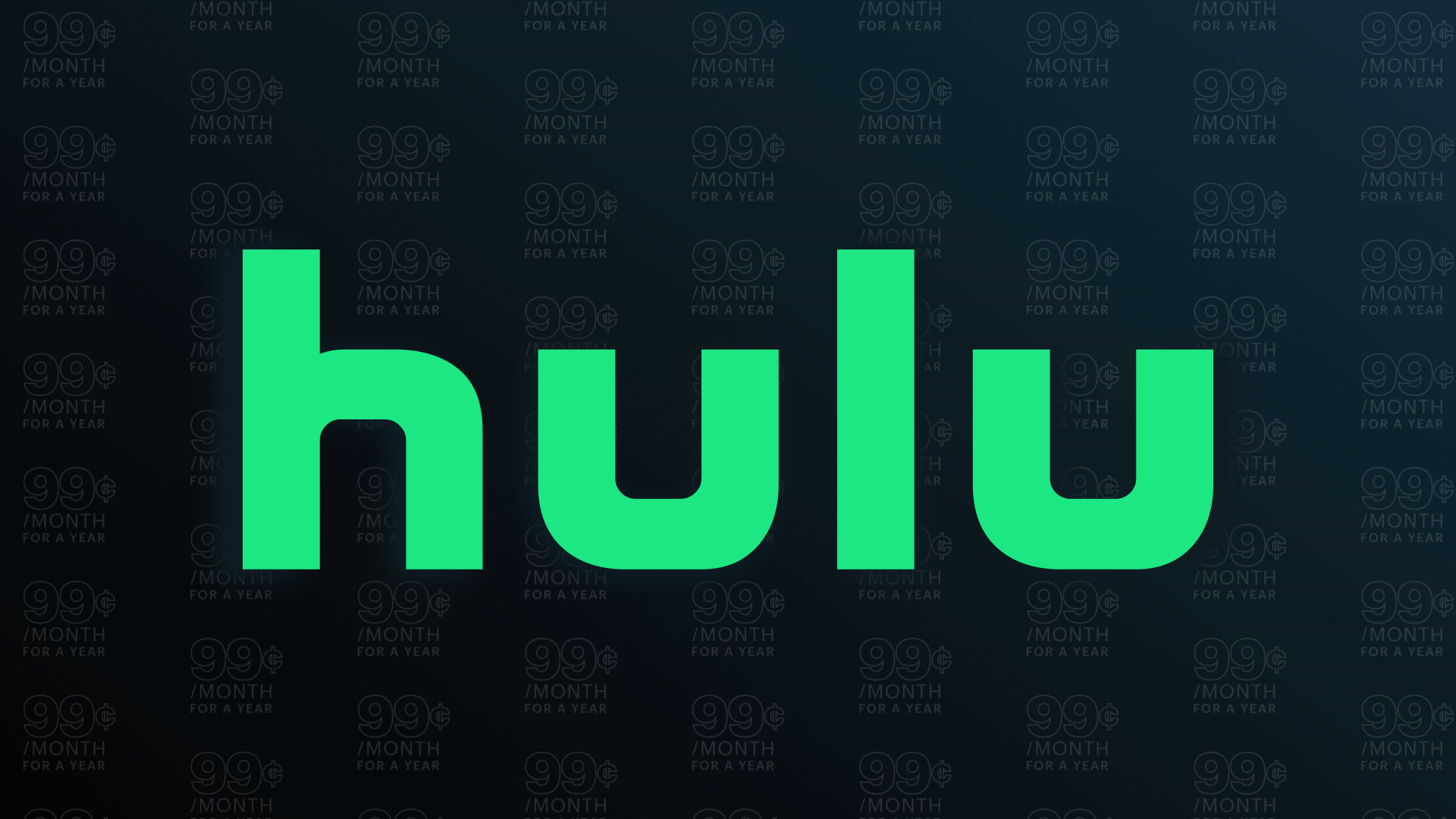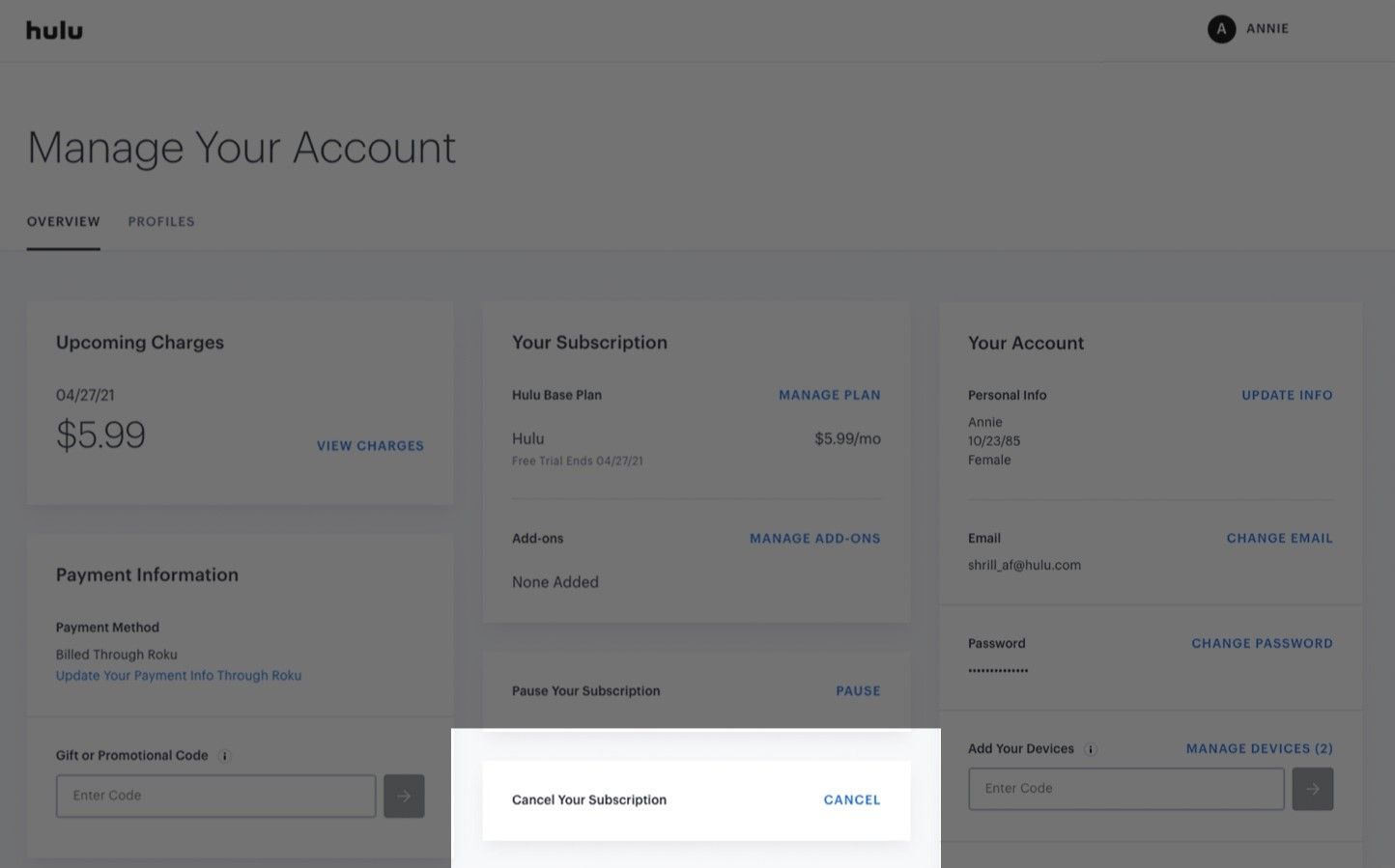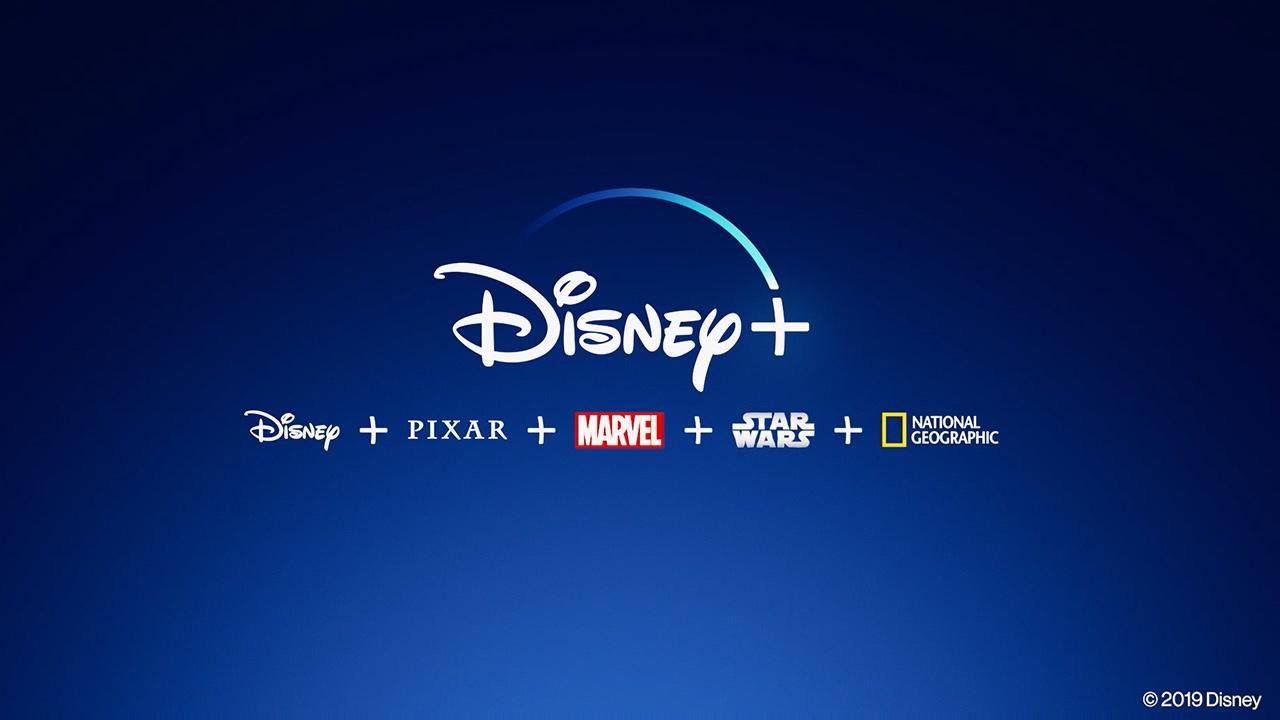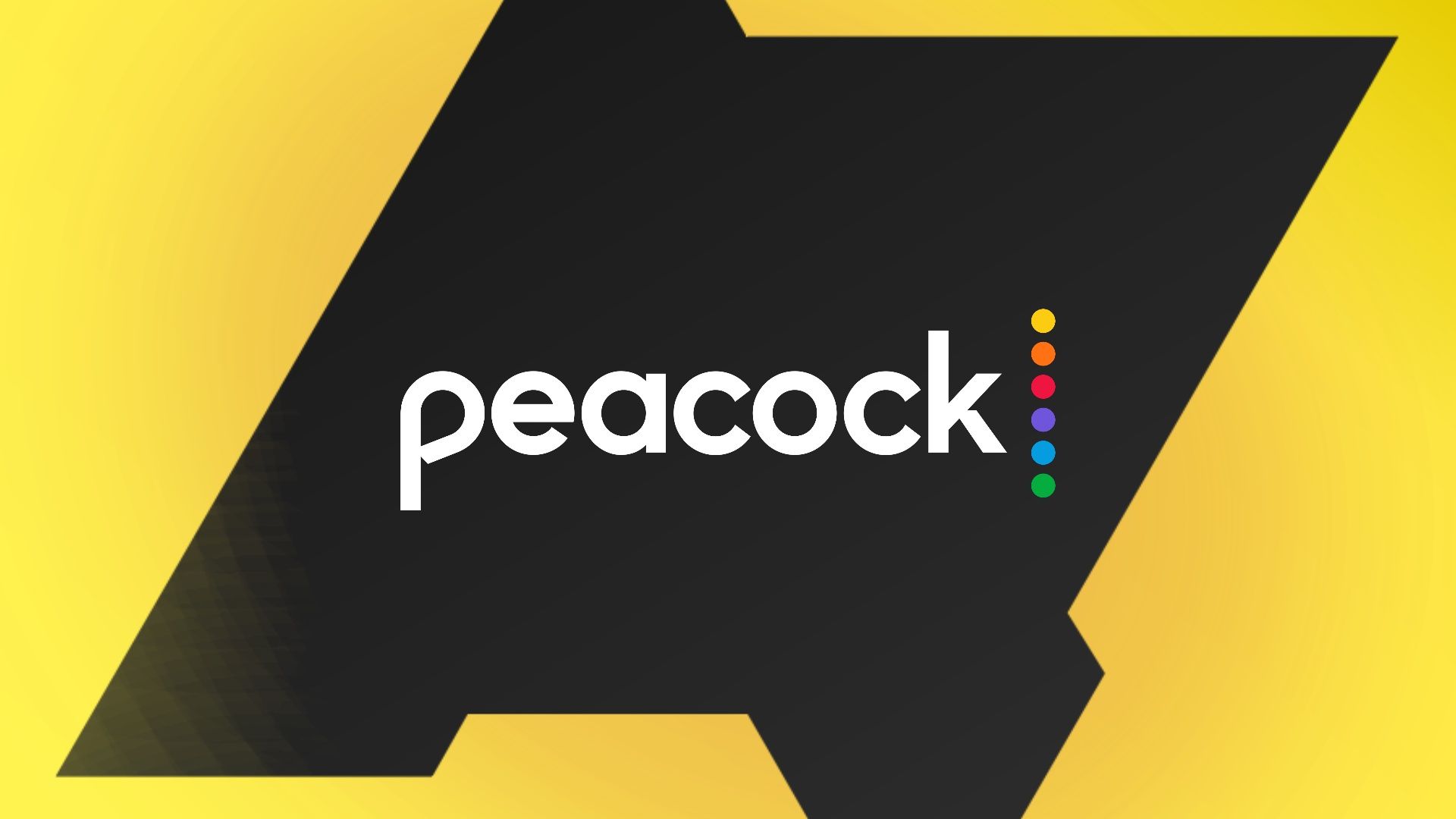Streaming services started as less cluttered alternatives to cable TV. However, over the years, more and more streaming services have emerged, making for confusing decisions about which ones to keep and which ones to cancel. Adding to that, it's not always easy to cancel your subscriptions to these services, regardless of whether you watch them on your computer, phone, or a smart TV platform like Apple TV or Android TV box. The option is often tucked away in the account settings and may not be easily found. Here's how to cancel all the major video streaming services.
Netflix
You'll have to open your Netflix in a web browser to cancel your Netflix subscription.
-
Go to the Netflix account cancelation confirmation page. You can also access it by clicking your profile picture in the upper-right corner and selecting Account > Cancel Membership.
-
Click Finish Cancelation.
- Complete the survey and click Done. You're taken to the Netflix Account Details page, which shows when you will lose access to your subscription.
You can check the detailed process in our guide to canceling your Netflix subscription.
Amazon Prime Video
To cancel your Amazon Prime Video subscription, you must cancel your Amazon Prime subscription. You'll need to open Amazon in a web browser.
- Log in to your Amazon account and go to the Prime account management page. You can also navigate to this page by clicking the button with your name on it in the upper-right corner of the Amazon website and selecting Account > Prime.
- Click the Update, cancel and more button.
-
From the drop-down menu, click End membership.
-
Click the Cancel My Benefits button at the bottom of the page.
-
Click Continue to Cancel at the bottom of the page.
- On the cancelation confirmation page, scroll to the bottom. Click End on XXX to continue the current billing or click End Now to end the subscription immediately and get a refund.
You can check the detailed process in our guide to canceling your Amazon Prime subscription.
Hulu
Canceling your Hulu subscription is a bit simpler. Follow these steps:
- Open the Hulu website in a web browser, and sign in to your account.
- Go to your Hulu account settings page. You can also do this by clicking your account picture in the upper-right corner.
- Find the Your Subscription section.
-
Click the Cancel button next to Cancel Your Subscription.
- If prompted to pause your subscription, click Continue to Cancel.
- Click Cancel Subscription.
You can check the detailed process in our guide to canceling your Hulu subscription.
Disney+
Disney+ lets you cancel your subscription if you're billed directly by Disney. Follow these steps:
- Go to the Disney+ account settings in your web browser. You can also do this by selecting your profile and clicking Account.
- Under Subscriptions, click your Disney+ subscription.
- Click the Cancel Subscription button.
- Fill out the optional survey and finish your cancellation.
If your Disney+ subscription is from a third party, like a carrier, contact them about canceling the subscription.
HBO Max
To cancel HBO Max, follow the steps below:
- Open HBOMax.com in your web browser and sign in to your account.
- Click your profile, located in the upper-right corner.
- Click Subscription.
- Click Manage Subscription.
- Click Cancel Subscription.
- Confirm your cancellation. HBO Max shows you the date until which you will continue having access to it.
If you don't have a Manage Subscription option, cancel the HBO Max subscription through your third-party provider.
Apple TV+
To cancel your Apple TV+ subscription, follow these steps:
- In your web browser, go to tv.apple.com. Make sure you're signed in to your Apple TV+ account.
- Click the account icon located in the upper-right corner of the page.
- Click Settings.
- Scroll down to Subscriptions and click Manage.
- Click Cancel Subscription.
- Confirm your cancelation.
Paramount+
If you subscribed to Paramount+ via desktop, mobile web, smart TV (LG TV, Vizio TV, Samsung TV), or gaming console (Xbox, PS4, or PS5), follow the steps below to cancel your subscription:
- Visit paramountplus.com in your web browser.
- Click your username in the upper-right corner.
- Click Account.
- Scroll down and click Cancel subscription.
Peacock
Peacock has free content available for folks that don't have a paid subscription. To cancel Peacock Premium or Peacock Premium Plus plan, follow the steps below:
- Log in and go to your Peacock account page.
- Click Plans & Payments.
- Click Change Plan.
- Select Peacock Free and click the Change Plan button.
Other ways to cancel your streaming service subscriptions
This guide focuses on canceling subscriptions using the web versions of these streaming services. You can follow the same procedures with the Android and iOS apps, as the steps are nearly identical.
However, if you subscribed to a streaming service using a third-party biller, like App Store, Google Play, Amazon, or a carrier, use the biller's services to cancel your subscriptions.
Canceling subscriptions billed via App Store on iOS and iPadOS
- Open Settings on your iPhone or iPad.
- Tap your name at the top of the Settings app screen.
- Tap Subscriptions.
-
Tap the subscription you want to cancel.
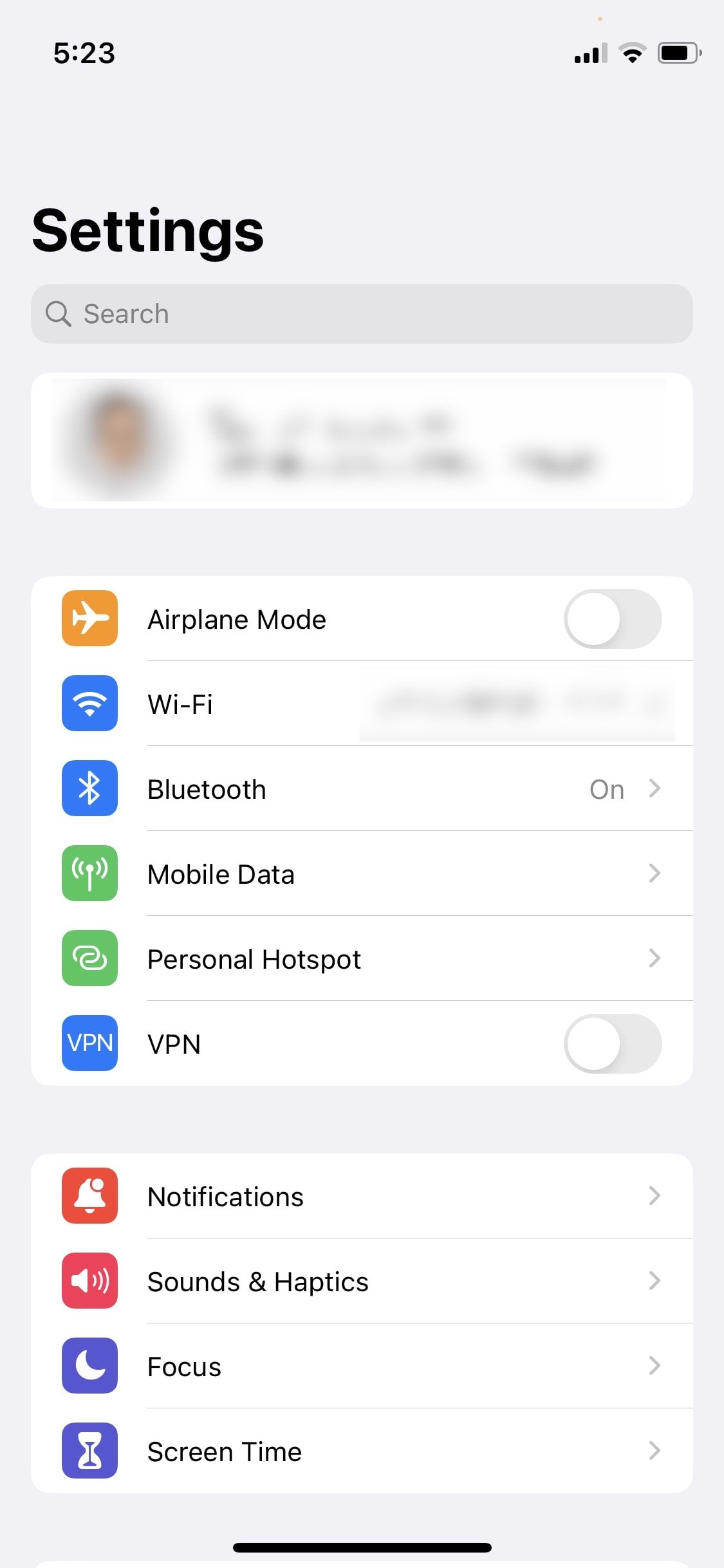
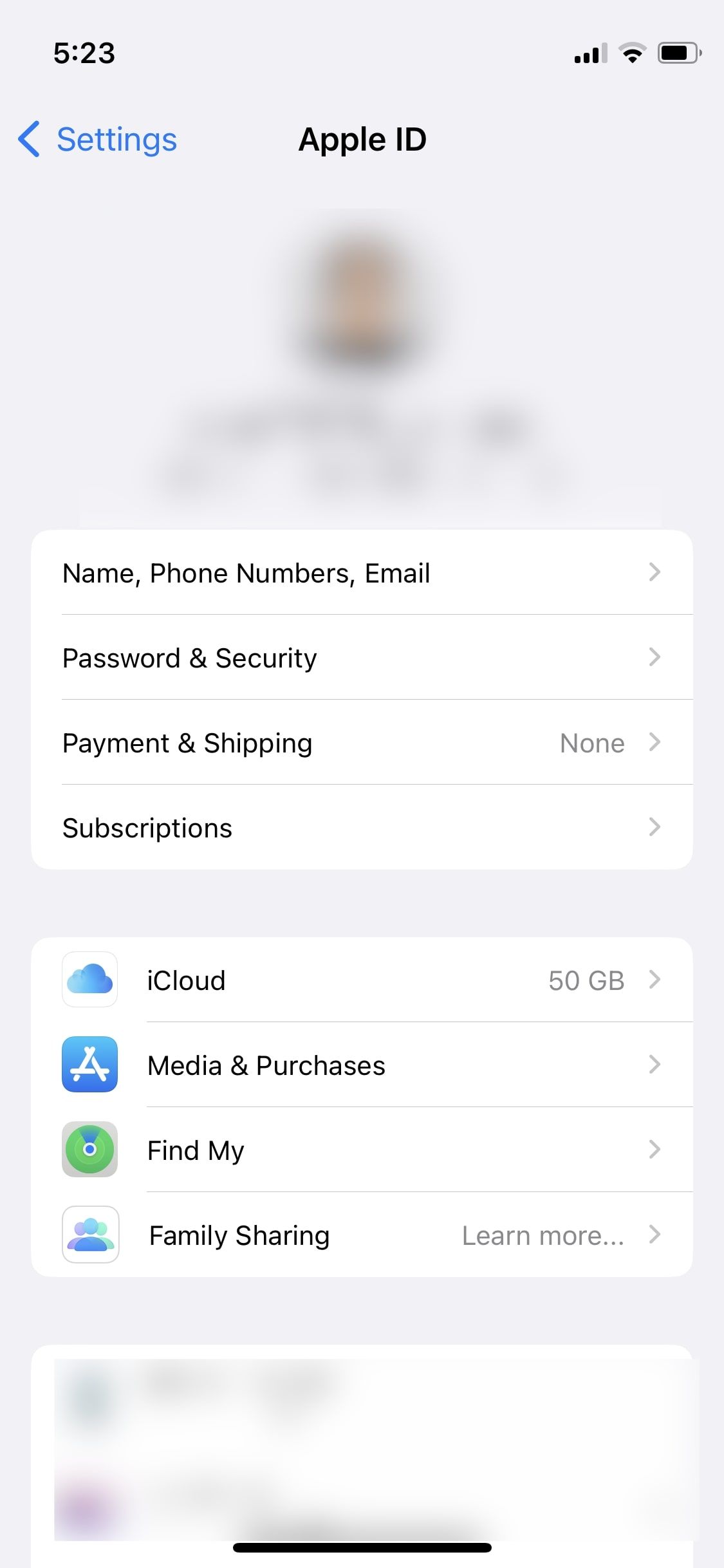
-
Tap Cancel Subscription.
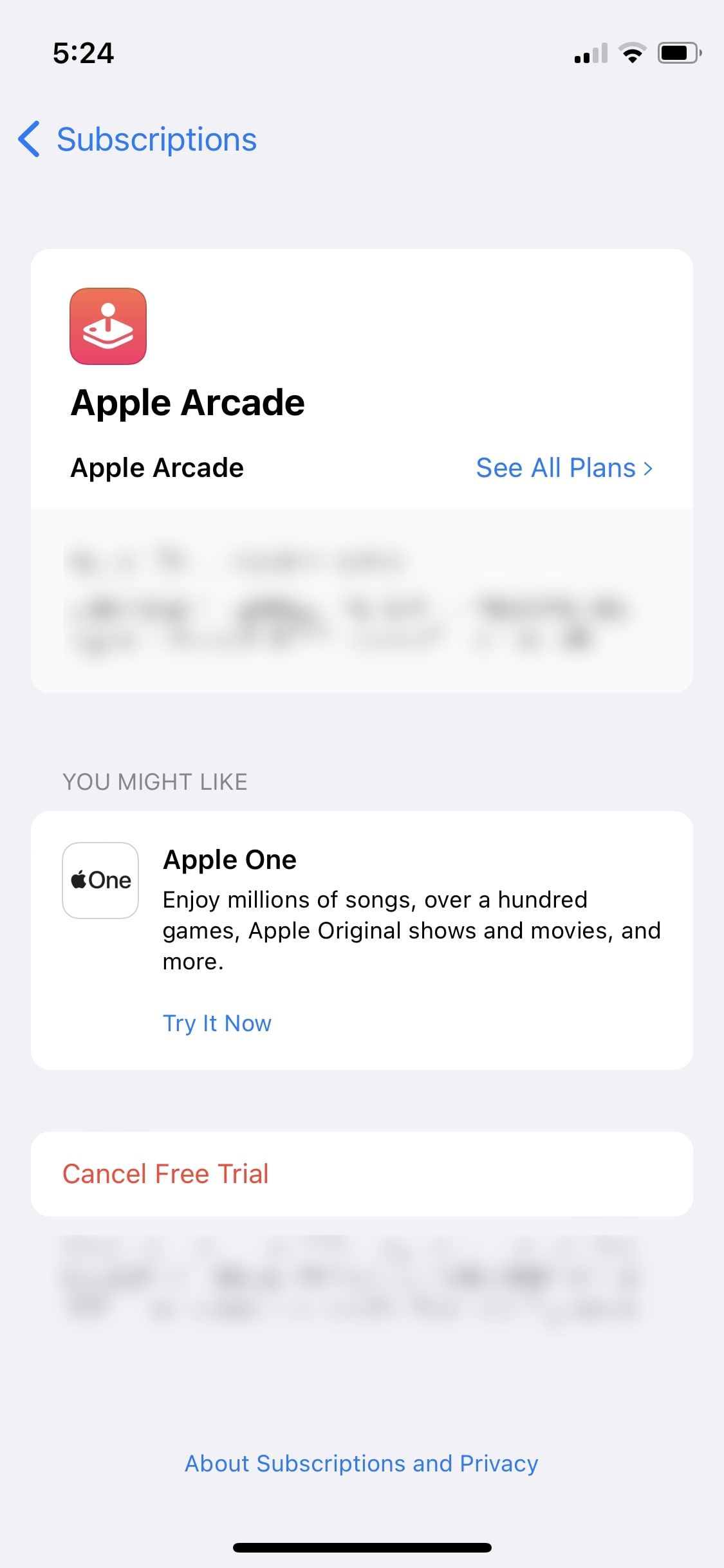
Canceling subscriptions billed via Google Play on an Android device
- Open the Google Play Store app on your Android device.
- Tap your profile in the upper-right corner.
- Tap Payments & subscriptions.
- Tap the subscription you want to cancel.
- Tap Cancel subscription.
- Confirm the cancellation by selecting the reason, tapping Continue, and tapping Cancel subscription again.
Canceling subscriptions billed as channels via Amazon
You can get streaming services as channel add-ons on Amazon, and the procedure for canceling them is similar to canceling a Prime subscription on Amazon.
- Log in to Amazon in your web browser.
- Go to Manage Your Prime Video Channels.
- Click Prime Video Channels.
- Locate the subscription that you want to cancel.
- Click Cancel Channel and confirm.
Living with fewer subscriptions
While the services mentioned above are some of the best video streaming services, you can get plenty of good content without paying subscription fees. Ad-supported tiers exist across many of these services and are coming to more of them soon. Additionally, there are streaming websites like YouTube and Twitch.tv, which don't require you to pay a subscription fee to get access to the content. Considering that, decluttering your subscriptions may be a good idea.