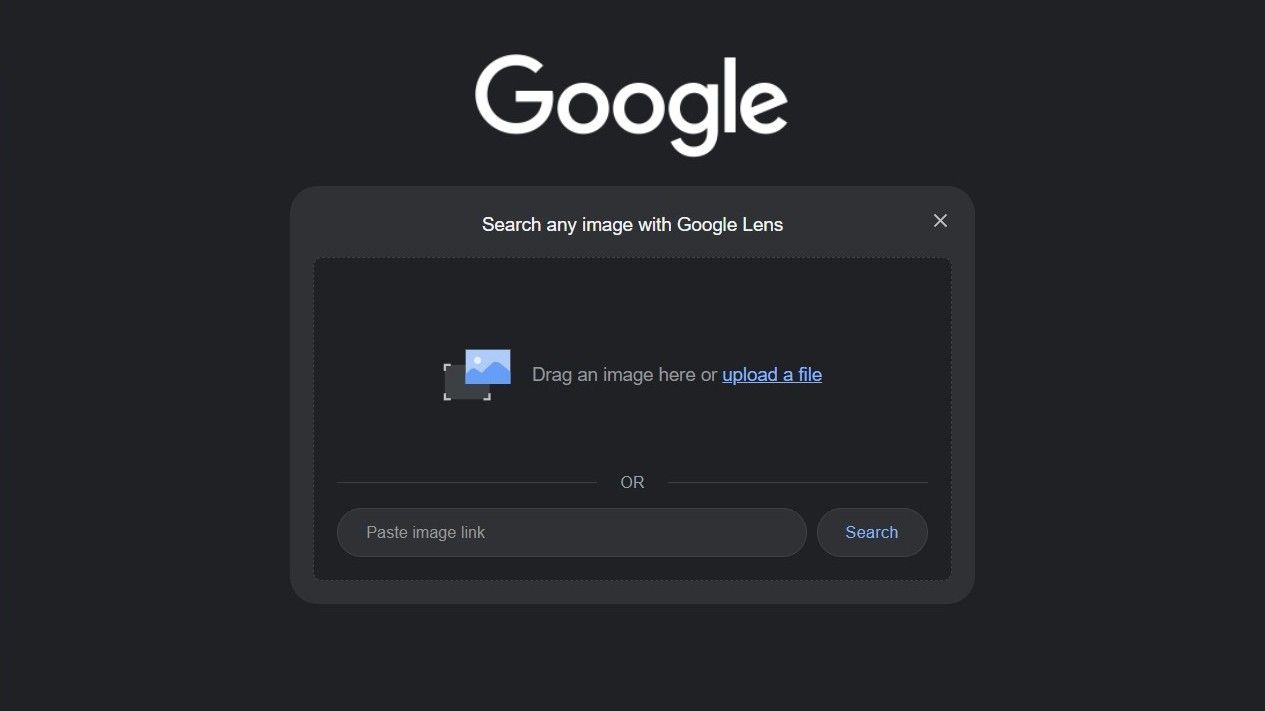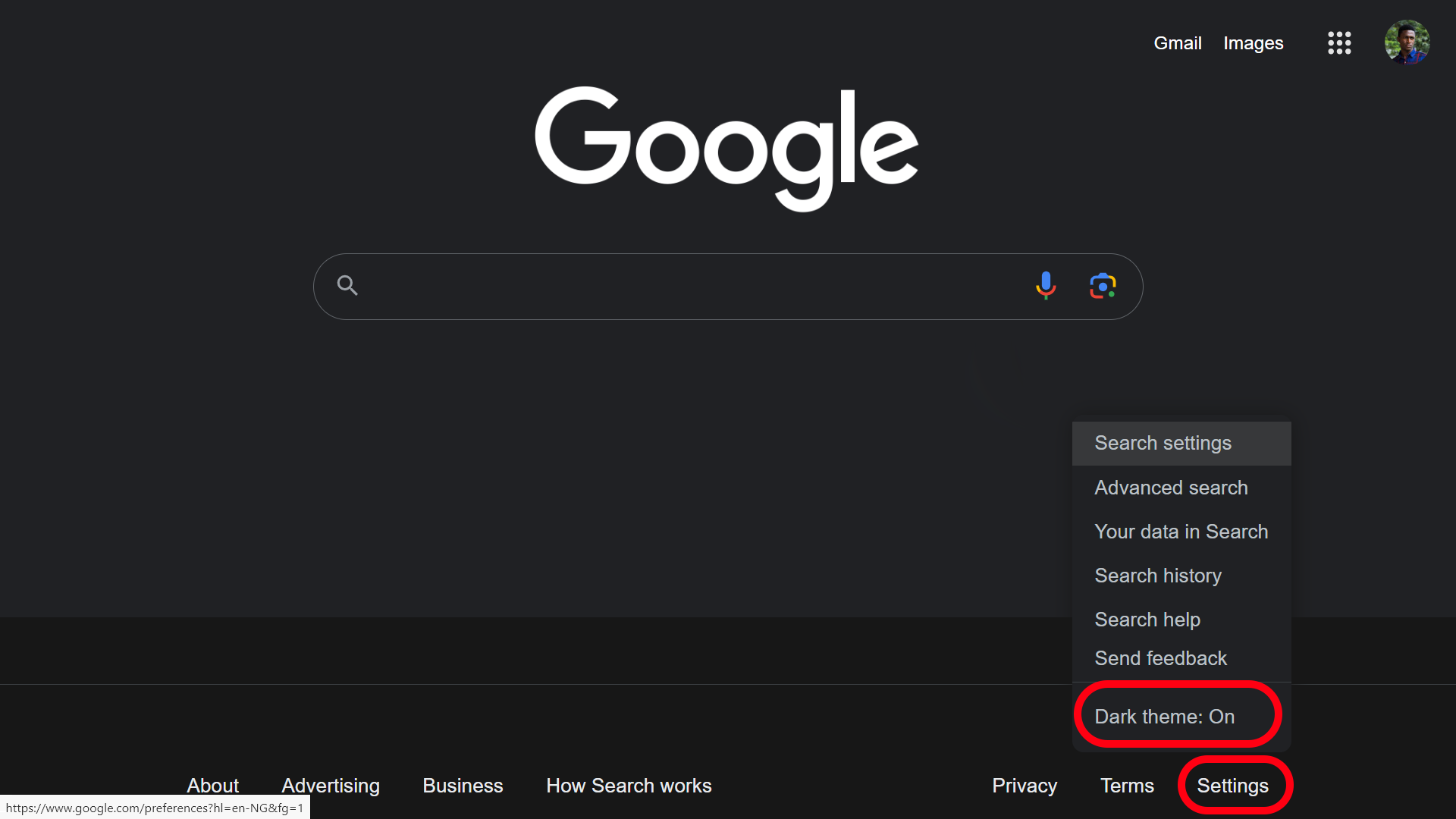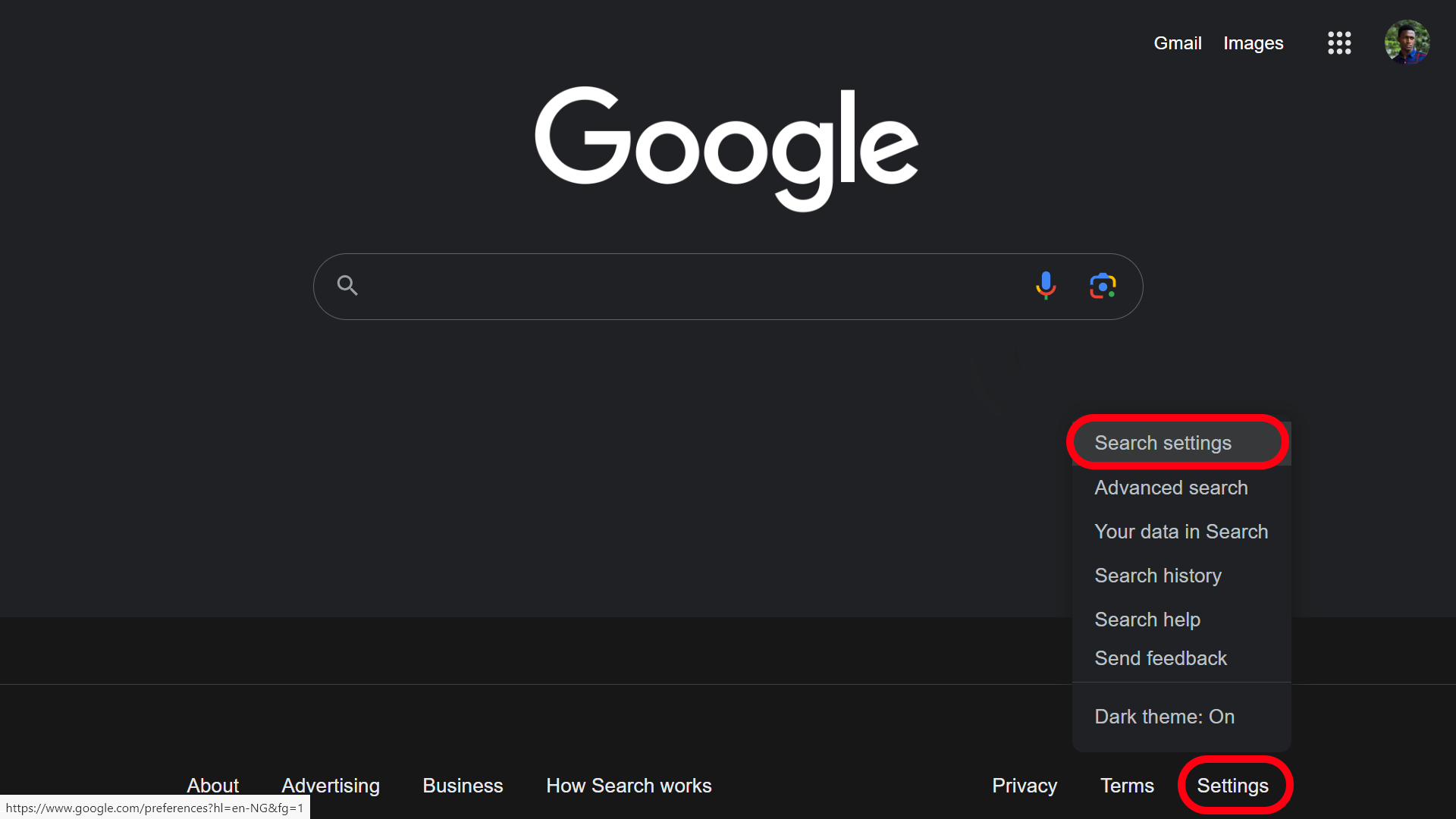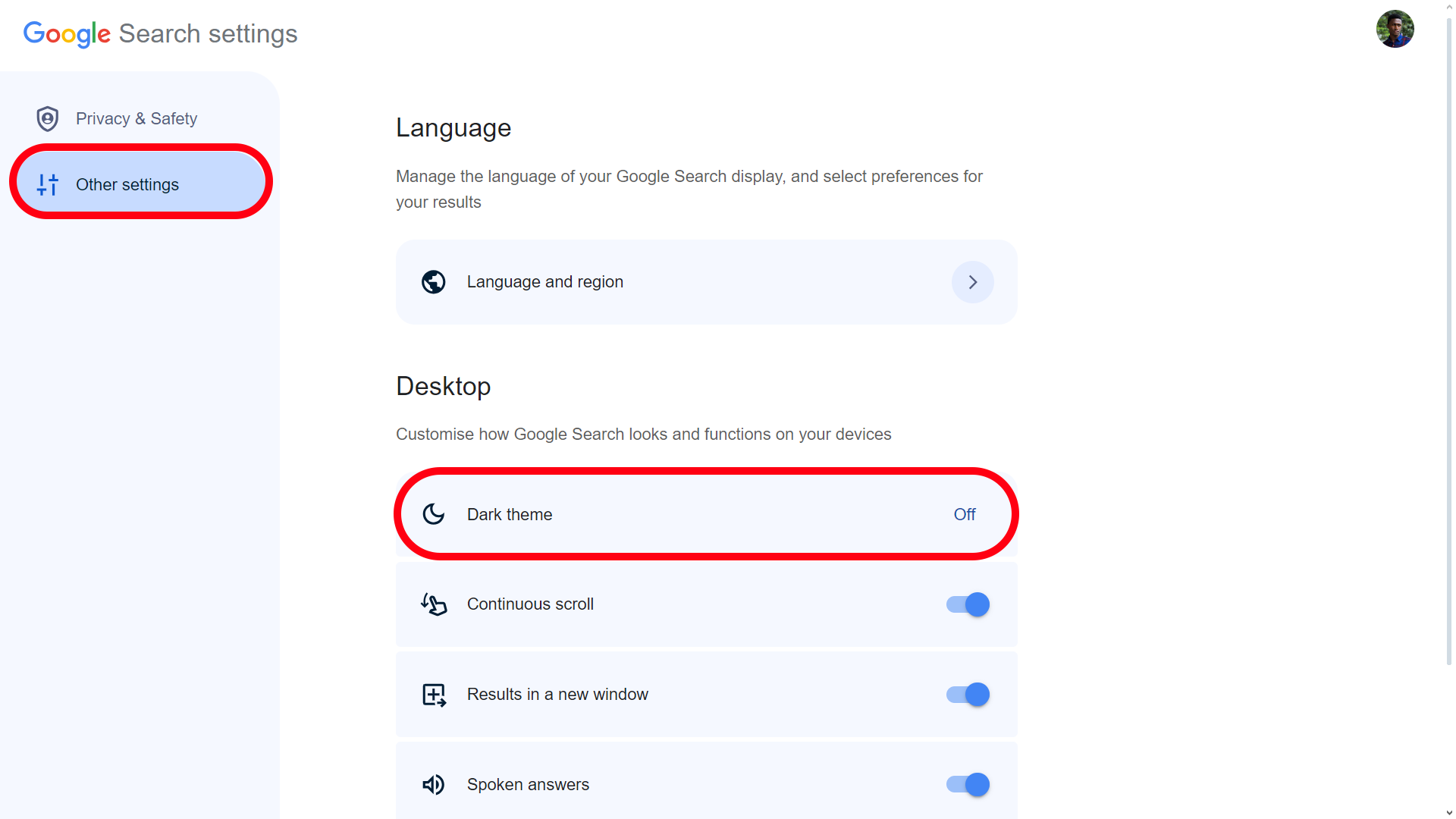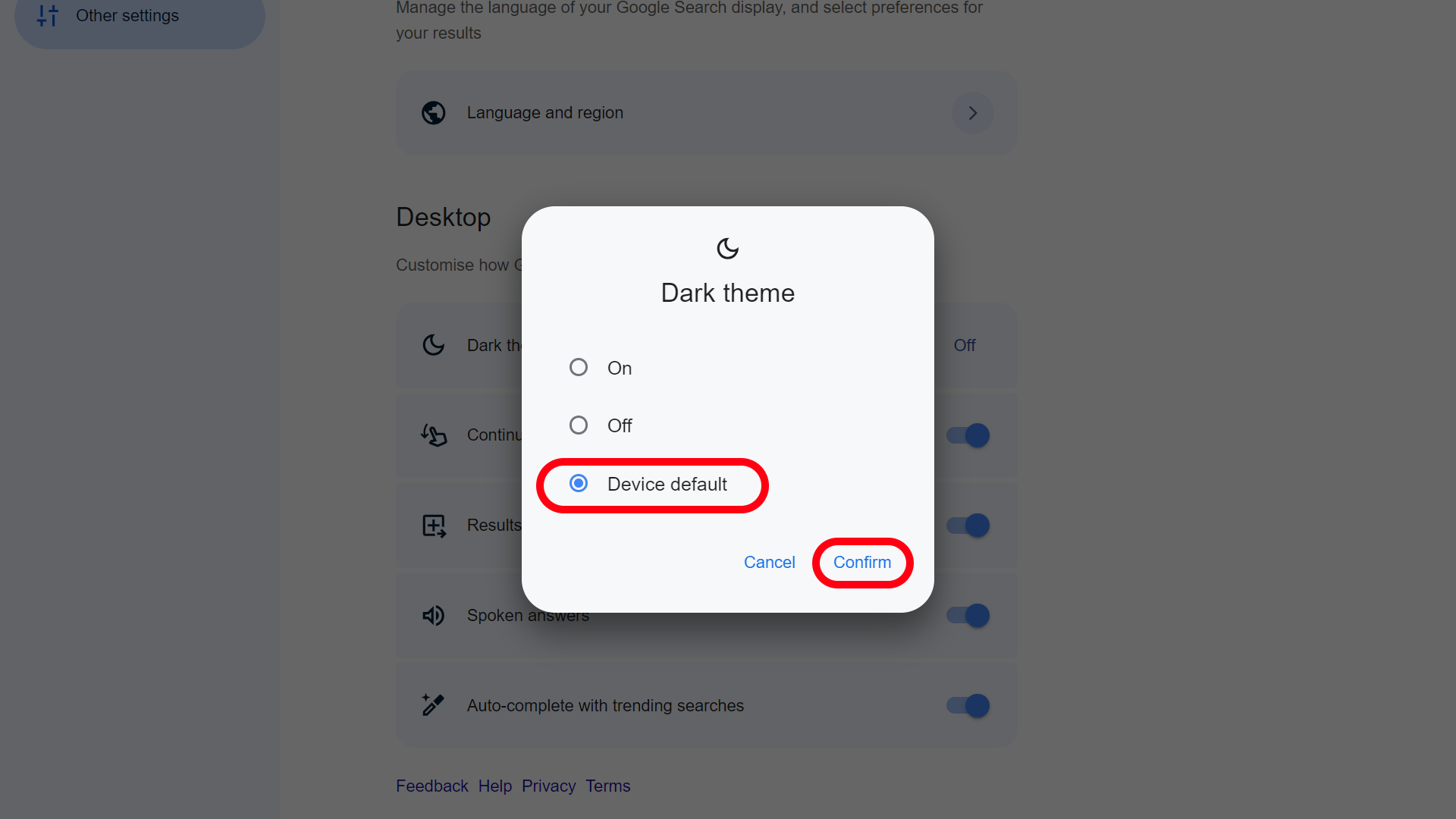The inclusion of system-wide dark themes on major operating systems was a great one. It's a simple way to reduce eye strain in low-light environments and extend battery life on OLED screens. However, dark themes may not be as readable in well-lit environments, and studies show most people have better reading performance when using a light theme.
If you struggle to read light text on a dark background, turn off dark mode on Google Search to increase productivity. There are several ways to do it, but the steps are slightly different on desktop and mobile devices. Here's how to customize your Google Search color scheme on your favorite Android tablet or phone, iPhone, Windows PC, Mac, or Chromebook.
Turn off dark mode on Google for desktop
Visit Google on your preferred web browser on the desktop and follow the steps below to turn off dark mode.
- Open Google Search on your browser.
- Select Settings in the lower-right corner.
-
Click Dark theme to turn it off.
You can also sync the Google theme with your device system preferences. When your Windows or Mac is set to a dark theme, Google uses the same theme during search results. When you switch to the light theme, the search engine reverts to it.
- Open Google Search in your desktop browser and select Settings at the bottom.
-
Select Search settings.
- Click Other settings from the left sidebar.
-
Select Dark theme in the Desktop section.
-
Click the radio button beside Device default and click the Confirm button.
Deactivate dark mode for Google Search on mobile
The steps for turning off the dark theme for Google Search on mobile are slightly different from the desktop.
- Visit Google Search on your default mobile browser.
- Tap the hamburger menu in the upper-left corner.
-
Select Dark theme to open the settings.
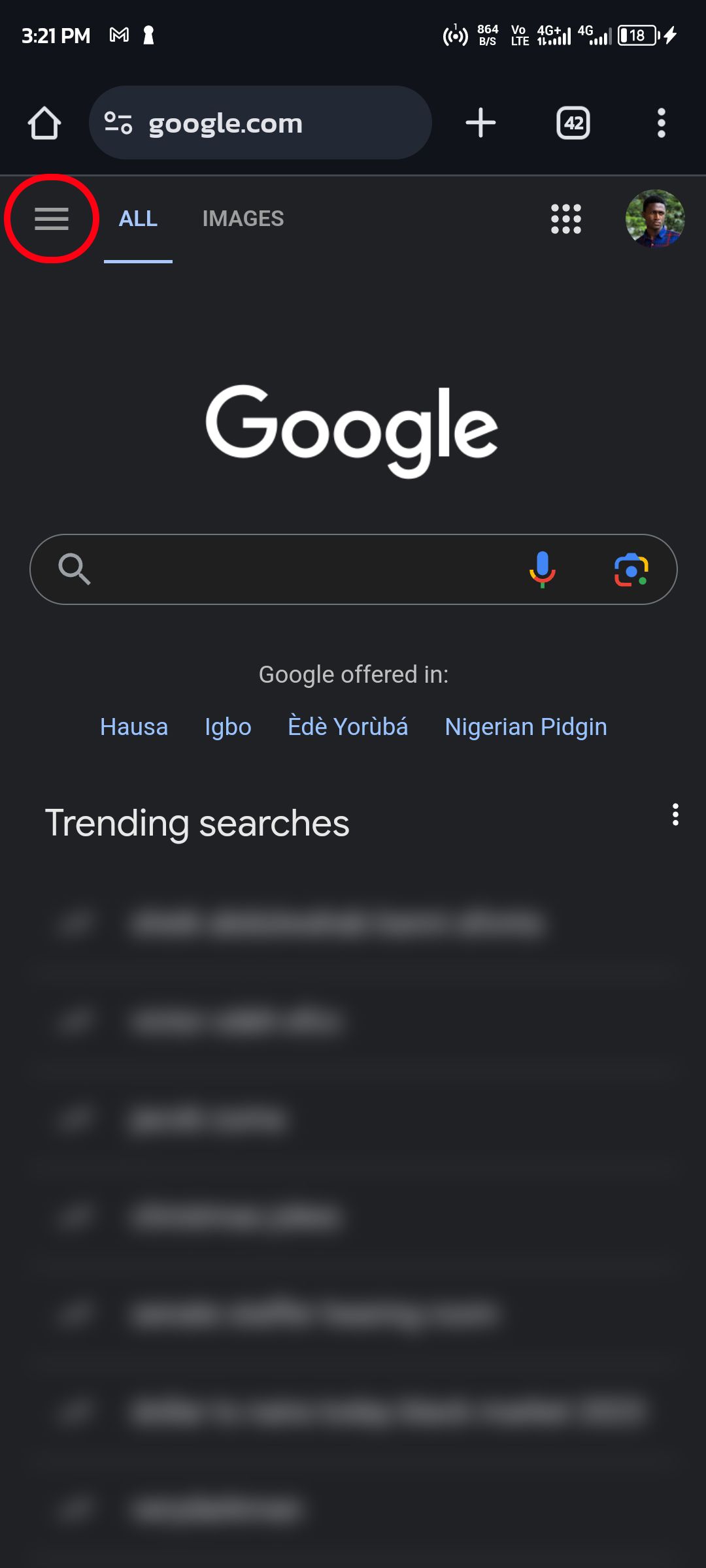
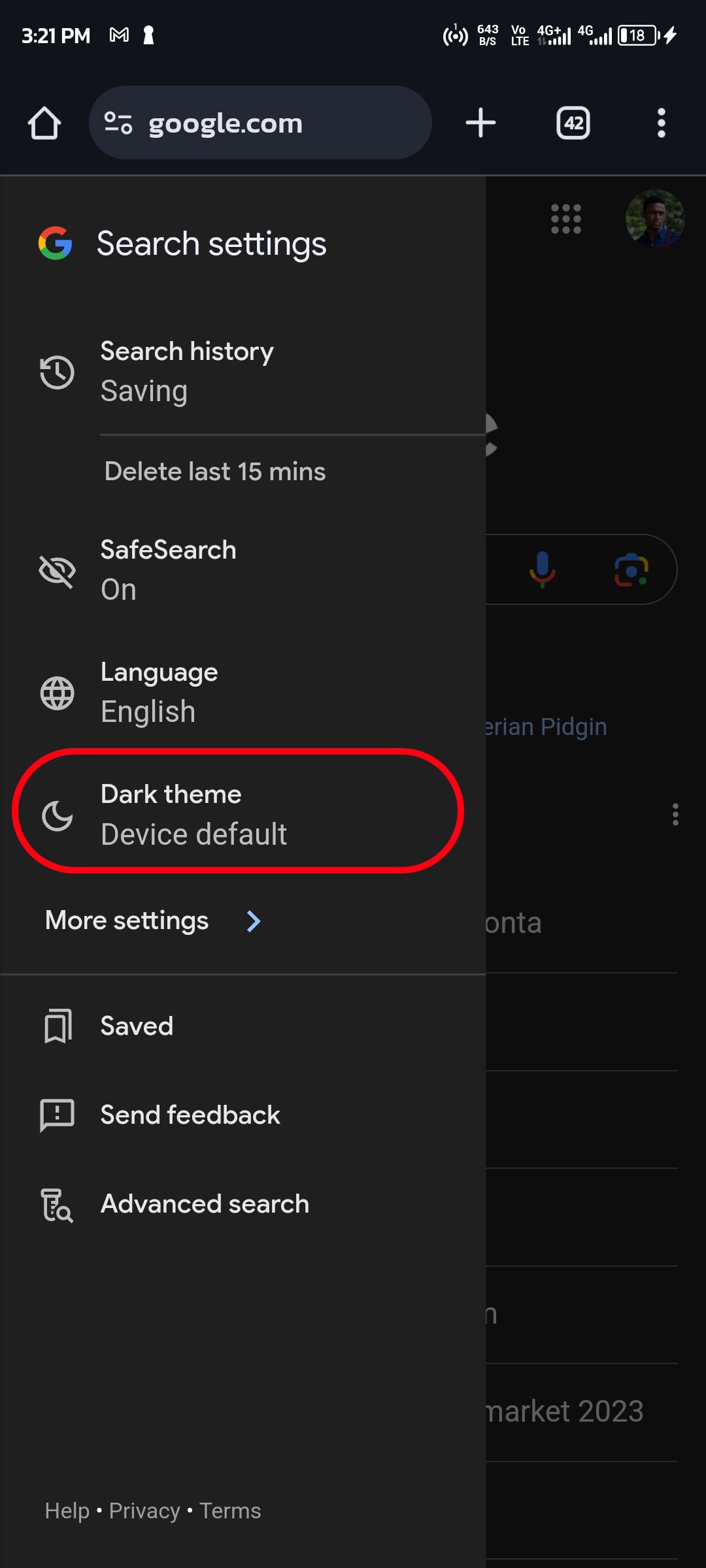
- Click Other settings at the top of the page.
- Select Dark theme.
- Click the radio button beside Off, then click the Confirm button.
-
Alternatively, select Device default to sync the Google theme with your device settings.
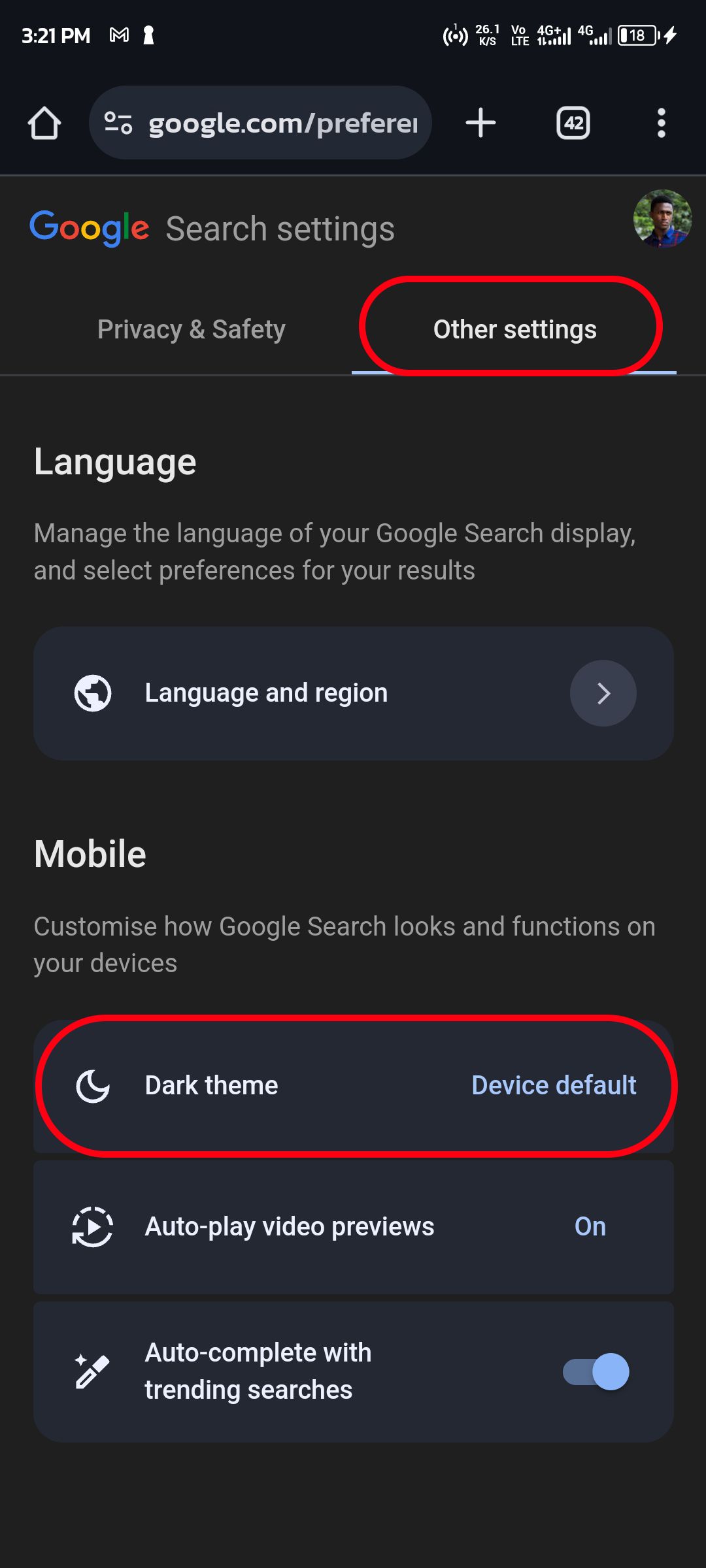
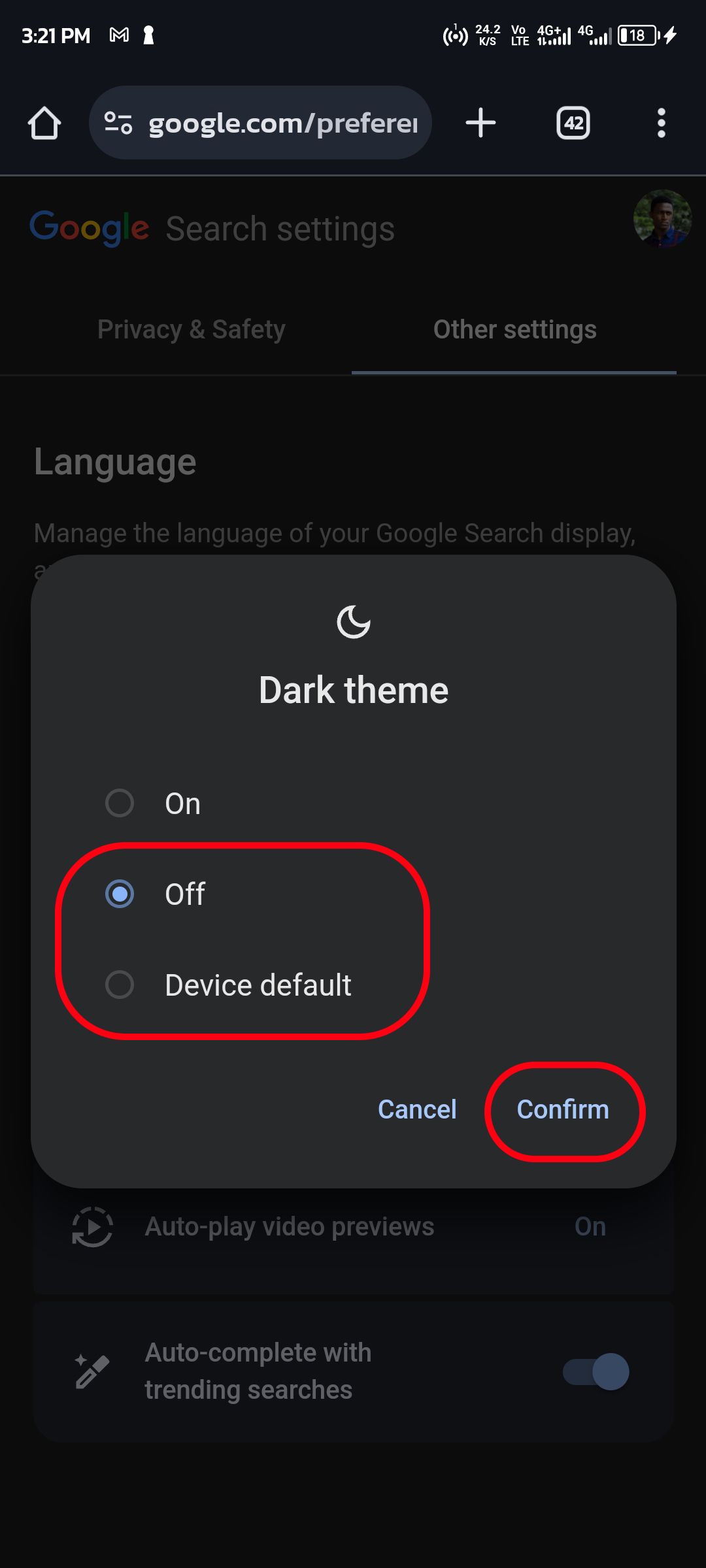
Turn off dark mode for Google Chrome
Most Android users access Google from the default search widget on the home screen or the Chrome browser. If you set a dark theme on your Android phone, the system uses the same on the search widget and preferred browser. You need to turn off dark mode on your phone.
- Swipe up from the home screen to open the app drawer menu.
- Open Settings (the gear icon).
- Select Display.
-
Turn off the Dark theme toggle.
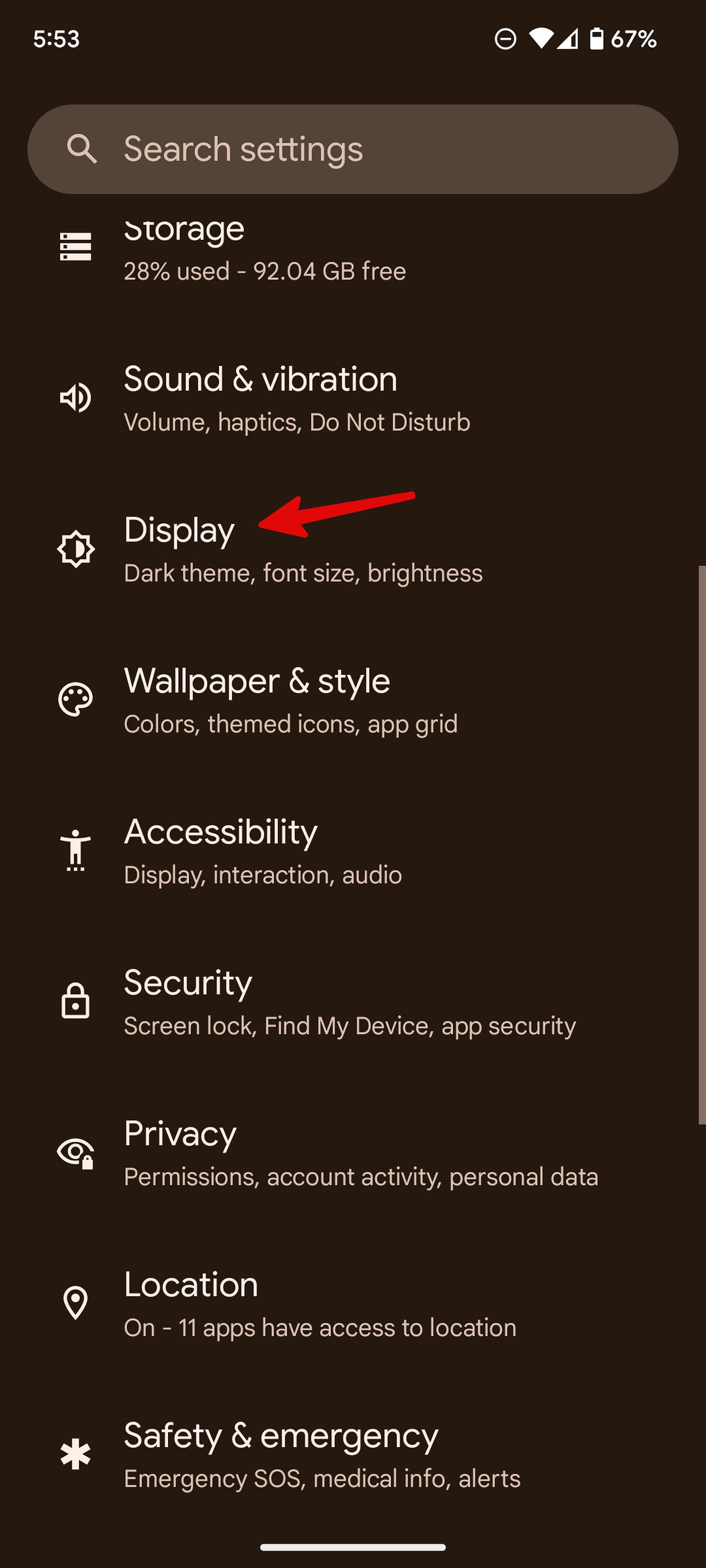
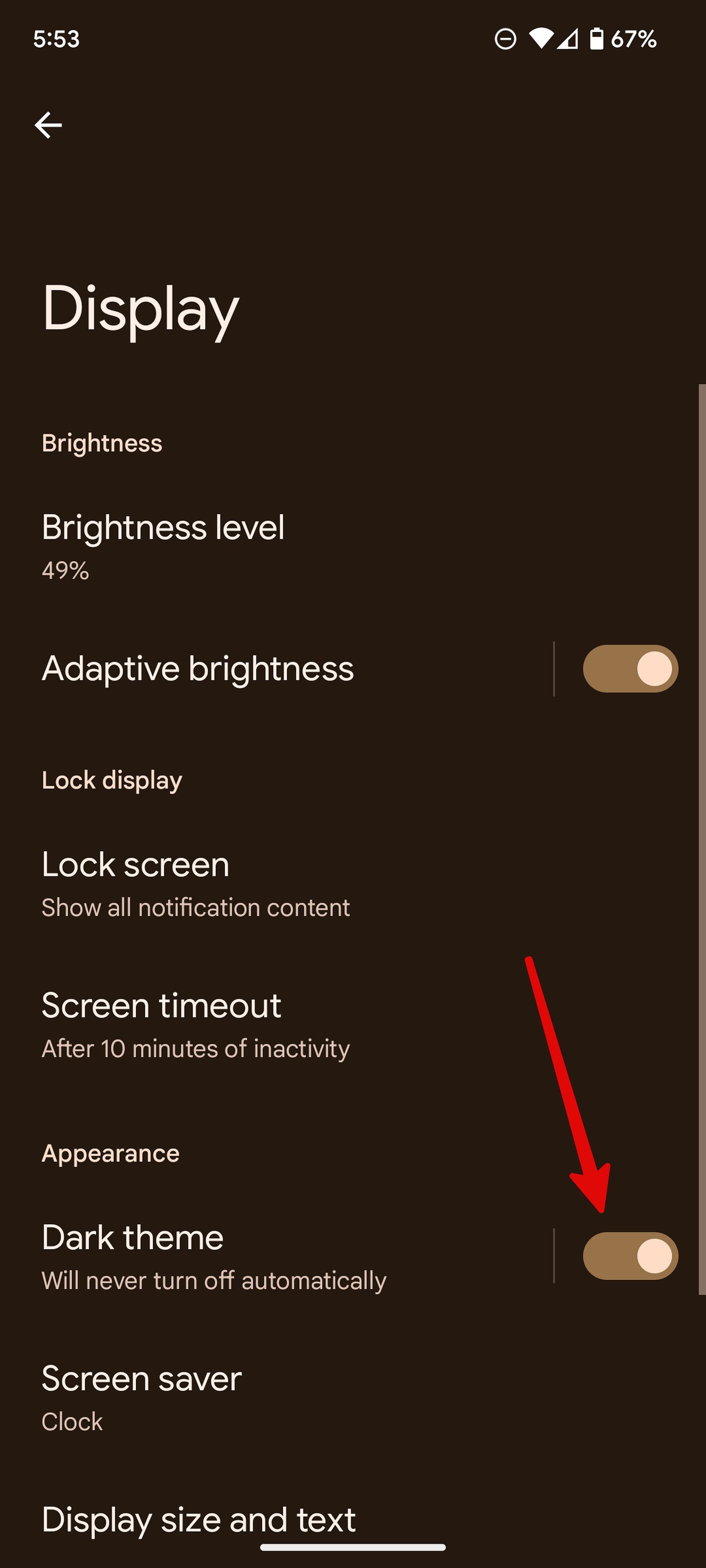
If Google Chrome still uses the dark theme, change the app settings.
- Launch Google Chrome on your phone.
- Tap the three-dots icon in the upper-right corner.
-
Open Settings.
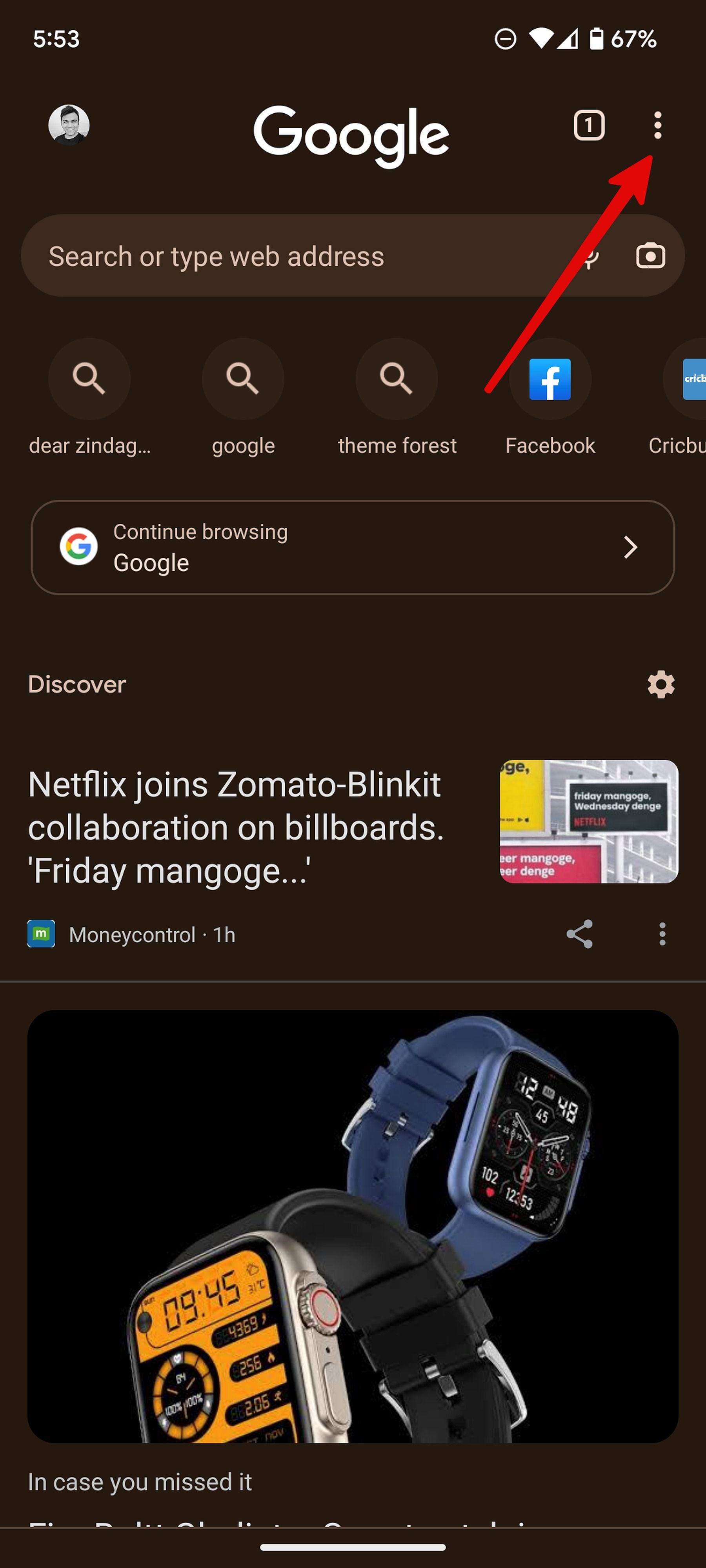
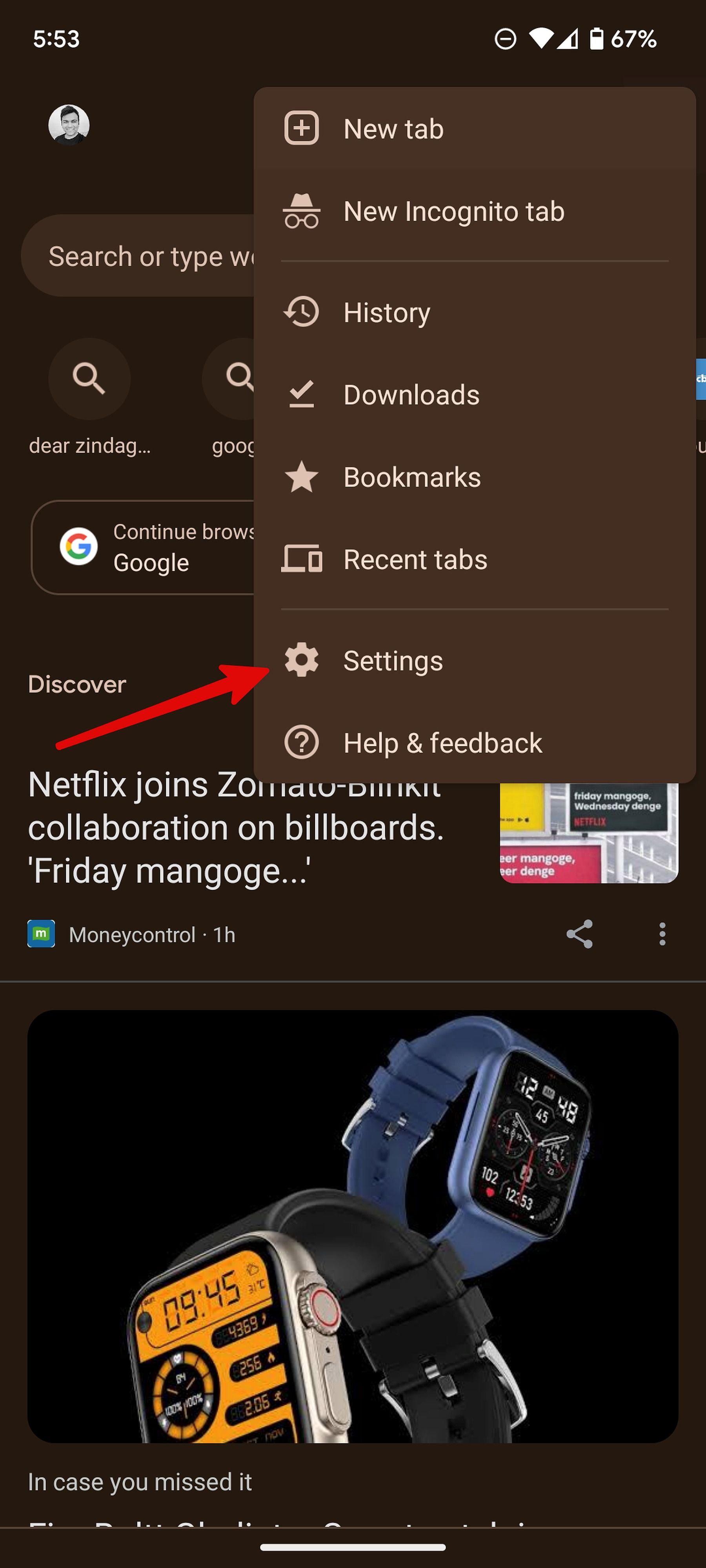
- Select Theme.
-
Tap the radio button beside Light.
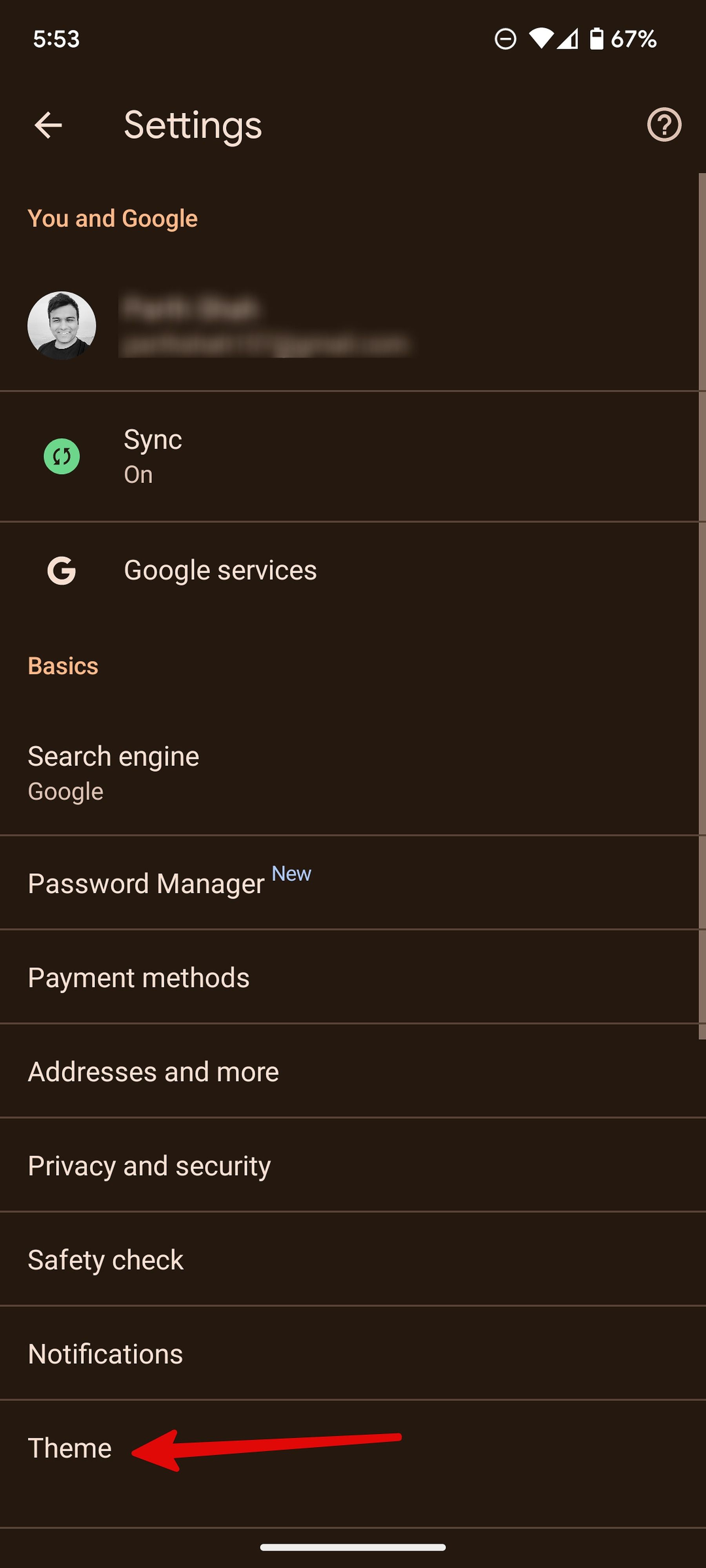
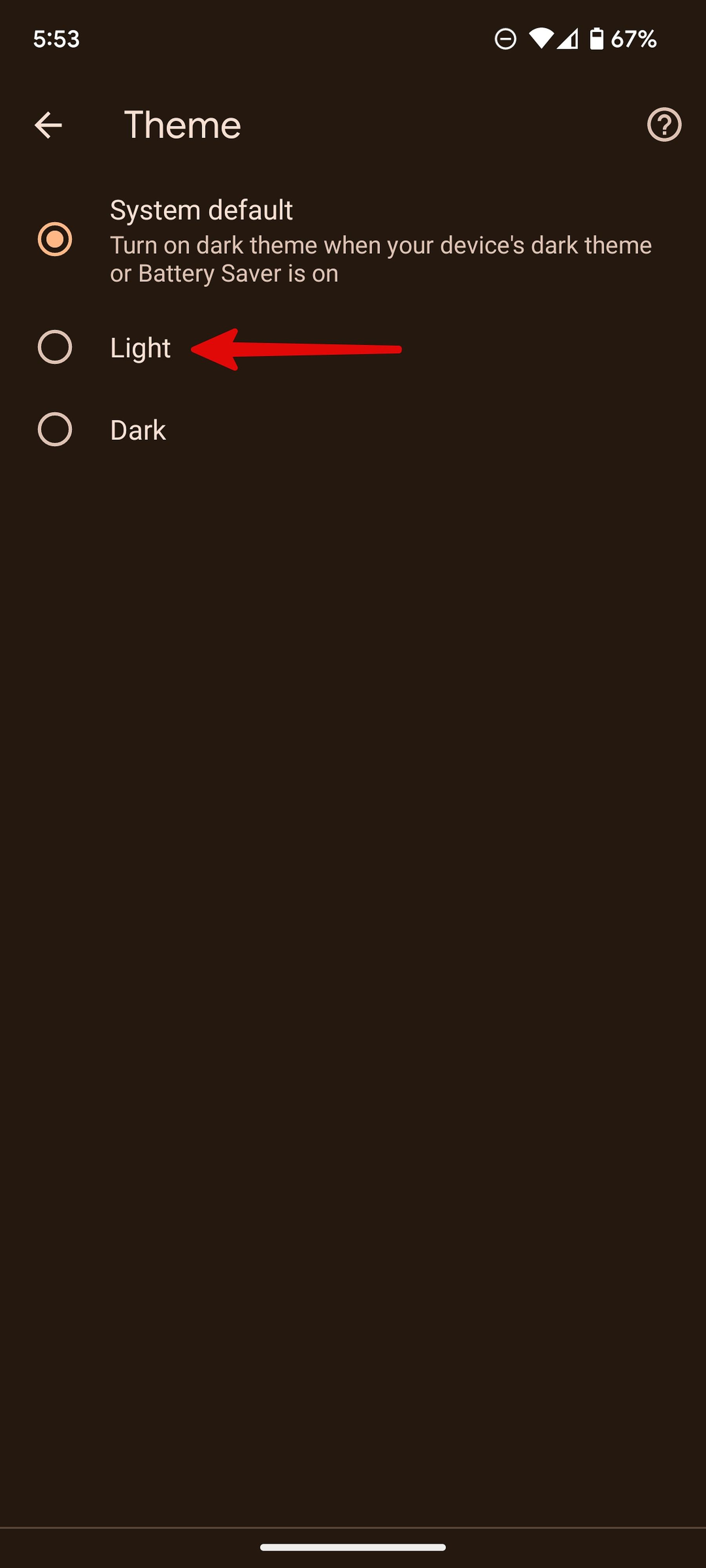
From now on, Google Chrome uses a light theme even when your phone runs in dark mode.
Which theme should you use for Google Search?
In 2020, user experience researchers from Nielsen Norman Group cited several studies that found most people see better in light mode. However, dark mode might be better for some people with eye disorders.
Regardless of your settings on Google, most websites use a light theme by default. The abrupt change from a dark theme in Google search results to a bright web page might be uncomfortable. Instead of looking for a dark mode on your preferred website, turn off dark mode on Google to avoid these irregularities during browsing.
The scale seems to be tipping in favor of light themes, but dark mode has some advantages. Mobile devices with OLED displays or screens with local dimming capability might last longer using a dark theme. If you use your device in a dark room or outdoors at night, you'll see better in the dark (retain your night vision) if your device uses dark mode.
Automatic light and dark modes can be useful
If you prefer dark mode at night and light mode during daylight hours, you can automatically change modes in Android, iOS, macOS, Windows, and ChromeOS. If Google Search is set to Device default, it synchronizes with your operating system settings. All the major operating systems like Windows, Mac, iOS, and Android allow users to schedule theme settings.