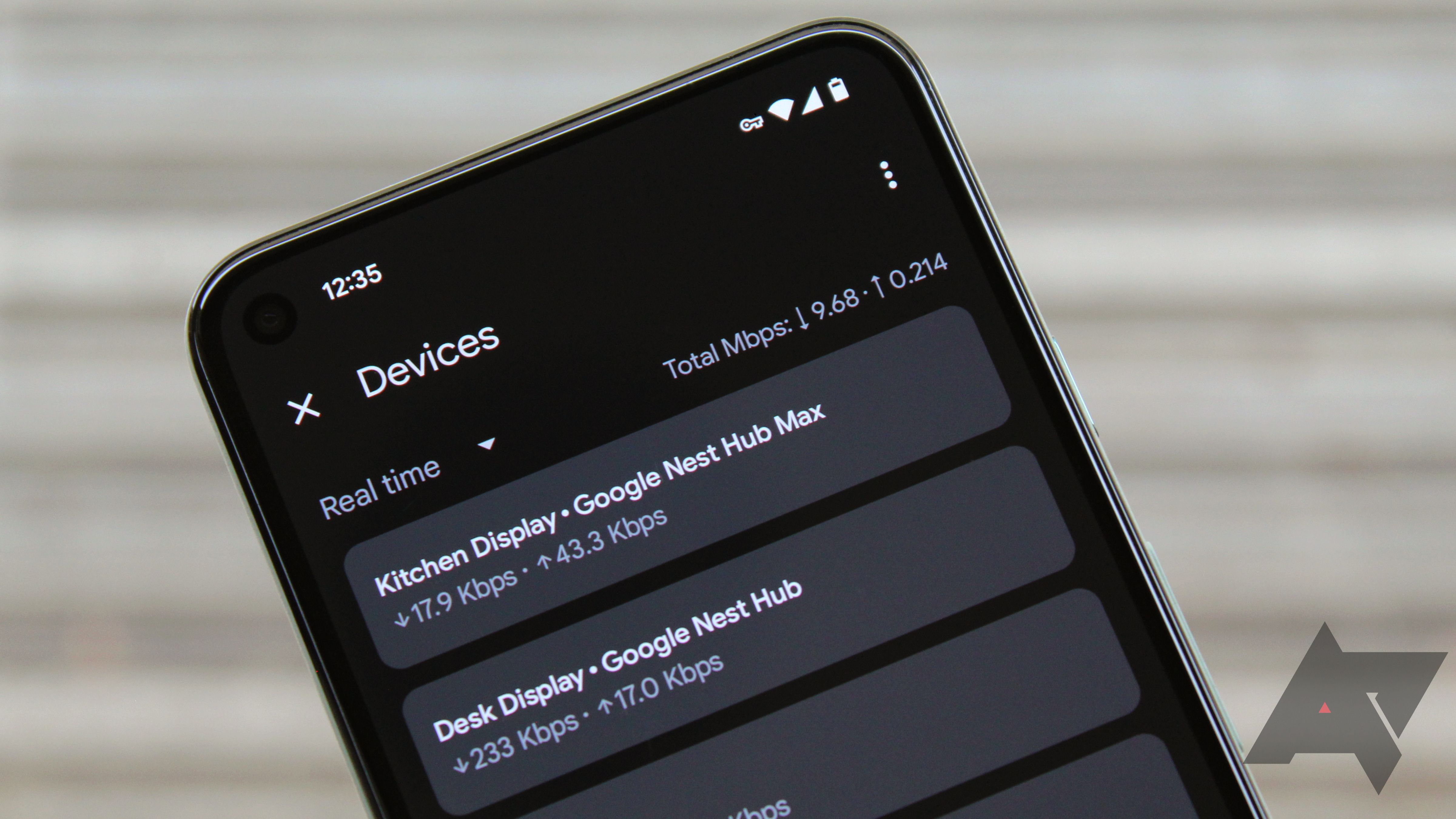Google’s in the process of completely revamping its core smart home app. In recent weeks, Google Home for Android has been upgraded with a new remote UI for controlling TVs, improved controls on WearOS smartwatches, and support for the new Matter standard that promises better interoperability between your smart home devices. Today, users have started seeing a new layout in several of the menus used for controlling Nest Wifi devices.
These changes have gone live for users who are enrolled in the Google Home Public Preview (via 9to5Google), which has already given the app’s main menu a ton of Material You styling. To see the new styling, tap the “Wi-Fi” button at the top of the new Favorites tab, then hit the “Devices” button. Here, the list of hardware connected to your network is separated into cards with rounded corners, and tapping the drop-down menu in the top-left displays a revamped overlay with sorting options. If you select one of the devices in the list, you’ll see that the Device information page has also received some Material You love.
Google Home's new Material You Wi-Fi menus
Functionally, not much has changed here, but these tweaks do make it slightly harder to prioritize traffic to one device on your network. Instead of having a dedicated button for this at the top of the devices list, you’ll now have to find the device you’d like to prioritize, select it, then tap “Prioritize device” at the top of the page. Similarly, the “Pause” button to the right of each device in the list has been moved — you’ll now have to select a device to find the control for pausing it.
It’s also a little harder to examine usage graphs for a device. Before, when you selected a device from the main list, you would immediately see graphs showing its real time network traffic. After the redesign, you need to tap “Device usage graphs” to get this information, but the upshot is that the rest of the device info is now shown in the primary view, so you don’t have to switch to a separate tab to see details like the IP address or which wireless node is serving the connection.
Google Home's old Wi-Fi devices interface
If you're on the old version of the app, and you'd like to test out these features yourself, you can try to get on the Public Preview — just know that it takes days to be accepted into the program. From the Google Home app's main screen, tap Settings, then select "Public Preview" under General to request an invite. While you wait, you might want to set up some Google Assistant routines to supercharge your Google Home experience.