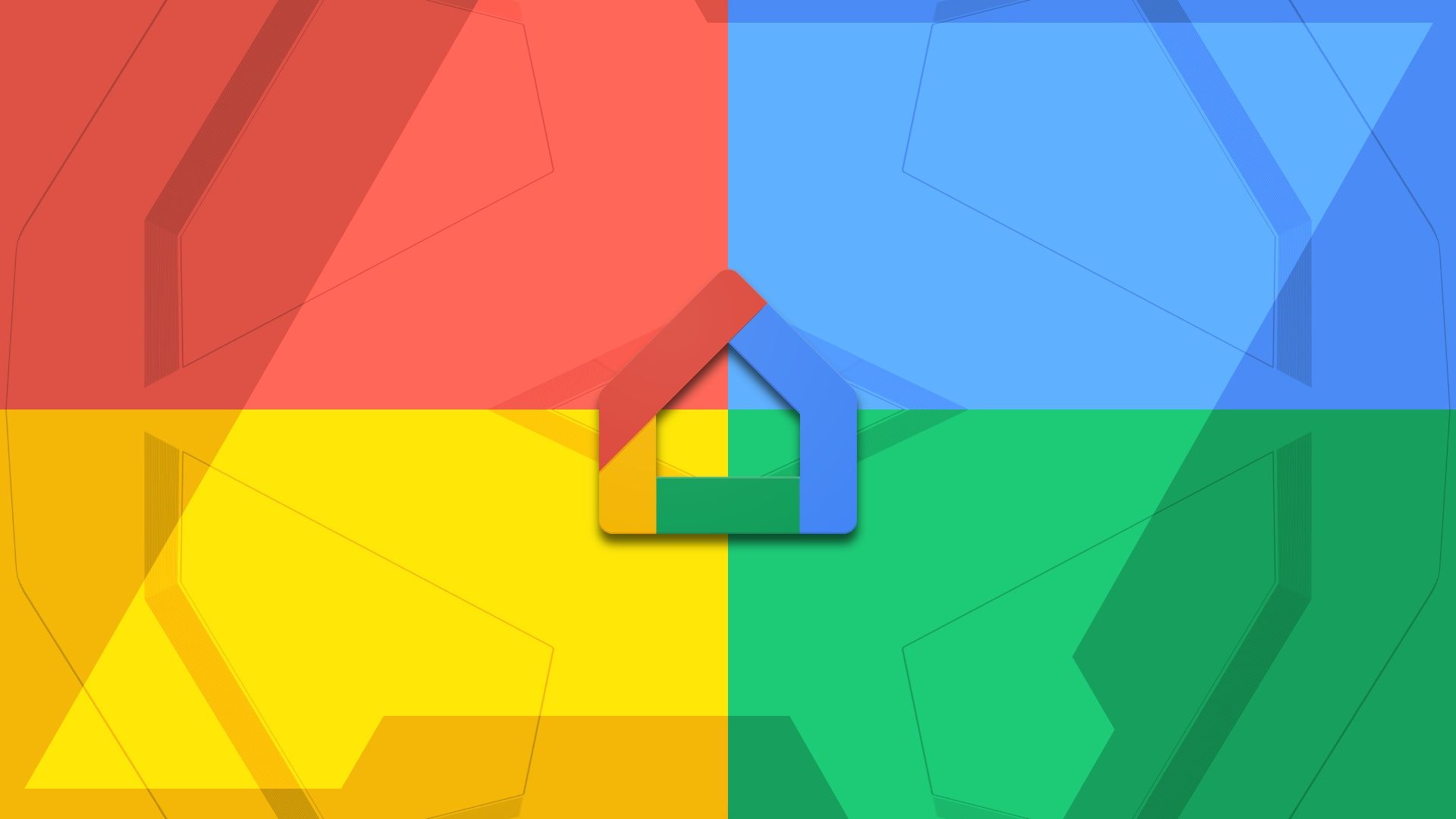Quick Links
You may have previously associated Google Home with speakers, but that's no longer the case. Google discontinued them in 2019. Home is now a smart management platform. The app can control all your smart home products, such as smart lights, which you can turn off if you forget to do so before a trip, using your voice or the app, among other features. You can connect speakers, Chromecasts, and cameras in different areas of your house and control them from your Android phones and tablets.
The Google Home app also supports Google Assistant for a hands-free experience and managing third-party products. Here's everything you need to know to bring your smart devices to a central hub.
What is Google Home?
Google Home is a mobile app that manages smart home devices from a centralized hub. You may be confused about why Google would name it after its speaker collection. The company is known for its strange product name choices, but there's a reason for this. Google Home referred to a series of audio systems in the past until the company acquired Nest, a home automation company, in 2019. Since then, Home speakers are now called Google Nest, and the Home app controls them along with other smart devices.
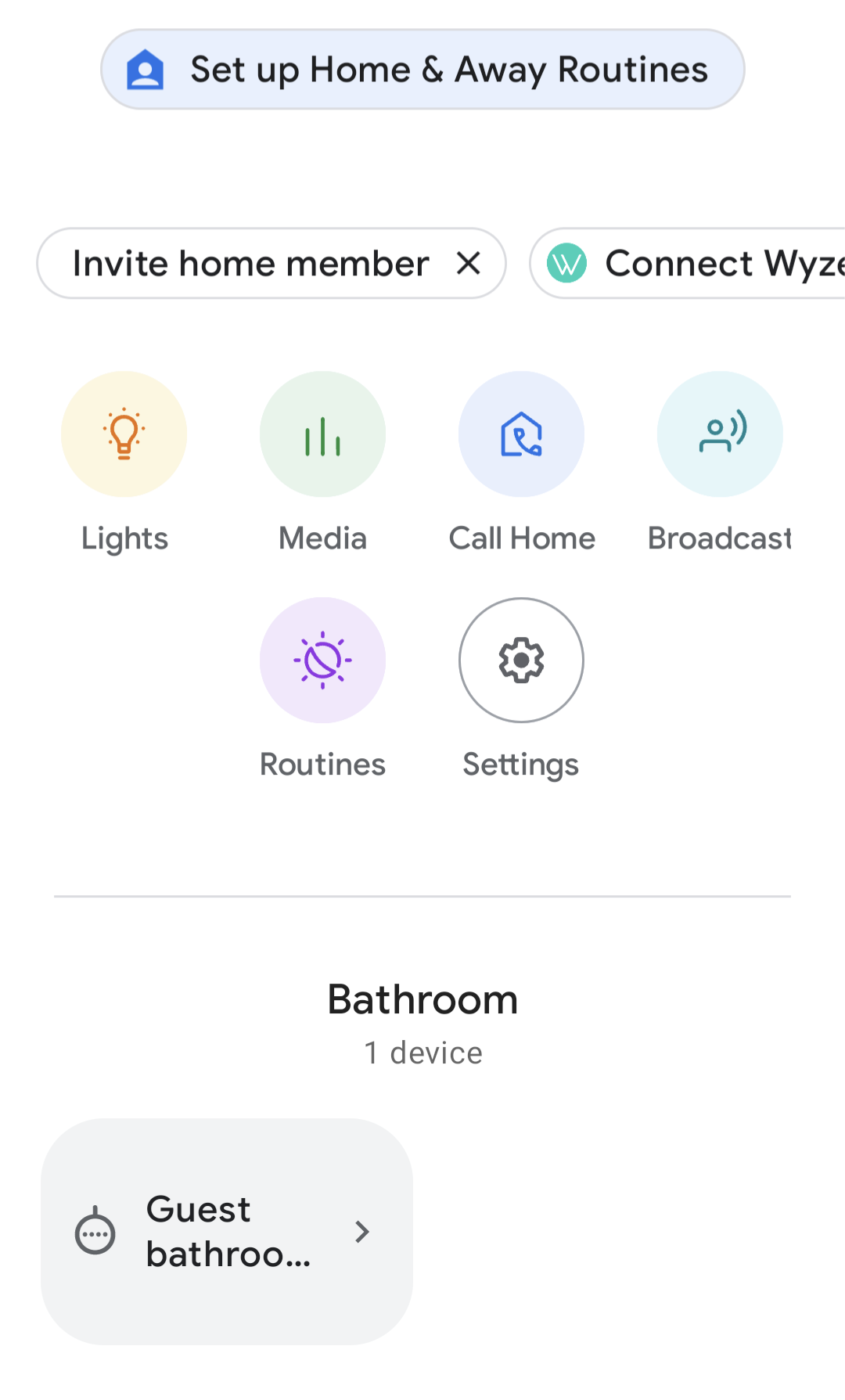
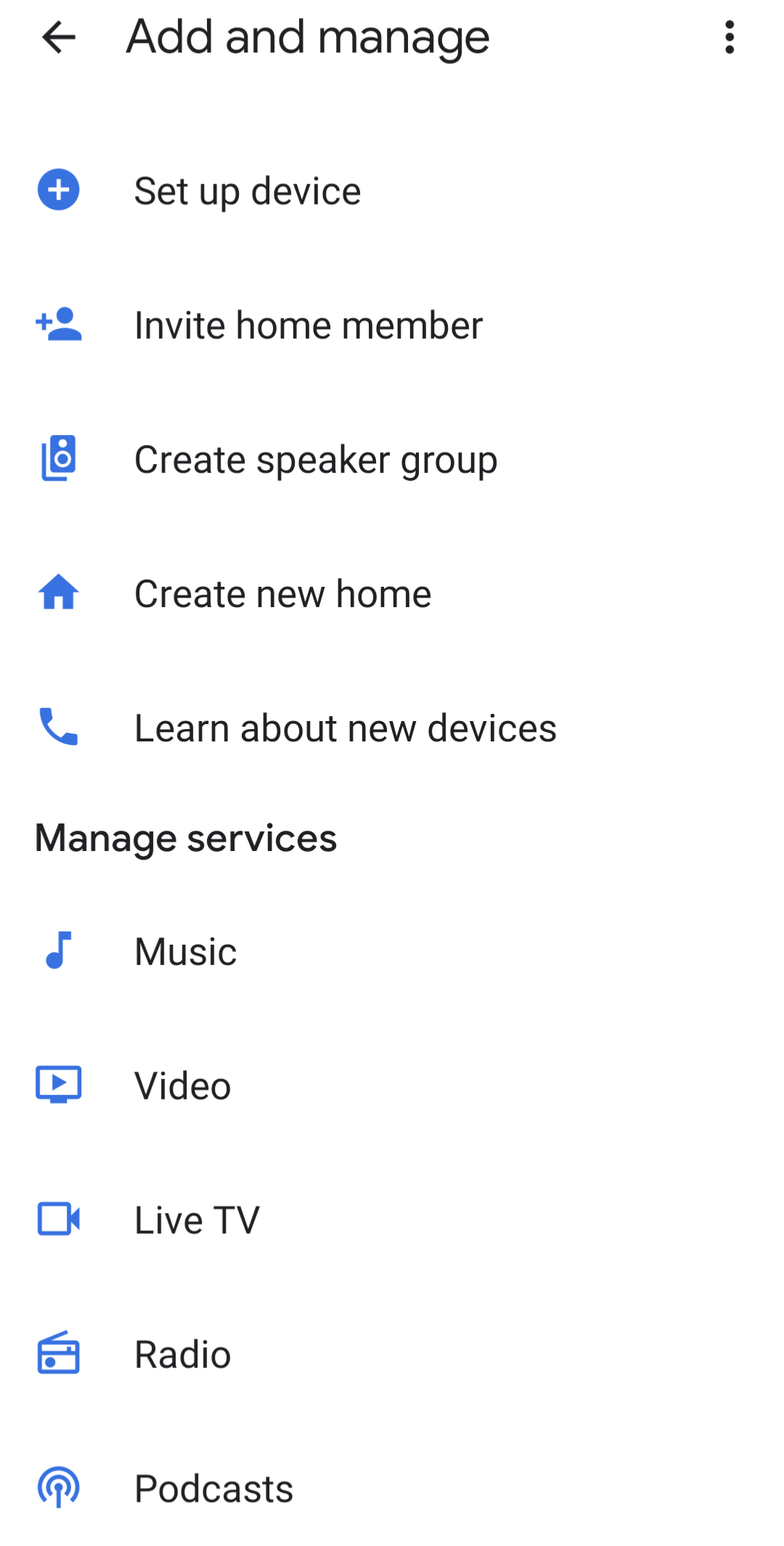
You can create a home and add devices to the mobile app. Also, you can make Google Assistant routines. This feature is handy when you have multiple tasks to repeat daily. For example, create a bedtime routine that turns off your lights, locks your doors, and plays white noise before hitting the hay. When you say, "OK Google, bedtime," Home instantly performs these actions, and you don't need to press any buttons.
Go to the Feed menu to view suggestions for better home control and receive reminders or notifications. For example, a notification appears in the Feed history if your Google Nest camera detects movement or sound. You can also customize it and choose which notifications you want to see. If you allow the app's notification permission, you can see them without checking the Feed periodically.
Additionally, the app lets you create a maximum of five homes and share access to each with six members. They have the same rights as you to the home, can add new people or devices, and change settings.
When you invite someone as a member, they get full access to your home and can remove other members, even you. Only add home members you trust.
What can you do with Google Home?
Google Home provides many functionalities for controlling your smart home devices. Below are eight examples of what you can do with the app:
- Routines: Create automated routines that control your home without you.
- Lights: Turn your lights on and off and adjust brightness and color.
- Media: Pause, play, and adjust the volume of compatible devices like Google Chromecast.
- Cameras: Display a camera feed on compatible smart displays.
- Call home: Contact household members on the Home app quickly.
- Broadcast: Send a message to all household members.
- Thermostat: Adjust and control a compatible thermostat.
- Wi-Fi: Run Wi-Fi speed checks to ensure your smart home works smoothly.
Google Home works according to the devices you set up in your home, so you don't need to have everything. The app works well as a smart lighting manager if you only own smart lights. Suppose you have a diverse collection of cameras, thermostats, TVs, and lights. In that case, the app acts as a comprehensive hub for changing, adjusting, and controlling everything in your home. The more devices you have, the more you can do.
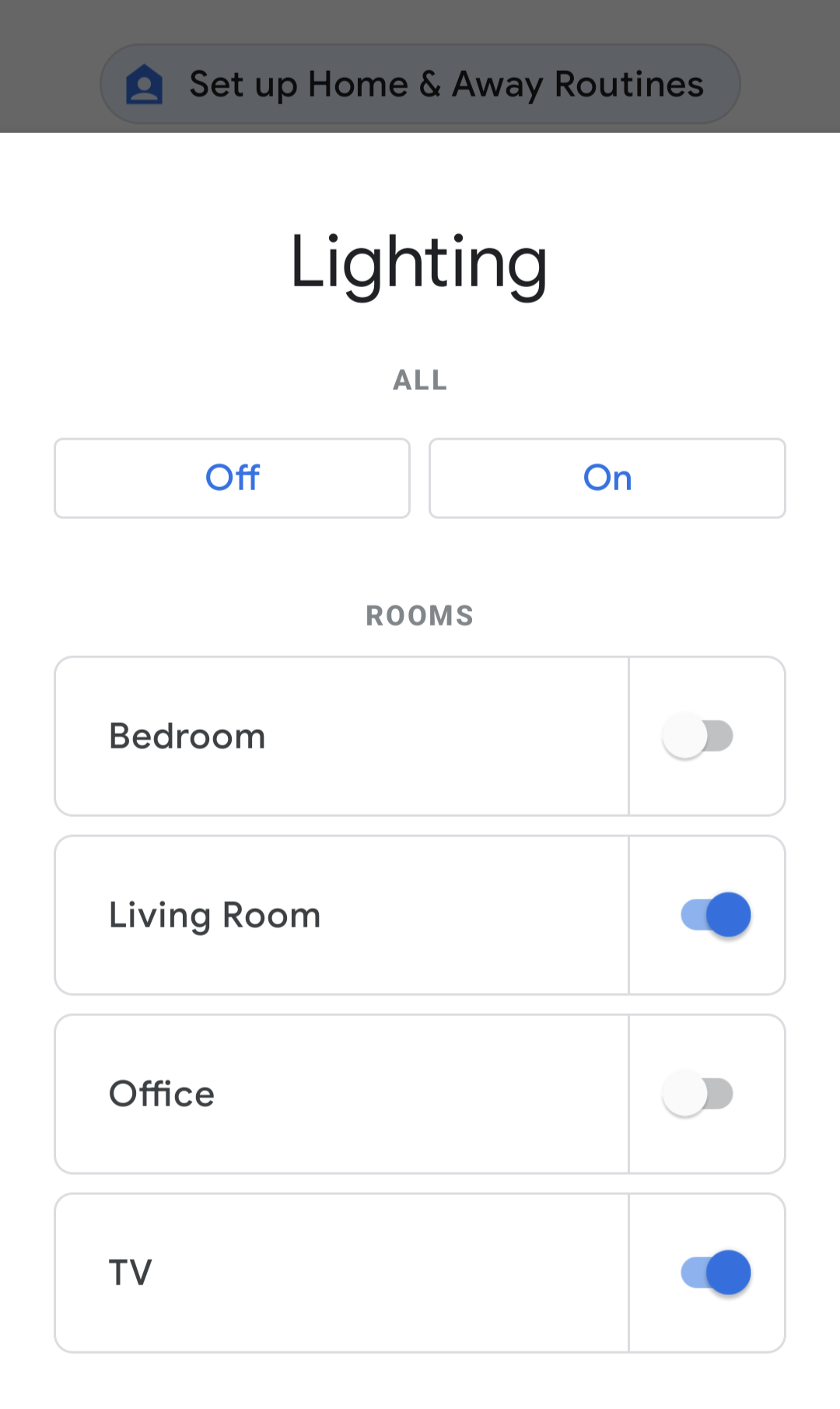
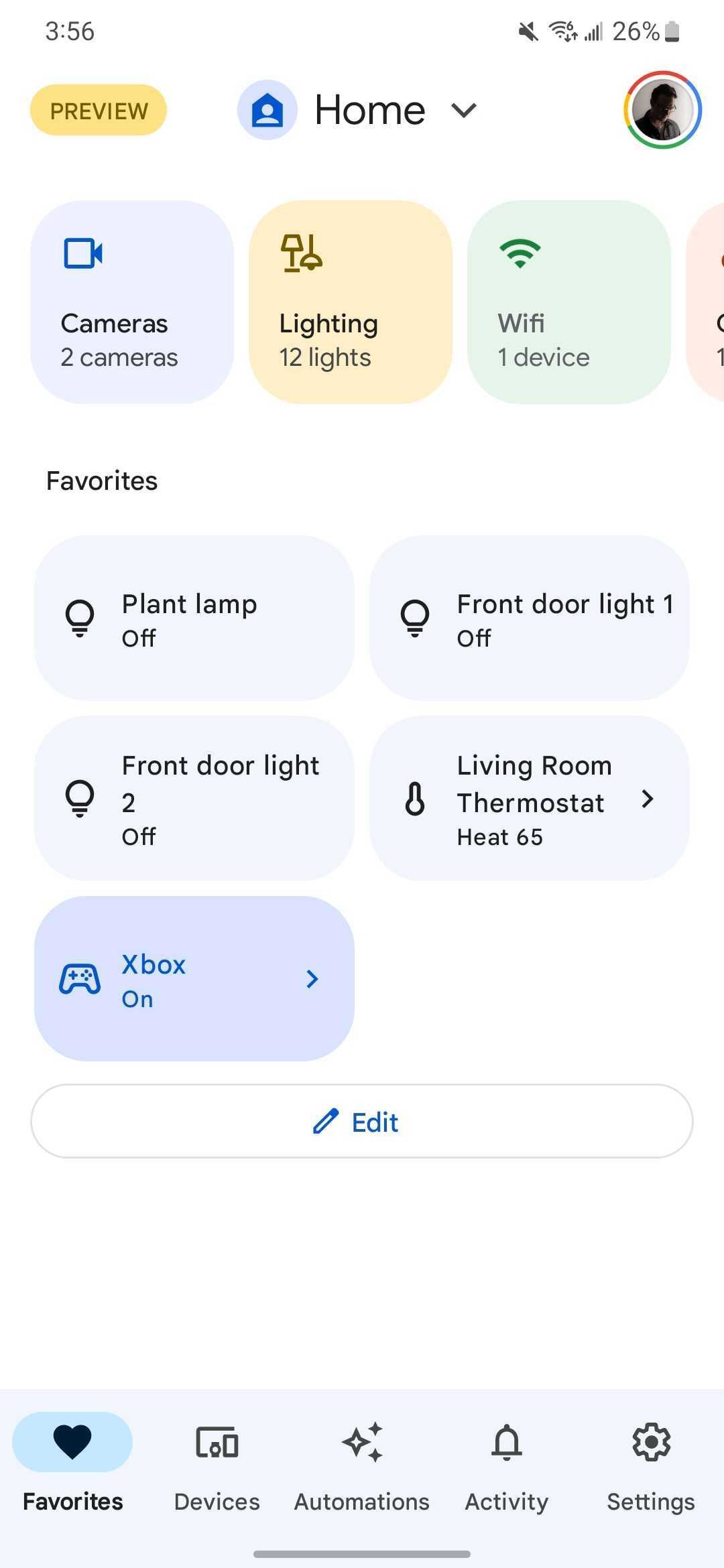
What devices can you connect to Google Home?
Google Home supports over 50,000 device types. Here are a few of them:
- Entertainment and media: Google Nest speakers and displays, Chromecast and Chromecast Audio, and TVs.
- Connectivity: Google Wi-Fi, Nest Wi-Fi, and OnHub.
- Safety and utility: Nest Thermostat, Google Nest cameras and doorbells (wired and battery), lights, and smart plugs.
Home isn't limited to gadgets. You can connect to Netflix, Spotify, YouTube Music, and other voice-supported partners. For the best streaming experience, create and use Google Home speaker groups to listen to music synchronously from multiple speakers. Home also supports third-party products, but those products must be compatible with Google Assistant. Most manufacturers indicate on the product packaging or manual that it supports a seamless setup with Google Home. Be sure to look for it when buying smart home devices.
Since the app relies on Assistant to automate routines, you need an internet connection and a personal Google account. You can't use accounts created for children under 13, nor can you use a Google Workspace account. If you manage to connect to your Workspace account, you can't use all of Home's features. You also can't control devices offline unless you have downloaded content. For example, command the Google Assistant smart speaker to play music, and it streams music downloaded on your phone.
Enjoy a Home away from home
Google's Home app and the smart home ecosystem are designed to do a lot. At the heart of operations is Google Assistant, which allows you to make your home smarter with your voice. You can control cameras, dishwashers, doorbells, dryers, and the temperature of your house while at work or a friend's house. The best part about using Google Home is that you don't need Google Nest devices for your Google Smart home. You can also use it with third-party compatible devices.
These features barely scratch the surface of what the virtual assistant can do. If you're curious, follow these 10 tips to get the most out of Google Assistant.