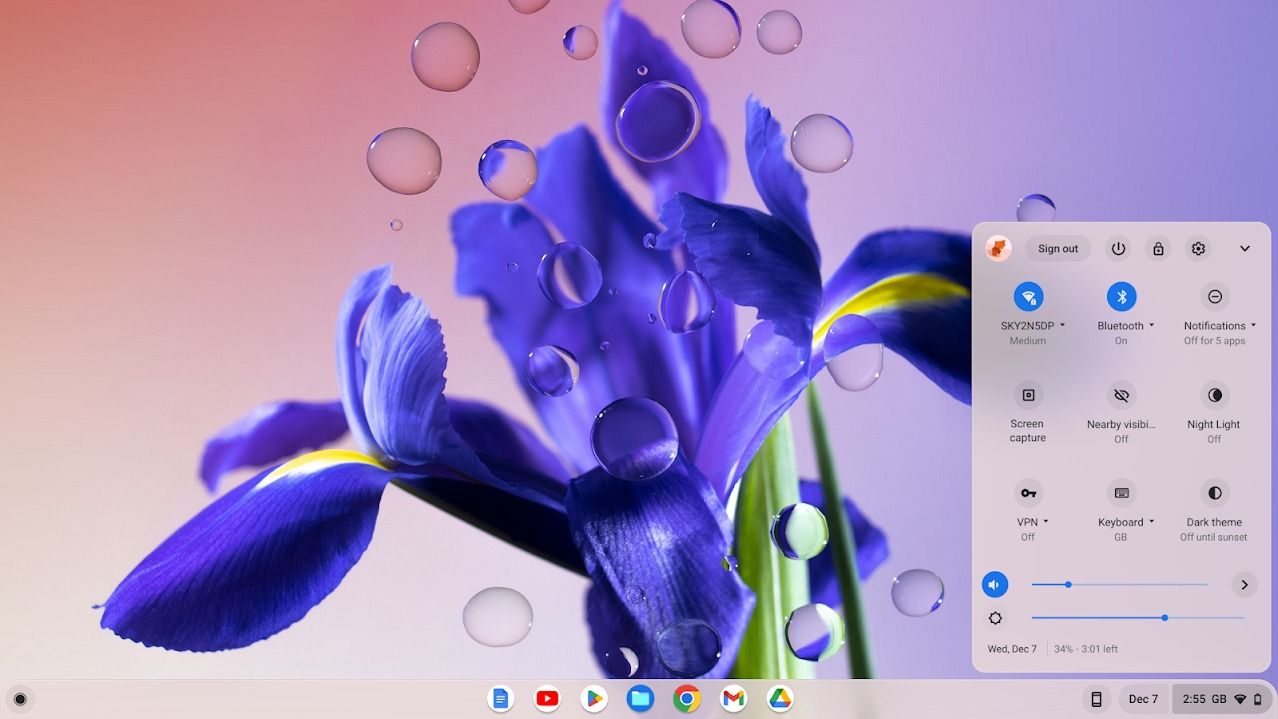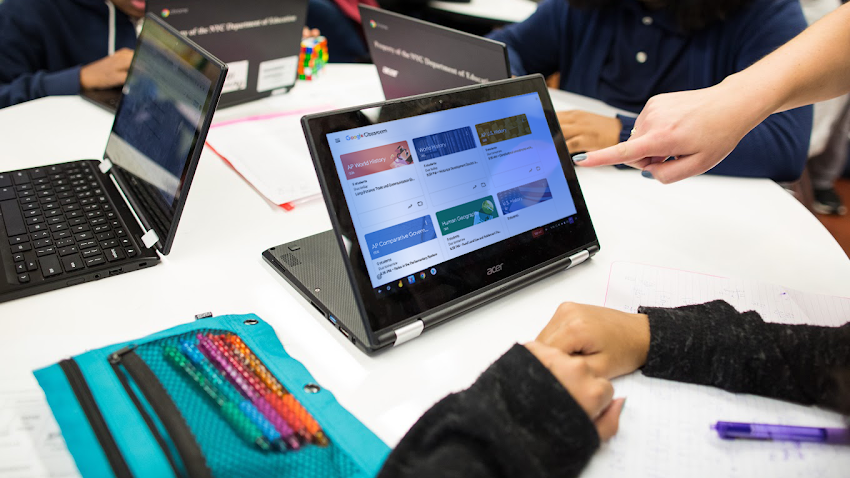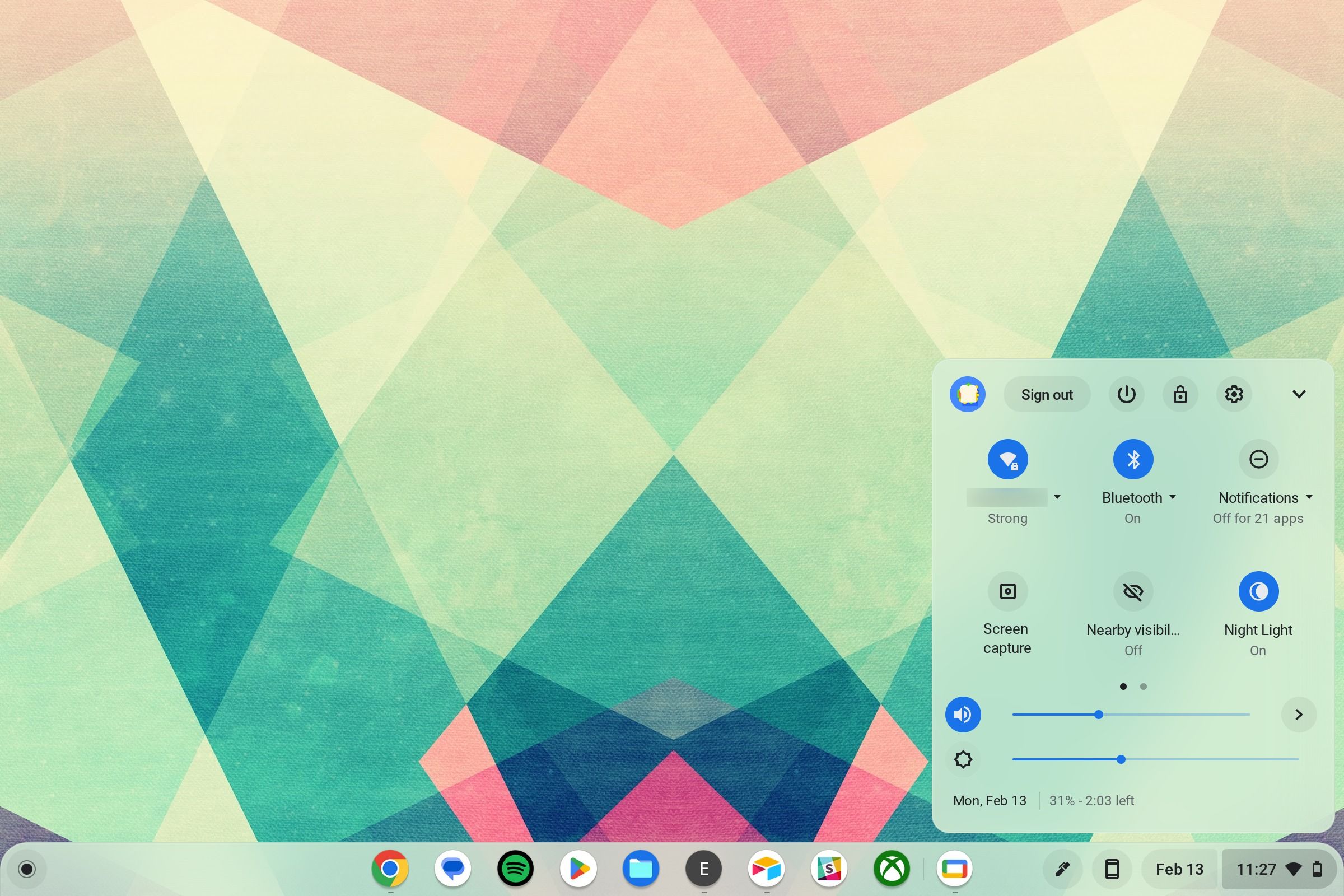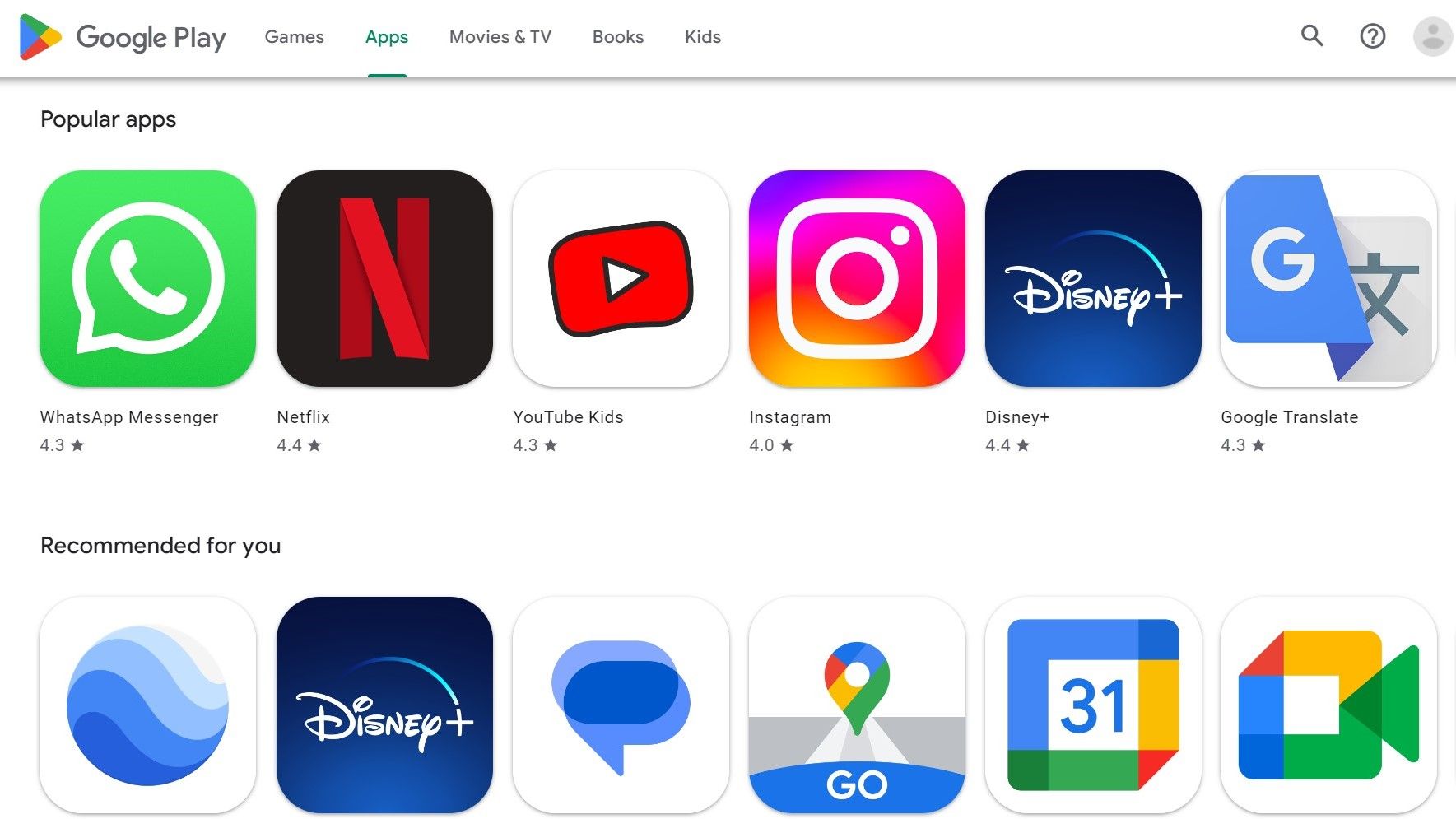While Microsoft produces computers designed for Windows and Apple MacBooks are built for macOS, Google's ChromeOS powers Chromebook laptops and Chromeboxes If you're thinking about making the switch to Google's bespoke OS, we're here to make a formal introduction.
Our guide takes you through the basics of Google's OS, the pros and cons, and why it may look familiar. You'll find all the information you need to decide whether ChromeOS will work for you and how to use it.
ChromeOS: the basics
ChromeOS is a lightweight operating system that competes with the likes of Windows and macOS. It's designed to be cloud-first, works on Chromebooks and Chromeboxes, and fueled by many of the technologies that Google also uses for its Chrome browser and other software. Think of it like the computer-oriented version of Android software or a laptop-friendly evolution of the Chrome browser.
Who is ChromeOS for?
Since ChromeOS and Chromebooks go together like bread and bread crust, Google's OS is a great choice for anyone interested a lightweight computing experience that offers more than can be done on your phone or tablet. That includes groups like:
- Students and teachers at school. Chromebooks make great education laptops and are very student friendly while enabling collaboration in a safe environment. Plus, they're affordable and easy to tote around between classes.
- Workers who are on the go and looking for speedy performance. Workers need to collaborate too, and they may want lots of cloud-based storage when traveling or moving around the office. Companies that use a lot of Google services may encourage using Google ChromeOS when possible.
- Families looking for a simple computer. ChromeOS is a simple operating system that both kids and seniors find approachable. Plus, it comes with built-in virus protection and parental monitoring options. That makes it a good choice for family computers that everyone can use. While most Chromebooks are laptops, desktop models are available, including all-in-ones that are easy to put together.
- Anyone who needs a basic laptop. ChromeOS on a Chromebook can do what most laptops can, but with speed and at a lower cost. That makes the combo an alternative for most laptop users (we'll talk about some exceptions below).
ChromeOS pros
ChromeOS does several things really well, helping it stand out among the common operating systems. When using ChromeOS, expect advantages like:
- Speed: Chromebooks specialize in getting where you want to go and doing it fast. Their simple interface and cloud apps ensure that, with an acceptable internet connection, you can bring up whatever you want in moments without waiting for lengthy loading processes. That's even more true if you have to log off for a few minutes. Logging back in takes seconds compared to the multi-minute wait of other systems. This also helps save battery life.
- Google security and sandboxing: Google's Chrome security is very good for an operating system. ChromeOS adopts the sandboxing (keeping data siloed when it's not required) and robust virus protection that Google uses on other services to keep the system safe without users needing to download a bunch of antivirus software and firewalls of their own. That's also a reason they are a popular pick for schools.
- Affordability: Not all Chromebooks are ultra-affordable, but it's not hard to find one for a few hundred dollars. Since ChromeOS is a free operating system that can operate with fairly light hardware, Chromebooks tend to be more affordable than Windows or Mac laptops. That's great news for people who are shopping on a budget.
- Learning curve: One of the most annoying things about a new operating system is learning how to use it. Chrome's operating system is very friendly to beginners. Everything is immediately present and easy to understand. Also, the interface shares many similarities with the Chrome browser. If you've used Chrome in the past, you won't have much new to learn.
- Syncing: The reliance on Google cloud storage and web apps also has advantages. Everything syncs with the Google Account you log in on, so you don't have to worry about losing data. Any Google app you use, from Calendar and Gmail to Drive and Google Docs, will also update for your other devices.
- Open source and Linux friendly: ChromeOS is open source via Chromium and compatible with Linux, so it can run Linux apps. If you find certain programs or games run well on Linux, there's a good chance they'll run well on ChromeOS. You can also experiment with developer mode.
ChromeOS cons
ChromeOS can't do everything well. The OS has more of a dedicated niche than alternatives, leading to some disadvantages. Some users may run into problems like:
- Limited power: ChromeOS comes with the limitations of Chromebooks. While some Chromebooks are powerful, many minimal RAM and storge to keep them light and affordable. That means ChromeOS is focused on simple tasks and basic functions. You can bring up a text editor and start working with no problem. But if you're multitasking with a lot of apps and web browser tabs, the system will quickly begin to struggle.
- Few gaming options: ChromeOS struggles to handle games of any significant size. If you can find it on the Google Play Store, you can play it with a Chromebook. However, that limits gamers to smaller titles. If you have a Steam library, you won't be able to play most of your collection, especially AAA titles that benefit from increased RAM, GPU performance, or CPU power.
- Professional software may not be compatible: ChromeOS can't handle more demanding programs and may not be compatible with them. It's very Chrome web store-centric. Versions of apps like Microsoft Office have support, but complicated programs like Photoshop or video editing tools won't work, even on a new Chromebook.
- Dependency on internet connections: While ChromeOS has some offline functionality, it primarily focuses on online activities. If you don't have the internet or your internet connection is spotty and keeps dropping, you won't be able to use most of ChromeOS (and you could lose valuable work in progress).
- Reliance on cloud storage: Chromebooks often have little onboard storage. They depend greatly on cloud storage, especially Google's storage. If you own a Chromebook, you get around 100GB of Google Drive storage, which can run out fast for many users. ChromeOS pairs well with an external hard drive, but that's an additional expense.
Key ChromeOS features
What makes ChromeOS stand out compared to other operating systems? The UI is very Google-themed, but other important features go deeper than that. When you first log in to the OS and boot up the homescreen, you'll find several unique facets compared to systems like Windows or macOS:
- Google Drive and Google Workspace: Google Drive is your cloud storage center for Google projects. ChromeOS is closely integrated with Drive, and buying a Chromebook gives you a bunch of Drive space to use. That's invaluable when using Google Workspace, which is the collection of Google apps used for content creation, like Docs, Slides, Sheets, and more. You don't have to use Google's apps (like we mentioned, Microsoft's apps will work fine via the Google Play Store), but they are a great collaborative option for your work.
- Everything button: The Everything button at the bottom of the ChromeOS homescreen is your all-purpose method to access files, apps, search on or offline, and anything else you may need. Combine this with Quick Settings on the opposite side, and you'll have almost everything you need to use the operating system comfortably.
- Family Link: The Family Link app is designed to work well with Chromebooks. This helps parents organically set rules for screen time, what kids can access, and how their account permissions work. It's a must-have for family or young student computers.
- Built-in Google Assistant: Google Assistant comes ready to work with ChromeOS, giving you easy access to voice commands. If you use the Google Home app, you can also use ChromeOS to give commands to your smart devices or ask questions while you work.
ChromeOS vs. the Chrome browser
If you've used the Chrome browser to hop online (it's one of the most popular browsers in the world), you'll find ChromeOS very recognizable. The interface is similar, and the more you explore, the more you'll see that ChromeOS and the Chrome browser are so integrated that they can feel like the same thing. Since much of the operating system uses Google apps and cloud storage, it's often like working directly in the Chrome browser, and even settings and menus will look similar. But there are a few differences worth talking about.
First, extensions. You can apply all kinds of extensions to the Chrome browser to give it third-party capabilities or add compatibility with the apps you use, most available on the Google Play Store for easy downloads. While you can still use extensions on ChromeOS, there's no guarantee they'll interact with the system like you downloaded an app. Some are better at integrating with ChromeOS than others.
Second, ChromeOS can operate offline, and users can pre-download content to work without the internet and view any of their saved materials, even if they use cloud storage.
What if you don't have or want a Chromebook but still want to try ChromeOS? You have an option for that. ChromeOS Flex is a free version of the operating system that you can download for your PC or Mac computer. It's helpful if you want a complete OS option for collaborating with others who use ChromeOS or want to try out the operating system before dropping cash on a Chromebook.
ChromeOS and Android compatibility
Early versions of ChromeOS struggled to support apps designed for Android. Google has been working on the convergence between the two systems for some time. Now the latest versions of ChromeOS are entirely compatible (older Chromebooks may still struggle with Android software).
Users can now download apps from the Google Play Store and use them on their Chromebooks, even if those apps are meant for Android. They may not always act the same. Developers can optimize their Android apps for ChromeOS, so their choices will vary. However, they won't cause the operating to bug out or crash.
There are also integrations with Android phones that can enhance your ChromeOS experience. One popular example is Smart Lock, which allows you to use your Android phone to unlock your Chromebook and log in automatically.
Is ChromeOS the OS for you?
Now you know how ChromeOS works and what to expect if you get a Chromebook. This lean browser offers snappy app management with a focus on cloud storage, but it also limits you with a focus on the Google ecosystem. If you know you'll need a certain app or another type of software for work or school, look up how it works with ChromeOS before buying a Chromebook. Otherwise, Google offers a Chromebook tutorial where you can learn more and pick up additional tricks.