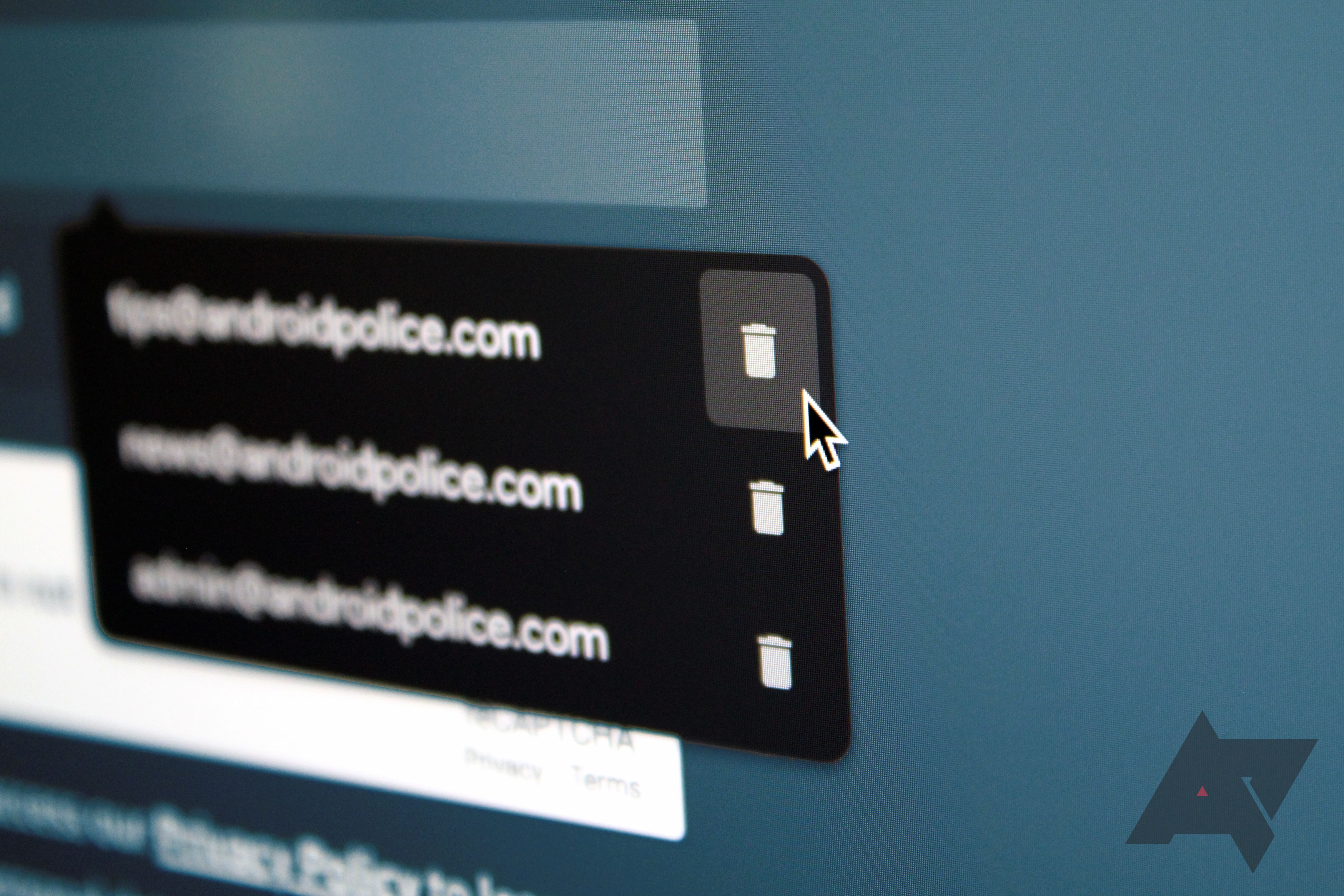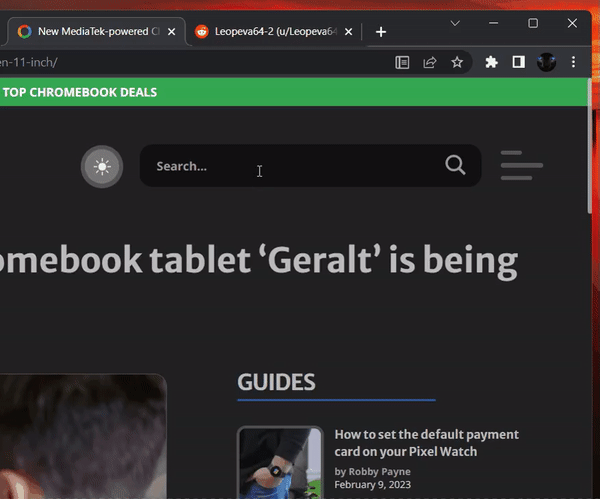One of the best reasons to use Chrome on desktop is its integration with Android, but you don't always want to sync every bit of data with Google's servers. For instance, Chrome's autofill feature is handy for saving addresses, credit card info, and login info, but it can also pick up on text you enter into search fields on some websites, then it will suggest whatever you typed the next time you click on a similar text field. This autocomplete data has always been tricky to delete, but things are finally getting easier.
Before now, if you wanted to delete autofill suggestions, you had to open Chrome's settings menu and remove items from the Autofill submenu, but this only worked for saved passwords, credit cards, and addresses. For the things Chrome automatically added after you used certain text input fields and search boxes on some websites, you could only highlight the suggestion, then press Shift+Delete on your keyboard — not exactly the most discoverable way to remove history.
Browser expert Leopeva64 spotted a new feature in Chrome for desktop that lets you remove autofill history at the press of a button. Once the feature is enabled, you can simply click a trash can icon next to any item in the autofill popup that you want to delete, then it will promptly be removed from your history.
The feature is only available in Chrome version 113.0.5626.0 and higher, which is currently being distributed on the Chrome Canary channel. You also have to enable a feature flag, which can be found at chrome://flags/#autofill-show-autocomplete-delete-button, then restart your browser before you can access the autofill delete button. However, Google has been working on this feature for a few weeks now, so we're hopeful this option will eventually be made available in Chrome's beta and stable release channels.