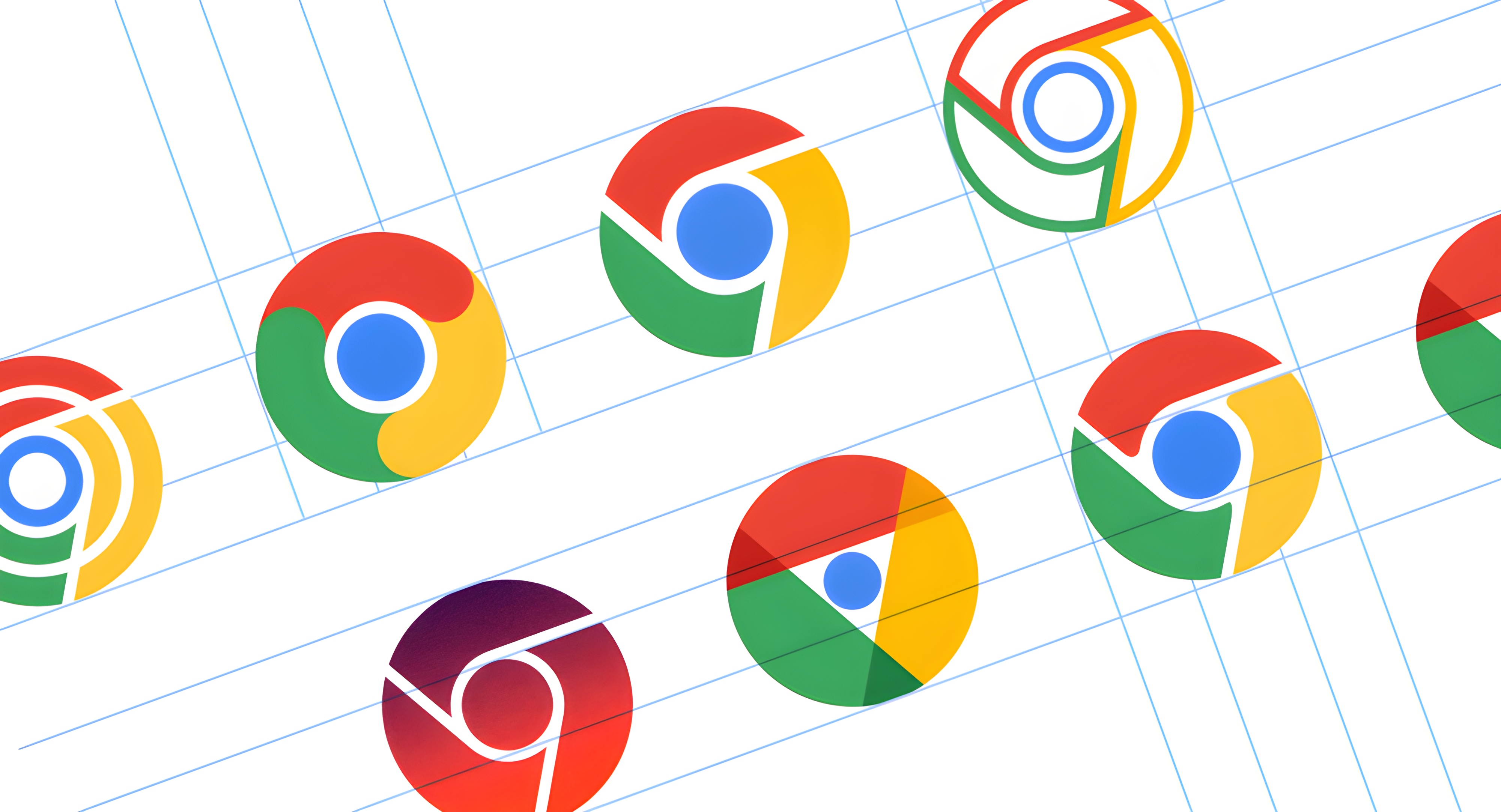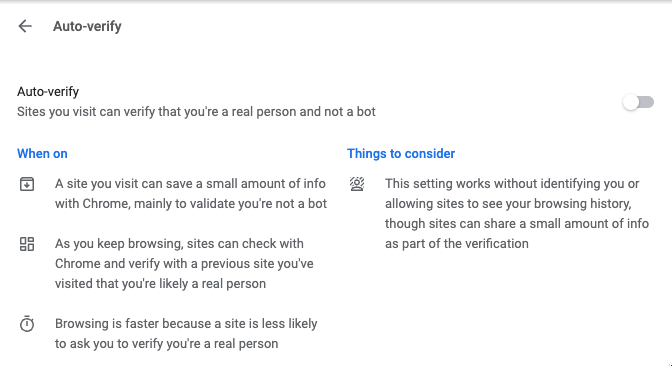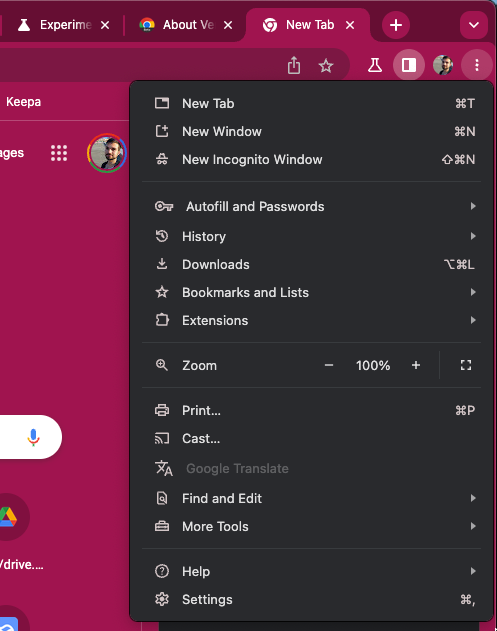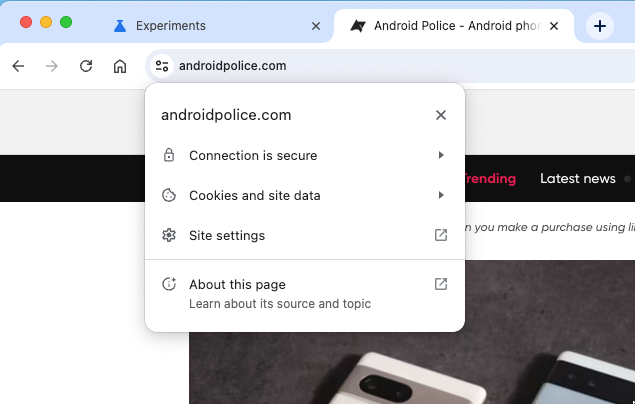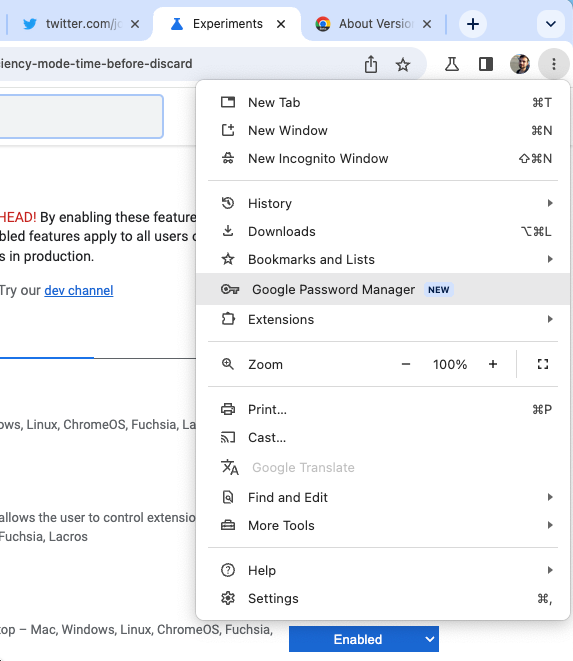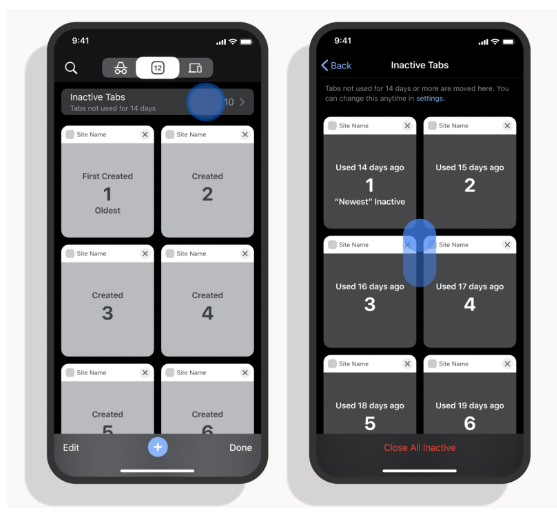Google has released Chrome 114 in early stable, which means that it's starting to roll out to the first few phones and desktops right now. It might take some time until it reaches your handset, but in the meantime, you can learn all about what's new in the latest Chrome release here. There are quite a few things to see, like a lot of progress towards Chrome's big 2023 redesign on desktops and some more quality-of-life improvements for all platforms.
Chrome 114 is adding a transparent navigation bar on Android
When Google introduced full gesture navigation on Android 10 in 2019, the company also added an option for developers to draw behind the pill at the bottom that indicates that you can use gestures in the area. A few years have passed since then, and apps that support this feature are still far and few between. Chrome 114 can count itself among those, at least once you enable the chrome:flags#DrawEdgeToEdge flag.
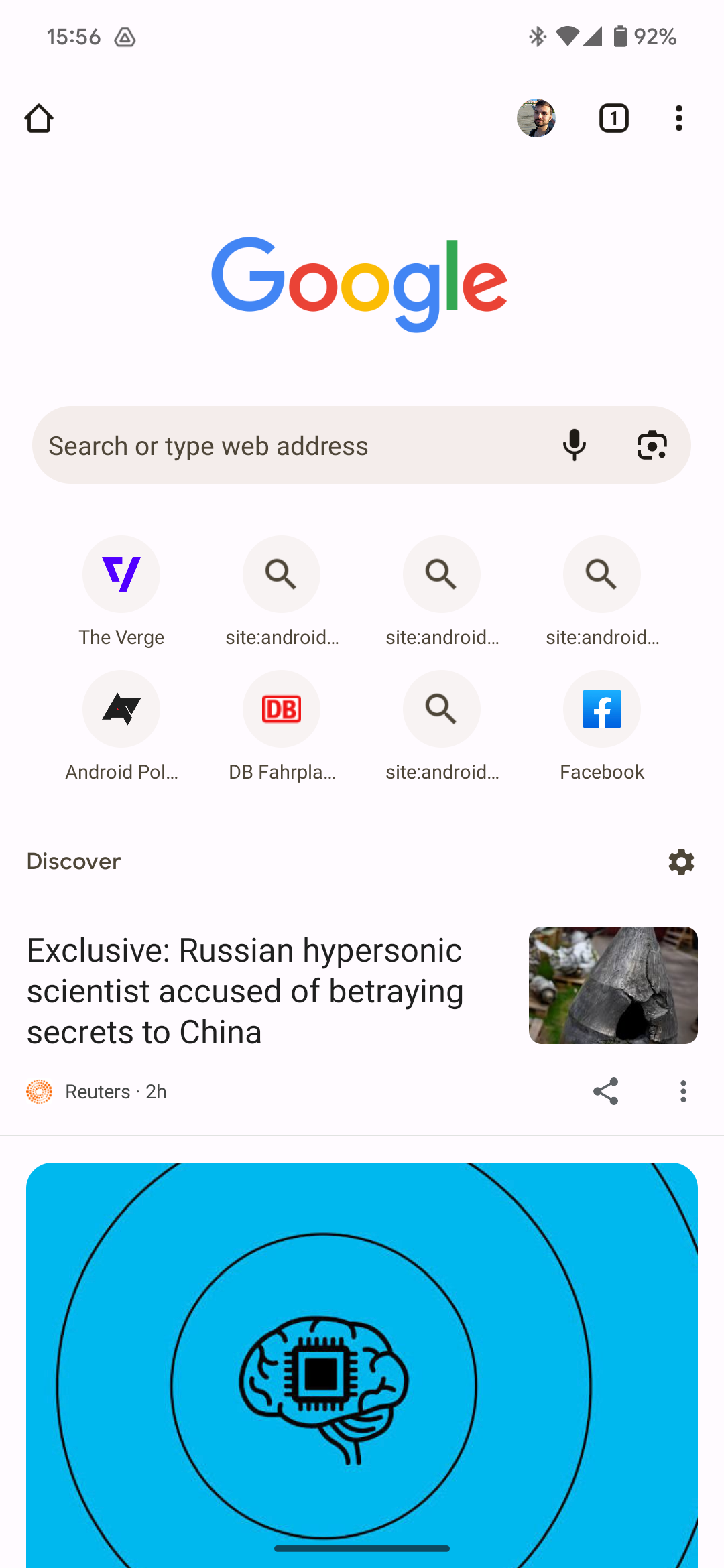
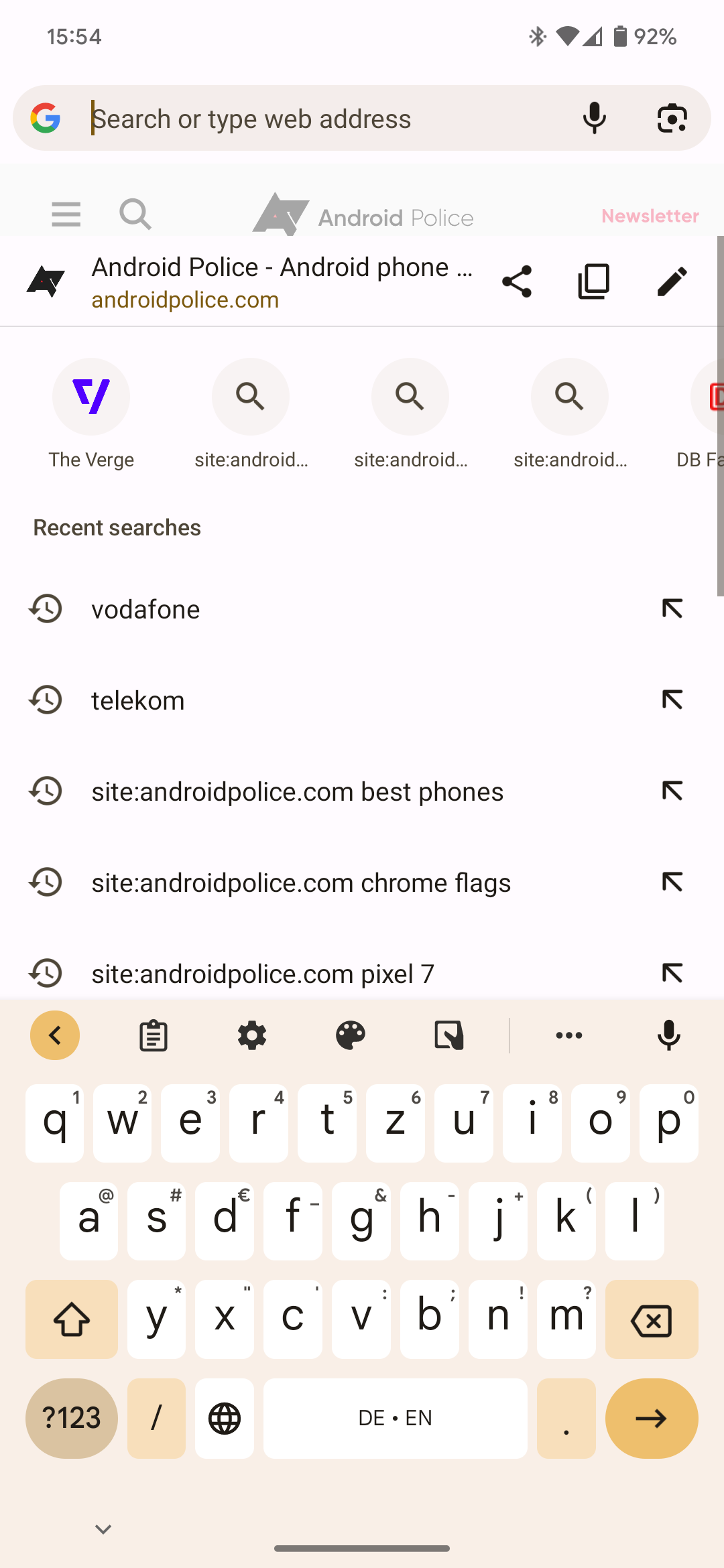

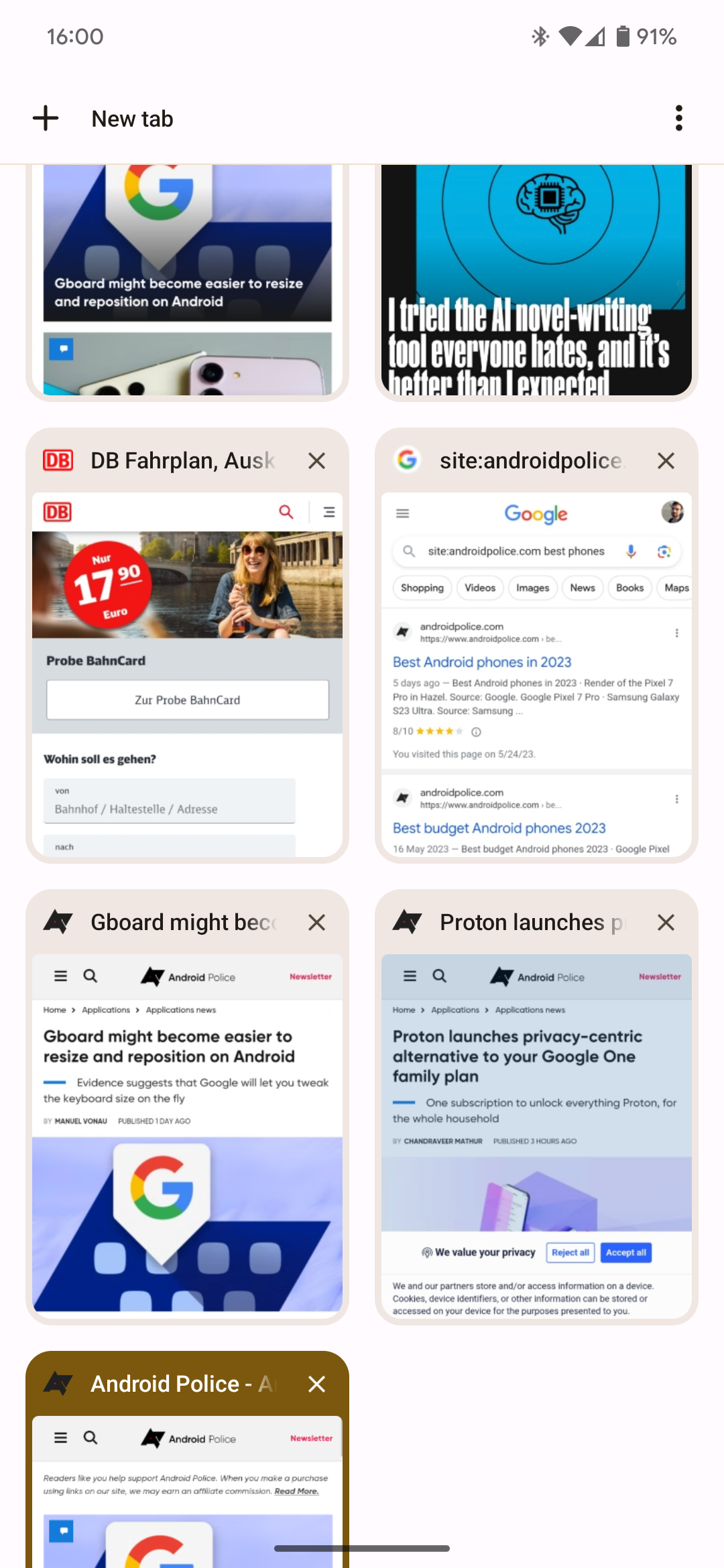
While there are still some bugs and kinks to work out, this new look works well for the most part. Website elements that are drawn behind the navigation bar are still tappable, too.
Chrome 114 is adding auto-verify for captchas
Google is well aware of the fact that everybody hates captchas. As important as captchas are to keep robots and automated scripts locked out from places they shouldn’t visit, they’re increasingly more annoying to solve. Chrome 114 wants to fix that by adding support for the Private State Tokens API. This allows websites to better recognize if you’re actually a human without having to resort to captchas. In Chrome settings, the toggle that will control this option is called Auto-verify. It is accessible under Settings → Privacy and security → Site settings → Additional content settings → Auto-verify, and you don’t have to enable any flags to get started with it.
Chrome detects URL typos and suggests corrections
While not a Chrome 114 feature per se, this is something that Google publicly introduced just a few days ago. Chrome can now detect typos when you type in a wrong address in the omnibox and will make suggestions that will take you to the destination you wanted to get to more likely. Google phrases this in a way that it only works for websites you've previously visited, and for now, this is only available on desktop. According to Google, the feature is coming to mobile in the coming months.
Chrome 114 is making the switch to Google’s own Root Store
Computers on the internet need to trust each other in order to establish secure connections, and the way this works is via so-called Root Stores. It is a repository of trusted certificates that allow computers to check if the server they’re connecting to is actually secure. All operating systems offer built-in Root Stores, but Google is currently in the process of switching Chrome over to its own Root Store in an effort to provide a consistent experience across all operating systems people use Chrome on.
With Chrome 114, the company is taking another step to make Chrome’s Root Store the default one across all platforms. On Windows and Mac, it is now no longer possible to turn off Chrome’s Root Store, with this same change coming to Android, Linux, and ChromeOS in Chrome 120. The change mostly affects enterprises that may have to provide custom certificates for internal websites, but with Chrome 111 and 112, vital features were introduced to mitigate any problems arising from this switch.
Chrome 114 is introducing glimpses of Material You on desktop
Google Chrome is in the midst of a big redesign on desktop, and you can see the current progress the company is making by enabling the chrome://flags/#chrome-refresh-2023 flag on stable, beta, or canary. In contrast to Chrome 113, Chrome 114’s redesign looks a lot more complete, with new icons and a revamped tab design ornamenting the top bar. If you use Chrome in dark mode, you’ll also see first glimpses of Material You theming.
Some new icons and texts in the three-dot overflow menu in the top right corner of the browser now appear in a color similar to the theme that you selected for Chrome. We are sure that this will look a lot more complete before the redesign fully launches in September.
Chrome 114 tests replacing the HTTPS lock with a settings icon
As part of the Chrome desktop refresh this year, Google is also retiring the HTTPS lock icon that has been sitting next to a secure HTTPS website address since before Chrome itself was even born. Instead, the company is replacing it with a settings toggle icon that is supposed to indicate more clearly that it is a clickable button where you can find all kinds of site settings and information.
With most websites these days being encrypted with HTTPS, this change makes sense, as a study found that the majority of people don’t 100% understand what the lock means and, in the worst case, believe that the website they’re visiting is a trusted and safe environment — something that isn’t always true. You will still receive warnings and an insecure tag in the address bar by default when you visit an unencrypted HTTP site.
Keep in mind that the new toggle only appears when you turn on the chrome://flags/#chrome-refresh-2023 flag.
Chrome 114 is putting the Google Password Manager front and center
Chrome has long supported saving and autofilling your passwords, but Google has only recently begun to turn this built-in feature into a standalone product called Google Password Manager. The name is arguably easier to remember and better for marketing, and now, the company is continuing to put the new branding and some new capabilities front and center. In Chrome 114, Google will add a Google Password Manager entry to the overflow menu, making it much easier to access your saved passwords. To make it show up, you currently still have to enable the chrome://flags/#password-manager-redesign flag.
In addition to this, the company is also finally rolling out a change that it long worked on. When you visit a website that you’ve saved credentials for (or when you just ask Google to remember credentials for a given account), you’ll see a richer password details view that allows you to see the site’s name, your username, your password, and you will be able to add notes. All these will sync across all your Chrome installations and the web version of the Google Password Manager.
Chrome 114 is revamping bookmarks on desktop
Bookmarks are one of the earliest organization features that browsers have offered, and of course they’re also still a vital part of Chrome. With version 114, you can look forward to a small redesign of the bookmarks sidebar and the workflow for adding a new bookmark. Chrome will automatically pull an informative image rather than just the favicon from the website you’re bookmarking, and if it’s a shopping item, you can also flip a toggle to turn on price tracking.
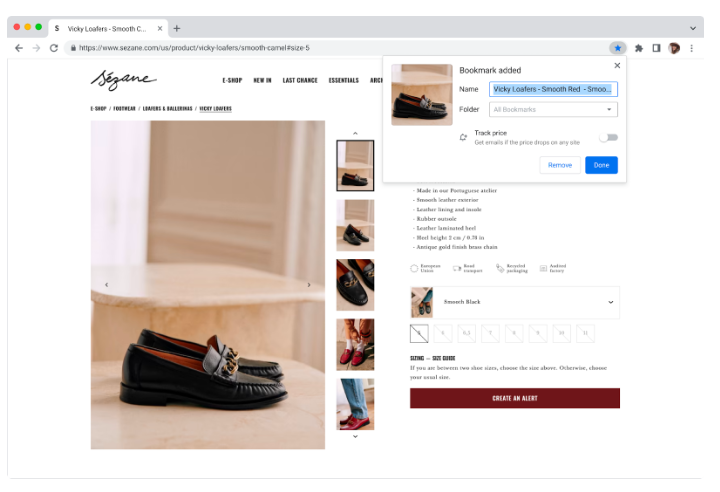
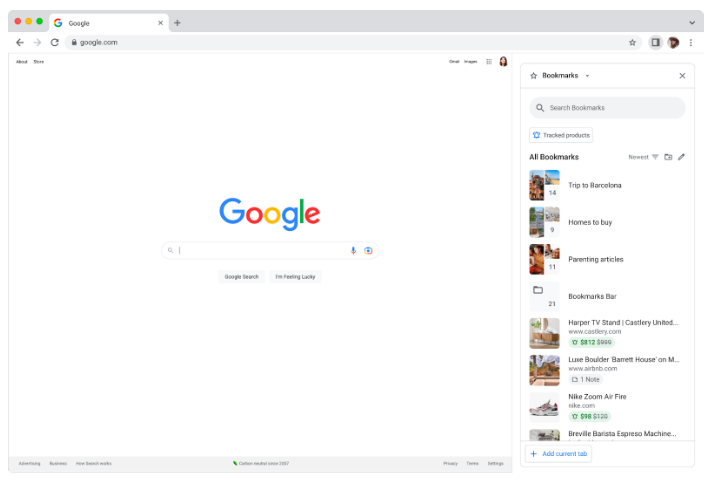
The image saved along with your bookmark will also show up in the bookmarks sidebar, which is seeing a significant facelift with this release. It offers a search bar to quickly find saved sites, an option to show tracked products, and more advanced automatic sorting options. The new look is rolling out only gradually, so you might not see it from the get-go.
Further changes in Chrome 114
- Google's new extension system Manifest v3 allows developers to use Chrome's built-in side panel UI for a more consistent experience.
- Chrome 114 is experimenting with new update chips on desktop, encouring users to restart the browser to update it to the latest version with varying wording.
- If you have an iOS device, Chrome 114 will now automatically hide older, inactive tabs in a new section in the tab grid overview.
- iOS users are also able to pick up on their browsing session they started on their Android device, with a shortcut that lets you re-open multiple recent tabs.
Get Chrome 114 right now
Google is rolling out Chrome 114 on the stable channel, so be sure to check the Play Store for an update or get the app for your computer on the Google Chrome website. Since the new release is just starting to roll out as an early stable, it might take a week or more until it's available on all of your devices, though.