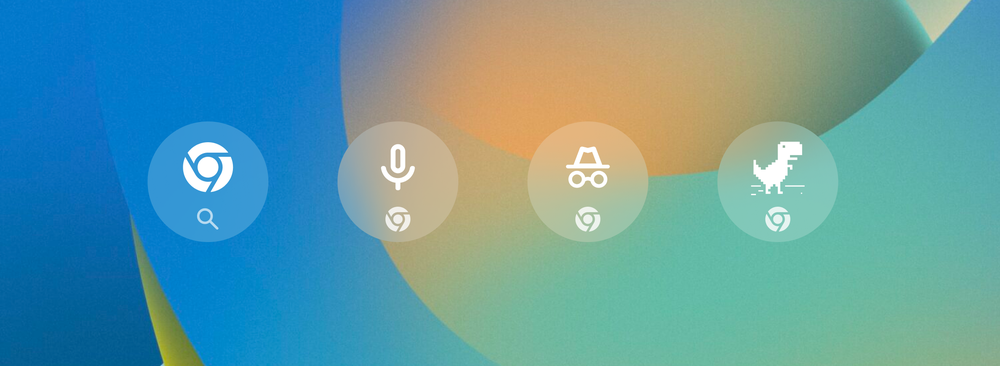Google continues its rapid release cycle with Chrome version 106, which has just launched in stable as the company has announced. Given the incredibly fast four-week release cycle, the company doesn’t always add too many new things to its browser, though, so we will walk you through all the small changes you might be hard-pressed to make out in the new version.
Chrome 106: Lock incognito tabs with your fingerprint on Android
As we covered earlier, Chrome 106 makes it possible to lock your incognito tabs with your biometric authentication. The option should appear as a new setting under Privacy and security, and you will have to specifically enable it. In case it isn't visible for you yet, you might also have to enable the chrome://flags/#incognito-reauthentication-for-android flag. As the name implies, the incognito lock makes it possible to protect your private browsing sessions from prying eyes, preventing anyone but you from accessing them. Of course, someone could still glance over your shoulder, and this also won't protect you from being tracked by your internet or Wi-Fi provider.
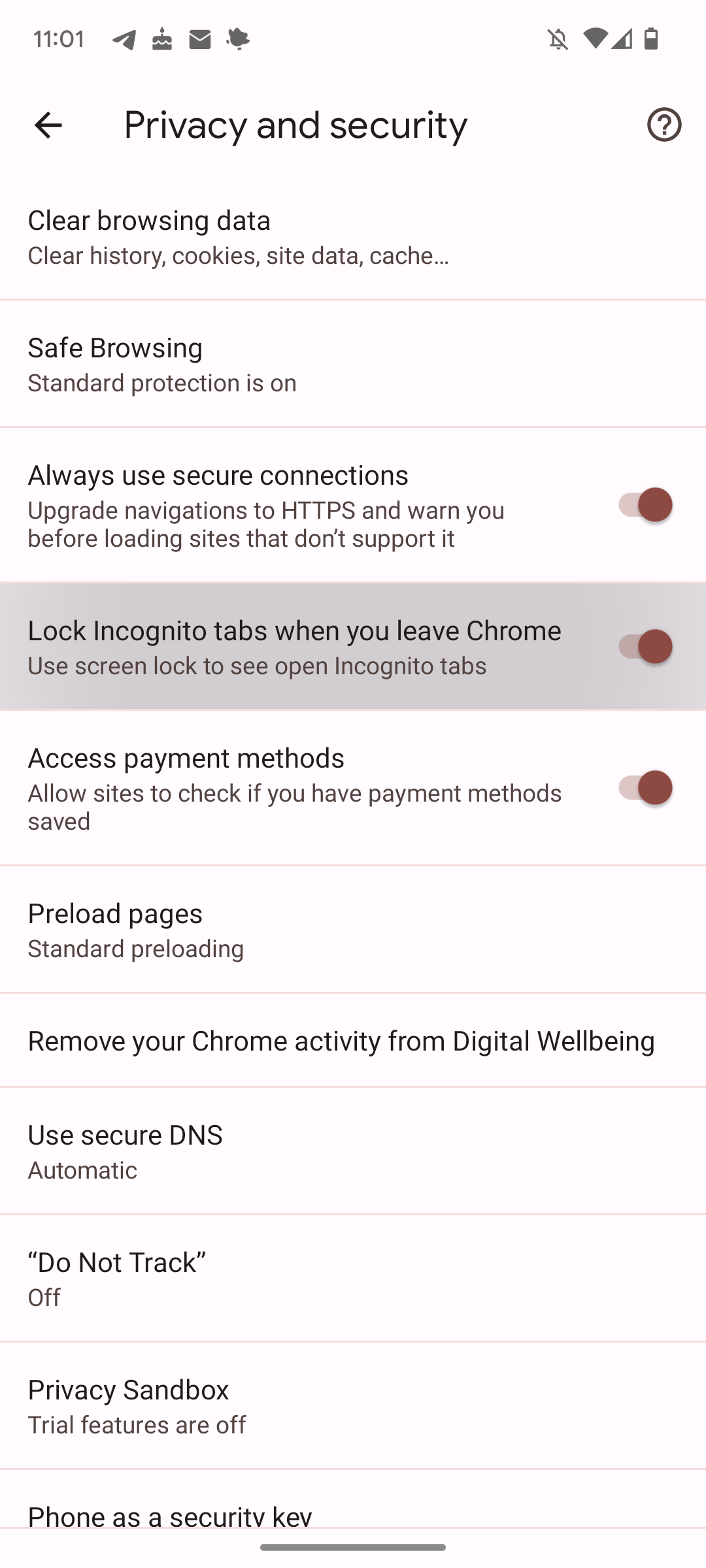
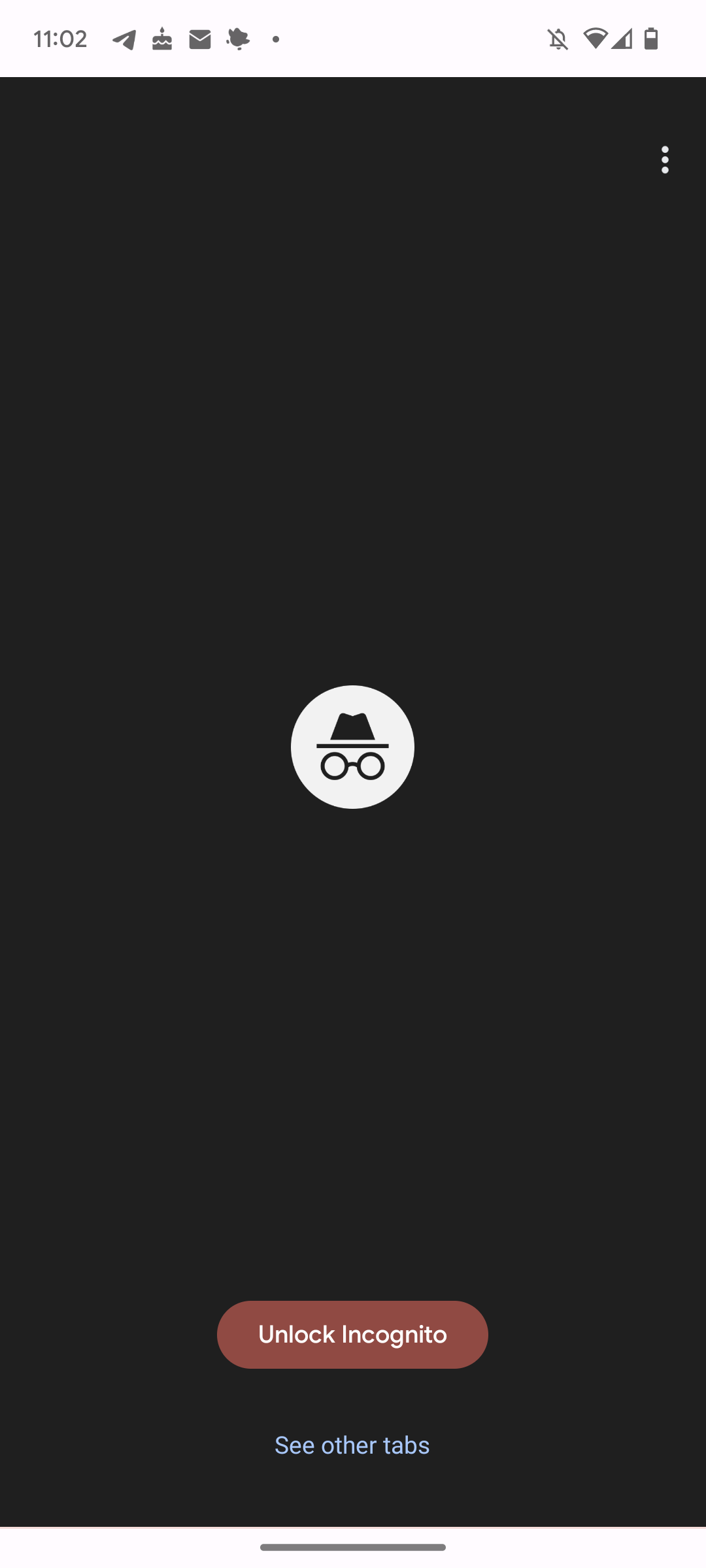

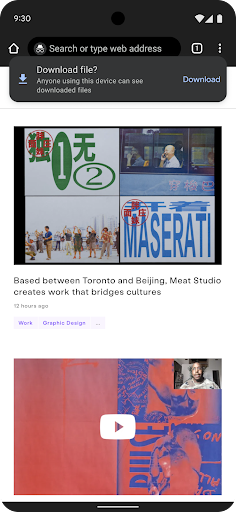
Similarly, when you start a download in an incognito tab on Android, you will first need to confirm the action with a pop-up dialog that reminds you that "anyone using this device can see downloaded files." This is meant as another extra layer of protection, preventing you from leaking out information you want to remain private.
Chrome 106: Journeys within the browsing history on Android
Google introduced so-called Journeys to Chrome 96 on desktop. The feature clusters together your browsing sessions based on time and topic, making it easier to come back to previous searches or projects. After being exclusive to the desktop version of Chrome for a long time, Chrome 106 finally brings Journeys to the History page in Chrome for Android. Google says that the feature is only starting to roll out right now, so it might still take some time until it reaches you. You might notice the addition of Journeys first when a keyword you type in the address bar matches a word from one of your old Journeys. Chrome will then make it easy to jump right to the corresponding section of your browsing history.
Chrome 106: Search your history and bookmarks more easily on desktop
As spotted by 9to5Google, Chrome 106 enables new search operators for the address bar. You can simply type @history, @bookmarks, or @tabs to start a search in the corresponding scope—once you enable the chrome://flags/#omnibox-site-search-starter-pack flag, that is. This means you no longer need to enter your history or your bookmarks before you’re able to find them right from the search bar at the top of the browser.
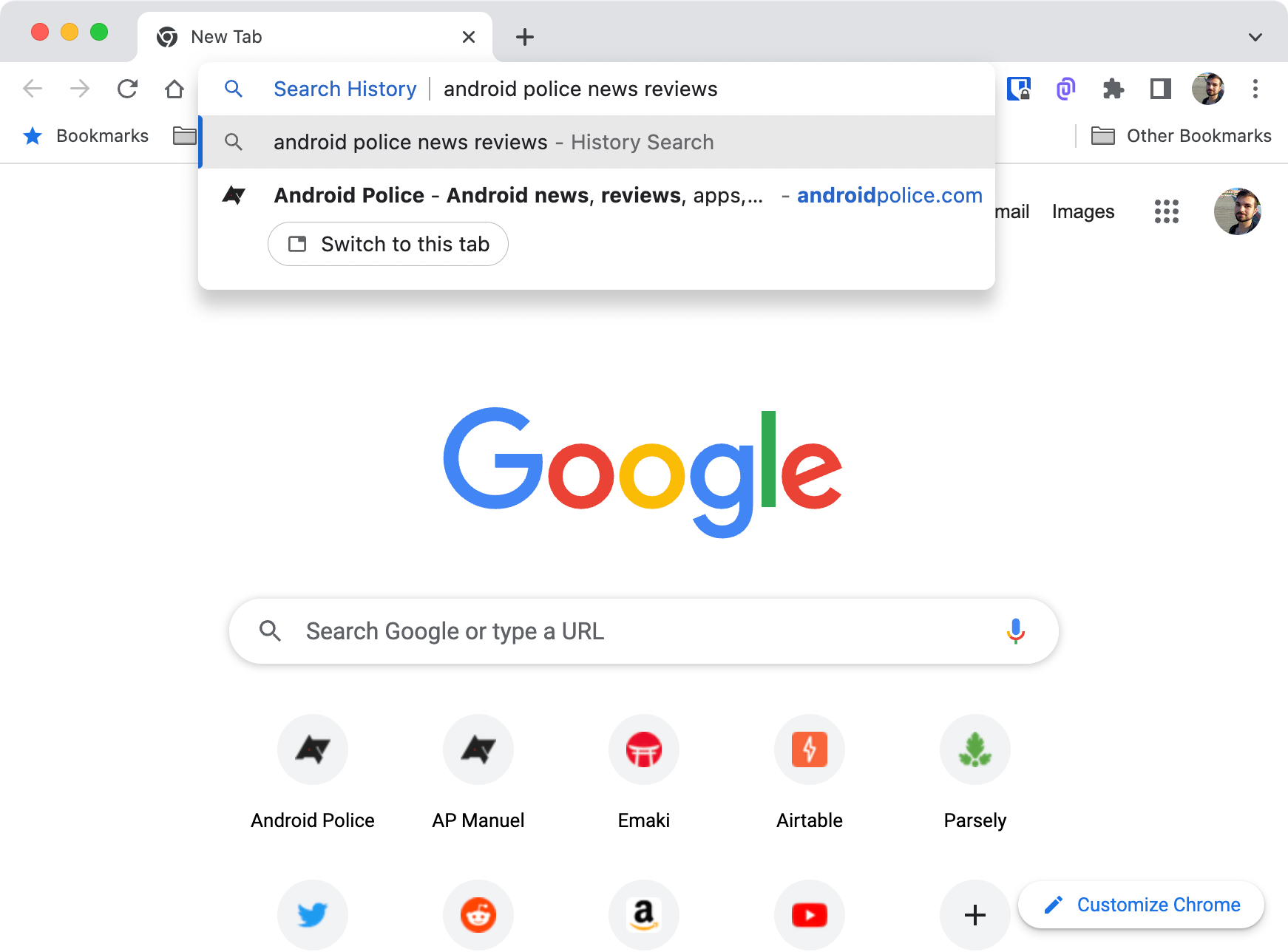
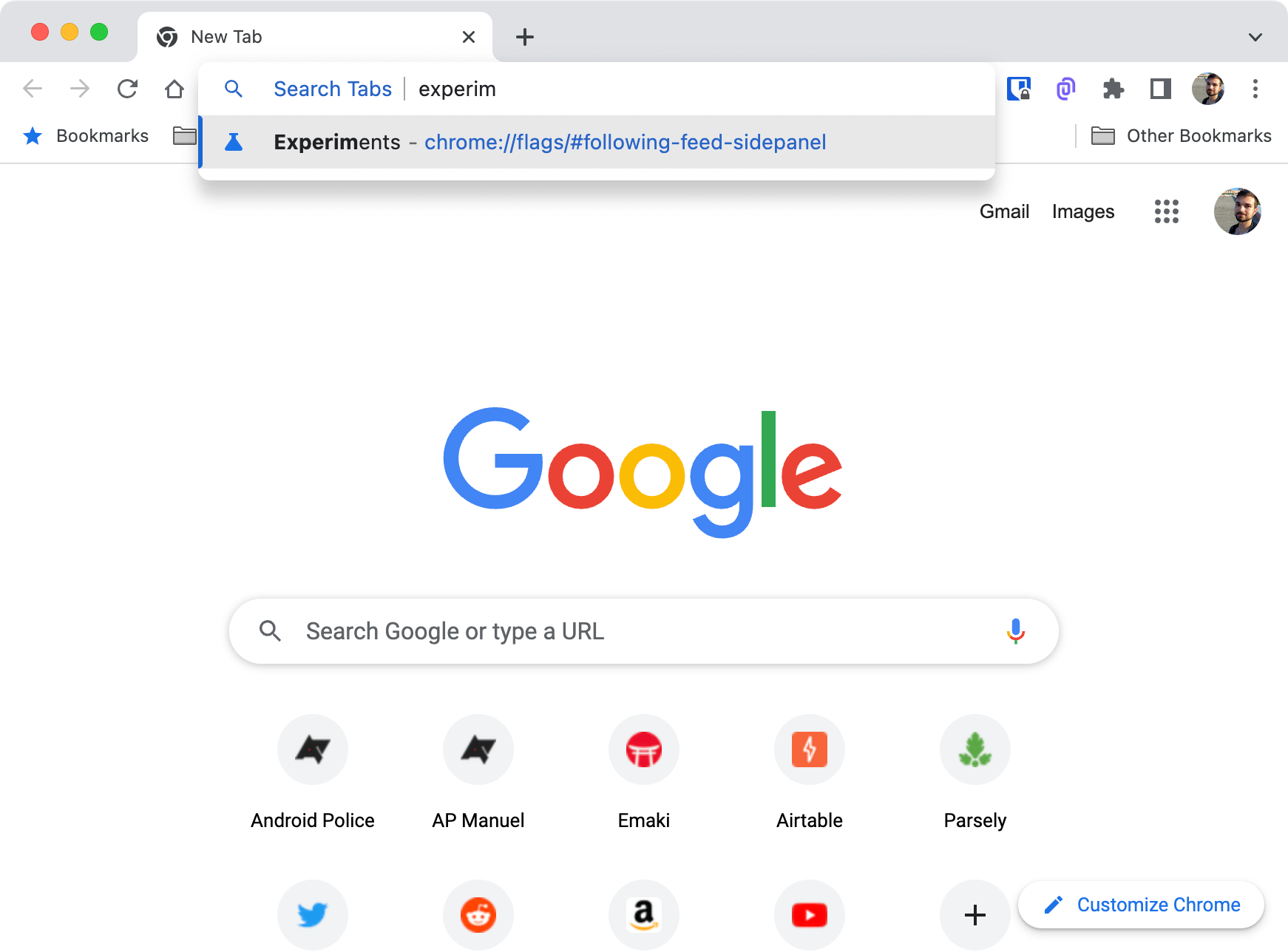
The same is true for your tabs. Instead of having to click the chevron icon in the top right corner and then search your open tabs, you can simply follow @tabs by the site you want to switch to. This feature is part of Chrome Actions, first introduced in 2021, which allow you to access certain features right from the address bar.
As a tip, we also have a guide on how to create custom search engines if you want to supercharge your productivity.
Chrome 106: Partial translate on desktop
Chrome has been able to translate websites in full for you for ages, but so far, it has fallen short when you just need help with one sentence or one phrase in particular. In Chrome 106, this is changing. When you enable the chrome://flags#desktop-partial-translate flag and restart your browser, you can highlight text, right-click it, and then get a translation for only that part.
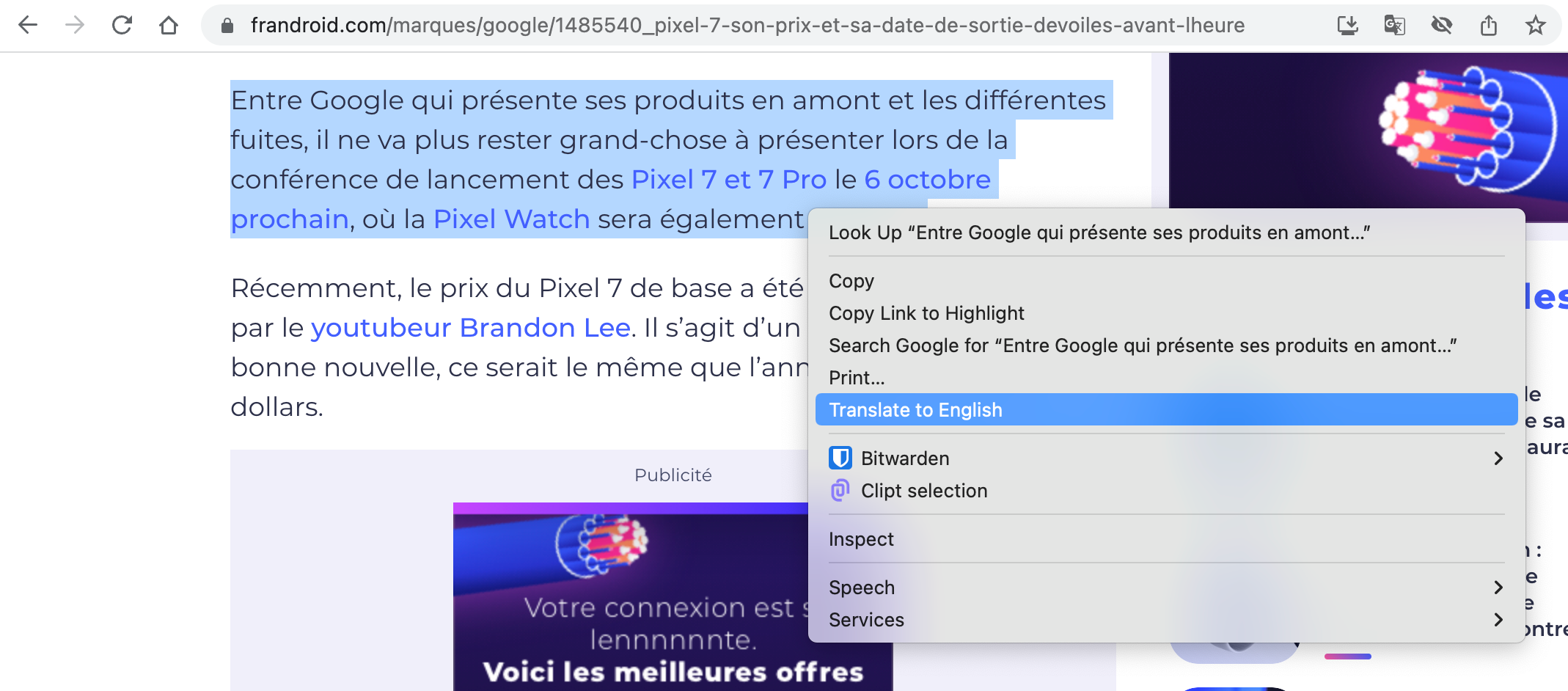

The translation will then pop up in the top right corner below the address bar. Right now, the feature still feels unfinished and buggy, with Translate refusing actually translate anything during our tests, so there is a reason why the feature is only available behind a flag. You can learn more about partial translation in Chrome in our dedicated article on it.
Chrome 106: Work continues on the return of the RSS reader on desktop
A long time ago, there was Google Reader, which many will argue was the best RSS reader around before it was discontinued. Google is trying to make amends, though, and has introduced an option to follow your favorite sites in Chrome on Android. This feature is now making progress on the desktop version of Chrome. It has to be enabled in Chrome flags via chrome://flags/#following-feed-sidepanel before it will show up for you. Even then, you can only right-click an empty spot of a page you want to follow, but there is no interface that actually shows you the content from sites you follow just yet. It’s still early days, but it’s progress. We've been following the feature on its way to the desktop for a while already, too.
Chrome 106: Less obnoxious pop-ups, hopefully
Many developers add popups to their websites, whether you like it or not. Google is looking for a way to standardize these interface elements with a pop-up API by adding a “popup” attribute for HTML, all without any JavaScript. The new method standardizes the way pop-ups works, including the way that pop-ups are automatically focused for keyboard navigation and how you can dismiss them by clicking an empty space on the site or by hitting the Esc key.
From what we gather, the pop-up can only be triggered when you actually click a button, though developers can still use JavaScript to make a pop-up appear after a certain amount of time. We can only hope that this will make pop-ups easier to use and more user-friendly. In the end, using the API is all up to developers, though.
Chrome 106: Better localization
Chrome has an Intl API that is meant to display dates, times, and more in your local format. It makes it easier for developers to just add a time and date once and not worry about localizing the format themselves, rather relying on Chrome doing it automatically based on where you’re based. Chrome 106 makes the system even more flexible and allows developers to add more fixed variables.
Chrome 106: Lock screen widgets for iOS 16
Apple introduced lock screen widgets with iOS 16, and Chrome 106 already takes advantage of them. If you have an iPhone updated to the latest software release, you will be able to add shortcuts to search, voice search, a new incognito tab, or the dino mini game right to your lock screen. A feature like this isn't available on Android for the simple reason that Google doesn't offer standardized lock screen widgets on its operating system since Android 4.2.
Chrome 106: Where to download
Chrome 106 is currently rolling out on all platforms. On your desktop computer, you can head to your browser settings and hit the About Chrome section at the bottom of the sidebar to force the new version to install automatically. On Android, the new release will roll out gradually via the Play Store. If you’re particularly interested in checking out Chrome 106, download it right now from APK Mirror.