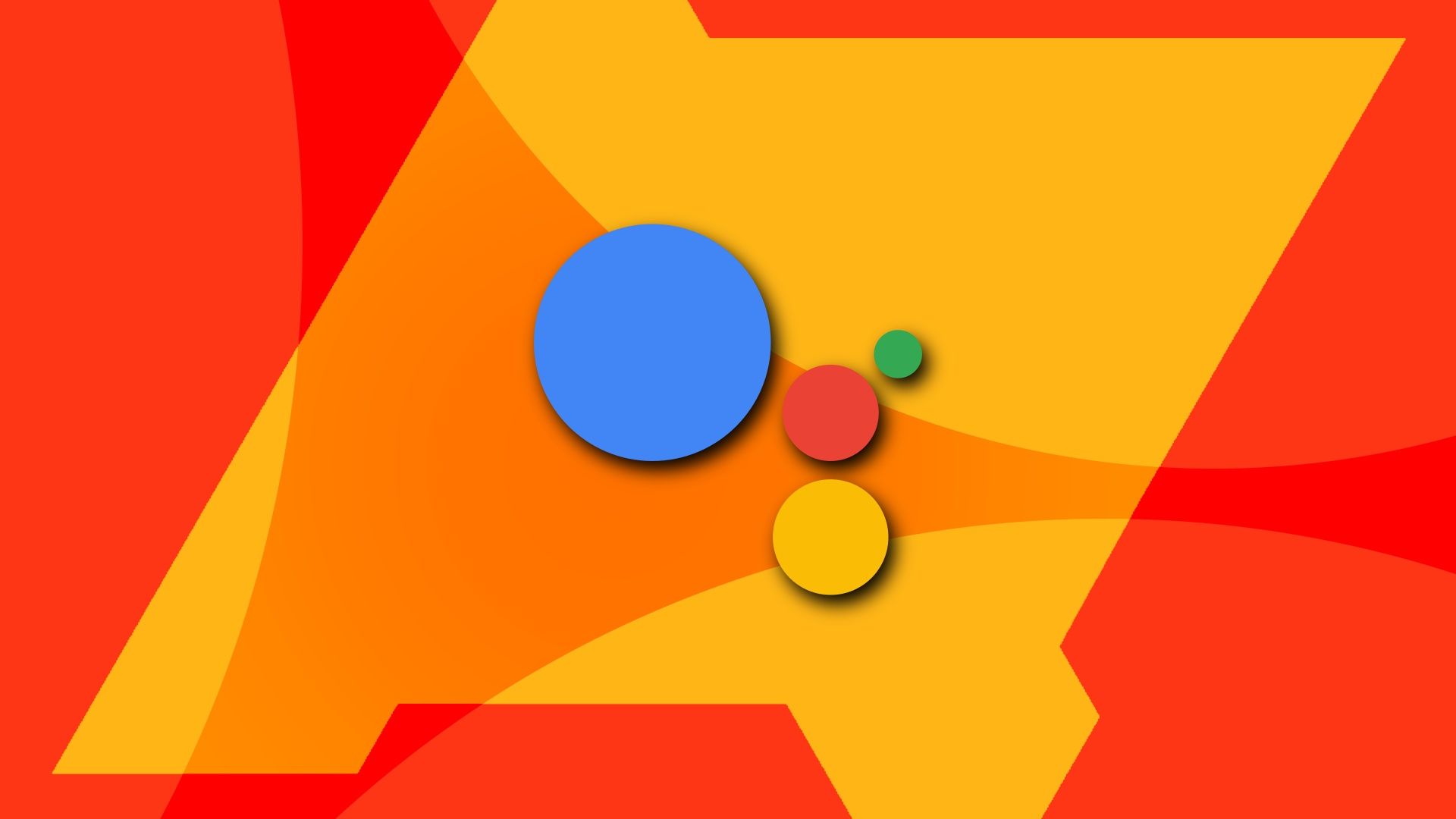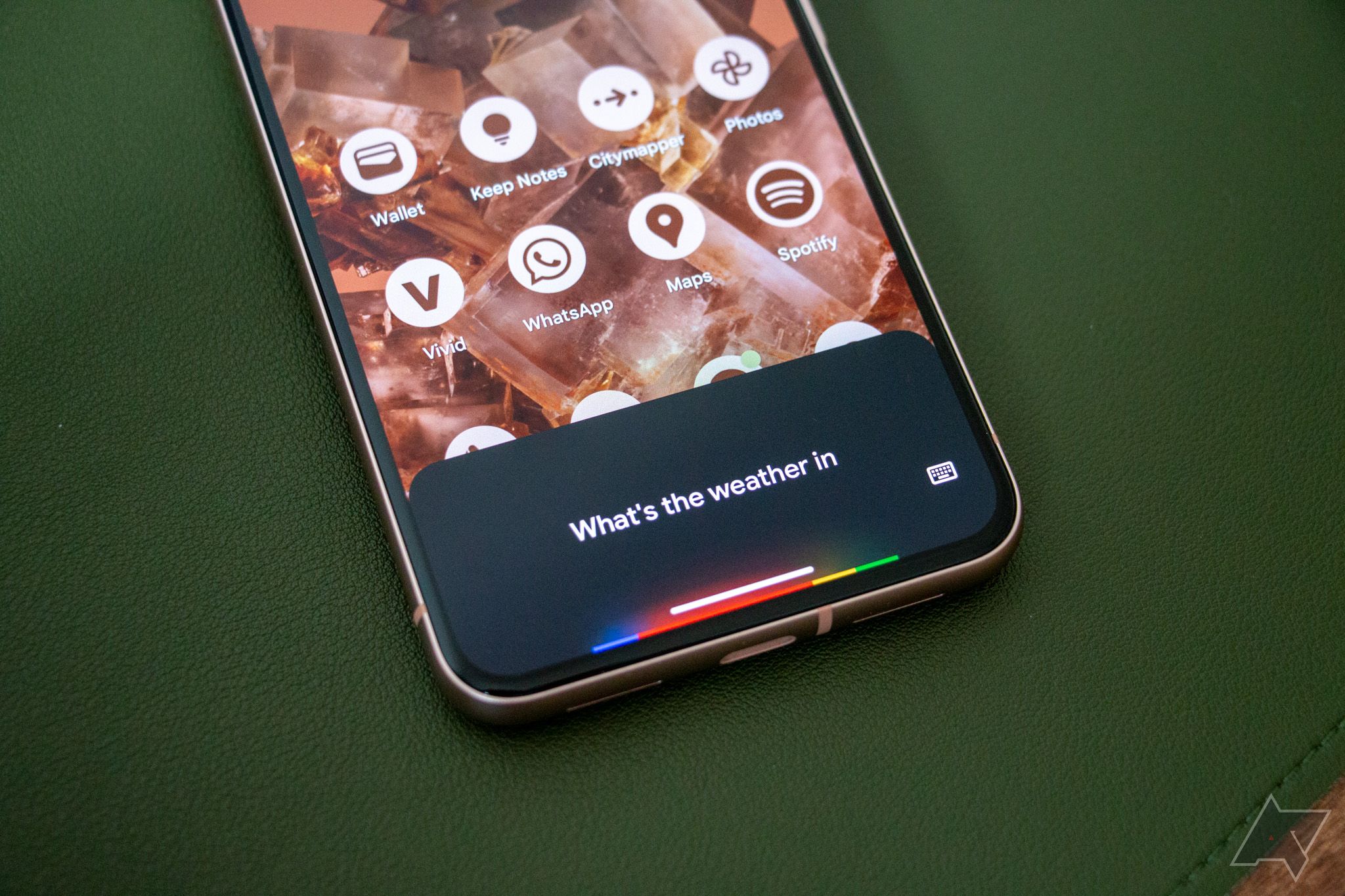If you've used an Android phone for any time, you've probably encountered Google Assistant at some point. While some manufacturers prioritize their smart assistants (for example, Samsung's Bixby), you can install and use Google Assistant on any Android smartphone. It's also accessible through compatible smart speakers and displays.
Google Assistant is a helpful tool, but its widespread adoption doesn't mean everyone is familiar with its capabilities. This article explains everything about Google Assistant: from its setup to usage. Whether you're trying it out for the first time or have used it since its release on the original Google Pixel phone, you'll find this guide useful.
What is Google Assistant?
Google Assistant is an intelligent virtual assistant that lets you use voice commands to perform tasks or answer questions. Depending on the device, Google Assistant has different capabilities. You can open your favorite apps, set alarms, text contacts, check the weather, answer queries, control lights and thermostats, and check headphone battery levels. These are just a few things you can do. Google's list of all commands sheds more light on what Google Assistant can do.
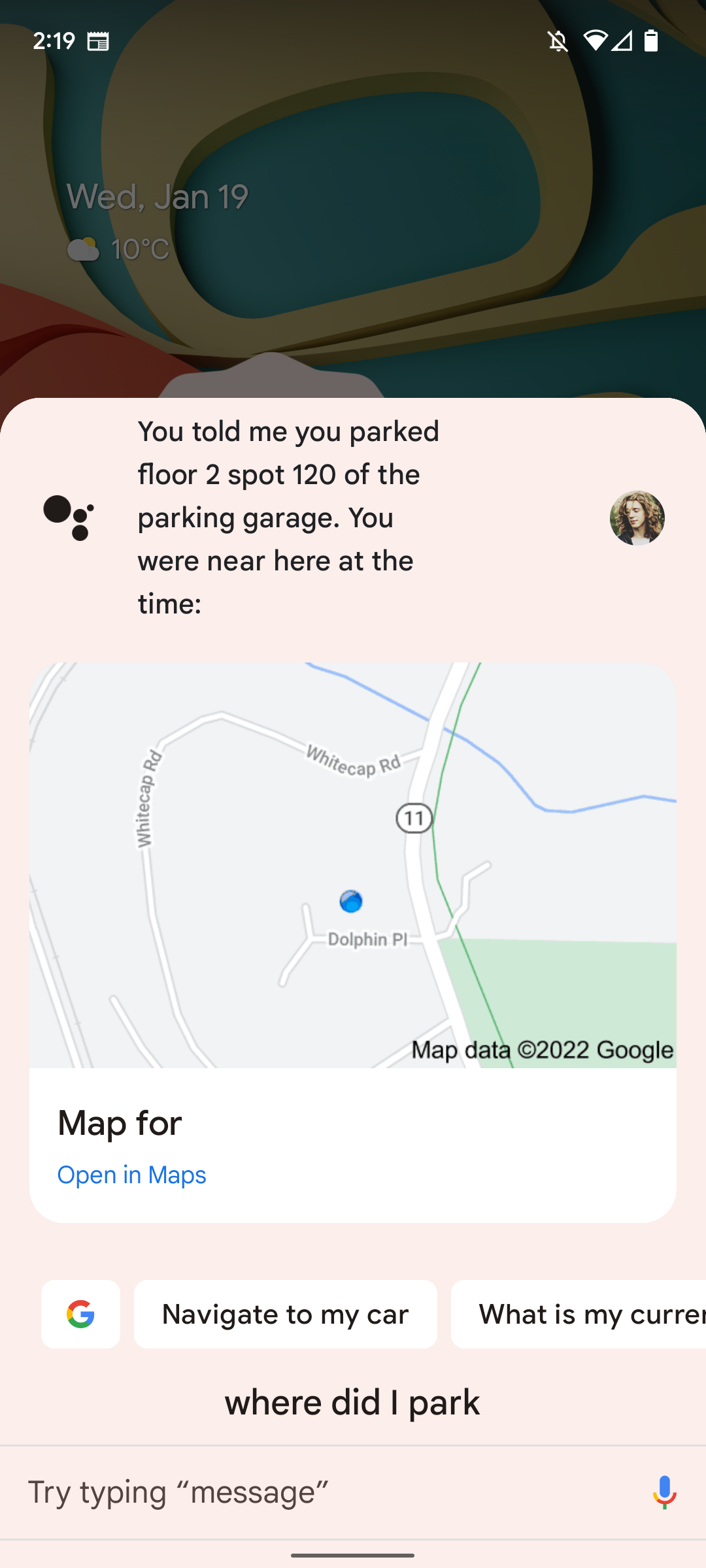
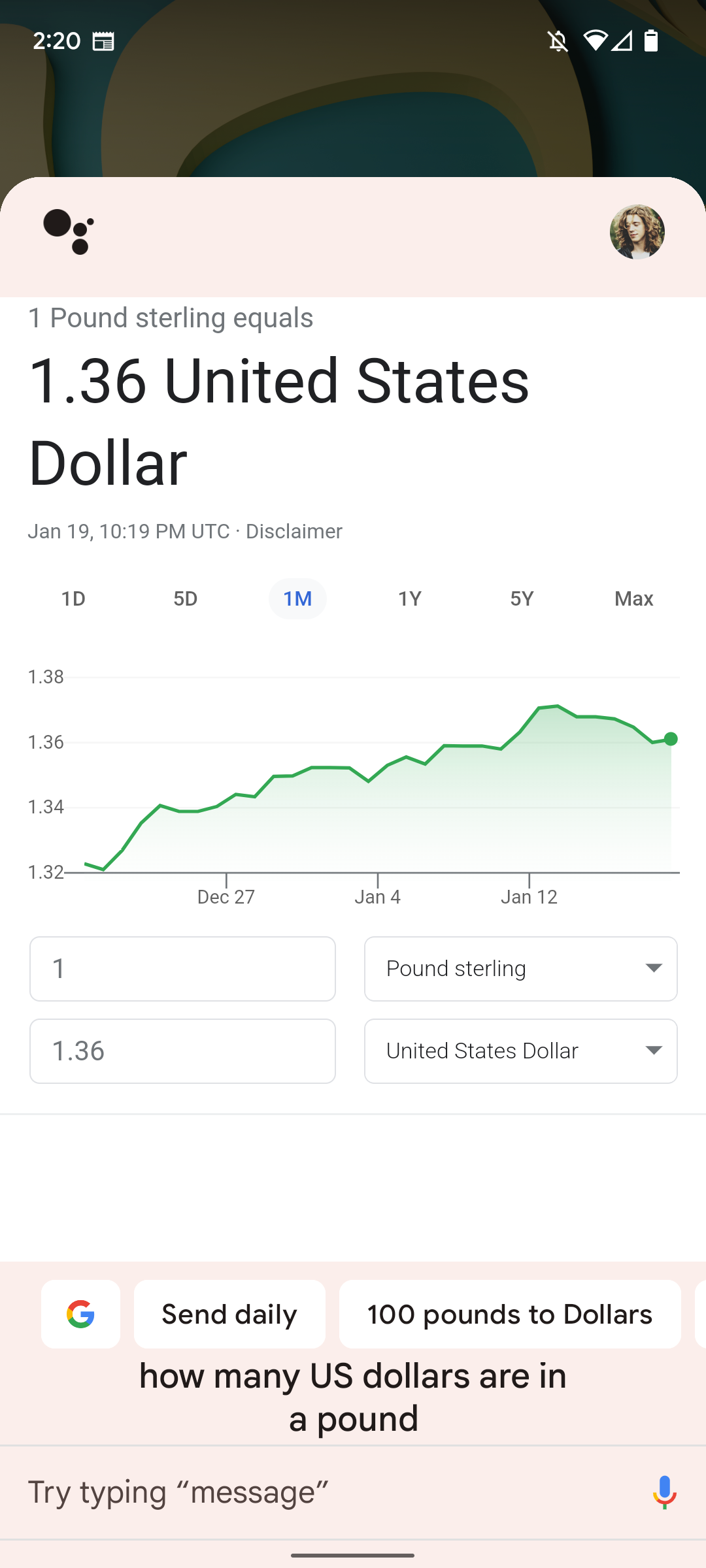
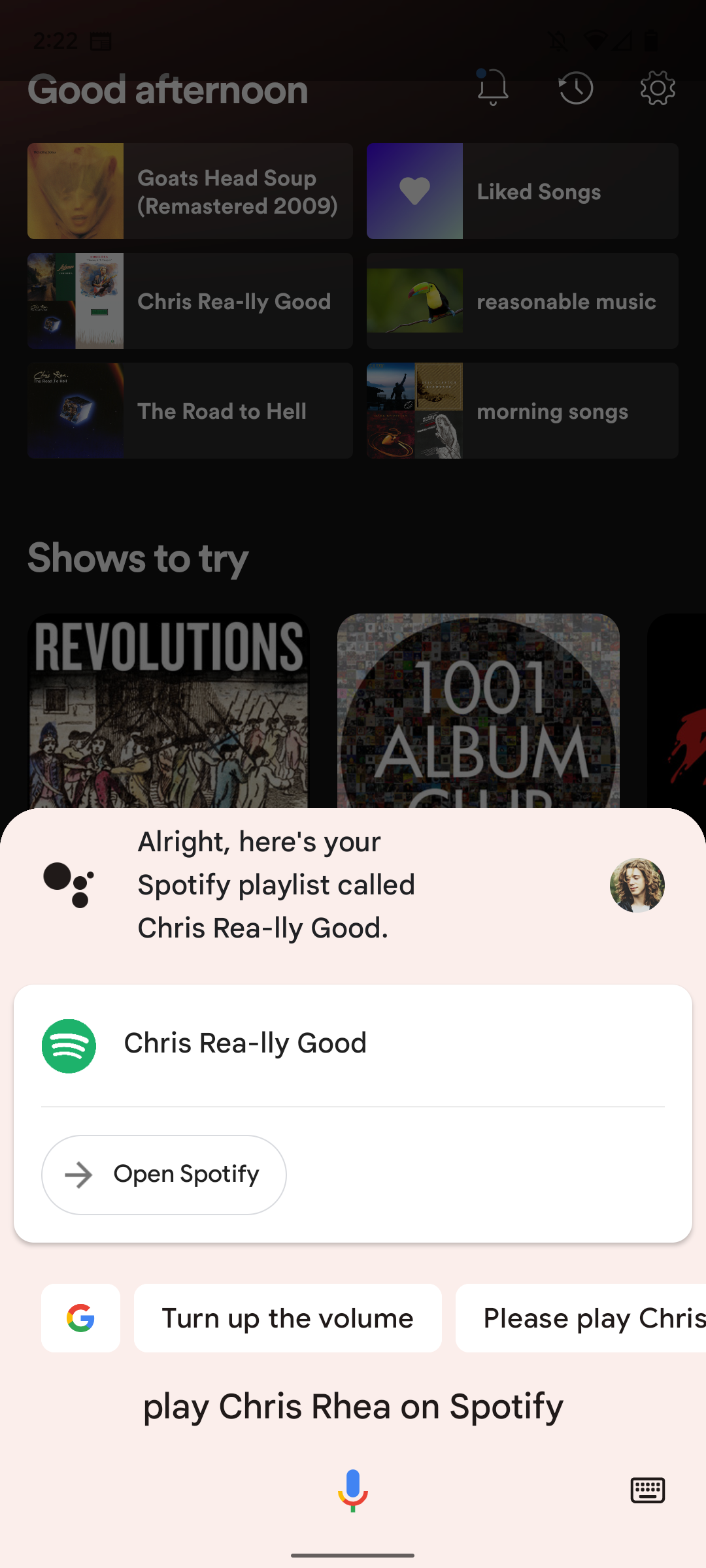
With the launch of the Google Pixel 8 series, the company has started infusing its generative AI chatbot, Bard, into Google Assistant. This is so you can get less-robotic interactions, thoughtful results, and fresh capabilities within the Assistant. The feature is yet to roll out to users, but Google promised it's coming soon.
You can also use Google Assistant to create actionable Routines. A routine is a string of multiple actions combined into one. For example, you can set a routine to turn on your lights and report the weather with one command. If you don't know where to start, our roundup of the best routines for Google Assistant will get you started.
Setting up Google Assistant
Google Assistant is built into the Google Android app, so most Android phones have it installed. If you're a Samsung Galaxy smartphone owner, you can turn off Bixby and use Google Assistant. You can also install a shortcut to the Assistant from the Google Play Store if you want, but this isn't required to use it.
You'll also find Google Assistant on various smart displays and smart home devices. Google Nest has an array of smart speakers and smart displays with Assistant built-in, and a growing number of televisions are among compatible devices.
Regardless of the device, you can activate Google Assistant using the "Hey, Google" command. But there are additional ways to start it, depending on the device. For instance, the latest Google Pixel phones can launch Google Assistant in six simple ways. iPhone users must install and open the Google Assistant for iOS app if there's a need for it.
Google Assistant settings you can change
You can tweak how Google Assistant works on your device in many ways. If you think the default female voice sounds robotic, or you'd rather have a male assistant, changing your Google Assistant's voice is simple. Other settings you can change include:
- Turn the "Hey Google" command on or off and retrain it to recognize your voice.
- Set up Google Assistant to recognize different voices. This is especially useful if multiple people use Google Assistant-compatible smart home devices in a household.
- Change the language of your Assistant.
- Allow Assistant to be used on the lock screen.
- Allow Assistant to access personal information.
- Create Routines.
- Set and manage Reminders.
- Choose the service Assistant uses to play music.
What devices is Google Assistant found on?
Google Assistant is available on more devices than Android phones and smart home devices. If you're keen on building a smart home, the popular Google Assistant-compatible smart home devices can simplify your life. A list of compatible devices would not fit in this article, but here are some of the best devices to use with Google Assistant.
Security cameras
Many of the best security cameras have Google Assistant support. Link your camera to a smart display like the Google Nest Hub, and you can issue commands like "What's on [camera name]?"
Smartwatches
Google Assistant support for smartwatches means you can check the weather, look up directions, or text contacts while out for exercise. Not all include Google Assistant, but many of the best smartwatches have it built-in.
Headphones
Google Assistant support for headphones isn't as widespread as it could be, but more options are being released often. Depending on the product, you may be able to control it hands-free with the "Hey, Google" command, like with the Google Pixel Buds Pro.
Google Pixel smartphone tricks
Google Assistant was originally exclusive to Pixel phones. And while this is no longer the case, there are a few exclusive features for Pixel devices. Quick Phrases is one of those features, and it's available on the Google Pixel 6 and newer models. When activated, it allows you to give specific simple commands without saying "Hey Google" first. For instance, you can say "Stop" or "Snooze" to control Alarms and timers or say "Answer" or "Decline" when you receive a phone call. This setting is called Quick Phrases and can be turned on from Settings > Assistant > Quick Phrases.
For now, the AI-infused Google Assistant that brings Bard's generative AI tricks to your phone is limited to the Pixel 8 series. Meanwhile, the Assistant is becoming a little helper to make navigating through your Google Pixel 8 and 8 Pro's system settings snappy.
Google Assistant isn't the only virtual assistant
If you've never tried Google Assistant before, give it a go. You don't have to be a tech wizard to make the most of it. It can genuinely help you in your day-to-day life. Suppose you've tried Google Assistant — especially with the Google Home app for home automation — and found it confusing or unintuitive. You may want to try Amazon's Alexa lineup.