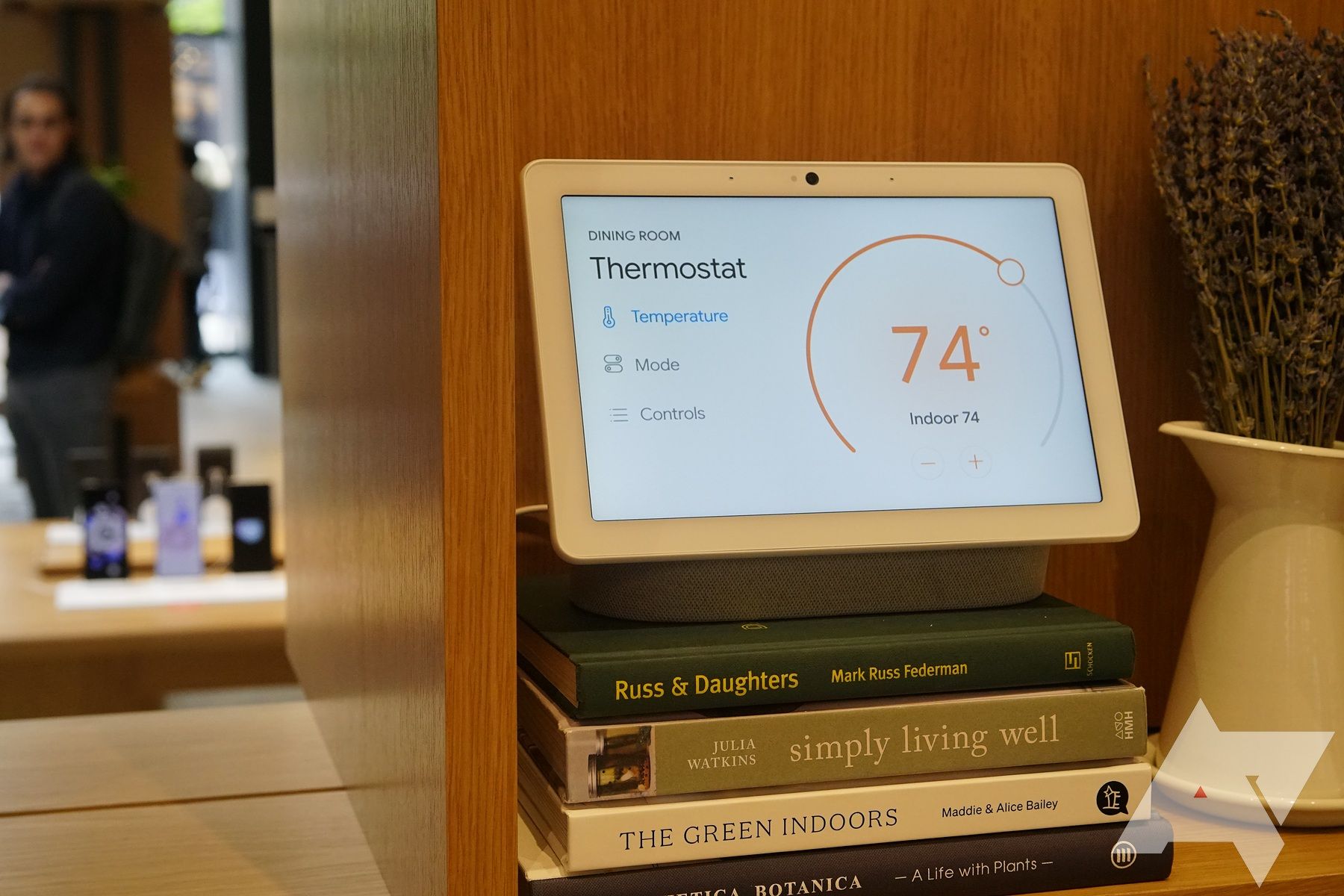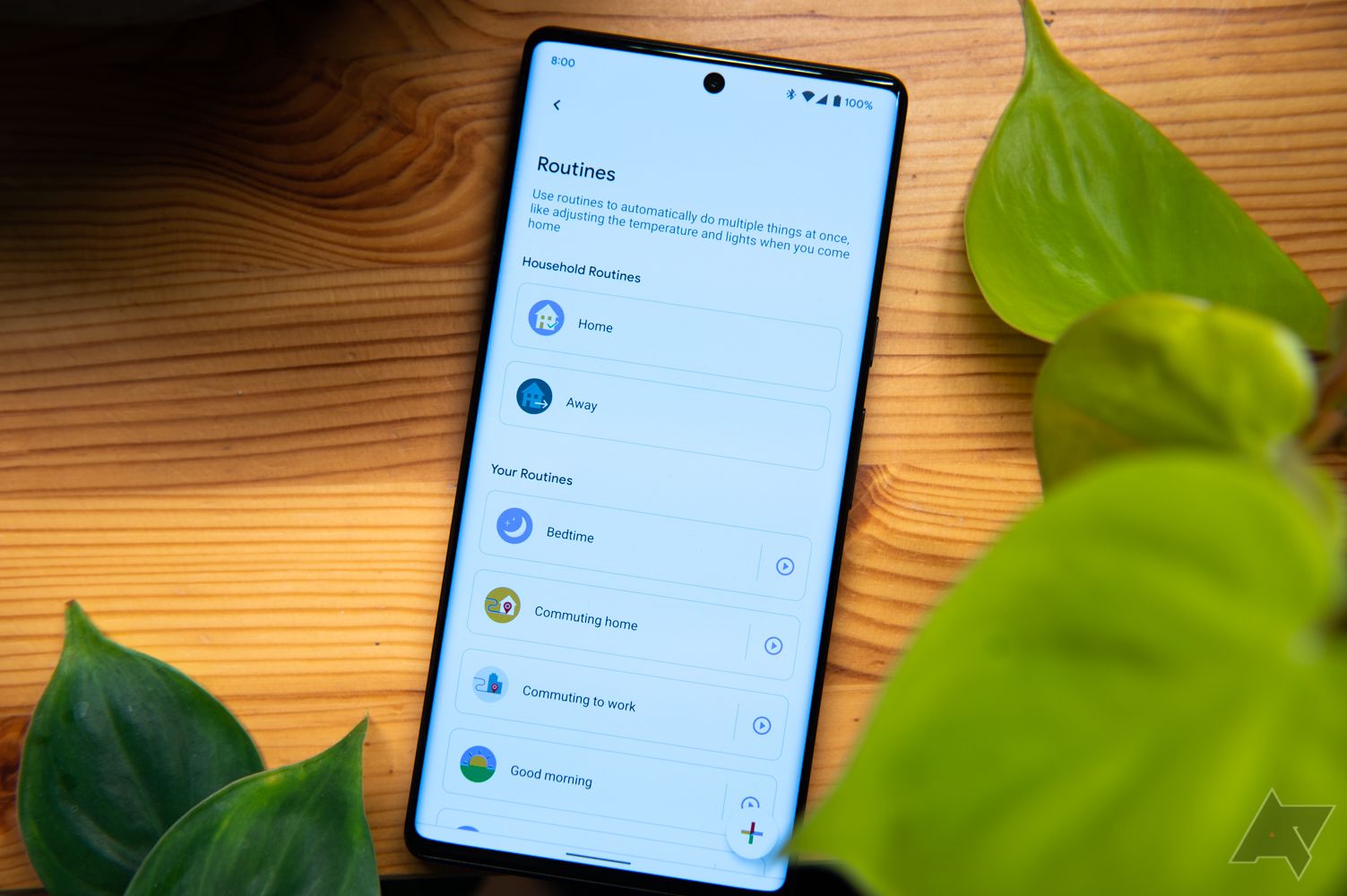Google's AI-powered voice assistant Google Assistant remains an integral part of Android phones, Nest hardware, and the best compatible smart speakers. Google Assistant on your smart speaker is more capable than merely setting up alarms, reminders, and shopping lists. Here are the best useful commands for the Next speaker or smart display to turn you into Google Assistant ninja.
You have only scratched the surface if you mostly use Google Assistant to check the weather, office route traffic, play songs, and set timers. While we don't cover every Google Assistant command for your smart speaker, we do go through some of the best ones to help you during household chores.
1. Activate Google Assistant with a few phrases
The first order of business is to summon Google Assistant to hear your commands. You can say "OK Google" or "Hey Google" to activate Google Assistant on your smart speaker. Whether you use a Nest speaker, a smart display, or a third-party speaker from Sonos or JBL, Google Assistant's capabilities remain the same.
You can invite up to six family members or roommates to share control of the home and its devices. When someone becomes a home member, they get full access and control of devices and services and can use Google Assistant commands for personal results.
2. Use Google Assistant to control music, podcasts, radio, and audiobooks
You don't need to pick up your phone to play your favorite Apple Music playlist on the Nest speaker. Summon Google Assistant using the following commands and change the mood of the room.
- "OK Google, play my morning playlist on Spotify."
- "OK Google, help me relax."
- "OK Google, play Eminem on Pandora."
- "OK Google, play ambient sounds."
- "OK Google, read The Dutch House."
- "OK Google, stop the music."
You can also move music playback from downstairs to your bedroom and even play the same on all the Google smart speakers at home.
- "Hey Google, move my music to the bedroom."
- "Hey Google, play music on the kitchen speaker."
3. Start your day with Google Assistant
Google Assistant can be your ideal companion to start your perfect day.
- "OK Google, what's the traffic like?"
- "OK Google, what's the latest news from the New York Times?"
- "OK Google, tell me something good."
- "OK Google, remind me to take medicine every day at 8 p.m."
- "OK Google, what are my notifications?"
- "OK Google, when is my next meeting?"
- "OK Google, what's my calendar for Thursday?"
- "OK Google, is Walmart open today?"
- "OK Google, did the Packers win yesterday?"
- "OK Google, how long will it take to reach the office?"
You can also say, "Hey Google, tell me about my day." It gives you a personalized greeting followed by weather, traffic, flight, calendar events, and local news information.
4. Control other smart devices in your home
Google Assistant is compatible with over 50,000 smart home devices from more than 10,000 well-known brands. You can use the following commands to control your smart home devices like bulbs, thermostats, locks, security cameras, and lights.
- "Hey Google, turn on/off the lights."
- "Hey Google, dim my lights by 60%."
- "Hey Google, turn the temperature to 72 degrees."
- "Hey Google, lock the room door."
- "Hey Google, what's on the backyard camera?"
- "Hey Google, turn off the TV to Comedy Central."
- "Hey Google, play Red Notice on Netflix."
- "OK Google, open the blinds."
- "OK Google, reboot my router."
To avoid confusion, be specific with your Assistant commands. For example, if you have a smart bulb in every room and kitchen, the Assistant turns the bulb on or off in the current room only. You must be specific by saying, "OK Google, turn off the kitchen lights."
5. Do a voice search
You can turn your Google Assistant into a local guide, check your portfolio stocks performance, and ask it to remember your essentials.
- "Hey Google, order an Uber."
- "Hey Google, remember that I put my credit card in a drawer." Later you can recall it by saying, "Hey Google, where is my credit card?"
- "Hey Google, what are the nearest restaurants to me?"
- "Hey Google, how do I make a cake?"
- "Hey Google, add milk to my shopping list."
6. Broadcast messages to all of your Nest speakers
You can broadcast your message using Google Assistant and tell everyone you are home or that dinner is ready. You need to say "tell everyone" or "announce" to start your broadcast message.
- "Hey Google, tell everyone lunch is ready."
- "Hey Google, tell everyone we are leaving in 10 minutes."
- "Hey Google, tell everyone to come downstairs."
You can use your smart display as an intercom system in your home. Check our dedicated guide to learn how to broadcast messages on your Google Nest.
7. Customize your request with up to three consecutive commands
Google Assistant is smart enough to answer up to three consecutive queries.
- "Hey Google, play Adele on Spotify, set the volume to 9, and turn off the lights."
- "OK Google, lock the door, close the blinds, and increase the AC temperature."
8. Set routines for throughout the day
You can set a routine and create a custom schedule. For example, you can say "Hey Google, good night" to turn off the lights, close the blinds, raise the AC temperature, lock the main door, and more. Read our dedicated post to set up Google Assistant routines on your Android phone.
Unleash Google Assistant's potential
Google Assistant can also help you shop, play songs, read poems, do basic math, and more. If you are new to Google Assistant, read our guide to set up and use it on your Android phone.