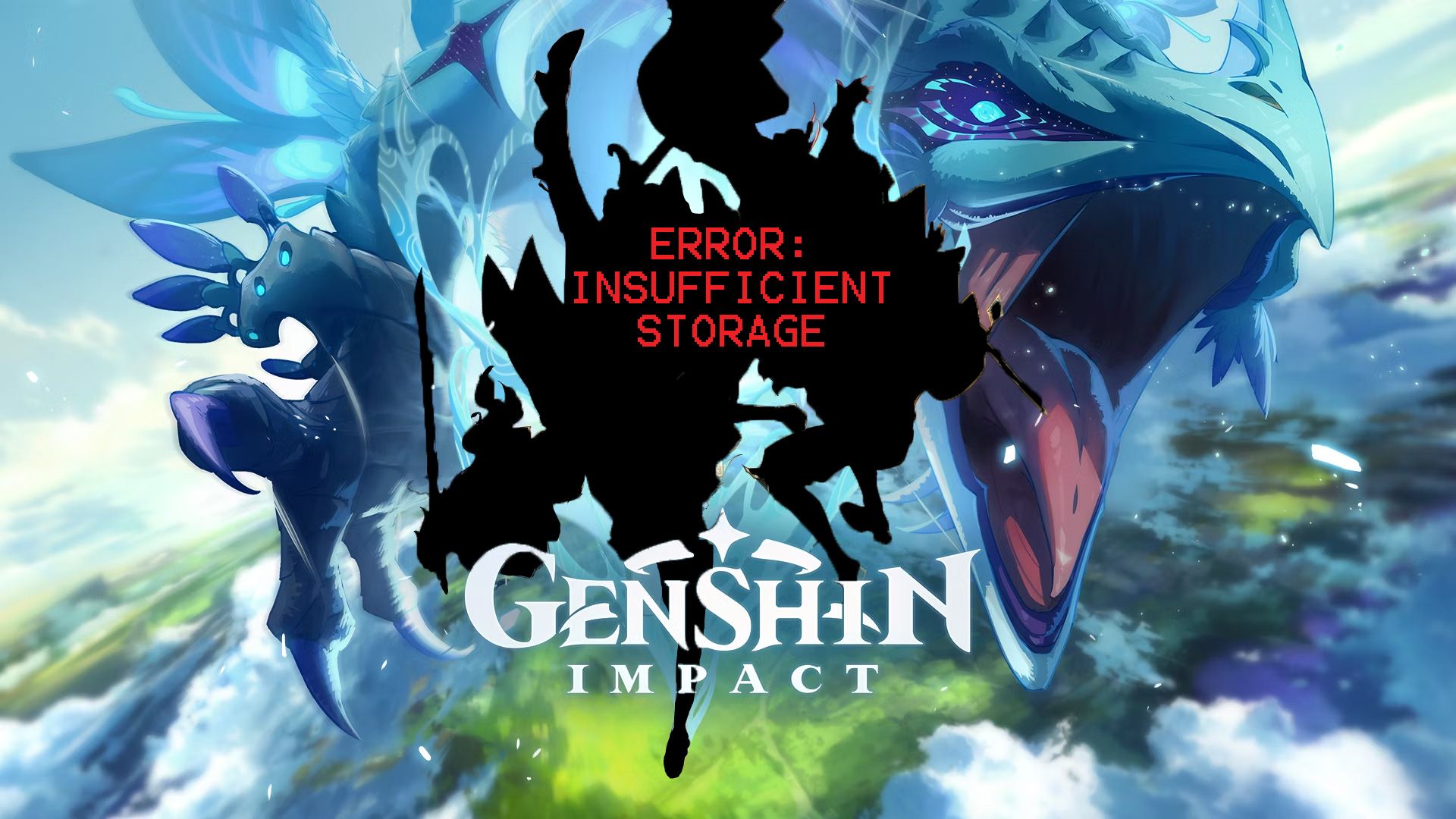Downloading Genshin Impact lets you double dip in enjoying one of Android's best games while providing some of the top Android phones with an excellent benchmark test. But installing the app comes at a steep price, and that's our device's storage space. Even with internal storage growing with each new generation of modern-day phones and tablets, it becomes difficult to match the game's sizable updates since arriving in Inazuma during Version 2.0 and journeying in Sumeru during Version 3.0. Now, as we keep diving into Fontaine (Version 4.0), we can no longer sweep the problem under the rug.
Unfortunately, the solution to keep upgrading hardware or cashing in on sizeable SD cards isn't always feasible. So now, the problem is ours to solve, and that's why Android Police has analyzed the best practices to optimize your mobile storage space for Genshin Impact, ensuring your phone or tablet can cope with this titan-sized game.
What you need to know about Genshin Impact's pre-installation
The pre-installation feature for Genshin Impact comes with some pros and cons. The main pro is that it is a significant time-saver by allowing you to download in-game resources before a scheduled update; unfortunately, it still means we are holding onto the current patch resources while trying to download new ones. So by the end of it, installing these hefty files makes your current version even more bloated in size. For players looking to save on space, you will be better off skipping the pre-installation feature and installing the entire package from scratch. Currently, Genshin Impact takes up around 30.87 GB.
Does the pre-installation give back storage space?
If you can download the pre-installation package, it will require more space than the full game will take. Unpacking the files once the update launches will delete the duplicated resources, shaving off a bit of space. But it may require deleting other apps to get the initial download started.
Remember that the version leading up to the region (Version 1.7 to Version 2.0, Version 2.8 to Version 3.0, and Version 3.8 to Version 4.0) has put the most strain on storage space. So expect the pre-installation size to be a tight squeeze, but it will noticeably slim down after the update.
Finding a compromise with update file sizes
Cutting down the update file size is not impossible, but you can clean out the unused files from the previous patch first and then download the new update on release. This way, you can trim off some space with a minimal time investment, especially with a speedy internet connection. But this isn't always the case, and sometimes you're sharing bandwidth with the rest of your household, which means scheduling the pre-installation will likely benefit you more.
Clear the cache for Genshin Impact
Clearing your cache removes the temporary files associated with the Genshin Impact app. Routinely clearing your cache will free up some storage space, and, in some cases, improve your app's and device's performance. Read our steps to learn how to get started on this practice.
- Navigate to your device's settings by tapping Settings > Applications or Apps to open the app manager. Depending on your device, you may be required to tap on an additional option to access your app list.
-
Once in the manager, scroll down and locate Genshin Impact. Tap on Genshin Impact to view the app information.
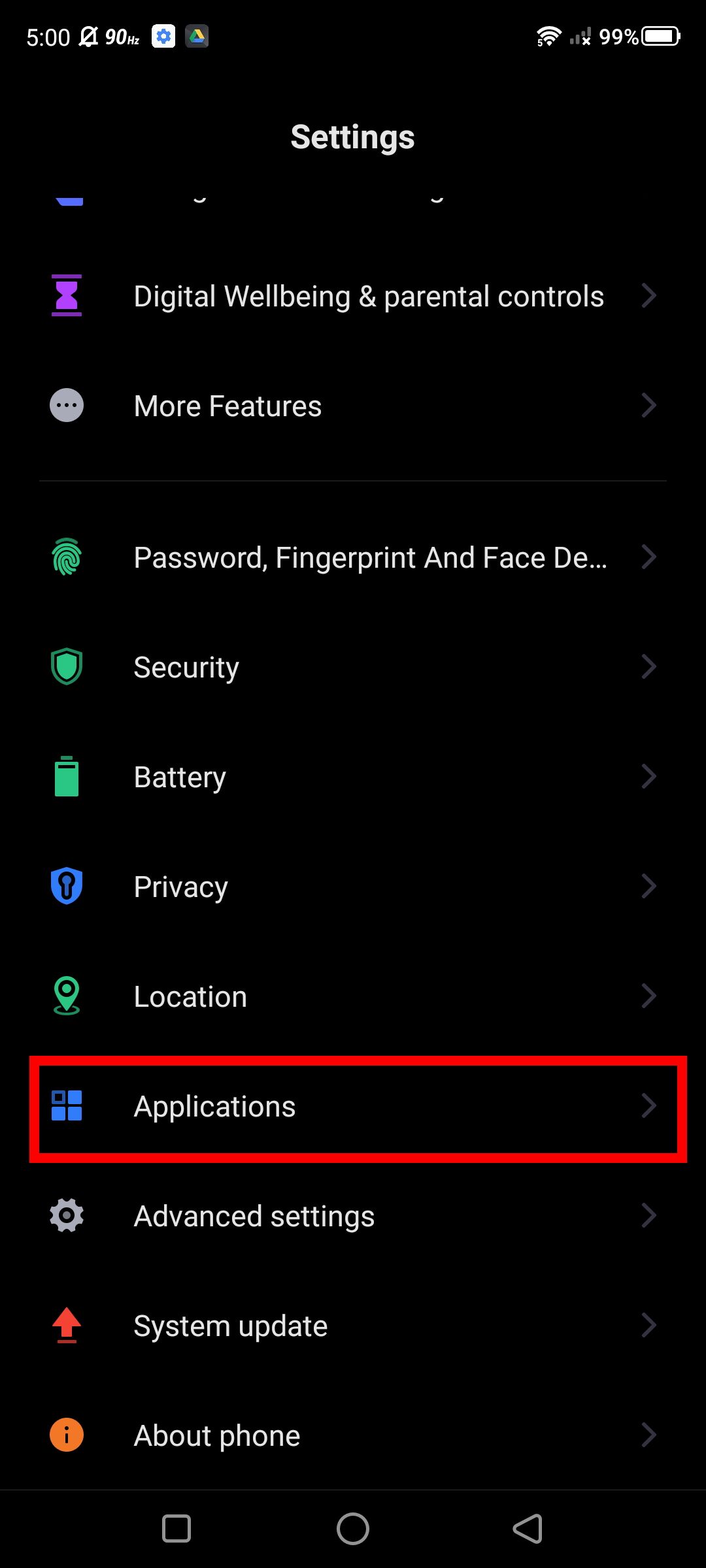
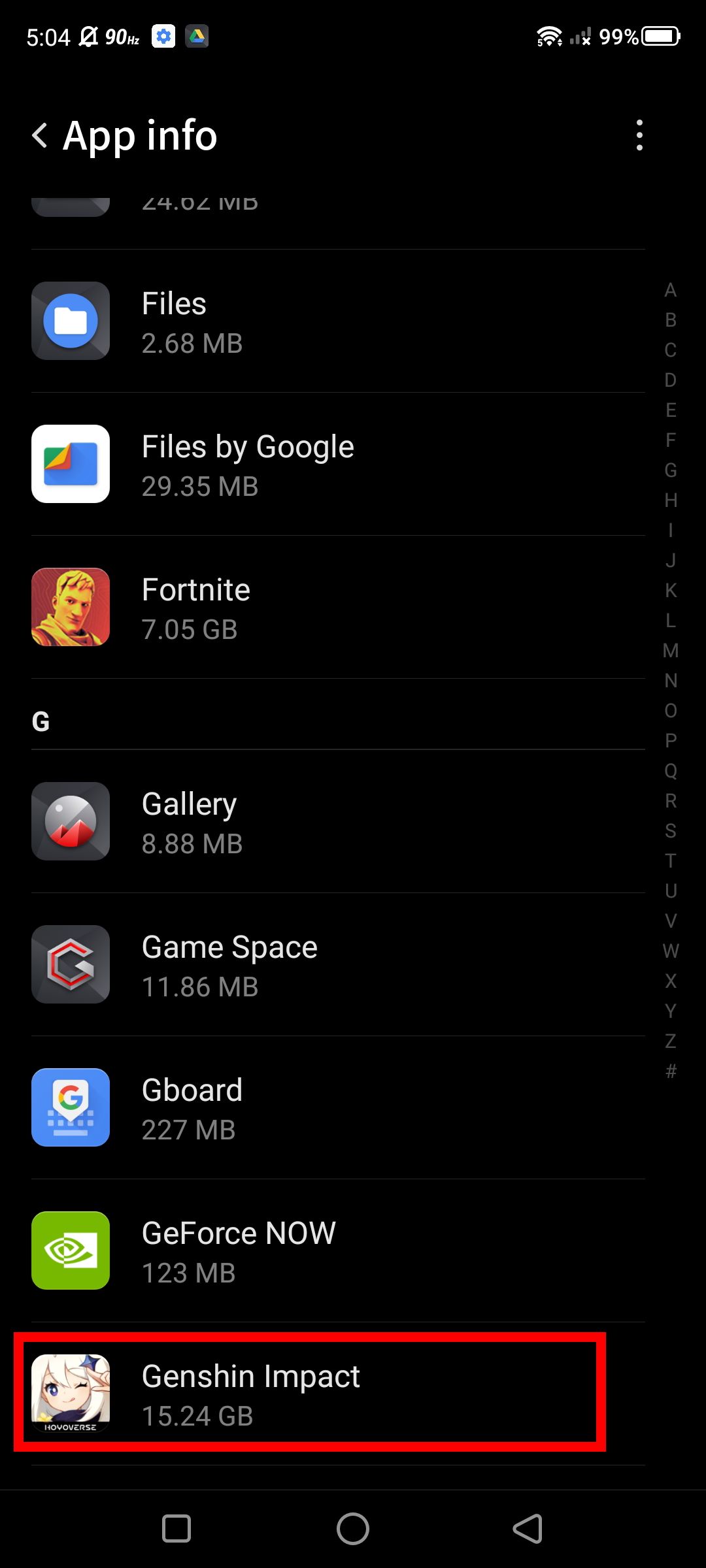
- On Genshin Impact's information page, tap on Storage. From here, you can clear data or clear the cache, but for now, we only want to clear the cache.
-
Tap Clear cache to finish. Note: The space you regain from clearing your cache will depend on how frequently you perform this step, meaning if you clear it daily, the difference will seem subtle.
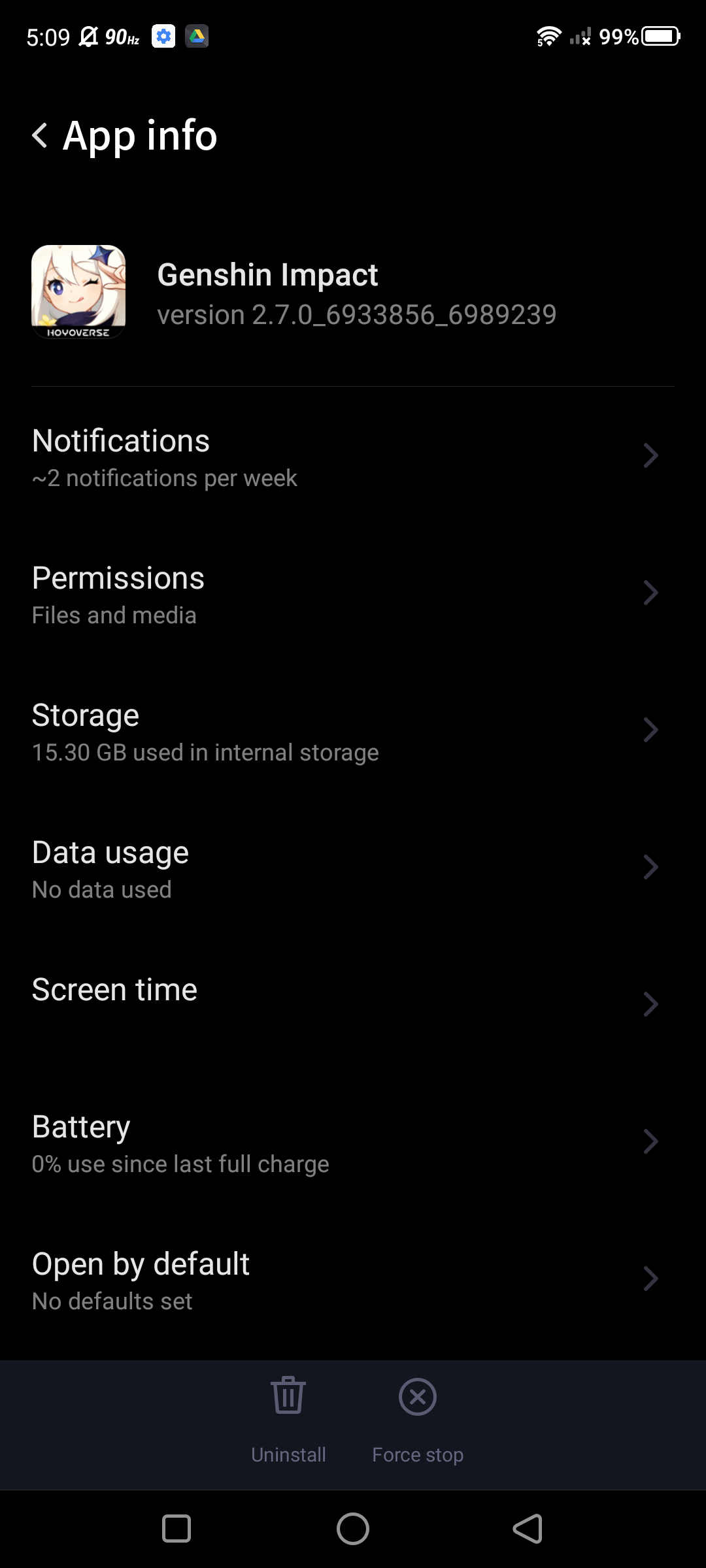
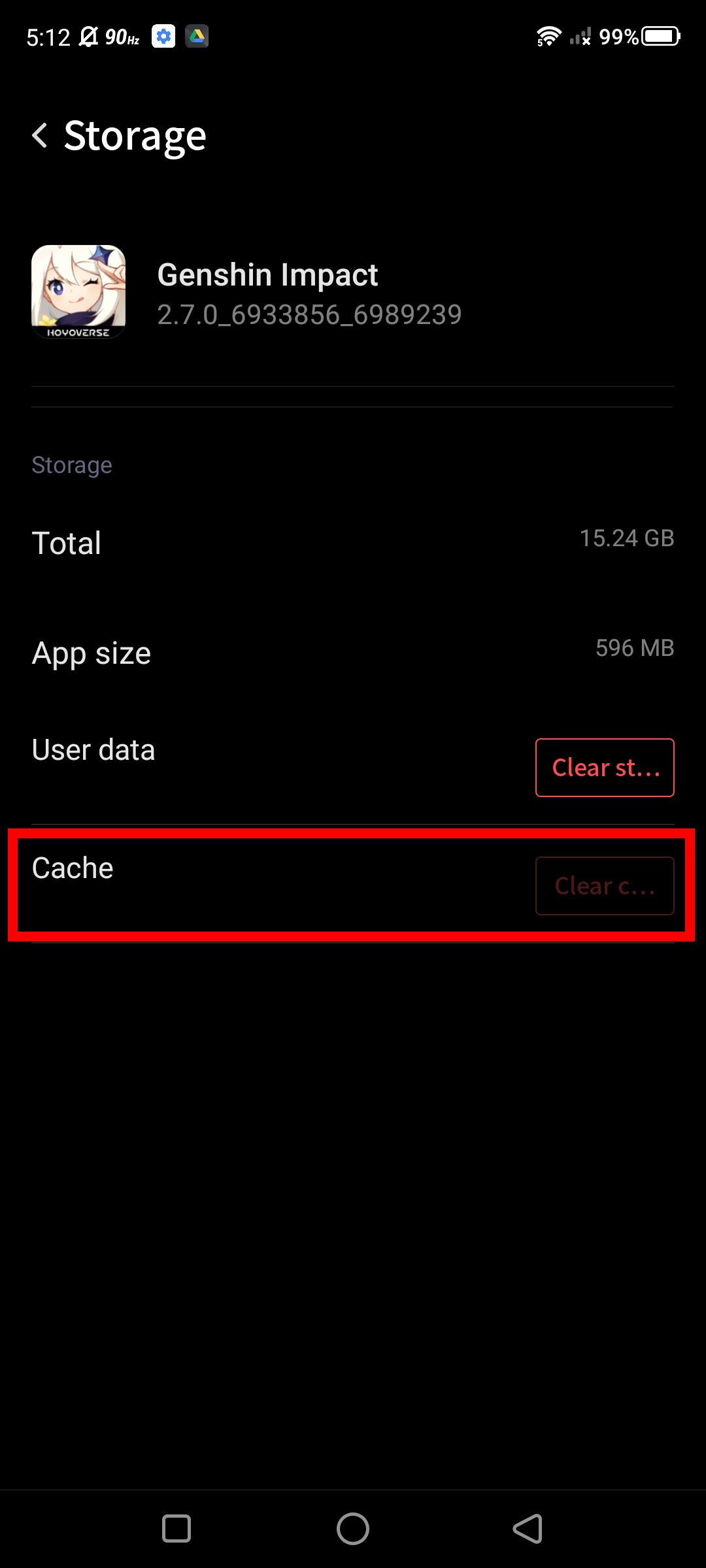
Uninstalling unused language packs
You can uninstall unused voice packs for different languages to help conserve storage, saving up to a few gigabytes per language pack, so this has the potential to be a huge space-saver. Managing your language packs is simple; here's how to do it.
Fresh app installs don't come with all language packs anymore.
- Launch the Genshin Impact application to load up the game from your device.
- Tap the Paimon icon to bring up your main menu and tap on Settings (gear icon).
-
Under settings, scroll down and tap Language; you can manage your voice-over and game language here.
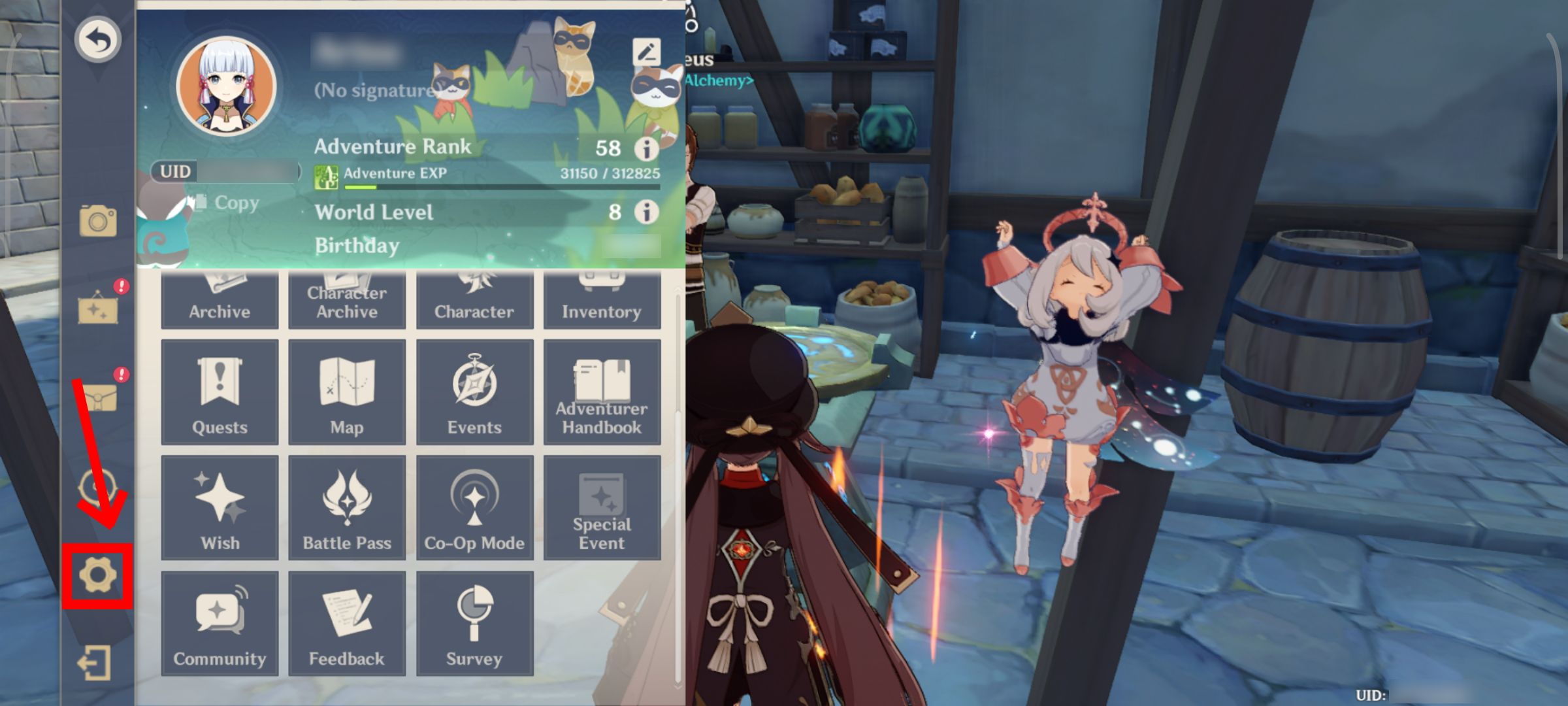
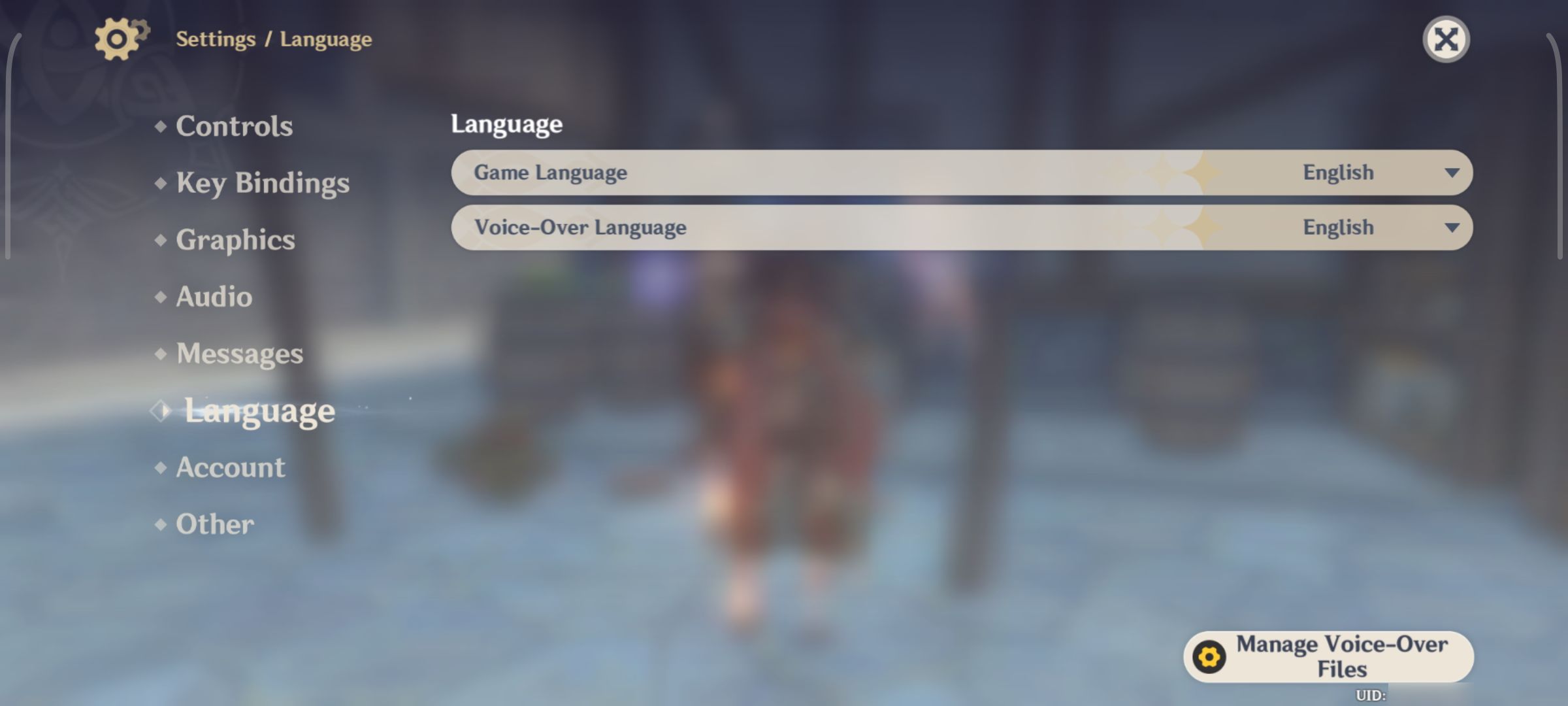
- To begin uninstalling unused voice packs, tap on Manage Voice-Over Files (located in the bottom-left corner) > Uninstall.
-
If you wish to reinstall other language packs later, tap on the Voice-Over Language dropdown menu and then tap Confirm.
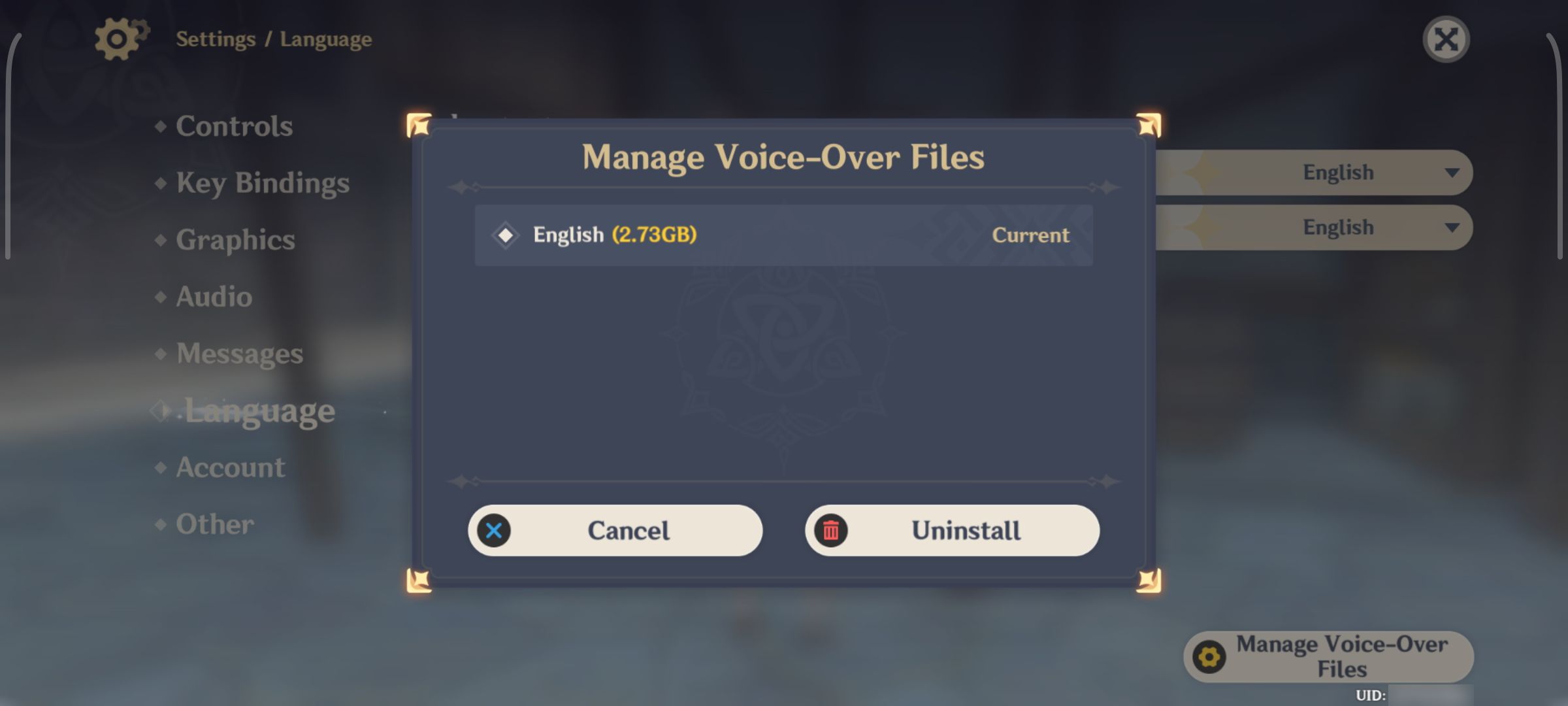
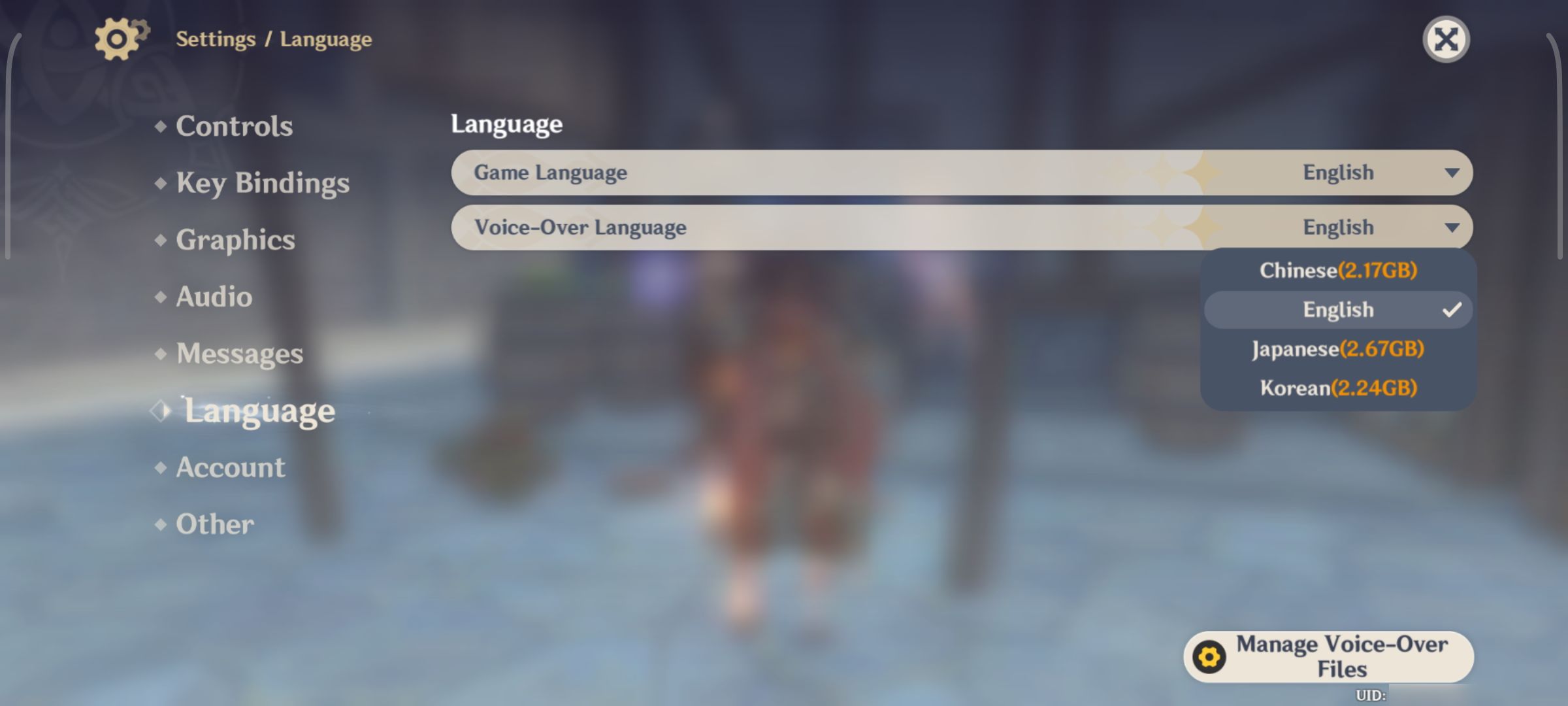
Re-installing Genshin Impact
Treat this option as a last resort when cleaning out your storage space. Collective updates can leave behind unused files (e.g., old events and quests), which will sneakily eat up your storage. Instilling fresh installations is the only way to eliminate these files.
- On your device, return to the app manager under settings.
-
Tap on Genshin Impact, select Uninstall, and tap OK to confirm.
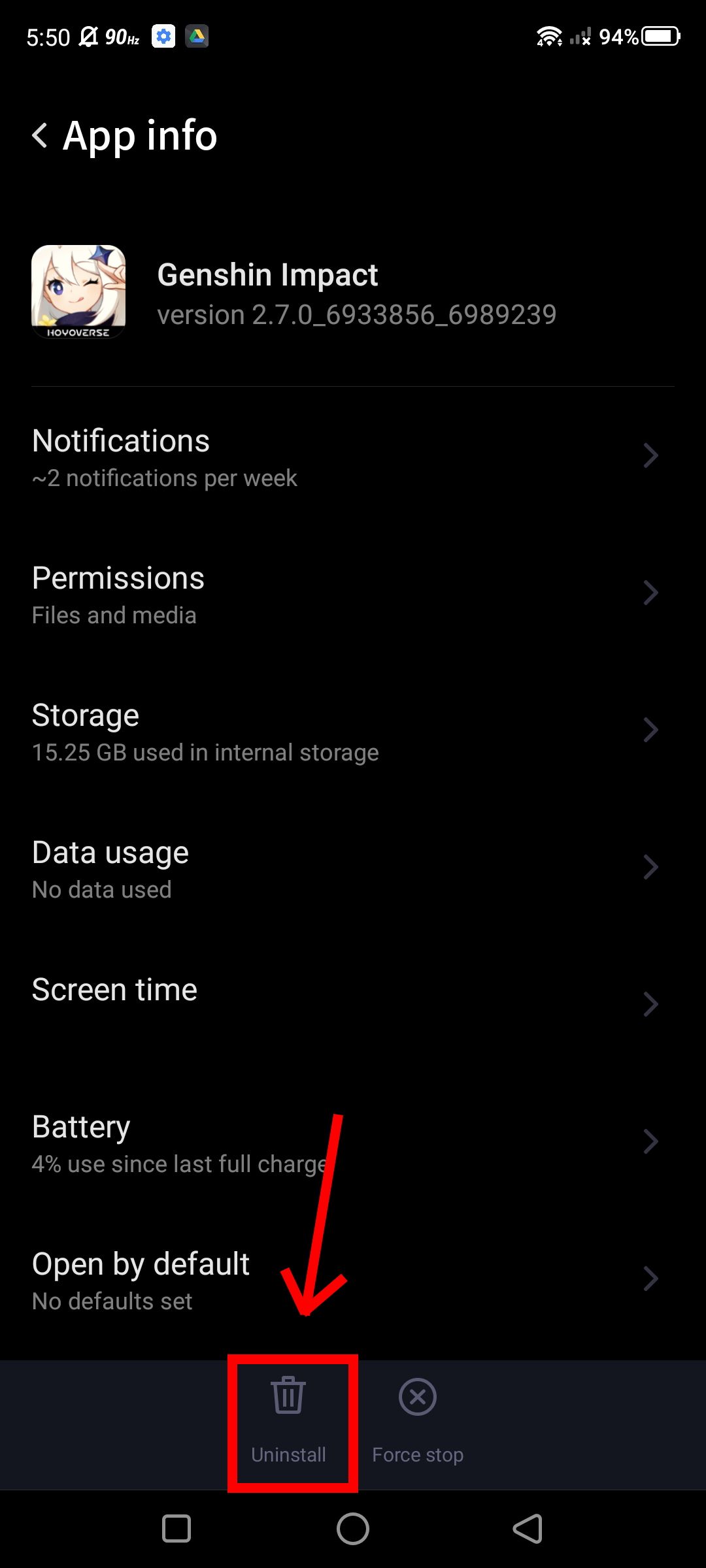
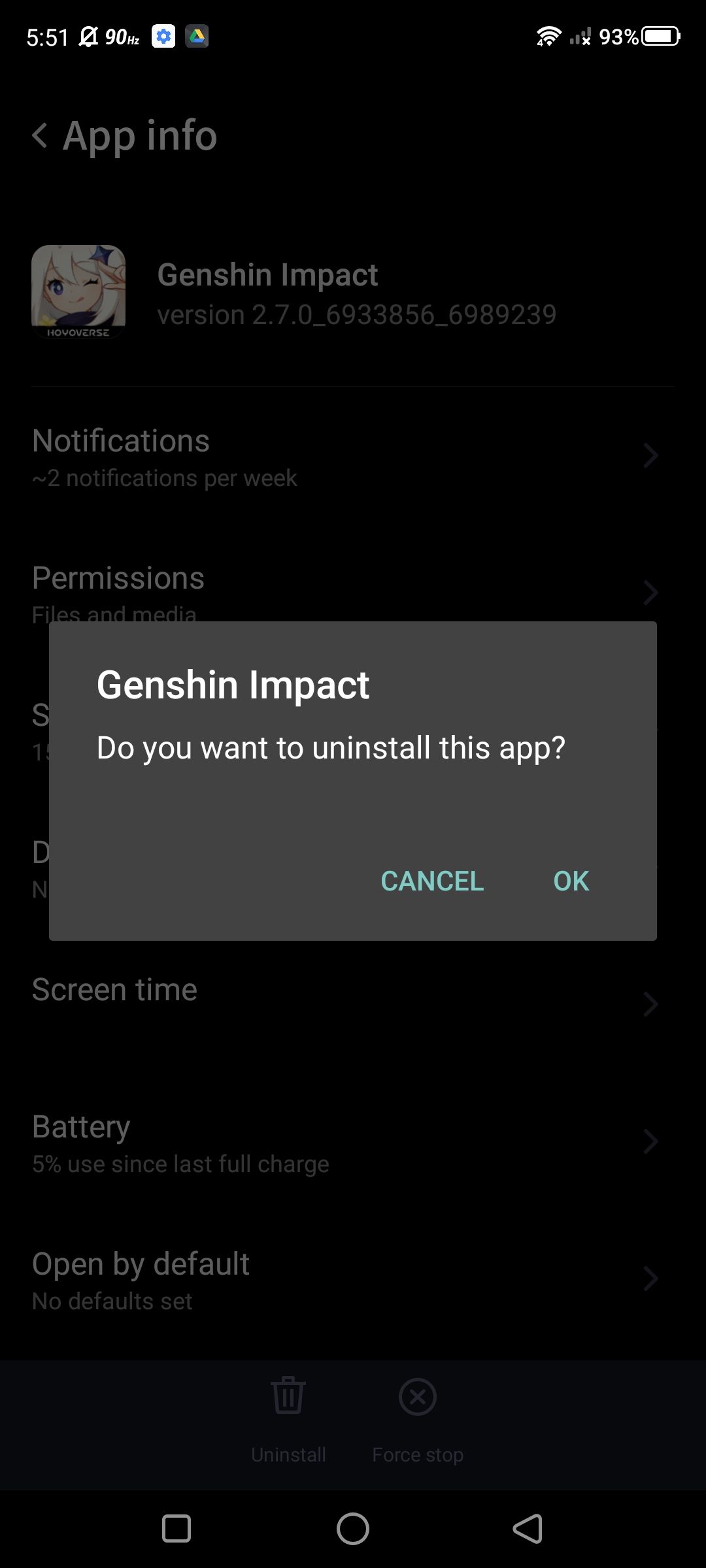
- To begin reinstallation, open Google Play Store and search Genshin Impact.
-
Tap Install and launch the app to finish the process. The time it takes to reinstall the game will depend on your internet connection; we recommend using this method sparingly when desperately trying to squeeze out some extra space.
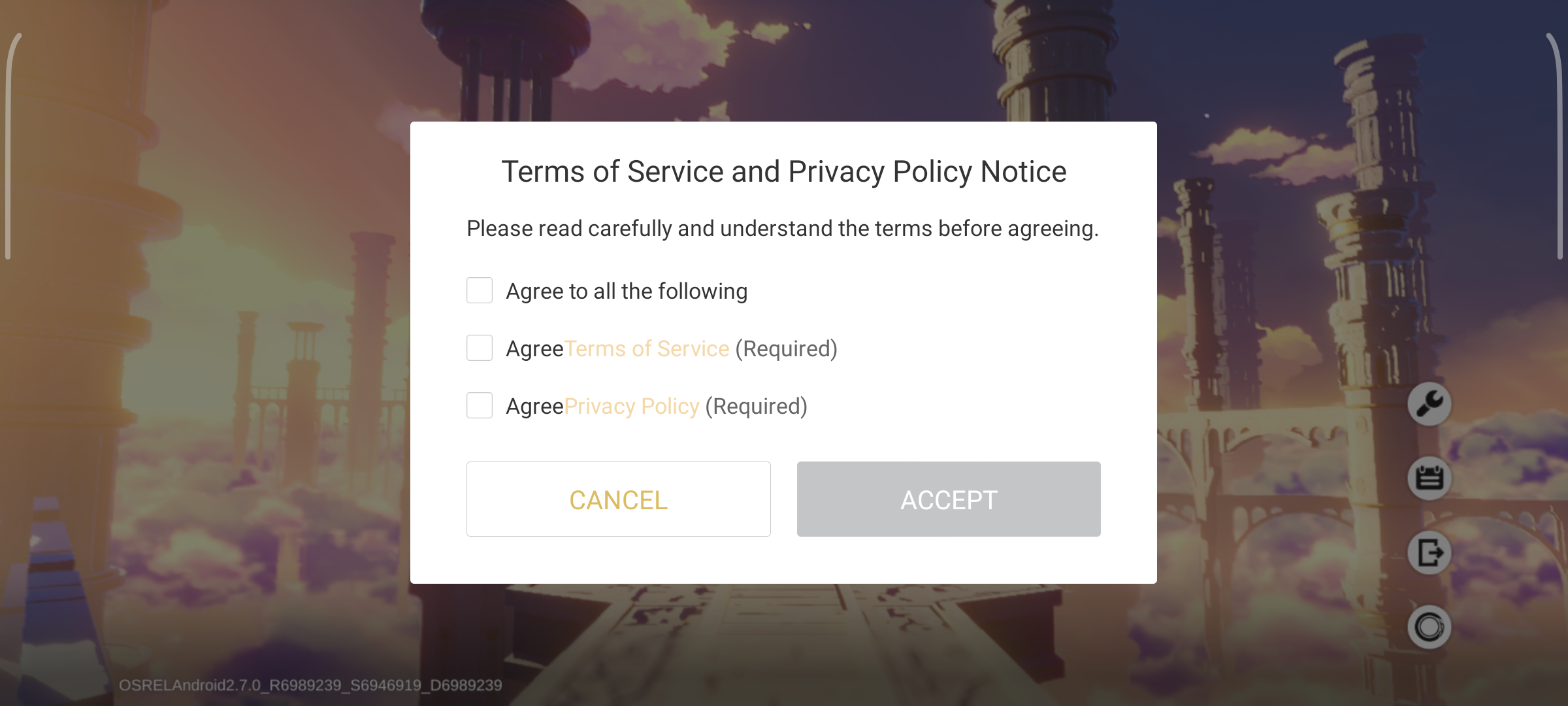

Clearing the app data
An alternative to uninstalling and reinstalling the game, clearing the app data will eradicate any lingering files from your device, essentially factory resetting the application. We recommend clearing the data when you're dealing with issues like a corrupted update file, or if the game's having trouble loading or running at all.
Once you've cleared the app data, you'll lose all saved information, including your login credentials.
To begin clearing the app data on your device, navigate to Settings > Applications or Apps > App info > Storage > Clear data.
Quest resources
Recently HoYoverse implemented a quest resource management tool; essentially, you have the option to delete past event data like completed Archon quests and other story quests. It may only shave off a few gigs of data, but every little bit helps. If you change your mind later, you can always re-download the quest resource data after you've deleted it.
How to delete your quest resources data
- Navigate to Settings > Resources.
-
Tap on Quest Resource Management > Uninstall.
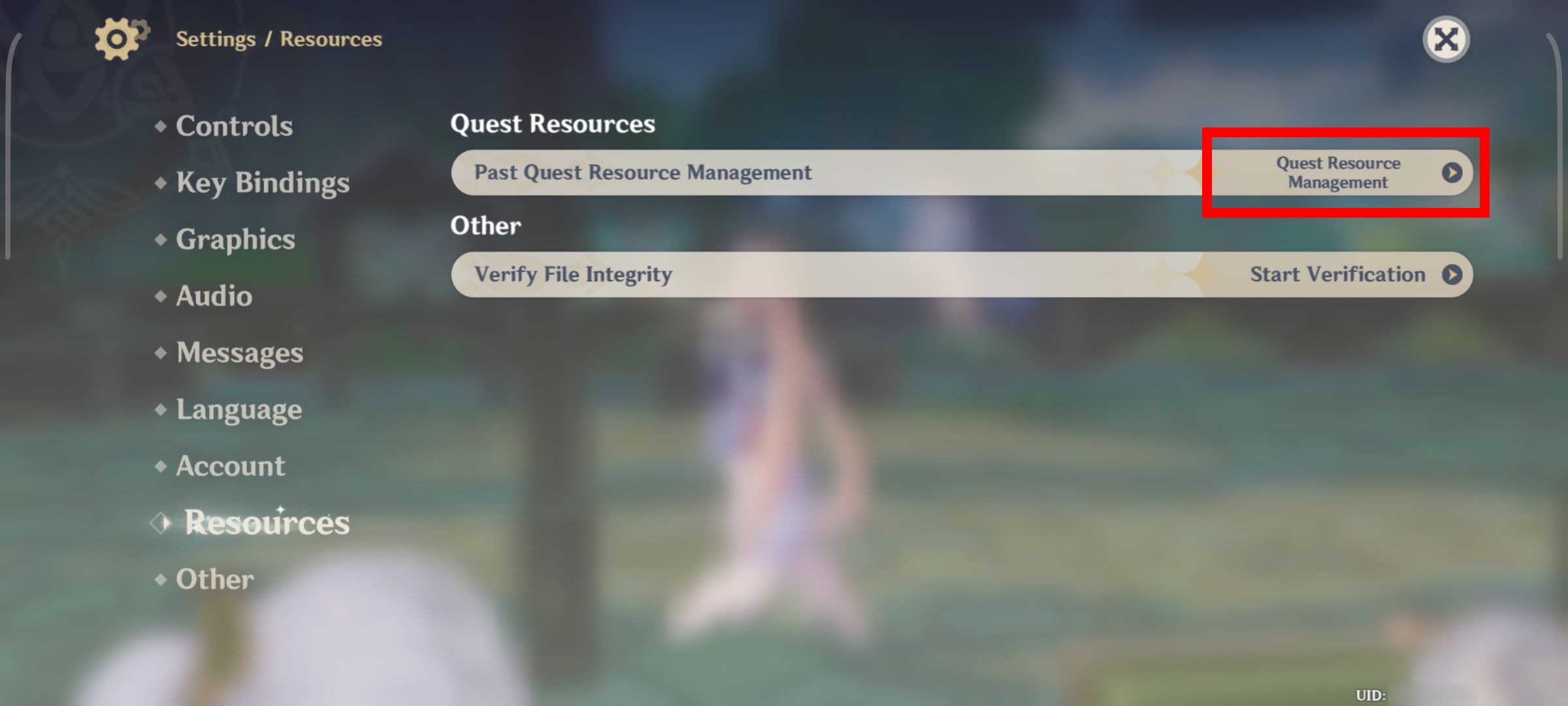
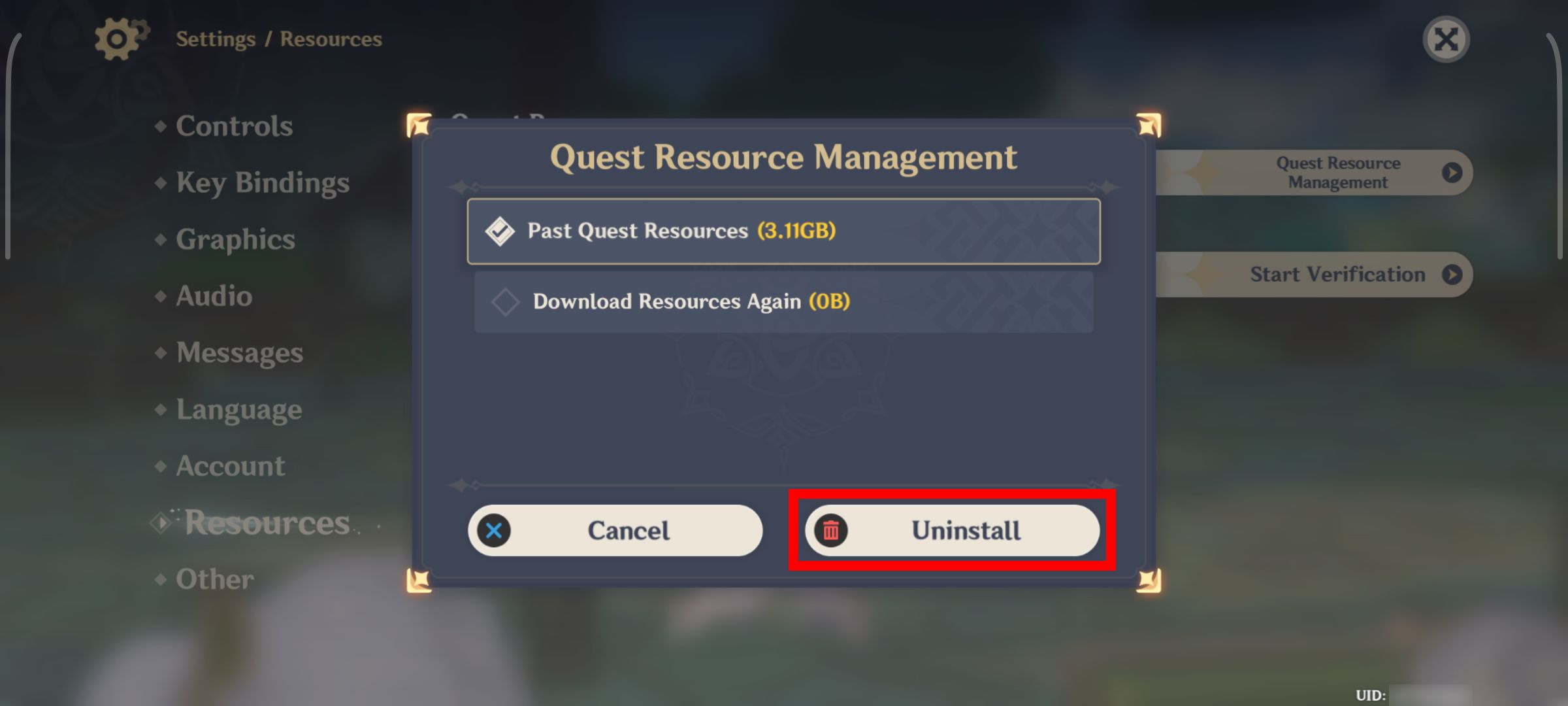
If all else fails, look into cloud gaming
Thankfully, with Nvidia's GeForce NOW, Genshin Impact is available to play, meaning you can bypass downloading the game and never worry about the headache of storage space ever again. However, since this is a cloud gaming service, expect the mileage to vary regarding performance. But it's one of the best options, especially when your device's storage space is at death's doors.
Go big or go home with Genshin Impact
As it stands, Genshin Impact's monthly update occurs every six weeks; some patches are meatier than others, like the annual regional update, and outliers containing new permanent game modes, such as Genshin Impact trading card game Genius Invocation. As a result, it leaves us no choice but to adopt the "go big or go home" strategy.
We can only shrink the problem for now until HoYoverse deploys more tools. In the meantime, while it is still possible, focus on the pleasant distractions such as acquiring character freebies and the gacha — and hopefully, as time passes, HoYoverse will devise a plan to make Genshin Impact's size more tolerable on mobile.