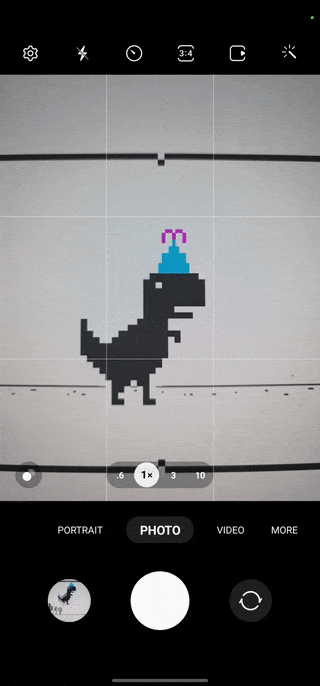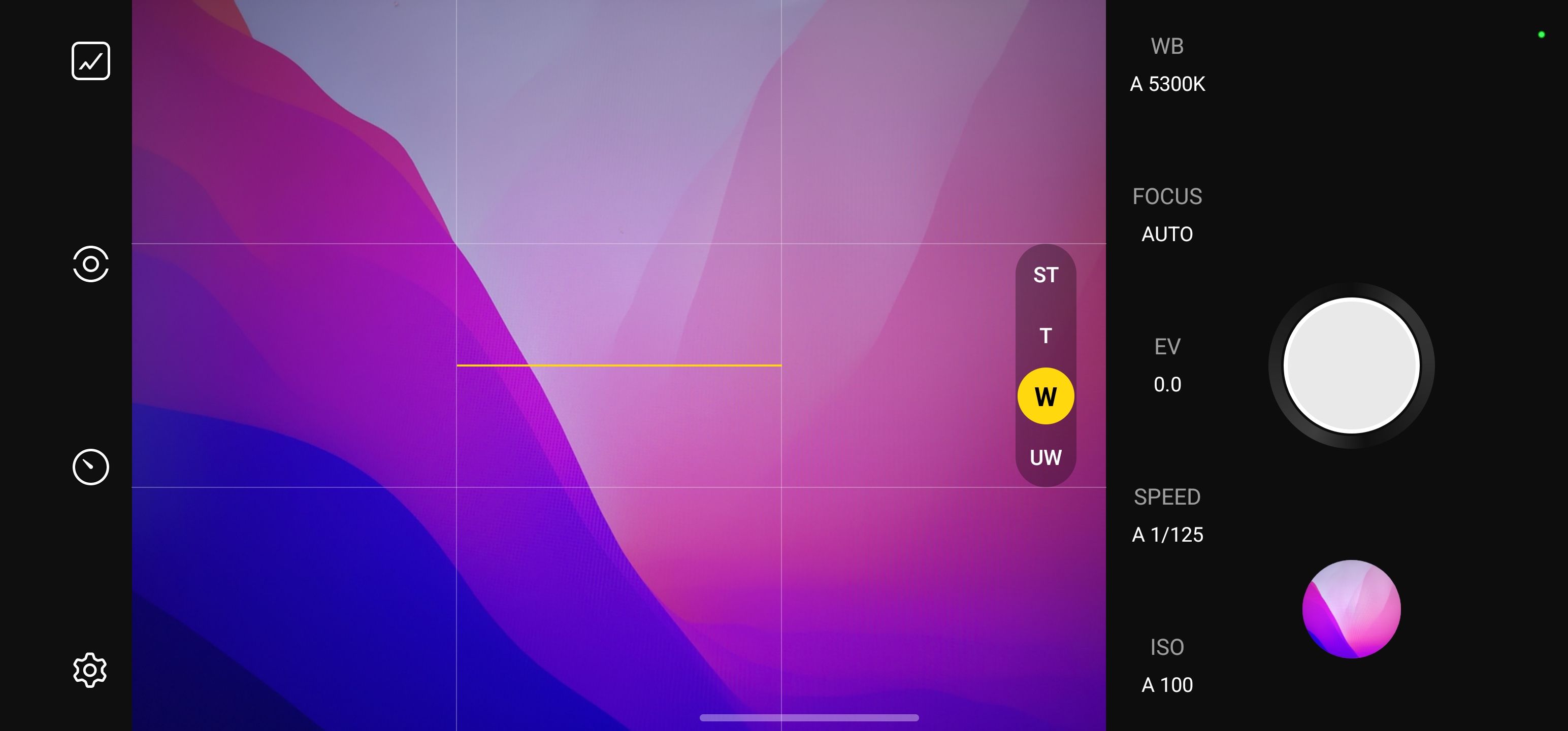Samsung's smartphone cameras are up there with the best in the business; the company's flagships are always jockeying with the likes of the Google Pixel 7 Pro and iPhone 14 Pro for best smartphone camera honors. Modern Samsung phones have a lot of camera features that aren't entirely obvious at first blush — some squirreled away in a whole second camera app. Looking to make the most of your phone's camera lenses? Here are our top five tips
Take photos in full resolution
By default, the Samsung Galaxy S22 trio doesn't take photos at the full resolution of its primary camera sensor. Like many Android phones, it employs a technique called pixel binning that's meant to boost low-light performance at the expense of some resolution. That's typically a good thing, but if you want to grab some shots in full 50- (or 108-) megapixel resolution, the option is tucked away behind the camera app's aspect ratio options:
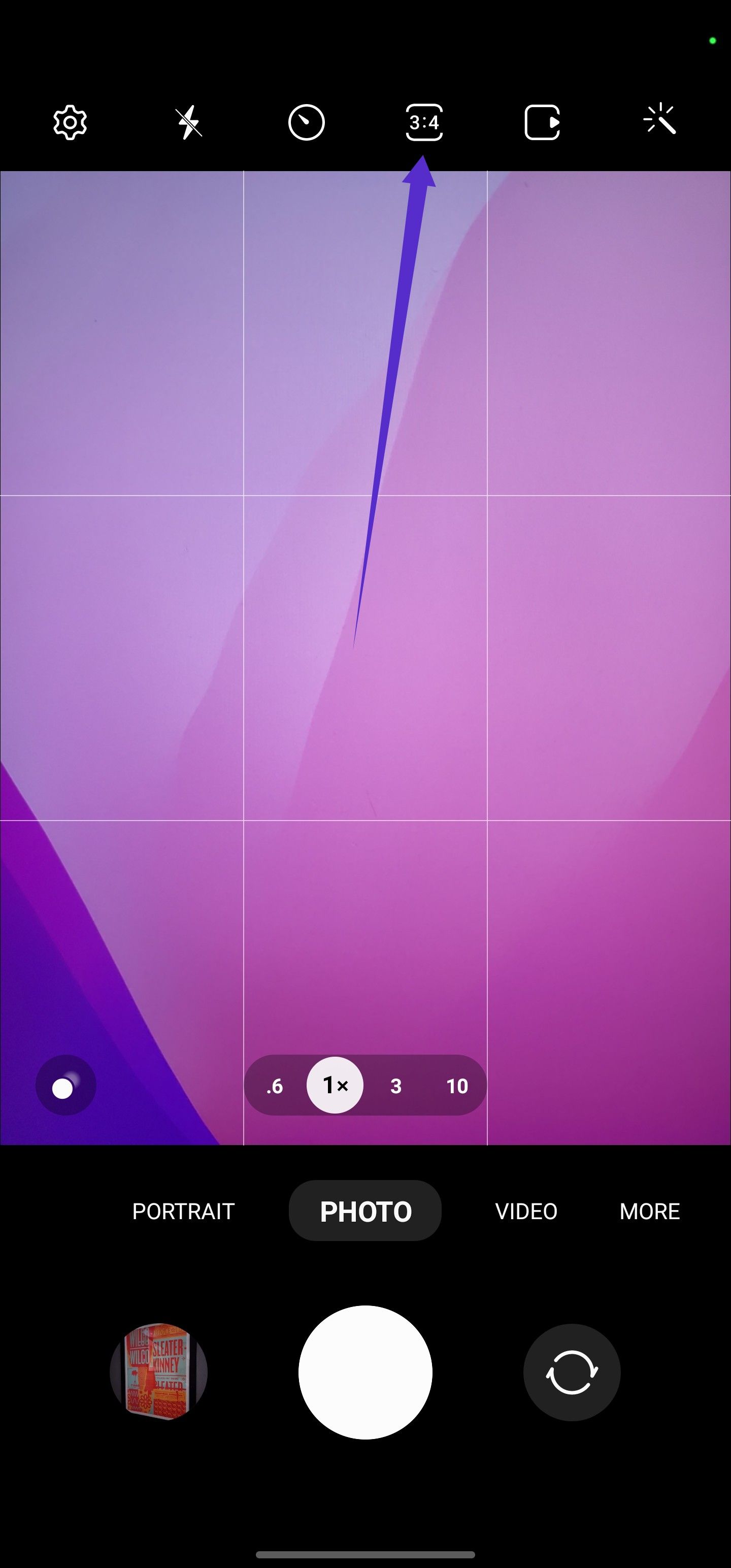
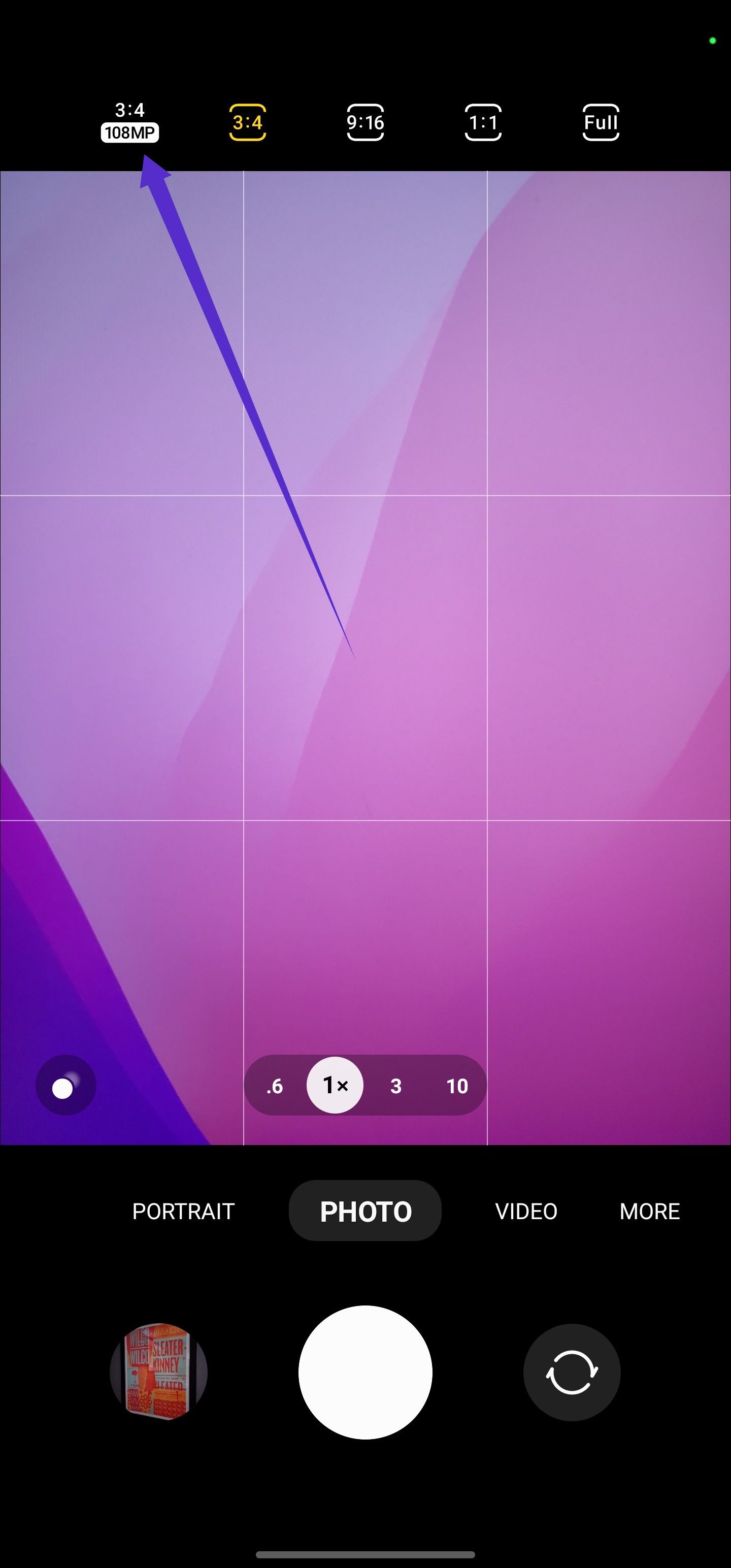
Tap where it says 3:4 and choose the option on the far left (it's still 3:4, but also 50 megapixels on S22 and S22+ or 108 megapixels on S22 Ultra). The full-res setting will stay on until you switch it back manually, so don't forget — those big files add up.
Enable voice commands to get the perfect photo
This novel feature is not easily discoverable; Samsung lets you take a photo with a voice command. Here's how to set the feature up:
- Open the Camera app.
- Tap the settings icon in the top left corner.
- Under General, tap Shooting methods.
- Toggle Voice commands on.
With this setting enabled, you'll be able to take a photo by saying "smile," "cheese," "capture," or "shoot." This is great for taking group photos without having to hold your phone.
Make quick GIFs
By default, swiping down on the shutter button in the Galaxy S22's camera app will capture a burst of photos. That's a handy tip in itself (you're welcome!), but you can also have the phone stitch those frames together into an animated GIF.
- Open the Camera app.
- Tap the settings icon in the top left corner.
- Under Pictures, tap the Swipe Shutter button to.
- Select Create GIF.
Swiping down on the shutter button and holding will start a counter near your thumb; that's the number of frames in your GIF. These GIFs are captured at a resolution of 480x640 and compressed, so their files shouldn't end up too large to conveniently send, the way GIFs exported from Motion photos can sometimes.
Avoid distorted photos when taking photos looking downward
If you've ever tried to take a photo of a flat surface — a sheet of paper on a desk, say — you may have noticed that it can be hard to get the perspective right. If you're just a little off-axis and your subject looks deformed. Point your S22's camera down, though, and you'll see two circles appear. When they're lined up, that means your phone is parallel with the ground — and in position to take a nice, level photo of the surface below.
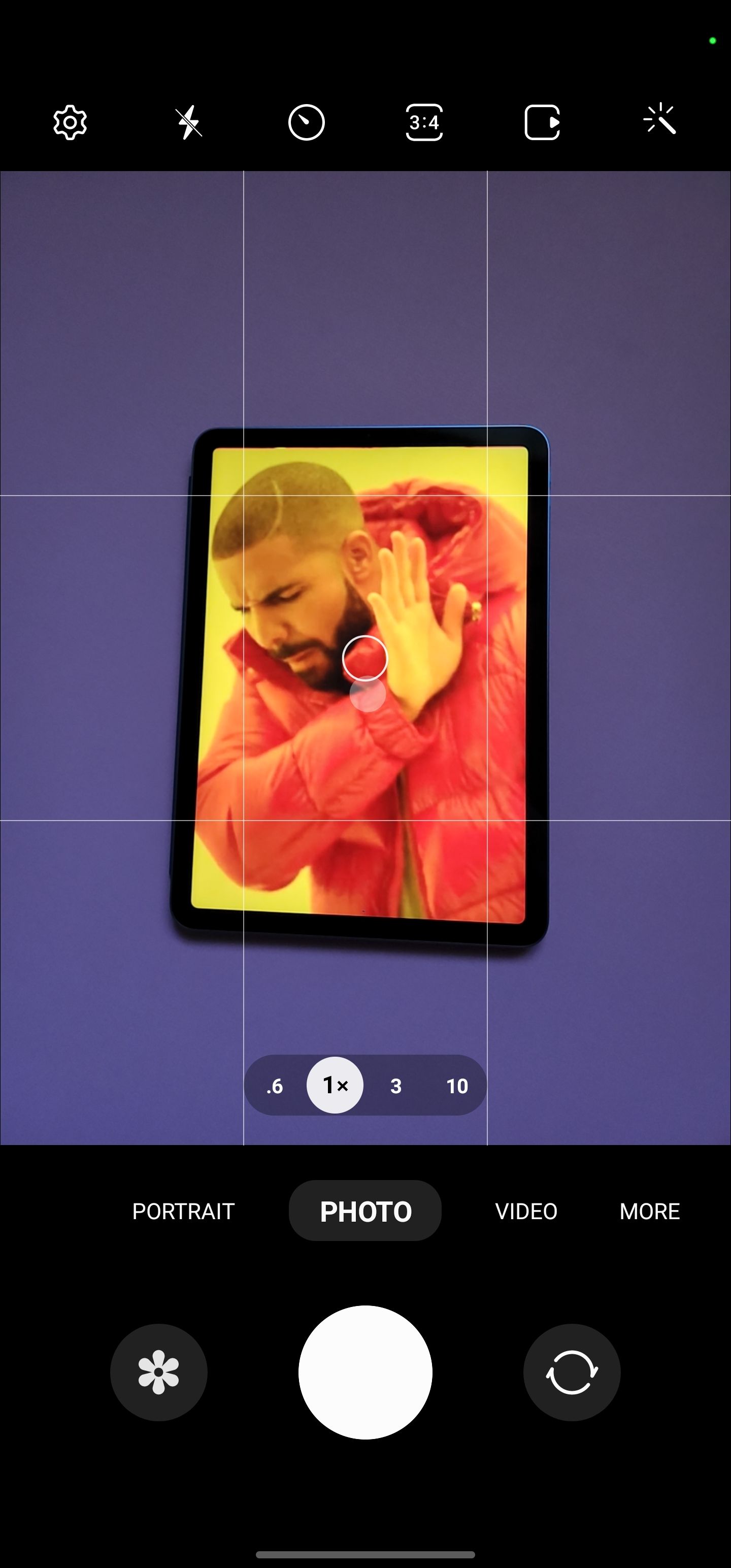
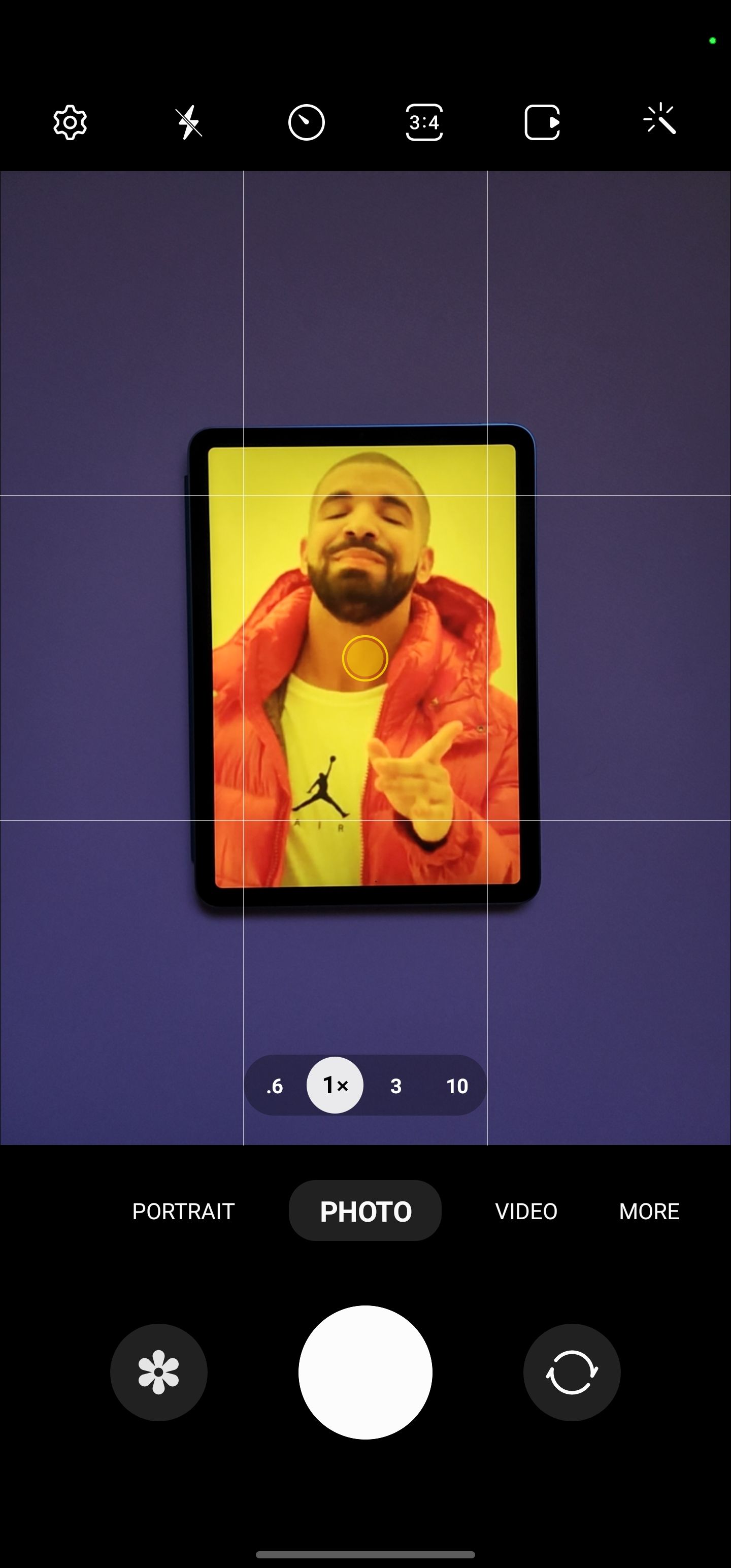
The cameras on some phones, like Pixels, also help you get level shots when they're not pointed straight down. Unfortunately, the default camera app on the Galaxy S22 doesn't have that functionality — but you can get it in Samsung's Expert RAW app. Speaking of...
Use Samsung's Expert RAW mode
Manual camera settings can be overwhelming, so Samsung opted to stick them in an entirely separate app. If you want to try them out, head over to the Galaxy Store and download Expert RAW. As the name implies, the app does capture RAW files of your photos alongside the usual JPEGs — you can then edit in compatible photo editing apps like Lightroom or Snapseed. But it also affords you access to settings like shutter speed, ISO, and white balance. There's even a horizon level, a feature that's bizarrely missing from Samsung's stock camera. Just keep an eye on your storage space: the RAW files the app saves can be 20 megabytes or more.
If you find you prefer Expert RAW to the normal camera app, you can set it to open with a double-press of the side key:
- Go to Settings.
- Tap Advanced features.
- Select Side key.
- Tap Open app and select Expert RAW.
Unlike with the stock camera app, though, you'll need to unlock your phone to take photos in Expert RAW.
Step up your photo game no matter what phone you're using
If you're the proud owner of one of the latest Pixel flagships, you'll want to check out our Google Pixel 7 photo tips and tricks. And if you're wanting to capture the perfect headshot, you'll want to check out our guide to taking perfect selfies.
-

Samsung Galaxy S22
$580 $760 Save $180Samsung's flagship phones are usually super-powered; however, the Galaxy S22 has a few notable disadvantages compared to the new Galaxy A54. The smaller design features a small battery, and its selfie camera isn't quite as good. Still, the Galaxy S22 has a powerful chipset and a more versatile camera array on the back.
-

Samsung Galaxy S22 Ultra
The Samsung Galaxy S22 Ultra sports everything you'd expect in a 2022 flagship and an S Pen to boot. While it takes its design cues from 2020's Note 20 Ultra, it focuses on improvements to camera quality, battery life, and overall performance.
-

Samsung Galaxy S22+
The Galaxy S22+ is the perfect middleground between the larger Ultra and smaller S22. It features a bigger, brighter display, but is easier to handle than the S22 Ultra's phablet-sized screen. Just remember you can't use an S Pen on this model.