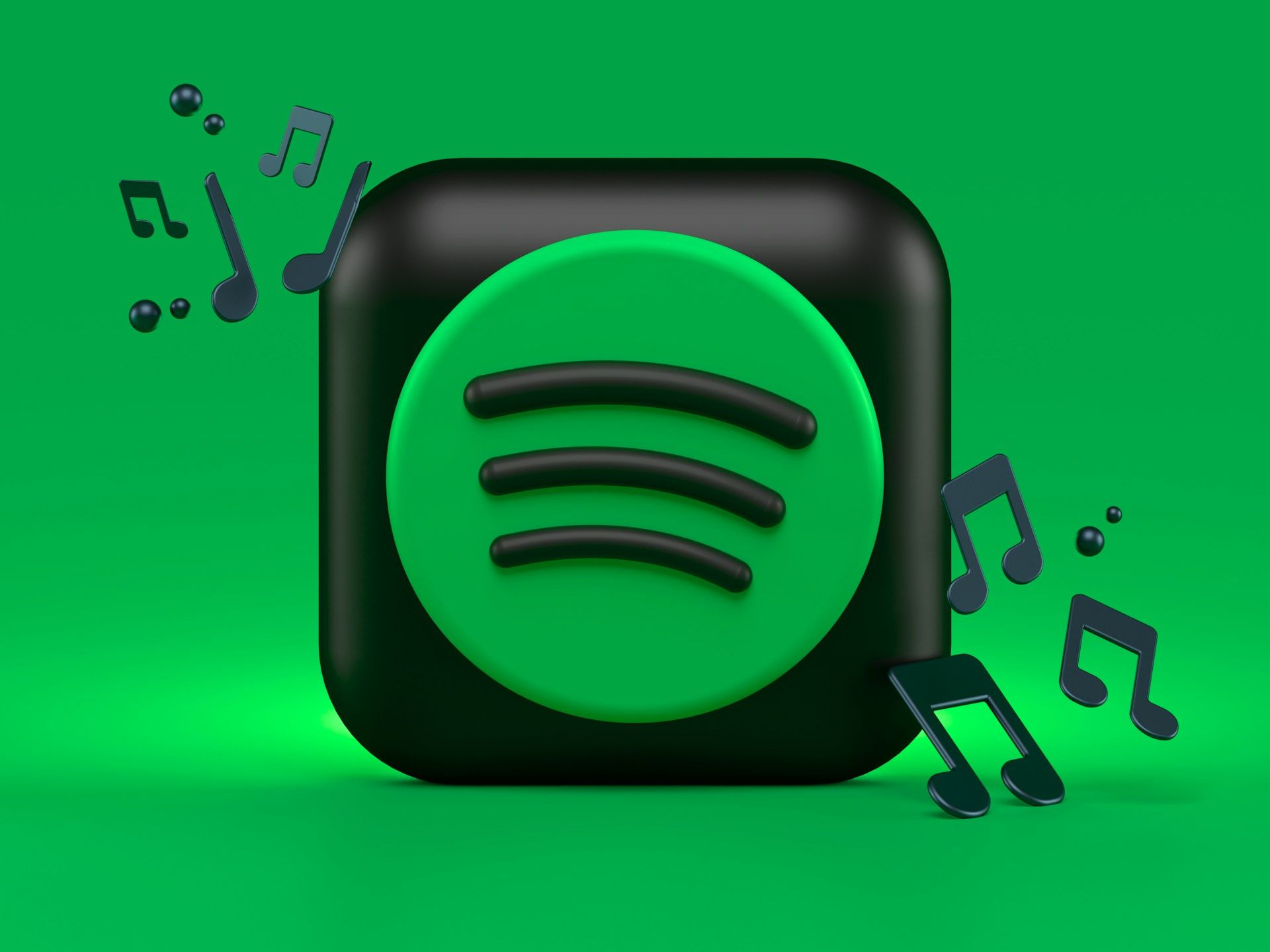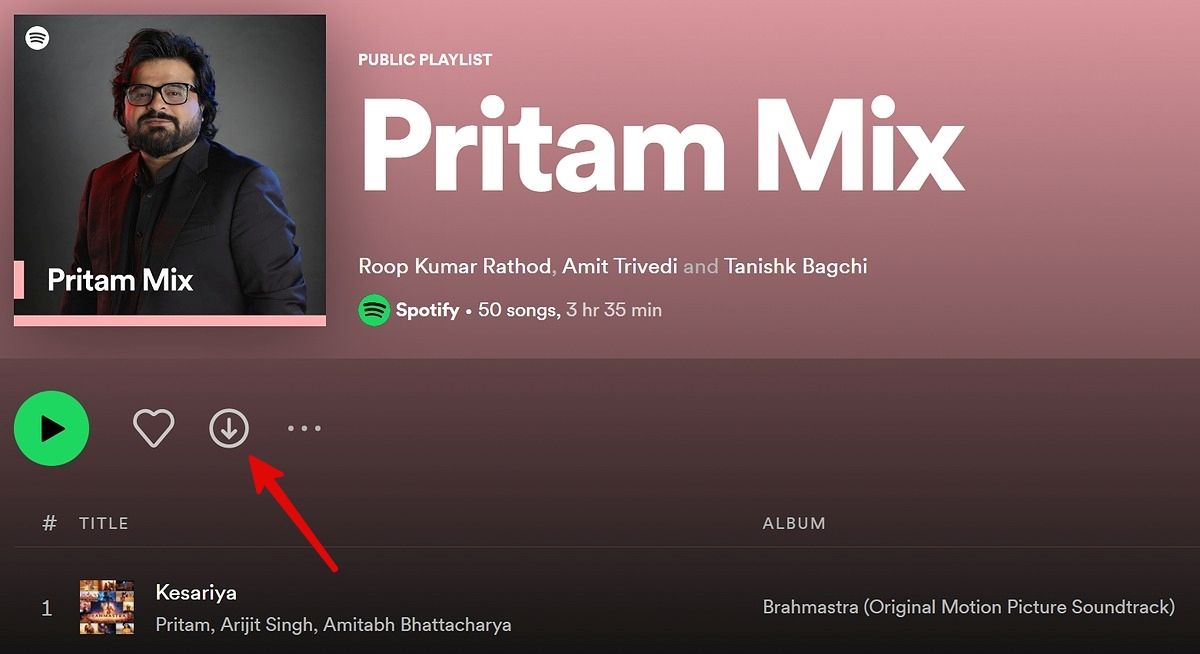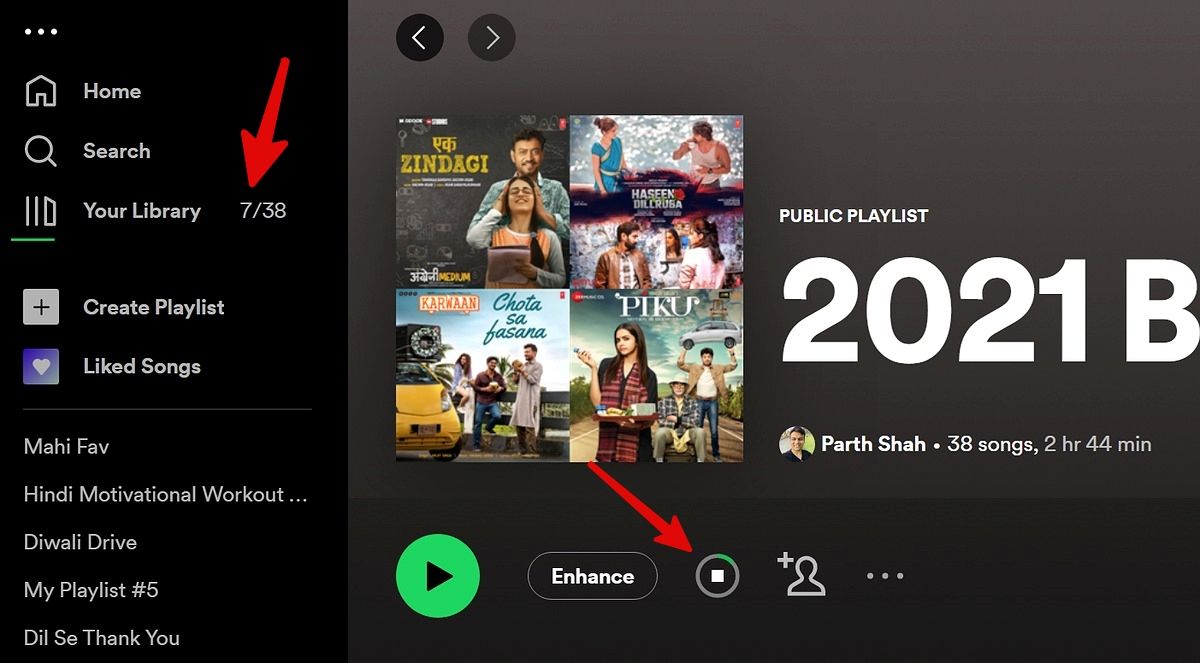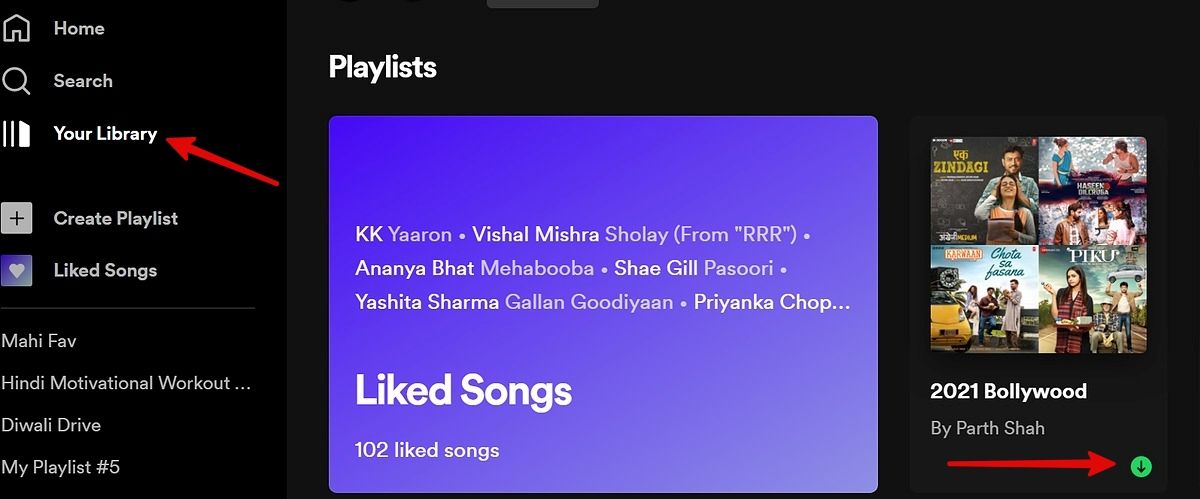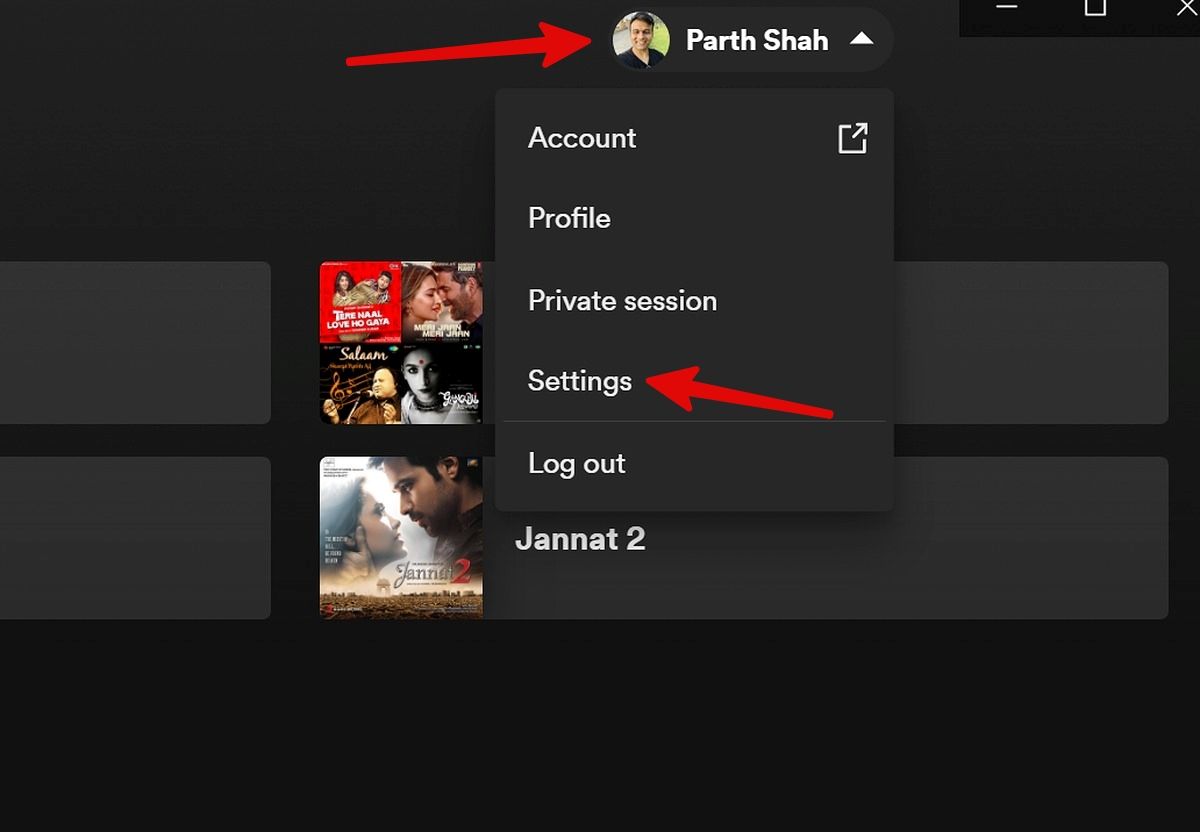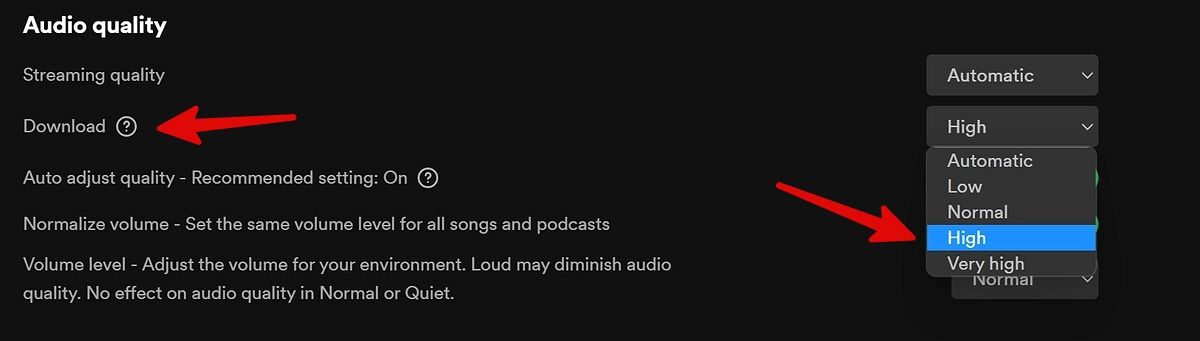Spotify is one of the most popular music streaming services that doubles as a podcast hub, making it a go-to app for audio entertainment. Spotify is continuously adding new things to improve the user experience. For example, it recently added music videos to its platform to tackle YouTube Music head-on, and it is currently testing the AI Playlist option to help you find fresh music.
Spotify works on all devices, including Android and iPhones, PC and Mac computers, and Google Assistant and Alexa smart speakers. It also offers the option to download songs locally and play them offline, which could come in handy when traveling, whether you're on a plane or camping in an area that doesn't have cell coverage. Here's how to download songs based on your device type.
Requirements to download songs from Spotify
While Spotify lets you download songs locally and play them offline, you should know a few things. First, the feature only works on Spotify's apps, not on its browser-based players. Also, Spotify's free plan doesn't allow you to download songs and only lets you save podcasts locally.
You must be a paying Spotify Premium subscriber to download songs on your device and play them offline. The functionality also works if you're a Duo, Student, or Family plan user, so there's no reason to hold back. If you are new to Spotify on Android, read our guide on how to use Spotify for a smooth onboarding experience.
Download songs from Spotify on Android
If you meet the above requirements and have an Android device, here's how to download songs locally to your device.
1. Launch the Spotify app on your Android device.
2. Open a music album or playlist.
3. Tap the Download button at the top and make it offline. You can check the download progress from the same menu.
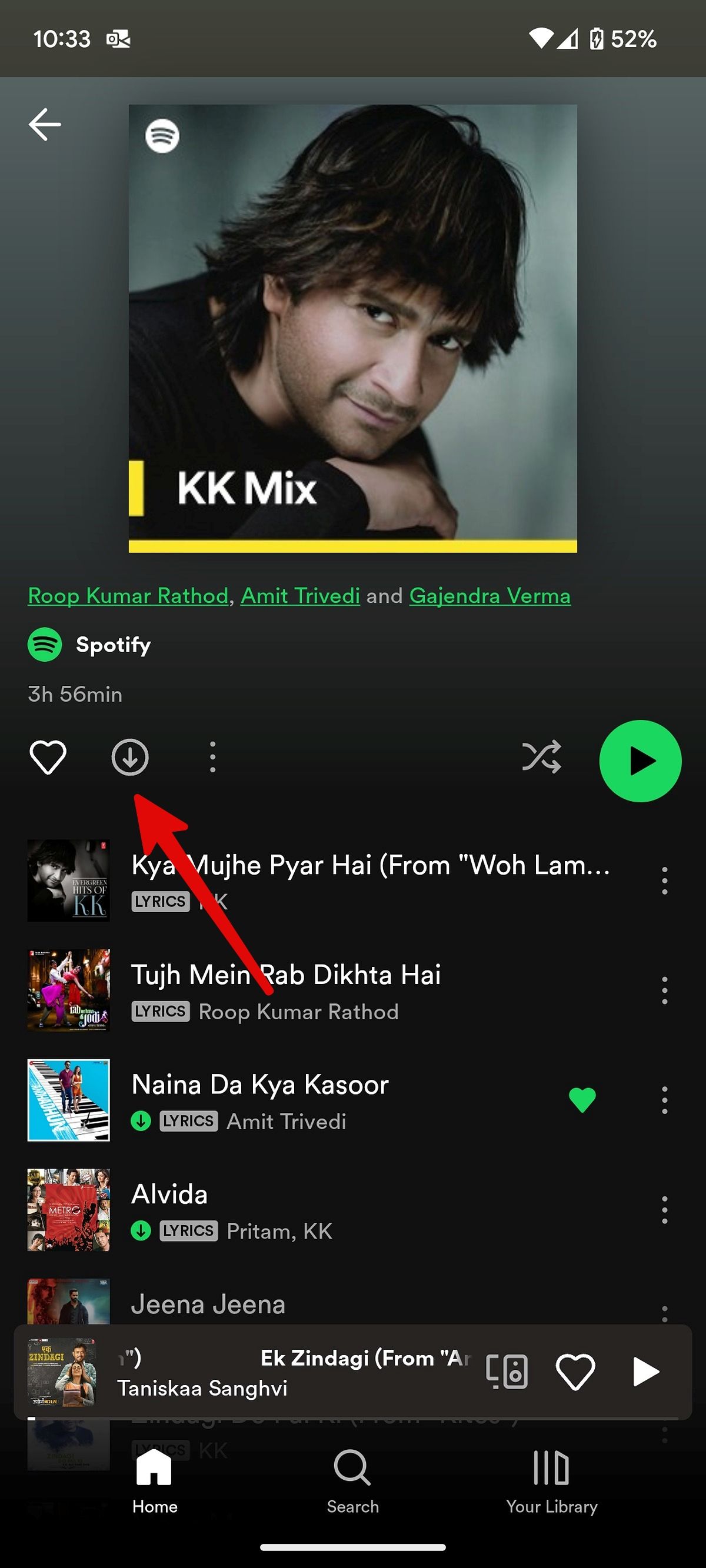
4. Your downloaded songs are ready to use on Spotify.
You can also download songs individually. To do this, add the song to a playlist or like it. Then, tap the Download button for your playlist or Your Likes.
Find your downloaded songs on Spotify
Here's how to find and access your downloaded songs on Spotify for Android:
1. Open Spotify on your Android phone.
2. Go to the Your Library menu.
3. Look for a green down arrow below an album or playlist. It indicates the offline status.
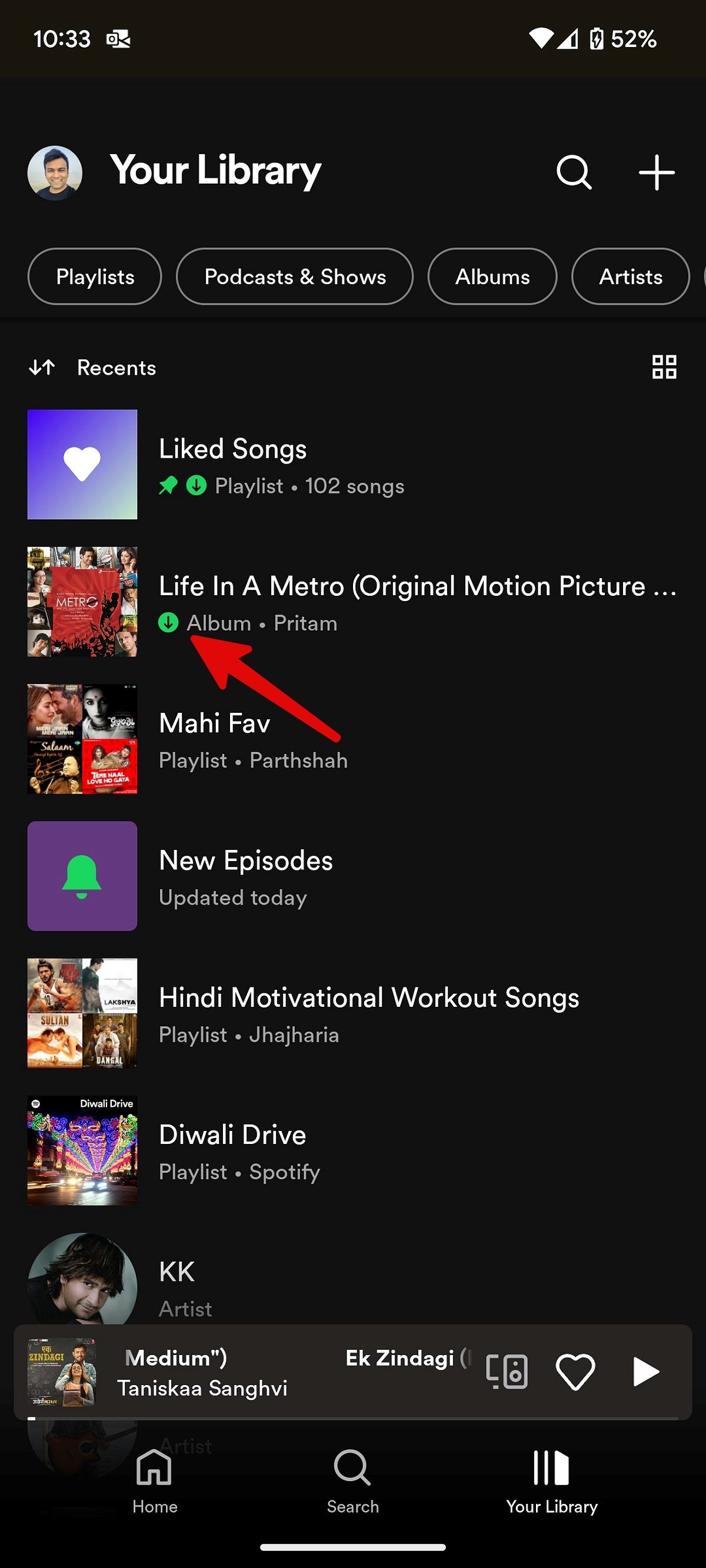
4. Swipe left on the top filters and select Downloaded to check your saved music from Spotify.
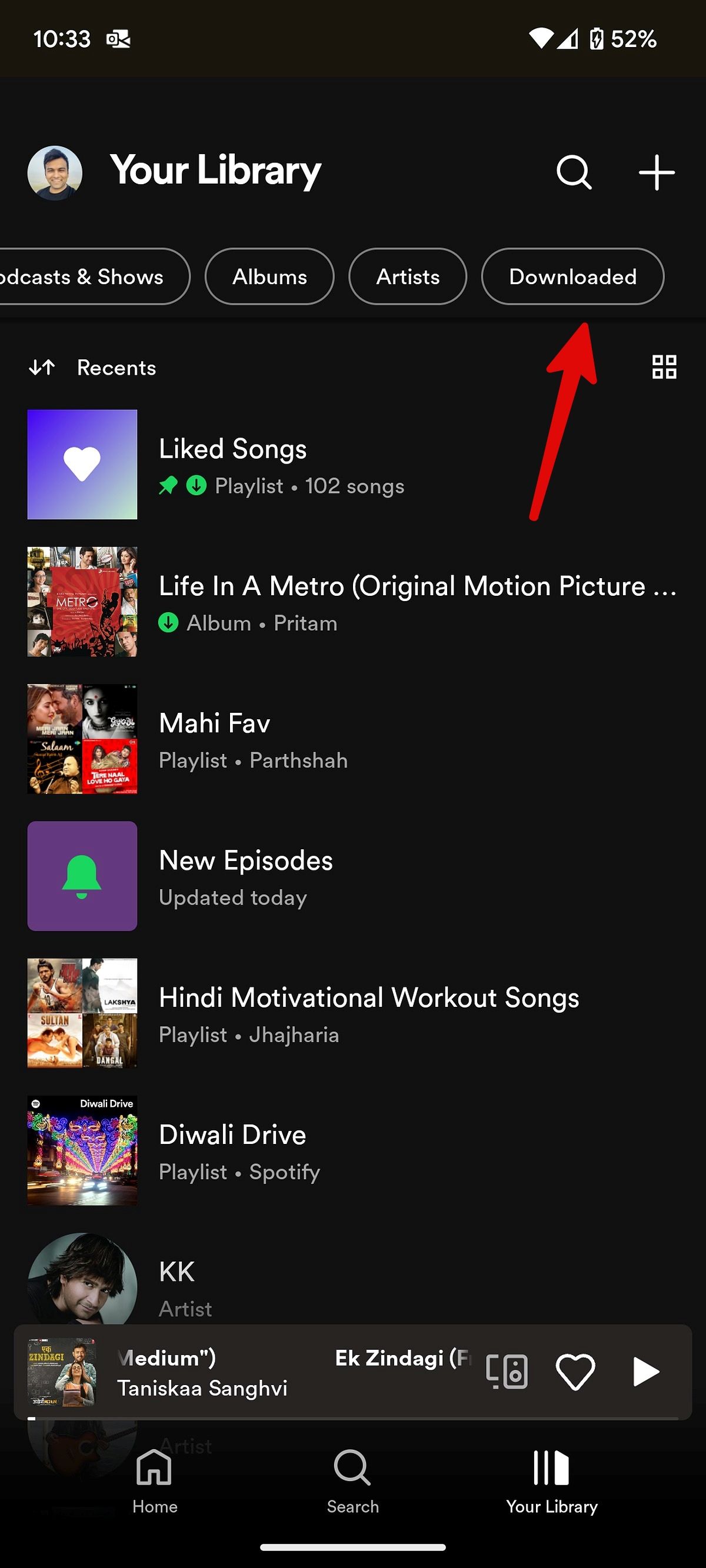
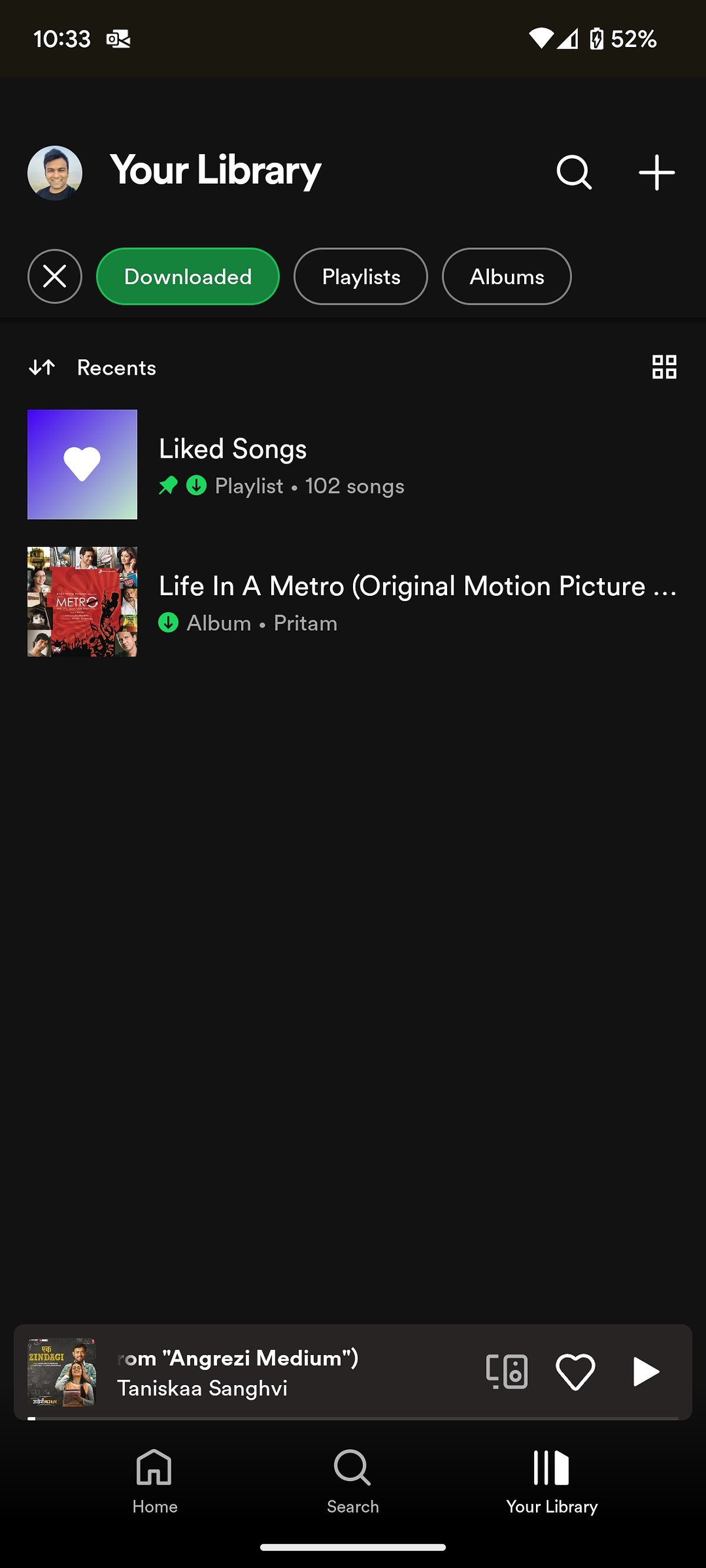
Adjust your audio quality settings on Android
You can adjust your audio quality settings at any point in time. This can be helpful if the audio quality of downloaded songs isn't good enough and you want to increase it. On the other hand, you could lower the quality if they take up too much storage space on your device.
1. Launch Spotify on your Android phone.
2. Tap the Settings gear in the upper-right corner.
3. Scroll to Audio Quality.
4. Open the Download menu.
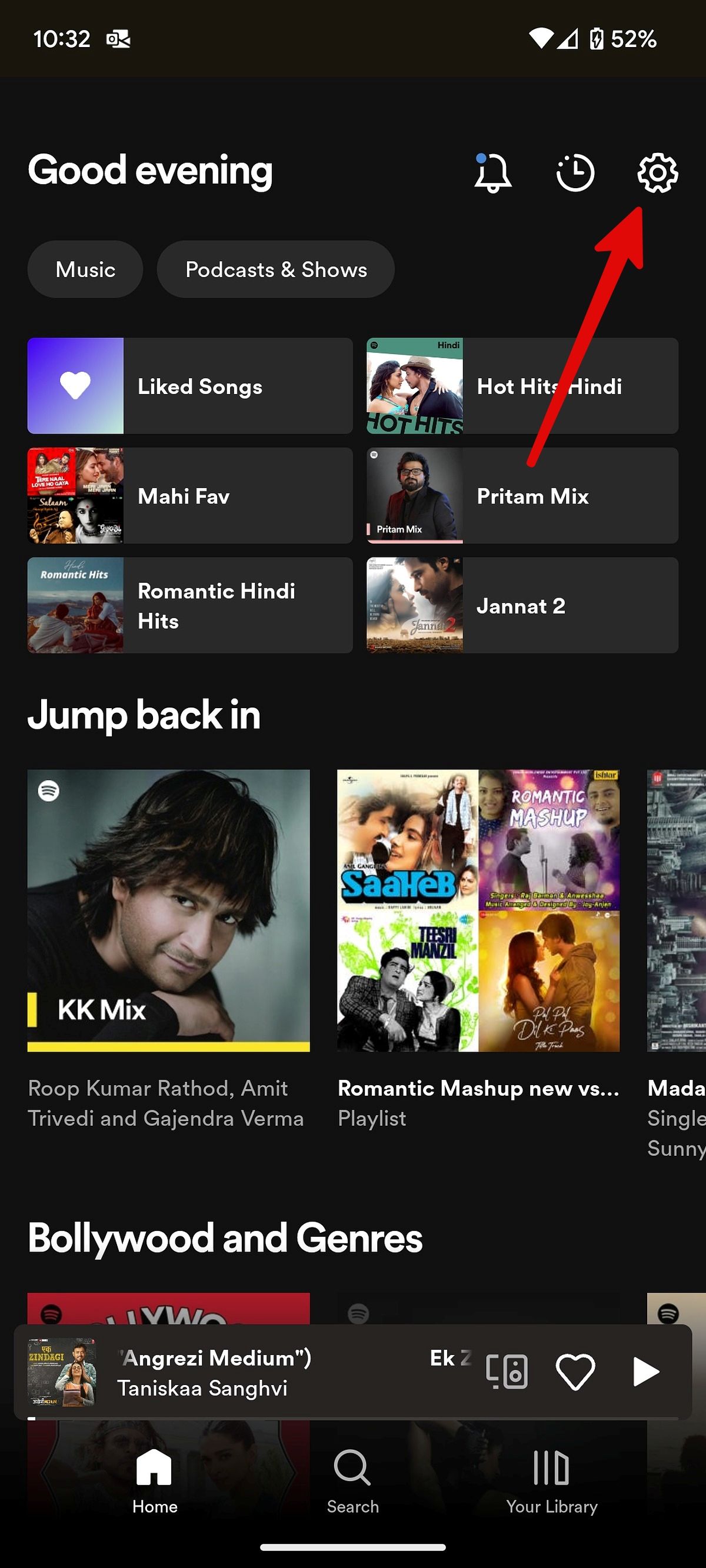
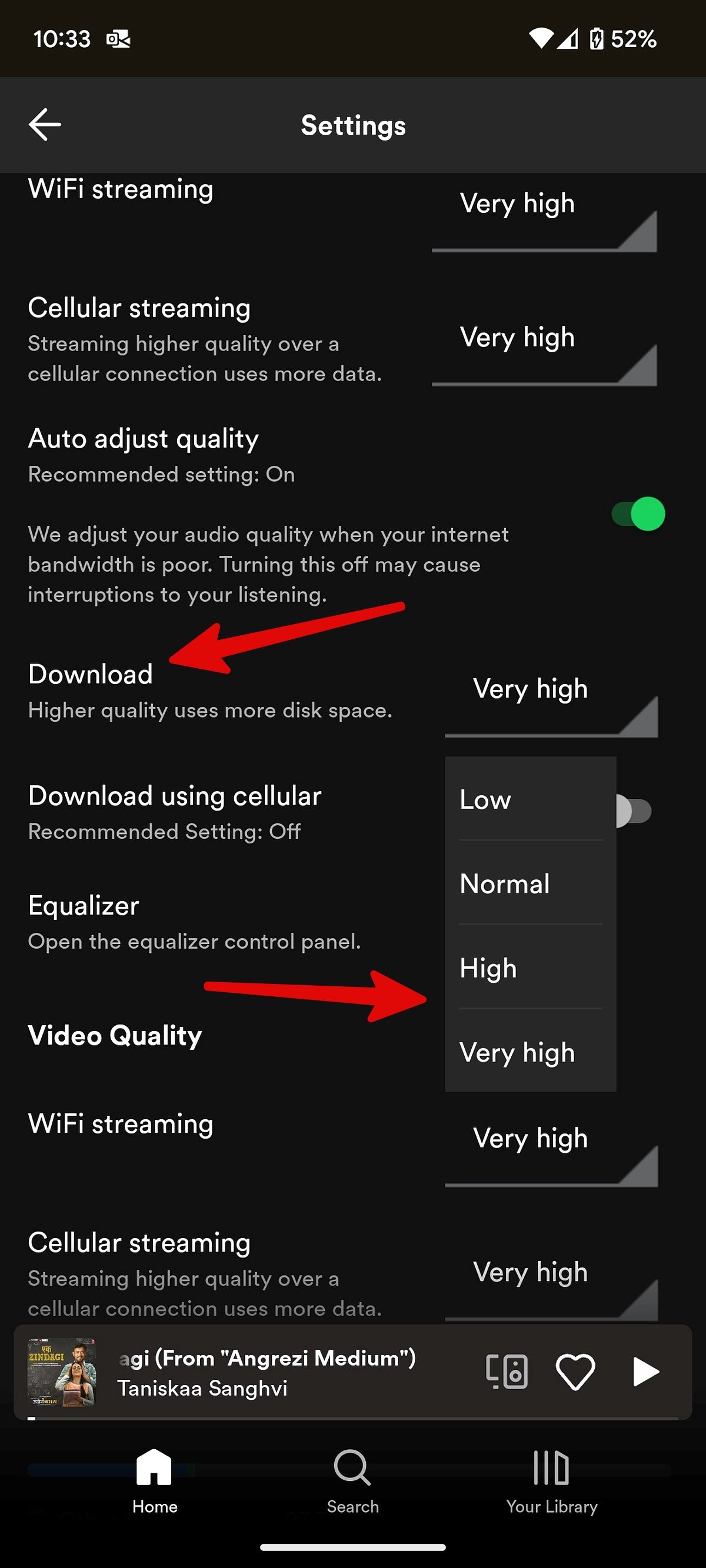
You can download Spotify songs in low, normal, high, and very high quality. Downloaded songs take up more space on your phone when you select high or very high. Select Normal if you plan to download thousands of songs and are low on space on your Android phone.
Download songs from Spotify on your iPhone
Spotify also lets you download songs on an iPhone. The process is relatively similar to that of Android devices.
1. Open the Spotify app on your iPhone.
2. Open a playlist or album on Spotify.
3. Tap the down arrow icon at the top to start the download process.
4. To download songs individually, add the song to a playlist or like it. Then, tap the Download button as shown above for your playlist or Your Likes.
5. You can find your downloaded Spotify songs from the same Your Library menu as shown above.
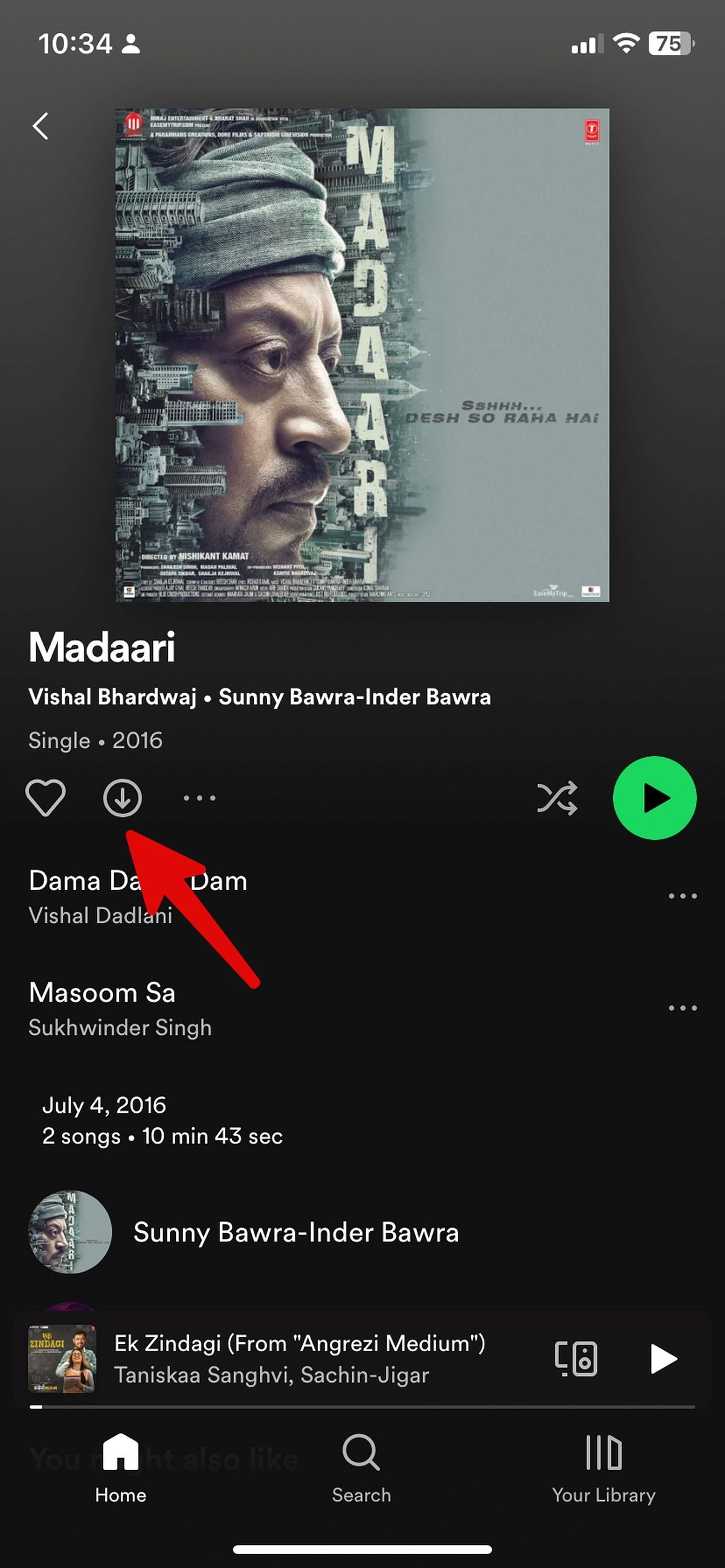
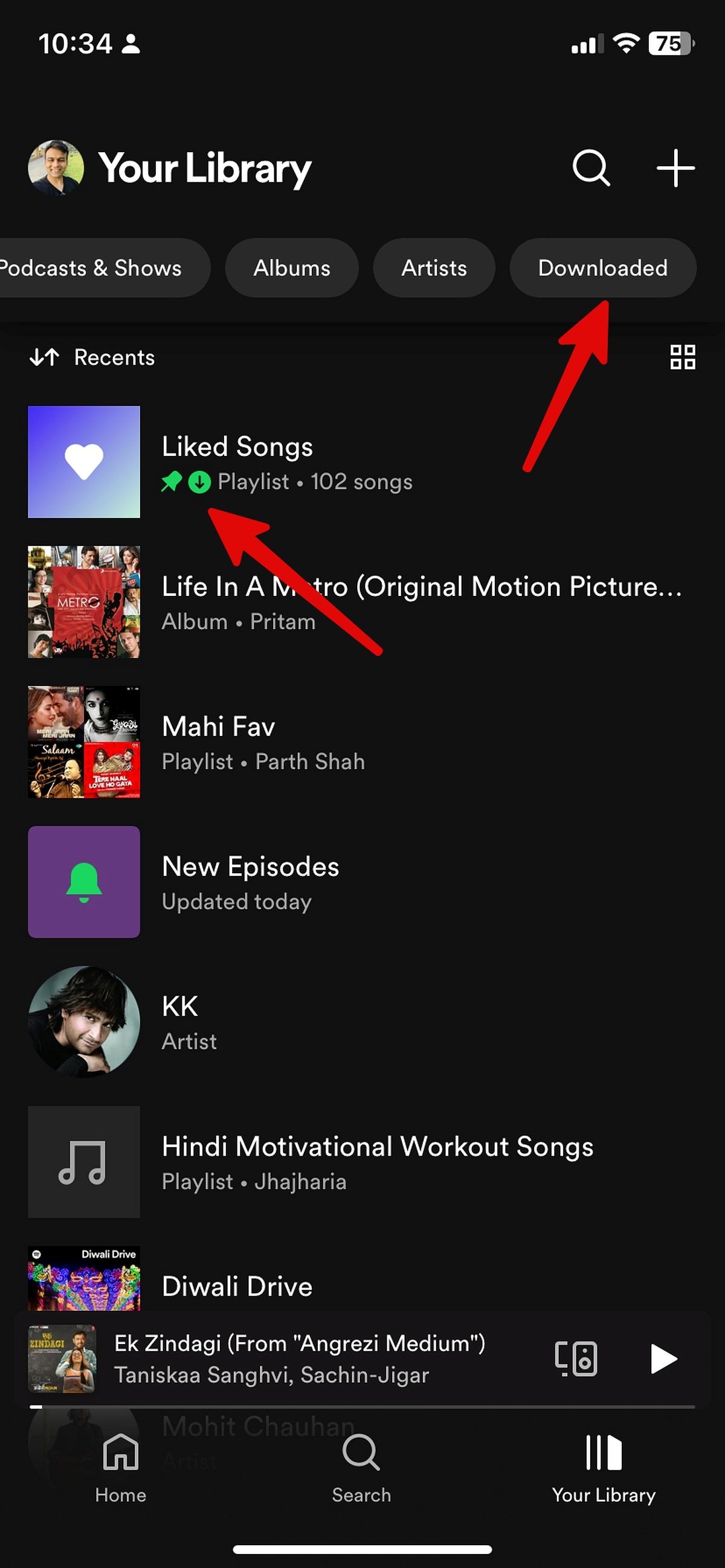
Adjust your audio quality settings on iPhone
Spotify for iOS uses a different Settings menu than Android. Here's how to change the download quality and keep your favorite albums offline:
1. Launch Spotify on iPhone.
2. Go to Settings in the upper-right corner.
3. Select Audio Quality.
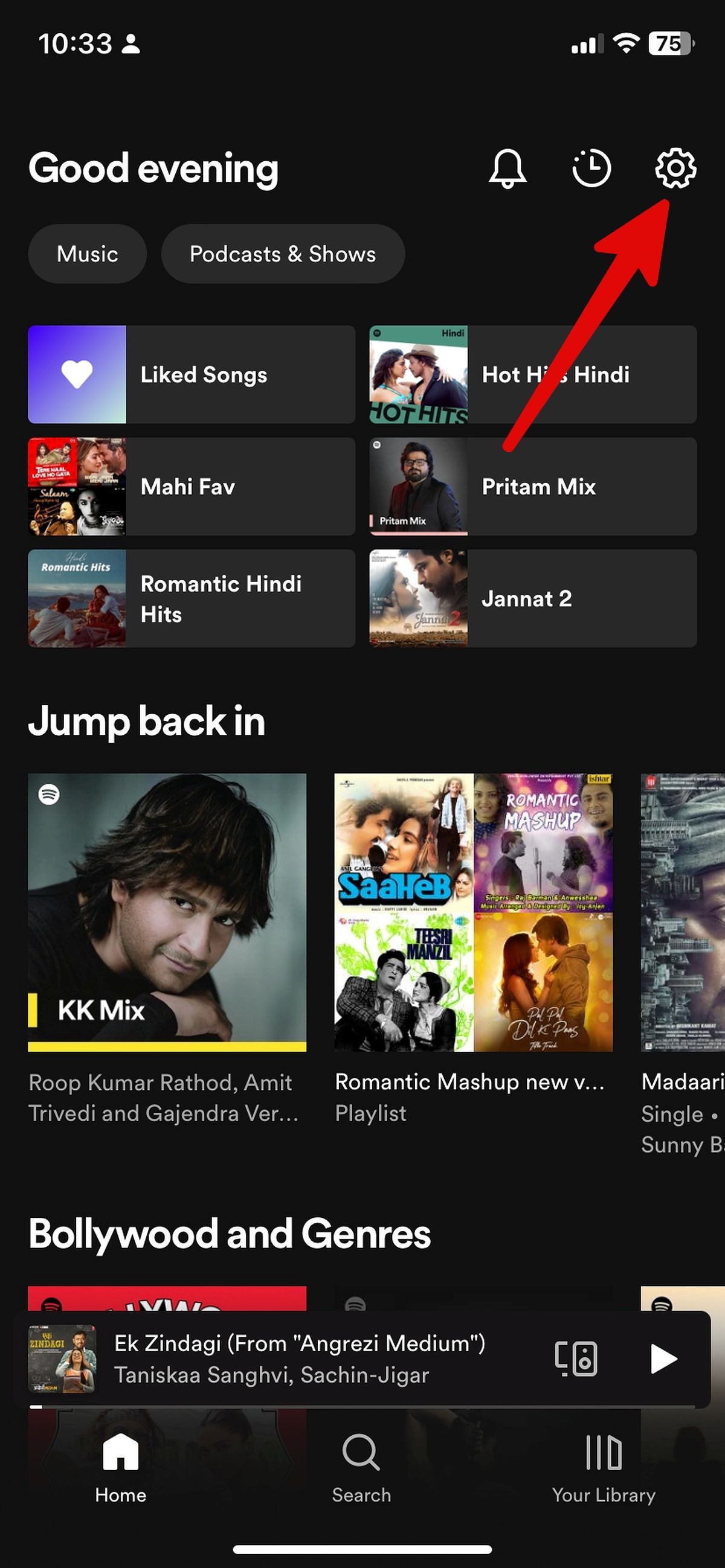
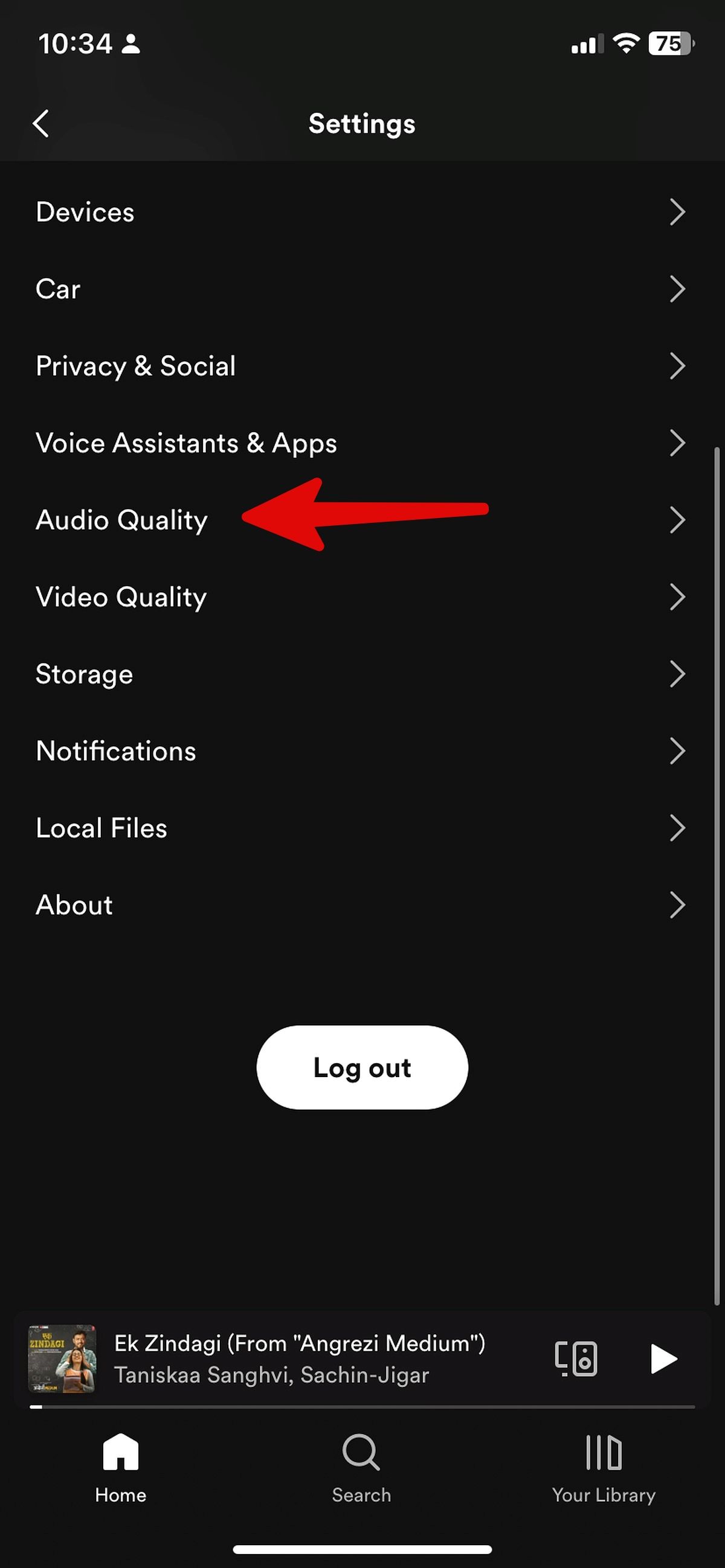
4. Select the appropriate audio quality under the Download menu. The higher the quality, the more storage space it uses on your phone. You can also turn on Spotify downloads using cellular data.
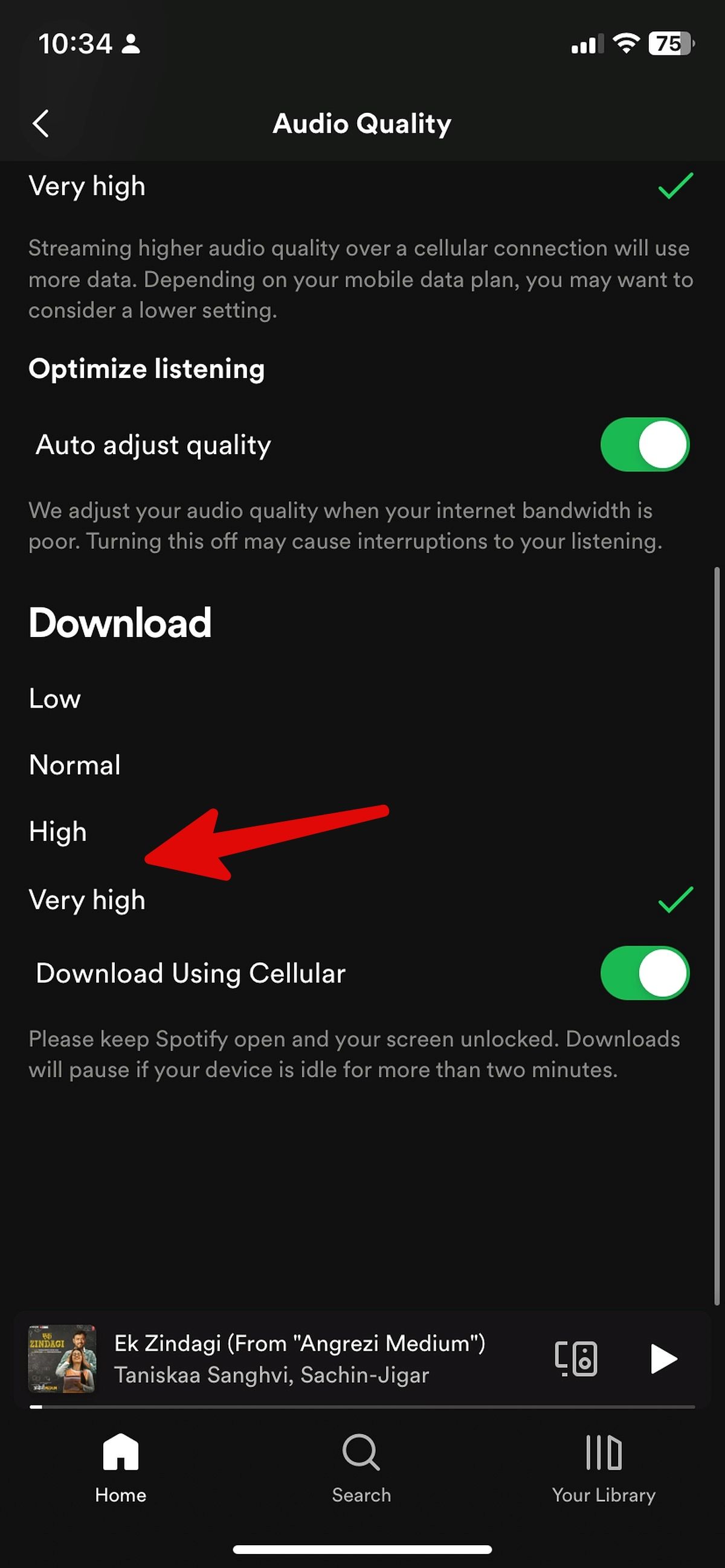
Download Spotify songs on your computer
You can download songs from Spotify on Windows and Mac if you prefer to work on a desktop computer. We used Spotify for Windows in the screenshots below. You can use the same steps on the Mac version to download songs.
1. Download and install Spotify on the desktop and sign in with your account details.
2. Look for any playlist or album to download locally.
3. Click the Download icon (that looks like a down arrow).
4. To download songs individually, add the song to a playlist or like it. Then, tap the Download button as shown above for your playlist or Your Likes.
5. You can check the live progress from the upper-left corner.
6. Select Your Library to access the downloaded playlists and albums.
Adjust your audio quality settings on the desktop
Like on Android and iOS, Spotify for desktop lets you adjust the download settings and control the audio quality. Here's how to fiddle with these settings:
1. Click your profile picture at the top and open Settings.
2. Scroll to Audio quality and expand the menu.
3. Select Very high.
Listen to your songs offline
You need a paid Spotify membership to download songs. Moreover, the songs you download using Spotify on your device can only be played using your Spotify account and the app. You cannot play them on another app and share them with others.
The downloaded songs are available for up to 30 days and are removed if you stay offline for more than 30 days. You must go online at least once a month to keep your downloads intact. While Spotify usually works seamlessly, it may sometimes run into issues. If you have trouble using the app, check out our tips on how to fix common Spotify problems.