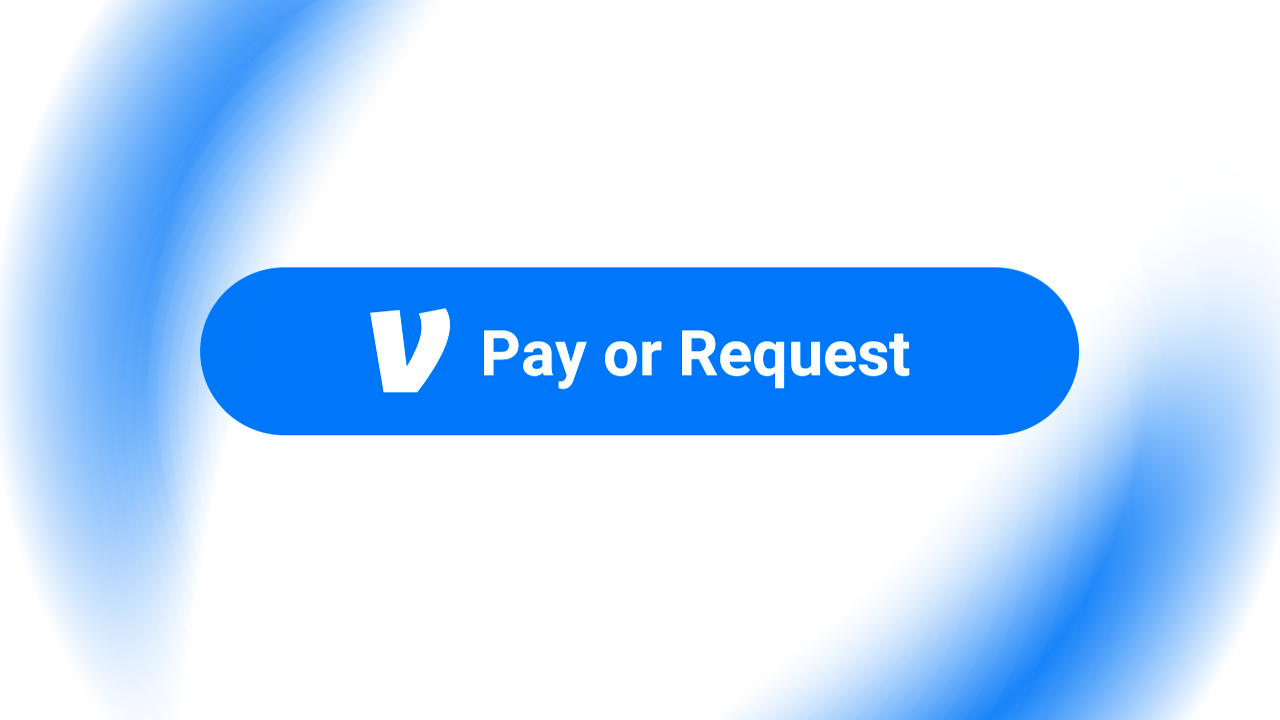If you've ever wanted to quickly send funds to someone without jumping through hoops, Venmo is a popular option. As a mobile payment platform, you can use Venmo on your smartphone to securely send and receive funds with a few quick taps. You also don't need a high-end device to use the service. You can easily send funds from one of the best Android budget phones. In this guide, we go over how to set up your first Venmo account and highlight some of its core features you can check out.
What is Venmo?
Venmo is a payment platform primarily focused on the social media and mobile device aspects of the experience. You'll mostly use your smartphone to send and receive funds, but you can also use the venmo.com website on a computer through a web browser. Although less convenient than the mobile app, you can still access your Venmo account information and funds just the same. The Venmo app is available on Android via the Google Play Store and on Apple iPhones via the iOS App Store. With support for both platforms, you can easily access Venmo regardless of your device.
Venmo started as a simple way to pay your family or friends, but it has become much more than that. Venmo is widely accepted as a primary payment option by many popular apps, online stores, and physical retail shops, just like other payment providers. You can even use Venmo to pay a local business for their services, allowing you to complete the transaction quickly without a hassle. For example, they might ask you to scan a QR code with their Venmo account to finalize the transaction with a few taps.
How does Venmo compare to PayPal?
Venmo and PayPal have some similarities and are owned by the same company, but each has its specific purpose. Venmo was always considered the go-to option for repaying a friend or family member, but that's starting to change as it expands beyond personal payments. PayPal has been one of the best ways to shop online, with support for dozens of currencies using an automatic conversion process. PayPal is accepted worldwide, while Venmo is only available to the U.S. market, limiting its user availability to one region.
Venmo and PayPal offer free money transfers without monthly fees if you have a linked bank account. Venmo payments can take three to five business days to clear using this method, while PayPal might take one to three business days. They also offer instant transfer options for sending and receiving funds, with each platform charging the same 1.75% fee for every transaction. Regarding withdrawals from your personal account, Venmo allows a $400 daily limit via the Venmo debit card. PayPal also offers the same $400 withdrawal maximum per day with their PayPal debit card.
Create your Venmo account for the first time
Before making any payments on Venmo, you must create an account, fill in your profile details using your real credentials, and then update or enable other features to fine-tune your experience. To set up your first Venmo account, do the following:
- Download the Venmo app from the Google Play Store.
- Open the Venmo app, then allow the notifications permission as needed.
- Tap the Create account button to get started.
- Select Personal or Business. You'll likely use a personal Venmo account, but you can create a separate business account later.
- Tap the Get started button to continue.
- Enter the phone number you want to use for your Venmo account.
- Tap the Send code button to receive a text message on your phone.
- Enter the four-digit code, then tap the Confirm it button.
Set up your Venmo account profile details
Now that you've taken care of the first part of your account, it's time to add your personal credentials for sending and receiving payments. This allows Venmo to verify you as a real human, helping fight off the spammers. At the same time, it makes it easier for other users to find your profile.
To fill in the additional details on your Venmo account, do the following:
- Tap Add photo, then select Take Photo or Choose From Library.
- Fill in your first and last name using your full legal name.
- Add a username for your Venmo account.
- Input the email address and password you want to use for this account.
- Check the box at the bottom to confirm your age and the account terms.
- Tap the Next button to continue.
- Solve the CAPTCHA image test as needed.
Finish the Venmo account setup process
With your initial account and profile credentials out of the way, you must complete the final steps before getting to the Venmo homescreen. These include accepting the user agreement terms, adding a debit card, and interacting with a few app permission requests.
To get the last part of your Venmo account details taken care of, do the following:
- Scroll through the user agreement and privacy policy as needed.
- Tap the Agree button at the bottom of the page to continue.
- Tap the Sync phone contacts button to add your contacts or Skip to move on.
- Enter your debit card details, then tap the Add button. If you plan on doing this later, select Not now to continue.
- Look over the Payment settings page, then tap Done in the upper-right corner.
- Enable the Venmo app notifications by tapping the Allow Notifications button.
- Grant or deny the location permission request.
- You should now be sitting at the main Home tab of the Venmo app.
Add or update any final Venmo account details
You've finally reached the Venmo homescreen. You should open your account settings and make a few changes before exploring the app. For example, your new profile can be viewed by all Venmo users since it's set to the Public option by default. You can quickly change it to Friends or Private if you don't want everyone freely accessing your profile.
To customize your Venmo account settings, do the following:
- Tap the Me tab in the lower-right corner to view your Venmo profile. You can also check your current Venmo balance from this page.
- If you skipped this part earlier, add a bank account, debit card, or credit card details.
- Tap the Settings cog icon in the upper-right corner.
- Go through the Settings page and make any necessary changes or additions. You can enable the Biometric Unlock feature for increased security.
- You can also update your Venmo account privacy settings or apply for direct deposit to access your account number.
Explore your new Venmo account features
The Cards tab allows you to sign up for and manage a dedicated Venmo debit card from Mastercard for personal use. You can disregard this part if you don't need or want one. The Pay/Request tab is likely the most popular feature, allowing you to send or receive funds with other Venmo users. The Crypto tab isn't something everyone will use, but it allows you to buy crypto from your Venmo account. You can purchase crypto with a few taps and quickly track the current value of various popular currencies, including Bitcoin and Ethereum.
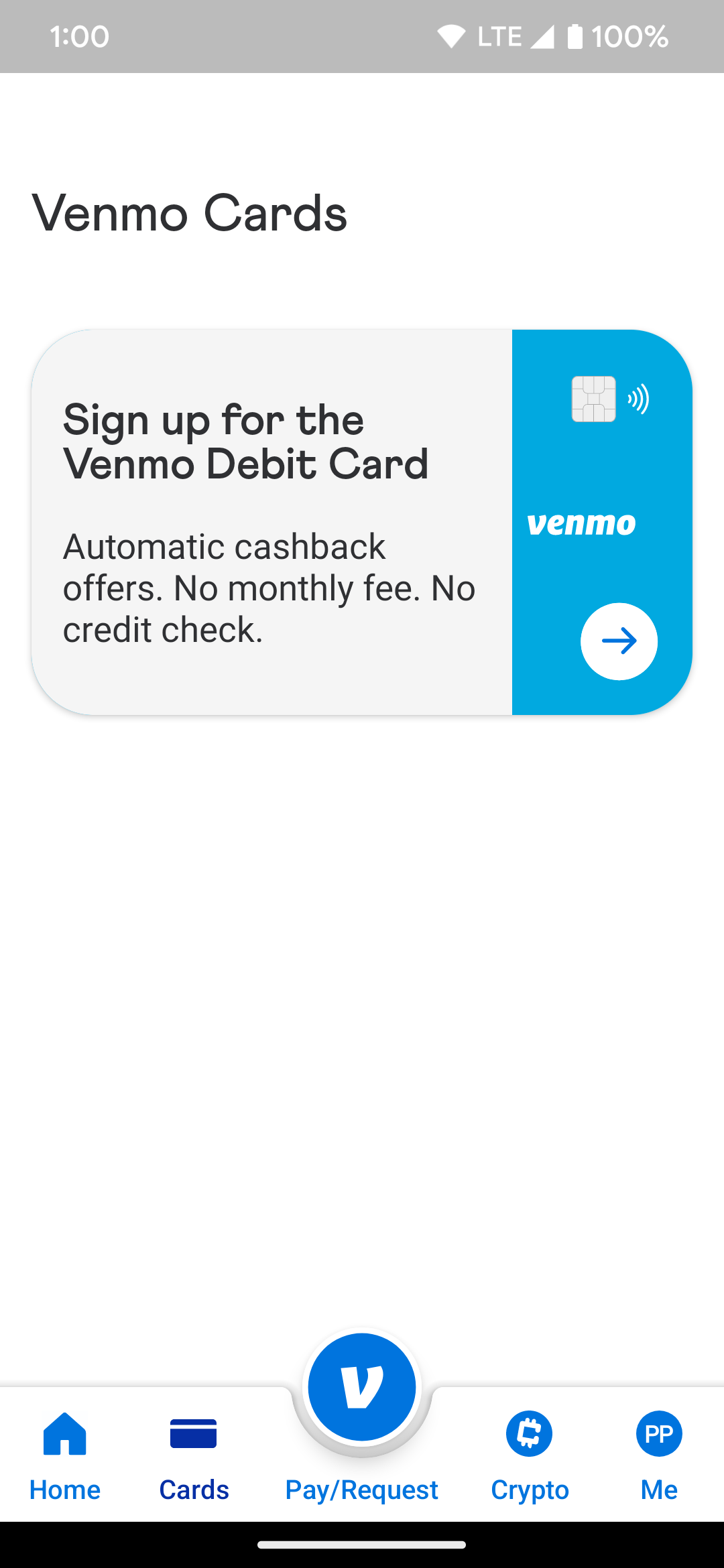
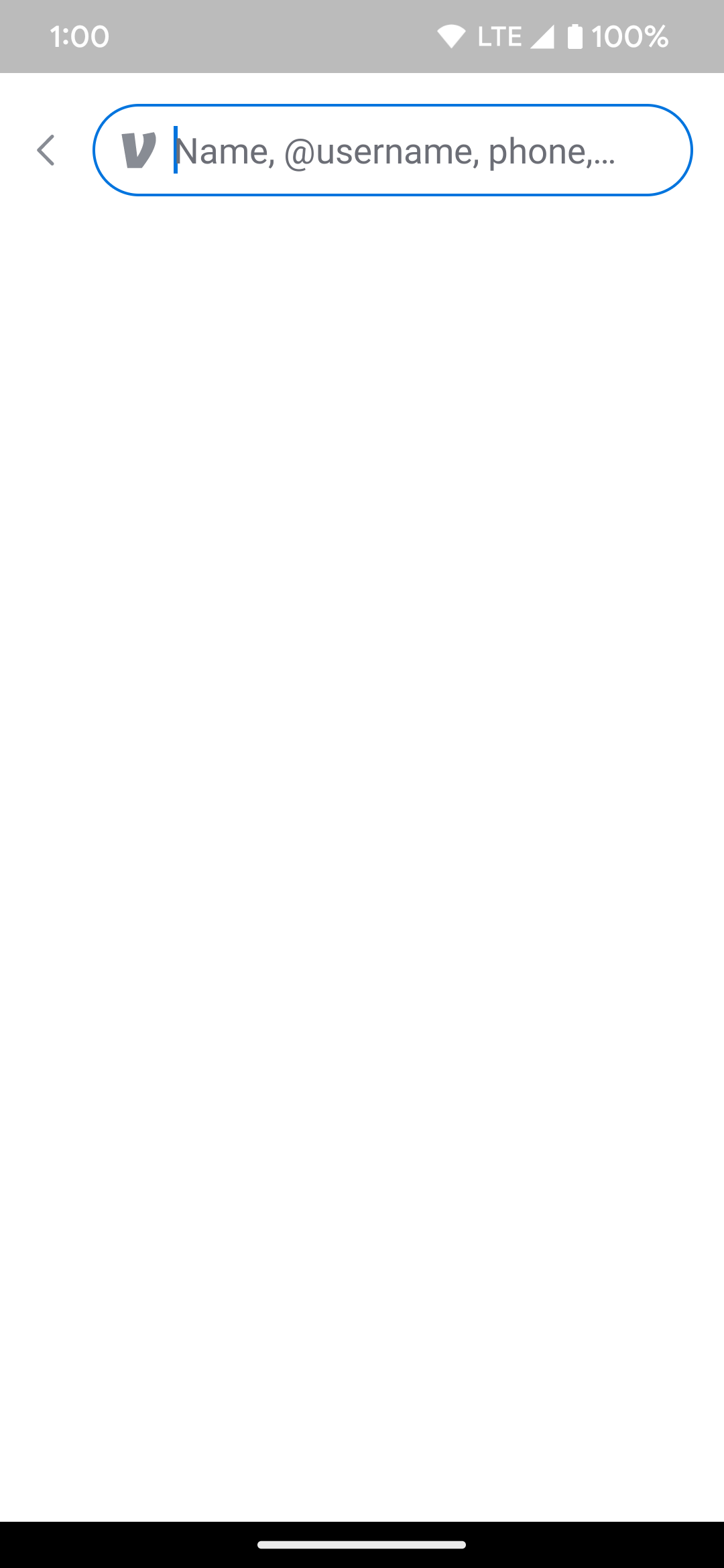
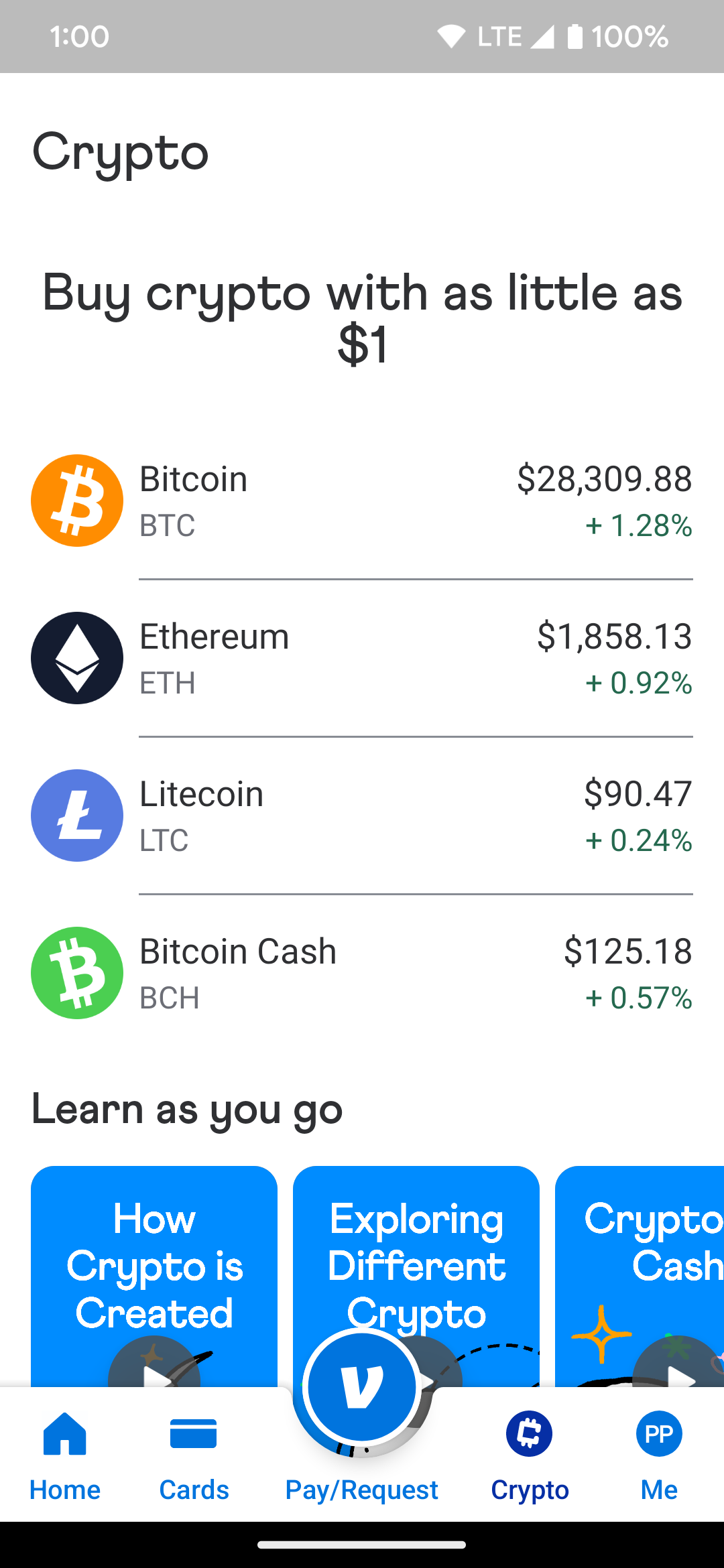
Send or request your first Venmo payment
Once you set up your Venmo account to your liking and all the details are taken care of, you can make your first payment transaction. You can send, request, or gift funds to anyone, and it only takes a few taps to complete.
To get started with this on your new Venmo account, do the following:
- Open the Venmo app on your phone.
- Tap the Get started button from the Home tab to make your first payment. Alternatively, choose the Pay/Request tab in the center to bring up the same screen.
- Read the details about your first payment, then tap the Get Started button.
- Search for someone using their name, username, phone number, or email address.
- Tap the entry once you find the correct person.
- Enter the dollar amount you want to send or receive.
- Personalize your payment message with text and emojis from the What's this for textbox.
- Select Pay or Request, depending on the type of transaction. You can also choose the gift box icon on the right to send a personalized message for special events, such as birthdays, or to say thanks for something.
- Follow the final on-screen instructions to complete the Venmo transaction.
Use Venmo for all your digital purchase needs
Since almost everything we do is from our smartphones, sending and requesting money using these devices makes perfect sense. Say you want to pay a friend for dinner, quickly complete the checkout process at a local business, or send a money gift to someone. Venmo has you covered. What once was a complicated process can now be done safely and securely with a few simple screen taps from your phone. You also have the option to customize your messages using emojis to help liven up your transactions, allowing you to make the experience even more personal.
If you use PayPal for your online purchases, you might want to learn how to get a refund on PayPal. We walk you through the entire process, getting you that refund sooner rather than later.