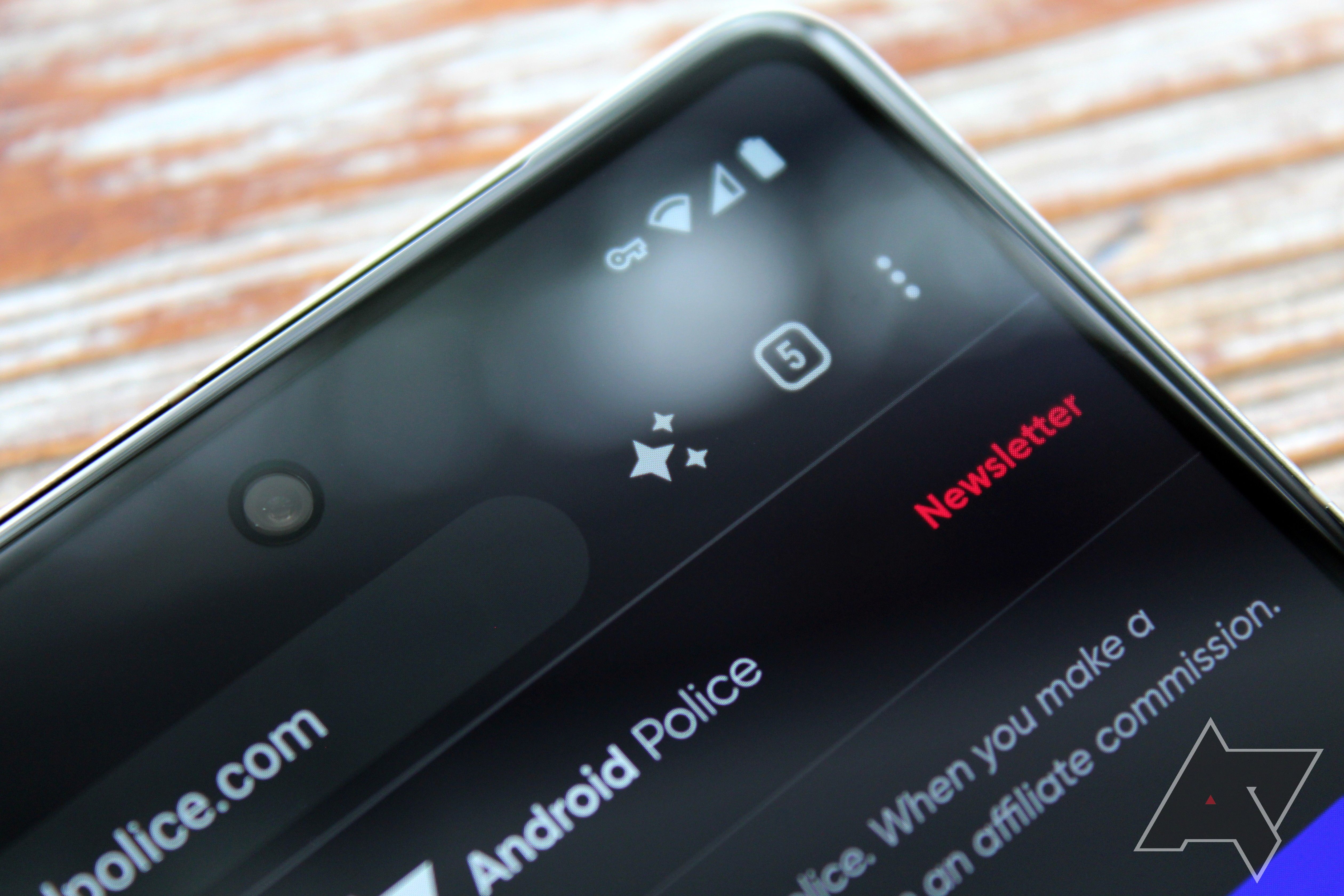Google recently added a new toolbar shortcut to Chrome for Android that can do a few basic tasks like open a new tab, share the page you're viewing, or trigger voice search. This option sits between the address bar and the tab switcher button, and depending on your settings, it can also help you track prices on products or change its functionality depending on the page you're viewing. It definitely has promise, but its limited functionality has kept it from reaching its full potential. Now, a pair of new features are being added to this button in Chrome Canary.
First spotted by AssembleDebug on Twitter, there's a new feature flag that gives you the option of quickly bookmarking the current tab using Chrome's toolbar button. This comes in addition to an earlier feature flag still in development that gives the button Google Translate functionality.
To try these features, you'll need to be running Chrome 113 on your Android device, which is currently only available on the Canary release channel, but should make its way to stable Chrome in the next two months. Even with the right version, you'll also need to enable a pair of feature flags at the following locations:
chrome://flags/#adaptive-button-in-top-toolbar-add-to-bookmarks
chrome://flags/#adaptive-button-in-top-toolbar-translate
Once enabled, you can open Chrome's overflow menu and head to Settings -> Toolbar shortcut to choose how the new features operate. If you want the button to always show the Google Translate or bookmark icon, just select the respective option from the list. If you'd rather have Google's algorithmic magic surface the most relevant button based on the context of the page you're viewing, you can leave this set to its default of Based on your usage.
Some users have recently lost the ability to customize this shortcut due to a bug with Chrome on certain phones. If you're not seeing the Toolbar shortcut option in Chrome's settings (it should be under Advanced between Homepage and Accessibility), there's a trick you can try to get it working again. Head to chrome://flags, search for "Adaptive button in top toolbar customization," and set the drop-down menu to Enabled New Tab. After relaunching your browser, you should find the options for the toolbar button as described above.