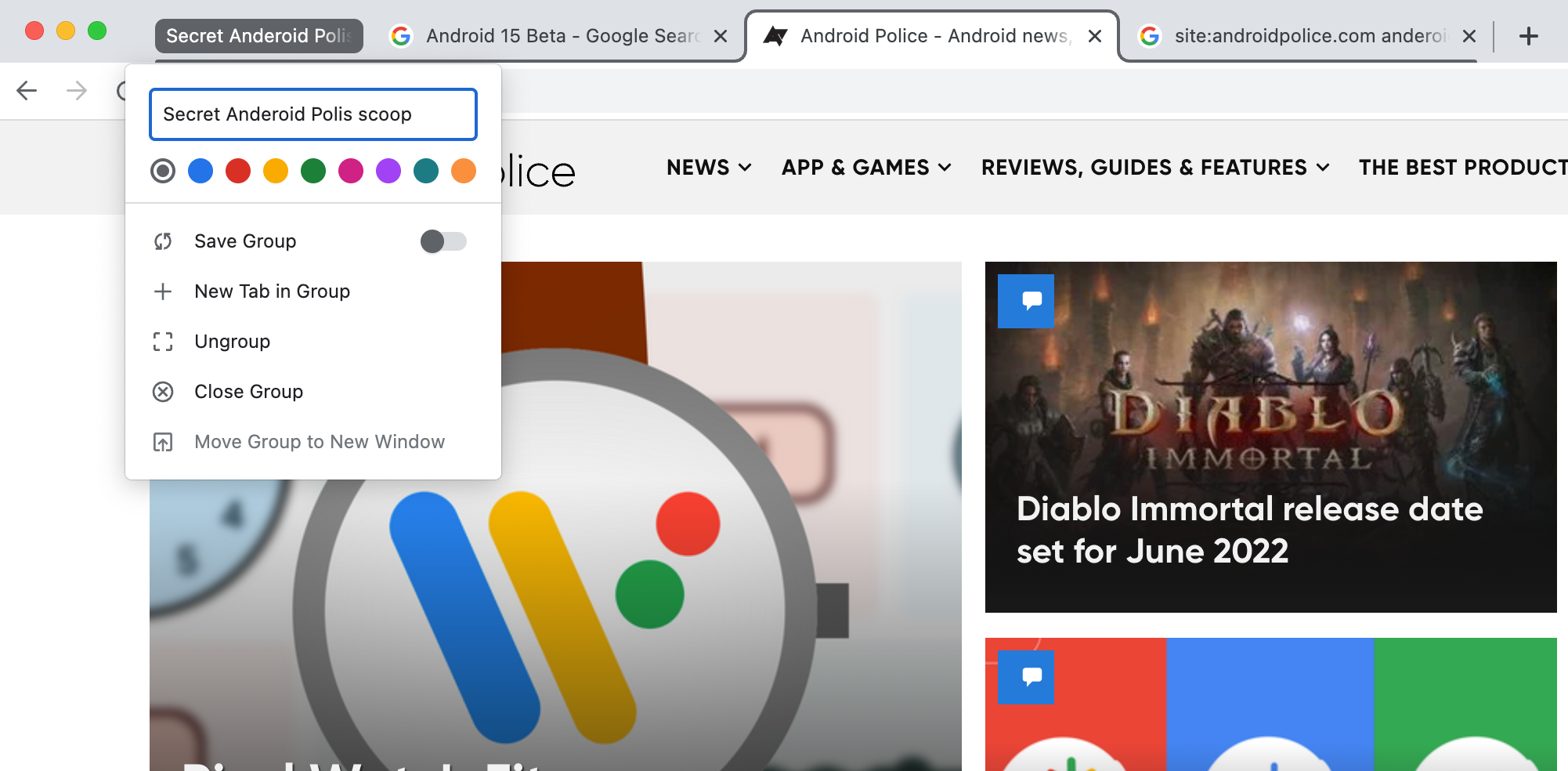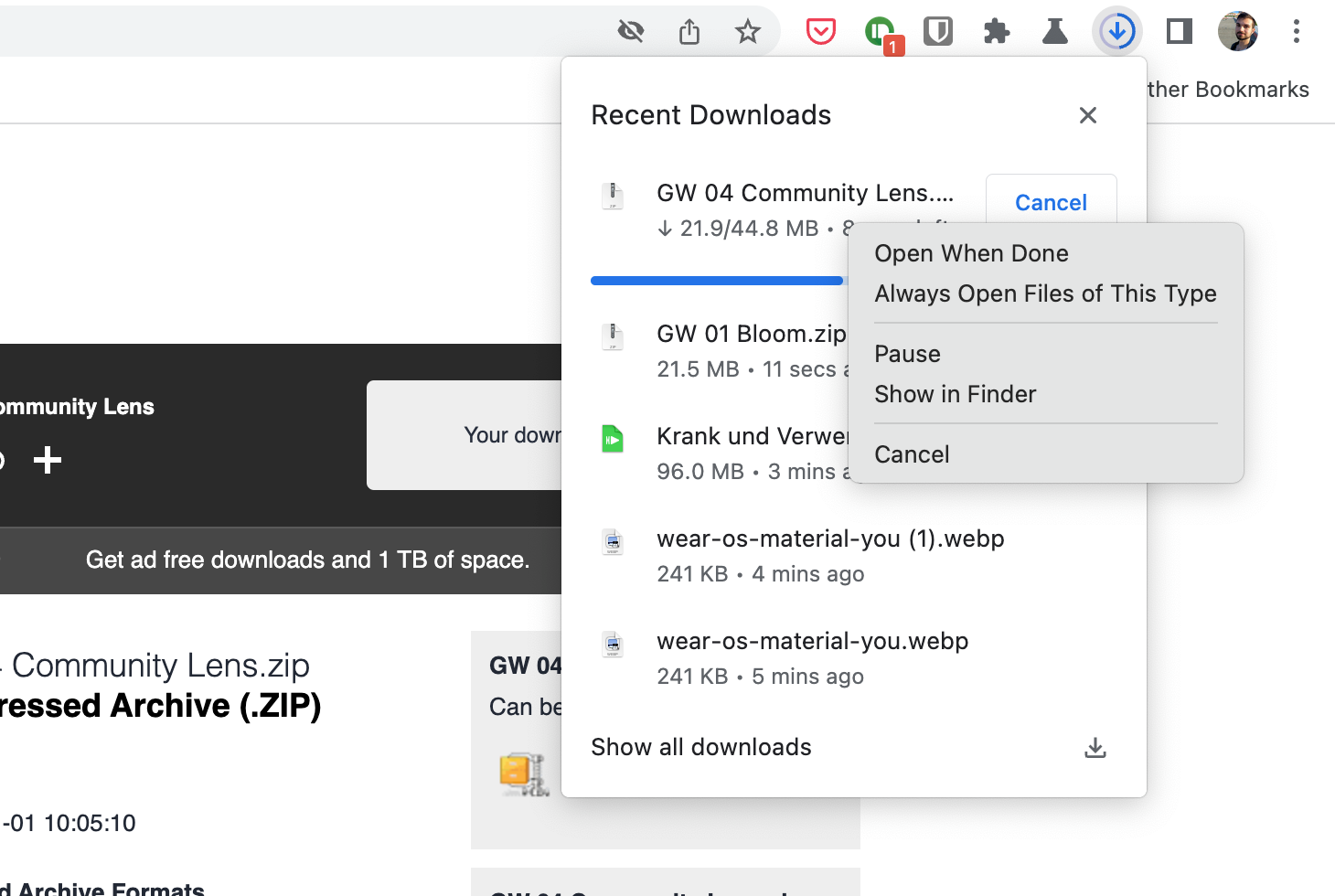Following Android 13 Beta 1, Google has yet another release in store for us today—Chrome 101. In contrast to the big Chrome 100 milestone last month, Chrome 101 is looking like it’s going to be a much smaller update, mostly consisting of changes under the hood pointed at developers—but there are still some interesting tidbits worth looking into.
Chrome 101 lets you add notes to saved passwords on desktops
One of the few user-facing changes we spotted in Chrome 101 comes in the form of a new experiment for the browser’s built-in password manager on desktops. When you enable the chrome://flags/#password-notes flag and restart your browser, you’ll have the option to add notes to saved passwords. This lets you jot down additional context or details, like when you changed the password, when you created the account, or answers for security questions.
Chrome 101 brings enhancements for tab group saving on desktops
Tab groups are a neat productivity feature that helps you keep different websites separate from each other while you're researching a topic or while you're shopping, but so far, it hasn't been possible to just save a group and be done with it for a while until you want to go back to it. Chrome 101 is looking to change that with a new flag that's currently in testing: chrome://flags/#tab-groups-save. When activated, you can save currently opened tab groups to your bookmark bar, offering quick access without the need to leave websites open and taking up that precious RAM.
Chrome 101 brings further improvements to experimental new downloads UI
Chrome is working on a redesigned downloads workflow that's more in line with other browsers. Instead of dumping downloaded files into a bar at the bottom, Chrome will neatly tuck them away in a menu to the right of the address bar in the future. It's now possible to see the progress for individual downloads, and you can right-click items for more actions, like opening them or aborting a download. This is all still hidden behind the chrome://flags/#download-bubble flag, so it's still work-in-progress.
Miscellaneous
Further updates have been made behind the scenes. Chrome 101 ships with an option for websites to forget previously connected USB devices. This offers a remedy for long lists of old, no longer relevant devices from clogging up the workflow. There is also a new option for websites to incur the height of a window, as to optimize loading algorithms. Developers can additionally take advantage of new Priority Hints, which allow them to see which of a website’s resources a user’s browser currently prioritizes. That way, they have better control over which parts to load in which order.
You can download Chrome 101 over on Google’s website for your desktop. On Android, it’s available in the Play Store, but if it hasn’t rolled out to you there just yet, you can also get it over on APK Mirror.