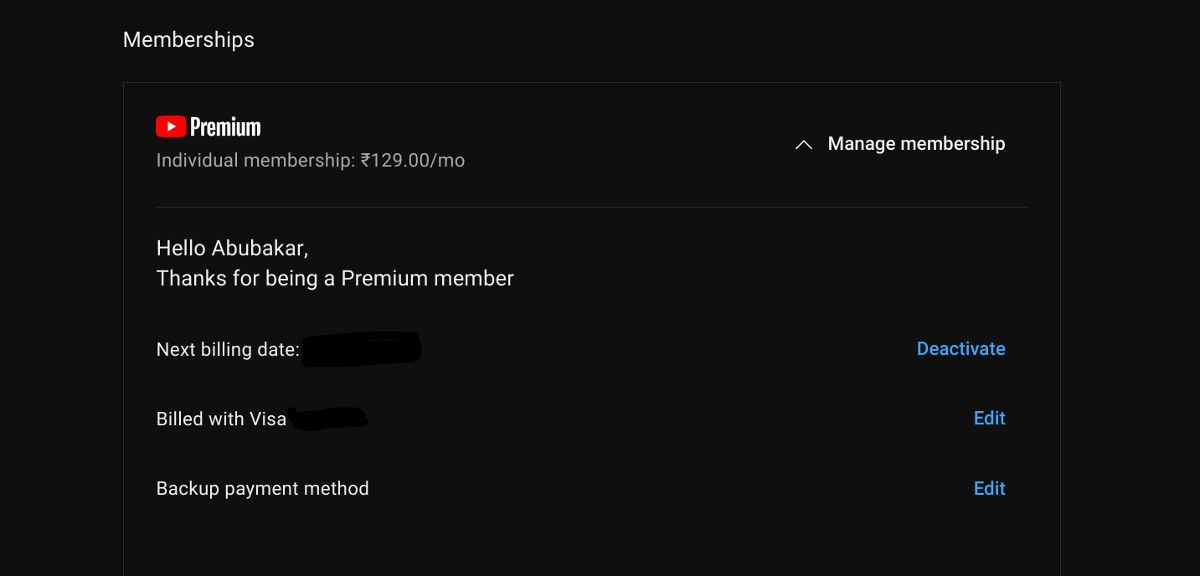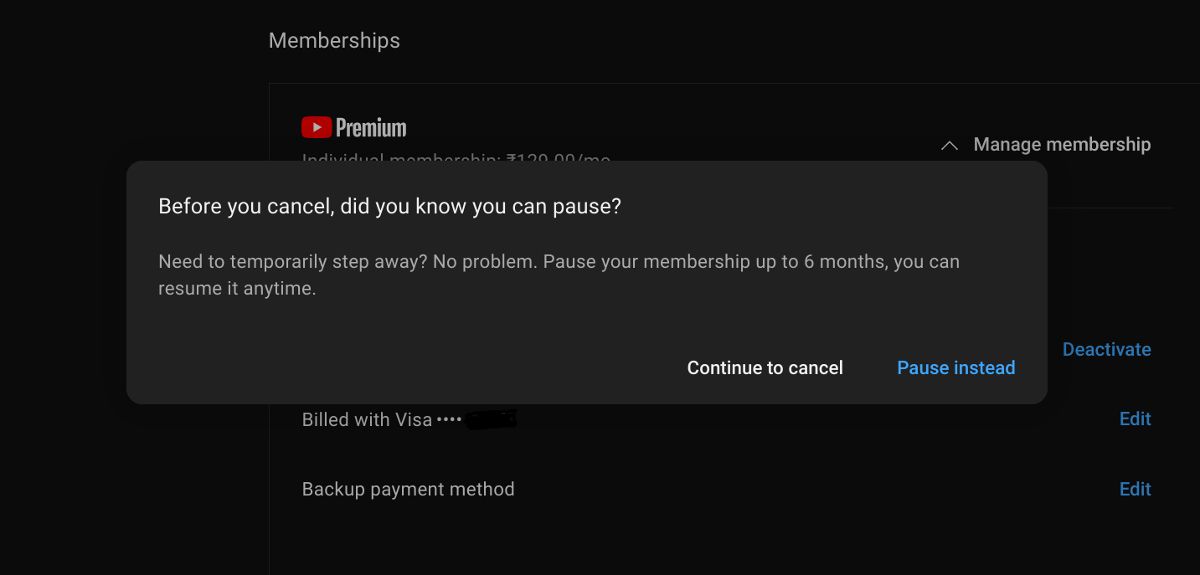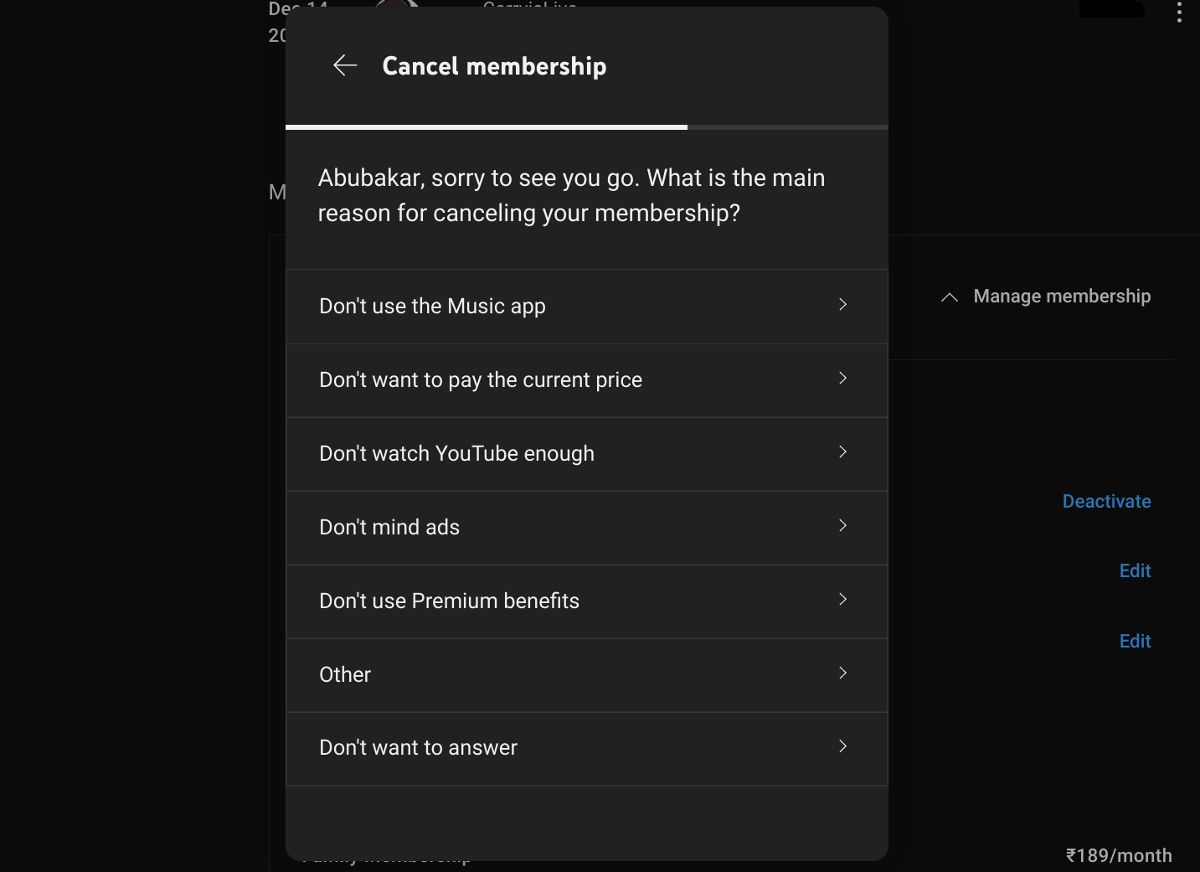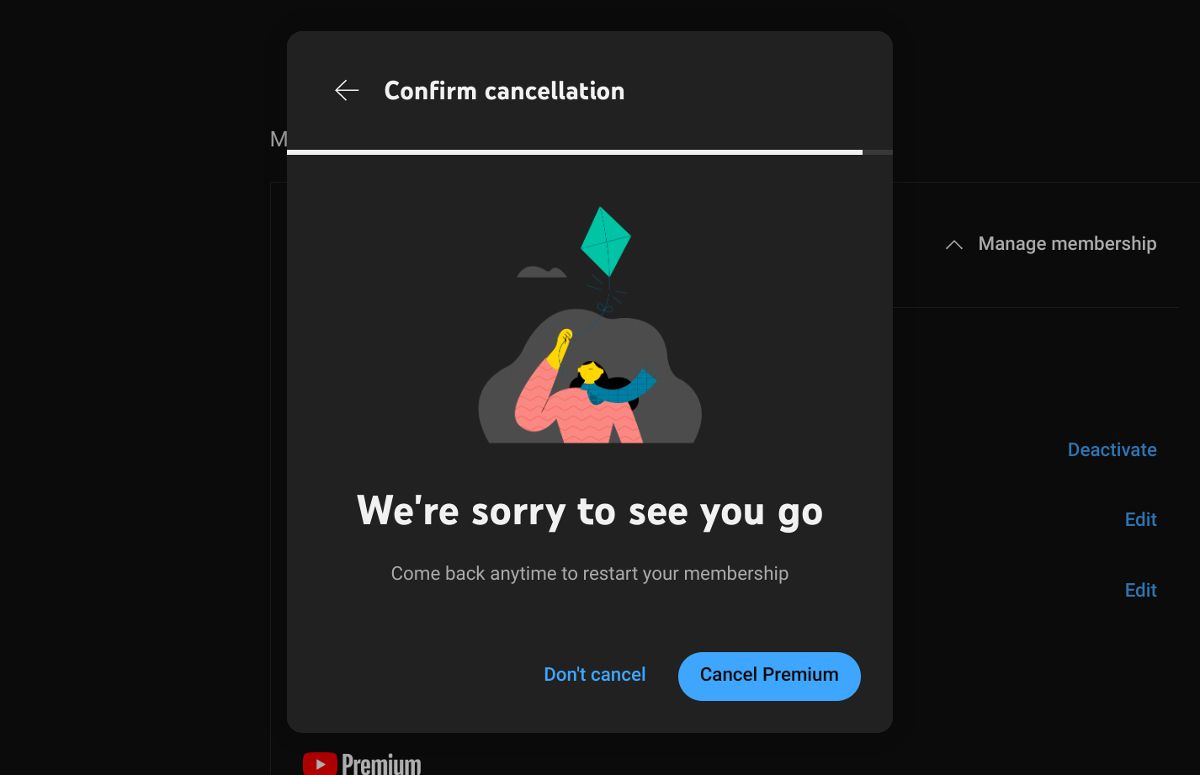YouTube Premium is an excellent streaming service for music and videos. However, the free YouTube with ads is a great option for those who can't justify paying for another subscription service. Whether you're considering downgrading to YouTube Music Premium or ending your YouTube subscription, you'll want to cancel your subscription without hassle.
This step-by-step guide helps you cancel the YouTube Premium subscription on your Android phone, iPhone, and cheap Chromebook. Canceling means you can't use the YouTube app to download videos offline, watch videos ad-free, and use background play.
Before you cancel your YouTube Premium membership
If your YouTube Premium subscription didn't work as expected (that is, YouTube videos still show ads), you might be eligible for a refund. Use the Help support page to request a refund. If successful, your payment will be refunded to the payment method you used to subscribe to YouTube Premium, for example, Google Play, Apple Pay, credit card, or debit card.
Before you request a refund, check that you're submitting it on your YouTube Premium account. You don't immediately lose access to YouTube Premium after canceling. The subscription and its benefits stay active until the next billing date.
Cancel your YouTube Premium subscription using a desktop web browser
- Open your web browser and go to the Paid Memberships page.
-
Click Manage Membership > Deactivate.
-
Click Continue to cancel or click Pause instead to pause it for up to six months.
-
Select a reason for canceling, and click Continue.
-
Click Cancel subscription one last time.
This method works on any browser. If you subscribed to YouTube Premium via Google Play, clicking Cancel takes you to your subscriptions page on the Google Play Store, where you can cancel your Premium membership.
Cancel your YouTube Premium subscription on the Android app
- Launch YouTube on your mobile device.
- Tap your profile icon in the upper-right corner.
-
Tap Purchases and memberships and tap your active YouTube Premium membership.
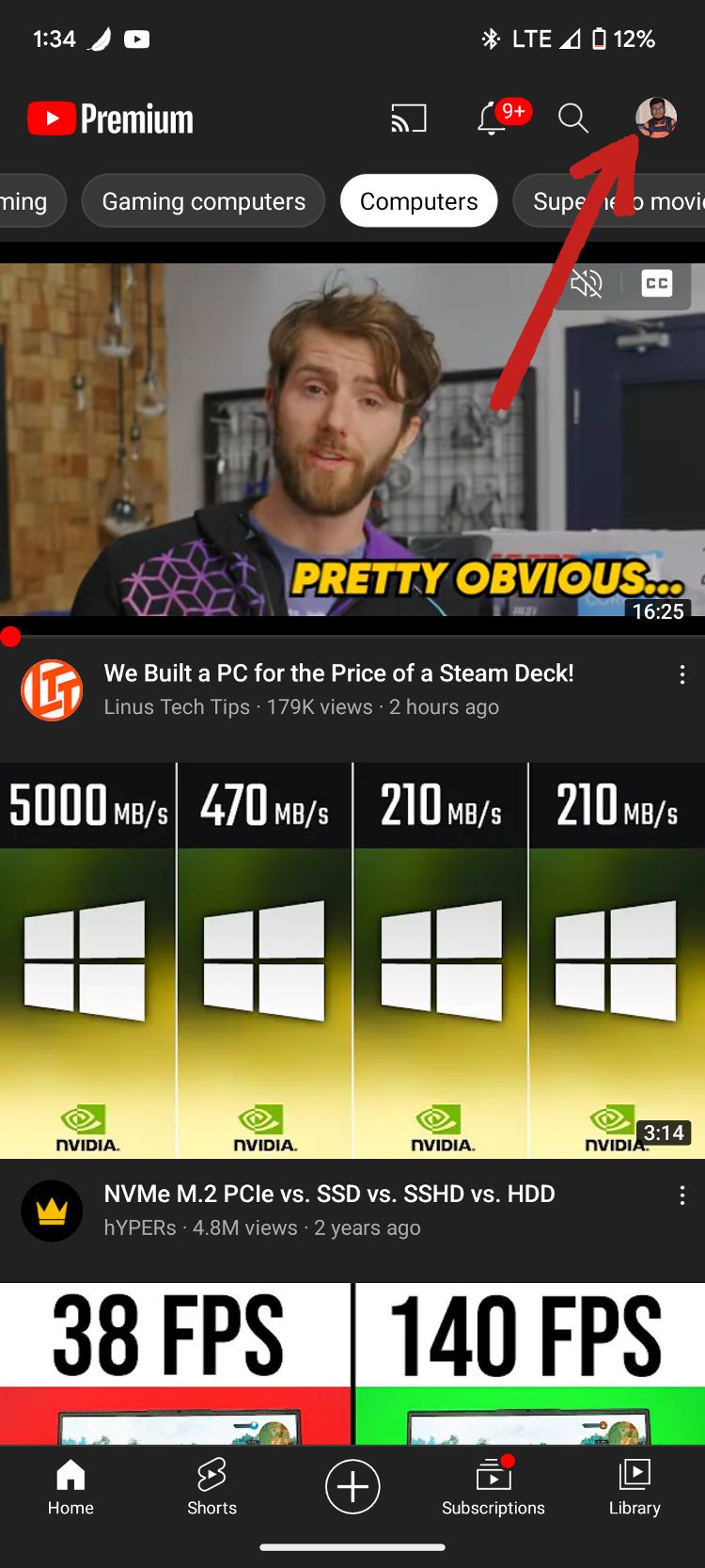
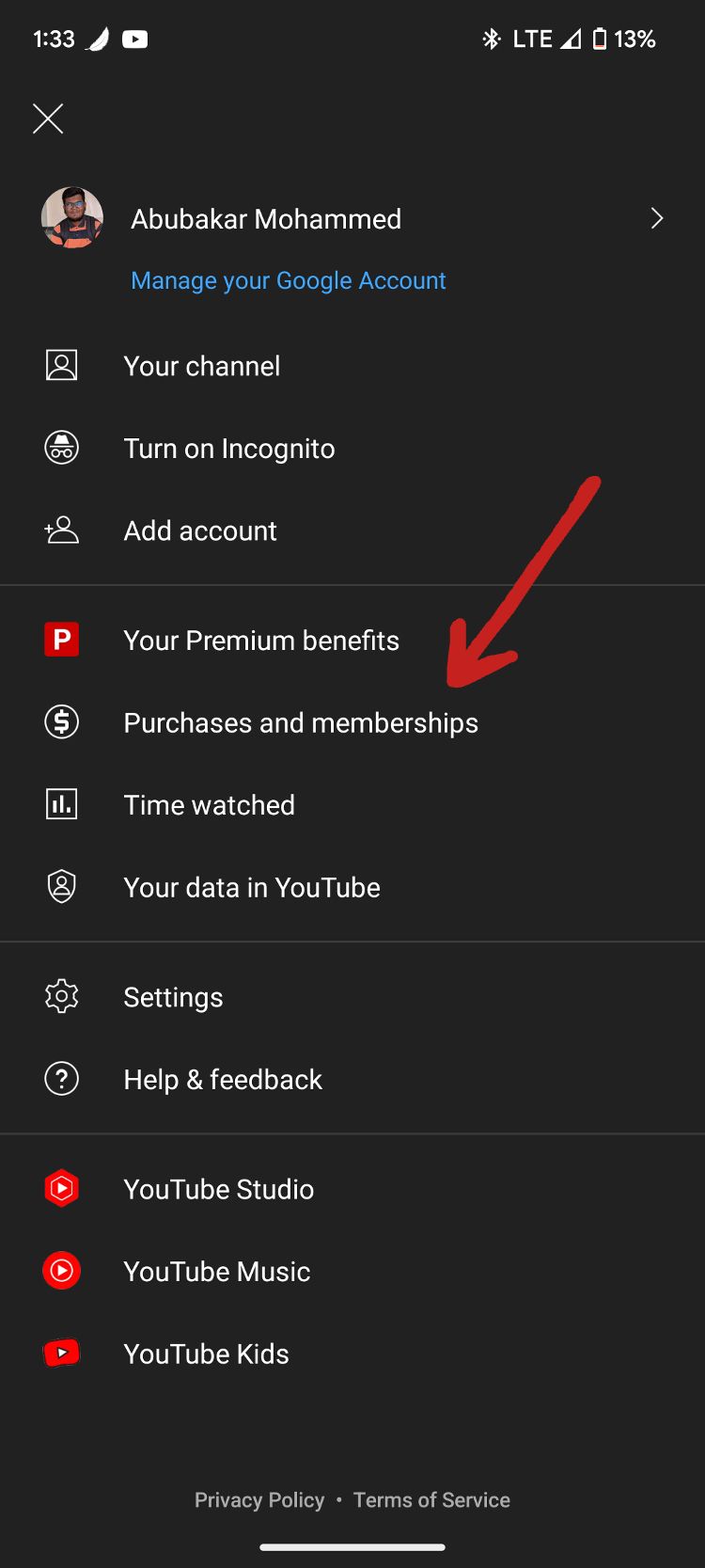
- Tap Deactivate > Continue to cancel if you want to cancel your membership.
-
Alternatively, use the Pause Instead option to pause your membership for up to six months.
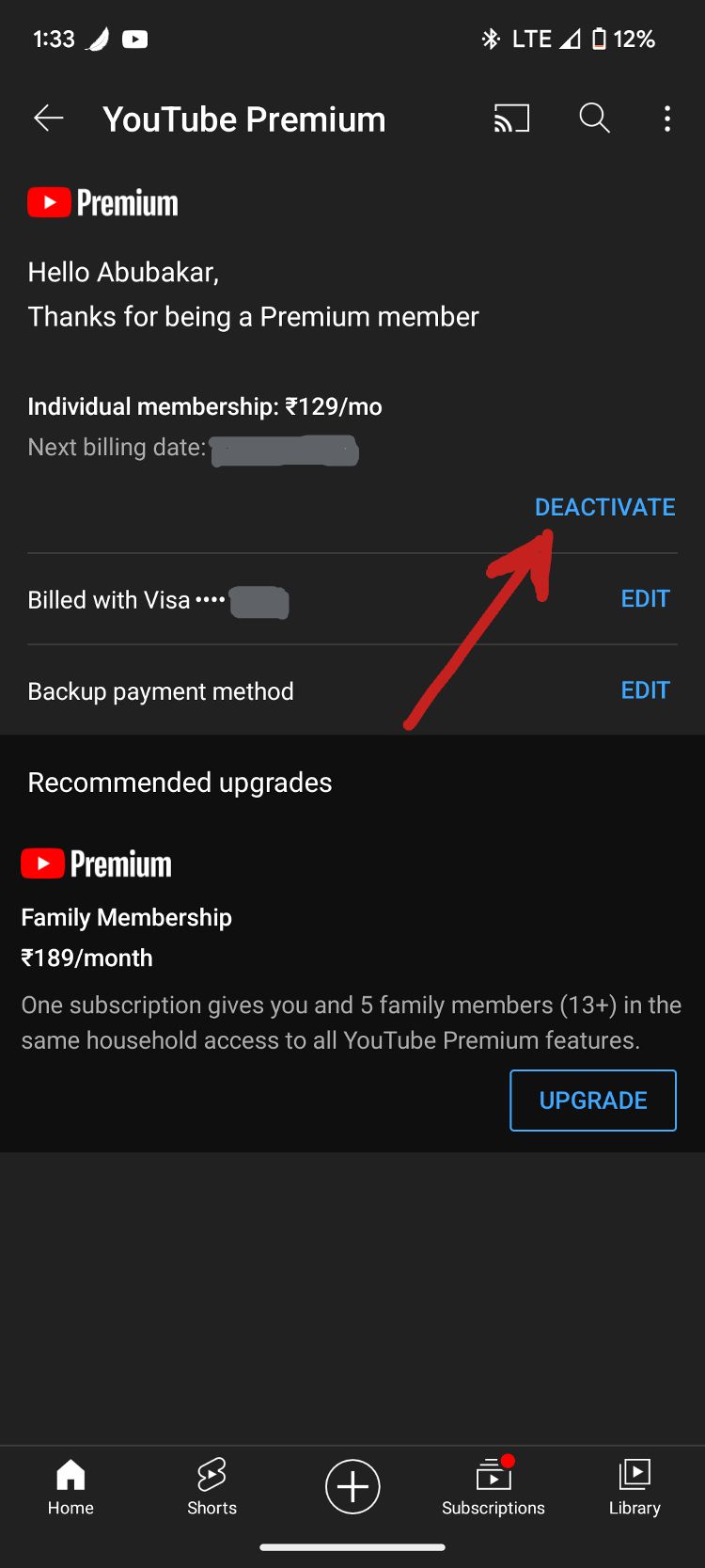
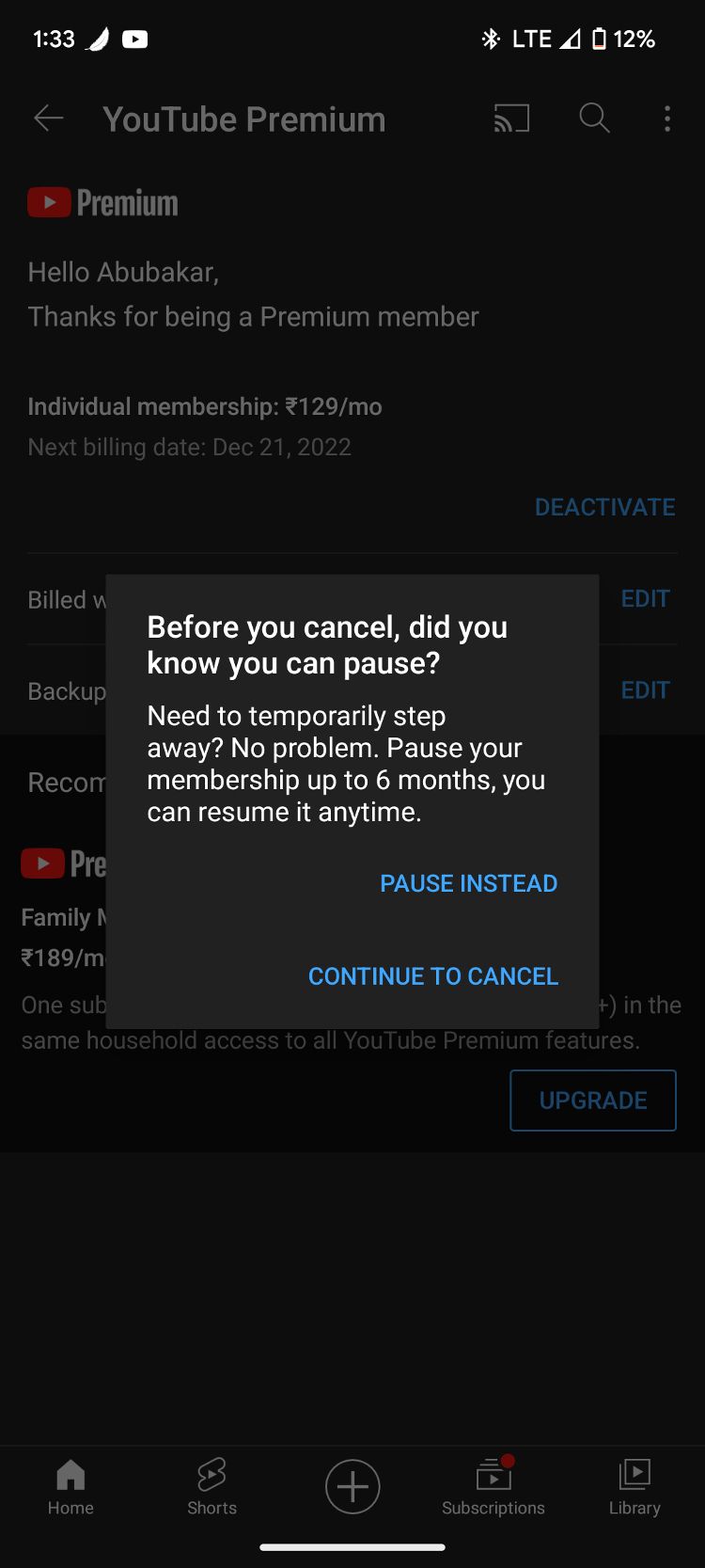
-
Tap Next, choose why you're canceling the subscription, and tap Yes, Cancel Premium.
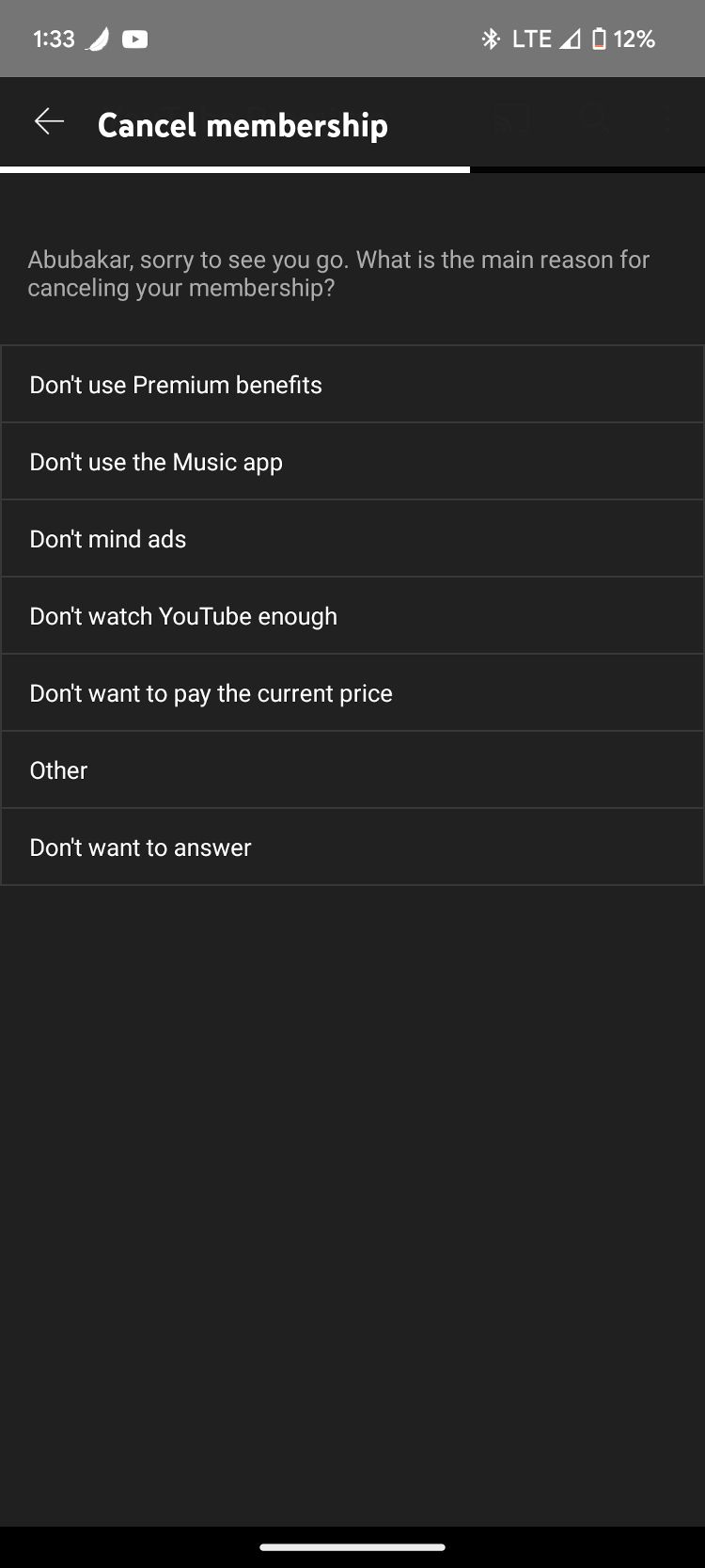
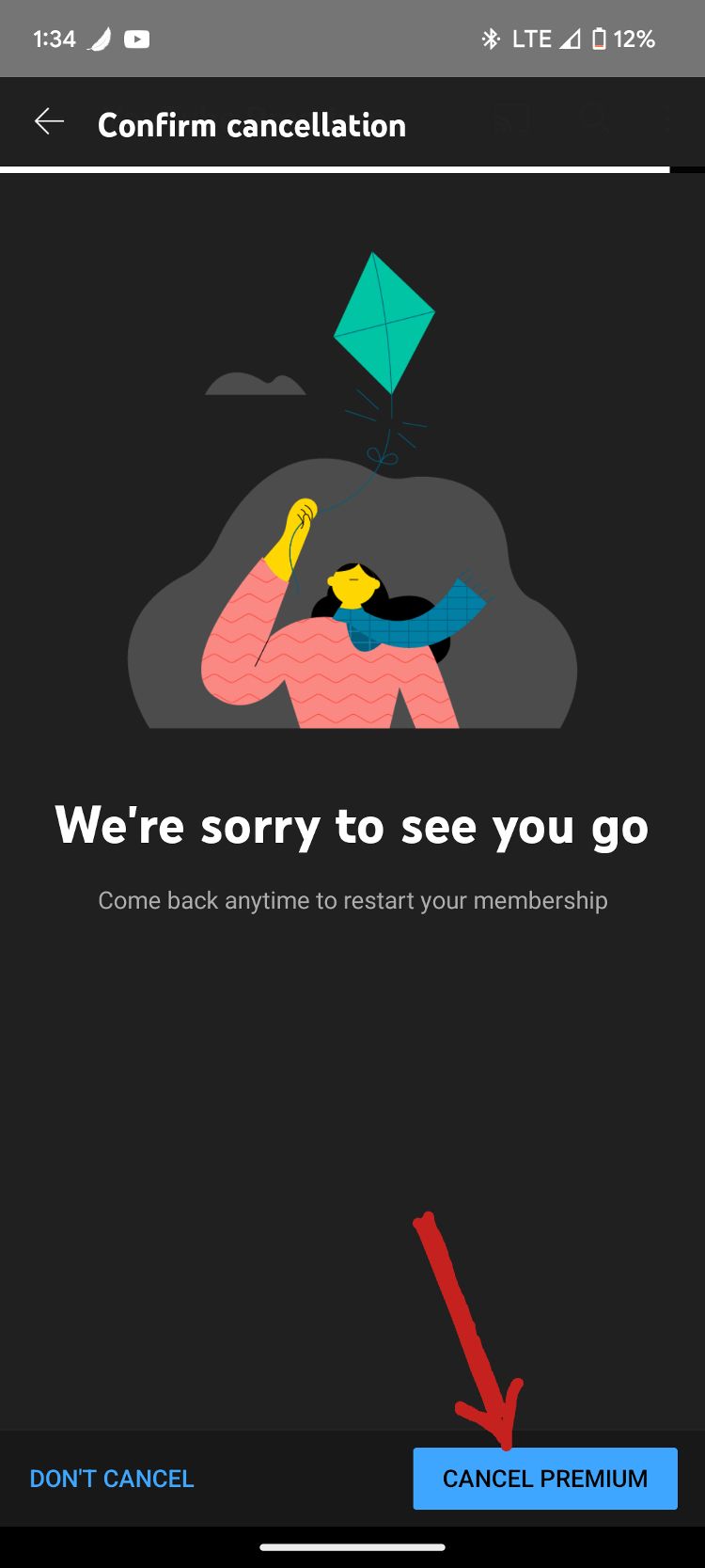
If you subscribed via a credit or debit card for a free one-month YouTube premium trial, you don't immediately lose access to the subscription. It's active until the next billing cycle. The steps to cancel YouTube Premium on an iOS device are similar if you subscribed via a credit or debit card.
Cancel YouTube Premium membership on an iPhone or iPad
If you subscribed via Google Play, you need a non-iOS device to go to the subscriptions page of the Google Play Store and cancel it. However, if you subscribed via the App Store on iPhone or iPad, here's how to cancel the subscription.
- Go to Settings on your Apple device.
- Tap your Apple ID.
-
Tap Subscriptions and find YouTube.
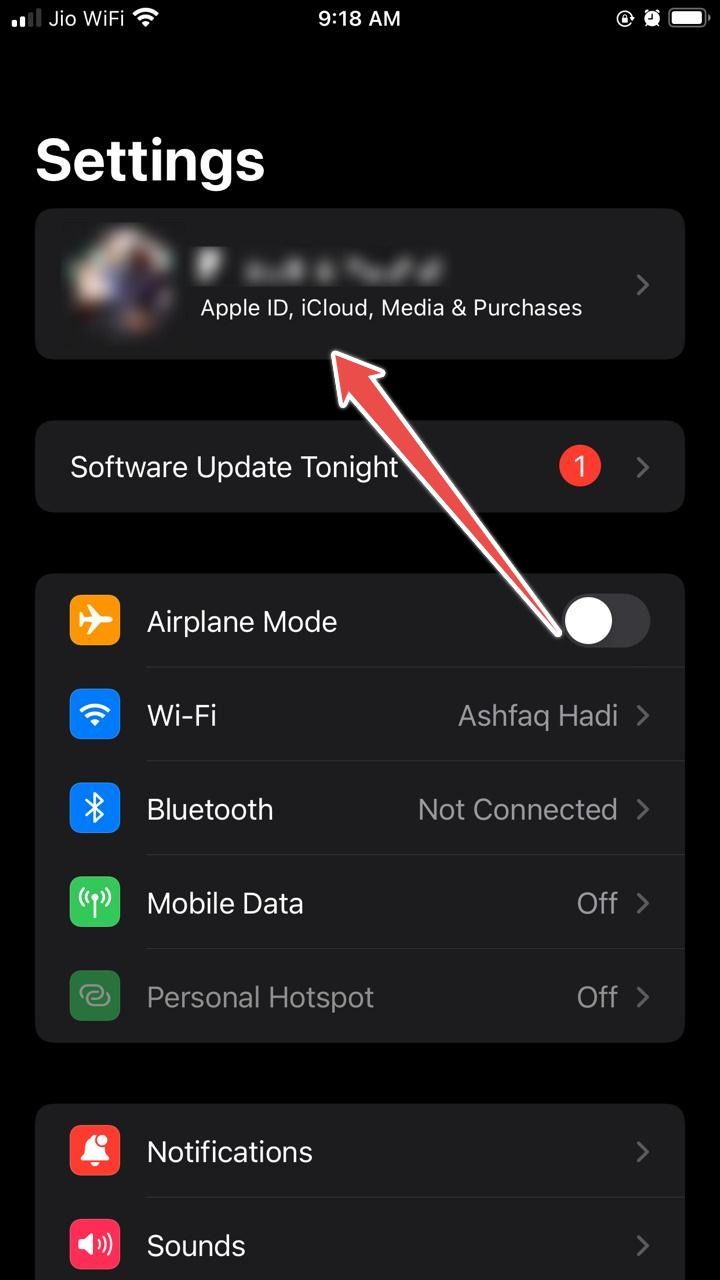
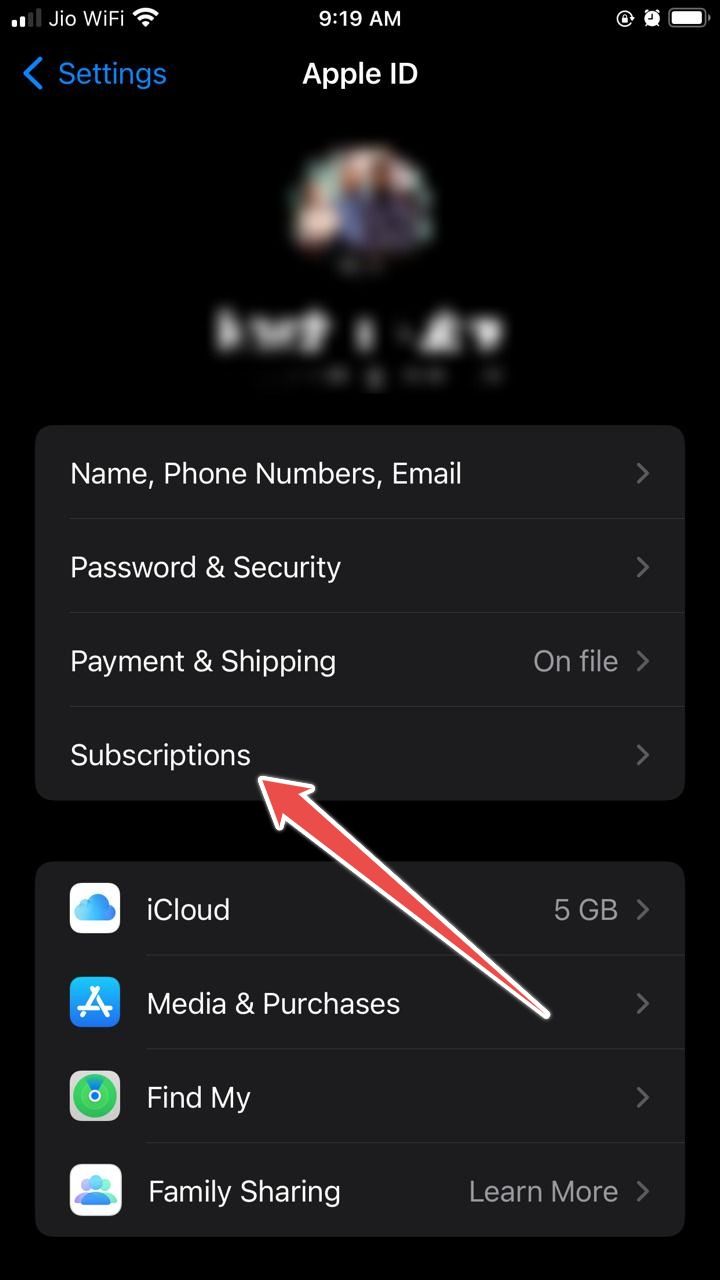
-
Tap Cancel subscription and Confirm that you want to cancel.
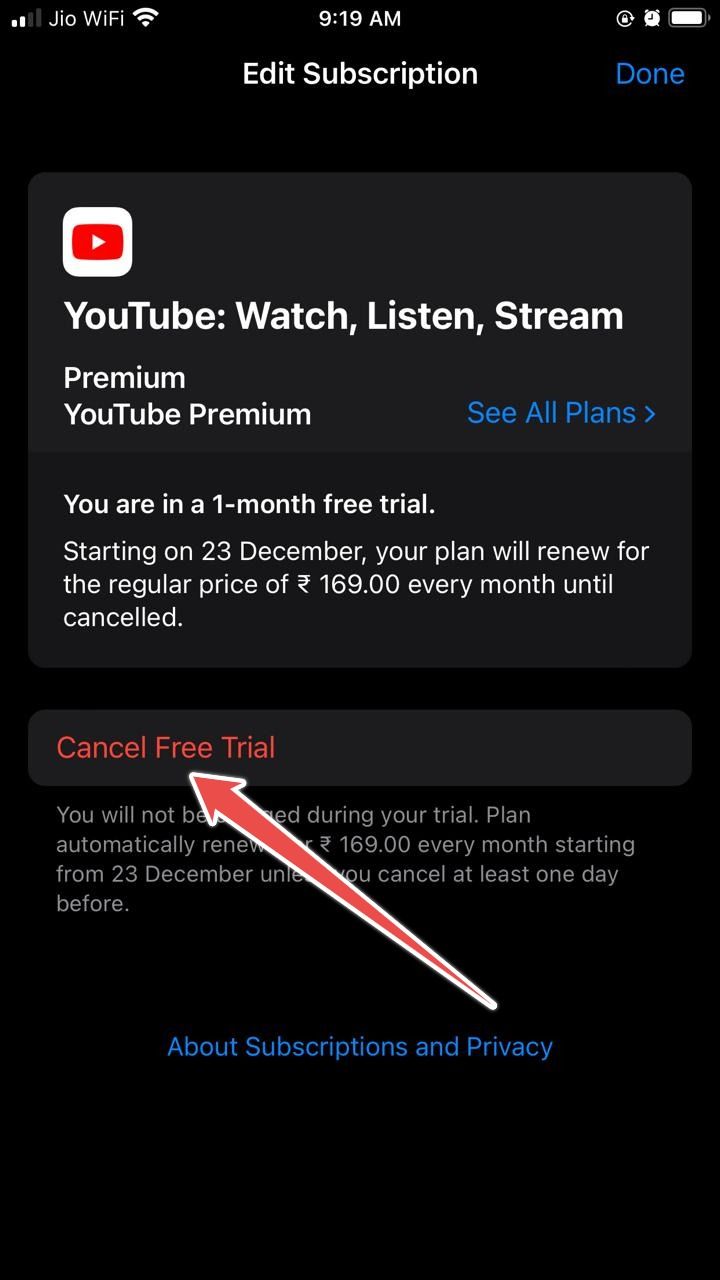
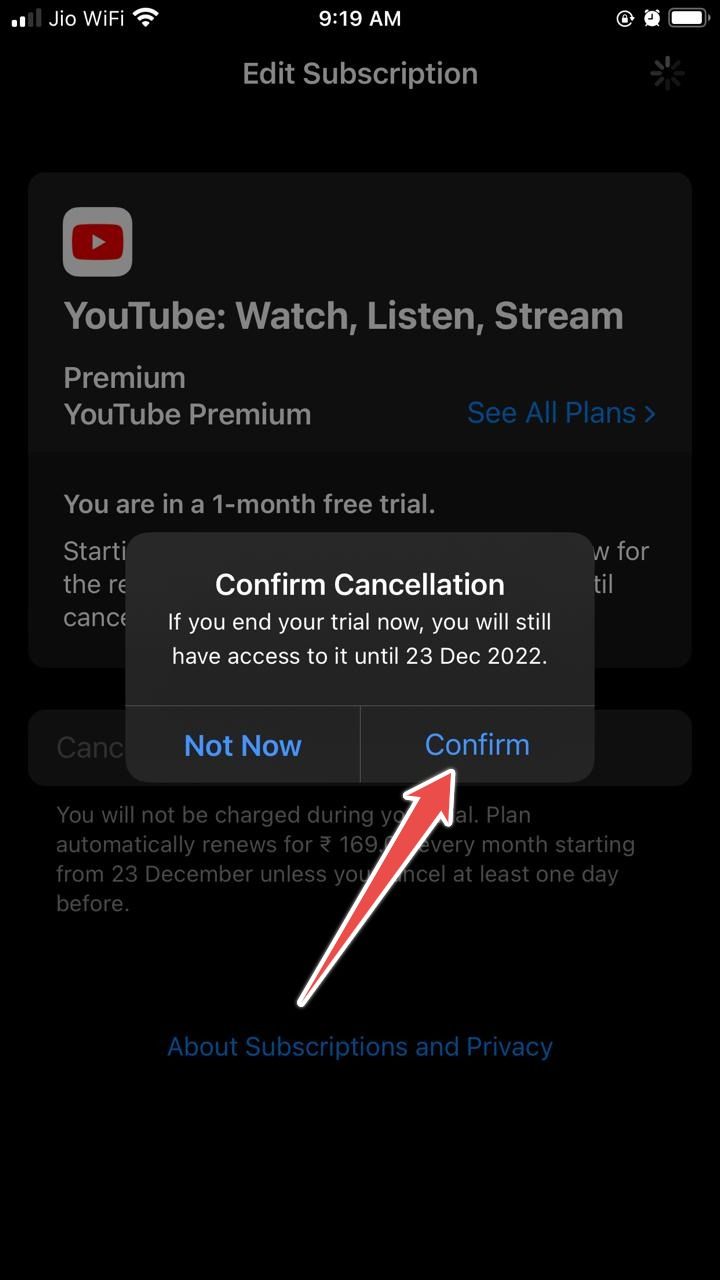
YouTube Premium without YouTube Music, anyone?
YouTube Music Premium is included as part of the YouTube Premium subscription service. While there isn't an option to have YouTube Premium by itself for less, you can subscribe exclusively to YouTube Music Premium for a cheaper monthly rate. Still, you can do more on YouTube without paying anything. Some hidden YouTube features let you pause your watch and search history, create a GIF from a video, and more. And if you want to share your knowledge or want to show off your Fortnite gameplay, start livestreaming on YouTube.