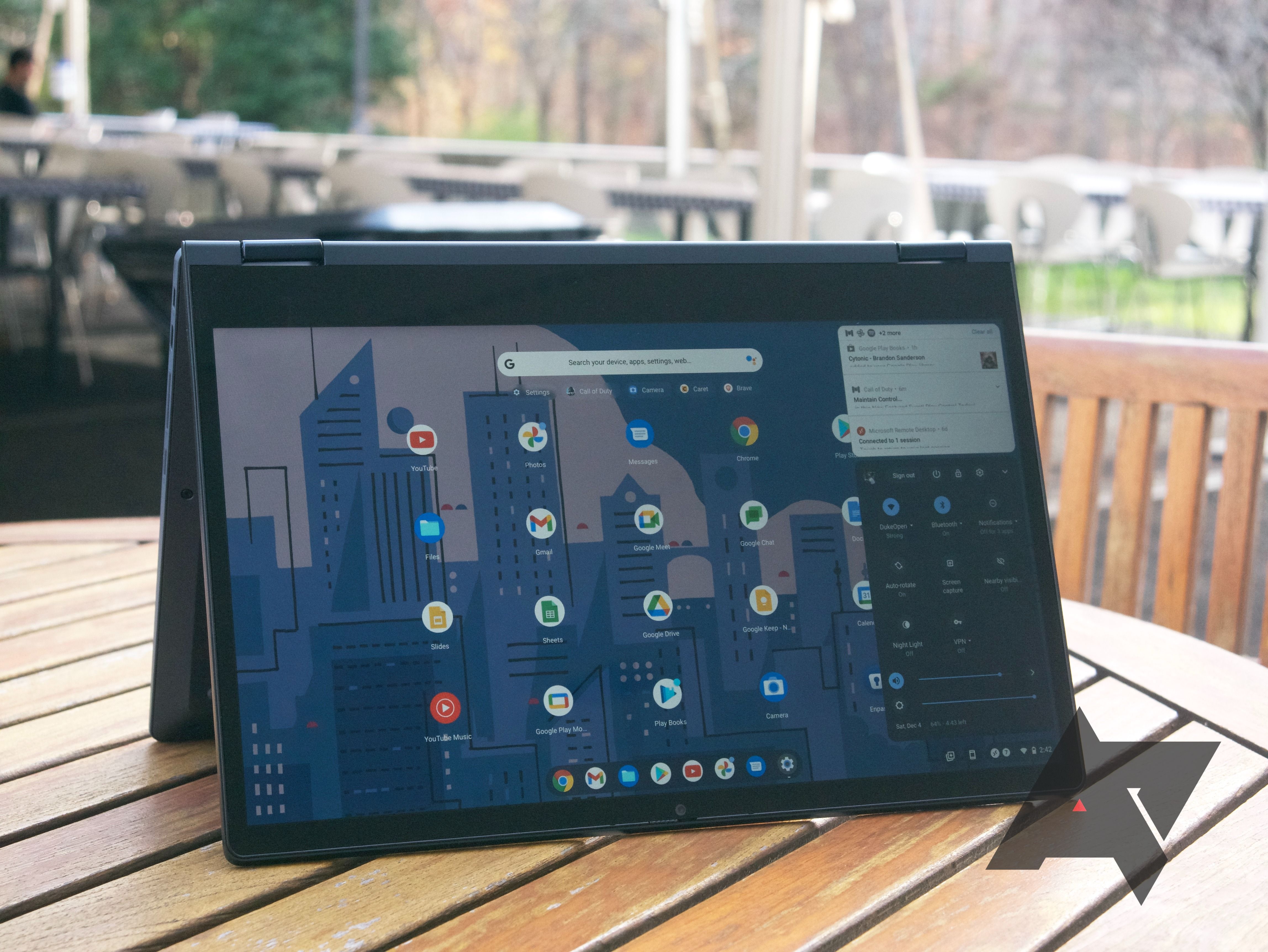ChromeOS is one of the most secure operating systems. Still, it can't guarantee protection against viruses. While the chance of a virus infecting your Chromebook is slim to none, understanding your Chromebook's security features and why you don't need antivirus software will give you peace of mind when setting up your new device.
Any ChromeOS device is mostly secure against viruses as long as it's up-to-date. This includes all our top Chromebooks, so you can choose one without factoring security into the mix. We'll walk you through the security features of your Chromebook and the steps you can take to improve your and your Chromebook's safety.
Can Chromebooks get viruses?
The short answer is no. While no system is 100% secure, ChromeOS operates uniquely, protecting it from computer viruses plaguing Windows and MacOS devices. ChromeOS contains each web page and app in a separate sandbox environment, effectively shutting it off from the rest of the system. Even if you visit a nefarious web page or fall for a phishing scam, anything directed your way shouldn't be able to access the rest of the system.
If something does make it through, other measures are in place to extinguish the fire. Chromebooks receive frequent updates with security upgrades built in to improve malware effectiveness, and the standard verified boot feature does a complete system scan each time you power up the system. If it finds something nefarious, it automatically repairs the affected portions and presents you with a working OS. If ChromeOS still has issues, you can enter a recovery mode that lets you roll back the system to a time before you encountered malware.
Chromebooks have multiple layers of protection against viruses and other malware.
Furthermore, Chromebooks have built-in encryption measures for data stored locally. While most people rely heavily on the cloud when using a Chromebook, many Chromebooks have switched from eMMC storage to fast SSD storage with a higher capacity. That makes it more tempting to store files locally, and you can have some peace of mind knowing your data isn't easily accessible.
With that out of the way, it's important to stress that Chromebooks aren't immune to malware. Even high-end models like the Acer Chromebook Spin 714 that we favorably reviewed can run into issues if you're not proactive.

Acer Chromebook Spin 714
The high-end Acer Chromebook Spin 714 is the best you can buy today as long as your budget allows. It has a durable convertible design, it's powered by Intel's 12th Gen Core CPUs, and the 14-inch touch display with FHD resolution is joined by a built-in active pen for inking.
What other types of malware should you watch for?
While viruses in the traditional sense might not make much of a splash when in contact with a Chromebook's layered security, other malware or spyware might attempt to hijack your data. These can range from shady Android apps or Google Chrome browser extensions to phishing attempts via email or web pages.
The Google Play Protect safety net does an excellent job of scanning all the great Chromebook apps available from the official Google Play Store. Unless you use a third-party app store, you shouldn't need to worry about the apps and extensions available on your Chromebook. However, the official store isn't completely immune from trickery, and you should be wary of what you're downloading, no matter the source. Does something look off? Explore further to see if any other users have left reviews or comments.
For this reason, nefarious apps will likely attempt to target you, the user, first rather than trying to damage the operating system. This could be something like stealing information you entered within the fields in an app, or it could be something more complex like a keylogger watching everything that is typed. Extensions can help improve your web browsing experience, but the same threats can come if you don't stick to the official Google Play Store. Check out our picks for the best Chrome extensions to get you started securely.
How to protect your Chromebook from malware
Although Chromebooks have many safeguards to keep ChromeOS free from malware, some might still squeak through occasionally. In most cases, all you need to do is close the app or web page containing the problem. Here are some general security rules to follow to protect your Chromebook.
1. Regularly update your Chromebook
The most important way to protect your Chromebook from malware is to update it regularly. Avoid delaying patches and updates. If an update is available, install it immediately.
2. Don't use Developer Mode
Most people won't need to activate Developer Mode on their Chromebooks, and you should avoid it even if you think it might help with security. It's intended for advanced users who know their way around the internal workings of their device.
Sticking to the official Google Play Store when finding apps and extensions is best. You only need to enter Developer Mode to install unofficial apps, so this is irrelevant for most Chromebook users.
3. Check app permissions
When installing apps from the Play Store, carefully check what permissions they ask for. If any seem suspect, hold off installing the app until you've checked why they ask for it and what they use that information for.
4. Check your Chrome extensions
Malicious Chrome extensions can open websites independently, spam you with popups, or log sensitive data. While Chrome identifies and removes these from the Chrome Web Store, one slips through the net now and again.
Audit your Chrome extensions if you think you installed a dodgy extension. If you suspect one, delete it immediately and run a security check.
Do you need antivirus software or a VPN?
No, you don't need antivirus software for your Chromebook. While antivirus apps are available through the Play Store, ChromeOS provides sufficient virus protection to rival the best antivirus software. However, a VPN can be helpful.
The most likely way you'll encounter security threats is when you're browsing the internet. Malicious extensions, websites, or phishing links can give hackers the leverage they need to access your data. While VPNs don't do much to keep your Chromebook safe, they prevent malicious websites or third parties from tracking your online activities.
Installing a secure VPN is a great idea if you regularly access sensitive content like your bank account on your Chromebook.
How to fix an infected Chromebook
Despite your best efforts, malware can sometimes get through. If a website hijacked your system and won't allow you to close the page — often accompanied by a notification that you need to pay hijackers to continue to use your Chromebook — unlock it by performing a hard reset.
On most Chromebooks, this is achieved by turning off the system and then holding the Reset button while powering on the device until it boots. If this doesn't work, Google outlines further steps for specific Chromebooks. From there, open Chrome again, but avoid selecting Restore. This prevents the malicious site from loading again. Close this prompt and carry on with browsing.
If your Chromebook reaches the point where it's unresponsive and you suspect something is up with ChromeOS (whether due to malware or a wonky update), enter recovery mode to get the system turned back to a point where it was working properly. Our guide on recovering lost data on your Chromebook walks you through all the steps.
Similarly, you might want to give your Chromebook a complete reset for a fresh look. We also put together a handy guide on how to factory reset your Chromebook that explains why and how it's done.
Security is just one reason to buy a Chromebook
All ChromeOS devices, from premium laptops to budget Chromebooks, come with the same level of security. Once you've reassured yourself that you're safe from attack, explore these tips and tricks for your new Chromebook to see what these devices can do.

Lenovo Flex 5i Chromebook (13")
Lenovo's 13-inch Flex 5i Chromebook is an ideal blend of convertible versatility, strong performance, and FHD touch display. The keyboard is comfy, it's flanked by quality top-firing speakers, and there's a decent selection of ports to work with. Best part? You can reliably find it for about $350.