WhatsApp started as a standard messaging app to help people stay in touch with friends and family. It eventually became an all-in-one social platform with features like stories, communities, avatars, WhatsApp Business, group calls, and WhatsApp Payments. The Facebook-owned company has also worked on privacy add-ons to keep prying eyes away from your WhatsApp account.
Here are the best WhatsApp privacy features. Anyone with access to your phone number can reach you on WhatsApp. While you can't prevent unknown people or businesses from contacting you on WhatsApp, you can shield your personal information with the right tweaks. These privacy features are available on iPhones and the top budget Android phones.
1. Enable two-step verification
Similar to major social platforms like Facebook, Twitter, and LinkedIn, WhatsApp supports two-step verification to add an extra security layer to your account. Here's how to enable two-step verification in WhatsApp.
- Launch WhatsApp on your phone.
- Tap the kebab menu (three-dot) in the upper-right corner.
-
Open Settings.
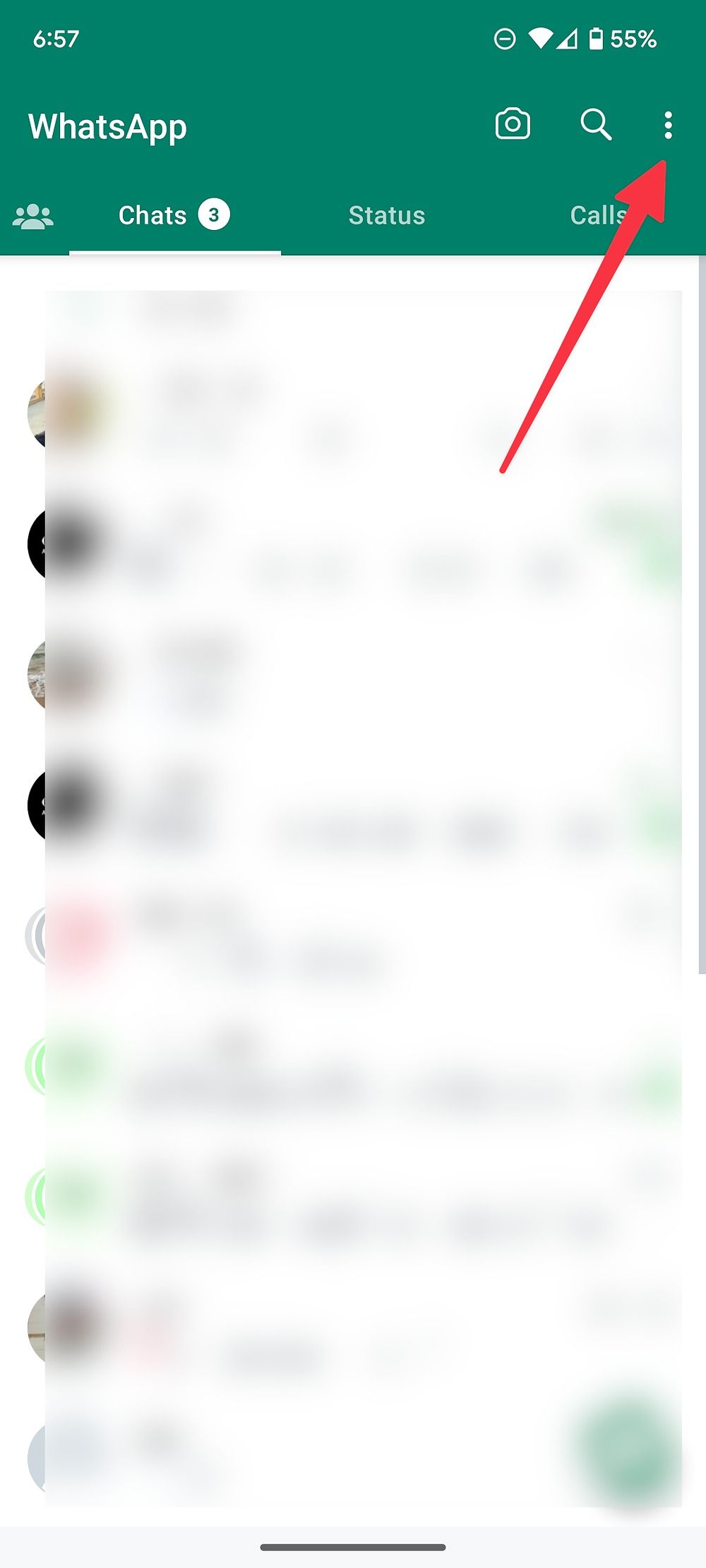
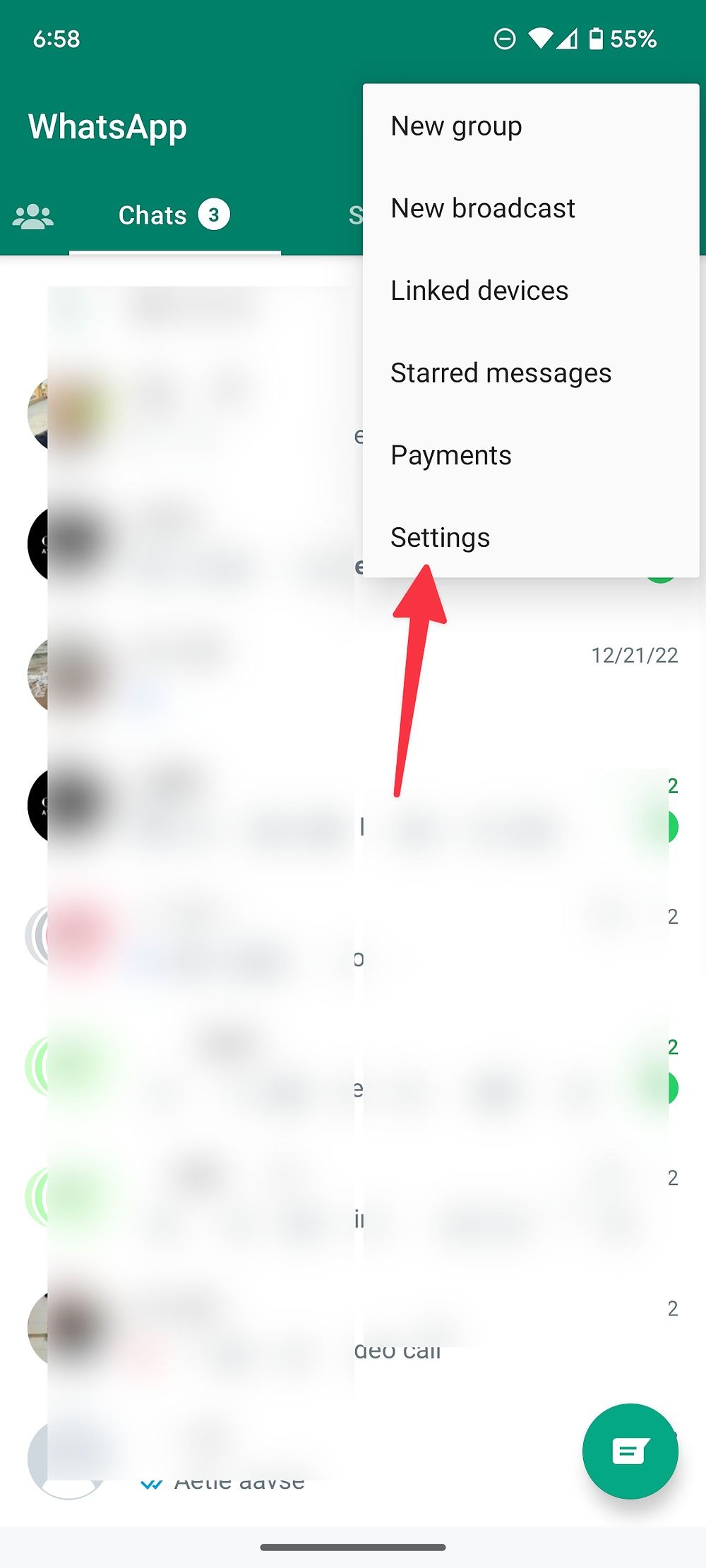
- Select Account.
-
Tap Two-step verification.
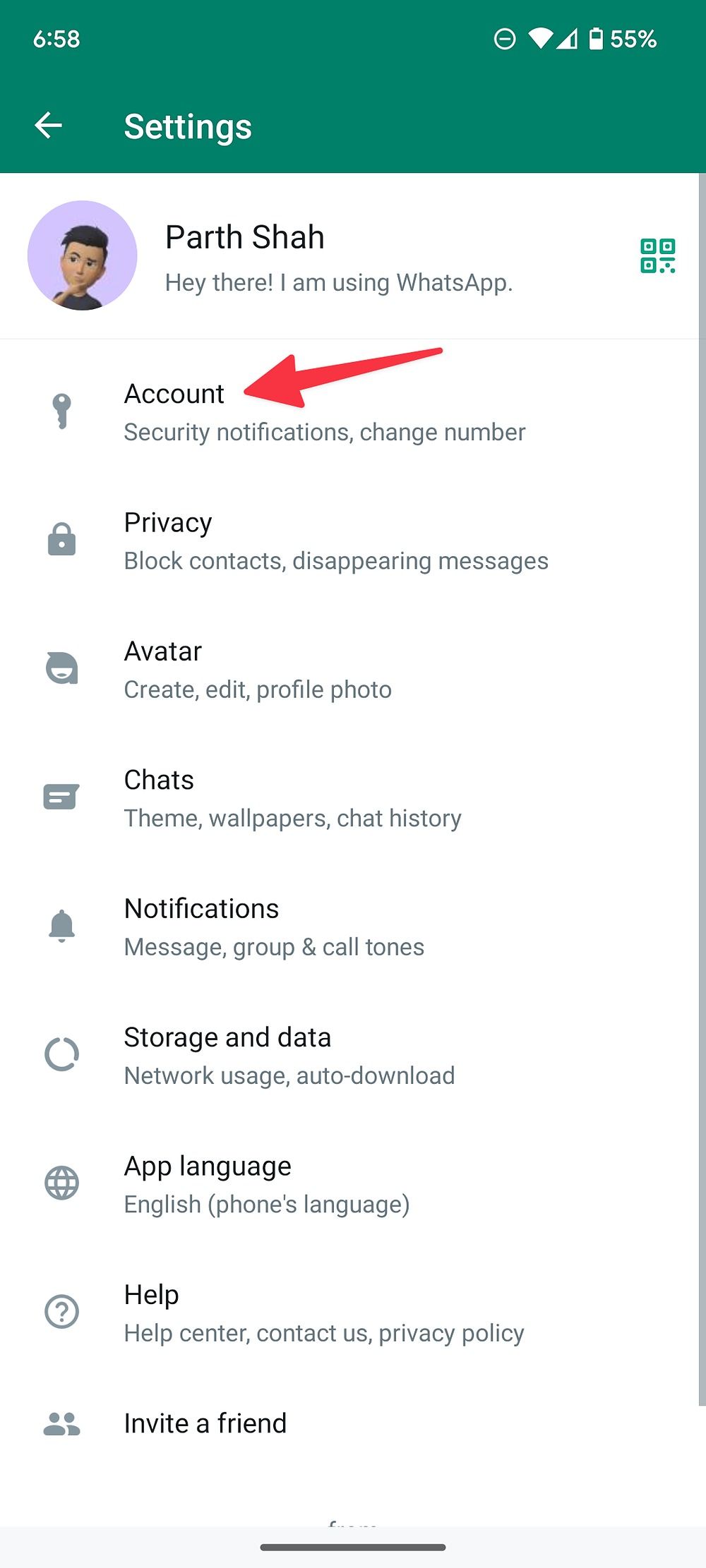
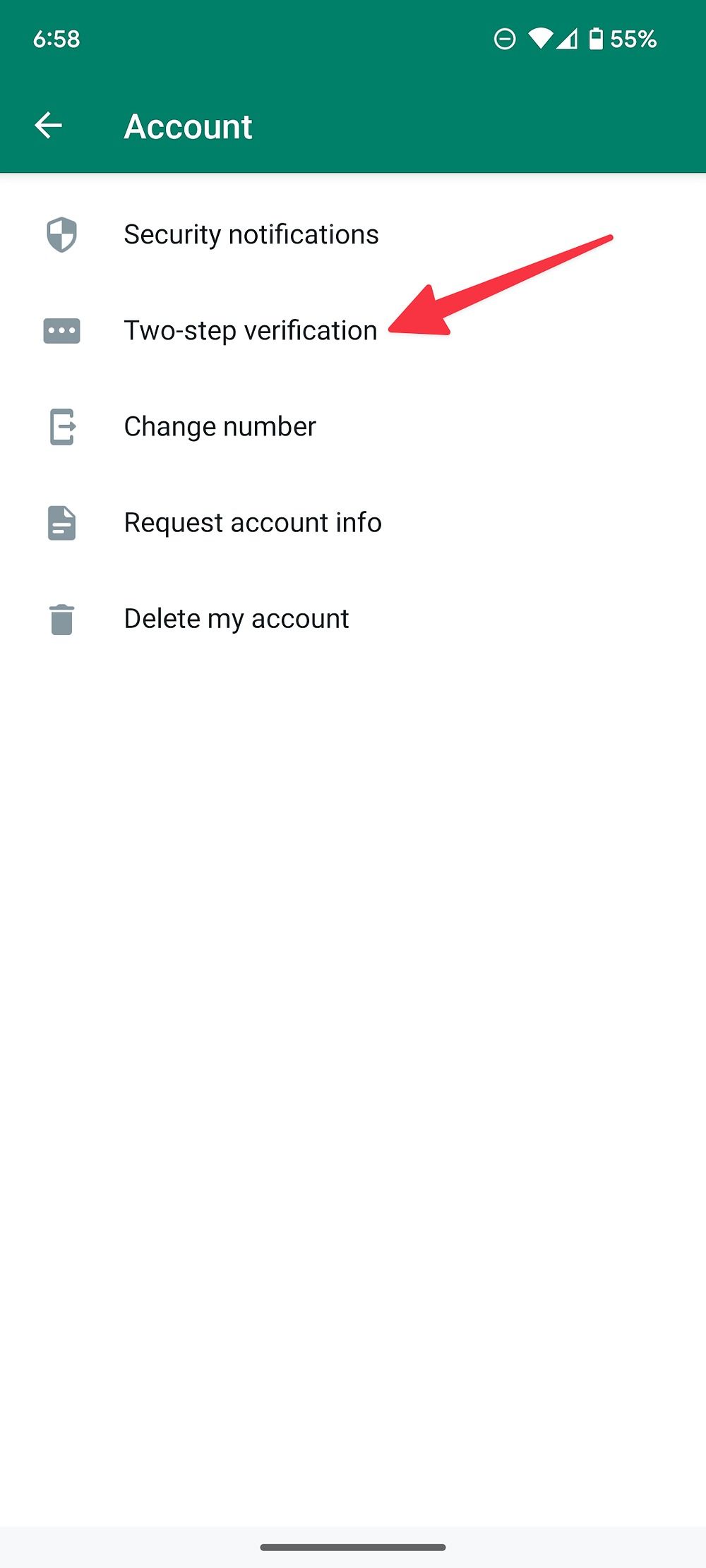
-
Select Turn on and enter a six-digit PIN that you can remember. You can also add an email address to reset the added PIN. Follow the on-screen instructions to complete the process.
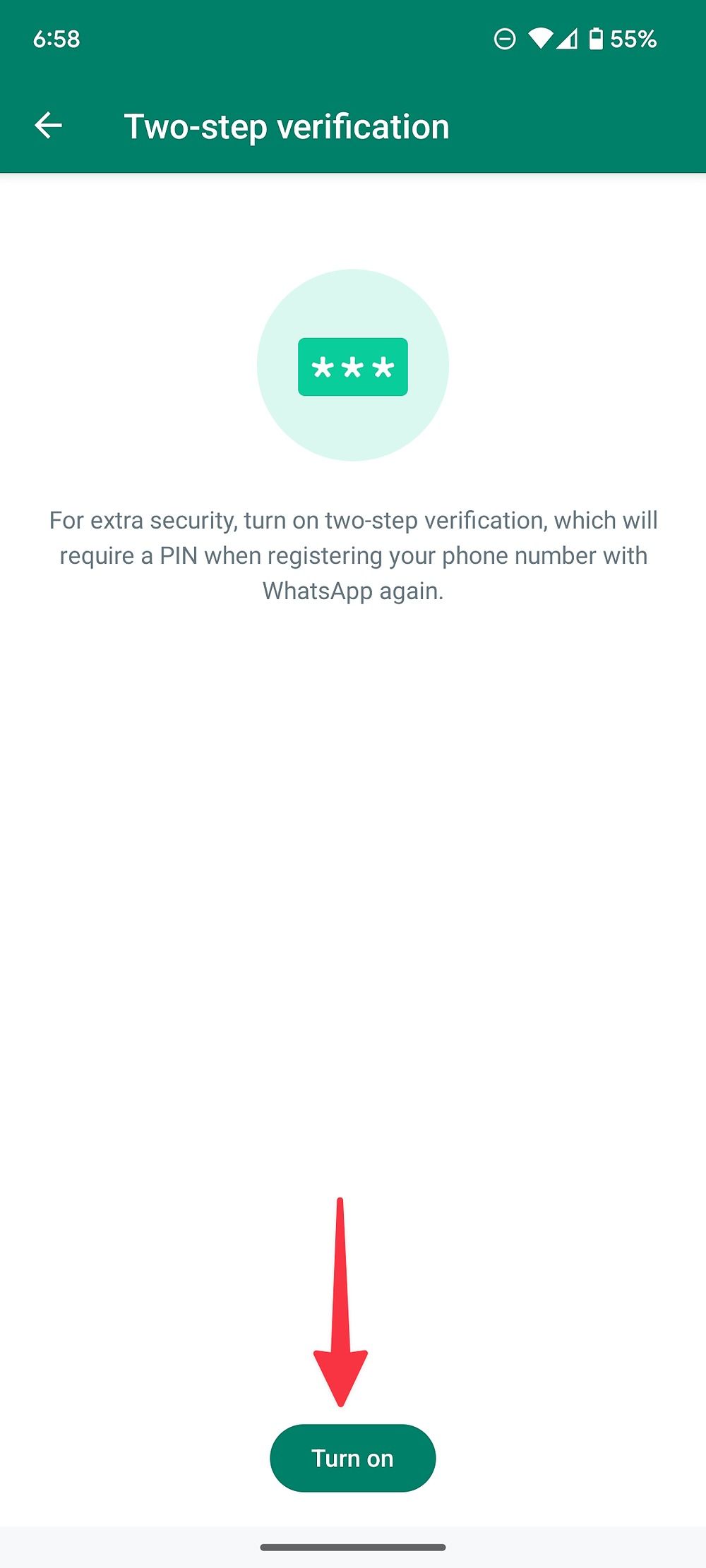
We recommend saving your WhatsApp PIN to your preferred password manager. From now on, WhatsApp will require a PIN when registering your phone number on the platform again.
2. Turn on the end-to-end encrypted backup
While WhatsApp enables end-to-end encryption for personal messages, it disables the same for backups. When you enable end-to-end encryption for WhatsApp backups, no one (even WhatsApp) can access it.
- Head to WhatsApp Settings on your phone (check the steps above).
- Select Chats.
-
Open Chat backup.
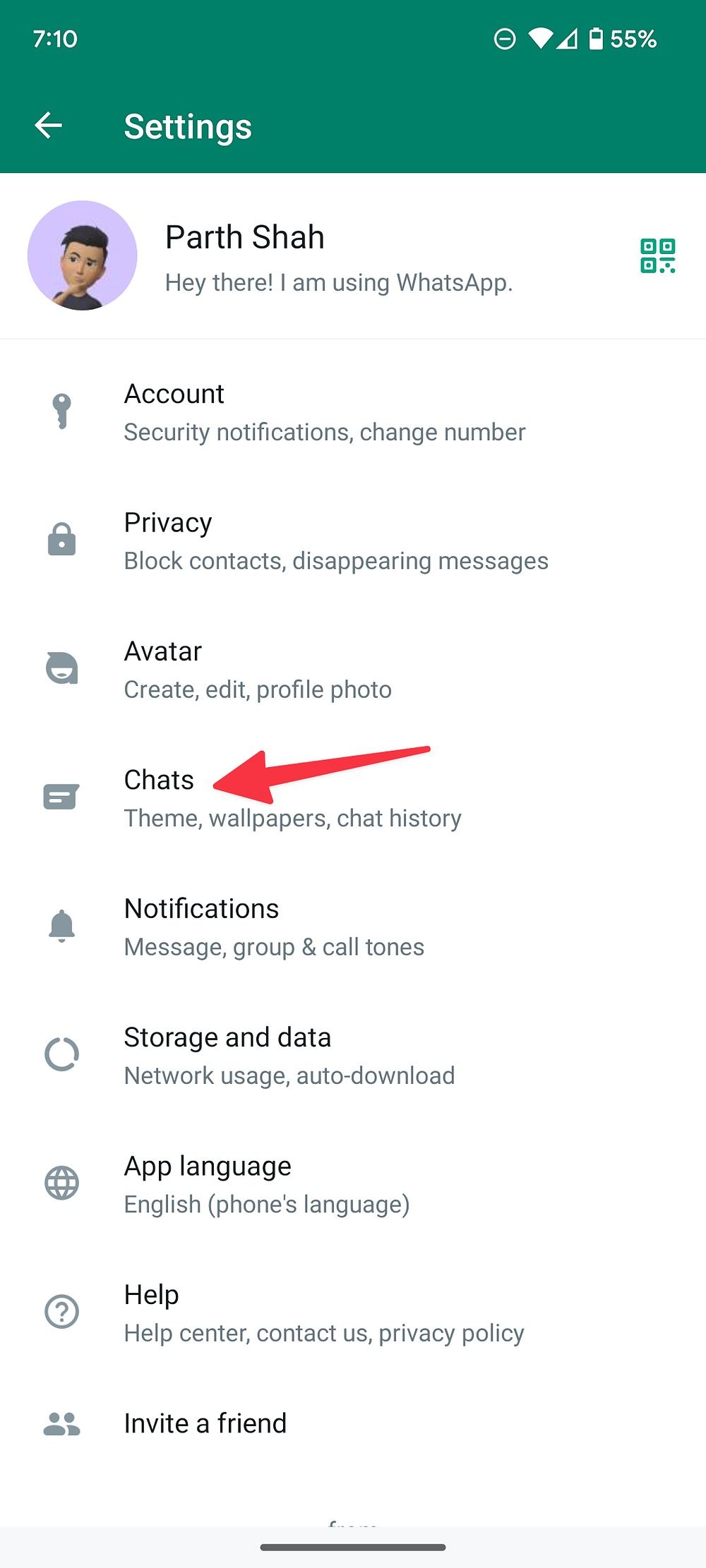
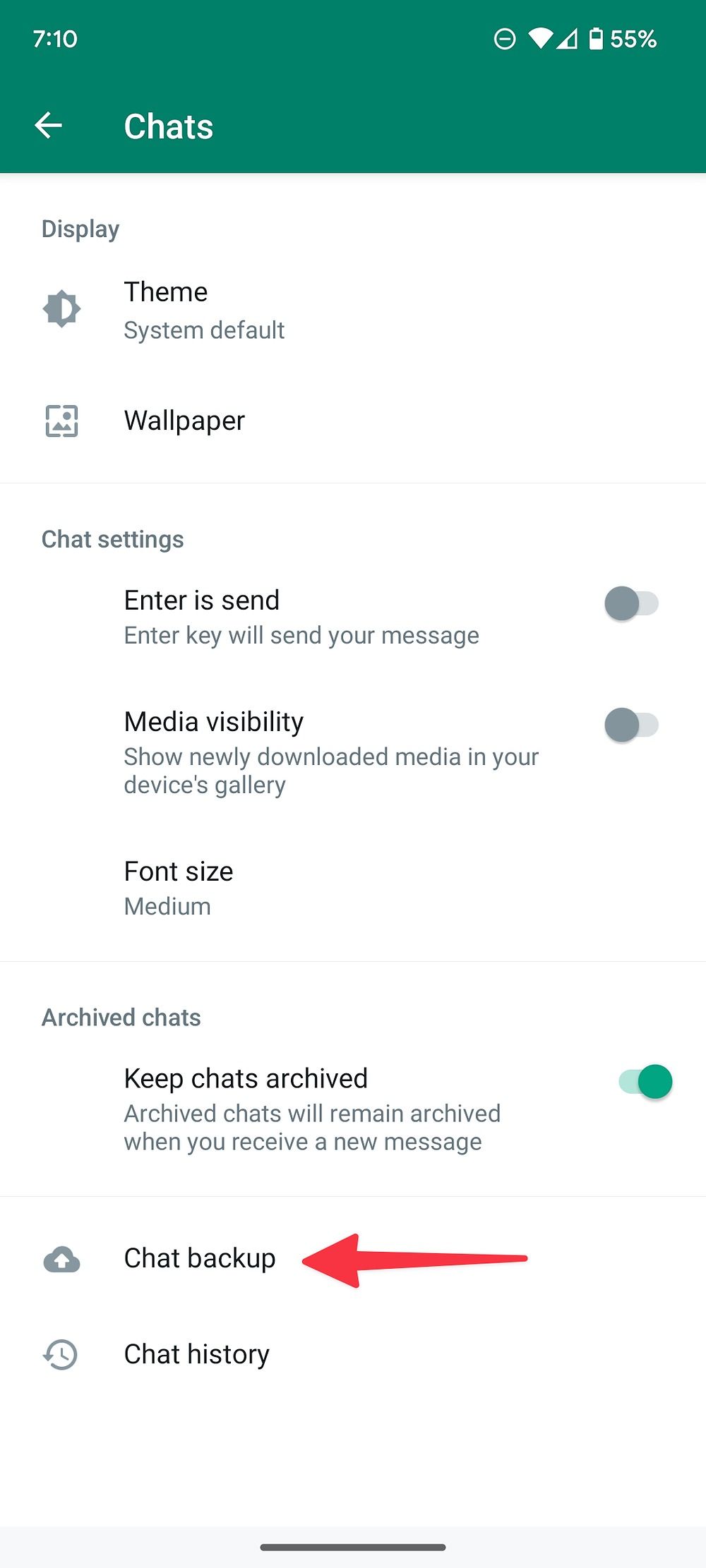
-
Tap End-to-end encrypted backup and enable it from the following menu.
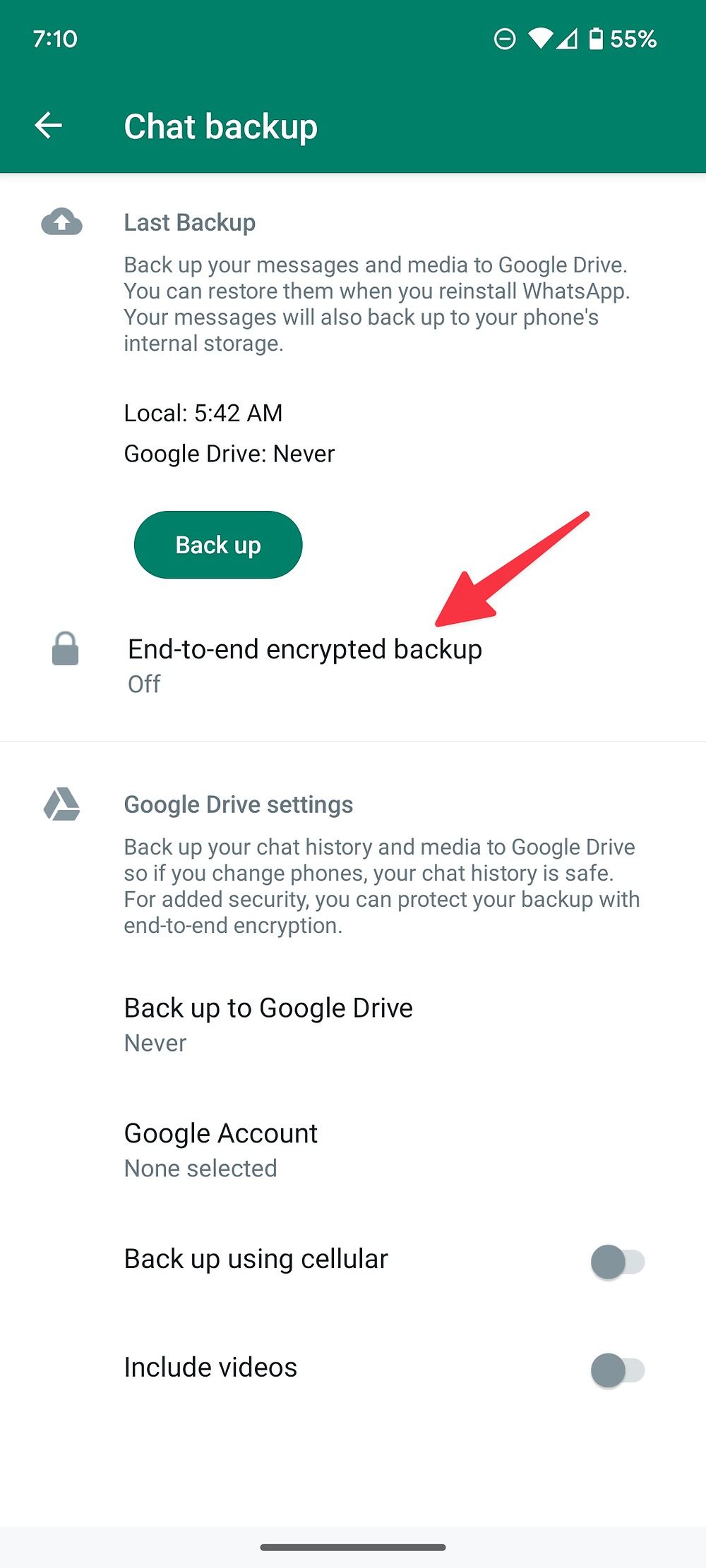
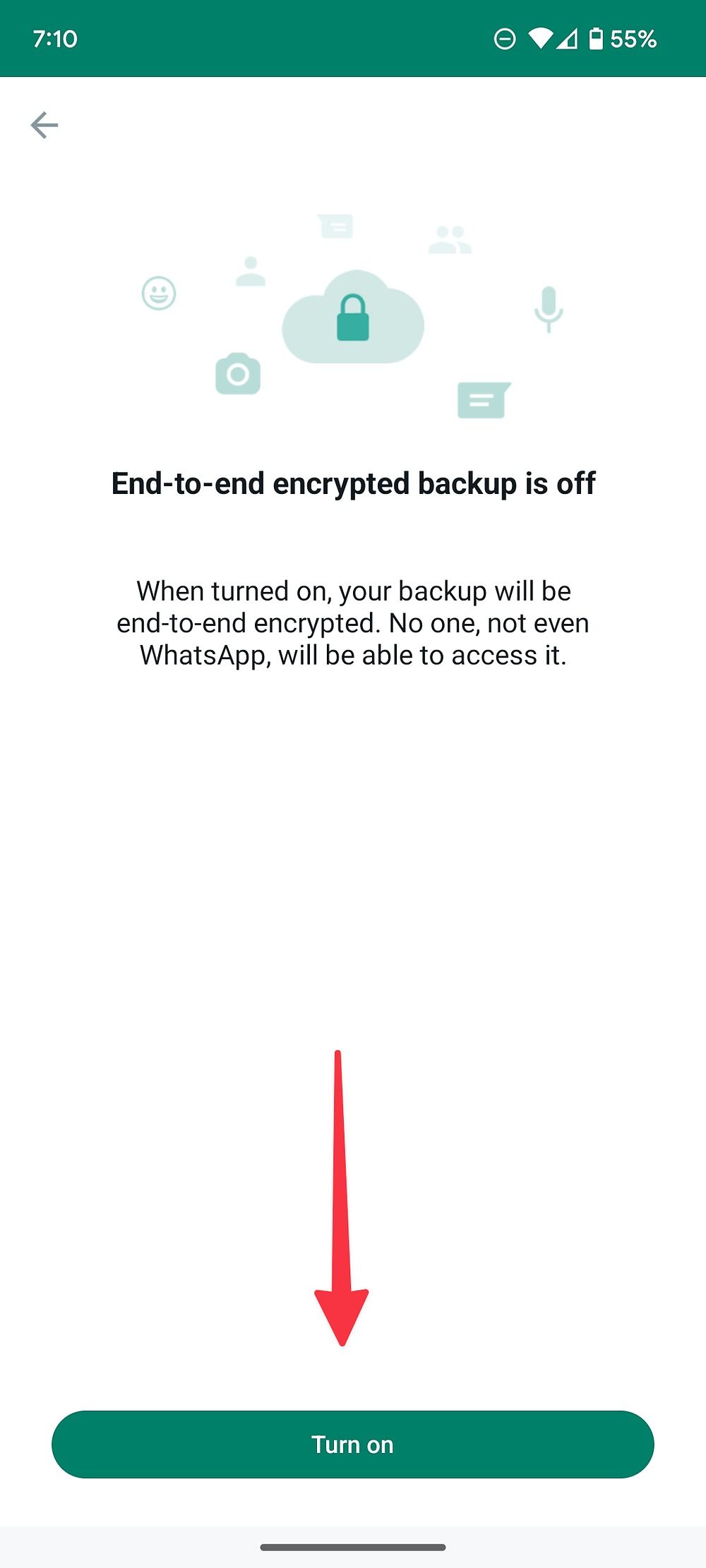
-
Create a password for your encrypted backup. You will need this password to restore your backup.
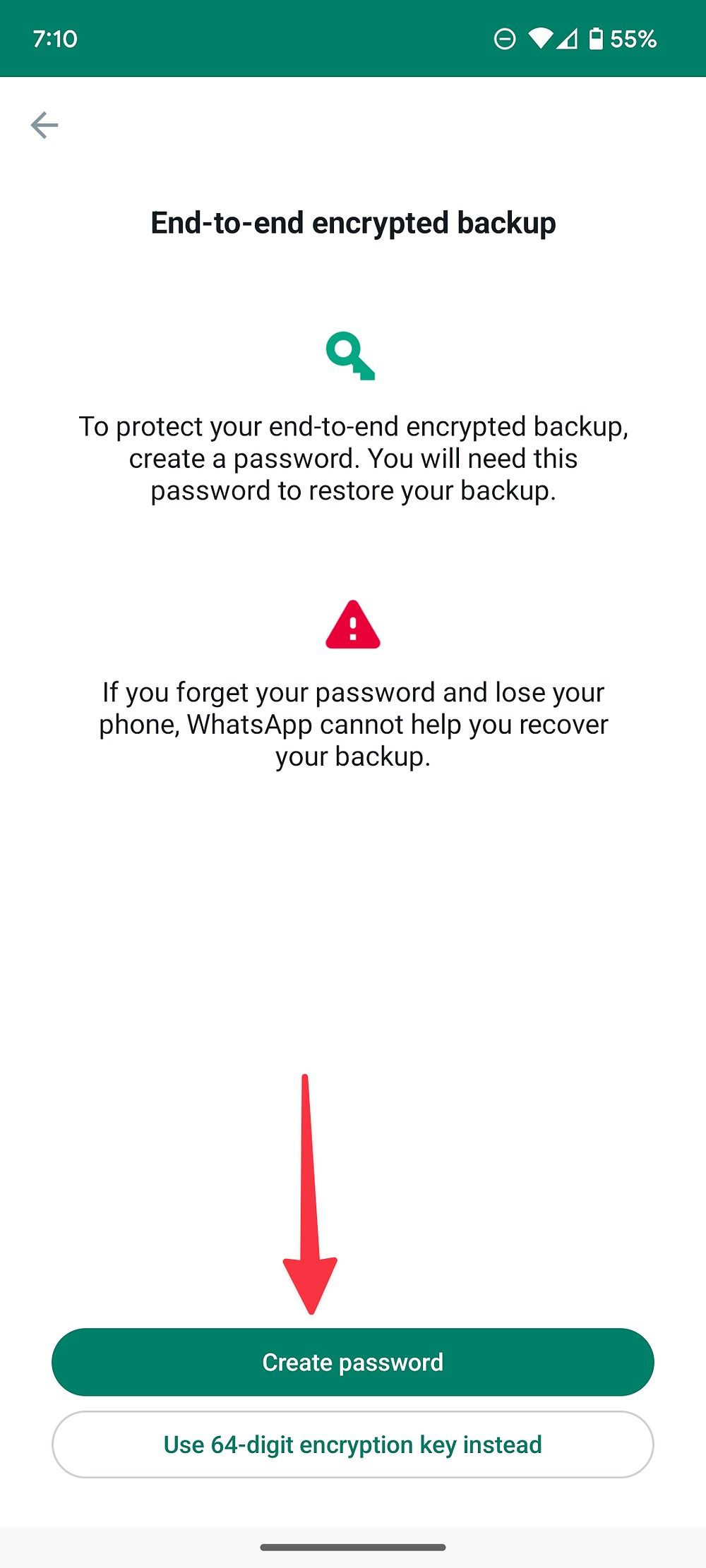
If you forget your password and lose your phone, WhatsApp can't help you recover your backup. Alternatively, you can generate a 64-digit encryption key. You should store the 64-digit key somewhere safe.
3. Hide your last seen and online status
Is someone watching your last seen and online status on WhatsApp? You can hide your last seen and online status from selected contacts or everyone on WhatsApp.
- Navigate to WhatsApp Settings (check the steps above).
- Open Privacy.
-
Select Last seen and online under the Who can see my personal info menu.
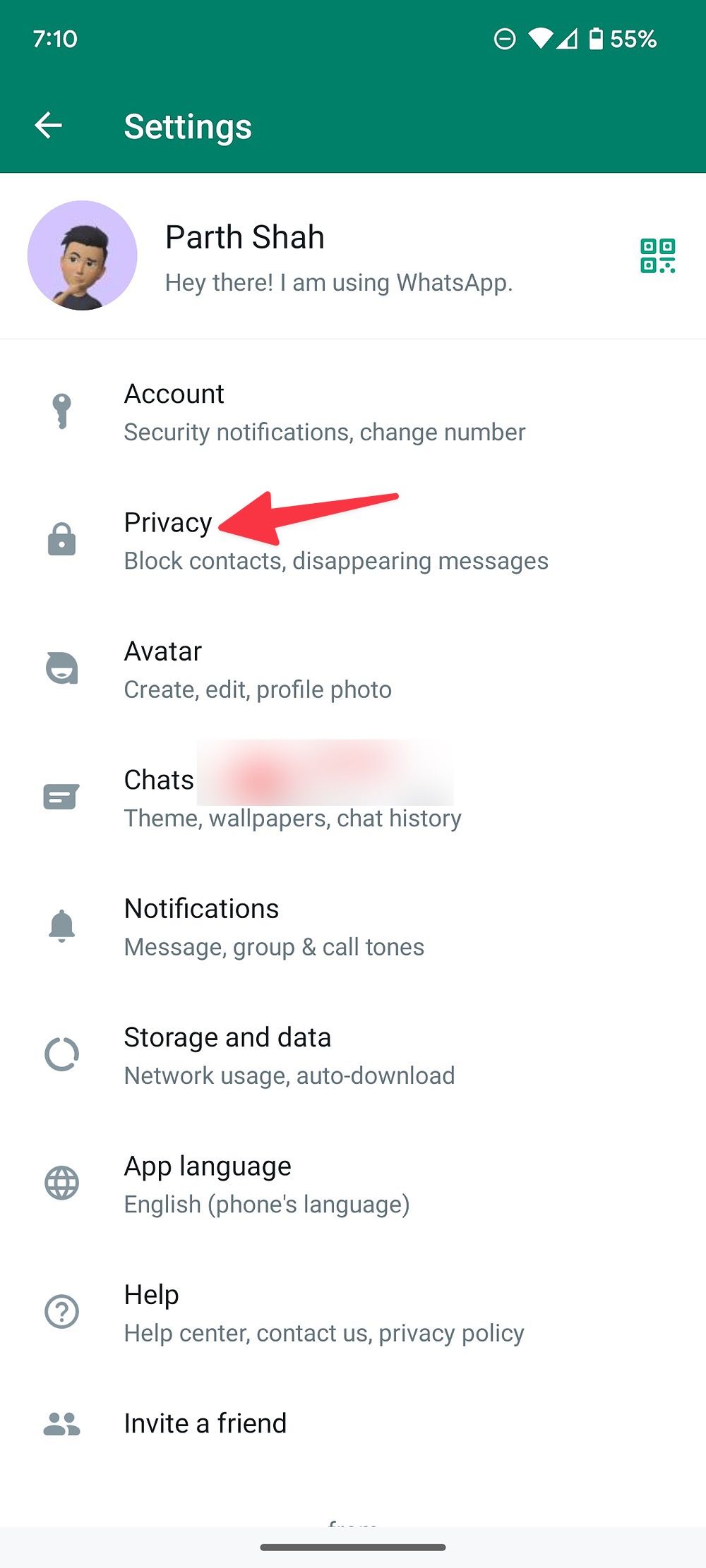
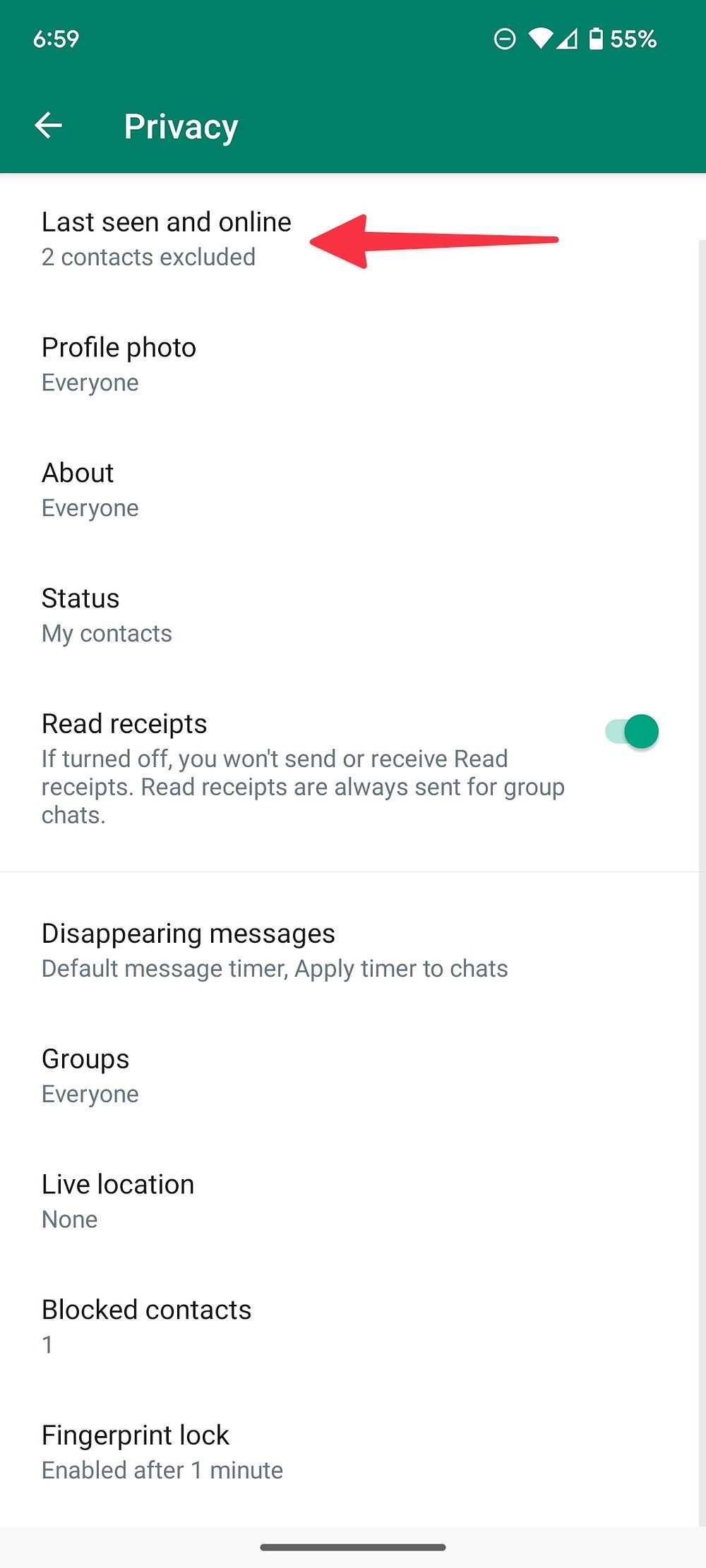
-
Tap the radio button beside My contacts except and select contacts from whom you want to hide your last seen. You can also select nobody and hide it from everyone.
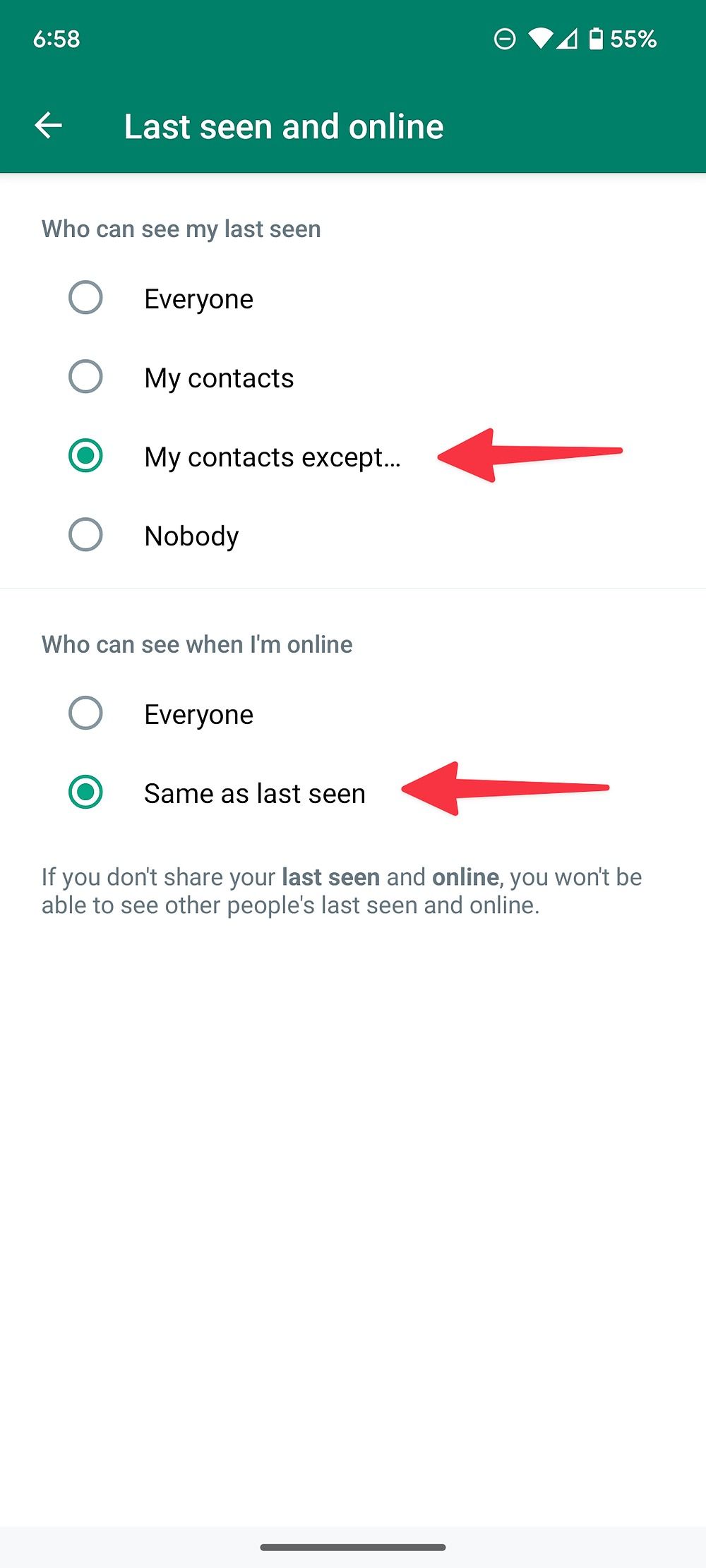
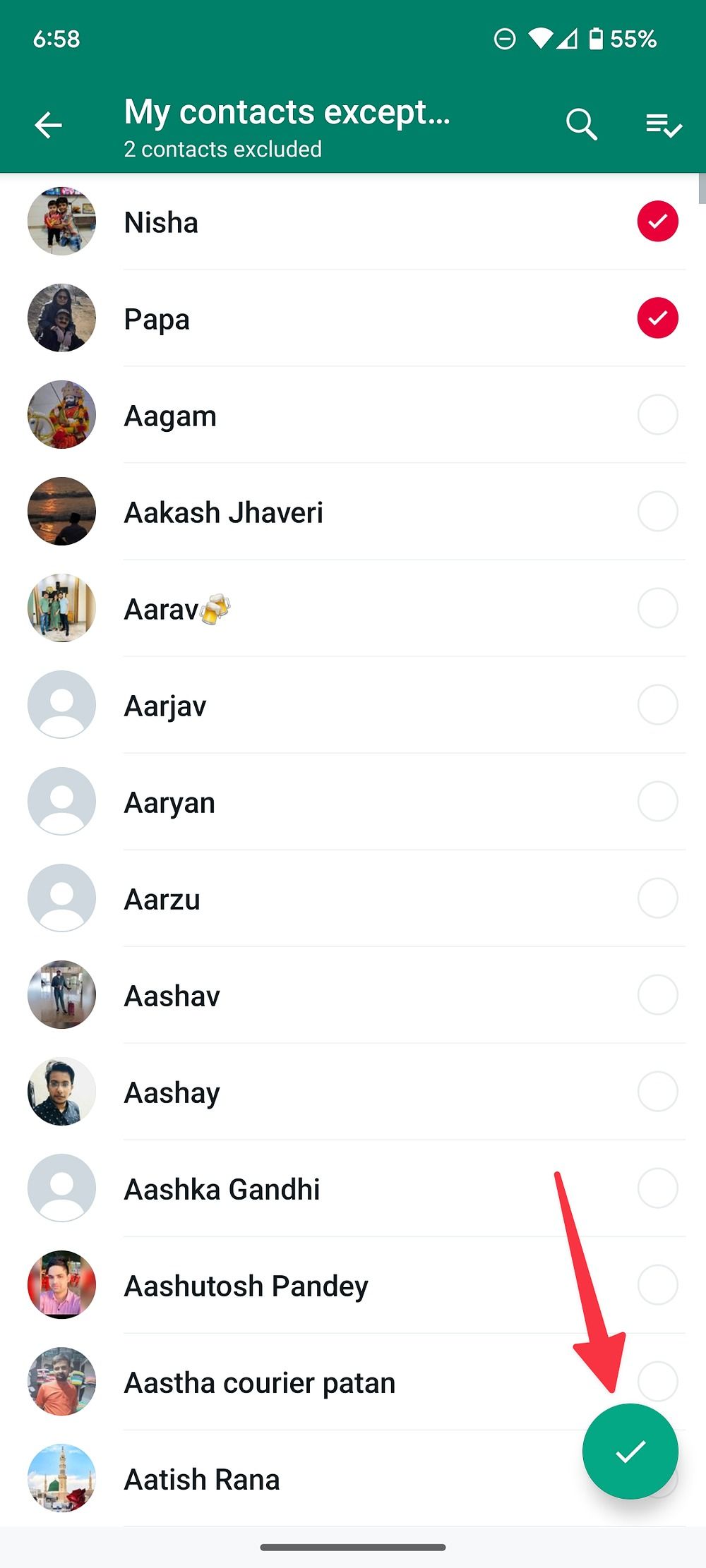
- Select Same as last seen under Who can see when I'm online.
If you don't share your last seen and online, you won't be able to see other people's last seen and online.
4. Hide your profile photo from selected contacts
Do some annoying contacts share unnecessary comments on your WhatsApp profile picture? You can follow the steps below to hide your profile photo from selected contacts.
- Open the Privacy menu in WhatsApp Settings (check the steps above).
- Select Profile Photo under the Who can see my personal info menu.
-
Tap the radio button beside My contacts except and select contacts from the following menu.
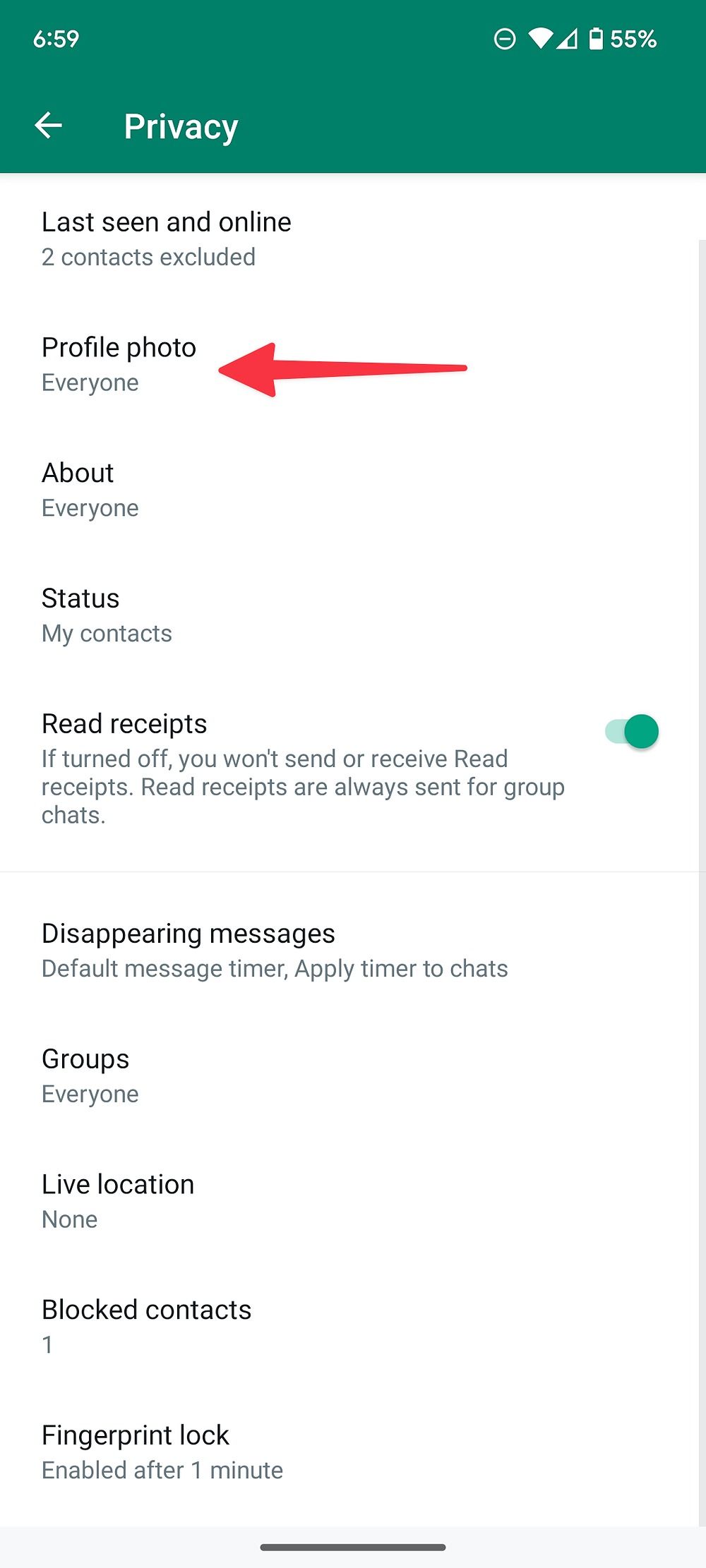
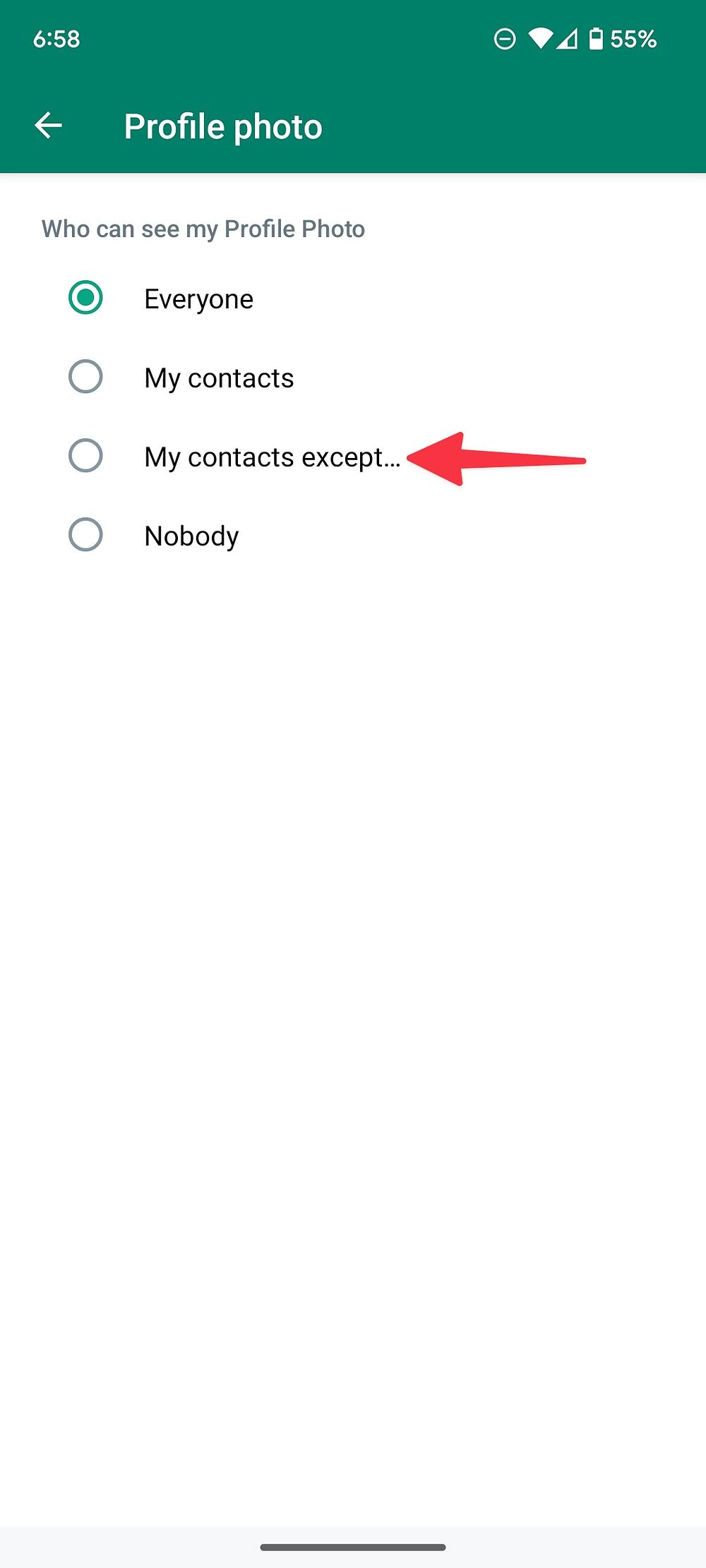
5. Hide your status from specific contacts
By default, WhatsApp makes your status visible to all your contacts. You can hide your status from selected contacts from the Privacy menu. After all, you won't want your boss to check your Disneyland photos on sick leave.
- Head to Privacy in WhatsApp Settings (refer to the steps above).
- Open Status.
- Tap the radio button beside My contacts except and select contacts from whom you want to hide your WhatsApp status.
-
You also have the option to share your WhatsApp status with selected contacts only.
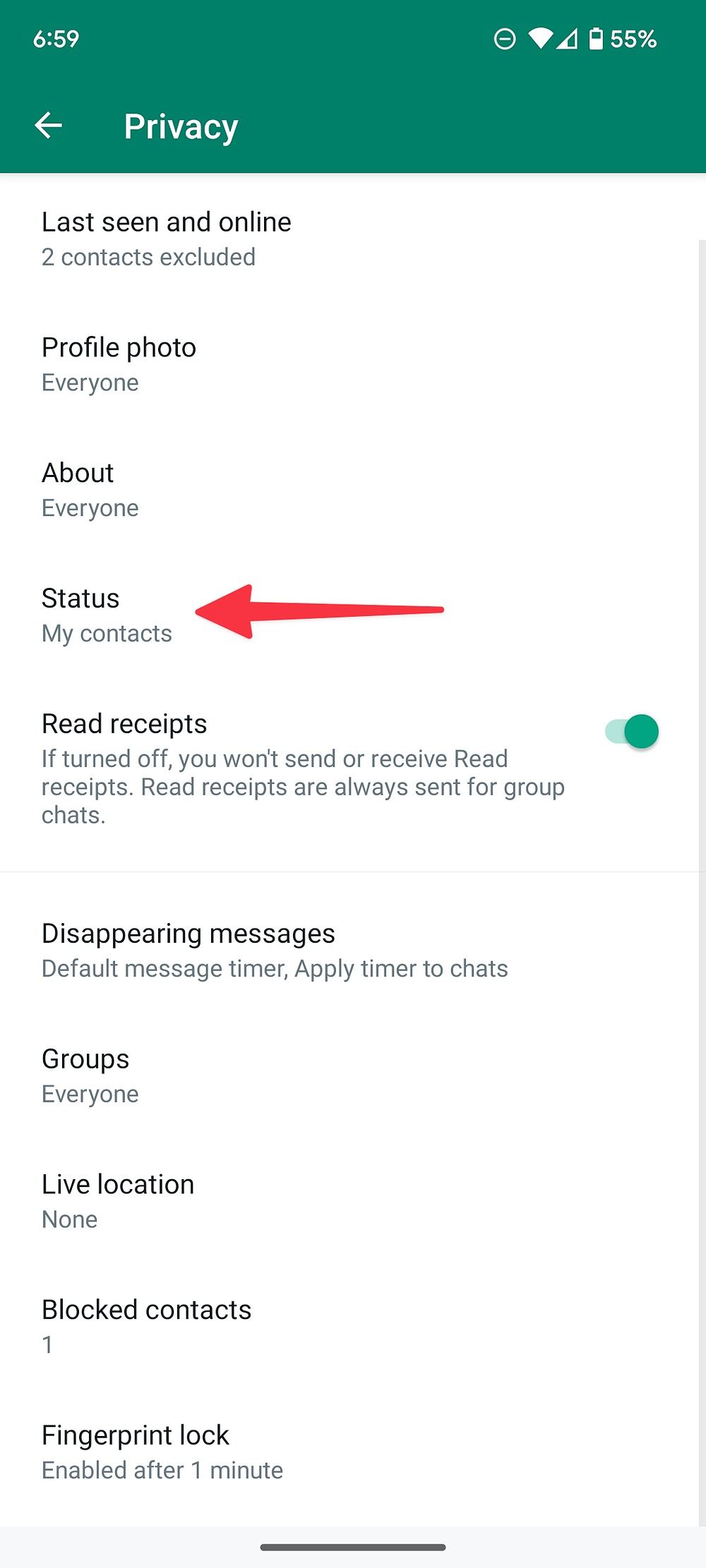
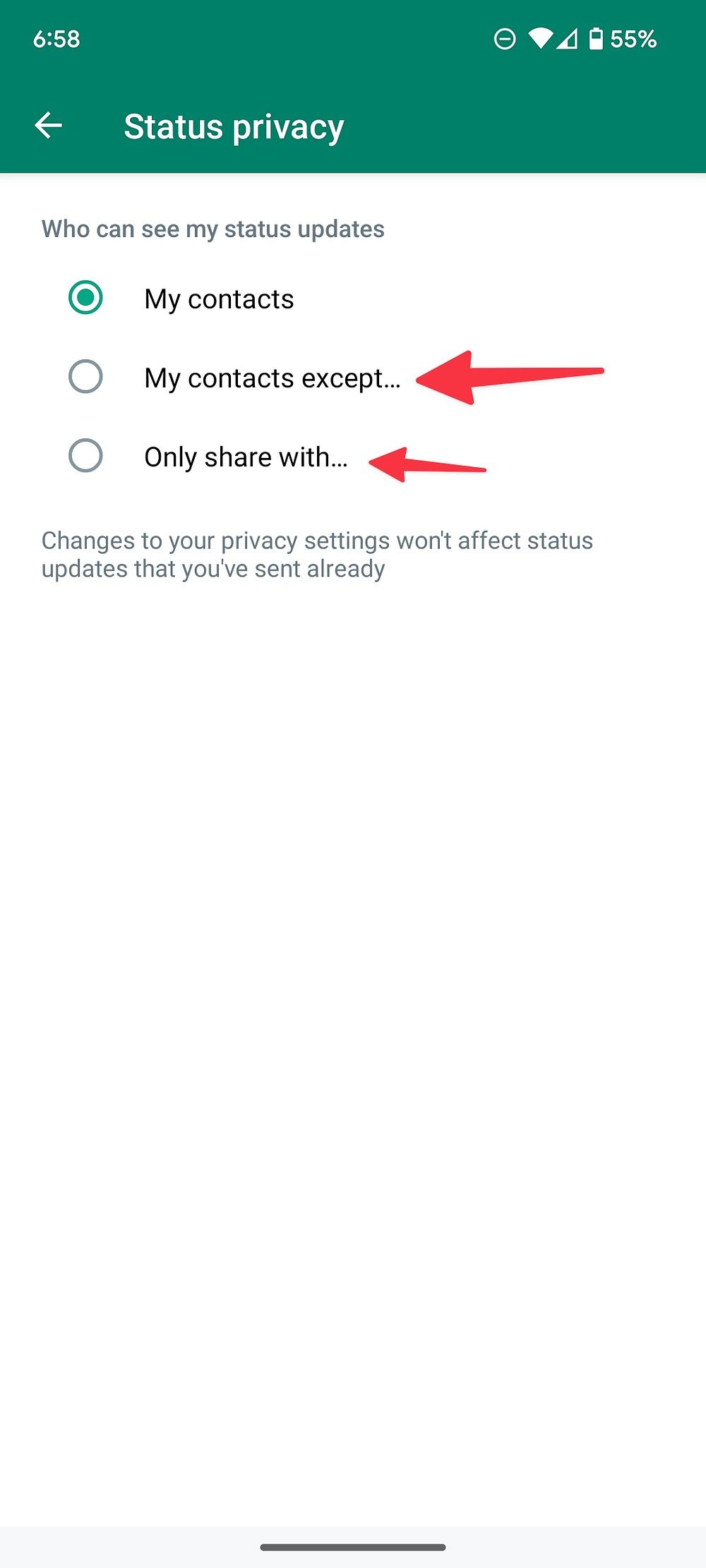
6. Disable read receipts
WhatsApp shows blue checkmarks to recipients when you read their messages. You can disable read receipts and glance over new messages without leaving a trail.
- Open Privacy in WhatsApp Settings (check the steps above).
-
Disable the Read receipts toggle.
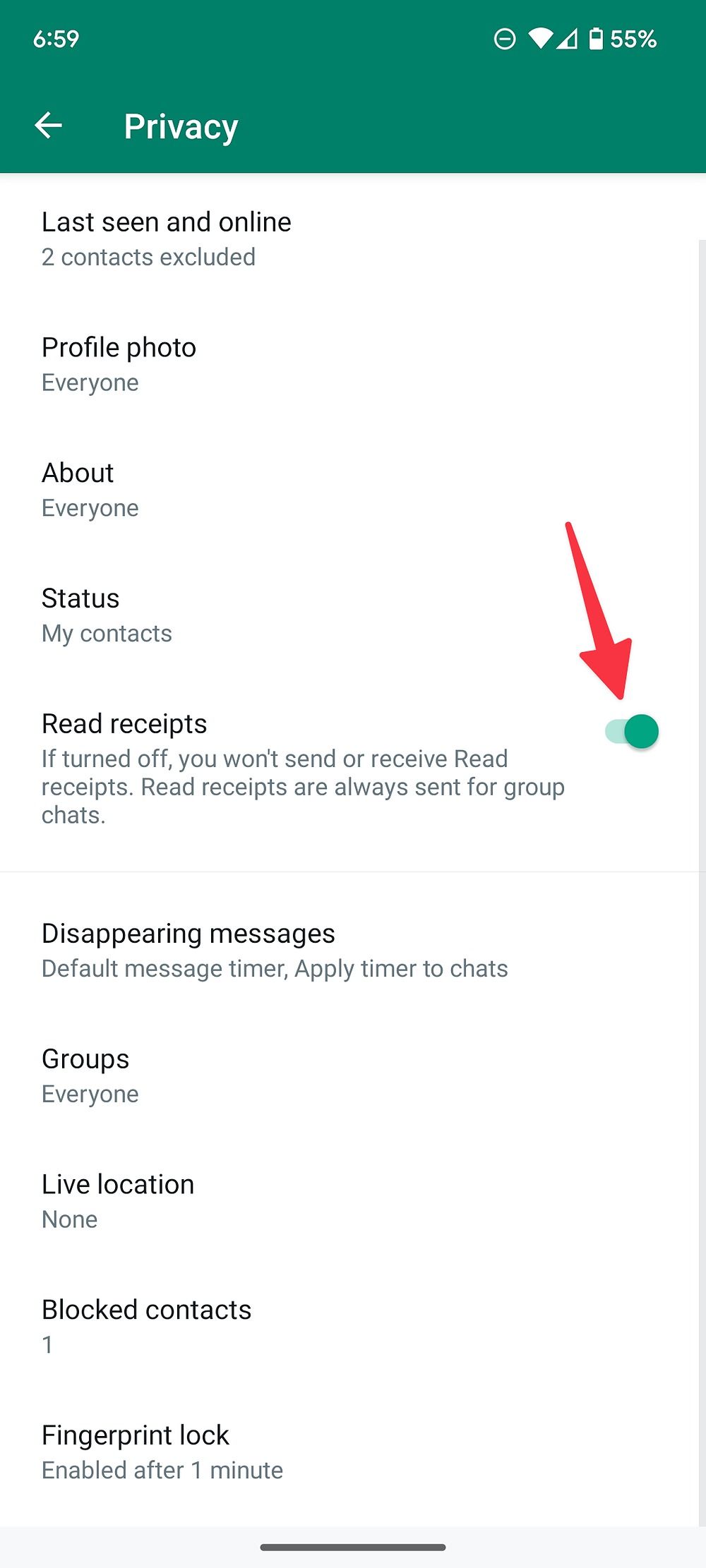
7. Enable biometric protection
WhatsApp lets you protect the app with biometrics. When you enable the option from the Privacy menu, you need to use your fingerprint (Android) or Face ID (iPhone) to access messages.
- Head to Privacy in WhatsApp Settings (refer to the steps above).
- Scroll to Fingerprint lock.
- Enable the Unlock with fingerprint toggle from the following menu.
-
You have the option to lock WhatsApp Immediately, After 1 minute, or After 30 minutes.
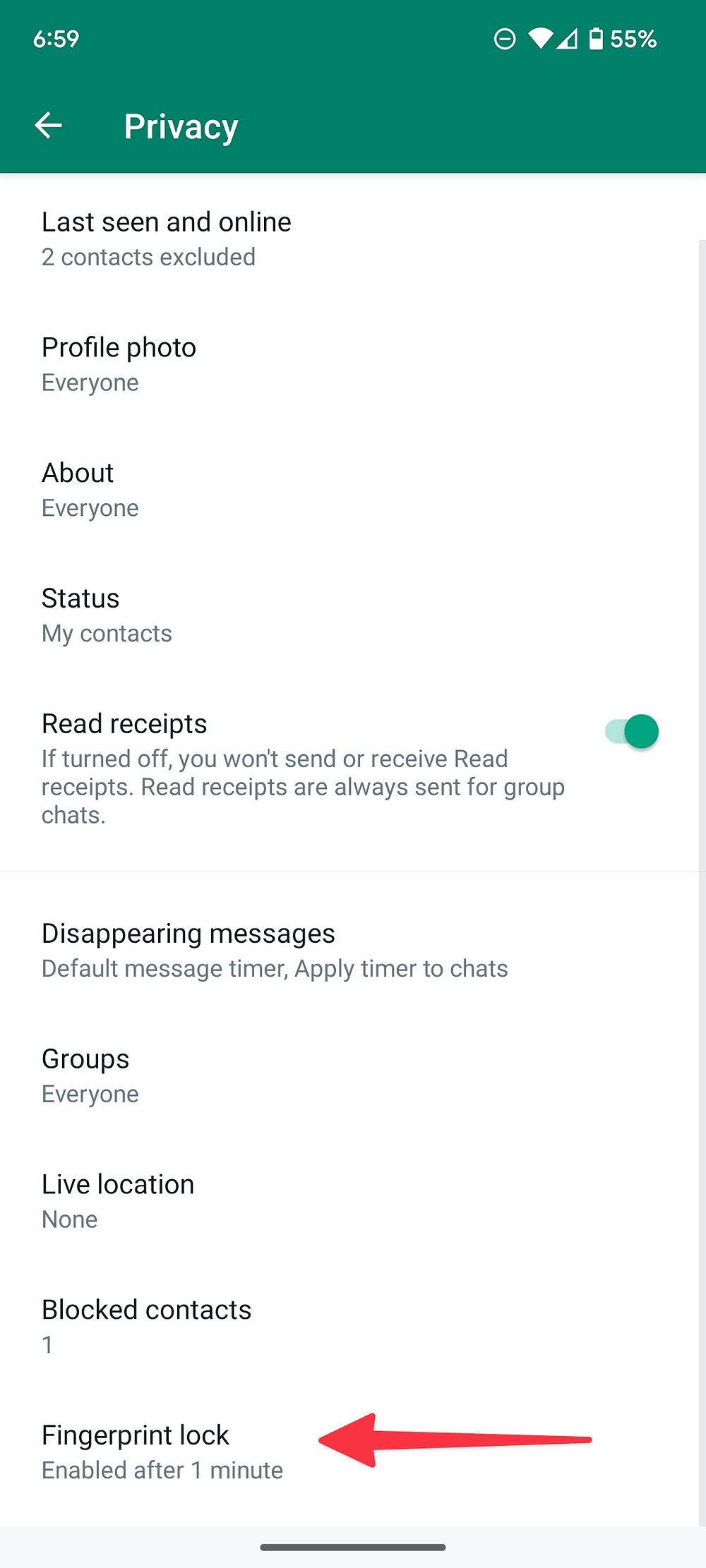
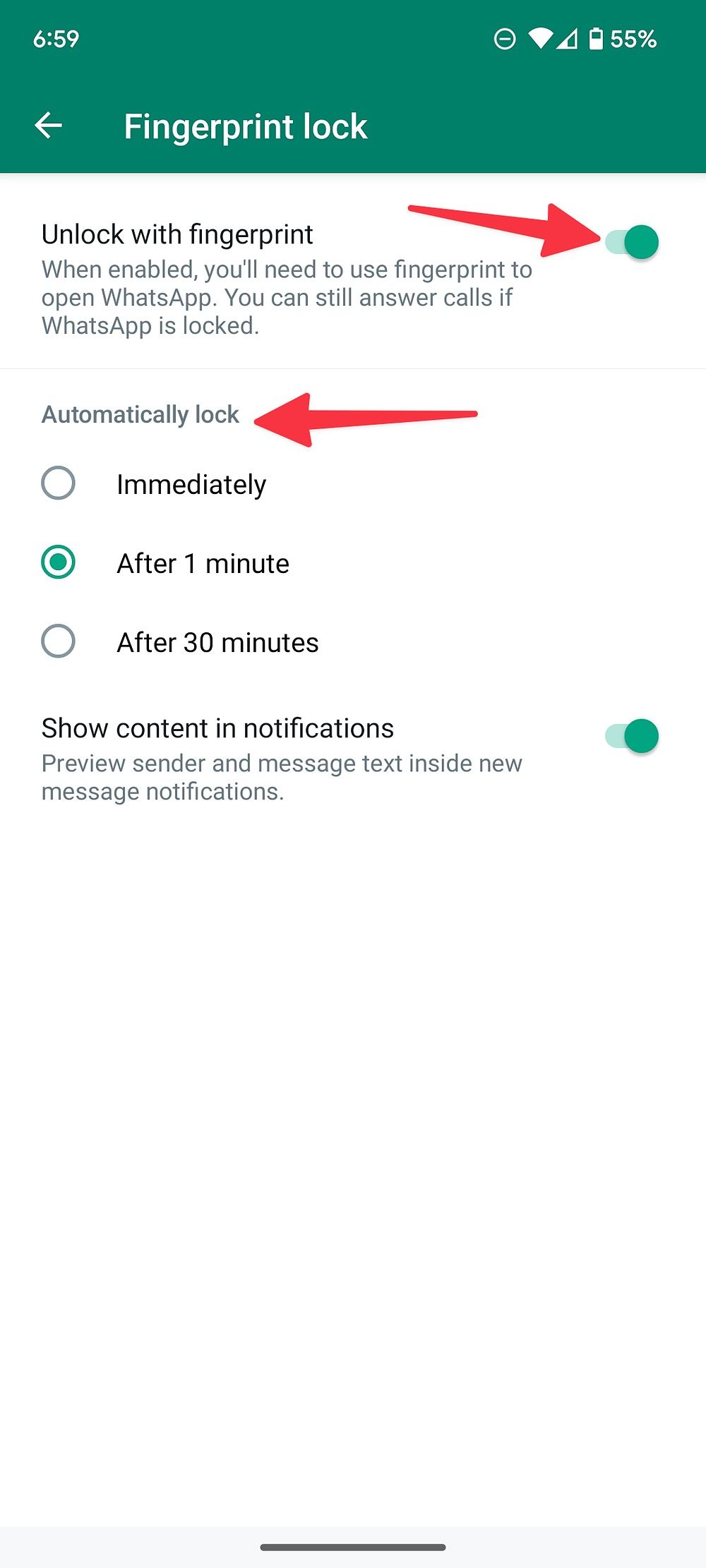
8. Stop others from adding you to WhatsApp groups
Are you tired of being added to annoying family or business groups? Follow the steps below to exclude selected contacts from adding you to WhatsApp groups.
- Open Privacy in WhatsApp Settings (check the steps above).
-
Select Groups.
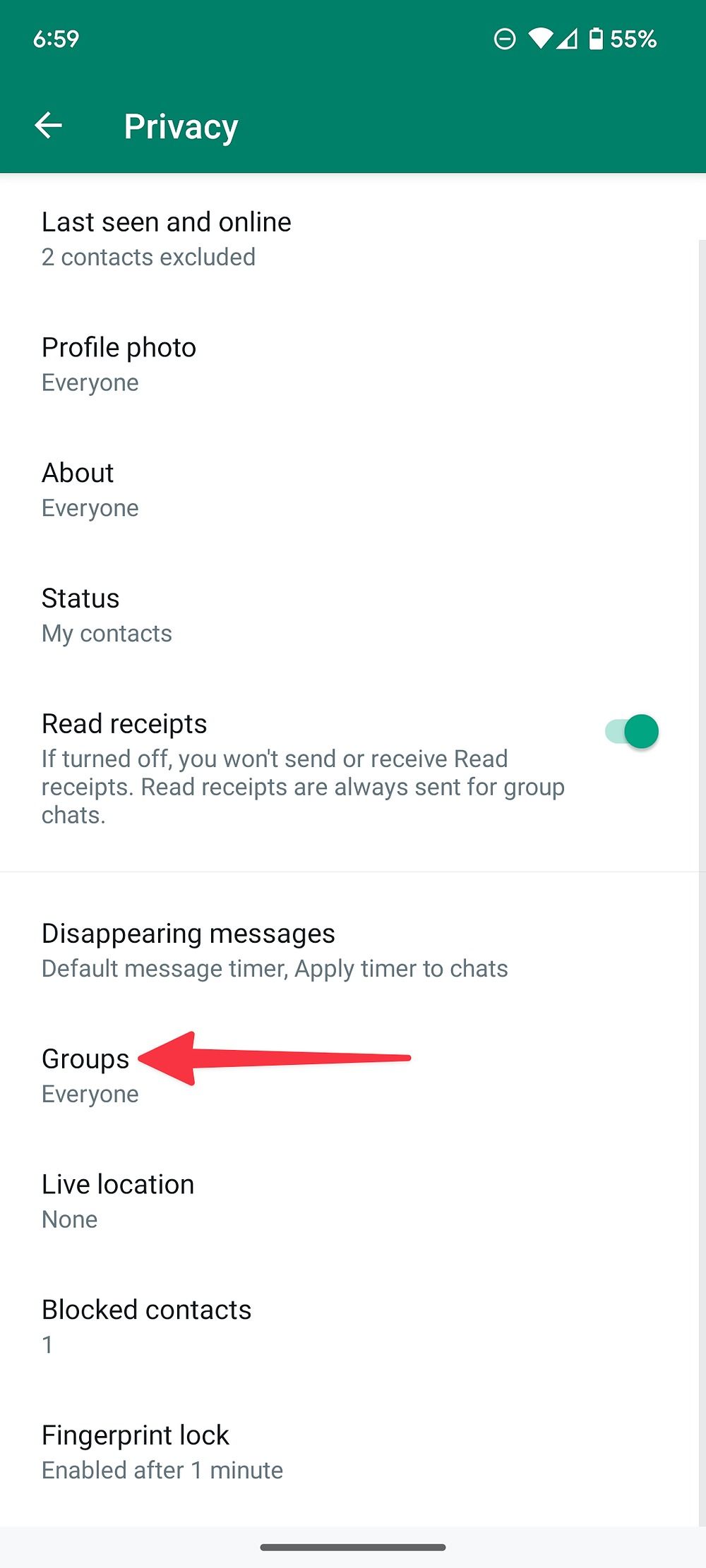
-
Tap the radio button beside My contacts except and select contacts.
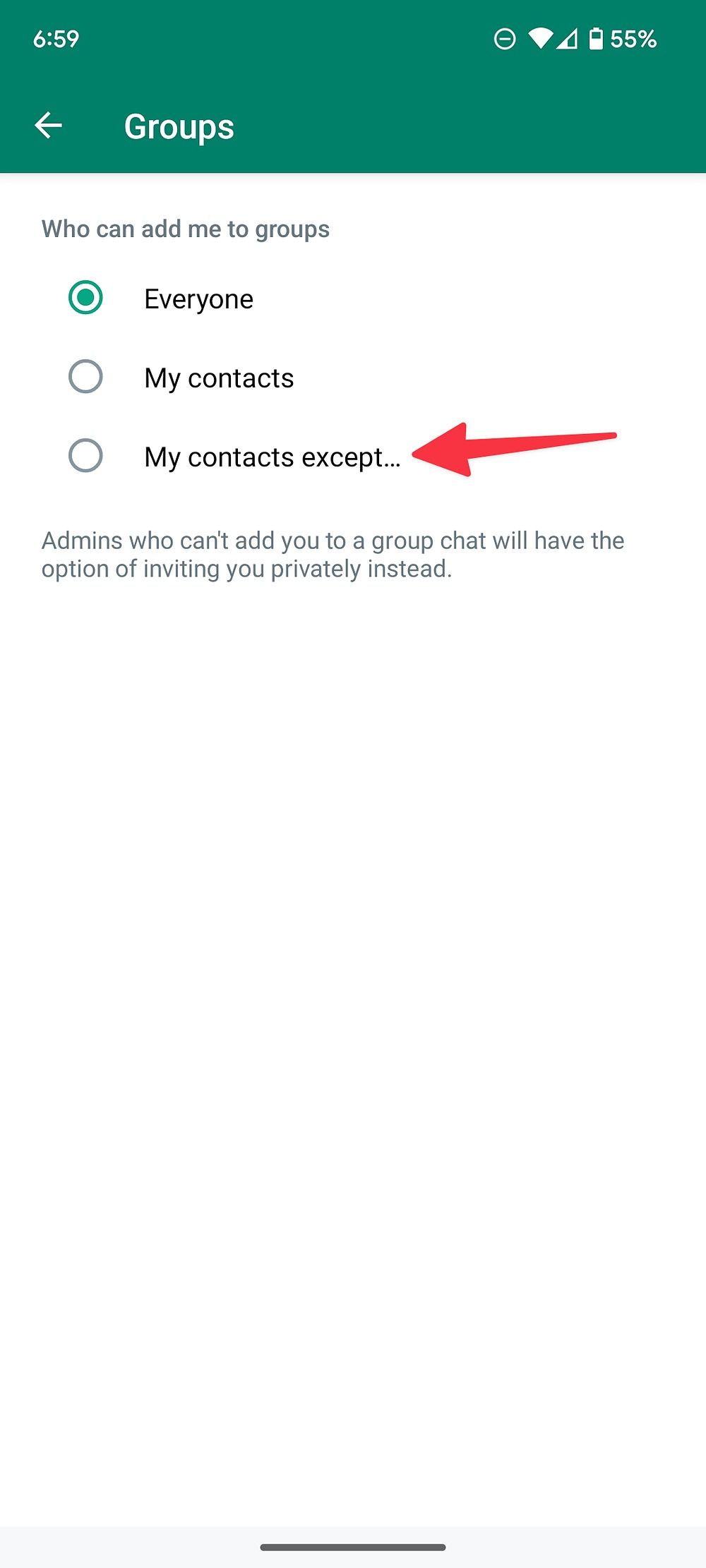
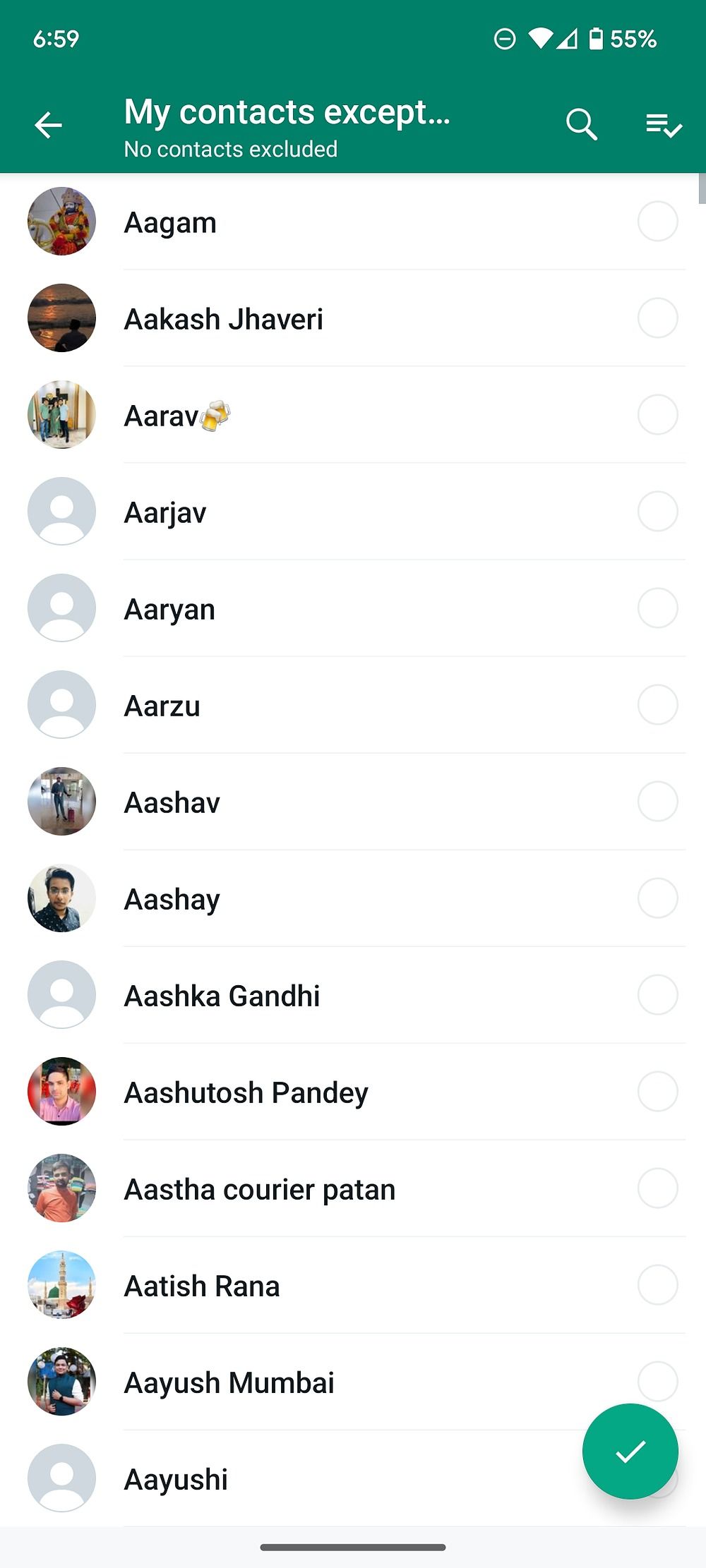
The selected contacts won't be able to add you to any WhatsApp group.
9. Report and block annoying contacts on WhatsApp
With growing popularity among users, WhatsApp has become the preferred place for spammers. You can check our dedicated post to block, report, and delete spam on WhatsApp.
Keep prying eyes away from WhatsApp
Your ideal WhatsApp experience isn't limited to Android or iOS. With the native app on Windows and macOS, you can use WhatsApp from your desktop or laptop. Apart from privacy features, WhatsApp is packed with useful tips. Read our dedicated post to learn these tricks.

