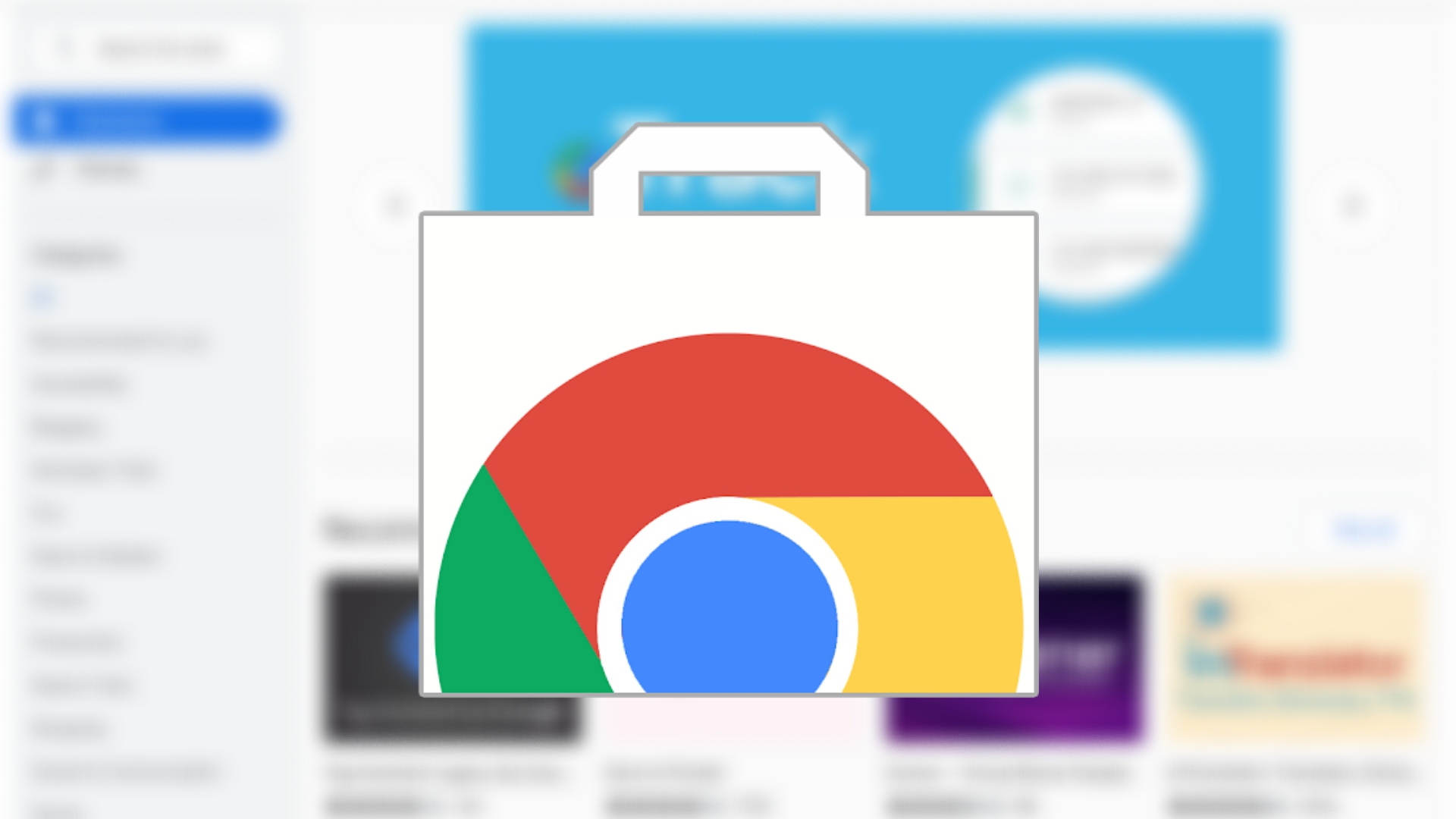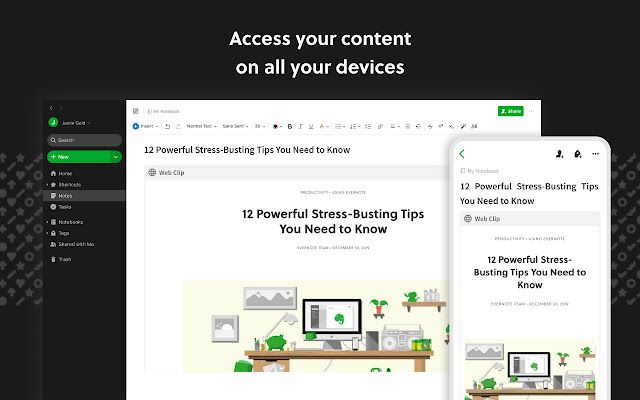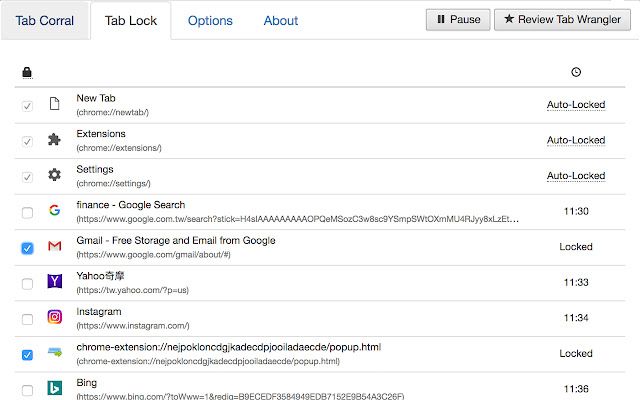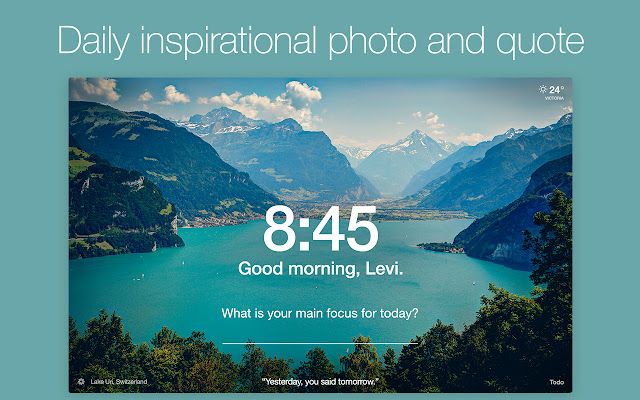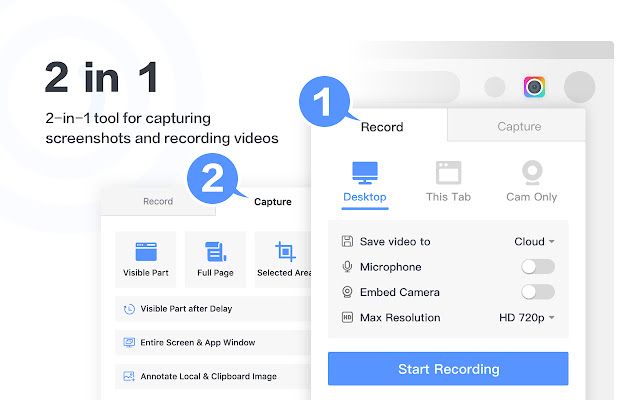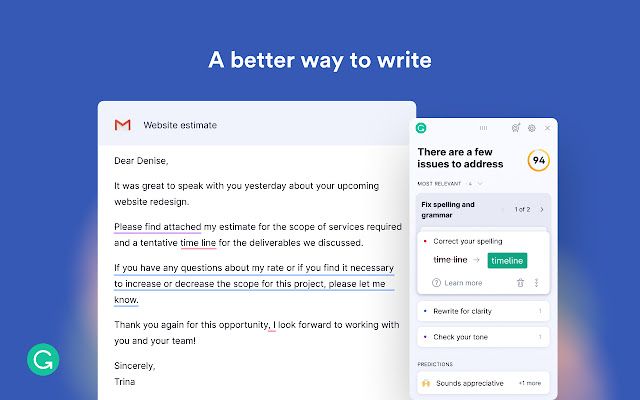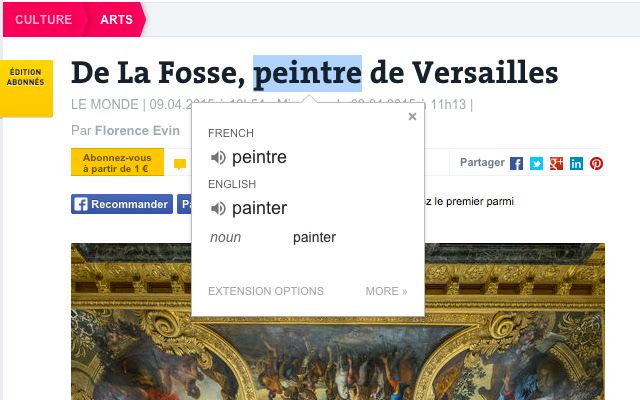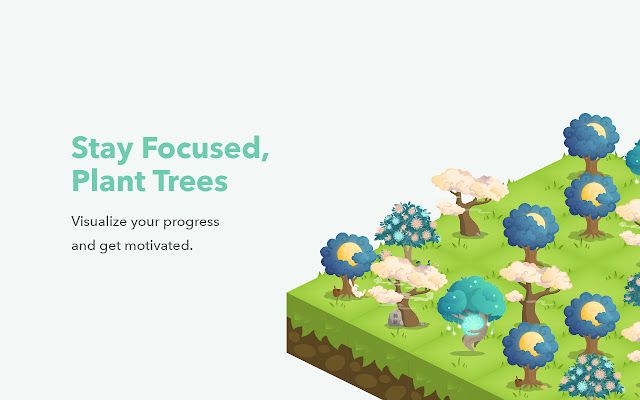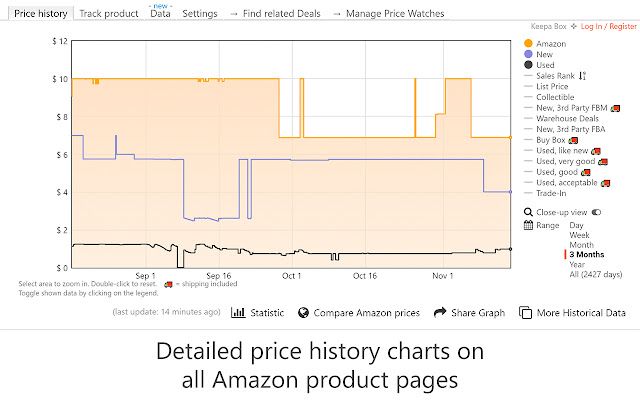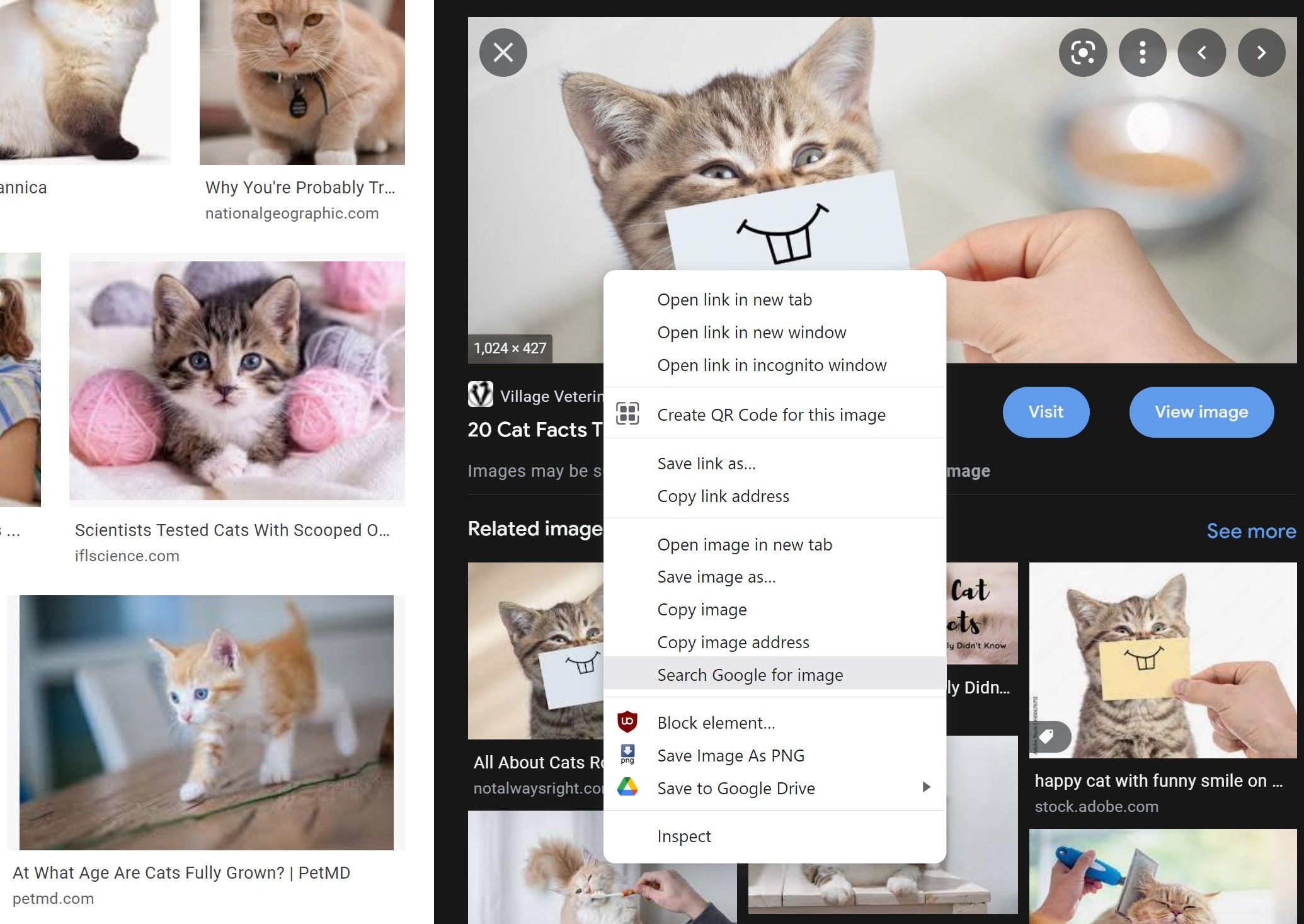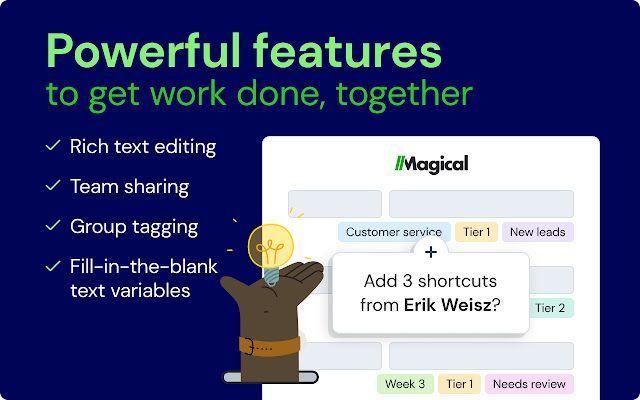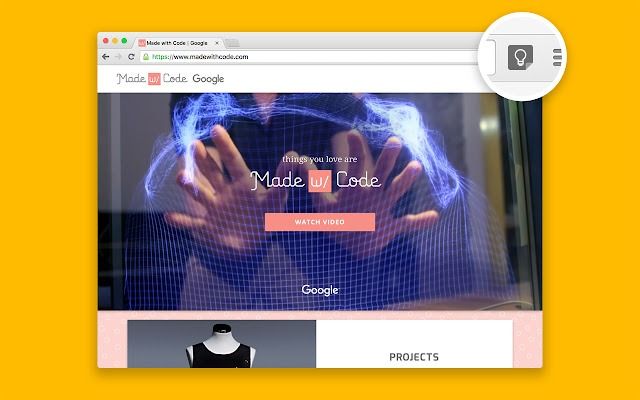Installing Chrome extensions turns Chrome into your personal browser. You can do everything from tracking price changes to spell-checking your emails through extensions. Extensions are the perfect way to make Chrome work best for you. If you're a dedicated user of one of the best Chromebooks, these are essential, as they make up for some of the Chromebooks' limitations.
These extensions only work on the desktop version of Chrome. If you're looking for a way to improve your web browsing experience on Android, try an alternative web browser instead.
1. Evernote Web Clipper
Evernote Web Clipper lets you save web pages, articles, and PDFs to your Evernote account. This might be your ideal extension if you leave articles and websites to read later. It syncs across devices, so you can save an article on your desktop, then open it on the Evernote app later.
What makes Evernote Web Clipper great is its clip formats. You can save the whole page, the page with original formatting, a stripped-down page, or bookmark it. It only takes a couple of clicks and works perfectly. You also have the option of organizing it within your Evernote folders from the extension.
2. Tab Wrangler
Tab Wrangler keeps Chrome tabs manageable by automatically closing unused tabs. Once set up, Tab Wrangler automatically closes idle tabs after a designated time. Closed tabs aren't gone for good; they're stored in the dedicated Tab Corral, where you can quickly reopen them. This is an ideal extension if you're constantly drowning in tabs you aren't using or have so many open that you lose the ones you want to use.
There are a ton of customization options that make Tab Wrangler especially useful. Tabs can be locked or pinned to prevent closing, and you can avoid closing tabs that are open to your favorite sites.
3. Momentum
Momentum helps focus your browsing goals. It replaces your new tab page with a personal dashboard. It asks you daily what your main focus is when you open your browser, and it then adds a checkbox next to the answer you can complete later. It keeps you focused without becoming overwhelming. Momentum also adds a to-do list, weather report, and a daily inspirational quote to your new tabs.
Momentum is ideal for people who like to mark off goals but don't have the time to keep a journal or dedicated to-do list. Even if you don't use productivity tools, it's a great way to spruce up your tabs.
4. Awesome Screenshot
Awesome Screenshot does more than take screenshots. It has options to capture the visible screen, the whole page, or a selected area, just like most screenshot tools. However, Awesome Screenshot lets you annotate screenshots, then save them to your computer or the cloud. The screen recording feature has a raft of similar features, including an option to include an embedded webcam recording.
Awesome Screenshot is a vital tool for anyone who takes regular screenshots or screen recordings of their browser. It's straightforward, too, so you won't waste time fiddling around with recording options or capture settings.
5. Grammarly
Grammarly is a spell checker and editor in one extension. It checks your writing anywhere in your browser. So whether you're writing an email, Facebook message, or blog post, it can help correct your writing mistakes. Grammarly also picks up grammatical and punctuation issues and highlights unclear sentences.
Grammarly won't bombard you with pop-ups and messages. Its suggestions are straightforward, without being intrusive, so you won't find your workflow disrupted. If you write things on the internet, install Grammarly. You won't regret it.
6. Google Translate
Google Translate is a household name. From helping school kids with their French homework to translating foreign phrases, it's a ubiquitous feature in our lives. The Google Translate extension provides the same service without the hassle of copying and pasting text into the website. Right-click or highlight some text, tap the Translate icon, and a translation appears.
7. Mighty Text
Mighty Text allows users to send SMS (though not RCS chat) messages straight from their browser. While the Google Messages web app offers a similar function, it only works with the Google Messages app. Mighty Text works with any SMS app.
Mighty Text notifies you of texts and allows you to respond to them from your browser, and it sends notifications from other apps and low-battery alerts. Mighty Text is an excellent tool for people who want to respond quickly to texts without picking up their phones.
8. Forest
Forest provides a horticultural incentive to stay motivated. This is your ideal extension if you check Facebook or YouTube too often. Enter the URLs you wish to avoid when working, then set a timer. Once you've selected the timer, the extension plants a virtual tree. If you attempt to visit any of your blocked URLs, your tree dies. You'll need to avoid these URLs for the duration of the timer for your tree to become fully grown and be added to your virtual forest.
Forest is a charming way to stay focused on your work, and there's also a brilliant Android app that kills a tree if you attempt to use your phone.
9. Keepa
Keepa adds price history charts to Amazon sites and notifies you if any drop below your desired price. While an Amazon wish list can inform you of price changes to saved items, Keepa offers more information, including comparing new and used prices. A raft of additional features like wishlist importing, in-stock alerts, and daily deals notifications help you save money on your Amazon shopping.
10. View Image
Thanks to a licensing deal between Google and Getty Images in 2018, Google removed the View Image button from Google Images results. This button would allow users to open the image in a separate tab for convenient downloading. View Image re-implements this button, along with the Search by Image button. Search by Image lets you right-click on any photo and search Google for other places it has appeared.
Unlike the other extensions on this list, View Image adds a feature previously present in Chrome. So if you want Chrome to work as it should, View Image should be first on your list.
11. Magical
Magical is a text expander and message template creator in one. You can create shortcuts for commonly used phrases, email templates, or links. Whether you're reusing code snippets, creating marketing emails, or applying for jobs, there's a use case here for everyone. Regardless of who you are, it can save time and boost your typing accuracy.
12. The Great Suspender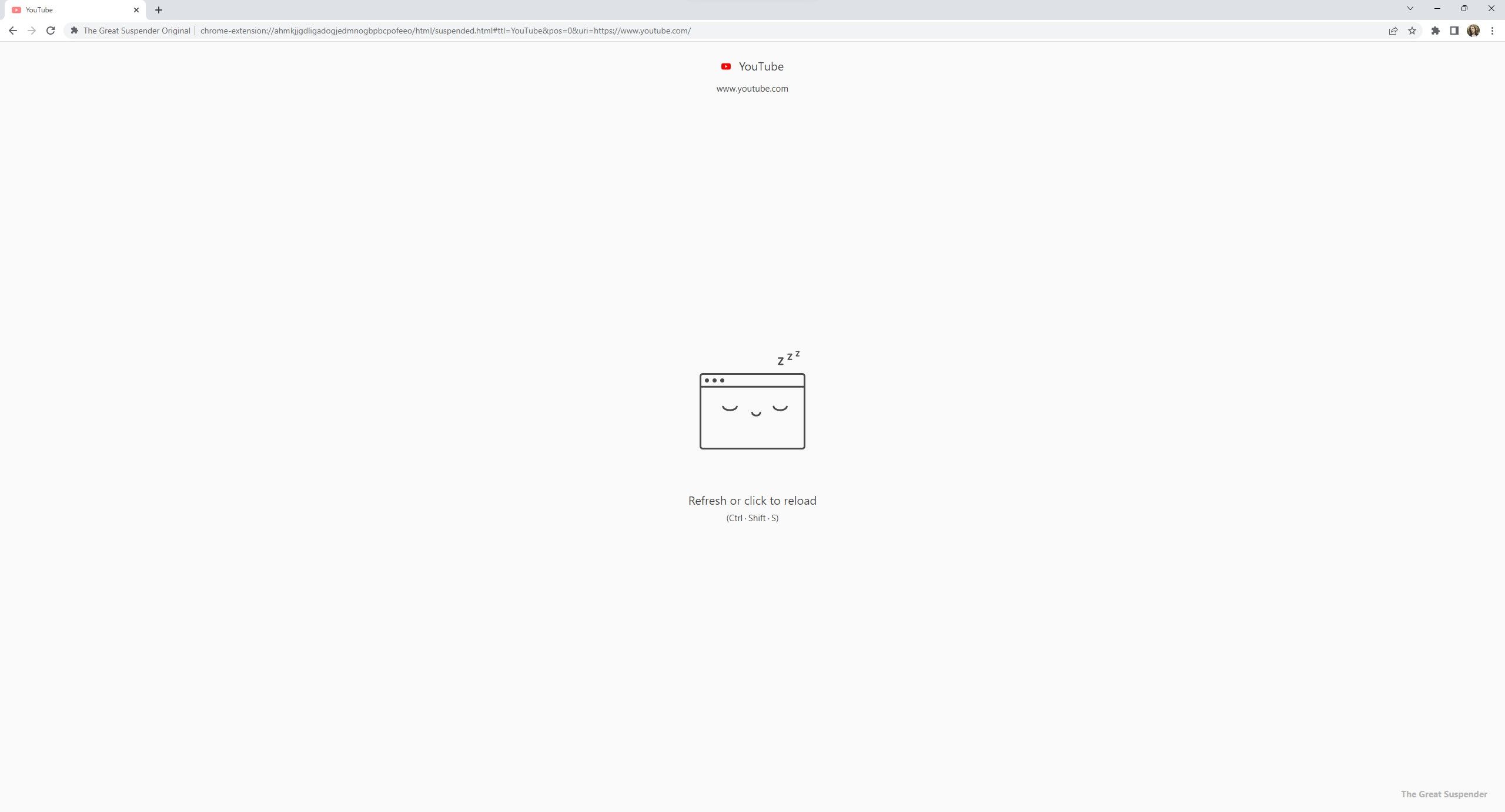
Chrome is notorious for taking up copious amounts of RAM, leading some to look for alternatives to the popular browser. This is where The Great Suspender helps, suspending tabs you aren't using until you open them again.
The Great Suspender has plenty of options to customize it to your preferences. You can set tabs to suspend with as little as 20 seconds of inactivity, or you can choose never to suspend tabs that are playing audio. It's a helpful tool, but we recommend changing the options before using it to avoid accidentally losing work.
13. Colorblind by Dalton
Colorblind by Dalton allows Chrome users with color blindness to see more colors in Chrome. It covers various types of color deficiency, including blue, green, and red. It's simple to set up and requires input once enabled. Once you've selected an option, you can adjust the severity of the filter to suit your needs.
14. Google Keep
Google Keep has plenty of tricks to help you take better notes, and the Google Keep Chrome Extension is one of the most useful. It's a perfect alternative to Evernote if you prefer to stay in Google's ecosystem of apps, as you can save links, text, and images to your Keep account. You can also add notes and labels to saved content, so they are immediately sorted.
Get the most out of Google Chrome
Even if you don't use Chrome, you can still use our recommendations in Chromium-based browsers like Edge and Opera. However, many extensions built for Chrome might not work as intended.
Extensions aren't the only way to improve your Chrome experience. There are plenty of tips and tricks for Chrome on the desktop to unlock the browser's full potential.