Thanks to technology, artists have made ground with some of the best tools to create beautiful digital artwork. As a result, many now turn to the best Android tablets and best Android phones as their weapon of choice. And choosing the software becomes of great importance to equip and enable creativity for artists. But with so many drawing apps available, how does one choose the right title for their needs? This is why we've rounded up some of the best drawing apps that can turn any Android device into a worthy digital canvas.
The criteria
These are the important features and factors to look out for when choosing a drawing app:
- Pressure responsiveness
- A wide range of brushes and tools
- Being able to customize brushes or create your own
- Being able to work with multiple layers
- Layer blending modes such as multiply, overlay, color dodge, and burn
- Touch gestures and keyboard shortcuts
- Built-in time-lapse recording is a plus
The price and affordability of an app will often be a deciding factor, too, especially for a beginner looking to get started. Therefore, these selected apps have free, freemium, or premium options to scale up the app's features and accessibility, all while offering generous trial periods for the full version. Either way, you can find and test the best apps that fit your path as an artist.
In case you're wondering, these apps were tested on the Samsung Galaxy Tab S6 Lite. It still holds up as a competent tablet for digital art and is a great value for money.
With that out of the way, let's dive into the apps.
1 Sketchbook
Originally developed by Autodesk, Sketchbook has become a popular choice for many. It has a clean, uncluttered, and easy-to-navigate interface. If this is your preferred app on your computer, you'll be right at home using it on your mobile device.
Pros:
- Great pressure responsiveness
- A huge assortment of brushes that can be customized
- An easy-to-find time-lapse capture feature
- A useful complementary color indicator
- Symmetry and perspective tools
- A reasonable maximum layer count (10 layers for 6000x4500px canvases)
Cons:
- Limited touch gestures
- DPI (dots per inch) is fixed (usually at 72 DPI)
Price: 100% free.
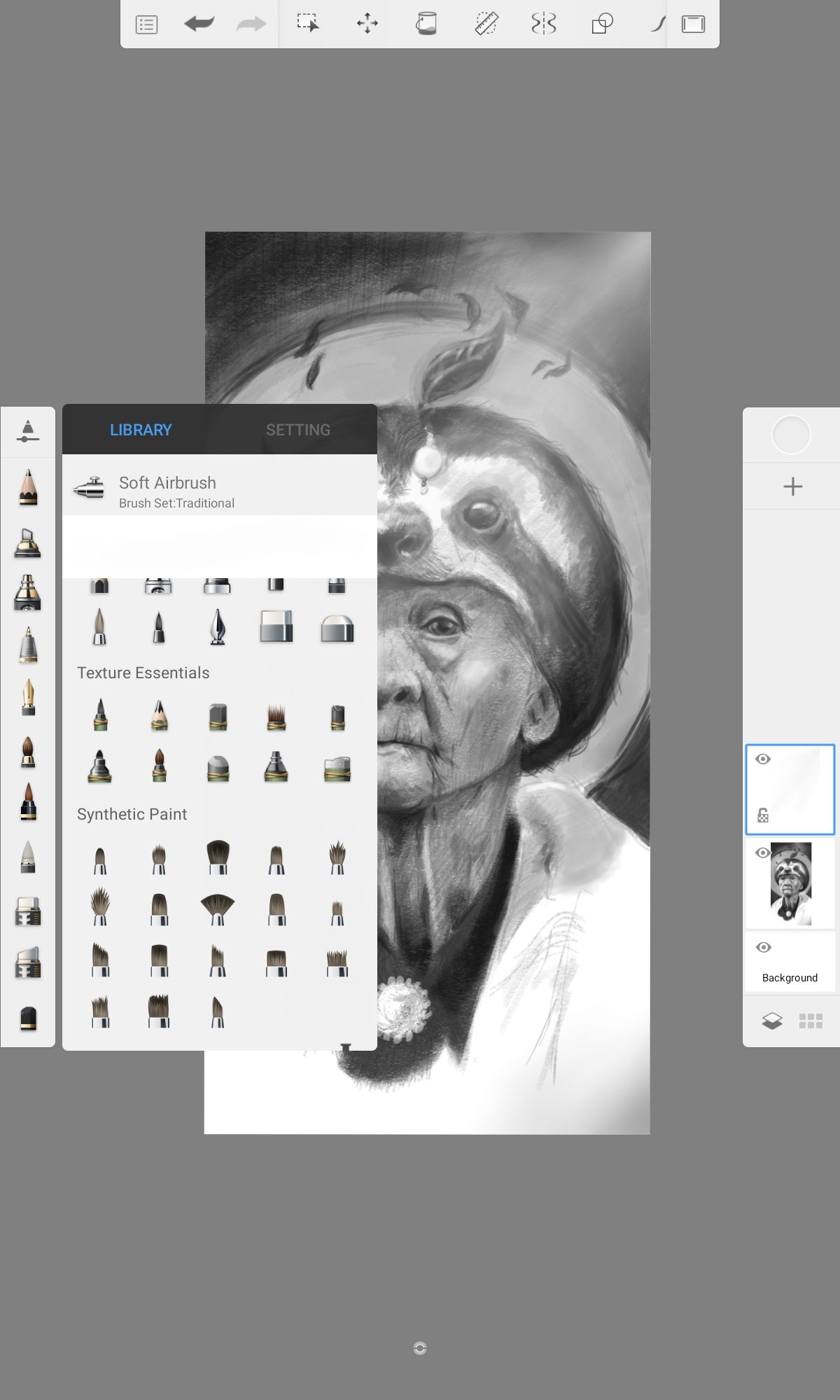
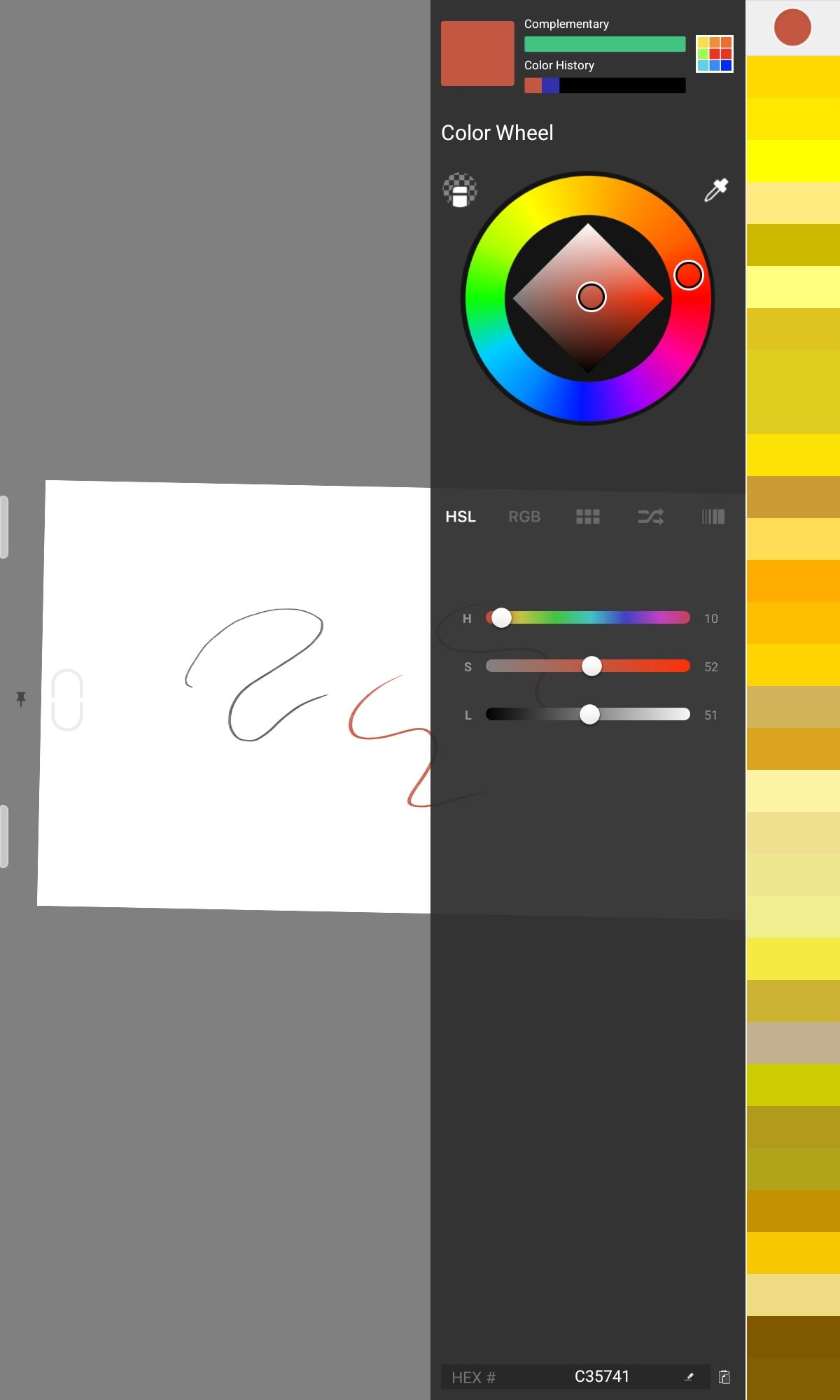
2 Infinite Painter
If you're looking for something that gives a similar drawing experience and feature packet as the iPad painting powerhouse Procreate, then check out what Infinite Painter has to offer. It has a great selection of tools and textured brushes that emulate traditional media. So for the painters among you, this is recommended as one of the best drawing apps for Android.
Pros:
- A wide range of brushes
- Advanced brush engine for customizing and creating brushes
- Color with gradient maps
- Lasso fill tool
- Touch gestures
- Time-lapse capture
- Brushes can interact realistically with an added paper texture
- PSD support
- High-resolution canvases
Cons:
- Lack of keyboard shortcuts (but not needed for this app)
- No text tools
Price: $10, includes a 7-day free trial with full access.
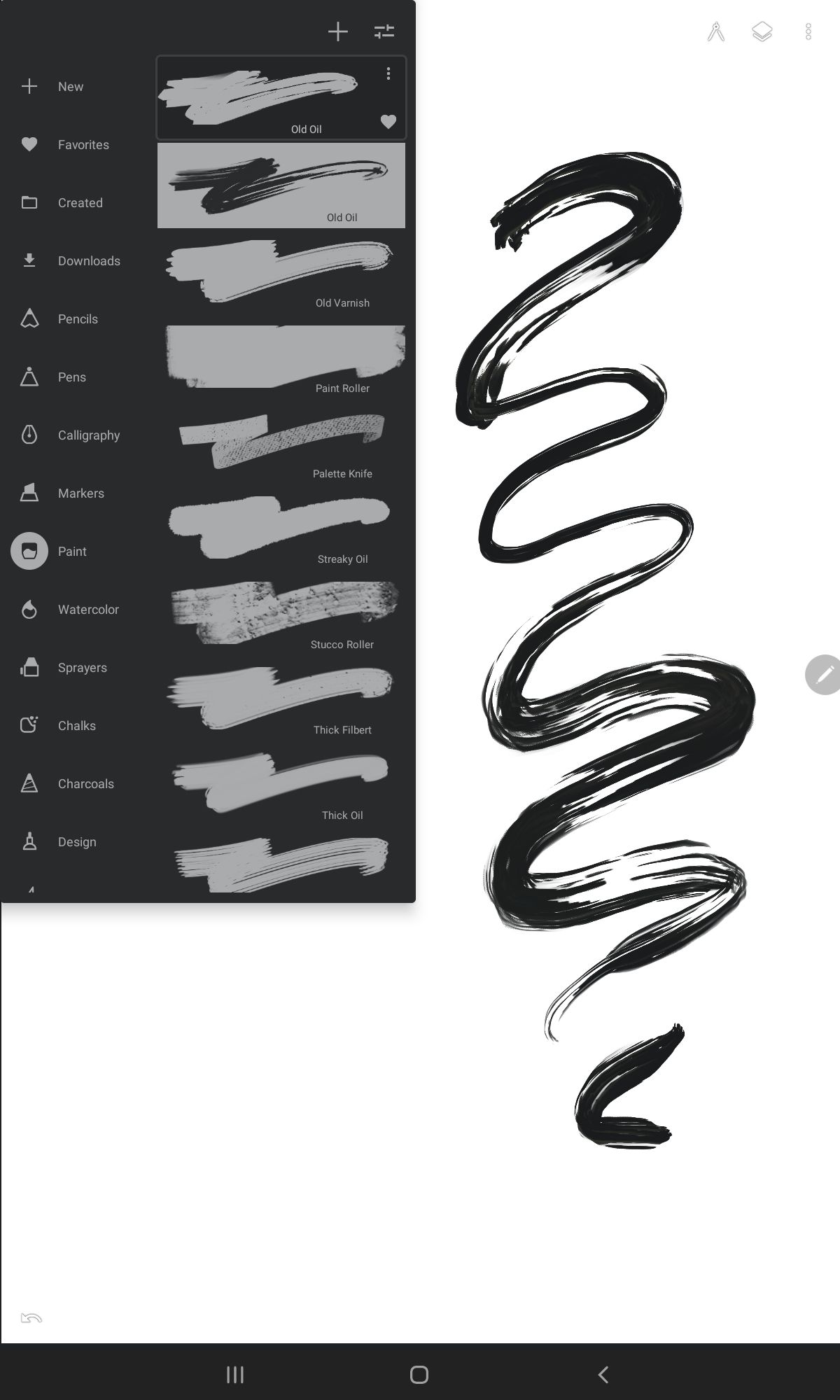
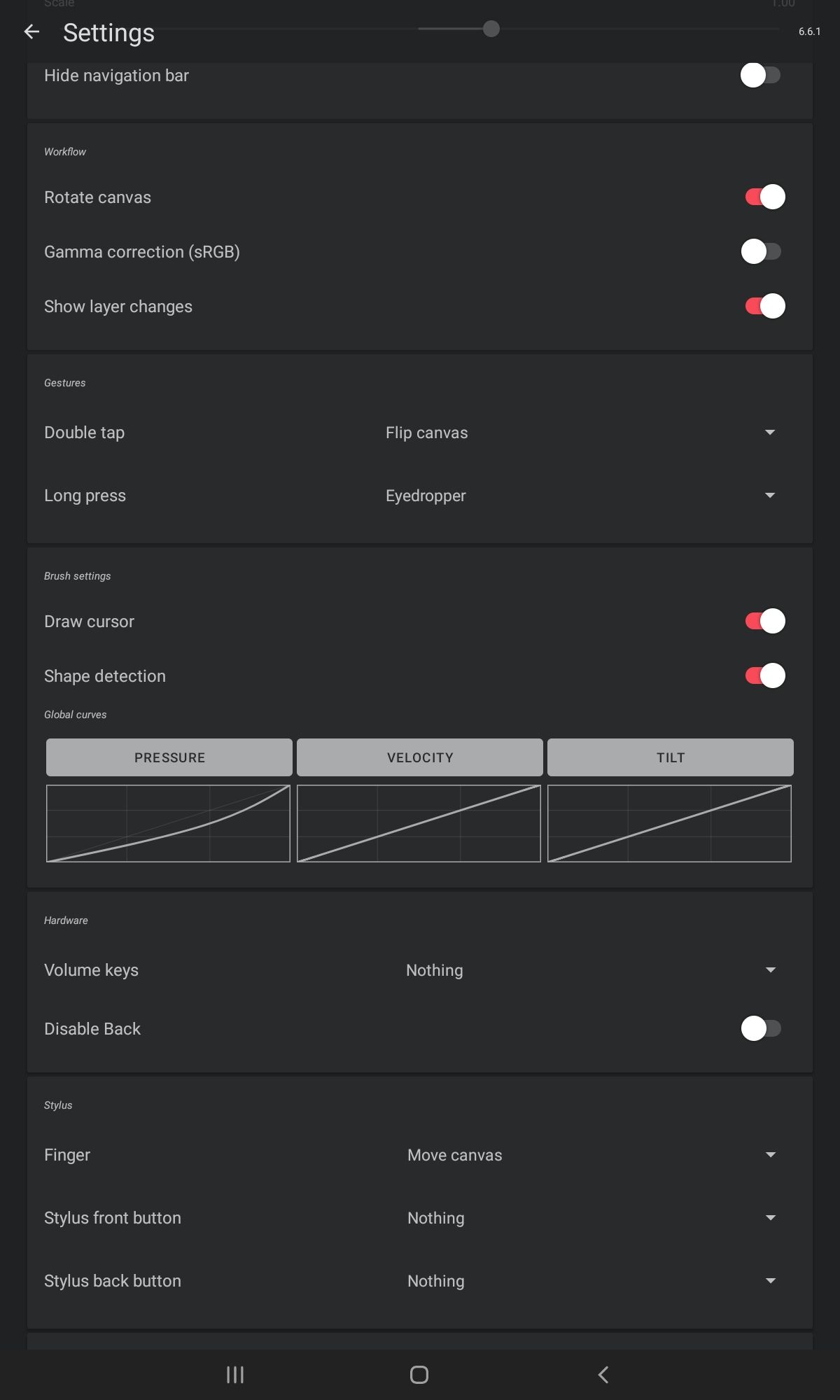
3 Clip Studio Paint
Clip Studio Paint is packed with features and has quickly become a popular alternative to Adobe's Photoshop on PC. It has a fair price for such an advanced piece of software and is a great option for comic creators and animators as well.
On tablets, you'll get the full package too. It's versatile in how it can be used with touch gestures, keyboard support, and a nifty companion mode for paired smartphones.
Pros:
- Comic layout and panel tools
- Great pressure and tilt recognition
- Huge online asset library
- Perspective tools
- Multiple layers and blend modes
- Touch gestures and keyboard support
- Cross-platform cloud storage
- Animation capabilities
- S Pen air actions support
- Companion mode to pair a phone with a tablet or PC
Cons:
- The busy interface that might be intimidating for newbies (but it has plenty of official tutorials to guide you and an active community adding more of their own)
Price: Free 1 hour a day, otherwise $2.50/month for Ex Plan or $1/month for Pro Plan; includes 3-months off for first-time purchases. Galaxy owners can get a 6-month free full-feature trial by signing up through the Galaxy Store. Note: Tablet users who plan to use a pressure pen must purchase another plan outside the Smartphone Plan.

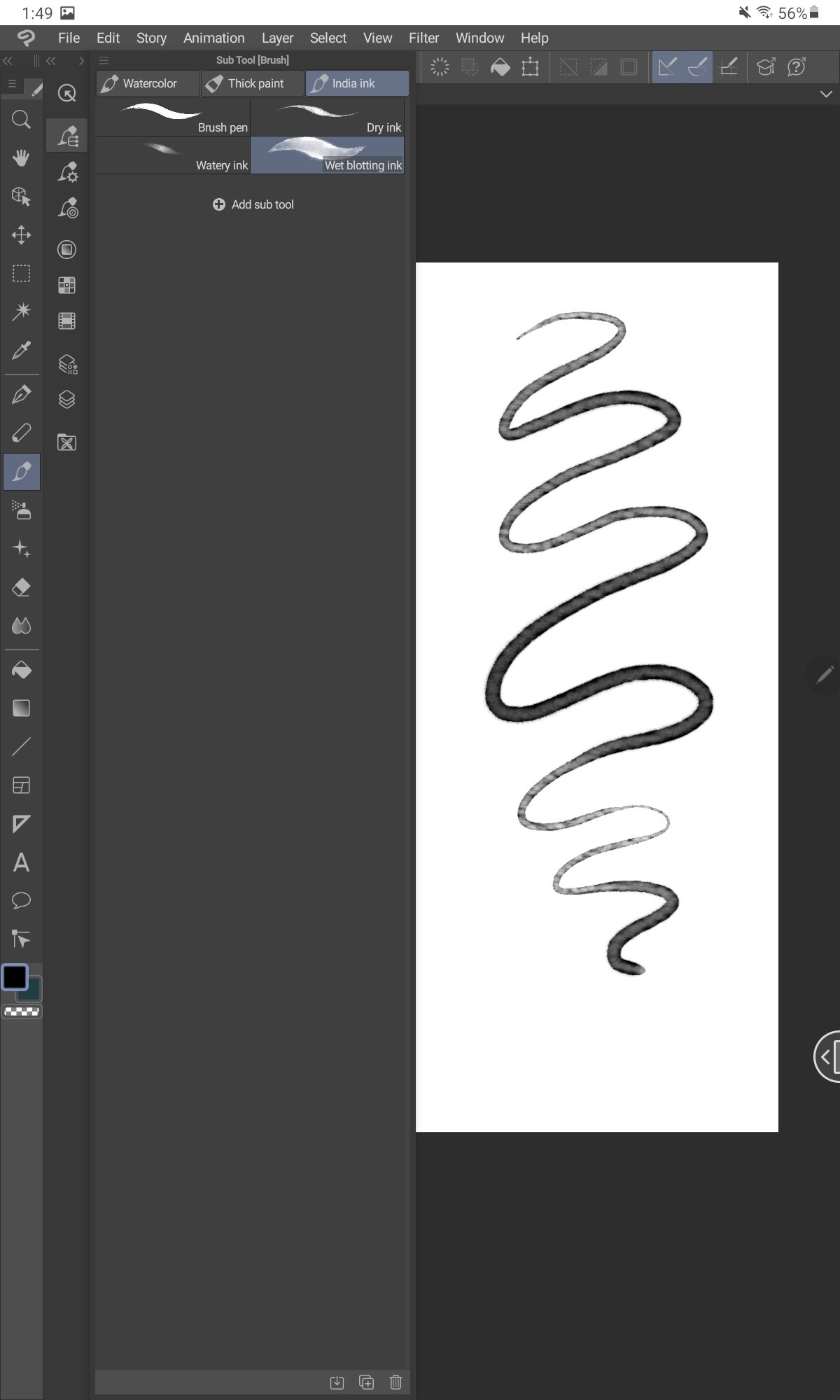
4 MediBang
MediBang is another popular free drawing app, particularly for new comic artists. Like Clip Studio Paint, it has a large asset library to pull from. You can back up your work on the cloud and access it on your computer later as well. The mobile version is a little different from the desktop release. It's better adapted for small screens but still packed with tools.
Pros:
- Touch gestures, including double-tap to undo
- Large online asset library
- Comic panel and layout tools
- Good pressure recognition
- Works on canvases at 300 DPI
- Time-lapse capture
- Customize display shortcuts for the floating panel
Cons:
- No keyboard support
- Pressure sensitivity isn't active by default after installing
Price: Free with ads; purchase MediBang Premium for
$2.50/month for 20GB cloud storage, $4.50/month for 100GB cloud storage, and $9/month for 300GB.
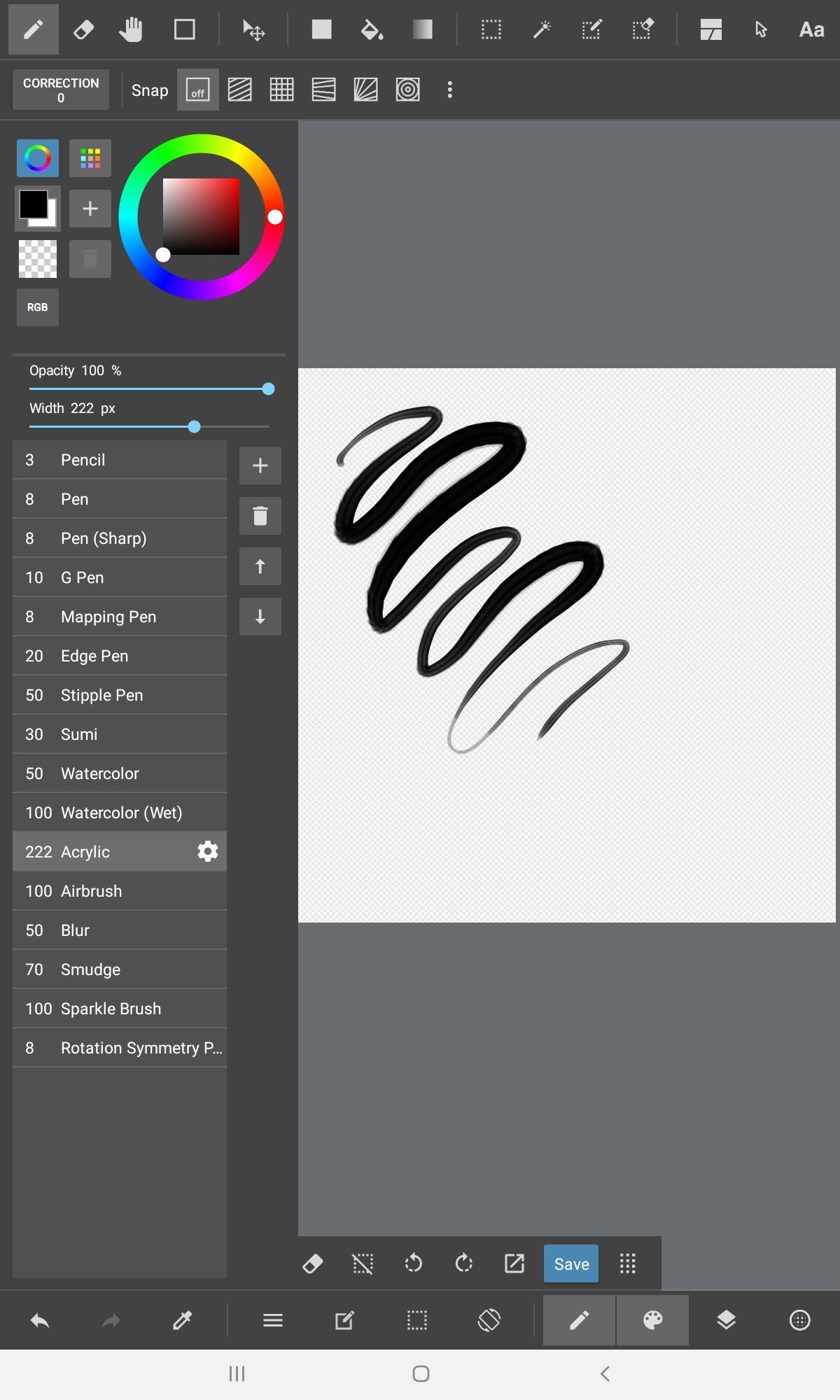
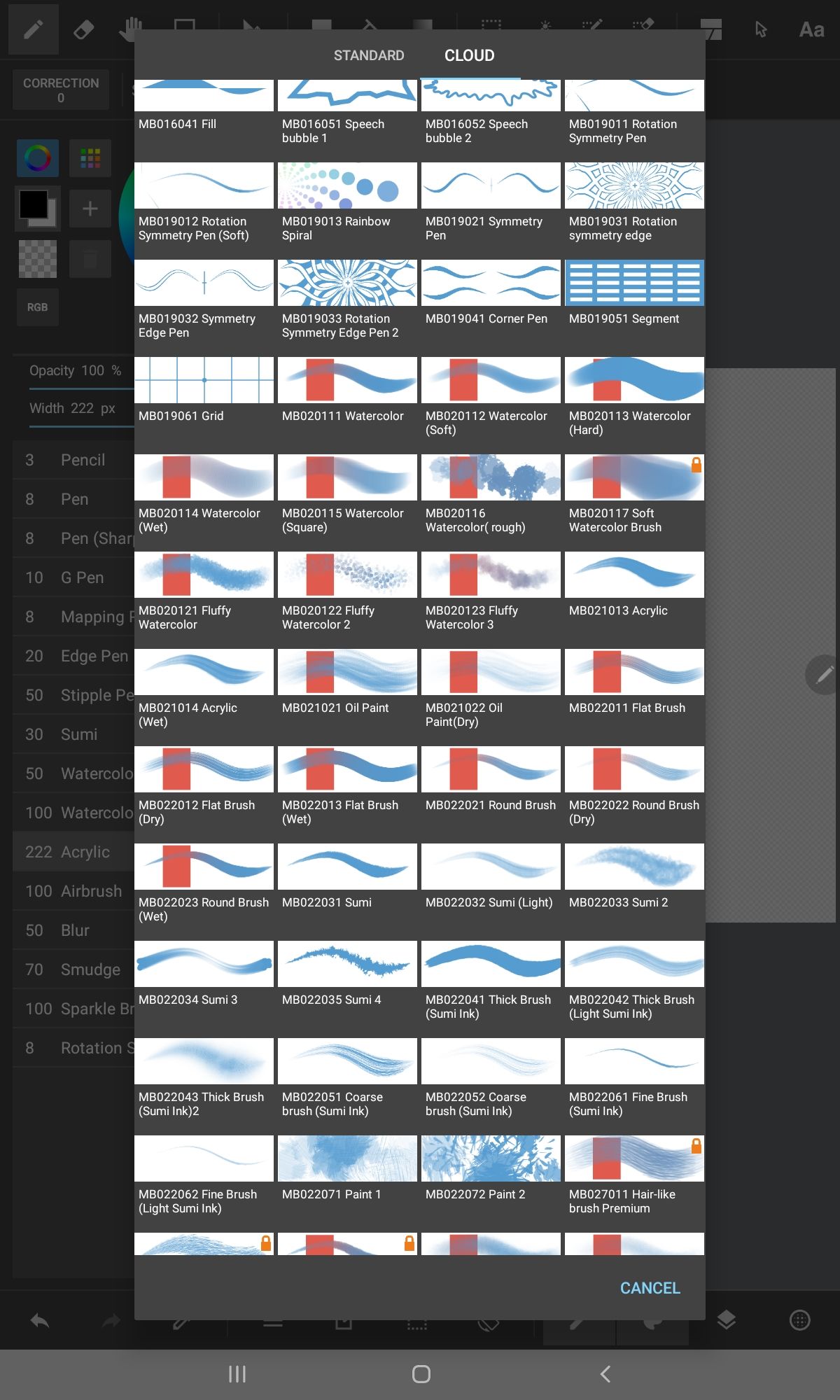
5 Ibis Paint X
Ibis Paint, like MediBang, targets manga and anime drawing enthusiasts. It's a little heavy on the advertising, though. The tablet and phone versions are much the same, except that the side toolbar is packed away on the phone app.
Pros:
- Wide range of brushes
- Brushes are customizable
- Unlimited layers
- Layer blending modes
- Time-lapse recording
- Lasso fill tool
- Liquify tool
- Navigator/reference window
Cons:
- A bit too much advertising compared to similar free apps
Price: Free with ads. $10 for the remove ads add-on. The Prime Membership plan starts at $3/month and $28/year, includes 20GB of cloud storage, and added tools.
For first-time registrations, you gain a free 1-month trial.
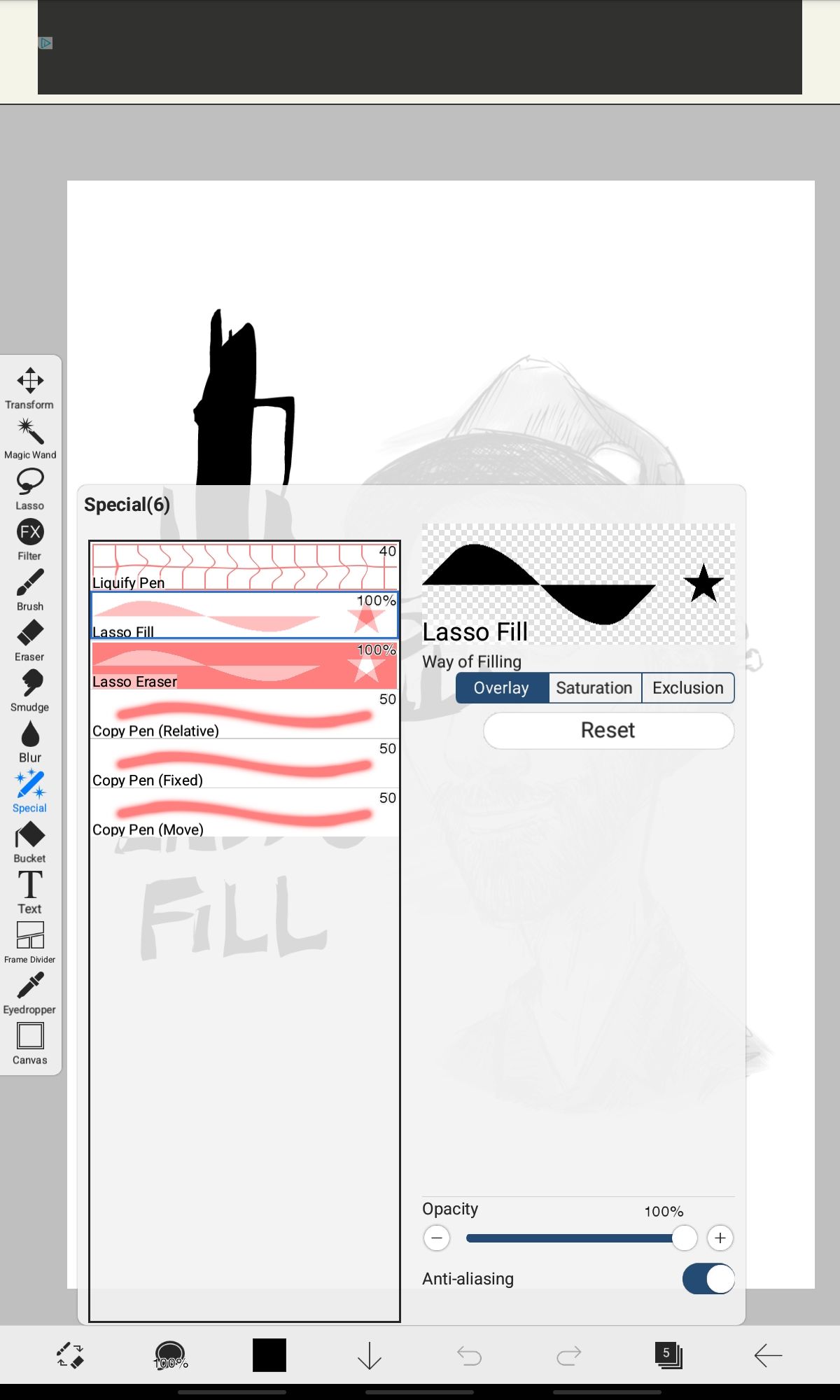
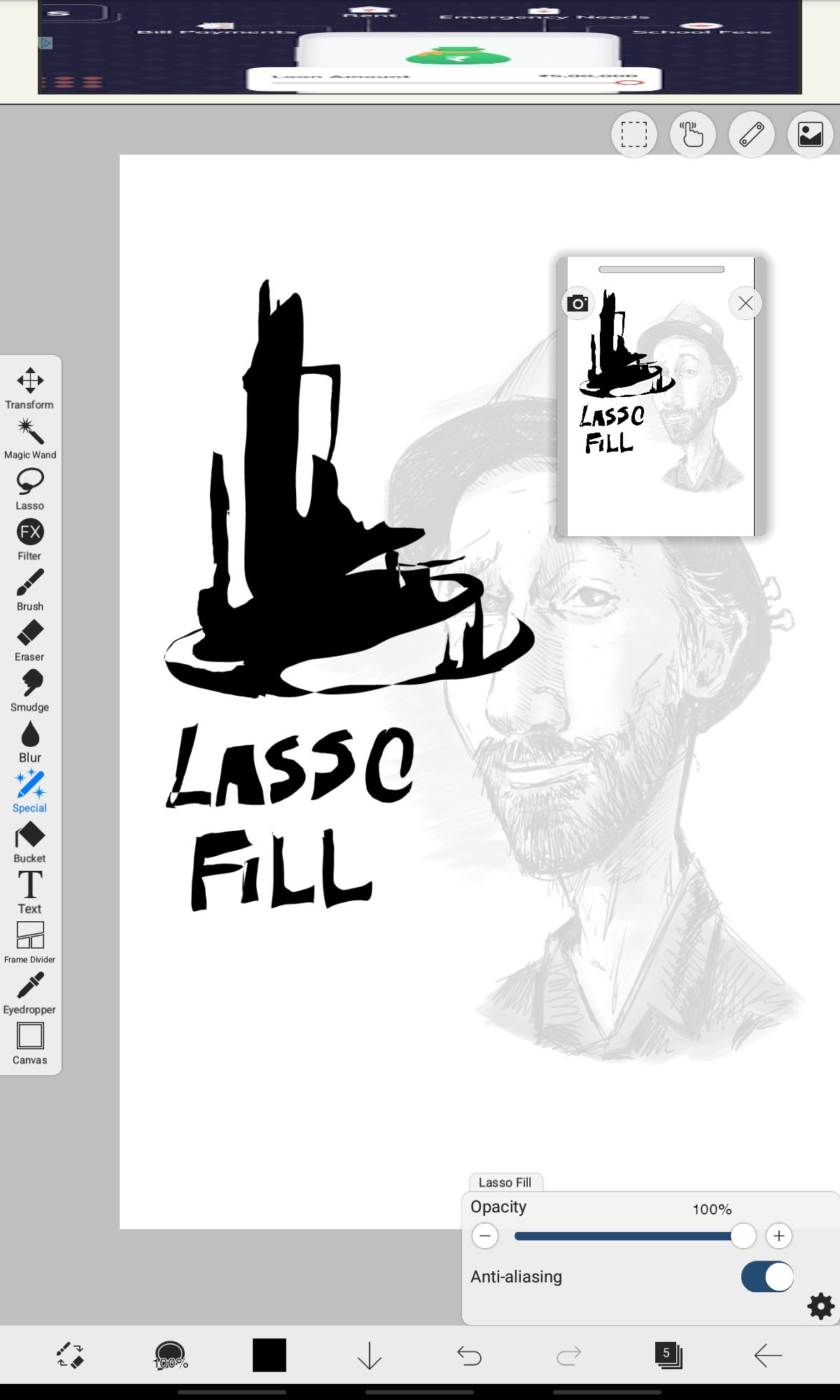
6 Krita
Free, open-source, and rich in features, Krita is a well-loved digital art app. Designed primarily for computers, it's been ported over to Android, as is, in its entirety for tablet users. As such, it's better suited to working with a keyboard connected, allowing you to activate and switch between tools with keyboard shortcuts rather than touch gestures. It works as you'd expect from the desktop version and is also available for ChromeOS users.
Pros:
- Plenty of features and tools
- Good brush engines
- Supports most file types, including PSD
- Animation tools
- Unlimited undo
- Keyboard shortcut support
- S Pen gesture support
Cons:
- A bit cramped on smaller screens
- Can easily make unwanted marks with the side of your hand
Price: 100% free.
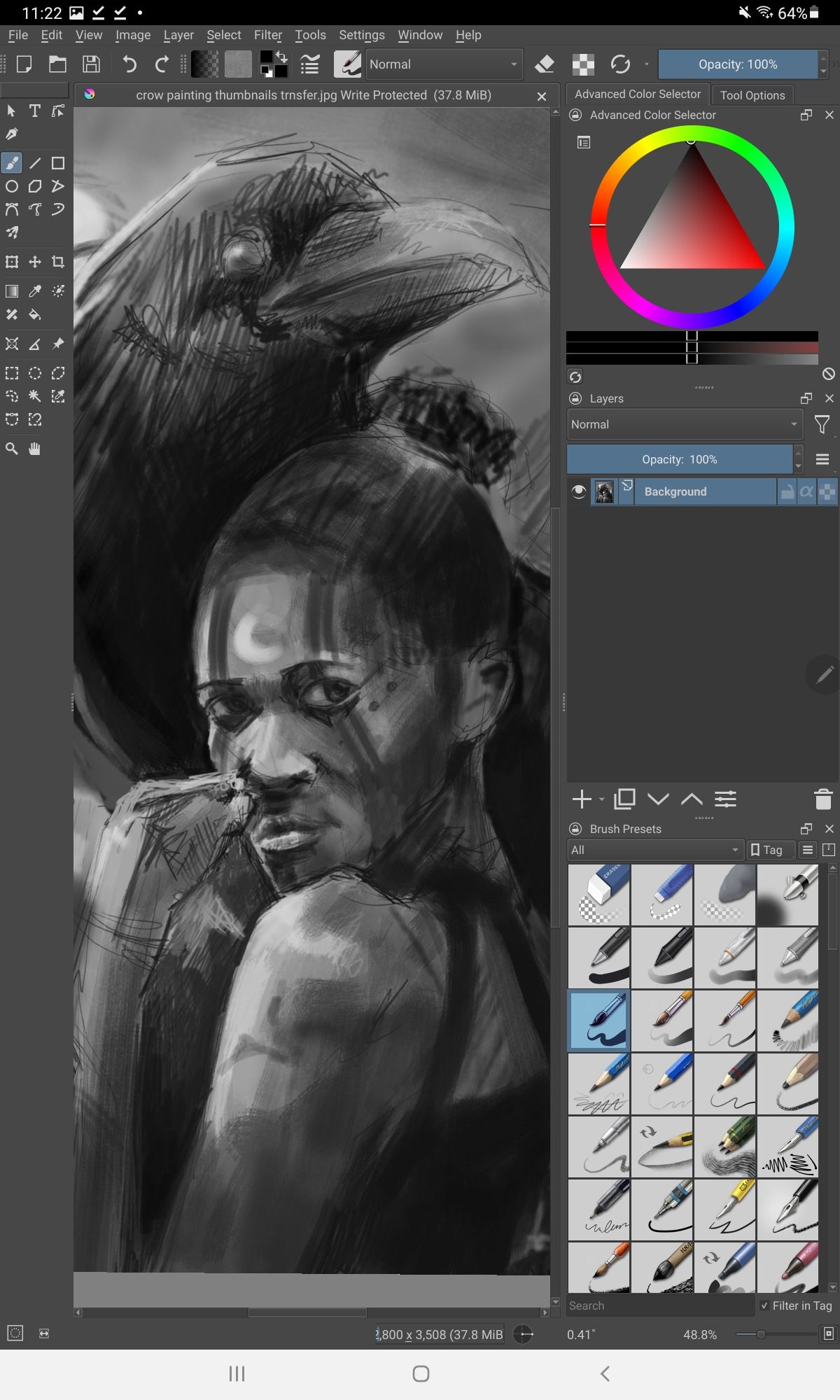
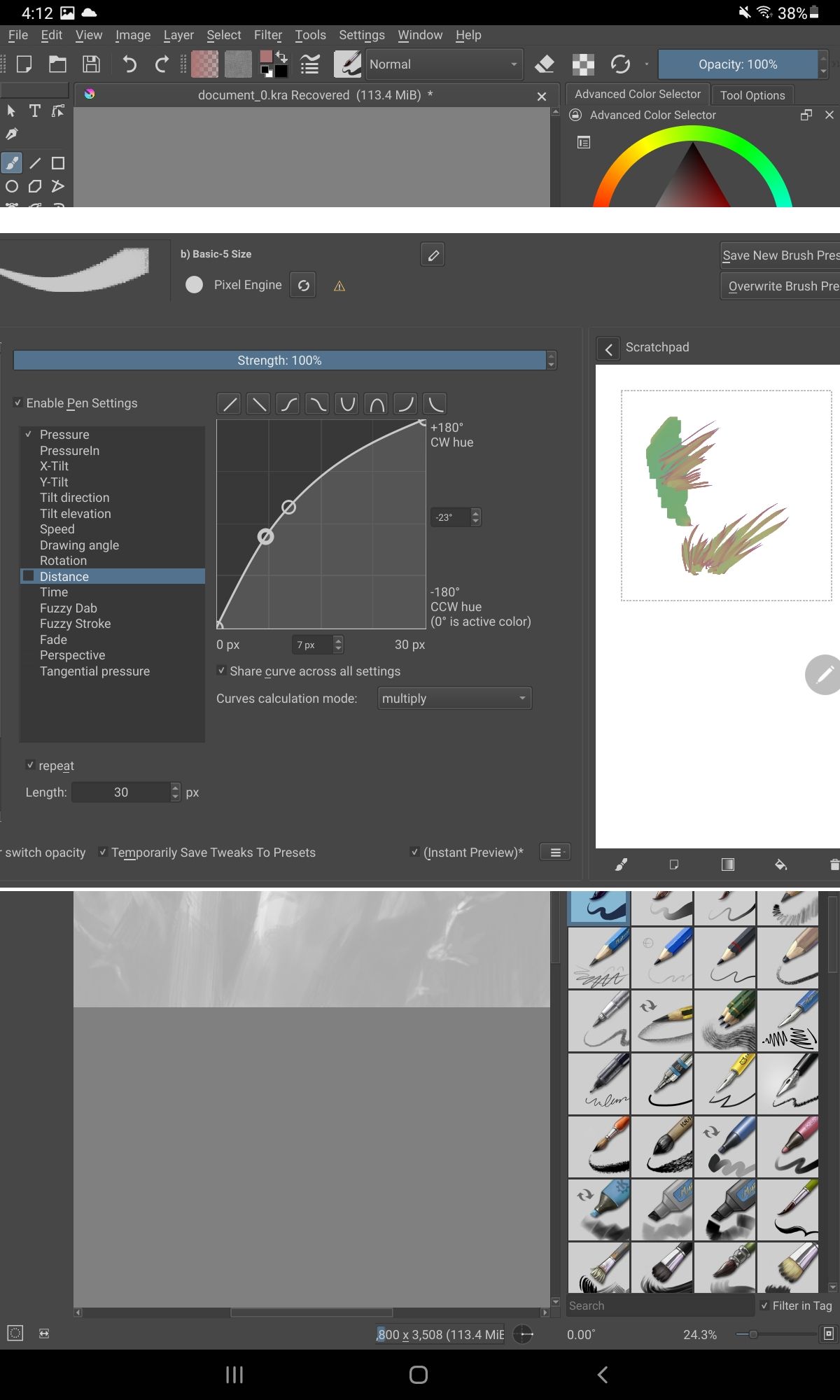
7 ArtFlow
ArtFlow is another great app that doesn't immediately bombard you with features in a busy interface. For that reason, it's one worth recommending for beginners and hobbyists. But that doesn't necessarily mean it's lacking the tools more advanced users will enjoy.
Pros:
- Time-lapse recording
- Multiple layers
- Layer blend modes
- Uncluttered and straightforward interface
- Decent max canvas size at 300 DPI (13 layers at 6000x4500px)
- Keyboard shortcuts
- Flip the interface layout with left- or right-handed mode
- The full version is temporarily activated by watching an ad
Cons:
- Limited layer count in the free version
- Limited touch gestures beyond pinch to zoom
- Experienced a few crashes while testing
Price: Free, $6 one-off payment for the Pro version.
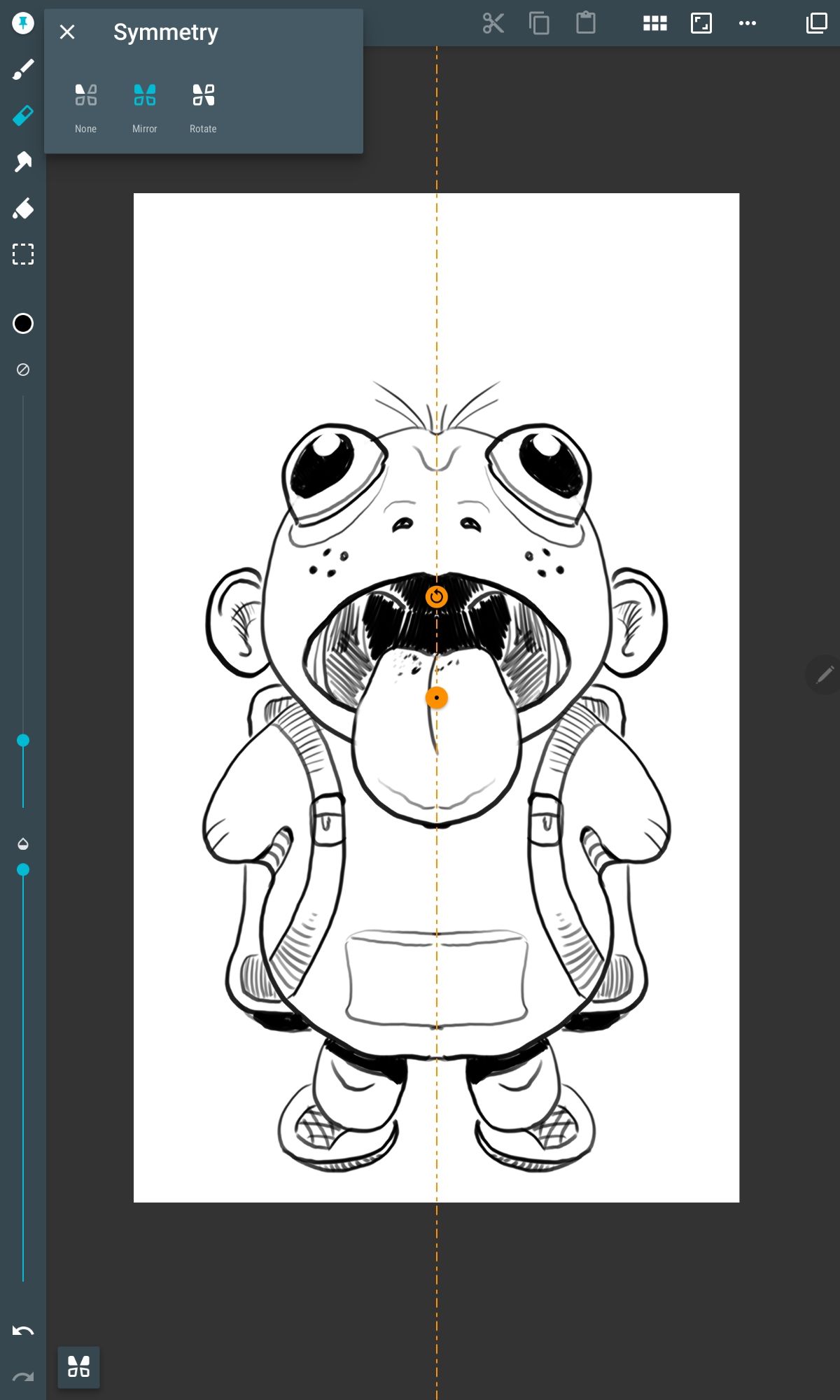
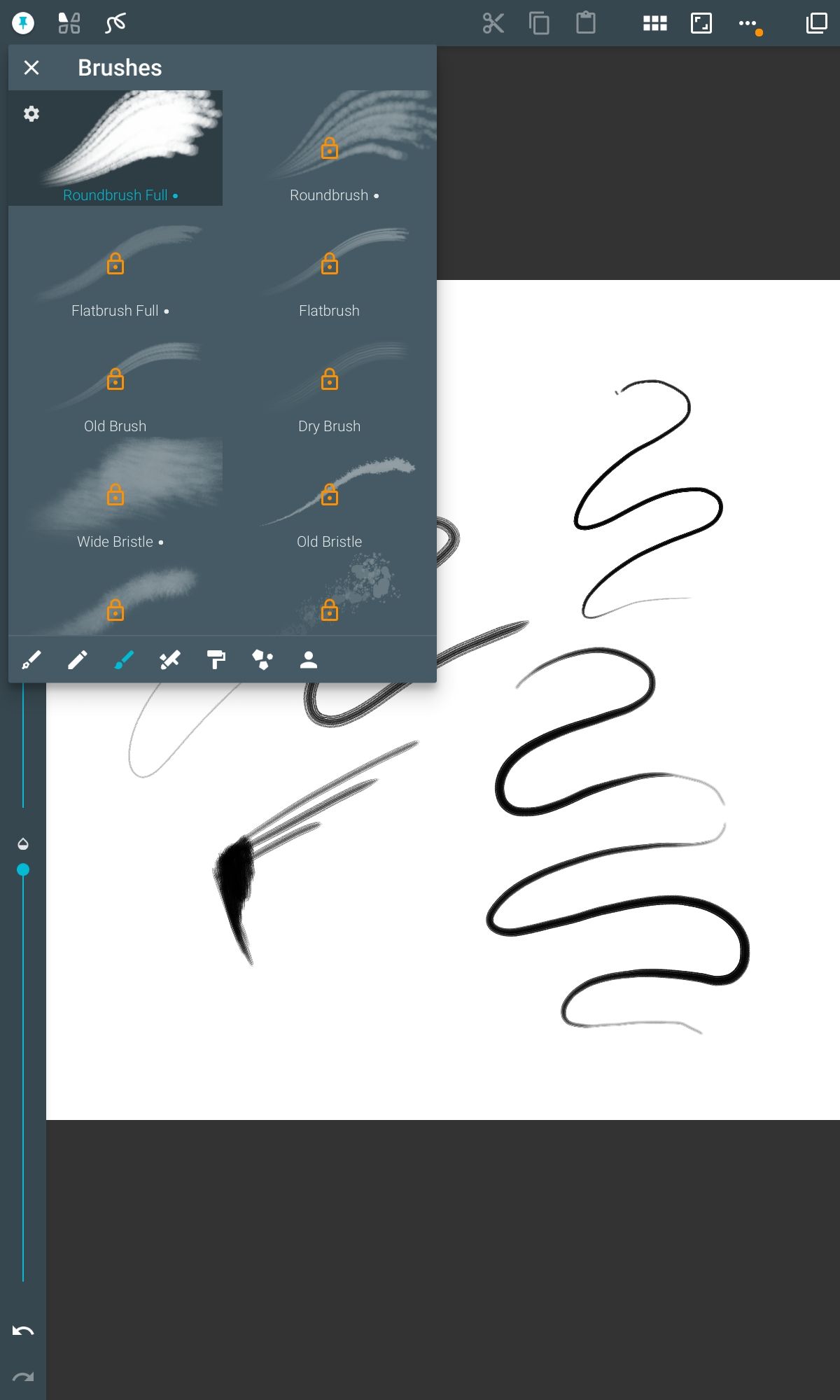
8 Concepts
There aren't many decent drawing apps that offer an infinite canvas. That makes Concepts a great app for generating ideas and spreading them over a single page. Think mind-mapping where Pinterest meets your actual sketchbook, so you can insert images, draw around them and make notes. With its full Copic Color Wheel, it feels like this was made with designers in mind.
Pros:
- An infinite canvas
- Import images from your gallery or browser
- Full Copic color palettes
- Funky exploding color wheel
- Vector drawing
- Cross-platform subscription
- Various purchase options to suit your needs
- Customizable touch gestures
Cons:
- Limited layer count in the free version
- No layer blending modes
- Can't customize brushes
- No time-lapse recording
Price: Free, upgrade for $5/month or $30/year (includes 7-day free trial) for full features, pay $15 for Essentials pack, and other one-off purchases for $2 each.
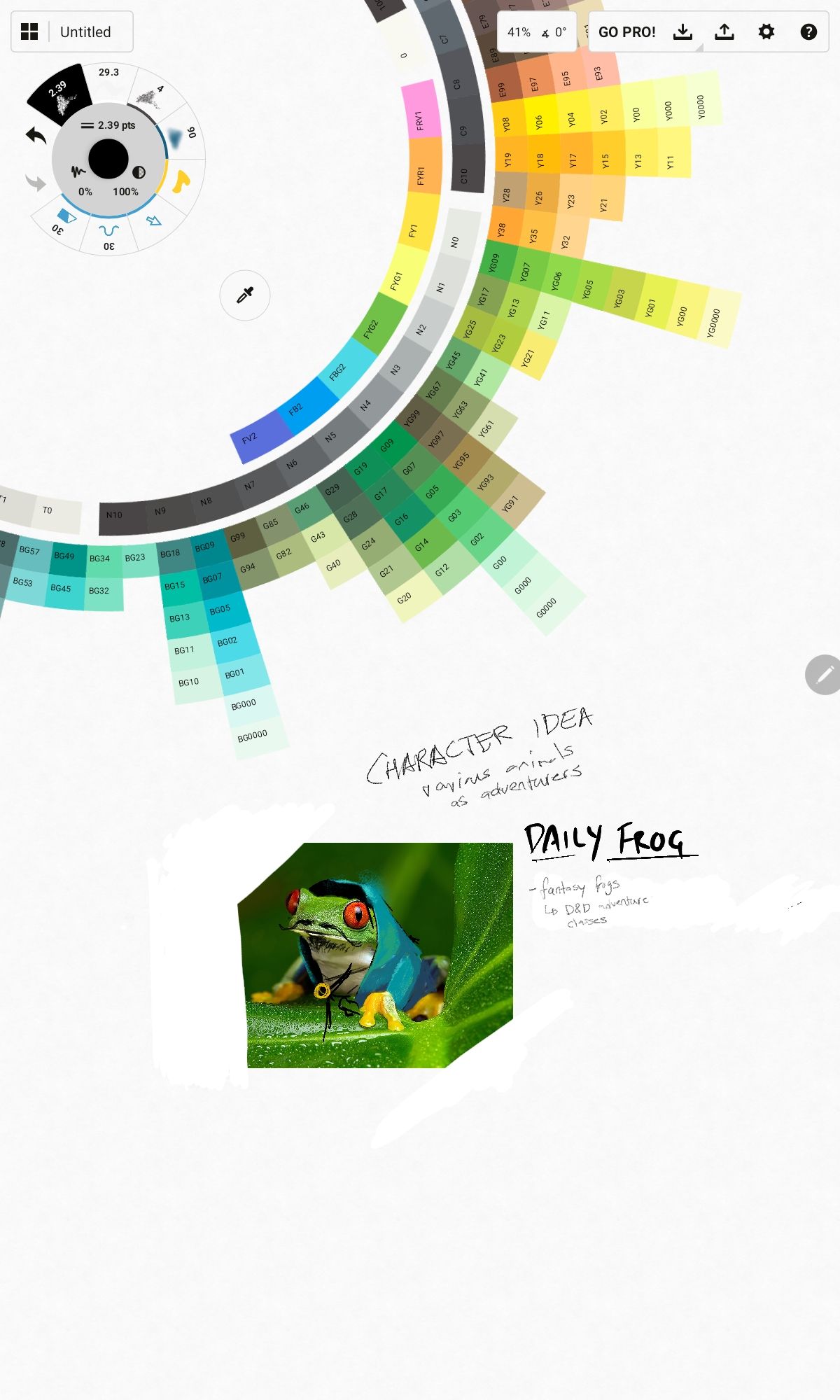
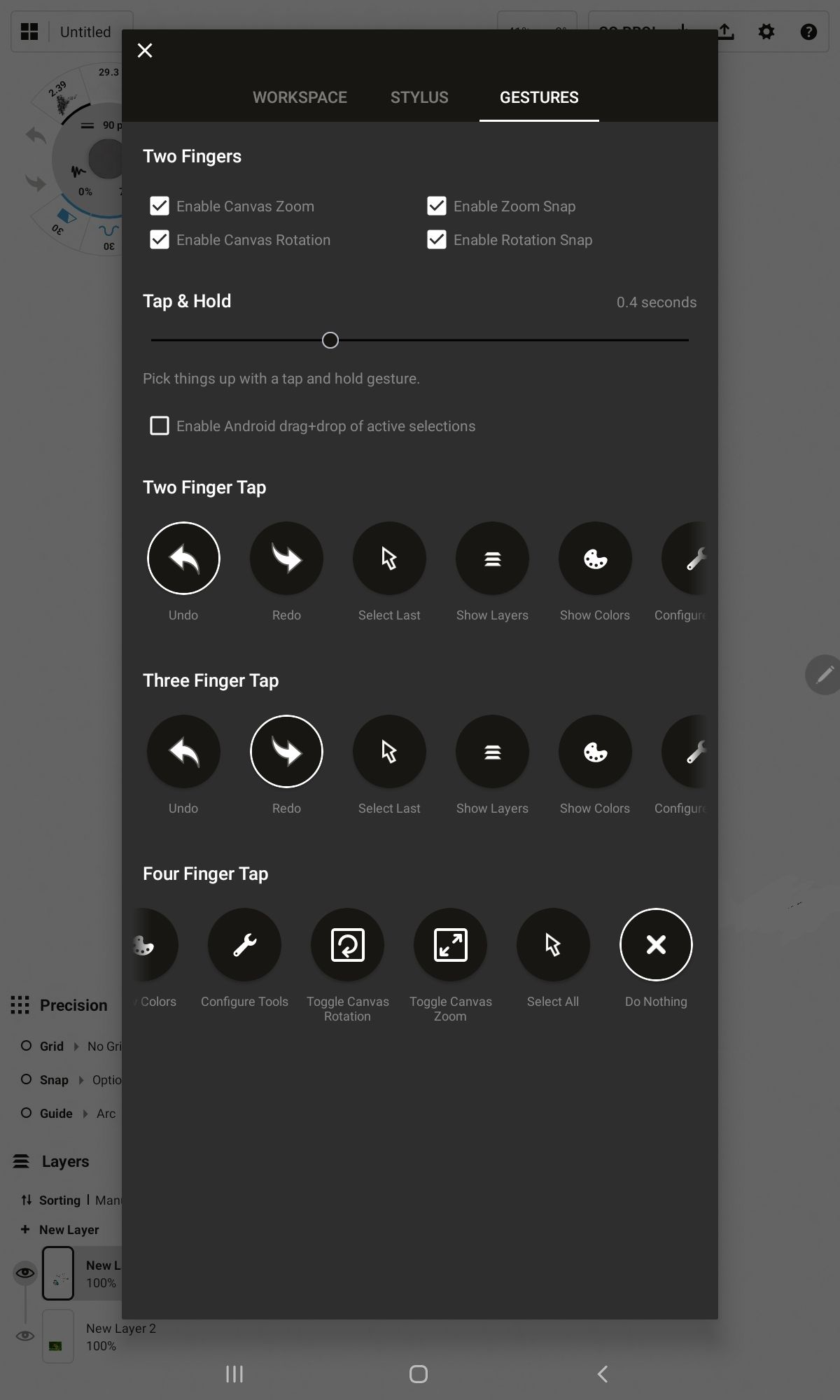
9 Notable mention: Magma.com
Do you want to collaborate on drawings with your friends? Launched at LightBox Expo in 2019, Magma (formerly Magma Studio) is a browser-based drawing app and collaboration tool rather than a downloadable one. As such, you don't get the range of tools that you would with something like Clip Studio Paint yet, but Magma has something else that's quite unique: the shared canvas. You can host a canvas and invite your friends from all over the world to draw on it with you and share ideas.
Pros:
- Shared canvas for up to 30 people
- Great for drawing jams when paired with Discord
- Built-in chat window
- Browser-based so any device can access it
- Some touch gestures (pinch to zoom, rotate, pan, two-finger undo)
Cons:
- Only the basic brushes (round, square, hard, soft) on the free version
- Limited to only accessing canvases that have been active in the last 30 days
Price: Free, or buy into the Blaze plan for $10/month or $100/year for access to textured brushes, lasso fill tools, higher resolution canvas, and 5GB of cloud storage.
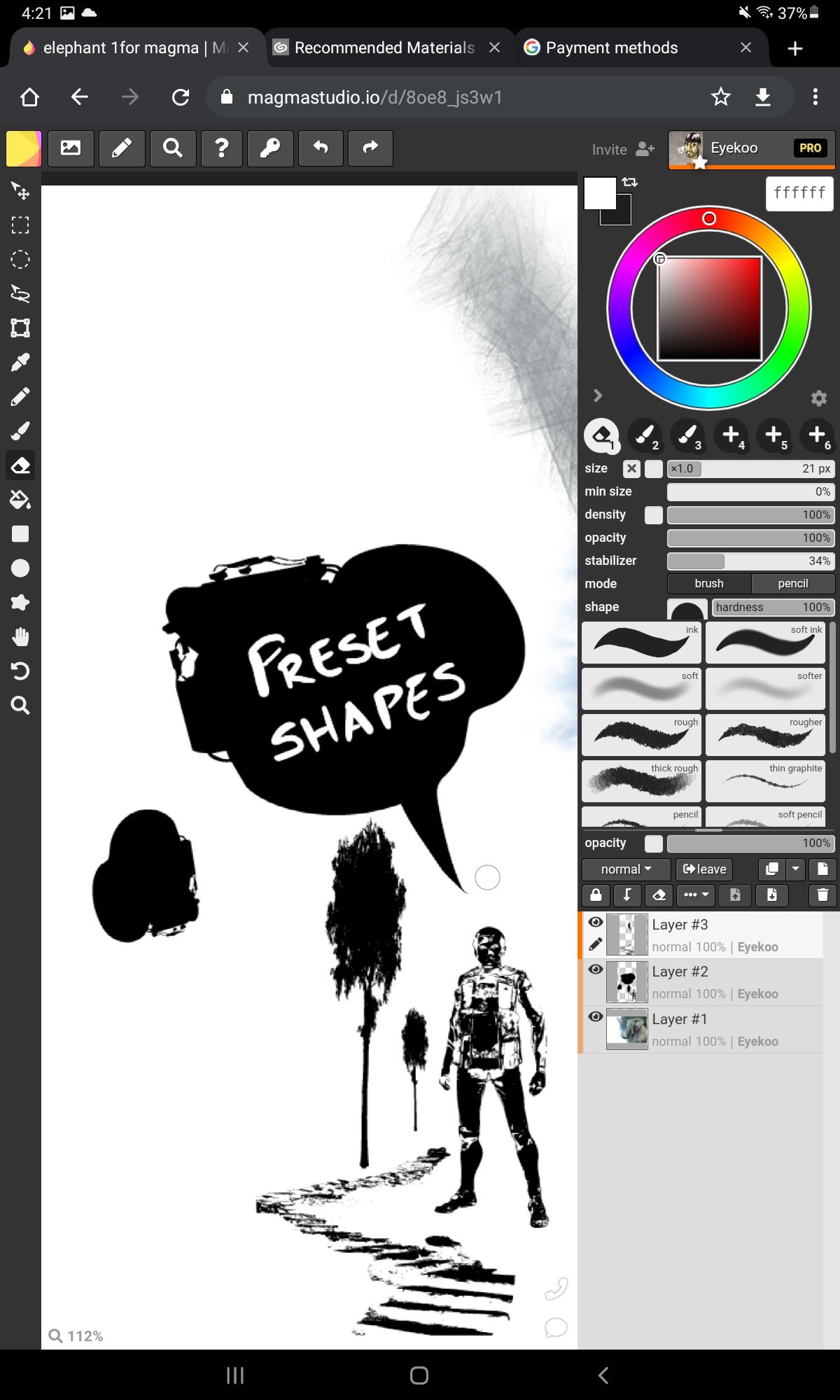
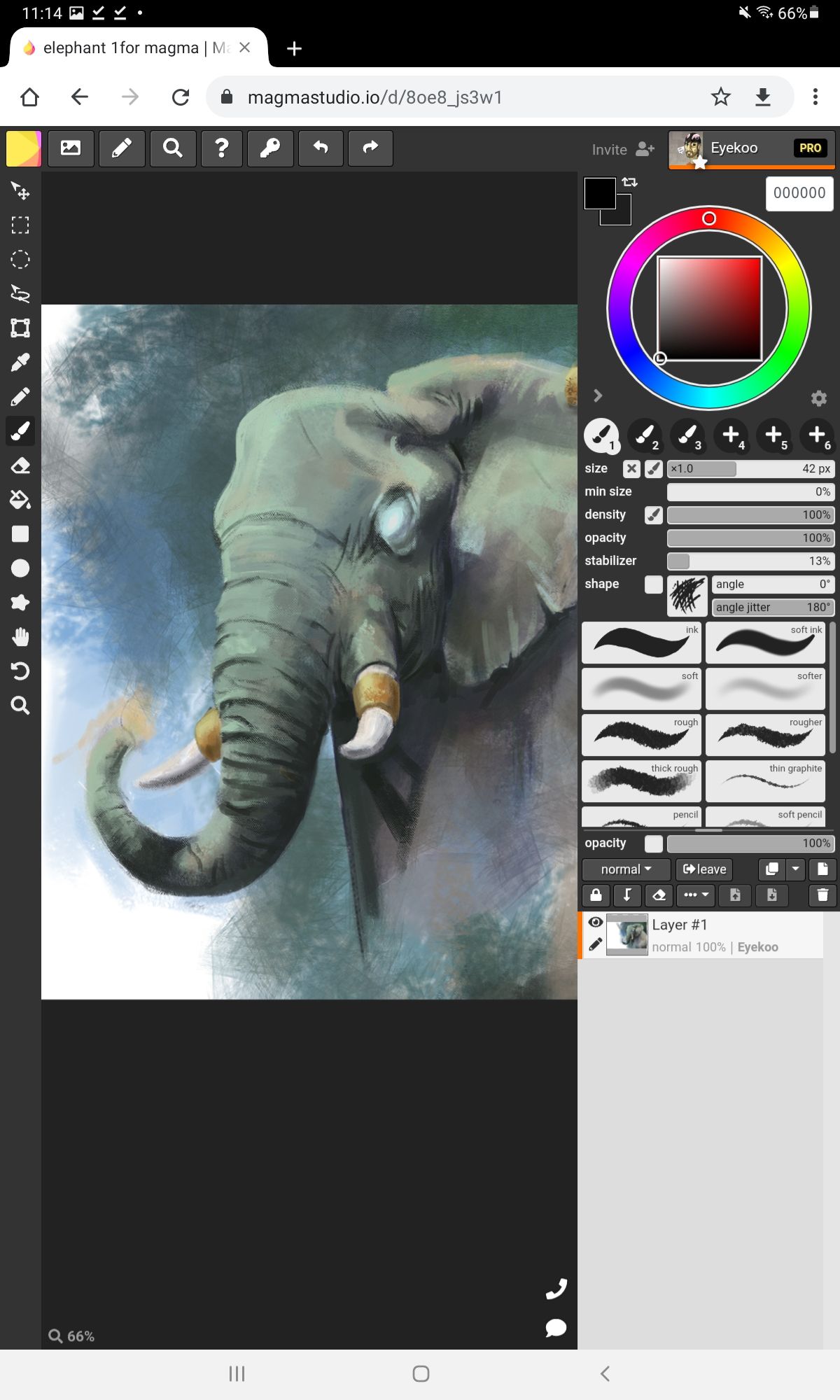
Final recommendations
Unfortunately, narrowing down an app that provides everything and clearly trumps all apps in that ecosystem is difficult. In retrospect, finding the app that excels in the area of interest and works best for your goals as an artist is more realistic. In addition, it's common for artists to incorporate more than one app into their workflow and bounce between them on a single project. So it's best to dip the digital brush into the paint and see which app fits best with your needs.
Personal favorite: Infinite Painter
Infinite Painter feels similar to Procreate on the iPad and is equally as powerful. In addition, its minimal UI design makes it an excellent option for both phones and tablets.
Best for tablets: Clip Studio Paint
Clip Studio Paint has a loaded interface packed with handy features, making the app especially suitable for tablets and Chromebooks. The software functions well as a fingers-and-pen app, but there's an option to connect a keyboard to emulate a desktop computer experience; choose the style that complements your preferred setup.
Best for phones: ArtFlow
The interface behind ArtFlow is optimally minimal, allowing you to entirely hide all the toolbars while still having the full-screen area to focus on your drawing. The only feature missing is having a double tap to undo gesture.
Get creative on Android
When people ask about finding a standalone device for digital art, the recommended hardware is often the iPad with Procreate. The reason behind the recommendation is that the neat and intuitive design provides a well-matched balance for beginners and skilled users.
But now Apple has a strong competitor within Android thanks to Samsung's Galaxy S-series tablets with the included S-Pen. And whether your goal is to shoot for the moon as an artist or if you're more akin to being a simple hobbyist, Android now has fantastic apps that transform a tablet or phone into your own digital canvas.

