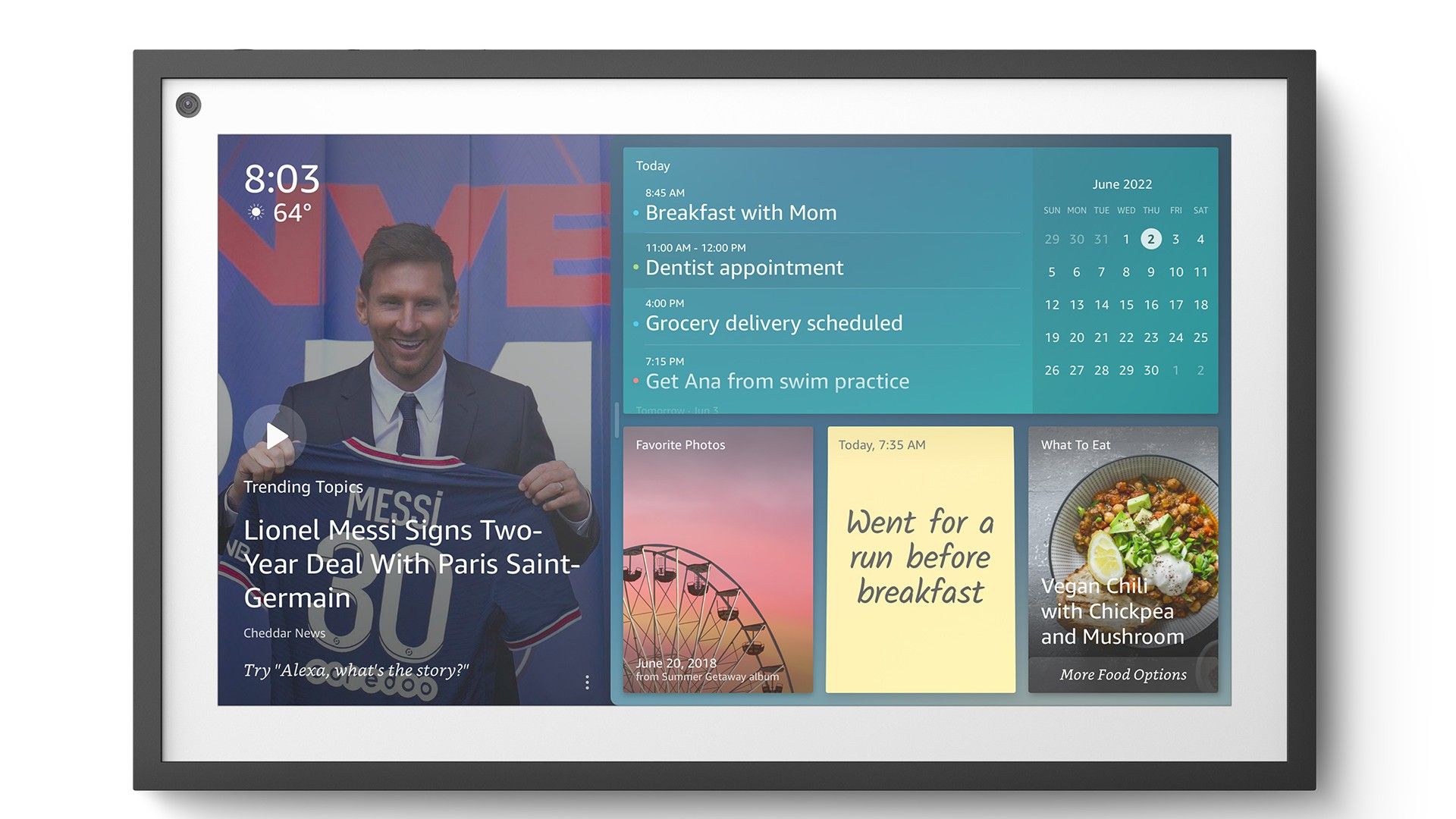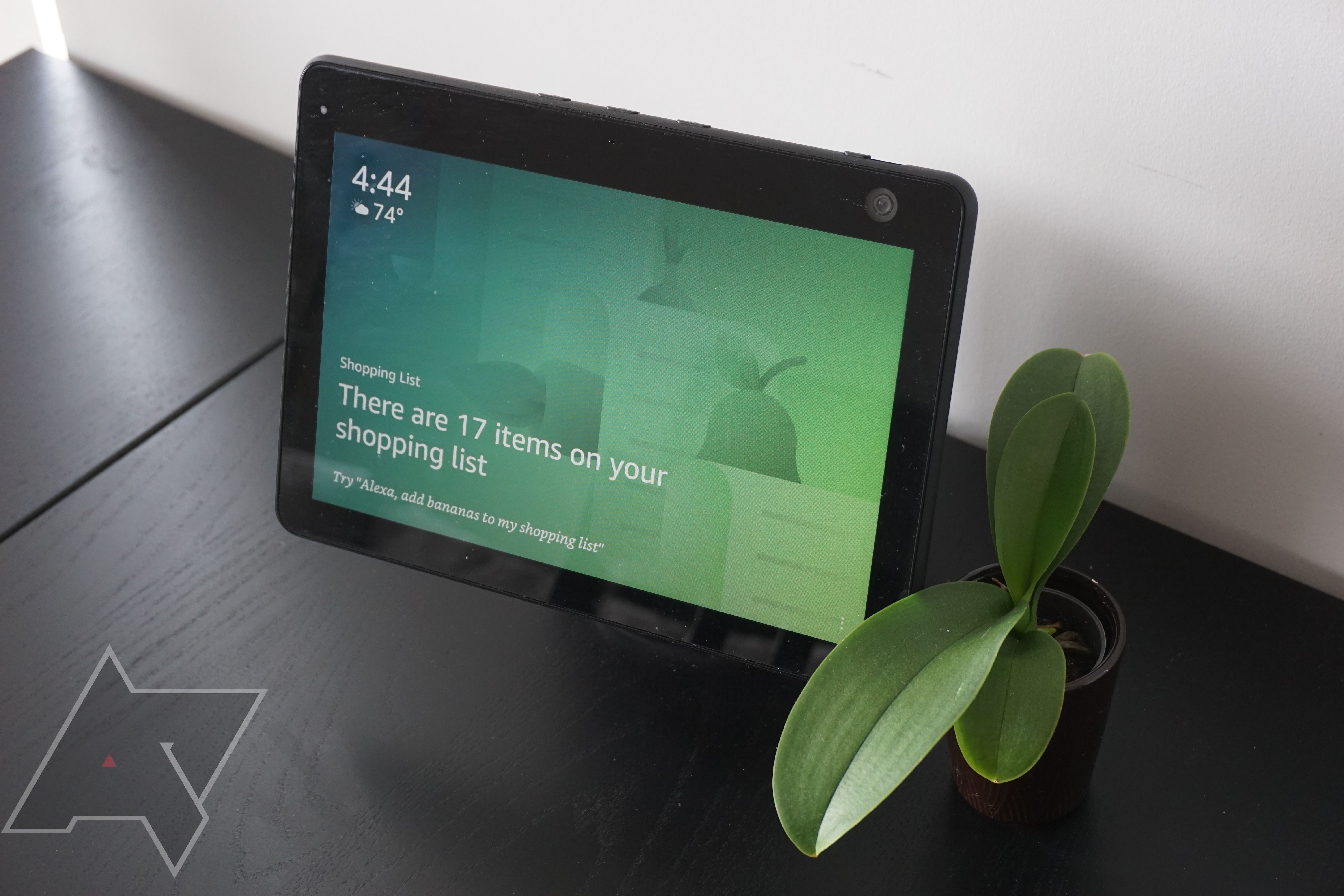Smart displays are an excellent way to add convenience to your household, helping you control lights, thermostats, and other devices. They're also useful for streaming content and video calling friends and family. With its Echo Show lineup, Amazon produces a range of recommendable smart displays that achieve these tasks and offer options to make your life easier. Some of them are designed by Amazon and meant to be used as part of the Echo Show experience. Others are hacks we whipped together to help you do more with your smart display, such as watching YouTube videos.
How to check on your security cameras using your Echo smart display
One of the first additions to many smart homes is a doorbell or outdoor security camera. A great way to use them is by checking those cameras on your Echo Show. You can check any Alexa-compatible camera you set up by saying, "Alexa, show me my backyard," or whatever the name of the camera you want to check happens to be.
How to control your smart home devices with your Echo Show
Another useful feature in that pull-down menu is your smart home dashboard. After you pull down, tap smart home to access recent and grouped Alexa-compatible smart devices, like lights, plugs, and cameras. You can toggle them on or off from this menu or check in on cameras without using your voice. You can get to this dashboard with a voice command. Say, "Alexa, show me my smart home dashboard," and you'll be there all the same.
How to watch movies and trailers on your Echo Show
They may not be the biggest screens, but you might want to watch movies on the Echo Show 10 in your kitchen or see trailers before you head out the door to the theater. If it's a trailer you want, ask Alexa what movies are playing this week and ask for one of those trailers. You can also ask it to play a trailer you want to see.
You're not limited to Amazon Prime Video for movies. You can stream Netflix, Hulu, and Tubi, to name a few. Say, for example, "Alexa, play What We Do In The Shadows on Hulu," and you'll have entertainment in the kitchen in seconds.
How to watch YouTube videos on your Echo Show using the web browser
For fans of slightly more independent productions, there isn't a YouTube app for the Echo Show lineup or even the Fire tablet. That doesn't mean you can't watch it on your Echo Show.
Like the Fire tablet, your Echo Show can access the Silk browser. Say, "Alexa, open Silk," and head over to the mobile version of YouTube. You'll use the on-screen keyboard to navigate there and log in, so bookmark the site to make it easier. After signing in, you can access your favorite YouTube channels on your Echo Show.
How to pair a Bluetooth speaker with your Amazon Echo
If you're in a hands-on music mood or want to listen to YouTube Music on your Echo Show, connect your phone to it like any Bluetooth speaker, albeit with some assistant panache. Say, "Alexa, pair" or "Alexa, Bluetooth," and your Echo Show enters pairing mode for you to find in your Bluetooth settings. Then, you can play YouTube Music on your Echo Show.
How to adjust the EQ on your Echo Show
If your Echo Show has less-than-ideal sound, there are a few ways to address that. You could manually adjust the equalizer on your phone in the Alexa app, but you didn't buy a smart display so that you could control it from your phone. To get to the EQ, pull down from the top of your Echo Show's display, tap Settings > Sound > Equalizer, and adjust the treble, mids, and bass. Alternatively, use your voice. For example, while playing music, say, "Alexa, turn down the bass."
How to display the lyrics when playing songs from Amazon Music with the Echo Show
Alexa can show song lyrics in Amazon Music on your Echo Show. Whether you want them for karaoke or to settle what the lyrics of a song actually are, your Echo Show automatically displays the lyrics to any songs that have lyric data in Prime Music.
How to use Alexa voice profiles for a personalized experience
Voice profiles are a great way to tailor your assistant experience with Alexa. This way, Alexa can tell who in the household is asking to see their calendar and show relevant appointments. You'll set this up in the Alexa app. When it's done, everyone can set their own reminders on the same Alexa devices without issues.
How to use sticky notes on your Amazon Echo Show
For a more glanceable approach to reminders, sticky notes are a great option. Like their paper counterparts, sticky notes are an unobtrusive way of reminding yourself of things. Unlike physical sticky notes, you can view them on any of your Echo Show devices by saying, "Alexa, show me my notes."
You can make new notes with your voice by saying, "Alexa, create a sticky," or a few commands to that effect. If you have the Echo Show 15, you can pin stickies to your homepage with the rest of your widgets.
How to browse the web on your Echo Show
Echo Shows aren't tablets, but they have a built-in web browser called Silk. This can be convenient to check something on the web, especially if your laptop or phone isn't handy. To open the web browser, say, "Alexa, open Silk." Then, use the on-screen controls and keyboard to browse the internet. Depending on your Echo Show, the experience may not be optimal, but opening content that isn't available through an Alexa Skill can be convenient.
How to set up Do Not Disturb on your Echo Show
If you need to disconnect a bit, there's an easy way to do that. Do Not Disturb is useful when you need to work without interruption, and it's only a voice command away. As easy as it is to make voice and video calls with an Echo Show, sometimes you need to make sure none of those get in the way of your productivity. To get some peace and quiet, tell Alexa, "Turn on Do Not Disturb," and you'll be interruption-free until you turn it back off the same way.
How to turn off your Echo Show's display
If you want to cut out as many distractions as possible, the last one on the Echo Show is its display. When you don't want changes in the display to break your focus or you need to turn off the display of your bedroom Echo Show 5 so that you can get some shut-eye, say, "Alexa, turn off the screen," and the display turns off. Using any other Alexa command turns it back on, so make sure this is the last command you give your Echo Show at night so that you can get to sleep.
How to restrict access to some features on your Echo Show
If your children use the Echo Show to browse or watch potentially inappropriate content, you might want to restrict access to specific features on your Echo Show. Go to Settings > Restrict Access on your Echo Show to find options to limit access to Amazon Photos, the built-in Silk Web Browser, and Video Web Services. You can also activate SafeSearch to filter out adult content.
Additionally, the Alexa mobile app on your phone can activate Amazon Kids, offering more comprehensive parental controls, such as setting time limits and the ability to pause devices for your kids.
How to change your Alexa wake word
It may not seem like that big a deal, but changing the wake word away from "Alexa" can be necessary. For example, if you have a friend named "Alexia" who visits often, change the wake word to avoid confusion.
While changing to "Amazon" or "Echo" from the default "Alexa" is great in that situation, there are fun reasons to change your wake word. If you want to live out your Captain Picard fantasy, change the wake word to "Computer" either in the Alexa app or by saying, "Alexa, change your wake word to Computer." If you're more of a Quantum Leap fan, the last supported wake word option is "Ziggy."
Turn Alexa into a chatbot
If having a conversation with a computer isn't your thing, Alexa offers an option to write down your commands using the Tap to Alexa feature. When turned on, an icon showing a finger remains visible on the screen and can be relocated by dragging and dropping it.
Tap it to access a menu for typing brief queries, checking the weather, setting timers, receiving news updates, setting alarms, reviewing your shopping list, and more. You have control over the displayed options. This feature is handy for silently interacting with the Echo Show during nighttime or when using it as an alarm clock beside your bed.
To activate the Tap to Alexa feature, navigate to Settings > Accessibility > Tap to Alexa. For customization, tap the icon and select the Manage button. Choose Add New to enter common commands for Alexa, like activating Echo Show functions, and assign them as buttons to avoid repetition.
Find Alexa skills galore
Like with the plain Echo device lineup, one of the best features of the Echo Show family is the support for third-party skills. Since the Echo Show is essentially an Echo with a display, the audio-only skills that make the Echo better than it already was are available, as well as others that take advantage of the touchscreen on the Show variations. You can find skills in the Alexa app or by asking Alexa about available skills, like saying, "Alexa, open Skyrim," for example.
Make the most out of your Echo Show
With these tips, you can make the most of your Echo Show device and use it to its potential. In addition, check out how to use Alexa Routines to automate how your smart home devices work and interact with each other.