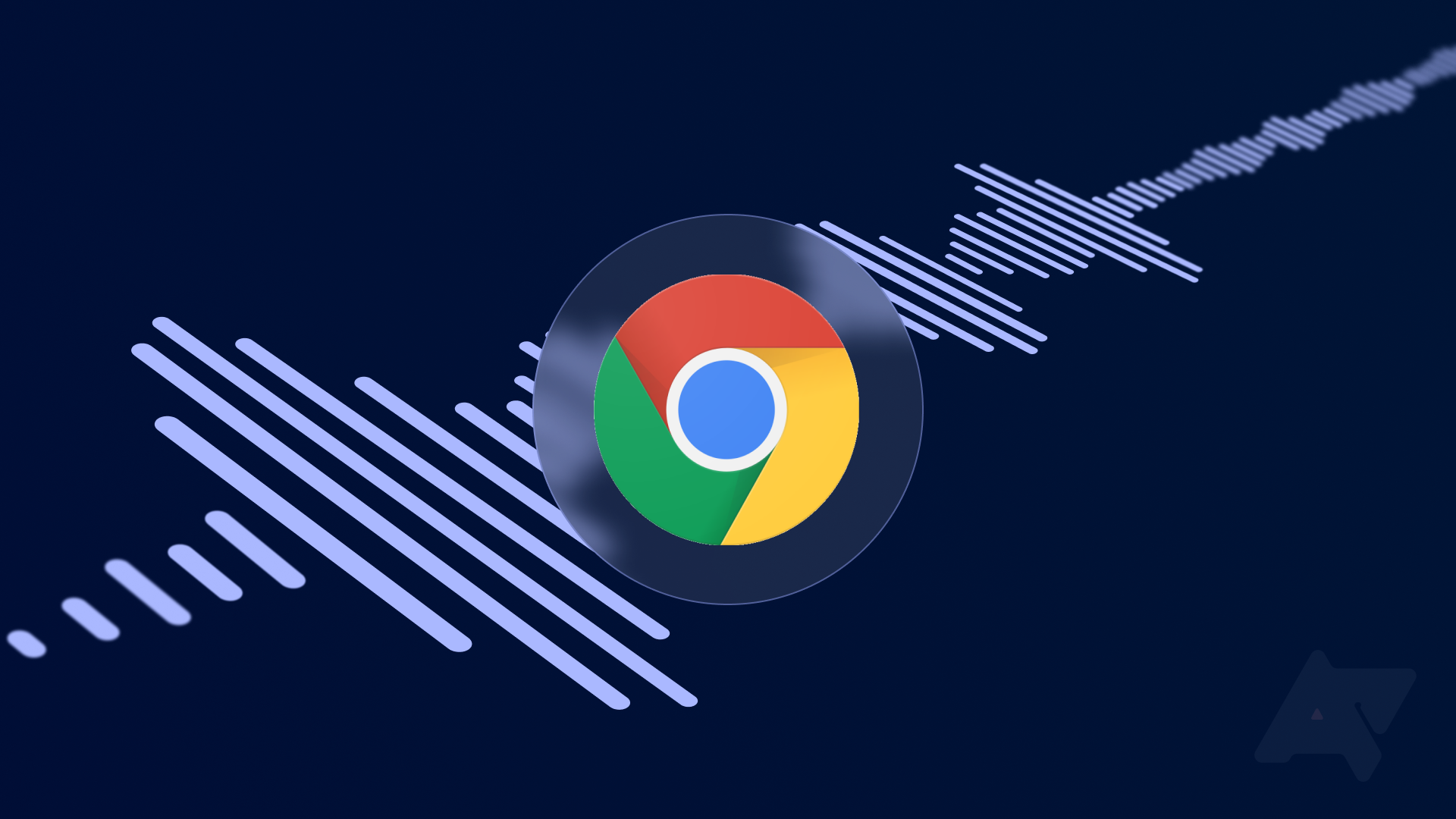It's frustrating to deal with broken audio on your Chromebook. With much of the world relying on video calls to communicate with family, friends, and work colleagues, issues with audio input and output can be a pain to troubleshoot and threaten disrupt an otherwise productive day. But with the help of a forthcoming Chrome OS update, you might just be able to find out why your speaker or microphone isn't performing as intended.
Google has been working on a new diagnostics tool for Chrome OS for around a month now, and while details about it remained scant on the Chromium Gerrit, a recent update in the Chrome OS Canary channel offers us a glimpse of what we might expect. Google internally calls it Audio WebUI, and it's a tool that helps get to the bottom of Chromebook audio and microphone issues. If you're a bleeding-edge Chrome OS adventurer like myself, you'll be able to take a peek at the new diagnostics tool with 95.0.4609.0 Canary or greater.
chrome:audio
Displays a web page with Audio Page title and a welcome message. The initial page is to ensure all associated resources are included and is able to display a working webUI page.
Audio WebUI won't require flipping on a Chrome flag and rebooting your Chromebook (unlike most features in development), so copying and pasting the URL (in bold) above into Chrome's address bar should be enough to launch it. Despite existing inside a browser tab, Audio WebUI is only accessible on Chrome OS.
The diagnostics tool shows a list of audio devices detected by your Chromebook.
Upon launching it in the browser, you'll find a table with a list of audio devices connected to your Chromebook — this includes the laptop's built-in speaker and microphone. The table lists information about the attached devices, like their name and type of role they fulfill (e.g. internal speaker, internal microphone, etc). Along with the name and device type, the table has three additional columns that offer the status of your audio hardware: Is Active, Volume/Gain, and Is Muted. Information on the table dynamically updates to reflect the audio device's current state — upon pressing the mute key on your Chromebook, the page will warn you that one of the active devices is muted.
The Feedback page in Audio WebUI sends your audio reports to Google.
There's a link to file feedback if you're unable to see your audio devices listed in the table. The page offers a series of steps to help you submit a report to Google, like copying pre-defined audio information, replicating the audio issue, and pasting data into the feedback window. You'll also be able to fill in additional comments to help get your issue addressed as quickly as possible.
"Test Input Devices" page helps troubleshoot your microphone issues.
There can be a number of reasons your microphone isn't working as expected on your laptop. Audio WebUI has a built-in sound recorder to help determine whether the issue lies with your mic or your Chromebook. To start, click "Test Input Devices," press the Record button, and say anything that comes to mind. If your microphone is working, you'll be able to see audio data on both channels. You can listen to your voice recordings and make tweaks to microphone sensitivity once you click the stop button. Audio WebUI supports external mics, too, so long as you selected that from the system tray. Clicking either Yes or No will redirect you to Audio WebUI's feedback page along with a link to save your recording.
"Test Output Devices" page tests if your sound is working on Chrome OS.
There's nothing like blasting some tunes to keep your productivity going, but if sound isn't working on your machine, it could really kill your groove. Audio WebUI has a built-in sound test tool to help troubleshoot issues with your laptop or external speakers. Testing your sound is as simple as clicking the "Test Output Devices" button on the Device Table page and then pressing Play on the media player. You can play through six different audio files by clicking Yes or No. Once you've listened to the last sound test, Audio WebUI will redirect you to the feedback page.
Whether your microphone or speakers aren't connected properly, are misconfigured, or lack compatibility with your Chromebook, the upcoming audio troubleshooter could help eliminate some guesswork from diagnosing audio issues on Chrome OS. And while the app is still in its early stages — as evidenced by the crude UI — I think its simplicity will benefit novice users significantly. Instead of leaving them confused and frustrated, it shows the steps they need to take to get sound working again. I can see Google moving Audio WebUI directly into the Chrome OS Diagnostics app once its foundation is a bit more polished — with any luck, this tool should become available for everybody soon.