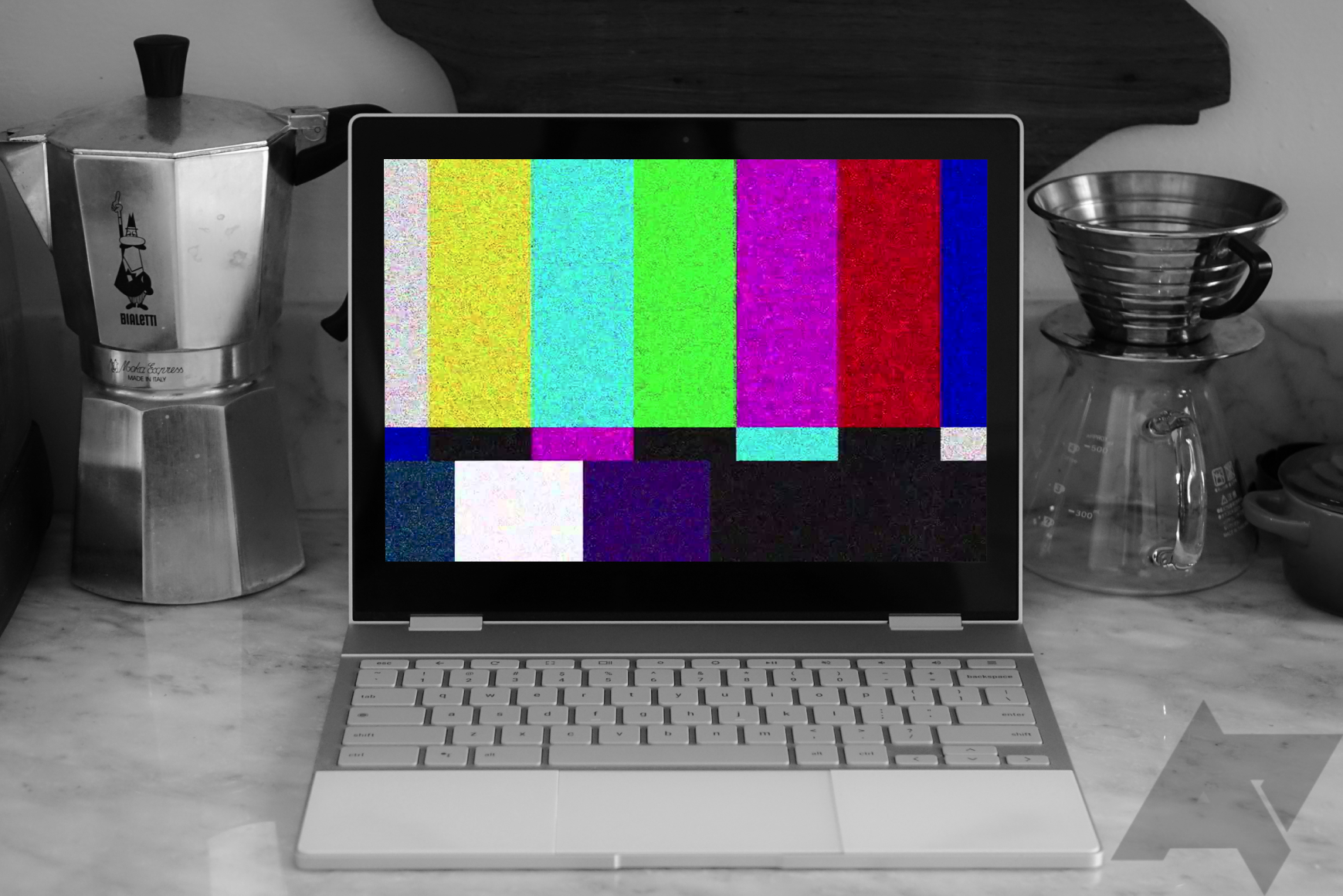It's no secret that Google really screwed over Chromebook users with its botched Chrome OS 91 update. When it released 91.0.4772.165 on Monday, it locked many people out of their devices, forcing them to powerwash and lose their valuable files. We learned yesterday that Google forgot to add a second "&" to a conditional statement, which broke its ability to decrypt login information (required to sign you in). Google issued a statement that it planned to push out a fix on July 21, and now, it looks like the company has kept its word.
Chrome OS 91.0.4772.167 is now available on the update server, which should finally close the curtains on this serious issue. With the new build, Chrome OS should be able to decrypt your user account and sign you in, allowing you to access your important files. Sadly, those of us who've powerwashed their devices won't be able to get that data back — a reminder that you should always save several backups in case things go south. It's still no excuse for Google to push out a destructive update, and we seriously hope the developers will pay better attention to its Stable channel releases.
How to update your Chromebook
It may take a few hours for your Chromebook to receive the 91.0.4772.167 update automatically — keep your device on the login screen and wait until you receive a prompt to restart. Here's how to update your Chromebook manually in case it has trouble fetching the update:
- Log in as Guest.
- Open Chrome OS preferences by clicking the system tray and pressing the settings icon
- Click About Chrome OS, then press Check for updates
You should be able to sign back in with the new Chrome OS 91 build. In the event that Google rolls out another broken update, we recommend enabling the following flag in bold to prevent your Chromebook from automatically downloading it:
chrome:flags#show-metered-toggle
Shows a Metered toggle in the Network settings UI for WiFi and Cellular. The toggle allows users to set whether a network should be considered metered for purposes of bandwidth usage (e.g. for automatic updates). – Chrome OS
Meter your network by clicking on the drop-down button below the Wi-Fi toggle, selecting your network's name, and then switching its toggle. We're hoping Google learned its lesson from this massive breakage — fingers crossed it won't happen again.