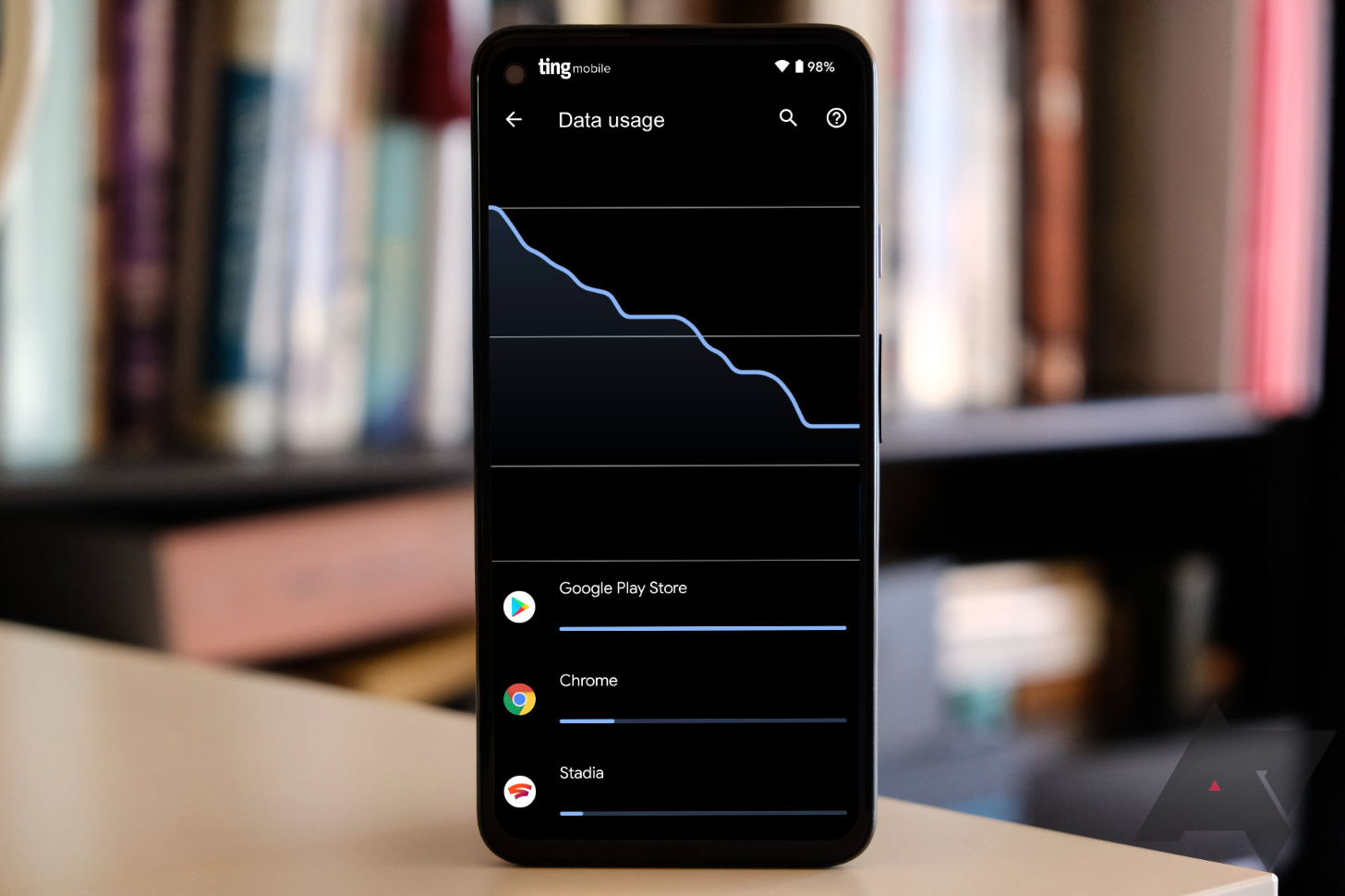These days, you’ll find Wi-Fi just about everywhere you look — your home, the office, a favorite coffee shop, the local mall, and countless other places. So if you can access Wi-Fi pretty much anywhere you go, why are you still paying big carriers for data you don’t need? With some help from our friends at Ting Mobile — where you can get a Flex plan that saves you money based on how little data you use — we’ve compiled five ways you can reduce your mobile data consumption and kick costly carriers to the curb for good.
Featured offer: Save up to $50 on a Ting Mobile plan
From now through Sunday, August 29, you can save $5 a month for the next five months — plus an additional $25 exclusively for Android Police readers — on most Ting Mobile plans. Read our full article for complete details.
We may receive a commission for products you buy on this page. Additionally, any companies with "featured deals" paid for added exposure of their promotions.
Download and update apps while on Wi-Fi
One of the easiest ways to save some data is to ensure your apps only update while connected to Wi-Fi. To make this happen, open the Play Store on your phone and tap on your face in the top right corner of your screen. From the dropdown menu, select “Settings,” then “Network preferences.” From here, you can restrict app downloads, auto updates, and auto-play videos within the Play Store to only work when connected to Wi-Fi. If you need to download a new app or install an important update while on the go, you can change these settings at any time.
Take your streaming content offline
Another potentially huge drain on your data plan is streaming content. If you often use services like YouTube, YouTube Music, Spotify, or Netflix while traipsing about, you’re just burning unnecessary gigabytes. Luckily, many of these streaming apps let you download content while you’re on Wi-Fi so that it’s ready to play locally on your phone when traveling. The only downside is that some of these apps require a premium subscription in order to download content offline.
Navigate beyond data limits in Google Maps
Google Maps has had an offline mode for so long that it’s easy to forget it’s there. If you tend to drive in the same general area, or even if you’re planning a trip where mobile data is scarce, downloading an offline map of your route can be a great way to reduce your data footprint.
To save a specific area, open the Google Maps app, click on your face in the top right corner, and tap “offline maps” from the menu. Then you can select your own map and download its contents from the windowed area. For even more data savings, click the gear on the “Offline maps” page and restrict your download preferences to Wi-Fi only. This will ensure that all future updates to your offline map never happen over mobile data.
While offline Google Maps can be great for navigating, keep in mind that it doesn’t include real-time traffic information, so this may not be a useful solution for some drivers.
Limit the data Google Photos can spend
If you’re the type that likes to snap a bunch of pictures and upload them to Google Photos, there’s a chance you’re burning through your mobile data plan to do it. To make sure you’re limiting the amount of data Google Photos can spend, open the Google Photos app, tap on your face in the top right corner, and choose “photo settings.” Then select “back up & sync” at the top of your screen, followed by “cell data usage” at the bottom. From here, You can set your daily Google Photos backup limit to use anywhere between 0MB of data to 10MB, 30MB, and unlimited. When you choose that first option, the photos you take will only upload to the cloud when your device is connected to Wi-Fi.
Put Android’s native data-saving features to work
The easiest way to reduce your data usage is to set some system-level boundaries. In the Settings app, you’ll find two built-in features to help you natively monitor and curb your data consumption: Data saver and mobile data usage.
You can find data saver by going to “Network & internet” and clicking the toggle to turn it on. You’ll now have the option to restrict or unrestrict data on an app-by-app basis — any checked apps will be able to use background data with no limits, while unchecked apps can only use data while they’re running in the foreground. Even more interesting, Google warns that even these foreground apps may access data less frequently than when they’re left uninhibited, still resulting in savings.
For increased control over your entire phone’s mobile data expenditures, open “network & internet” settings and select “mobile network.” From here, tap “data warning & limit.” On this final screen, you’ll be able to do everything from set strict data consumption limits, to add warnings when a specific amount of data has been consumed, and monitor your data usage cycles so that you can see how much you actually consume and where you can realistically cut back.
Lower your mobile data consumption and save big on your cellphone bill
Alright, so now that you know how to drastically reduce your cellphone data footprint, what can you do with that extra data you don’t need? You can get rid of it and save a ton of cash in the process.
Ting Mobile offers affordable Flex plans that start at just $10 a month per line, plus $5 a month for every gigabyte of data used across shared lines. The less data you and any of your shared lines consume, the less money you’ll pay.
Even better, you get to enjoy these huge savings without sacrificing reliability or coverage. All Ting Mobile plans are powered by two of the three largest carrier networks in the United States, so you know you’re getting solid service. You also get unbridled access to Ting Mobile’s capable customer support team.
To see if your current phone is compatible with Ting Mobile, follow these prompts. After that, sign up for a Ting Flex plan here and enjoy the stacks of cash you’ll save from here on out.