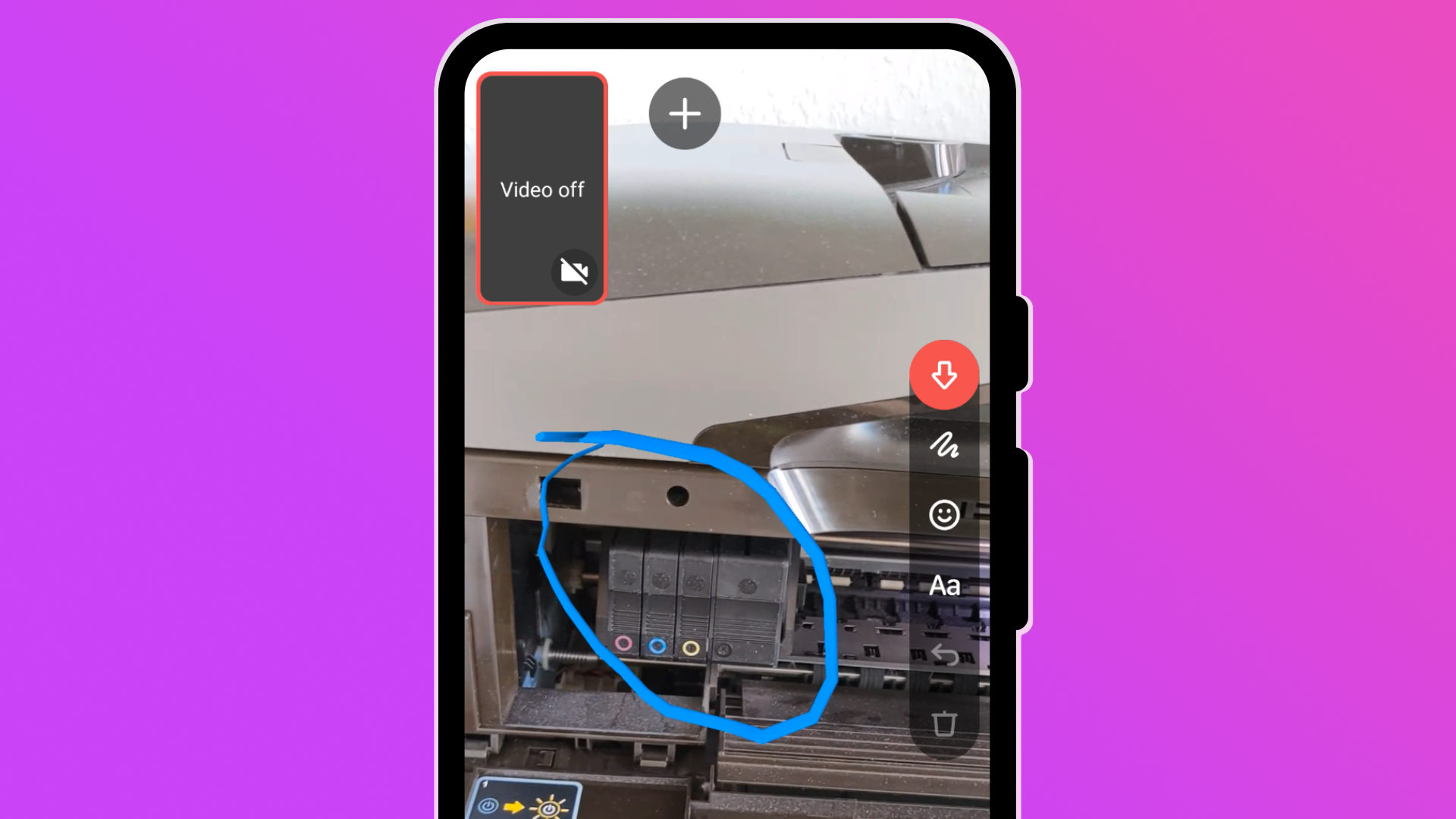Sometimes, remote tech support involves more than just taking over your parents' computer using TeamViewer and co, like when the laptop just won't turn on or when the TV doesn't automatically default to the right HDMI input. That's where video calls and complicated instructions come in. "Hit this button. No, the other one. What do you mean it didn't turn on?" or "Plug in the cable. In the connector on the left, with the square plug. No, no, not this one!" are just a few conversations too many of us have probably had in their lives, these days more than ever.
TeamViewer seems to recognize this problem and wants to remedy with its new lifeAR app, an AR video calling service for phones that allows you to draw and point in someone else's environment. I used it to help my uncle change his printer cartridges.
What is lifeAR?
lifeAR is basically FaceTime or Google Duo with rudimentary AR drawing and pointing options. TeamViewer makes it clear that it isn't solely meant for tech support but also as an alternative to other video chatting platforms. The simple setup process indicates as much. You sign up with your phone number and a nickname. lifeAR then taps into your address book to show you who else uses the app, complete with options to invite people you want or need to talk to.
Once you've got everything set up, the interface closely resembles Google Duo. There's a bottom sheet with your contacts overlaid on top of a preview of your camera. You can try the app's annotation tools on your own by swiping down the panel, but you can also hop into calls right away.
Things get interesting once you look at the side panel on the right that offers a few drawing options in the viewfinder. You can select between a pointing arrow, a free-form paint tool, a small selection of emoji, and you can add labels. There's also an undo button and an option to delete all virtual annotations. Once the app has mapped the environment, you can use all of these to add markers, pointers, and drawings to your own or your peer's screen.
Beyond its AR capabilities, the app also supports the basics: You can switch between the front and back camera, turn on and off your microphone, make group calls with up to six people, and take screen recordings.
How does it work in real life?
While you might think that the few available tools won't make much of a difference compared to regular video calls, it did prove to be incredibly handy for me just a few days back. I helped my uncle replace his printer cartridge via a video call, and being able to point at or draw a circle around the relevant parts of the device is so much more convenient than being confined to descriptions.
I was able to quickly draw a circle around the mechanism that opens the cartridge door, making it super easy to find. While the circle ended up buggy (it jumped around on the screen like crazy), it was enough to illustrate what needed to be done. That left me with a super simple command: "Pull here to open the thingy."
My uncle would've probably been able to do without extra drawings when it came to removing the black ink cartridge itself. I ended up just circling all four cartridges and telling him to push the one on the right. It was still reassuring to know that I could point to the exact thing if needed.
The app allows both parties to draw on the screen, so my uncle could react with emoji and add drawings and annotations of his own, but I think that's nothing more than a playful addition to show off the tech — after all, he could just point and gesture with his free hand if needed.
I still see some problems with the app, though. For one, the arrow tool isn't very intuitive or useful. You can only stamp it to one specific location, and there's no option to change its orientation. It will point straight down, so it's much easier to just draw circles or even arrows with the drawing tool. For another, I'm not convinced we really need the 3D emoji in the app. They're fun to play with, but any expression made with them is more easily achieved with language or gestures in a one-to-one call.
You also can't have more than nine annotations visible at a time, with the oldest annotation disappearing automatically once you reach the limit, so if things get complicated, you could end up wishing for more. Not being able to delete individual annotations certainly doesn't help, either. You can only undo the last step or delete all annotations at once, which could be less than ideal in some circumstances.
Beyond tech support, the app could also be useful for anything that requires instructions or on-screen reactions. The lifeAR Play Store listing gives a few examples, like helping you pick your outfit with up to six friends — here, emoji and pointing tools could be an absolute boon, because if everyone were to talk and comment at the same time, chaos would be sure to erupt.
Despite the annoying annotation limit and the unhelpful arrow tool, I still absolutely love the idea behind the app. It will certainly keep coming in handy over the next months and years. Even with most COVID restrictions lifted in the US, a lot of families still live many miles apart, so using an app like lifeAR every once in a while can reduce the number of hours spent on tech support when you visit family members in person.
Right now, lifeAR is completely free to use, and there are no ads, but it remains to be seen if and how TeamViewer wants to monetize the service. The app is available for both Android and iOS, and we've got it over on APK Mirror for you to download.