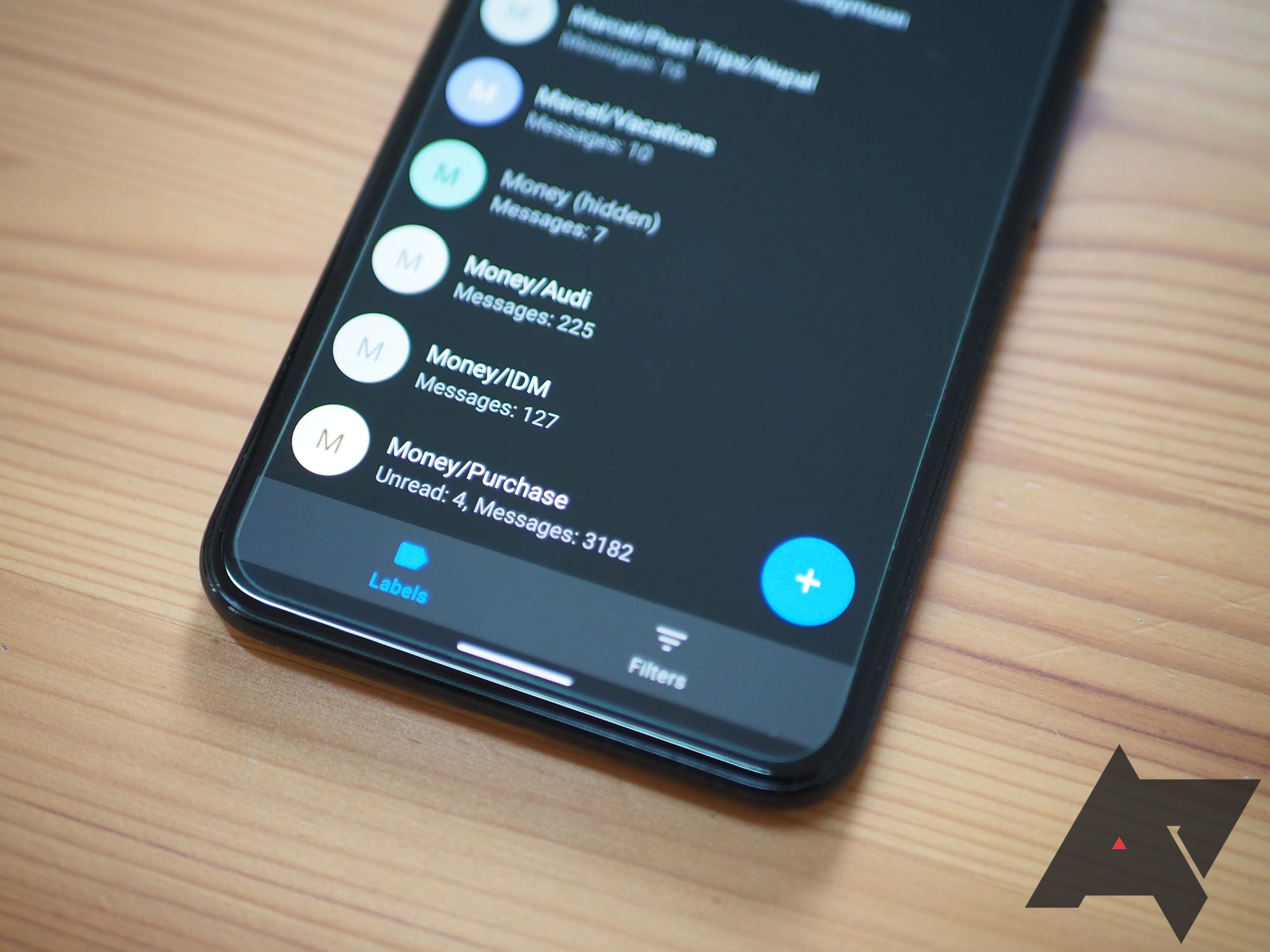One of my digital organization workflows involves labeling email as it reaches my inbox and archiving it, either manually or through automated filters. On the desktop, Gmail allows me to create these labels and rules, but the Android app lacks this ability, to my dismay. Every time I'm on my phone and think of a new or better way to handle my email, I have to make a mental note and wait until I'm back on my desk to set it up. Then we came across eLabels, a third-party app that picks up the slack from Gmail and offers these simple but surprisingly absent features on Android.
Let's start by clearing up a few things. eLabels is free with a banner ad on the bottom of some screens. A one-time $3.99 Pro update unlocks an ad-free experience, a dark theme, customizable label colors, access to Gmail's system labels (inbox, drafts, spam, trash, archive, etc...), and an unread count widget per label. The app doesn't require full access to your Gmail inbox, but only to your labels and filters, so it won't be able to read your messages. Permissions-wise, on Android, it needs access to your contacts only because it has to use Google login.
Permissions, pro features, dark theme setting, and unread label widget.
Moving on from the technicalities, eLabels is as straightforward as an app can get. Two bottom tabs let you move between labels and filters, while the upper bar lets you sign in and switch between as many Gmail accounts as you want. That's also where you can search through the app, show/hide specific items, and access settings (basically just the theme and feedback sections).
Labels are displayed with the same color and hierarchy as Gmail, so you can quickly parse through them. The user interface is designed in a similar manner too: tapping a label opens it (by redirecting you to the Gmail app), whereas aiming for its left-anchored icon shows different per-label options. These include editing (name, color), deleting, adding a sub-label, modifying its parent in Gmail, and changing its visibility inside eLabels. A floating button lets you create new labels from scratch too. Basically, every label feature that's found in Gmail on the web is replicated here, so you can manage everything as you want then head off to the Gmail app or web interface to see the fruits of your labor.
Label options
All of your filters can be found in the second tab, and you can easily edit them or create a new one. Most of the desktop options are available, so you can add any criteria you want (from, to, subject, has the words, doesn't have, size, has attachments), and then choose an automated action for it (forward, apply label, categorize, skip inbox, mark as read, star, delete, never send to spam, and always/never mark as important). The only thing missing is the ability to apply these changes to existing email like you can on the web, but that's understandable because eLabels can't read your email. And since you're not setting up the filters directly from Gmail but from a third-party app, you can't speed up the process by using the "filter messages like these" feature that's found on the web. Instead, you'll have to create and specify the rule manually inside eLabels. It's a minor inconvenience, but one I'm willing to put up with as long as I can manage my filters on the go, without having to wait until I'm in front of my computer.
Filter options.
This is all that the app sets out to do and it does it perfectly, simply, efficiently. That's the best compliment I can give it. Maybe one day Gmail will add these features to its native Android app, but until then, we have eLabels as a solution.