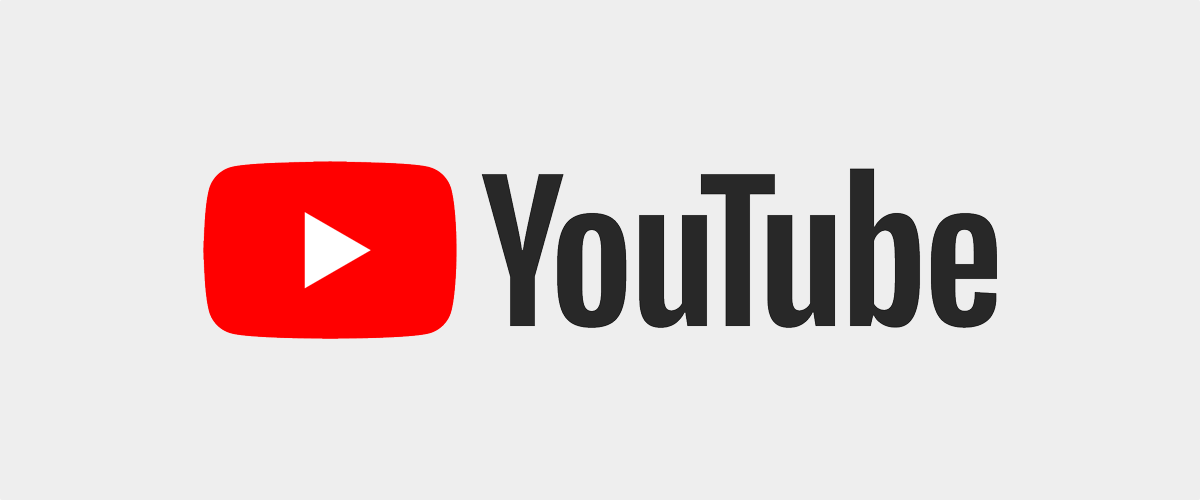Among many other things, YouTube has become a platform for talks, events, and educational videos, but in contrast to text, it can be hard to find that one relevant part of a clip you want to give another watch. However, there's a simple trick that can help you find the part you are looking for, as long as you remember some keywords from it. You can use YouTube's excellent transcripts.
Say you watched a long video, like Google I/O 2021, which comes in at just under two hours. You remember that someone announced big news regarding a fresh look for Android and Google apps, dubbed Material You, but you have no idea when exactly the company talked about that. You could manually sift through the whole video until you see some visual cues that design talks are coming up, but there's a simpler way — using the transcript.
The easiest way to get to the transcript is via the YouTube desktop site. Just open the video in question, and then look for the horizontal three-dot menu below it, just above the description. In it, there's an Open transcript entry. Click it, and you'll see the transcript to the right of the video. Since the transcript itself doesn't come with search, you'll need to use your browser's Find in page tool to quickly sift through it via keywords. In Chrome, you can open it via the three-dot overflow menu next to the address bar under Find ..., but you can also just hit Ctrl+F (or Cmd+F) to open the Find dialog. Then, you can just search away.
In our example, we want to learn more about the new Material You design language, so that's the keyword we type into the search mask. You can then jump from result to result by hitting enter or by using the arrow buttons in the search entry field. The transcript will automatically scroll to the position of the search result and show you when exactly the keywords were uttered in your video. Click on the text, and the video will automatically jump to that place.
If you're not successful with your initial keyword, you might have to broaden the range a bit. We were lucky with Material You in our example, but you could also try keywords like "design," "interface," "Material," etc. — whatever fits your theme.
You can also access the transcript from your phone, but you won't be able to use the YouTube app for that. Instead, you'll have to open youtube.com in your browser and activate the Desktop site (you can do that via the three-dot menu in the top right corner on Chrome). You'll then be able to see the proper desktop site on your phone and can follow the steps laid out above. Just be warned that the experience is rather wonky.
Almost all videos on YouTube are automatically transcribed via machine learning, and some creators also manually add closed captions, which makes the method even more accurate. While that still leaves out a few clips that have no captions at all, you'll be able to use this search method on most of the content available on YouTube.