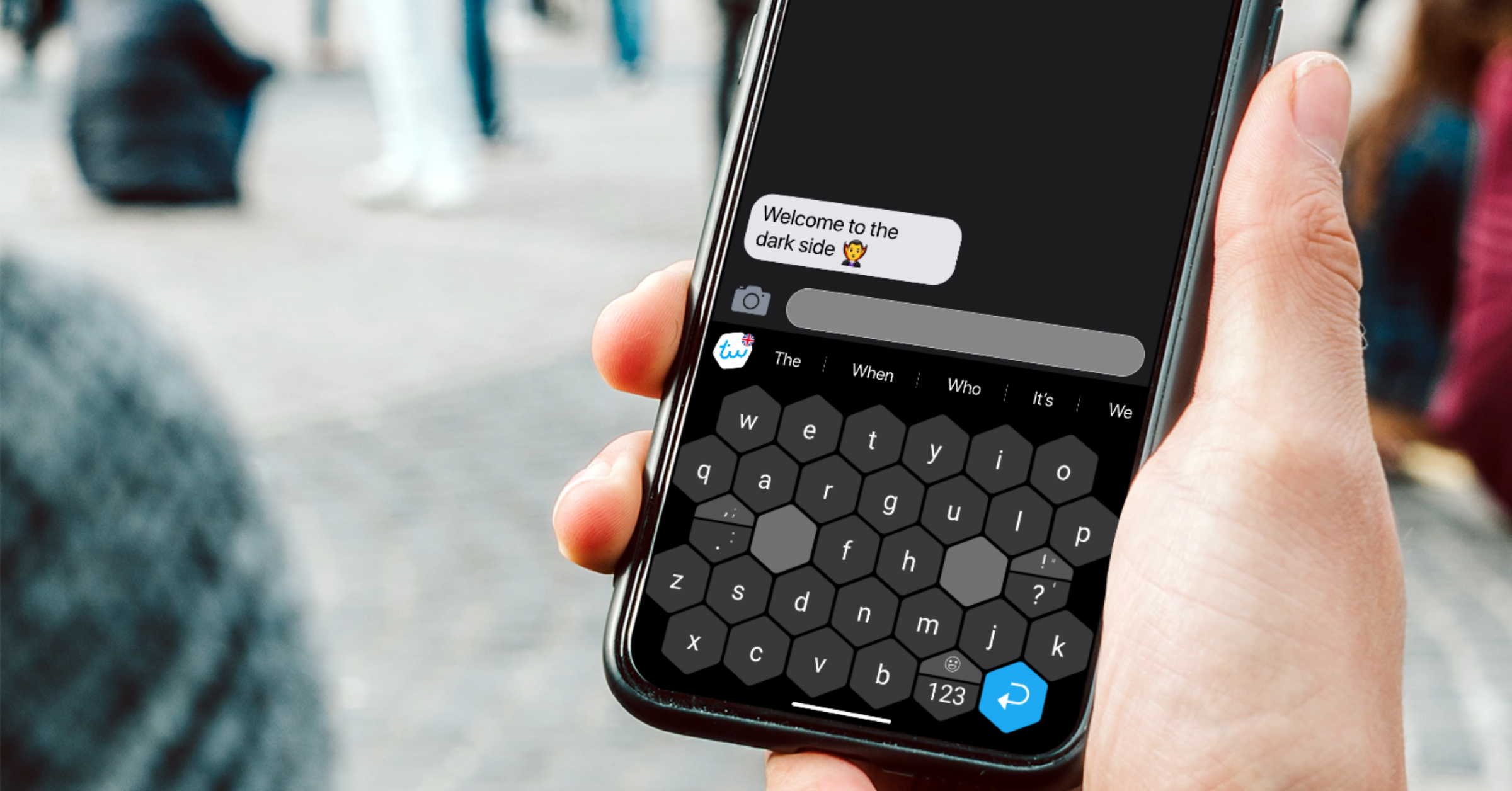Typewise stirred up the mostly stagnant software keyboard market on Android and iOS when it launched its reimagined hexagon keyboard layout back in 2019. While the key arrangement takes quite some getting used to, the Swiss deep learning company was able to carve out a niche for itself and has a loyal following of about a quarter million active users who were ready to completely relearn how to type. And today, the company is launching Typewise 3.0 after an extensive testing phase. It comes with improved auto correction, better language detection, and better undo behavior.
Typewise 3.0's new (patented) auto correction is supposed to be much better than anything currently available on the market, especially as it learns how you type and which slang words you use over time. A new undo button supports that learning process. Whenever you don't accept an autocorrect suggestion, the integrated algorithm is supposed to understand that you've actually meant to type what you entered. The release should be particularly interesting for multilingual users. Once you've set up all of your languages during the onboarding process, the keyboard automatically switches between them as you type, which is just what Gboard has been doing for a long time. That's combined with some more neat additions like an automatic system theme-respecting dark mode and other custom themes.
Over the two years it's been on the market, Typewise collected a bit of data on how its keyboard is better than the competition. The startup claims that due to its bigger buttons, it reduces typos by about four times compared to conventional keyboards, which should —in theory — result in 33% faster typing speed.
When it first launched, Typewise introduced a few nifty gestures that are fundamentally different from Gboard. To delete text, you just swipe to the left anywhere on the keyboard, and you can restore deleted letters by swiping in the other direction. Swiping up on a character will capitalize it, and holding it lets you access accents (if they're a common thing in your language). That's the gist of it — there are some extra possibilities when swiping down on symbols, but they're explained during the onboarding process.,
All that said, when I tried the Typewise 3.0 beta for myself ahead of the release for about a week, I just couldn't get used to it. I do find it easier to hit buttons precisely in the hexagon layout, and my writing did speed up over time, but I'm just so incredibly used to the QWERTY/QWERTZ layout that I question the benefits of relearning a decade of typing practice. It probably doesn't help that Gboard is really good at guessing what I mean to write when I make smaller typos due to not hitting the right keys, and I have barely any complaints about its automatic language switching capabilities.
Typewise, on the other hand, doesn't seem to be as compatible with my writing style out of the box as Gboard, and I found myself manually correcting typos more often than I wish I had to. Perhaps I haven't used the keyboard long enough to notice a learning effect, but I found it more frustrating than helpful more often than not. I also learned to appreciate how easy it is to insert the right emoji with Gboard. Typewise only offers a scrolling list of all emoji you could imagine, but Gboard allows you to use keywords to quickly find the exact smiley you're looking for. Maybe something for Typewise version 3.1? (Update: Co-founder David Eberle just confirmed that this is on the short-term roadmap.)
I'm sorry, but Gboard usually catches typos like these without any training.
In any case, if you're someone who struggles with poor autocorrect and ineffective automatic language switching on Gboard, you might want to give Typewise a try. The 100% offline promise and the privacy focus of the app is another reason you might prefer it over something like Gboard or SwiftKey. And if you just can't get used to the hexagon interface, Typewise has also introduced a regular mode that more closely resembles the traditional QWERTY interface many of us grew up with.
To get started with Typewise, you really have to be ready to let go of any muscle memory you've built over the years and embrace a new way of writing. It will take time to get used to it, so be sure to give it at least a week, or better, a month until you decide whether or not it's for you. That might also help give you more relevant autocorrect suggestions, though as I wrote, I'm personally pretty happy with the way Gboard automatically corrects me out of the box.
Typewise is free to use in its basic form, but if you want access to all the goodies like automatic language switching, touch vibrations, more themes, and personalized word suggestions, you'll have to pony up the money for the monthly or yearly Pro subscription.