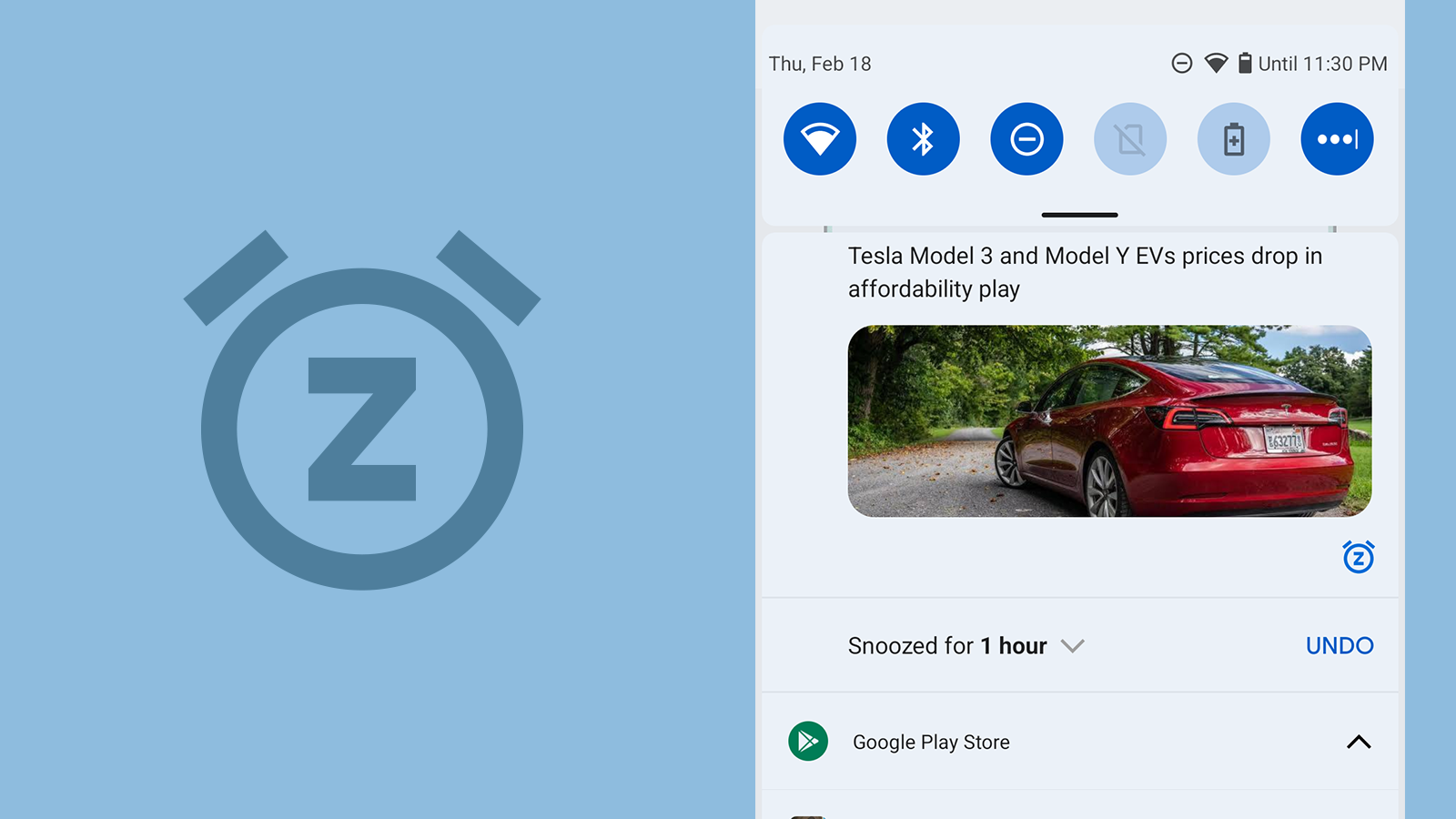Every major Android update has come with some number of adjustments to notifications, some are only minor or completely under the hood, and others can really change how you interact with notifications. Fans of the snooze feature will be pleased to find that it's going to be even more accessible with Android 12. The new version places a button prominently on any notification that can be snoozed, so you don't have to waste time partially swiping ever again.
Android 8 ("Oreo") introduced the ability to snooze notifications by dragging a notification about a third of the way toward the edge and releasing, then tapping on a snooze button hidden on the edge. While this isn't that big of a task, it was a little cumbersome to do frequently, and it was easy to accidentally swipe a little too far and accidentally dismiss notifications.
With the first release of the Android 12 Developer Preview, the button can now be found along the bottom right edge of any notification that can be snoozed. Depending on the type of notification, you may find the button permanently available, or it may only appear after expanding the notification.
In case your muscle memory is thoroughly locked in and you can't stop with the half-swipe, the snooze button is still available in the old location as well.
Perhaps unfortunately, there's no option to keep things the way they were. You can either have notification snoozing enabled and have the button affixed to all of those notifications, or you can turn snoozing off entirely — there's no middle ground. Since this is just the first developer preview, there's certainly potential to see additional settings and behavioral changes between now and the final release.
If you're just now learning about notification snoozing for the first time, you can enable this feature in Settings under Apps & notifications -> Notifications -> Allow notification snoozing. It seems a bit glitchy in Android 12 when first enabled, so a restart of your phone may be required for everything to start working like normal.
For more about the Android 12 launch, check out our announcement post detailing what's new here. If you want to install the developer preview on your own device, find out how in our Android 12 download guide." make sure you keep the links.