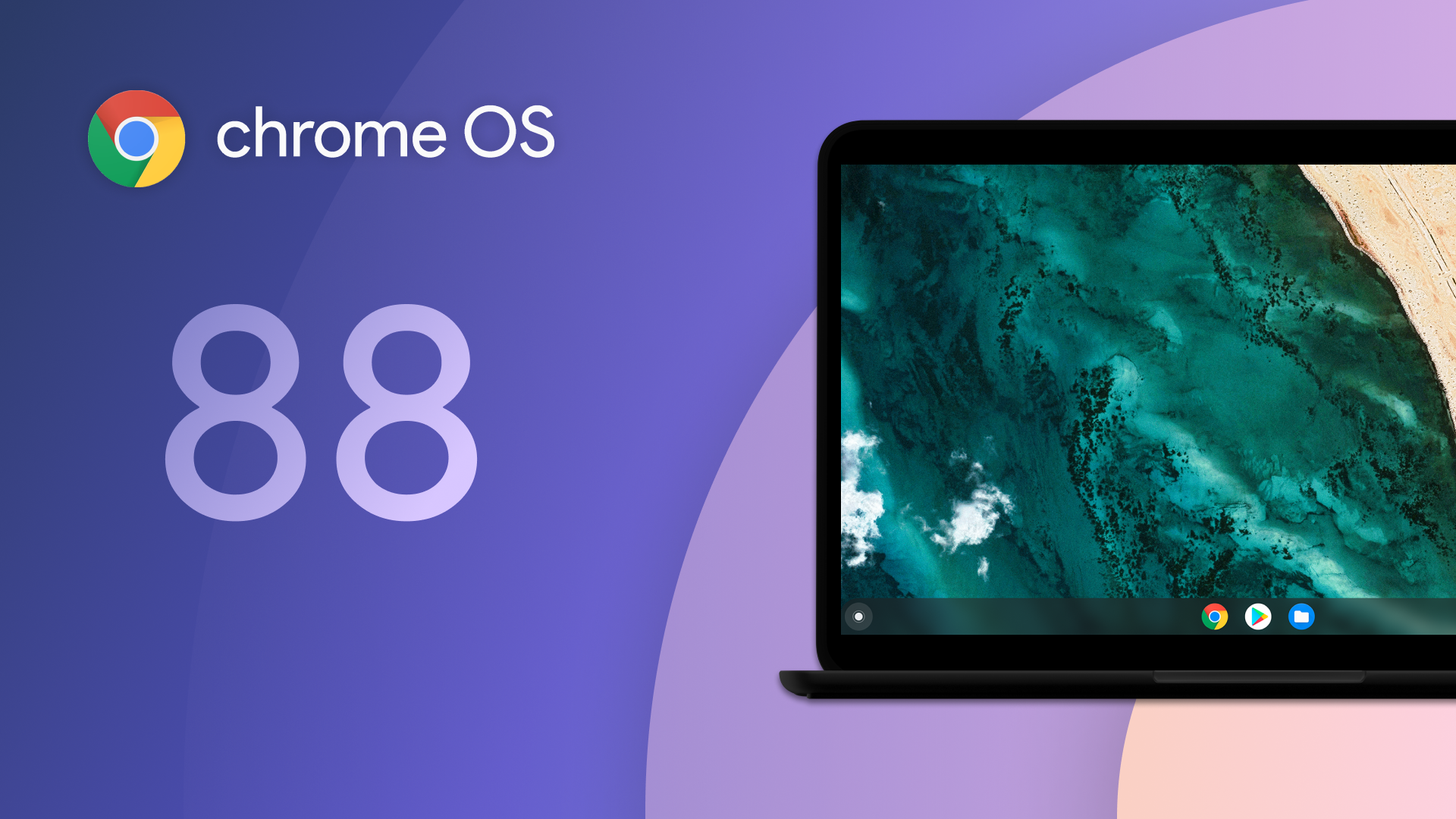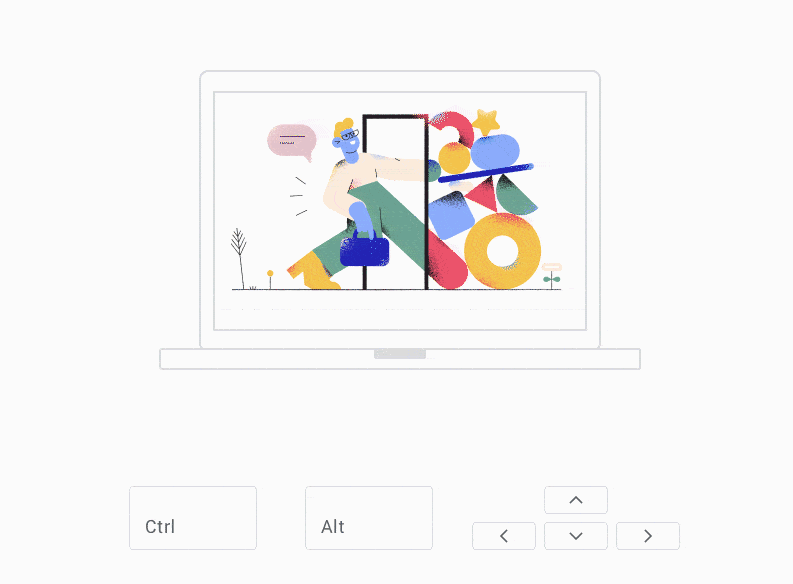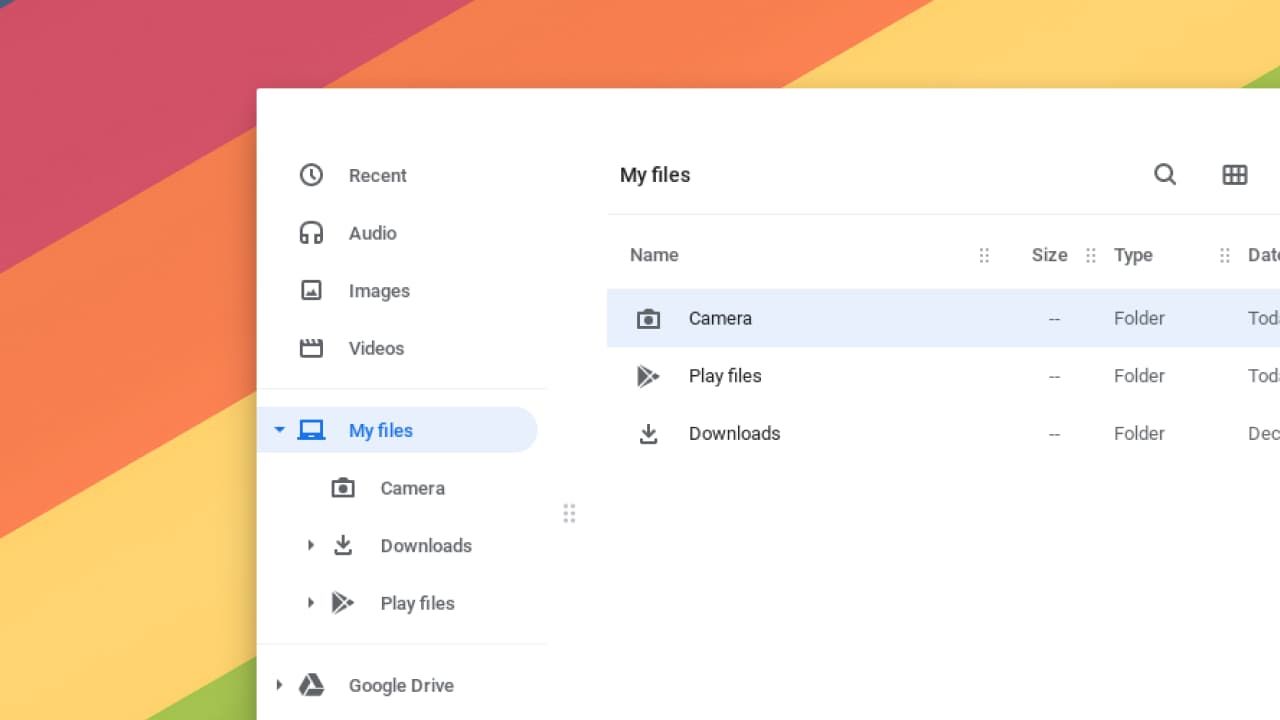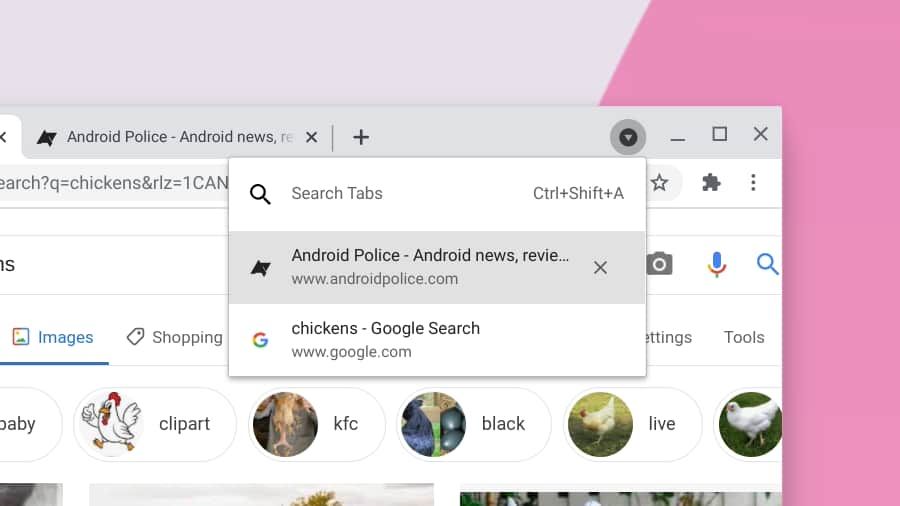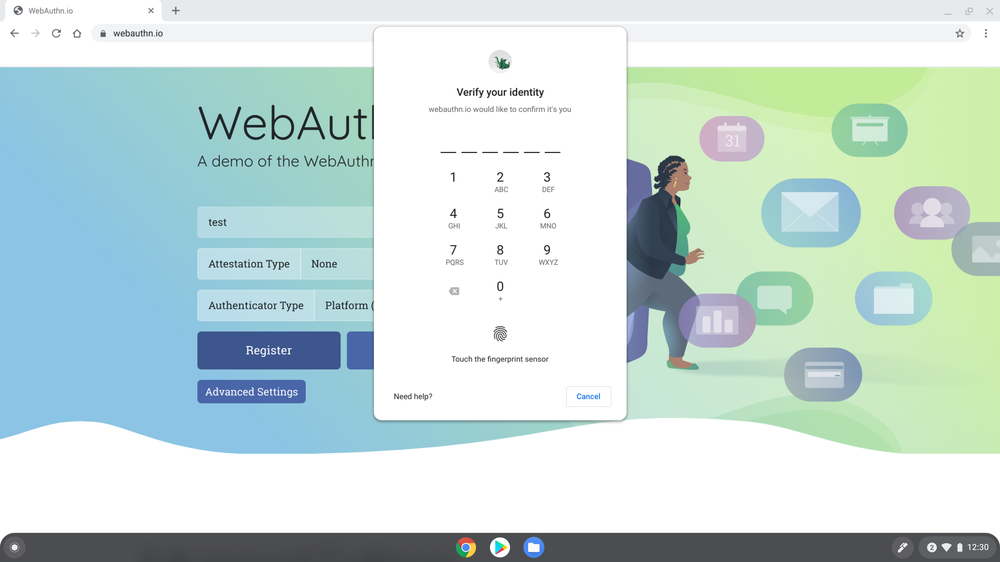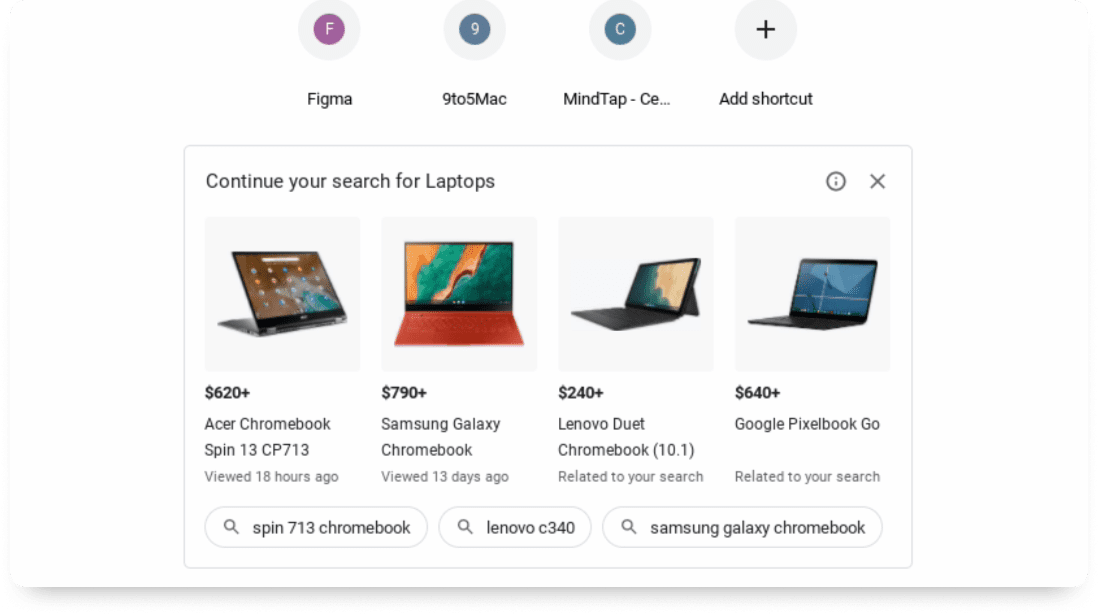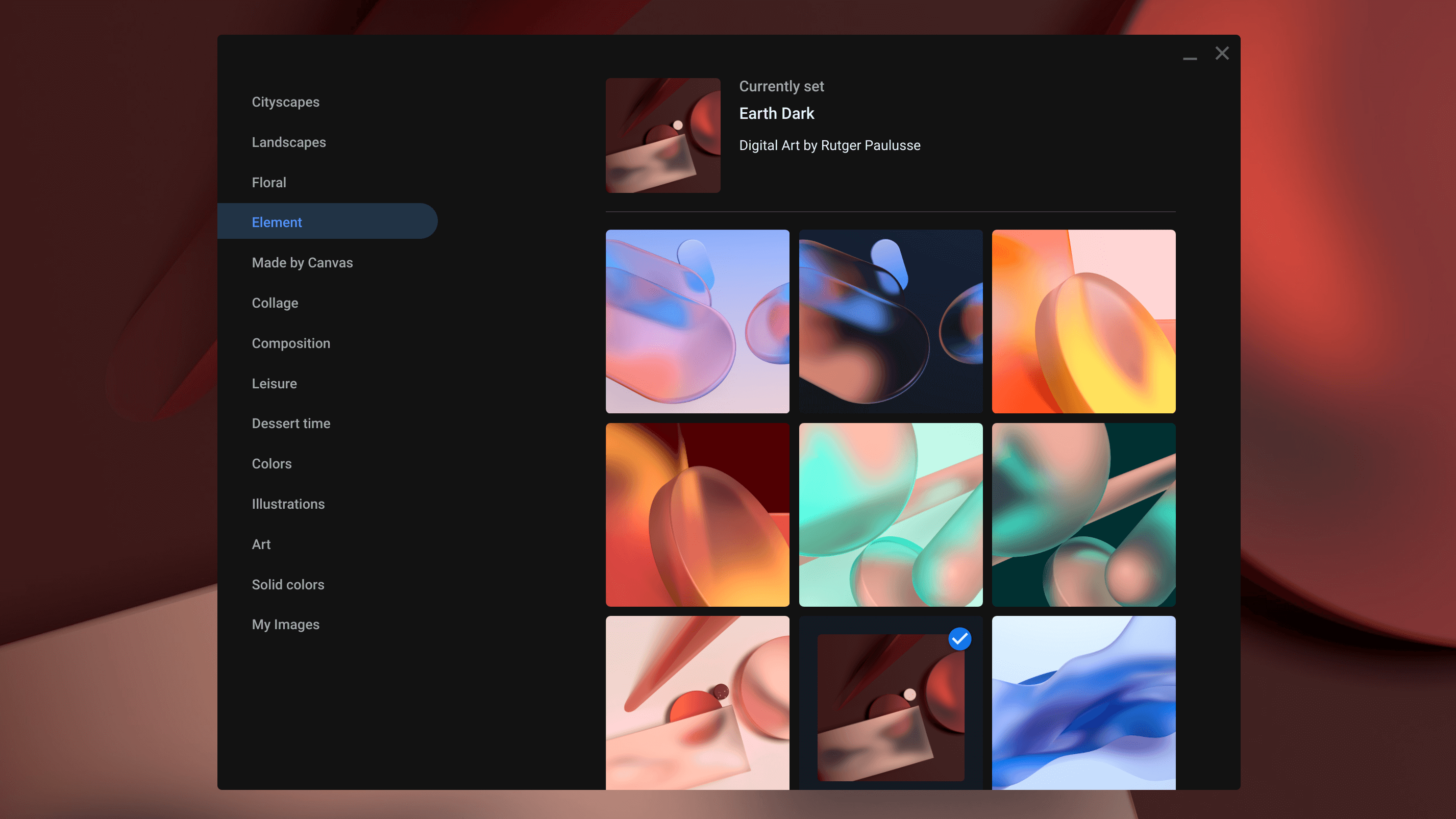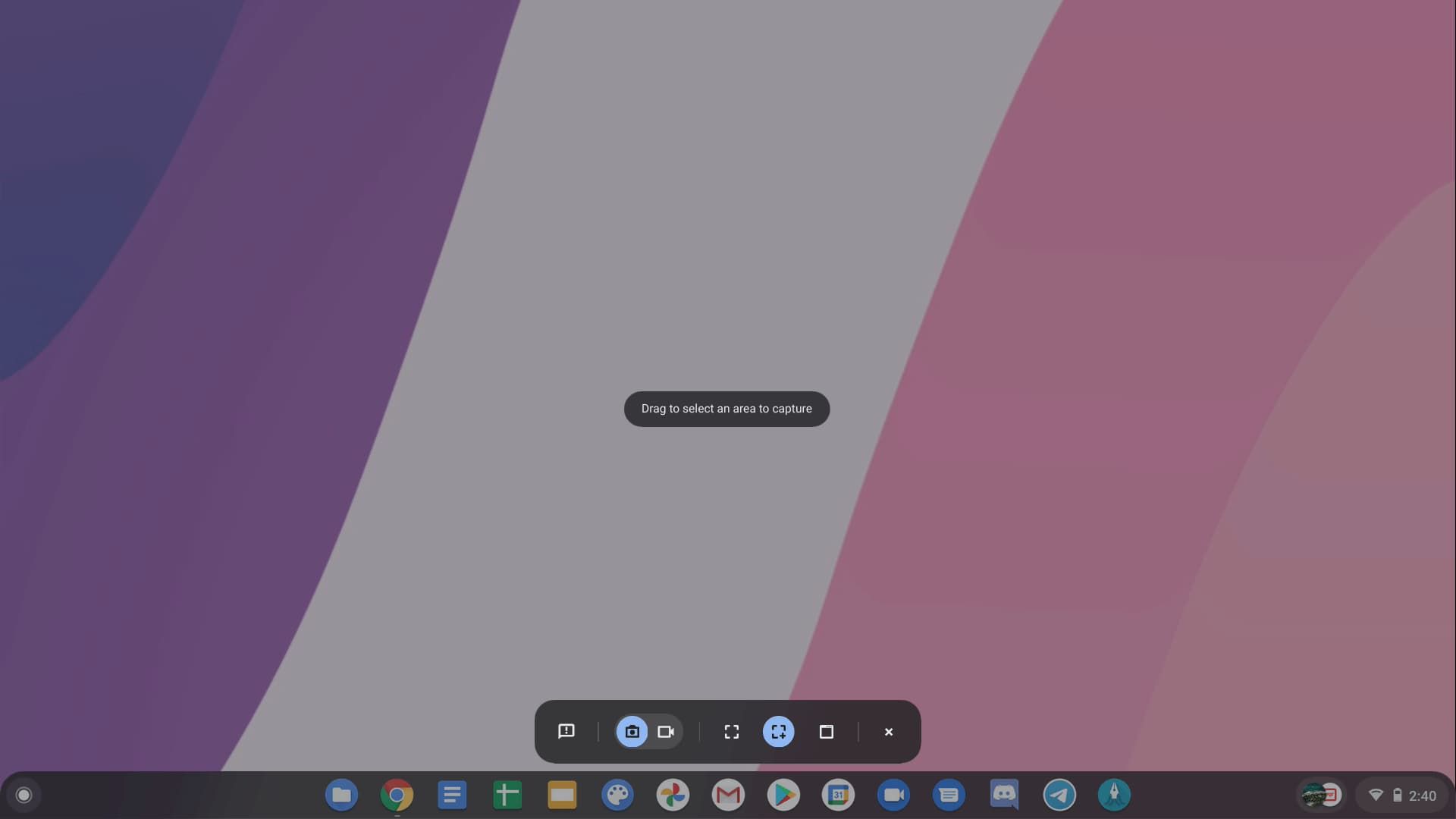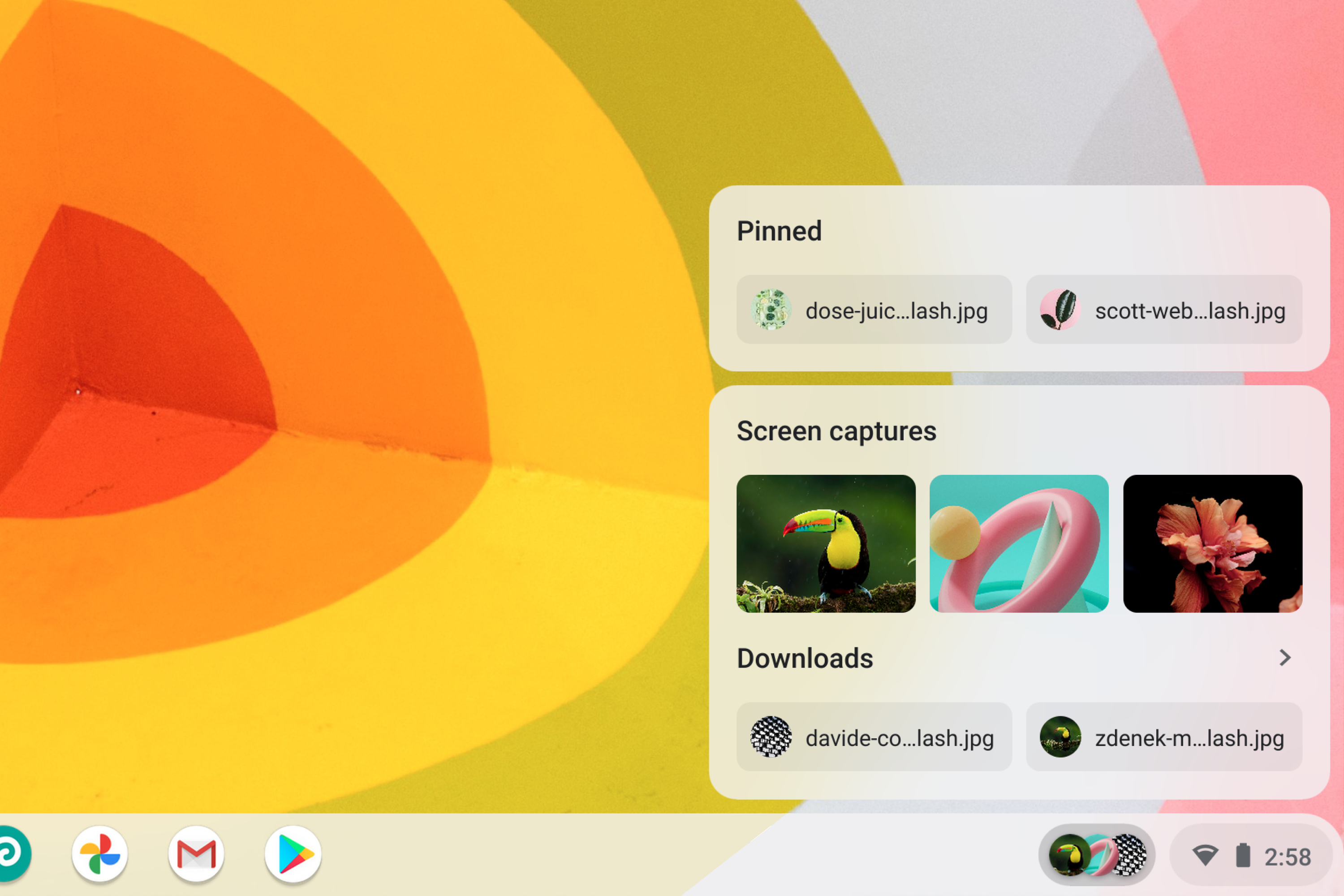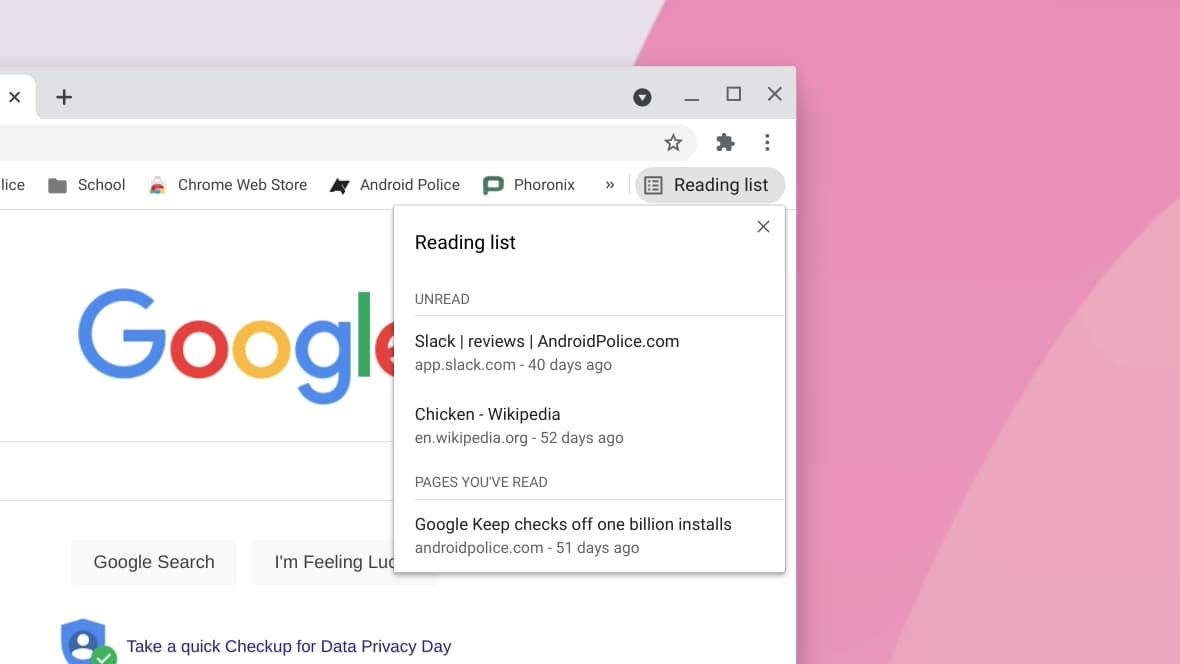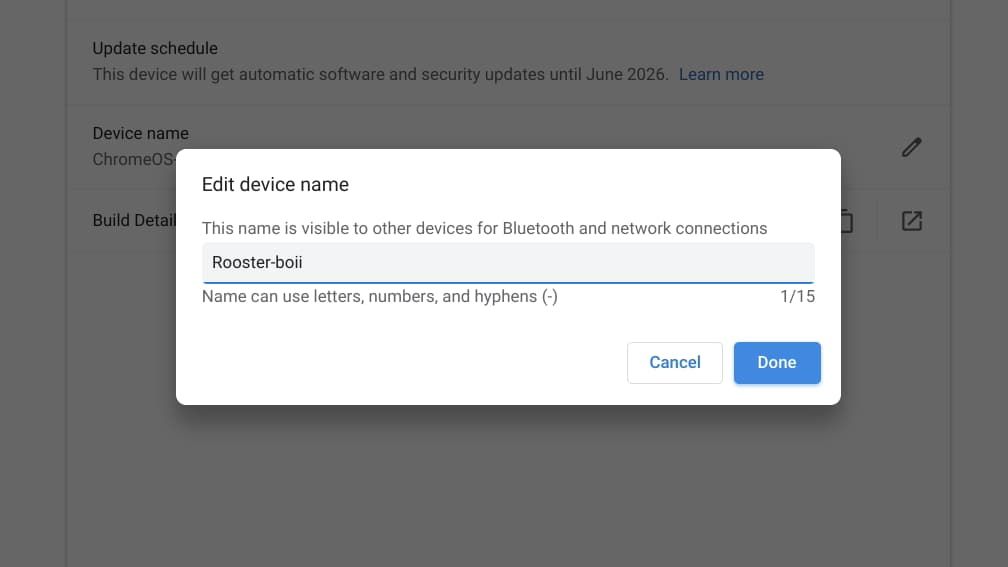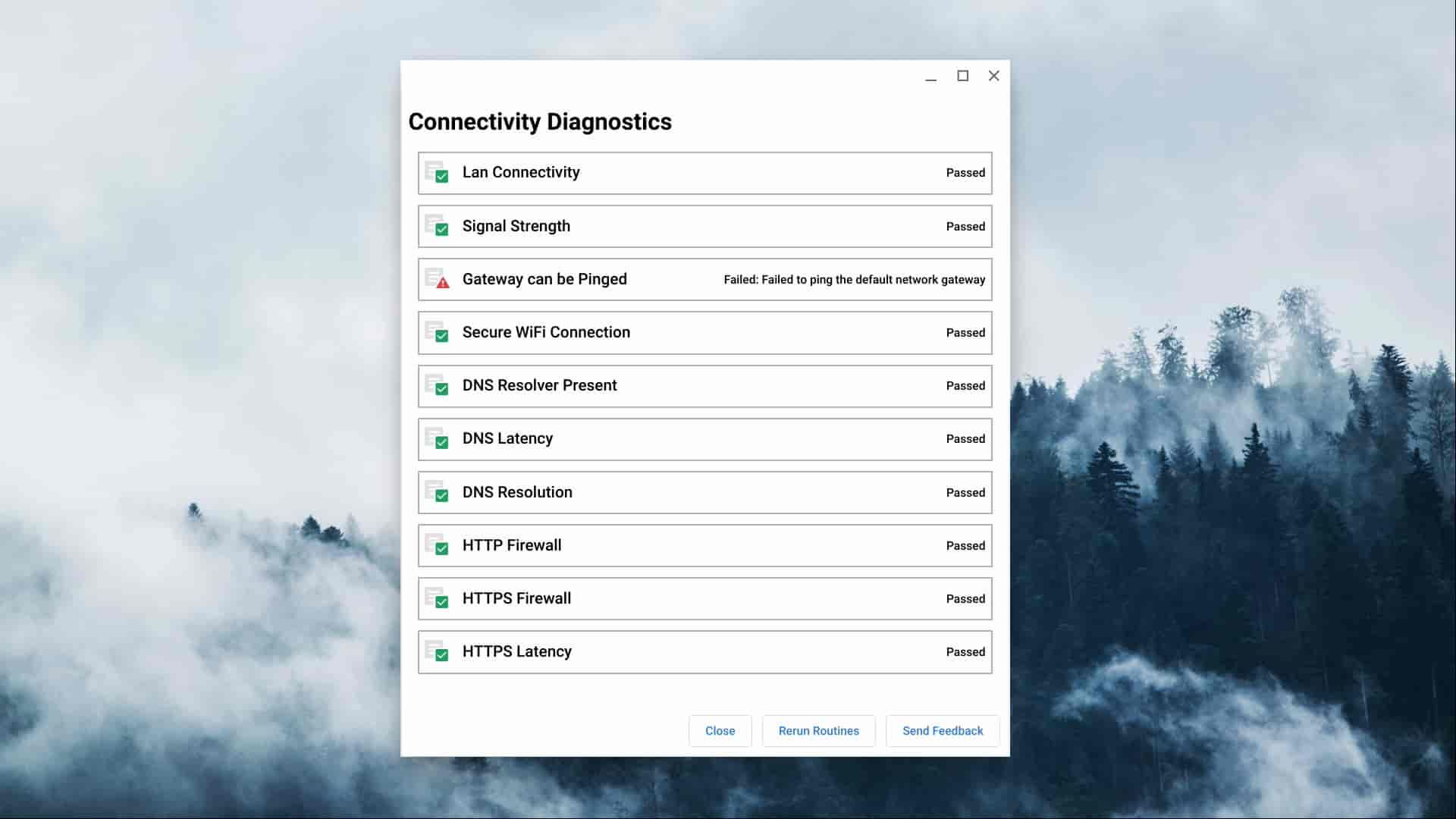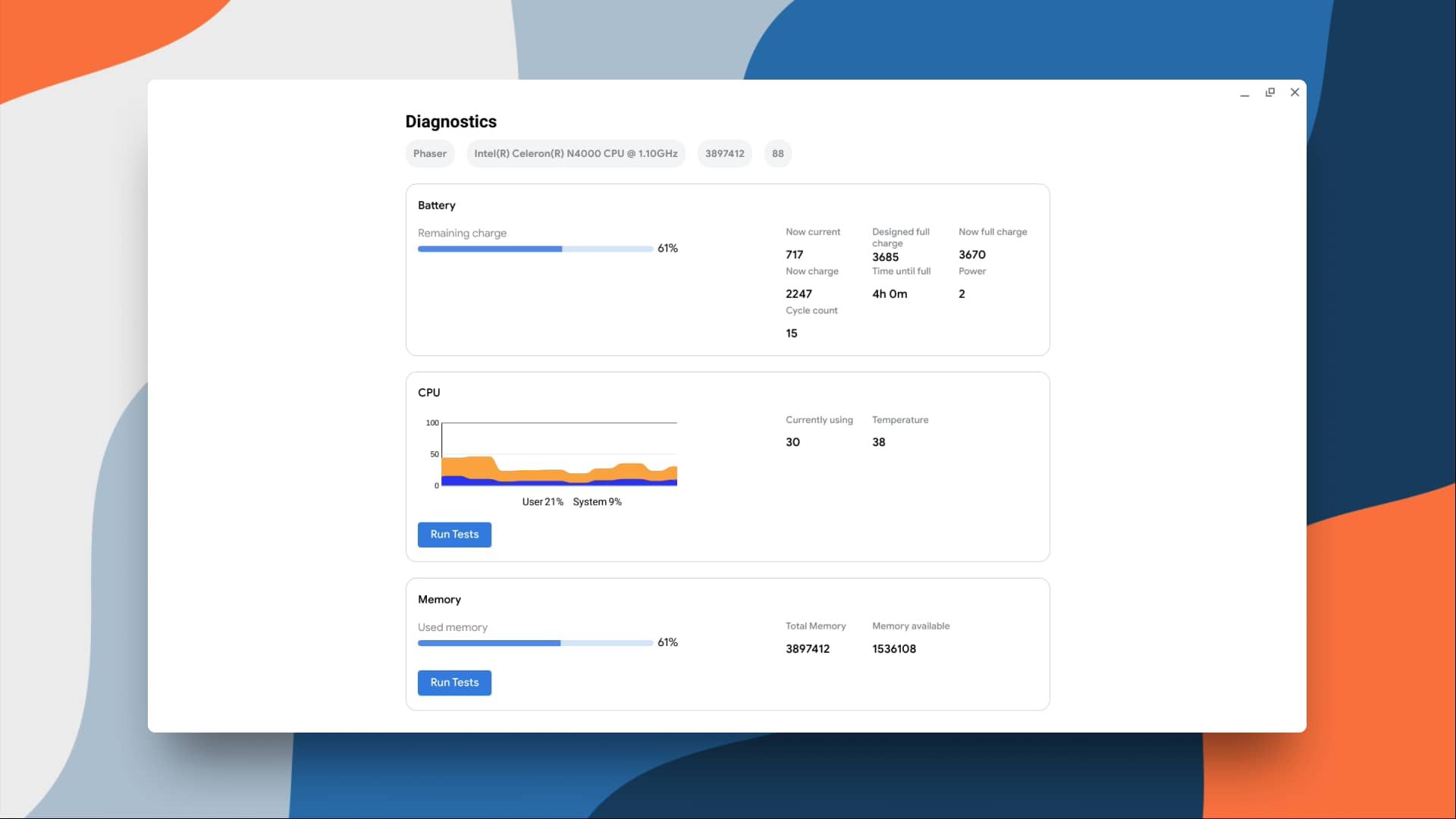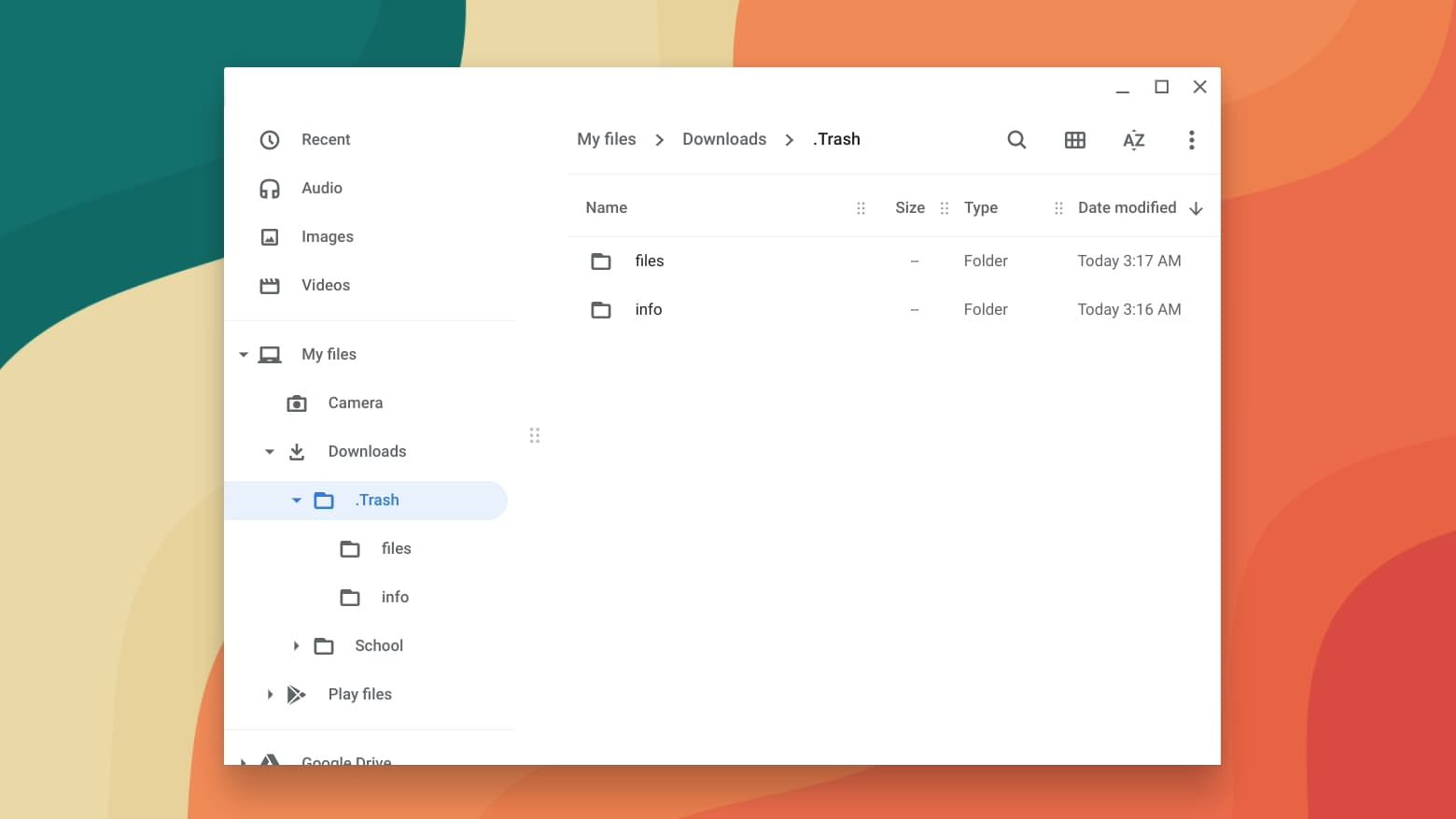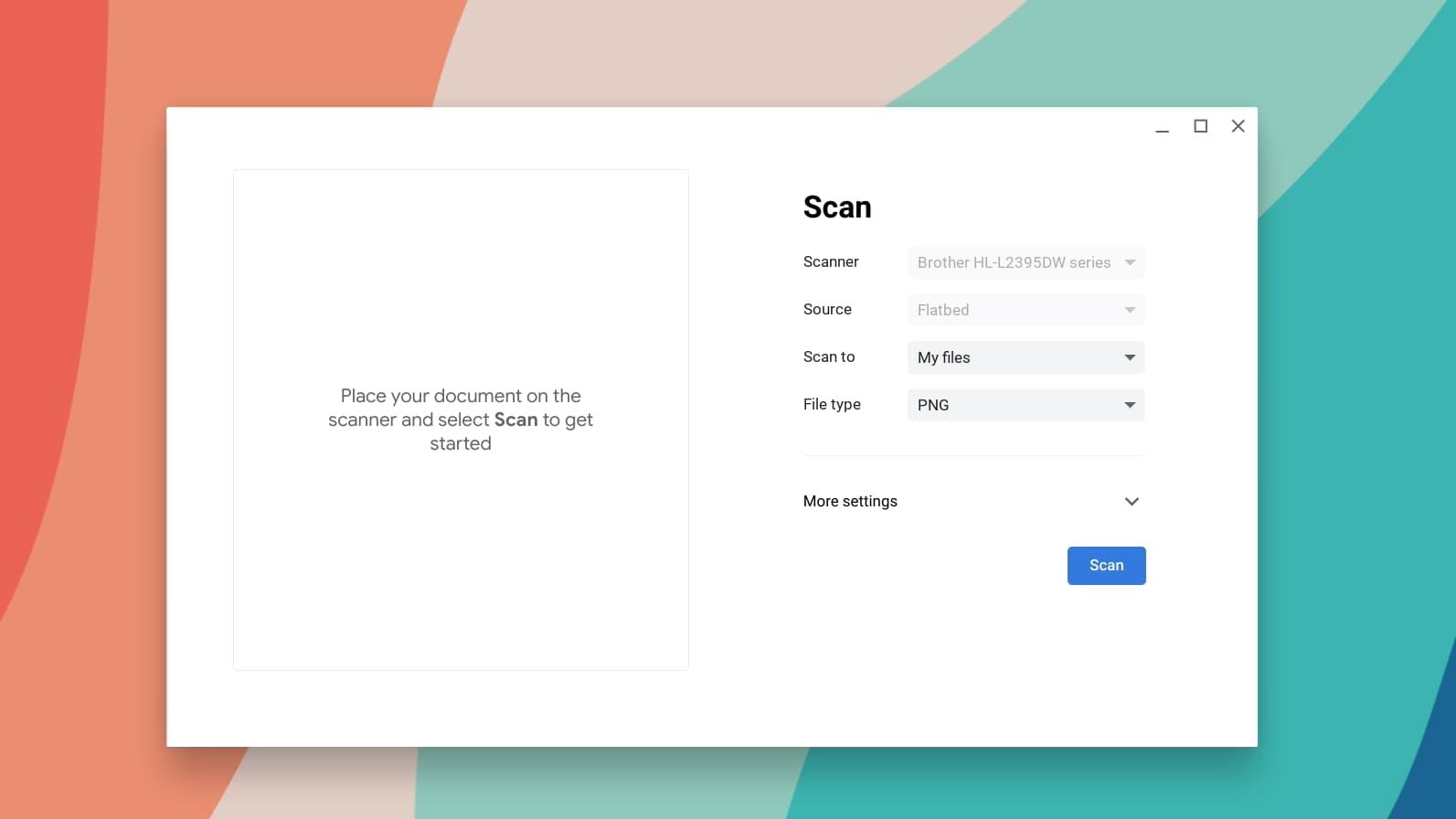The Chrome OS Stable channel received a significant milestone update recently, from 87.0.4280.152 to 88.0.4324.109. As with every big new bump, this brings substantial changes, offering several new features, bug fixes, and security enhancements to improve your Chrome OS user experience. There are around 19,000 changes total in this release, so there may be a few things we missed. Here is everything new in Chrome OS 88 we've found so far.
Accessibility
Everyone should be able to access and enjoy their devices. Assistive technology in Chrome OS allows people with disabilities or special needs to use their Chromebook more easily.
-
Screen magnifier
- You'll be able to use your keyboard to control the magnifier by pressing Ctrl + Alt and the arrow keys. To try it out, click the Enable fullscreen magnifier toggle in the Accessibility section of Chrome OS settings.
You can use your keyboard to control the magnifier by pressing Ctrl + Alt and the arrow keys.
-
ChromeVox
- ChromeVox will now announce words written into the Text app. To give it a shot, enable ChromeVox in OS settings and set the Text app into reader mode (click its settings button and toggle Screen reader mode).
Admin console
The Admin console is a cloud-based tool that IT admins use to enforce policies, install Chrome apps and extensions, and more on managed Chromebooks.
-
Remote commands
- The Admin SDK Directory API now supports sending remote commands to managed Chromebooks, including remote powerwash and user account removal. For kiosk devices, admins can reboot, take a screenshot, and adjust the system audio.
-
Device list
- Admins can now filter Chrome devices by their OS version, helping them quickly check which devices are running the latest software.
-
Bookmarks manager
- Enterprise admins can easily create, delete, and manage hundreds of bookmarks with a revamped Bookmarks manager.
-
Summary report
- Admins will be able to see a summary of managed browsers and devices on each Chrome version.
-
Group-based policy
- Group-based management is now available for printers, allowing admins to configure which printers are available to users in a group.
-
Single sign-on
- Enterprise admins can now use Kerberos tickets to activate single sign-on (SSO) for websites that support it.
-
Policy control (Chrome OS)
- Added BasicAuthOverHttpEnabled, NTPCardsVisible, and TargetBlankImpliesNoOpener into the Admin console.
-
Proxy
- Unblocked port 554 to fix some enterprise deployments where the proxy.pac file is served over 554.
Ash
Ash, or Aura shell, is the window manager and system UI for Chrome OS. It includes the lockscreen, shelf, launcher, and more.
-
Screen saver
- You can now transform your Chromebook's lockscreen into a personalized smart display. The feature plays a slideshow of your favorite photo albums from Google Photos or hundreds of Chromecast backgrounds. It also offers a glanceable clock and weather widget, a label of what music is playing, and a media controller so you can pause or skip songs without unlocking your Chromebook. To start customizing your lock screen, open Chrome OS settings and click Screen saver from the Personalization category. Note that some users will still need to wait for this feature to roll out.
Transform your Chromebook's lock screen into a personalized smart display.
-
Virtual desks
- Virtual desks are faster and more responsive, allowing you to quickly switch to a different workspace with trackpad gestures or keyboard shortcuts.
[video width="1920" height="1080" mp4="https://www.androidpolice.com/wp-content/uploads/2020/12/07/enhanced-virtual-desk-animation.mp4" loop="true" autoplay="true"]
Virtual desks are faster and more responsive.
-
- Google fixed a bug where Chrome OS didn't properly restore windows to their previous workspace after a session restart.
-
Overview mode
- A bug that caused an app's windows to have rounded corners after exiting Overview has been fixed.
-
StatusArea
- Updated the Do Not Disturb icon in the Notifications menu.
- Changed the brightness icon to a gray color.
Camera app
The Chrome OS Camera app is a system app used to take photos and record videos on your Chromebook.
-
Save directory
- Chrome OS 88 will save photos and videos to a dedicated Camera folder under My Files, making it easier to share them with friends and family. Note that the folder will only show up after taking a new capture.
The Camera app will save photos and videos to a dedicated Camera folder under My Files.
-
Layout
- Google fixed an oversight where the app window would scale using gestures or hotkeys.
-
Exif
- A bug that caused missing EXIF data after captures have been fixed.
Chrome
Google Chrome is the default web browser tightly integrated into Chrome OS. Most of the following changes will work across desktop platforms.
-
Tab search
- Google moved the keyboard shortcut text ("Ctrl+Shift+A") over to the right.
- The tab search button is now centered vertically on the window title bar.
Subtle UI tweaks with Tab search.
-
Pointer lock options
- Pointer movement in Chrome will not be affected by system changes like mouse acceleration.
-
WebAuthn
- You'll now be able to use your Chromebook as a second authentication factor to autofill your passwords in Chrome.
You can use your Chromebook as a second authentication factor with WebAuthn.
-
Screen sharing
- Web notifications from Chrome will no longer show their content while Chrome is sharing a screen.
-
Printing
- Google Cloud print is removed from all platforms. Chrome OS users can select a print solution provider or use a CUPS printer.
-
Extensions
- Chrome now supports extensions written in the Manifest V3 format, making them more secure and performant by default. While Manifest V2 extensions will continue to function, Google may depreciate V2's support soon.
-
Permission chips
- Chrome will use a sleek, less-intrusive permission chip in the address bar when websites request permissions.
Chrome will use a less-intrusive permission chip.
-
Performance
- To save on CPU load and prolong battery, Google is now rolling out intensive Javascript throttling for all users using Chrome OS 88. This feature will allow timers in the background Chrome tabs to run only once per minute.
-
Downloads
- Chrome will now block potentially unsafe files if you attempt to download from an insecure source. See the Chromium blog for more information.
-
Interstitial warnings
- Interstitial warnings are relaunching in Chrome 88, stopping data transmissions if web forms that load HTTPS also submit their HTTP content.
-
New tab page
- The new tab page will start showing cards to help users resume searching for recipes or price comparisons. Users can choose to configure or remove them.
The new tab page suggests Chromebooks based on my recent search history.
-
WebRTC
- DTLS 1.0, a protocol used in WebRTC for interactive audio and video, has been removed by default.
-
Origin trial
- Developers will soon be able to take advantage of the Idle Detection API to determine when users aren't actively using their device.
-
Intranet
- Chrome will not treat single words as intranet locations. For example, Chrome won't direct you to https://go/ if you append go in the URL bar.
-
File transfer protocol (FTP)
- Chrome will no longer accept FTP URLs. The native FTP client was deprecated due to low usage and lacking features.
Chrome OS settings
This is the global settings menu on a Chromebook that allows you to change your networking information, user accounts, app permissions, and more.
-
Networks
- Added a QR code scanner to the eSIM setup page.
-
Languages
- You can set Amharic and Swahili as your Chromebook's device language.
Files app
The Files app is the native file manager in Chrome OS. It allows you to open, save, or delete files (documents, PDFs, images, etc.) stored on your Chromebook.
-
Open with
- Changed the Tux icon color to a lighter grey.
-
Videos
- Google fixed a bug with the volume slider UI when playing videos in the quick view.
Input
Input is a Chrome OS component that handles the virtual keyboard, keyboard languages, mouse behaviors, and more.
-
Autocorrect
- The hit-or-miss autocorrect feature in Chrome OS gets a UI improvement: there's now a visual indicator that autocorrect has applied, plus handy ways to undo it.
-
Reverse scrolling
- Touchpad gestures will behave more consistently if your scrolling preference is set to reverse.
Linux (Beta)
Linux (Beta), also known as Crostini, is a feature that allows you to access a library of Linux apps on your Chromebook, such as Microsoft Visual Studio Code, Inkscape, or Steam. Check if your device supports Linux (Beta) by clicking here.
-
Smbfs
- You can now share smbfs paths into Linux (Beta).
-
Terminal app
- The terminal settings are more keyboard accessible.
- Added an error handler into the terminal. If a component hits an unhandled exception, the exception and stack information will be displayed in the terminal.
- Added a unmount command and moved mount info to the API layer
- Improved UI for incomplete connections.
- Updated OpenSSH to 8.4p1.
Media app
The Media app is a system app built into Chrome OS that allows you to view and tweak photos stored on your Chromebook.
-
Locale
- Updated string translations for Czech (cs) and Welsh (cy).
- Updated all translations for the delete and rename dialog strings.
Multidevice
Multidevice is a Chrome OS component that handles its communication with connected devices.
-
CryptAuth
- Google switched to CyptAuth v2 DeviceSync in Chrome OS 88, which allows the OS to collect more information about your connected devices (e.g., last activity time).
Experimental features
Several experimental features and tweaks are new to Chrome OS 88 that are not yet part of the default experience. Some of them are tucked behind the Chrome flags page, where they can be manually switched on or off.
Ash
-
Light/dark system theme
- Chrome OS will use a light UI by default in an upcoming version and offer a dark system theme. You can copy and paste chrome://flags/#dark-light-mode into the URL and enable it from the drop-down menu to try out the new look, but it is largely unfinished in OS 88.
A comparison of the new system themes for Chrome OS. (Note: wallpapers won't switch automatically.)
-
WebUI dark mode
- A new Chrome flag implements dark mode support to WebUI on Chrome OS. This feature flag does not switch on system-wide dark mode; it should be enabled in tandem with the force dark mode. Enable chrome://flags/#webui-dark-mode to make WebUI components compatible with dark mode.
-
Force Dark Mode for Web Contents
- Google is bringing back the system-wide dark mode to your Chromebook. With this flag enabled, the browser and system apps transform into a sleek, near-black color, which is easier on the eyes during night time. To activate this feature, enable chrome://flags/#enable-force-dark and chrome://flags/#webui-dark-mode from the drop-down menu. Note that the implementation is noticeably unfinished.
The Wallpaper picker app switches to a dark system theme.
-
Capture mode
- Google introduced a new Chrome flag that reworks the screen capture experience on Chrome OS to make it more discoverable, intuitive, and powerful to use, all while including a brand new screen recorder that supports your Chromebook's native resolution. If you're itching to try out this improved feature, you can copy and paste chrome://flags/#screen-capture into the URL bar and enable it from the drop-down menu.
Google implemented a screen recorder in the new screen capture experience.
-
Holding Space
- A new Chrome flag shows thumbnail previews of pinned files, downloads, and screenshots on the shelf. Holding Space will show up to three previews at once; adding more files will remove the taskbar's earliest thumbnail. You can also choose to hide previews by right-clicking Holding Space. If you're interested in trying this feature out, copy and paste chrome://flags/#holding-space-previews and chrome://flags/#enable-holding-space in Chrome's URL bar and enable the flags from the drop-down menu.
Chrome OS shows thumbnail previews on the shelf.
-
- The Holding Space button won't appear on the shelf if there are no files.
- You can now drag and drop files into the Holding Space widget with your finger.
- The Holding Space widget will have a new section for screen recordings.
- RTL languages are now supported.
- Files received by Nearby Share will show up in the Holding Space widget.
-
Enhanced clipboard
- A new Chrome flag adds a tutorial tooltip to show after selecting and copying content for the first time after signing in. To see the tooltip, enable chrome://flags/#enhanced_clipboard_nudge_session_reset and chrome://flags/#enhanced_clipboard from the drop-down menu in Chrome flags.
A tooltip explains how to interact with the Chrome OS clipboard.
-
- Sightly increased the size of the clipboard history.
Bluetooth
-
Bluetooth WBS
- Google added a new Chrome flag to enable Bluetooth Wideband Speech (WBS) to improve the microphone quality with Bluetooth headsets. This flag doesn't change most Chromebooks' Bluetooth experience since WBS is either unsupported or already launched. To try this feature, enable chrome://flags/#bluetooth-wbs-dogfood.
Chrome
-
Form submissions
- Google added a new Chrome flag that detects form submissions when password forms are cleared. To try it out, enable chrome://flags/#detect-form-submission-on-form-clear.
-
Login detection
- A new Chrome flag records logins to password-entered sites based on heuristics. To try it out, enable chrome://flags/#enable-login-detection from the drop-down menu in Chrome flags.
-
Read Later
- The experimental Read Later feature received major bug fixes and a UI layout change in Chrome OS 88. Read Later allows you to save Chrome tabs for a later time. Try this feature out by enabling chrome://flags/#read-later. To add websites to the reading list, select "Add to Reader later" from the Chrome URL bar's star icon.
The Reading list allows you to save Chrome tabs for a later time.
-
Print
- Google added a temporary Chrome flag that allows users to print using a Privet printer. By default, the print preview dialog won't show these printers, but you can change this by enabling chrome://flags/#force-enable-privet-printing. This flag will be removed in Chrome 90.
-
Omnibox
- A new Chrome flag uses the WebUI to render the Omnibox suggestions popup, similar to how the NTP "realbox" is implemented. This feature breaks the Omnibox for now, but if you still want to test it, enable chrome://flags/#omnibox-webui-omnibox-popup.
Chrome OS Settings
-
Hostname
- A new Chrome flag allows you to change your device's hostname in Chrome OS settings. Although the feature doesn't work yet, you can try out the UI by enabling chrome://flags/#enable-hostname-settings.
Renaming my Chromebook's device name.
Connectivity Diagnostic app
-
App
- Connectivity Diagnostic is an experimental app that helps remove the guessing game from network troubleshooting. If you're eager to try it out, you can copy and paste chrome://flags/#connectivity-diagnostics-webui in the URL bar and enable the Chrome flag from the drop-down menu.
Connectivity Diagnostics app removes the guessing game from network troubleshooting.
Diagnostic app
-
Layout
- The Diagnostic app received polish in Chrome OS 88, adding a CPU bar chart, layout changes, and functionality. The app is far from finished, but you can try it out by enabling chrome://flags/#diagnostics-app.
The Diagnostics app gives a view of your Chromebook's system information.
Display
-
Hardware mirroring
- A new Chrome flag allows users to control hardware mirroring. This is the first step towards removing the feature since it's rarely used and results in unfavorable outcomes. Although disabled by default, you can enable the feature via chrome://flags/#enable-hardware_mirror-mode if you need it.
Files app
-
Trash can
- Google added a new Chrome flag that adds a trash folder to your Chromebook, giving you a second chance to restore your file you accidentally deleted from the file manager. If you're eager to try this feature out, you can copy and paste chrome://flags/#files-trash into the URL bar and enable it from the drop-down menu. Note that this feature is highly experimental right now and can cause issues.
The Chrome OS trash gives you a second chance to restore your file.
Linux (Beta)
-
Mouse
- A new Chrome flag blocks ordinal motion on Chrome OS, which sends unaccelerated mouse values as raw motion events to Linux applications. To test this out, enable chrome://flags/#exo-ordinal-motion.
-
LXD
- Google added a new flag that resets the LXD database every time Linux (Beta) starts. This fixes some corrupt installations where the container fails to launch (even with vmc start terminal in crosh) due to a "Failed to migrate to dqlite 1.0: No database dump found" error. If your Linux (Beta) install is affected, try enabling chrome://flags/#crostini-reset-lxd-db.
Media app
-
Annotation
- A new Chrome flag adds annotation tools into the Chrome OS Media app. The feature isn't working in Chrome OS 88, but it will allow you to doodle on your photos in a future update.
-
CUPS
- Google added a new Chrome flag that allows print servers to be selected individually when more than sixteen print servers are available. To try this feature out, enable chrome://flags/#print-server-scaling.
Scan app
-
Layout
- The upcoming native Scan app for Chrome OS is starting to take shape, adding a near-finished UI, functionality, and a new icon. There are several different scanning options to choose from, such as changing the file type, save directory, color mode, and more. If you're ready to make digital copies of your physical documents, you can copy and paste chrome://flags/#scanning-ui into Chrome's URL bar and enable the flag from the drop-down menu.
Converting your old documents into a digital format with the Scan app.
That's about all I can find new in Chrome OS 88. Overall, 88 is a solid update that shows the OS is maturing significantly. In a future article, I will discuss some experimental new flags that give us a glimpse of intriguing new features coming to Chromebooks soon (Update: pubblished).