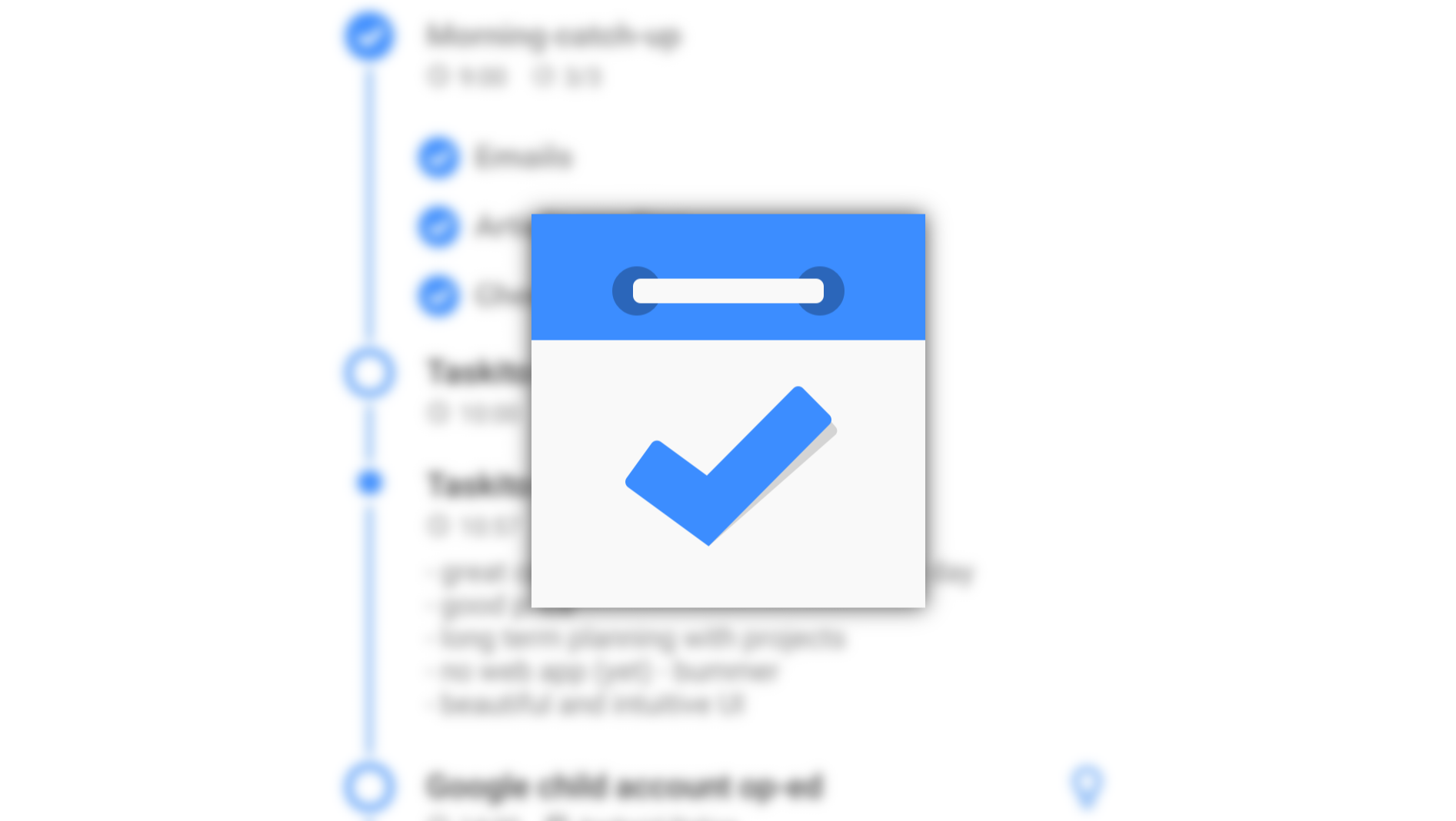If you search the Play Store for to-do apps, there's an endless sea of results, and many offers have similar approaches to task management: Most apps essentially let you create a checklist of tasks. Often, they're sorted by time or priority, and many apps are capable of integrating with your calendar, but all in all, a lot of the services are similar. The relatively fresh 2019 indie app Taskito is going for a different approach that reminds me of a supercharged version of the agenda view in Google Calendar.
Left: The timeline view. Right: The project view.
Taskito was launched in May 2019 and has seen tons of iterative improvements since. It's developed by Amsterdam-based Indie dev Jay Rambhia, who's incredibly active and eager to listen to constructive feedback in the app's subreddit and Twitter account. He shared that the app gained quite some traction over the last few months and has reached more than 50,000 downloads. That's why we thought it was time to check out what the hype was about.
Onboarding
When you first start the app, you're greeted by a simple tutorial with sample tasks and projects. You'll see an introduction to the centerpiece of Taskito, the timeline. It's a chronologically ordered overview of your tasks, reminders, plans, notes, and calendar events. You can choose between an endlessly scrolling timeline and a day mode if you just want to focus on what's on your plate on a given day.
The onboarding process.
The app prompts you to import your calendars, so you know which meetings Zoom calls to work around when you plan your tasks. The calendar integration is locked behind an IAP, but you can give it a try free of charge for 15 days — no payment data is required to start the trial. You can select which of your calendars you want to import, but note that the app will only sync the next 30 days and currently doesn't support Outlook and Microsoft 365 data.
The timeline and the planning board
After importing your calendar data, the timeline looks a lot like the agenda view in Google Calendar. You can scroll up and down to see what's coming up in the next few days. The bottom bar allows you to search for tasks and notes, and you can open a monthly calendar view. You can add tasks and notes via the plus button in the bottom right corner. As long as you don't dive too deep into project management, everything is intuitive and easy to use.
The planning board explainer.
You could probably reproduce the core Taskito capabilities in Google Calendar thanks to Tasks integration, but Taskito does a much better job at keeping you on top of all of your short and long-term to-dos. That's because other than the timeline, Taskito also has a planning board section, accessible via the icon between the search button and the overflow menu in the bottom bar. In it, you have the option to create projects (like work, hobby, housekeeping, etc.) and jot down ideas/plans for things that don't need to be done today or that you just need to have in the back of your mind — great to get an overview of everything on your plate. When you assign due dates and reminders to these ideas/plans, they'll show up in your timeline automatically just like tasks. Tasks, recurring tasks, and ideas/plans can all be created via the plus button in the timeline.
Left: Plus button actions. Middle: Task creation. Right: Plan creation. Note the project above the title.
So far, so good, but there's a problem with ideas/plans: They're essentially just tasks. It might seem reasonable to make a distinction between the two, but it ends up being complicated when you really start using the app to organize your to-dos. You can't assign tasks in your timeline to projects in the planning board — instead, you have to tap the three-dot menu in the top right corner and move a task to the planning board, converting it to an idea/plan. This will make the task lose its due date. You'll need to manually add it back to make the idea/plan keep its position in the timeline. You then need to manually delete the original task, which the app thankfully prompts you to do. (Why doesn't it delete it automatically, though? The action is called "move," not "copy.")
Left: Move to planning board. Middle: Add due date manually. Right: Delete old task manually.
I'd much prefer to be able to assign timeline tasks to projects without going through this ordeal. If you want to use projects to differentiate between different kinds of tasks you have in a given day, I'd recommend to just create plans/ideas right away and not bother with regular tasks at all from the get-go. The only thing you lose this way is the automatic due time suggestion.
And sure, you could use tags to differentiate between different kinds of tasks, but I'd have to do double duty for my workflow: An "Android Police" tag for timeline tasks and an "Android Police" project plus an "Android Police" tag for plans/ideas.
Notes
Notes.
I'm also not 100% sure what to make of notes, which you can add via the plus button in the timeline. Notes almost look like tasks or ideas/plans, though they don't have a checkmark attached to them. They might be useful when you want to jot down things real quick, but since notes aren't attached to to-dos, you might as well do that in a dedicated note-taking app with rich formatting and attachment options.
Bullet journaling option
If you're a fan of the bullet journal format, you can recreate it with Taskito by taking advantage of projects. You'll need to make a future log project and individual log projects for each month. You can then assign dates to individual to-dos in these projects to make them appear in your timeline, which you can use as your daily log. Read more about how to set this up here.
Pricing
Basic functionality in Taskito is free, but you have to pay money for add-ons. You can either choose to pay a one-time fee of $5 to unlock everything or mix and match what you need: Themes, reminders, more than two boards, calendar integrations, and repeating tasks. I'd recommend going for the full unlock — $5 is more than fair, and you won't keep running into limitations.
I wonder how viable a one-time fee will be in the long run, though — the developer will have to keep acquiring new customers to make money, and once the app gets cross-platform cloud syncing support, there are recurring server costs. I'd be more comfortable with a similarly priced yearly subscription, which would guarantee ongoing support without the pitfalls that come with changing a service's monetization strategy (there are good and bad examples, but there are always risks).
Despite all of these criticisms, I absolutely love working with Taskito for its timeline interface. I prefer planning my to-dos in my calendar, so seeing all of my tasks laid out in chronological order helps me immensely. And once I got around the difference between plans/ideas and tasks, to-do creation was as simple and intuitive as it could get. The process can also be super fast thanks to the launcher shortcuts for quick task and plan/idea creation. The projects in the planning board are great for keeping an overview of what else I've got on the back burner and lets me separate personal things from work stuff. You can even assign different priority levels and tags to tasks, though I haven't found the need to do that just yet. The theming options also look like they could be fun to play with, but extensive theming isn't my cup of tea — I'm happy with the standard UI and the gorgeous light mode widget.
Left: Launcher shortcuts for quick actions. Middle: Widget. Right: Notification.
Taskito has some very promising approaches to task management, but you notice that it's still in early development stages. Cloud sync for usage on multiple devices is only slated for the future. At least there's already a cloud backup option for Google Drive (though repeating tasks aren't included). There's also no web app, but that's planned for the future. And right now, it's impossible to edit calendar events in the app, but at least you get taken to the corresponding calendar entry when you tap an event. It's also a bummer that the calendar doesn't sync changes immediately and that you can't add attachments like PDFs and images to tasks yet.
If you think about it, all of these problems are relatively minor in the grand scheme of things, and the developer has already promised to work on a lot of them. If you're okay with managing your workday from your phone and don't need to share projects with other people, Taskito may very well be a great alternative to the competition from Todoist, TickTick, Microsoft To Do, Google Tasks, and Co.