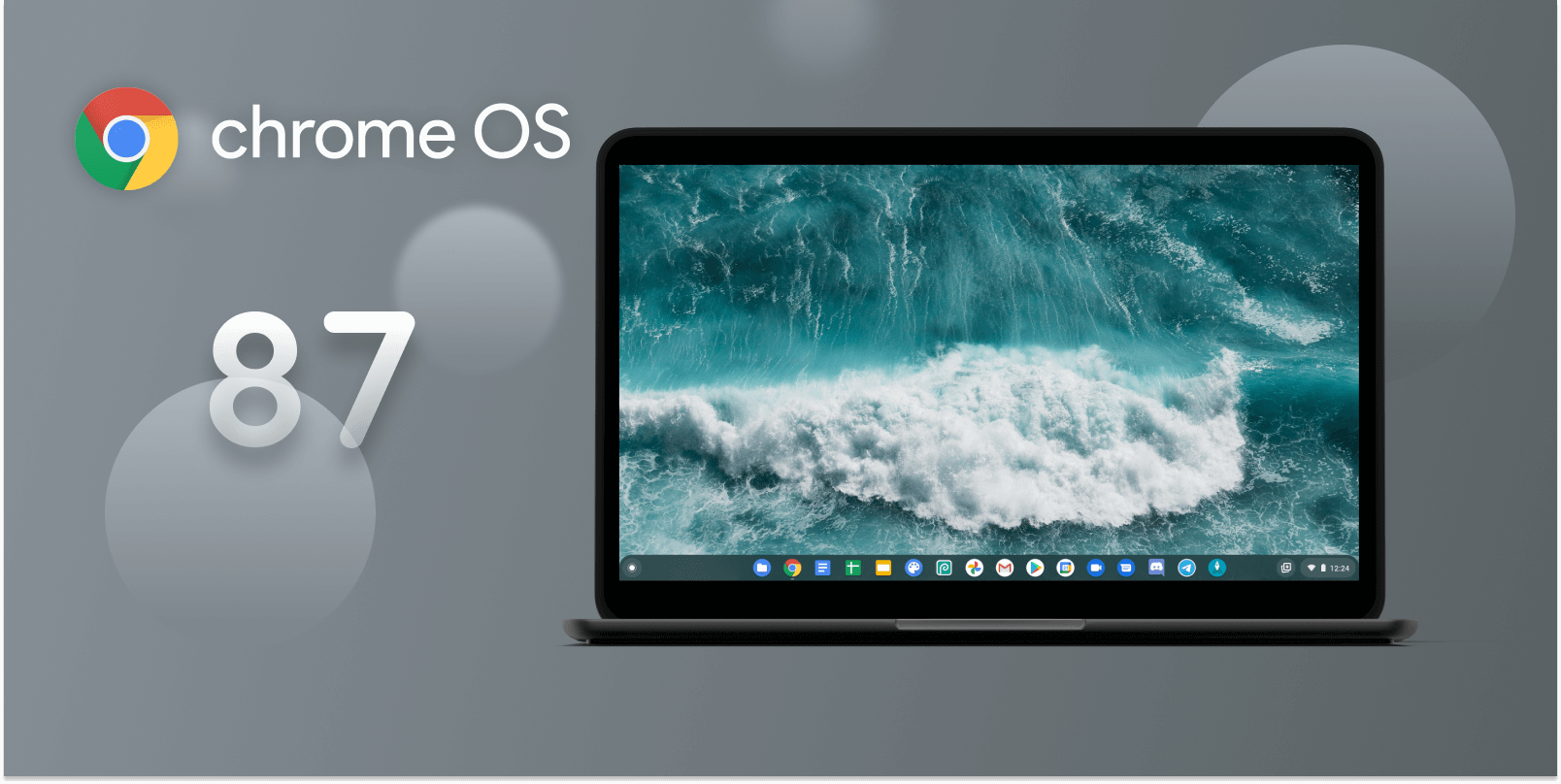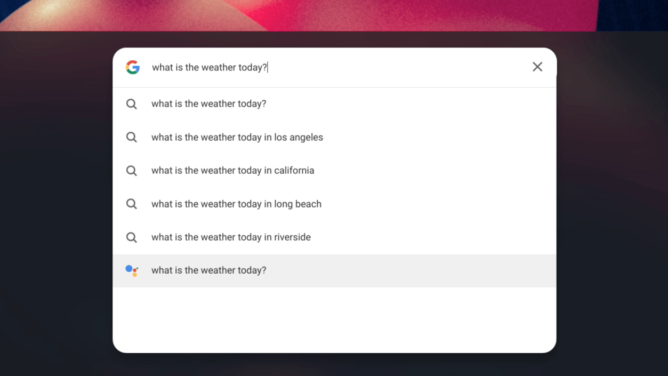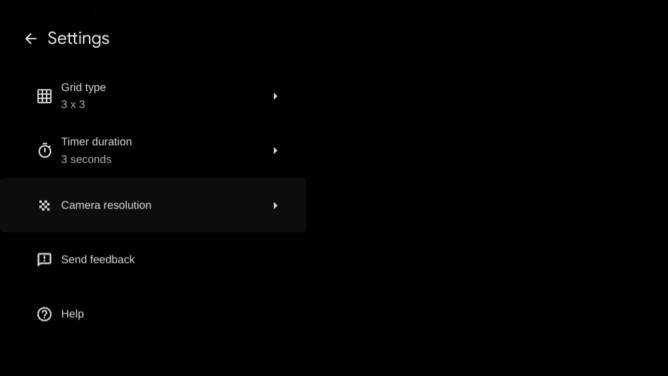The Chrome OS Stable channel received a significant milestone update recently, from 86.0.4240.199 to 87.0.4280.88. As with every big new bump, this brings substantial changes to the table, offering several new features, bug fixes, and security enhancements to improve your Chrome OS user experience. Due to this update's sheer size, there may be a few things we missed, but here is everything new we've found in Chrome OS 87 so far.
Accessibility
Everyone should be able to access and enjoy their devices. Assistive technology in Chrome OS allows people with disabilities or special needs to use their Chromebook.
-
Switch Access
- Switch access lets users with limited dexterity interact with their Chromebook through one or more external switches, highlighting items on the screen until they make a selection. To enable it, look in the Accessibility section in OS Settings, or search "Switch Access" in the search bar.
Admin console
The Admin console is a cloud-based tool that IT admins use to enforce policies, install Chrome apps and extensions, and more on managed Chromebooks.
-
Apps & extensions
- Web apps (including Kiosk apps) now display the website's icon and title.
-
VPN
- Admins can now restrict user access to OS-supported VPN options (OpenVPN and L2TP).
-
Policy Control
- Added Emoji suggestions, URLs in the address bar, Audio sandbox, Browser guest mode, PIN auto-submit, Variations, and Single sign-on verified access in the Admin console.
-
Enrollment
- Added zero-touch enrollment for Admins for managed Chromebooks. Pre-provisioned partners (e.g., device manufacturers, resellers, etc.) can automatically enroll a Chromebook into a customer's domain after a device is turned on and connected to the internet.
Ash
Ash (Aura shell) is the window manager and system UI for Chrome OS. It includes the lockscreen, shelf, launcher, and more.
-
Holding Space
- Google is working to bring a new feature that aims to increase your productivity by providing quick access to screenshots, recent downloads, and pinned files through the Chrome OS shelf. It is behind a flag for now, but you can enable it by copying and pasting chrome://flags/#enable-holding-space and activating it from the drop-down menu.
Holding Space provides quick access to important and recent files.
-
Global Media Controls for Chrome OS
- Google introduced a new Chrome flag that decouples the media controls from the notification tray and places them in the Chrome OS shelf settings to keep more of your critical notifications in view. You can also choose to pin active media to the shelf to keep it a click away. To try it out, enable chrome://flags/#global-media-controls-for-chromeos.
The new Chrome OS global media controls move the media notifications into the shelf settings.
-
Virtual desk
- A new Chrome flag brings enhanced virtual desk animations to Chrome OS, for a smoother experience when switching between multiple workspaces. I don't recommend it for daily use as it causes some issues (e.g., broken shelf, crashed my session), but if you want to try it out, enable chrome://flags/#enhanced-desk-animations.
[video width="1920" height="1080" mp4="https://www.androidpolice.com/wp-content/uploads/2020/12/07/enhanced-virtual-desk-animation.mp4" loop="true" autoplay="true"]
The virtual desk animations are a lot smoother than before.
-
Login screen
- Google revamped the login screen layout with multiple user accounts. The new design looks a lot cleaner than before, and the background uses the image from each user account's wallpaper.
[video width="1920" height="1080" mp4="https://www.androidpolice.com/wp-content/uploads/2020/12/08/loginscreen_revamp.mp4" loop="true" autoplay="true"]
The login screen looks a lot cleaner with multiple user accounts.
-
Alt+Tab switcher
- The Alt+Tab switcher experience got a significant usability upgrade by allowing you to launch your recent applications with your mouse, touch screen, arrow keys, or stylus.
The Alt+Tab switcher now works with mouse inputs.
-
Rename UI
- The rename UI found on virtual desks and app folders in the launcher is improved to make it more identifiable.
Rename UI is marginally more visible than before.
-
Bluetooth Battery indicator
- The shelf settings will show a battery indicator to help you keep track of your Bluetooth peripheral's battery level.
The shelf settings now show how much battery is left on my earbuds.
-
Notification badges
- The notification badge now extends to apps in the launcher. To activate this feature, enable chrome://flags/#enable-notification-indicator, but your mileage may vary as some users have reported issues.
- A new toggle in the Do Not Disturb shelf settings disables app badges when quiet mode is enabled.
-
Notification
- A notification for low-power adapters has been added for battery-less devices.
- The time notifications show on screen has been reduced to 6 seconds.
-
Shelf
- Pressing Tab on the keyboard will focus the shelf buttons.
-
Launcher
- Google Assistant is even more deeply integrated with the launcher search bar. For example, typing "what's 2+2" will show Google Assistant results in the launcher.
Google Assistant is integrated into the launcher search even further.
-
- Chrome OS settings integration in the launcher search bar is now widely available to everyone, allowing you to adjust your Chromebook settings quickly.
Chrome OS settings integration into the launcher search is rolling out widely.
Camera app
The Chrome OS Camera app is a system app packaged with Chrome OS designed to take photos and record videos.
-
Settings
- The settings menu got a design refresh, with Google's Product Sans font, material outline icons, and padding changes.
The settings menu UI has been tweaked.
-
Shutter button
- Added a hover effect when moving your cursor over the shutter button.
Chrome
Google Chrome is the default web browser tightly integrated into Chrome OS. Most of the following changes will work across desktop platforms.
-
Tab Search
- This makes it easier to find your essential Chrome tabs. It adds a drop-down arrow next to your open tabs, expanding to a vertical list when clicked. Keyboard users can press Ctrl+Shift+A to activate the search feature. It's gradually rolling out to Chromebooks in the coming weeks, but if you don't want to wait, enable chrome://flags/#enable-tab-search and chrome://flags#enable-tab-search-fixed-entrypoint.
Tab search makes it easier to find your Chrome tabs.
-
Chrome Actions
- Chrome Actions is a new feature in Chrome 87 that offers a fast and straightforward way to control Chrome from the browser's address bar. For example, typing "Delete history" in the address bar will display an inline suggestion chip to clear your browser data. This feature is gradually rolling out to Chromebooks in the coming weeks, but if you don't want to wait, enable the following three flags: chrome://flags/#omnibox-pedal-suggestions, chrome://flags/#omnibox-suggestion-button-row, and chrome://flags/#omnibox-experimental-keyword-mode.
[video width="1148" height="646" mp4="https://www.androidpolice.com/wp-content/uploads/2020/12/08/chrome-action.mp4" loop="true" autoplay="true"]
Chrome Actions offer a quick way to control Chrome from the address bar.
-
PDF viewer
- Google overhauled the built-in PDF viewer in Chrome 87 to give it modern features, such as an updated UI, table of contents, thumbnails, two-up view, and the ability to view annotations but it's yet to roll out to Chrome OS. To get this feature, enable chrome://flags/#pdf-viewer-update.
[video width="1920" height="1080" mp4="https://www.androidpolice.com/wp-content/uploads/2020/12/08/pdfviewer.mp4" loop="true" autoplay="true"]
A look at the revamped PDF viewer in Chrome 87, coming soon to Chrome OS.
-
Performance
- Chrome will now limit Javascript timers to wake up background tabs once per minute to save on CPU load and prolong battery life. Network event handlers are not affected, allowing websites to continue delivering timely notifications in the background. according to internal tests conducted by Google, the CPU is reduced by nearly five times compared to previous versions, resulting in a 1.25-hour increase in battery life.
-
Print Preview
- Google Cloud Print and saving to Google Drive from the print dialog will no longer work after December 31, 2020.
-
Enhanced Safe Browsing
- The browser will prompt users to consider enabling Enhanced Safe Browsing, which will show up on security warning interstitials and the new tab page.
-
Read Later
- The Reader Later Chrome flag is now functional in Chrome OS 87, allowing you to save a tab to be read at a later time. To add websites to the reading list, select "Add to Read Later" from the Chrome URL bar's star icon. Try this feature out by enabling chrome://flags/#read-later.
[video width="1324" height="744" mp4="https://www.androidpolice.com/wp-content/uploads/2020/12/08/readling-list.mp4" loop="true" autoplay="true"]
Read Later saves your tabs to be read at a later time.
-
Downloads
- Potentially unsafe file types like PDFs will now be blocked if you attempt to download from an insecure source. See the Chromium blog for more information.
-
Interstitial warnings
- Chrome 87 will show an interstitial warning if web forms that load using HTTPS also submit their HTTP content.
-
Copy Link to Text
- A new Chrome flag puts a new "copy link to text" entry in the context menu, allowing users to copy a link to the page with the selected text highlighted. To try this feature out, enable chrome://flags/#copy-link-to-text.
-
Notification
- A new flag prevents new notifications from showing up during screen sharing. Block distracting notifications by enabling chrome://flags/#mute-notifications-during-screen-share.
-
Window naming
- Google is experimenting with a window naming feature in Chrome that makes it easier to organize your workflow. Rename your Chrome windows by selecting "Name window..." in the menu after right-clicking Chrome's title bar. Improve your window management by enabling chrome://flags/#window-naming.
[video width="1920" height="1080" mp4="https://www.androidpolice.com/wp-content/uploads/2020/12/08/renamed-window.mp4" loop="true" autoplay="true"]
Rename Chrome windows to help you organize your workflow.
Chrome OS Settings
This is the global settings menu on a Chromebook that allows you to change your networking information, user accounts, app permissions, and more.
-
Languages & Input
- The language and inputs page has been overhauled and is now easier to configure. The new implementation also includes additional settings, like turning off translation suggestions and choosing display preferences for web content offered in multiple languages.
The language and inputs menus are a lot less confusing than previous versions.
-
Pointing stick
- A new Chrome flag adds pointing stick adjustments into Chrome OS settings. The pointing stick is the "red nub" found on some Lenovo Thinkpad devices. To adjust the pointing stick settings, enable chrome://flags/#separate-pointing-stick-settings.
-
Accessibility
- The tablet navigation settings will now show on all devices with tablet capabilities, even if tablet mode isn't active.
-
Bluetooth
- The Bluetooth page will show a battery indicator to help you keep track of your Bluetooth peripheral's battery level.
- Connected Bluetooth devices are now shown on top, followed by disconnected devices.
Crosh
Crosh, or Chromium OS Shell, is a native command-line interface for Chrome OS similar to the Linux shell. It is used to debug your machine, run tests, or just poke around for fun.
-
Dmesg
- Users can now run dmesg -T without setting their device in Developer mode, allowing people to get a readable timestamp of kernel events.
Default apps
Chrome OS ships with pre-installed applications, such as YouTube Music and Google Duo. The collection of apps may vary depending on the device.
-
Stadia
- Stadia has been added to the default apps and positioned after Google Duo on the first page of the launcher.
Diagnostic app
The diagnostic app is a new system application that gives users a glance at basic system information, including battery details, CPU, memory, and more.
-
App
- Initial introduction of the diagnostic app. It is a work in progress in Chrome OS 87 as most of its features are placeholders, but the app is shaping up to be a useful source of information about your device in OS 89. To try it out, enable chrome://flags/#diagnostics-app.
The diagnostic app offers a glance at basic system information.
Exo
Exo is a Chromium component used for implementing a display server on top of the Aura shell (Ash). It uses the Wayland protocol to communicate with clients like Android and Linux apps on Chrome OS.
-
Gamepad vibration
- A new flag adds gamepad vibration support to Exo clients like Android apps. To get rumble support, enable chrome://flags/#exo-gamepad-vibration.
-
Cursor
- Added a new Chrome flag that sends unaccelerated values as raw mouse motion events to Linux applications. The feature improves the relative pointer handling in Exo, which requires unaccelerated mouse motion. To test this improvement out, enable chrome://flags/#exo-ordinal-motion.
Explore app
Explore (formerly "Get Help") is a new in-product education app built into Chrome OS that helps new users set up and take full advantage of their Chromebook. It allows the user to learn how to use Chrome OS and includes easy access to special perks.
-
Navigation
- Launching the Explore app from the address bar will open it in a new window.
Files app
The Files app is the native file manager in Chrome OS. It allows you to open, save, or delete files (documents, PDFs, images, etc.) stored on your Chromebook.
-
File transfer details
- The Chrome OS file manager now estimates how long it'll take to transfer a file.
The files app will now estimate how long it'll take to transfer files.
-
Default apps
- HTML files will open in Chrome by default instead of installed applications.
-
Action bar
- The Files app will show an "Available offline" toggle after selecting a file in Google Drive.
-
Folders
- Google fixed an oversight that allowed users to move the Downloads folder to other folders in My Files.
Input
Input is a Chrome OS component that handles the virtual keyboard, keyboard languages, mouse behaviors, and more.
-
Emoji
- Emoji on Chrome OS is now using Android 11's style.
Android 11 style Emoji in Chrome OS 87.
-
Handwriting
- The on-device machine learning handwriting keyboard is rolling out widely to Chromebooks. Thanks to Google's powerful AI, the keyboard now recognizes various handwriting types, including cursive.
The on-device machine learning keyboard recognizes my sloppy handwriting.
Linux (Beta)
Linux (Beta), also known as Crostini, is a feature that allows you to access a library of Linux apps on your Chromebook, such as Microsoft Visual Studio Code, Inkscape, or Steam. Check if your device supports Linux (Beta) by clicking here.
-
Sommelier
- Google fixed a nasty bug that made sommelier buffer axis and axis_discrete events even when there was no scroll in any direction, resulting in janky scrolling with Qt Linux apps.
-
Terminal app
- A bug that prevented the user from changing text cursor color in terminal settings has been fixed.
- Another bugfix prevents scrolling from causing random text or terminal data to show up using a VIM editor.
Media app
The Media app is a brand new gallery app built into Chrome OS that allows you to view and tweak photos stored on your Chromebook.
-
Save as
- A bug that stopped the media app from performing "Save as" operation on files obtained from a drag and drop or a copy-paste has been fixed.
OOBE
OOBE (Out-of-box-experience) is the initial setup screen you see either by booting Chrome OS for the first time or after a powerwash. It helps you set up your Google accounts, lockscreen, and more.
-
Google Assistant
- A bug that caused the Google Assistant battery-saving message to show up on Chromebases, Chromebits, and Chromeboxes has been fixed.
Print management (CUPS)
The print management service in Chrome OS attempts to provide thee smoothest experience possible to users who wish to use CUPS printers. CUPS uses an Internet Printing Protocol (IPP) to support printing to local and network printers with your Chromebook.
-
Drivers
- A new flag moves interactions with print drivers via operating system APIs out of the browser process into a sandboxed utility service. Currently, the browser process loads printer drivers into memory to interact with them, which can cause Chrome OS to crash if the user interacts with an incompatible or buggy printer driver. The flag moves the interactions to the separate utility process to improve overall stability and offer a better user experience. To test it out, enable chrome://flags/#enable-oop-print-drivers.
Wallpaper picker
Personalization is key to making your Chromebook look fresh and exciting. Chrome OS offers several system backgrounds in its wallpaper picker, including photos downloaded on your device.
-
Wallpaper
- Google added 36 new system backgrounds designed by Rutger Paulusse, Russ Gray, Rick Berkelmans, and Matthew Hollister to the wallpaper picker. You can also download and apply the wallpapers to your smartphone or desktop.
A collection of new wallpapers is available for Chromebooks on Chrome OS 87.
That's about all I can find new in Chrome OS 87. Overall, this update proves that Chrome OS has come a long way since it debuted in 2011. In a future article (update: now published), I will talk about some experimental new flags that give us a glimpse of intriguing new features coming to Chromebooks soon.
Source: Google Git